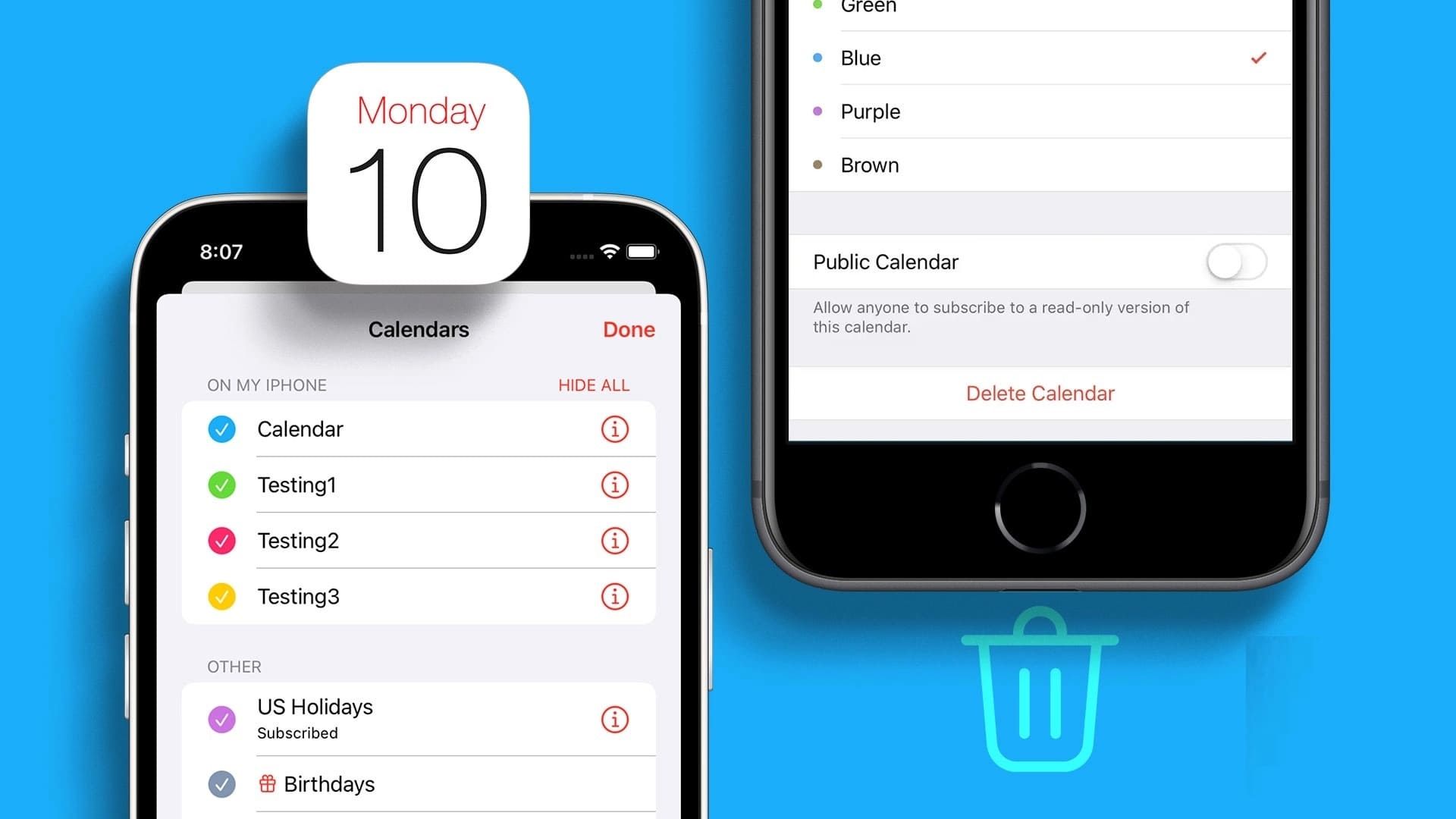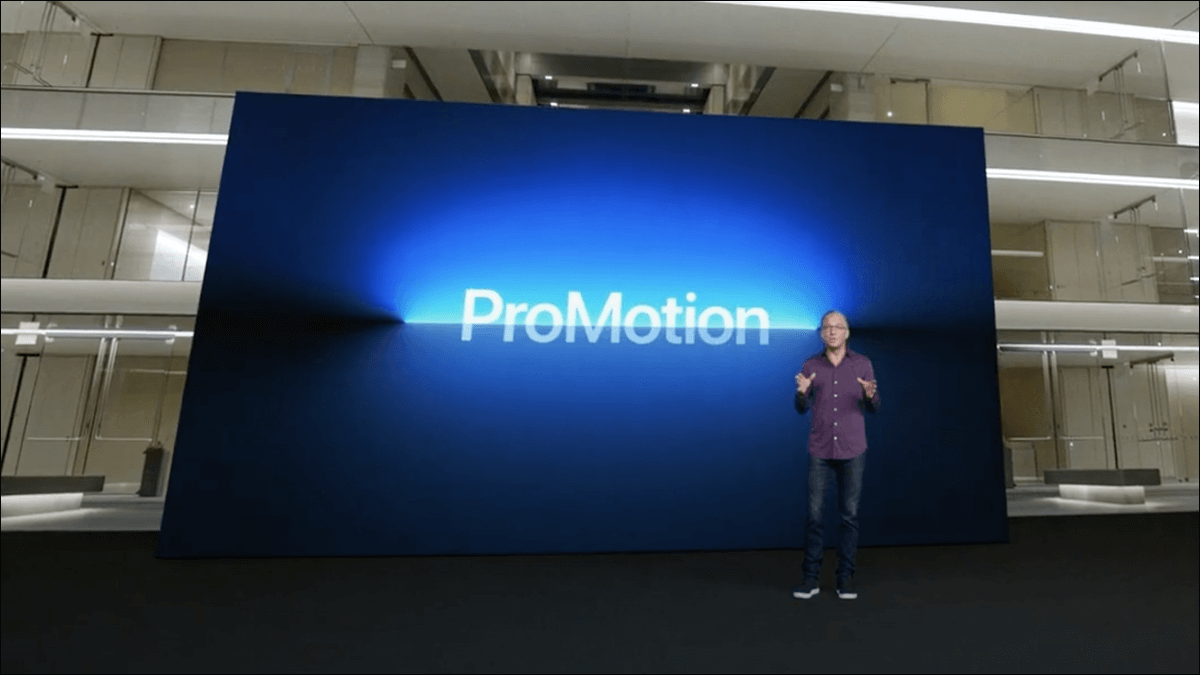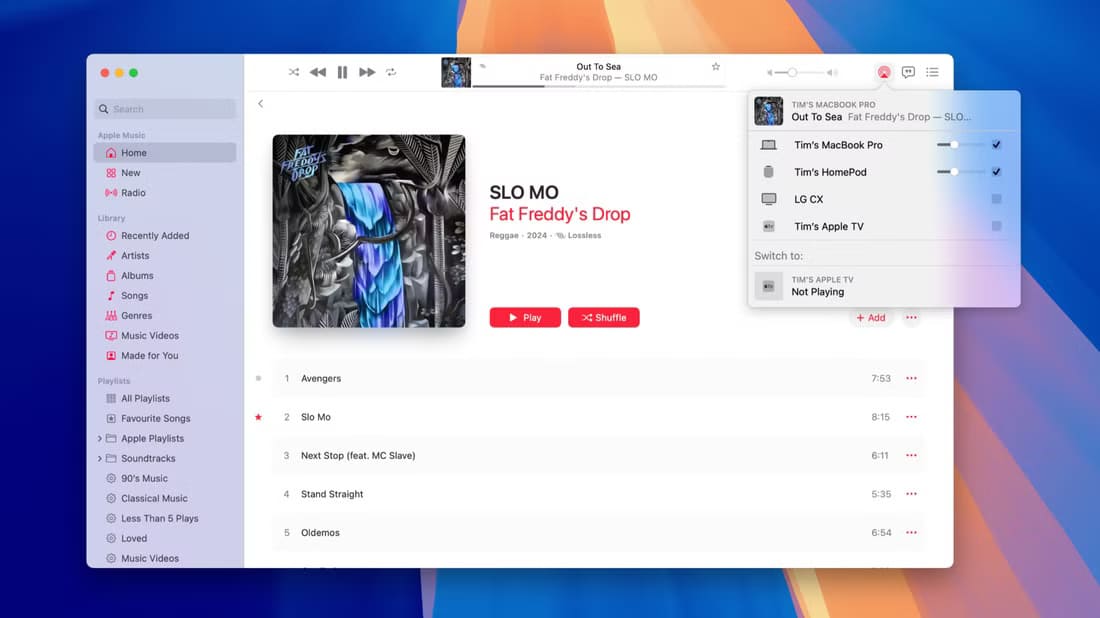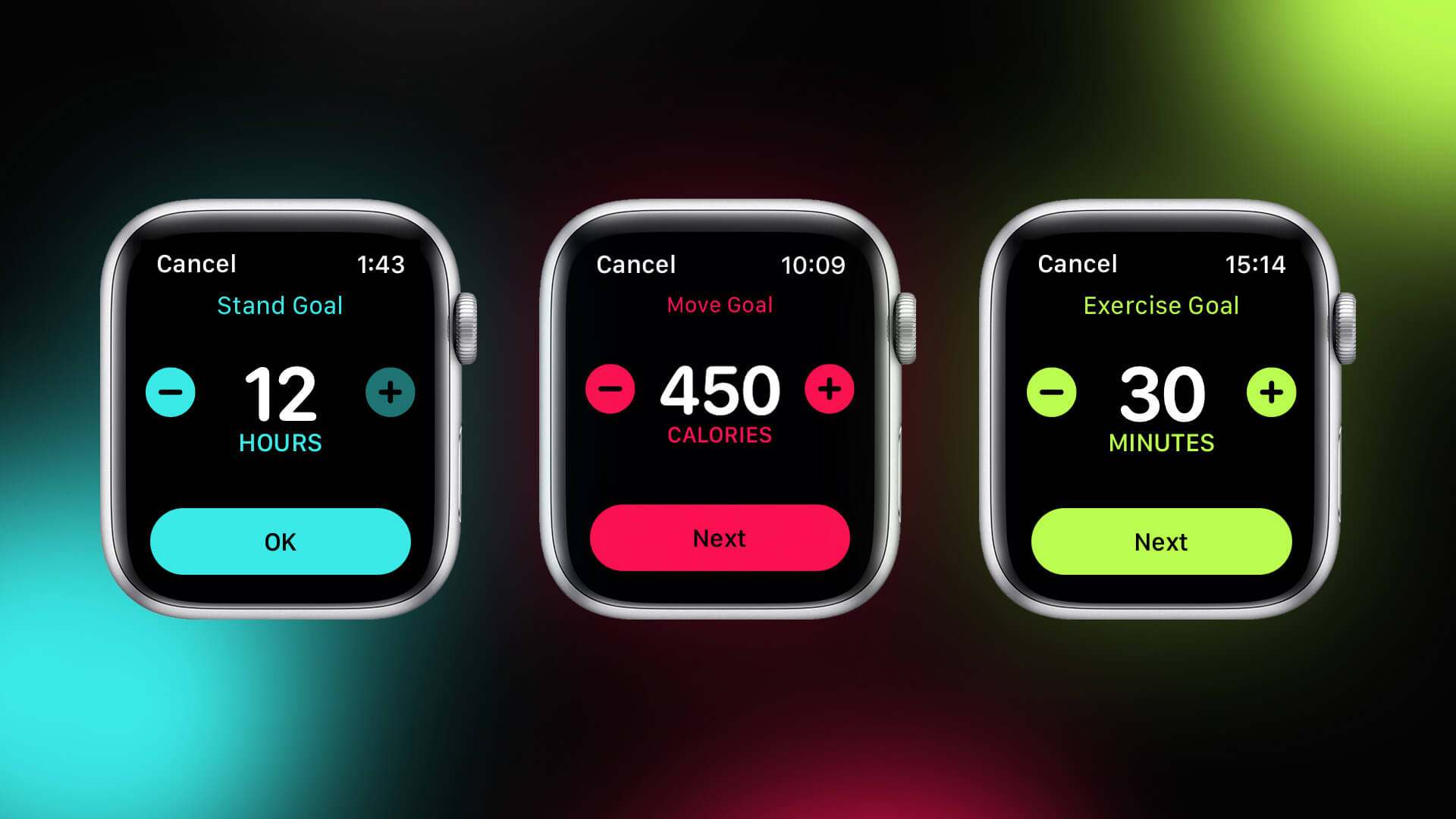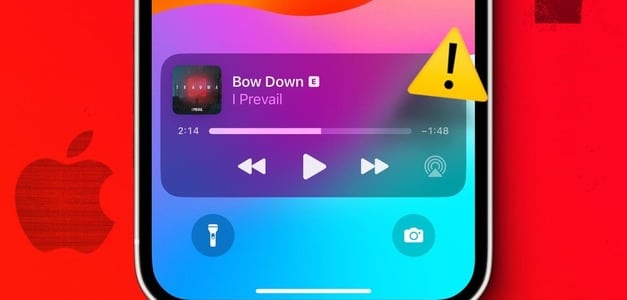Whether you're supporting your favorite team or waiting for food delivery, constantly opening the relevant app to check the score or delivery status is a chore. However, this has become much easier with the addition of Live Activities on iPhone. In this guide, we'll walk you through how to use Live Activities on iPhone.
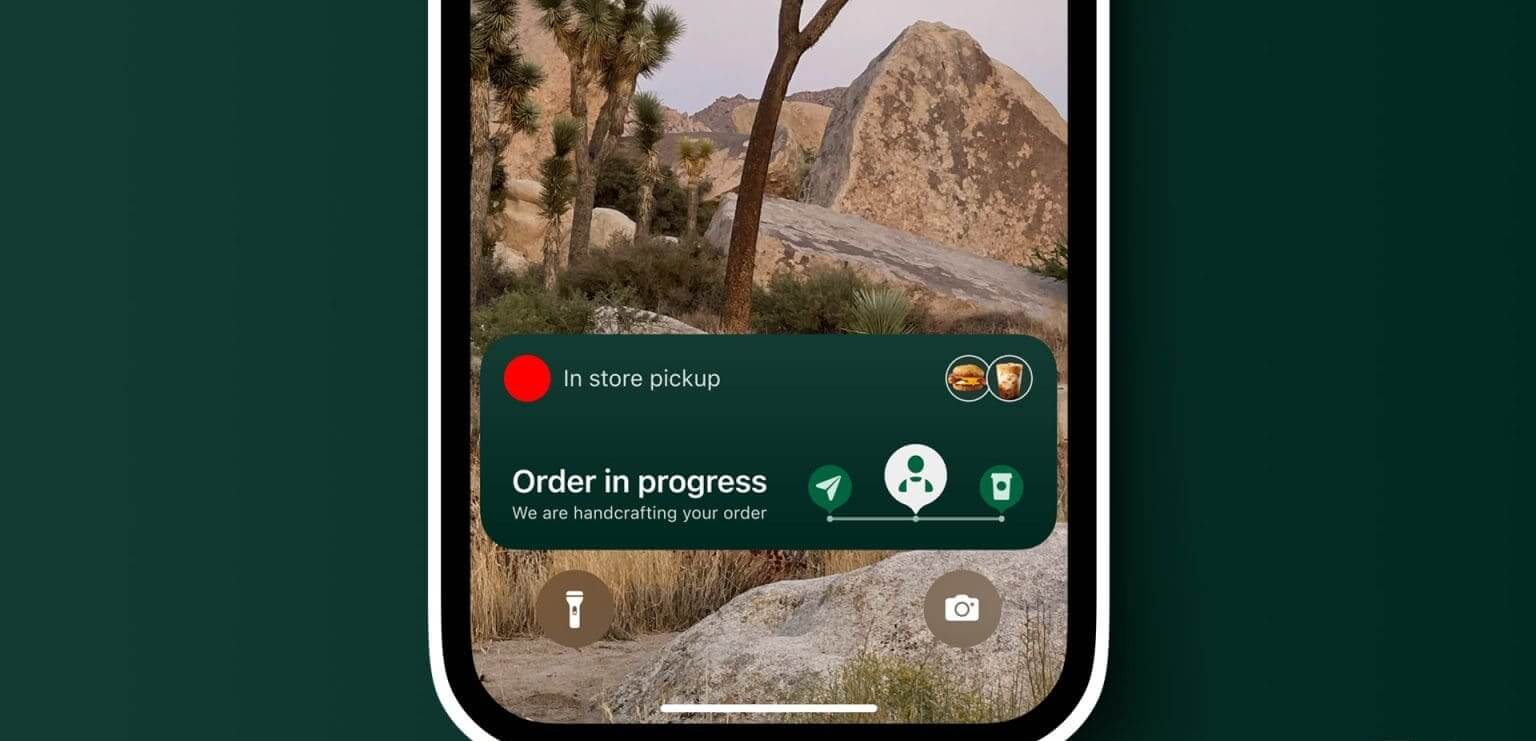
Unlike widgets that display information continuously, Live Activities on iPhone are triggered by specific tasks, such as an in-progress request. Live Activities only display real-time data, are exclusive to your Lock screen, and are available for a total of 12 hours. On the other hand, Tools The app's basic information remains active until removed. It can be either on the lock screen or the home screen.
So, let's take a look at Live Activities on your iPhone and how you can enable or disable this feature.
Note: Make sure your device is running iOS 16.1 or later to access Live Activities.
What are Live Activities on iPhone?
Live Activities, introduced with iOS 16, is a convenient feature for tracking real-time information from your device's lock screen. This could include the current score of the game you're watching or the progress of your current journey. Devices with Live Activities have Dynamic Islands With a custom look for Live Activities. Here are some examples of Live Activities on iPhone.

Unlike regular activities, the system will automatically end a Live Activity after eight hours and keep it on the Lock screen for another four hours. After that, it will be removed. While apps can support more than one Live Activity, your iPhone will only display one Live Activity at a time. Or two if your device has a Dynamic Island.
Live Activities with Dynamic Island (iPhone 14 Pro series and iPhone 15 series)
The unique Dynamic Island design helps in: iPhone 14 Pro series and iPhone 15 series Give Live Activities notifications a personalized touch. This will make notifications fit the Dynamic Island design, expanding and shrinking as needed.
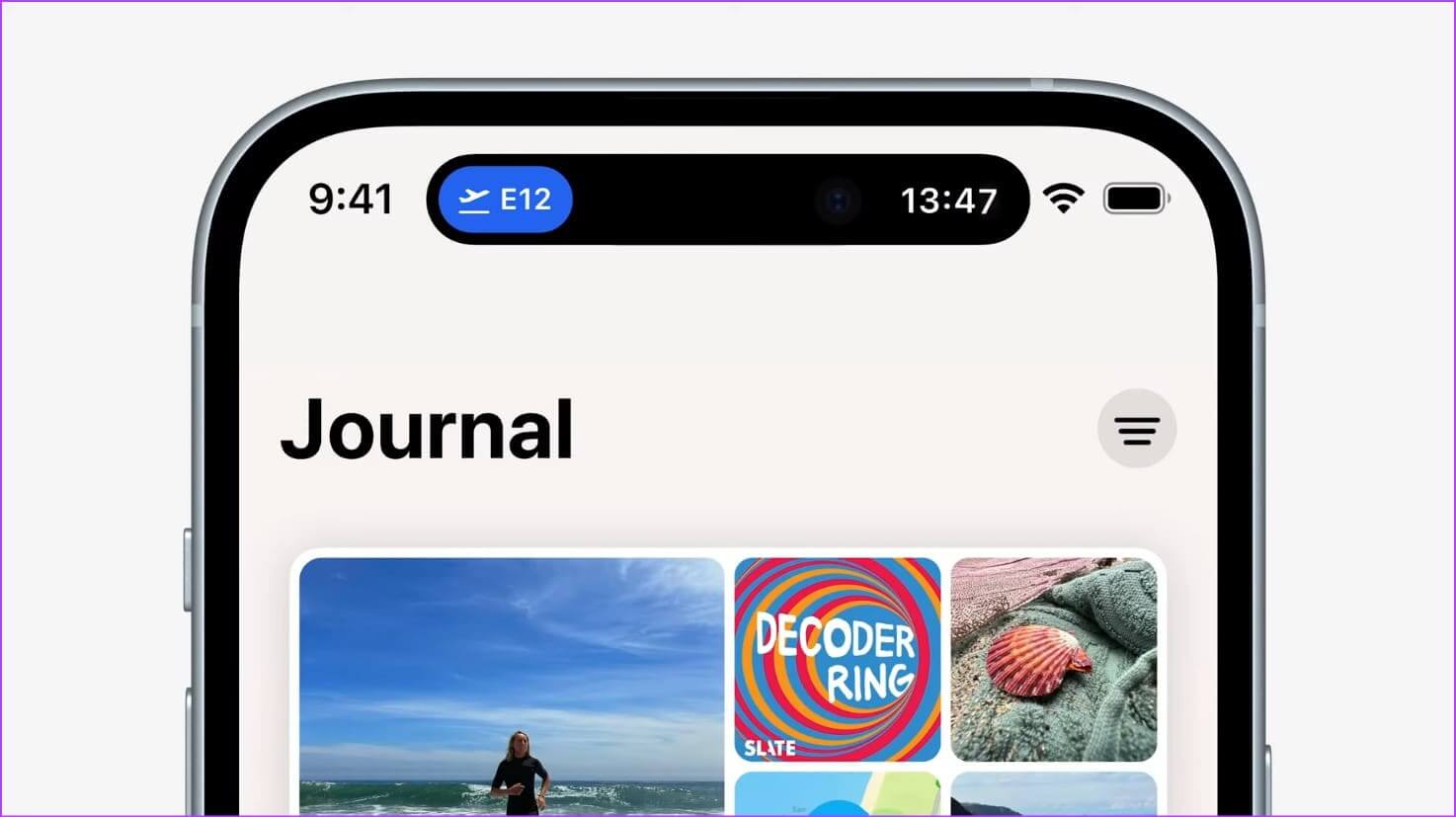
Additionally, iPhone 14 Pro series or iPhone 15 series users can view two Live Activity notifications at once, instead of one notification on other devices.
How to Enable or Disable Live Activities on iPhone (iOS 16 and 17)
Now that we know more about Live Activities, let's take a look at how to enable or disable Live Activities on your iPhone (iOS 16 andiOS 17). Please note that this setting will override any individual app settings on your iPhone. Here's how to do it.
Step 1: Open an app Settings On your device,
Step 2: Scroll down and tap Face ID & Passcode.
Step 3: Enter Passcode For your device.
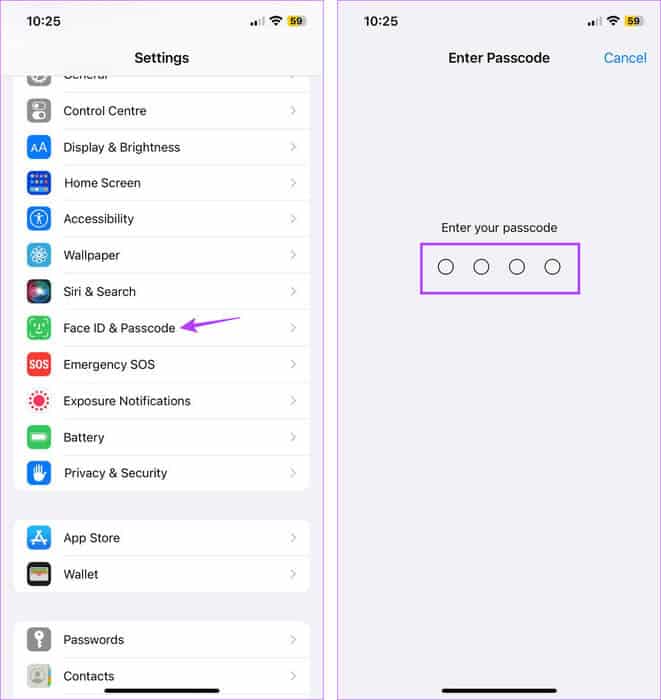
Step 4: Here, go to the section Allow access when locked Turn on the toggle for Live Activities.
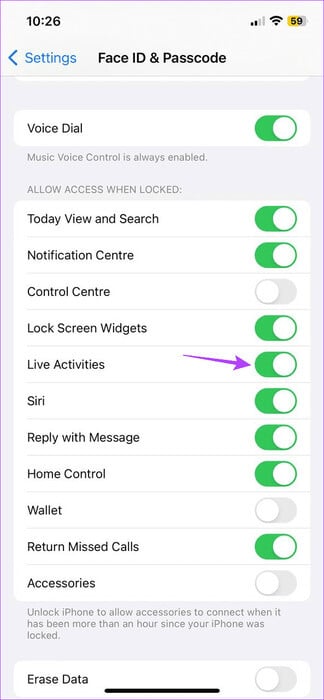
This will immediately enable Live Activities for all eligible apps on your iPhone. Alternatively, you can turn this switch off to disable Live Activities on your iPhone.
Apps that support Live Activities
As of iOS 16, only a few apps support Live Activities. Once enabled, the app sends live, real-time updates to your iPhone's Lock screen.
However, with iOS 17, more third-party apps now support Live Activities. Here's a short list of compatible apps:
- Spotify
- Uber
- United Airlines
- Structured
- flighty
- Carrot Weather
- Grocery
- Sports Alerts
- Money Coach
- lumy
- CityMapper
- streaks
- Wolt Delivery
- Just press record
- Smartgym
- Apollo – Reddit client
- Pixel Pals
- and other applications
These were some of the compatible apps. You can check these out. Full list of apps that support Live Activities on Reddit To get a better idea.
How to enable Live Activities for apps individually
While you can enable or disable Live Activities at the system level, you can also do so for specific apps. Additionally, not all apps currently support Live Activities. For those that do, you can go to the app's settings and enable Live Activities.
For some apps, you'll also have the option to receive more frequent updates. Enable this option if you want the app to provide accurate, real-time updates. However, this may drain your device's battery faster. Follow the steps below to do so.
For Apple TV (Live Streaming)
Step 1: Open Settings And press TV.
Step 2: Then press Live Activities.
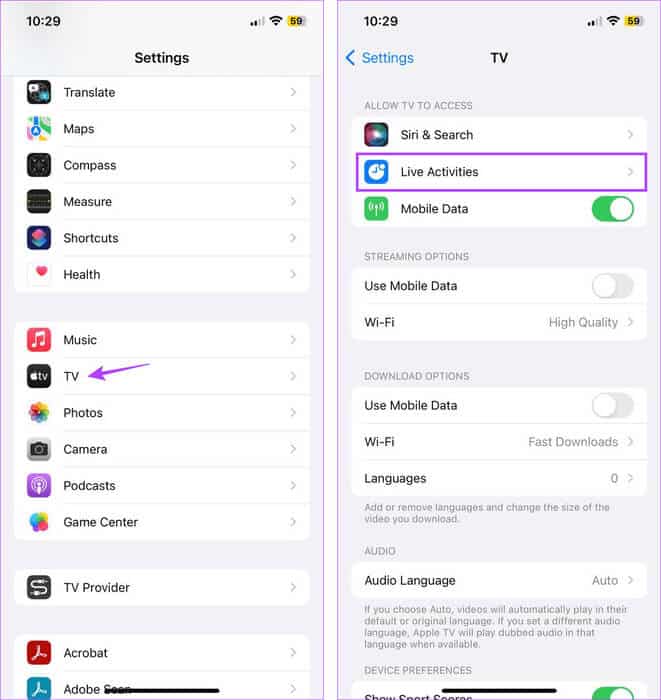
Step 3: First, turn on the switch. Allow Live Activities.
Step 4: Then turn on the switch “More frequent updates.”
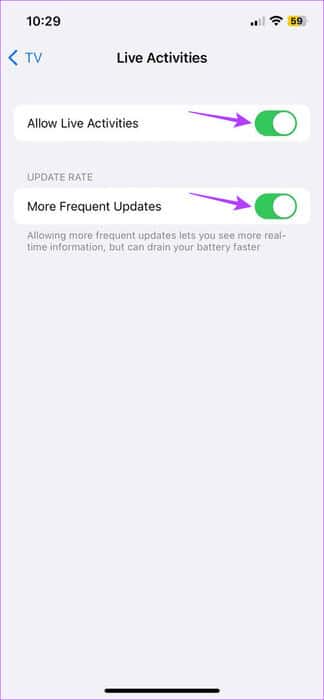
This will ensure that your iPhone updates live tracking more frequently than it does with other apps with these features turned off or unavailable.
For Uber (Ride-hailing app)
Step 1: Open an app Settings.
Step 2: Scroll down and tap Uber.
Step 3: Turn on the toggle for Live Activities..
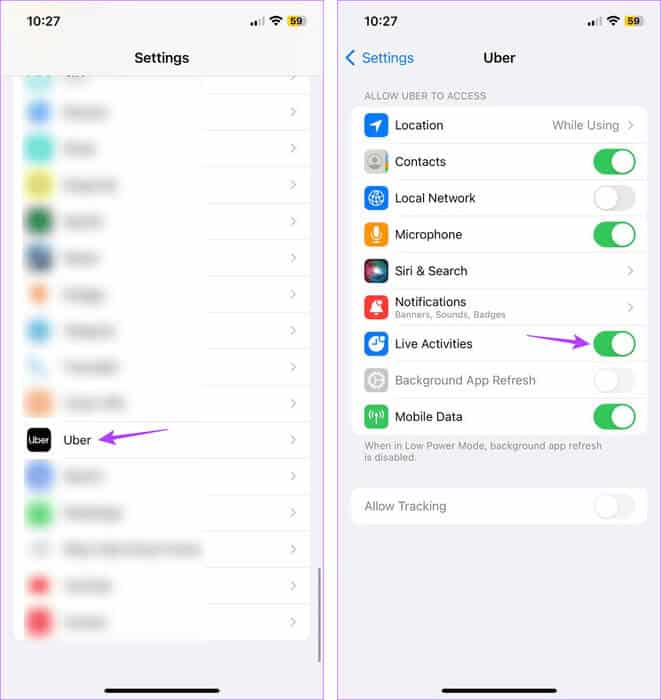
This will ensure you get live updates of your trip on your iPhone's lock screen.
For Zomato (food delivery app)
Step 1: Open Settings And press Zomato.
Step 2: Here, click on Live Activities.
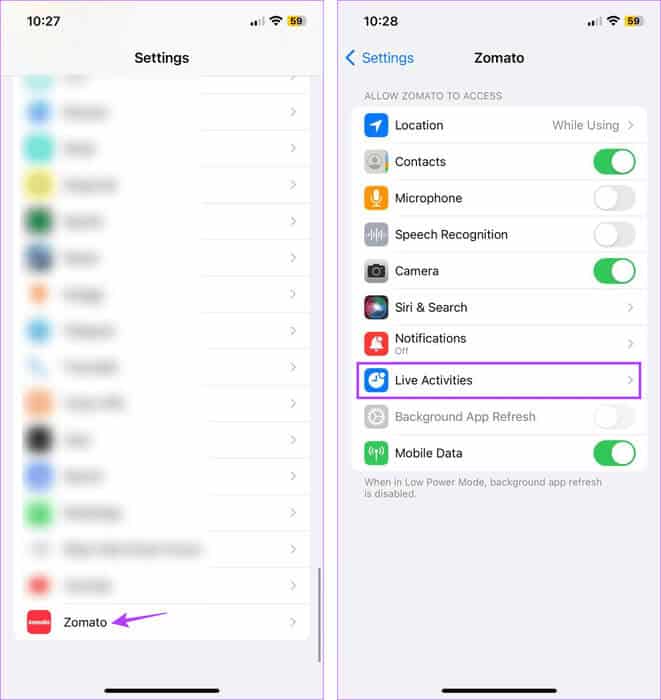
Step 3: Turn on the switch Allow Live Activities.
Step 4: If you want to update the app information more frequently, enable the toggle switch. “More frequent updates”.
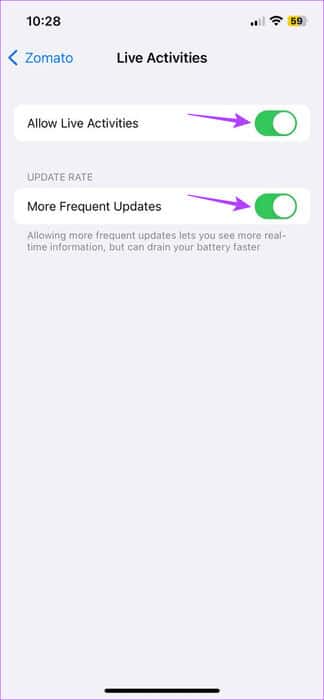
This will ensure that your iPhone updates the app frequently in the background and brings you the latest information.
Can you disable Live Activities from the lock screen?
In addition to disabling Live Activities as a whole, you can also dismiss individual Live Activities notifications from your iPhone's Lock screen. This will allow you to keep essential notifications visible and ignore the rest. Here's how.
Step 1: Go to notification Live activities which you want to exclude.
Step 2: Click and drag it to the left.
Step 3: Here, click on to survey,
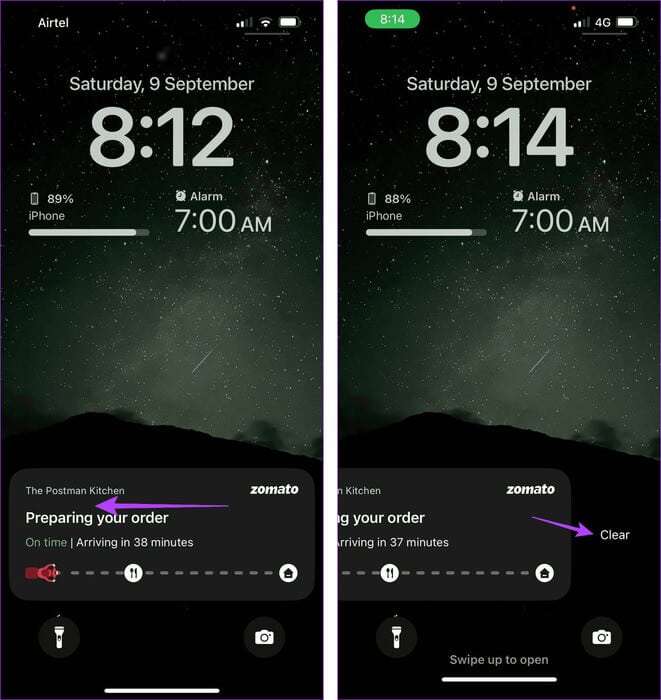
This will immediately remove the Live Activities notification for the selected app from your iPhone's Lock screen.
common questions:
Q1. Will stopping Live Activities also stop the app?
The answer: No, turning off Live Activities will stop Live Tracking from displaying on your iPhone's Lock screen. The app will continue to run unless manually turned off.
Q2. Does enabling or disabling Live Activities also change my notification settings?
The answer: No, Live Activities does not affect your notification settings. Therefore, enabling or disabling Live Activities on your iPhone (iOS 16 and 17) will only enable or disable live updates on your iPhone Lock screen for the corresponding app.
Q3. Does using Live Activities put a strain on your iPhone's battery?
The answer: Since Live Activities provides real-time app tracking on your iPhone's Lock screen, you must keep the app active and running in the background to obtain data. This will Drain your device's battery faster, especially if Live Activities are set to update frequently.
Get live updates on iPhone
While Live Activities are certainly useful if you're hungry and your food is on the way, they can be distracting while working or cause your device's battery to drain faster. So, we hope this article helped explain what Live Activities are on iPhone, how to enable or disable this feature, and how to use Live Activities on iPhone. You can also check out our tutorial if you're Live Activities is not working on your iPhone.