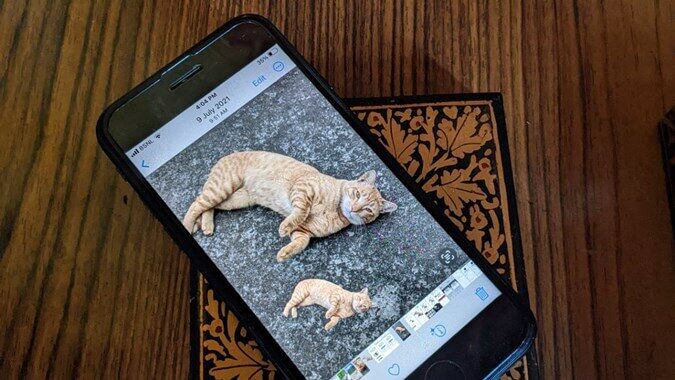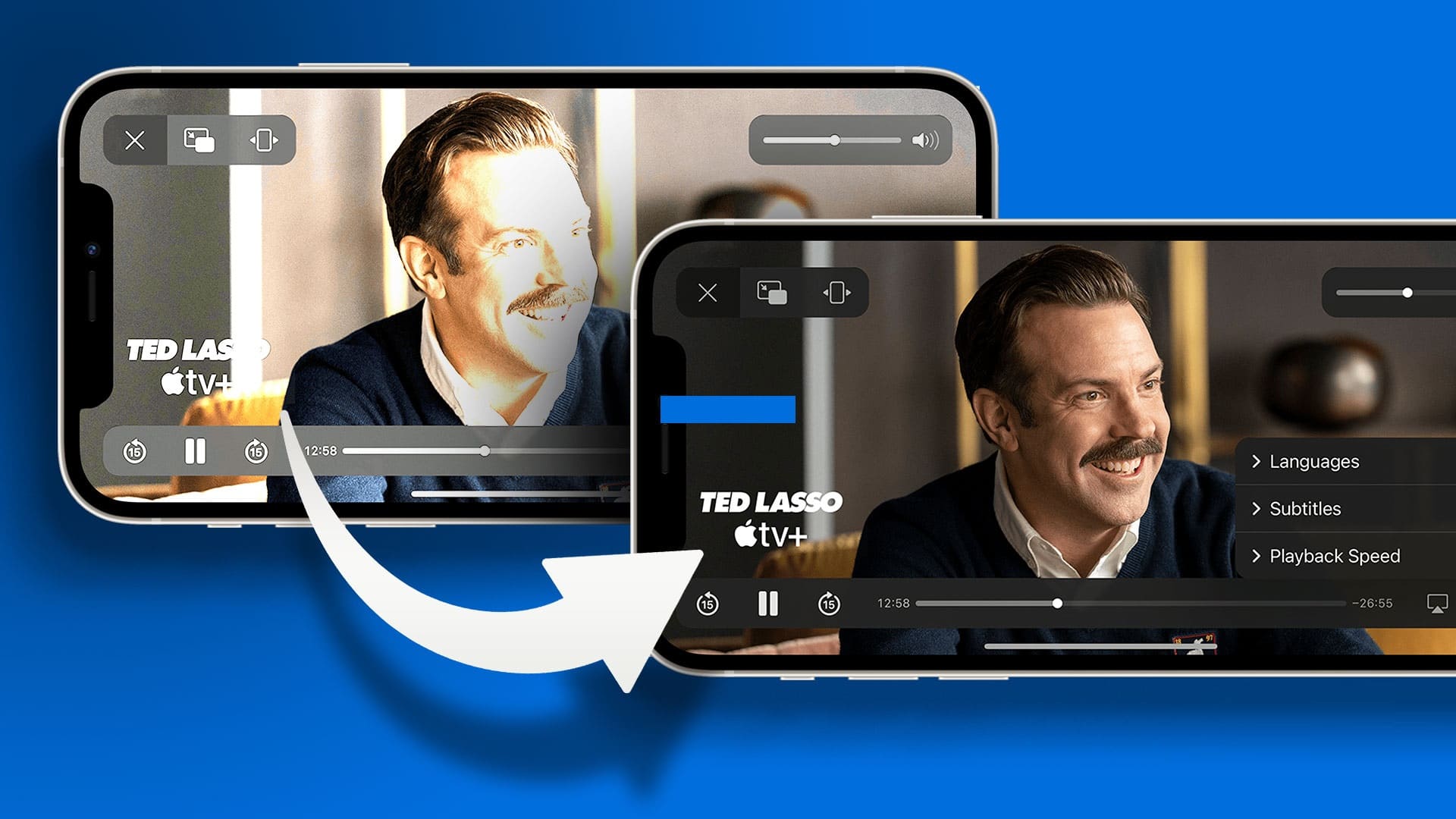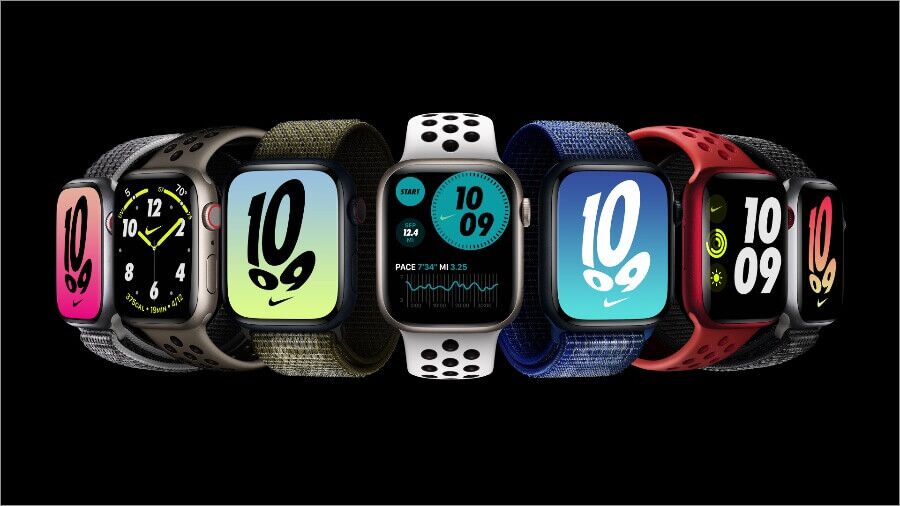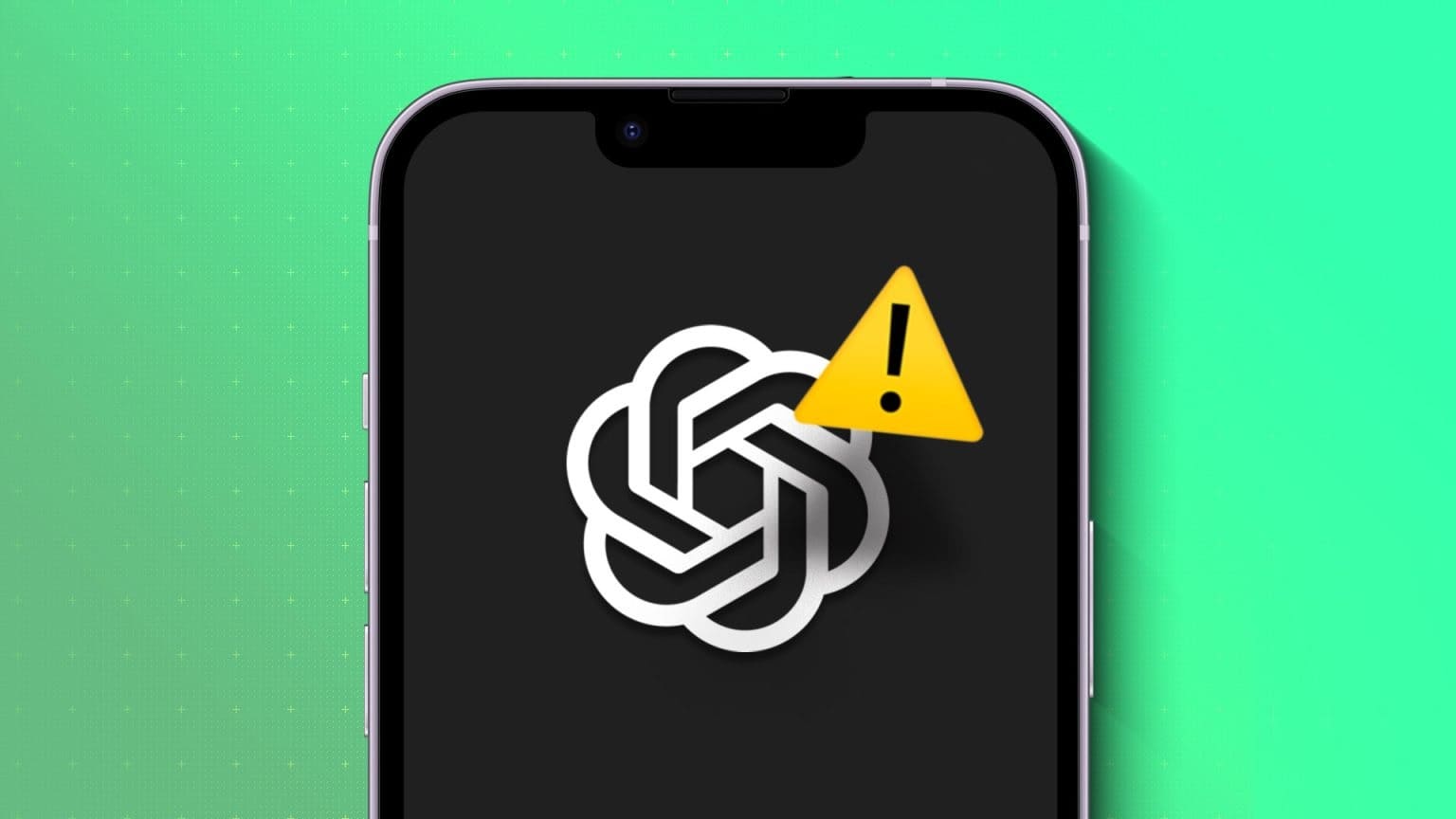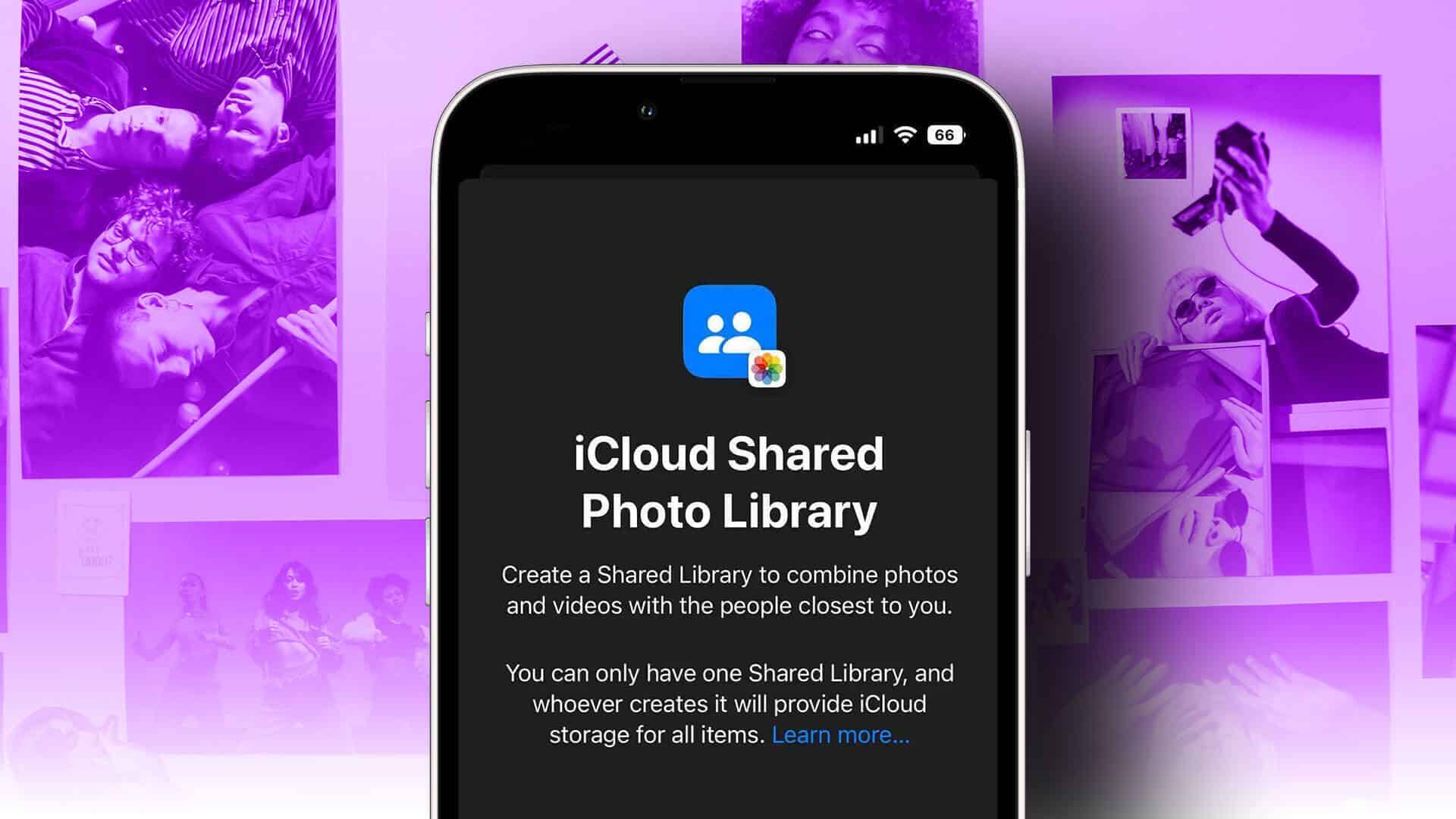How many mornings do you reach for your phone as soon as you wake up? Whether it's a habit or you're trying to turn off a blaring alarm, you can make this experience more enjoyable and engaging with the iPhone's Good Morning feature. This feature greets you with a cute "Hello/Afternoon/Evening" message (depending on your sleep cycle for night workers) and a quick weather forecast for the day. In this article, we'll learn how to use the Good Morning feature on your iPhone.
good morning pretty
One useful feature the Good Morning app offers is muting notifications until you wake up. All your notifications—calls, texts, and app notifications—will be sent to your phone, but none will appear on your lock screen. Instead, you'll be greeted with a charming "Good Morning" that disappears as soon as you unlock your phone. This is a great way to wake up peacefully without immediately worrying about what happened while you were asleep.
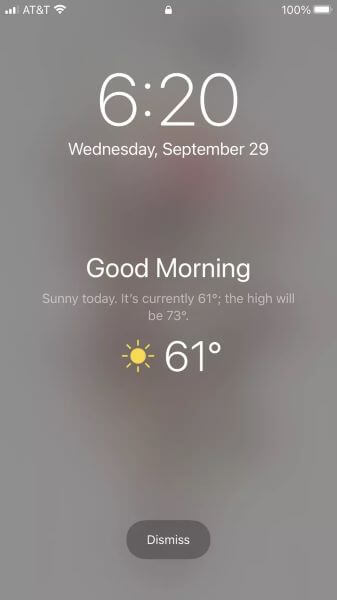
This feature arrived with the iOS 14 update in Sleep section in the Health appYour iPhone will need at least iOS 14 to use the Good Morning feature.
Good morning preparation
You'll need to update your Health app to get the most out of this feature.
Step 1: Open your Health app and scroll through your health options in the navigation menu until you find Sleep.
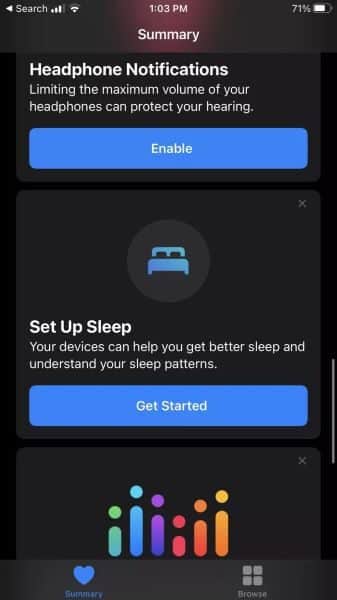
If you haven't used this setting before, the app will take you through a few steps to understand your sleep goals and schedule.
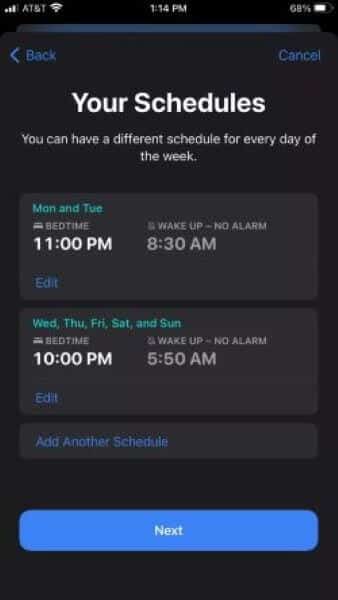
Step 2: Click the Sleep menu and scroll until you see the full schedule and options. Click this setting.
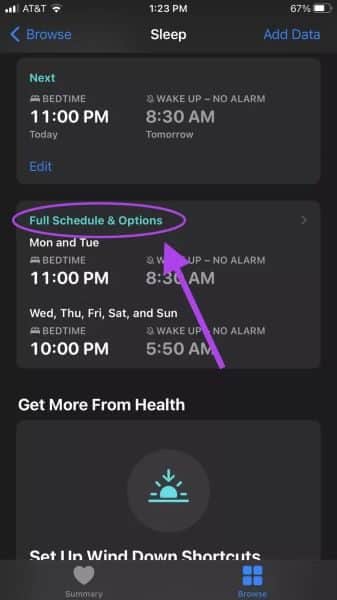
Step 3: Scroll down and tap "Options." This will open a new menu, and from there, you'll want to make sure the "Play automatically" option is enabled.
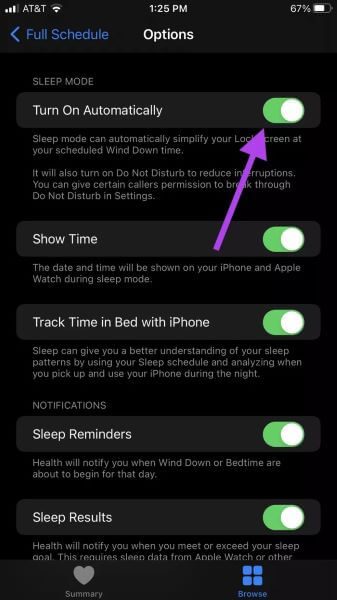
With this switch, Silent Mode and Do Not Disturb will automatically turn on based on the schedule you set. This will prevent notifications from being pushed to the front of your phone.
Next time you wake up, you should be greeted with a “Good morning!” message on your home screen.
Good morning don't show up
If you wake up the next morning after following this guide and don't receive a nice message from your phone, don't panic! Here are some fixes.
Have you already checked your phone?
The "Good Morning" message will only remain on your phone until you unlock it for the first time that day. If you're a snooze-happy person or if you're used to unlocking your phone right away, you might have missed the message.
The morning message will only appear once after your wake-up time. If you wake up before the alarm and your phone is still in sleep mode, the message will not appear.
Check your Do Not Disturb settings.
It's also possible for Do Not Disturb settings to conflict with the Health app. These two features work together, and in iOS 12, the Bedtime feature is activated from Do Not Disturb. If you scheduled Do Not Disturb before switching to the Health app, your settings may conflict with each other.
Step 1: Open the Settings app on your iPhone, find the Do Not Disturb setting in the Focus menu, and open it.
Step 2: Check the Do Not Disturb end time. Does it occur after your app's sleep time? If so, you may need to adjust your Do Not Disturb time to match it, or you can stop the scheduled activation by turning it off.
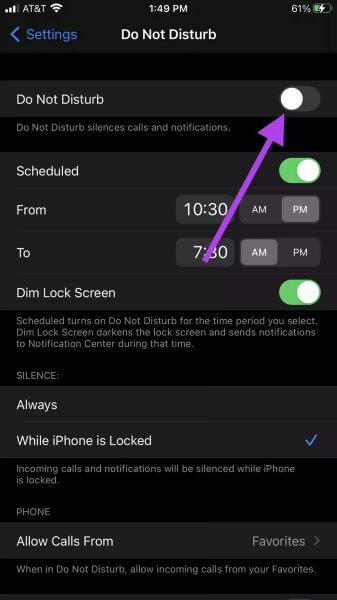
You can always use the Do Not Disturb setting on your phone whenever you want (either by turning it on manually through the settings, or using the quick access button), even when the scheduled setting is turned off.
You just have to remember to turn it off so you can hear the notifications being sent to your phone.
Check the Weather app's location services.
It is also possible that the weather app may conflict with this feature.
Step 1: Open the Settings app, and tap Privacy.
Step 2: Click on Location Services.
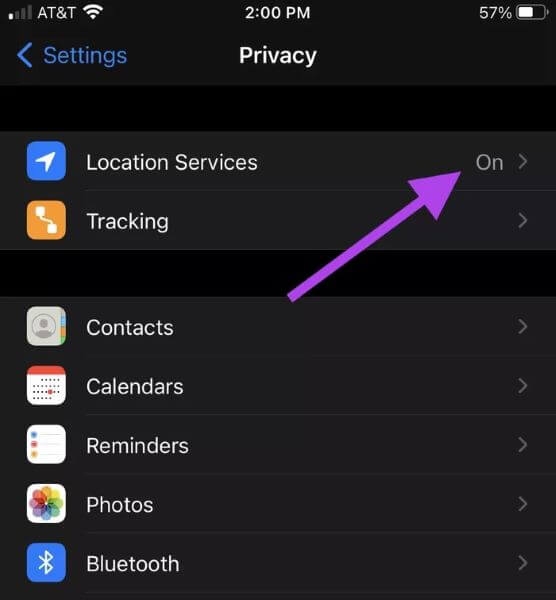
Step 3: Scroll down to the Weather app and tap it. Make sure that While using the app or widgets is selected.
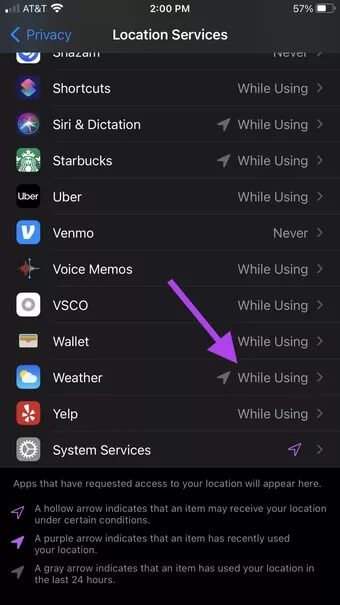
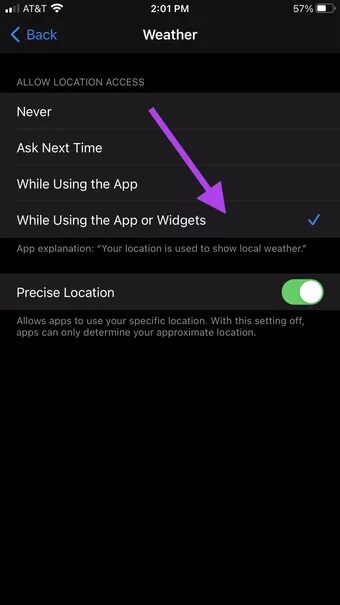
Start your day right
Using the Good Morning feature on your iPhone and waking up to tons of notifications can be a very stressful start to the day. With this great addition to the Health app, we can take our time getting out of bed before seeing all the messages and notifications we missed while we slept. These little details can help improve your quality of life and make your mornings (or evenings) more enjoyable.