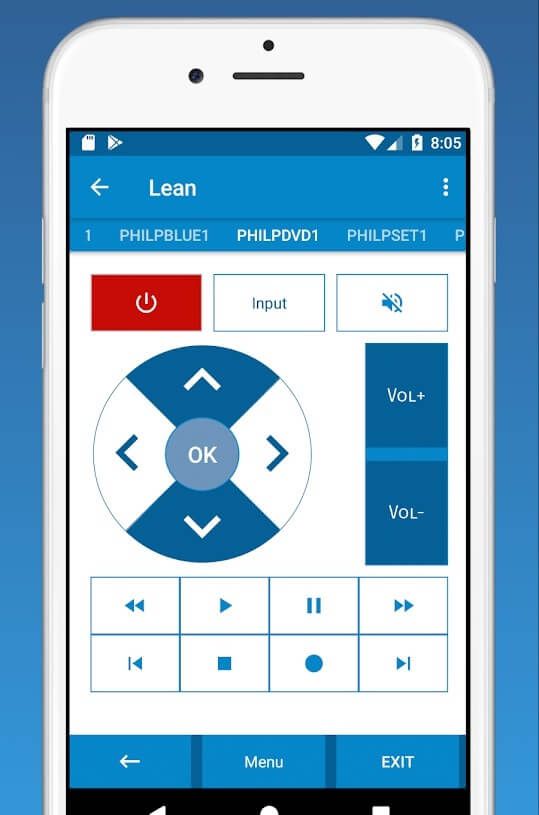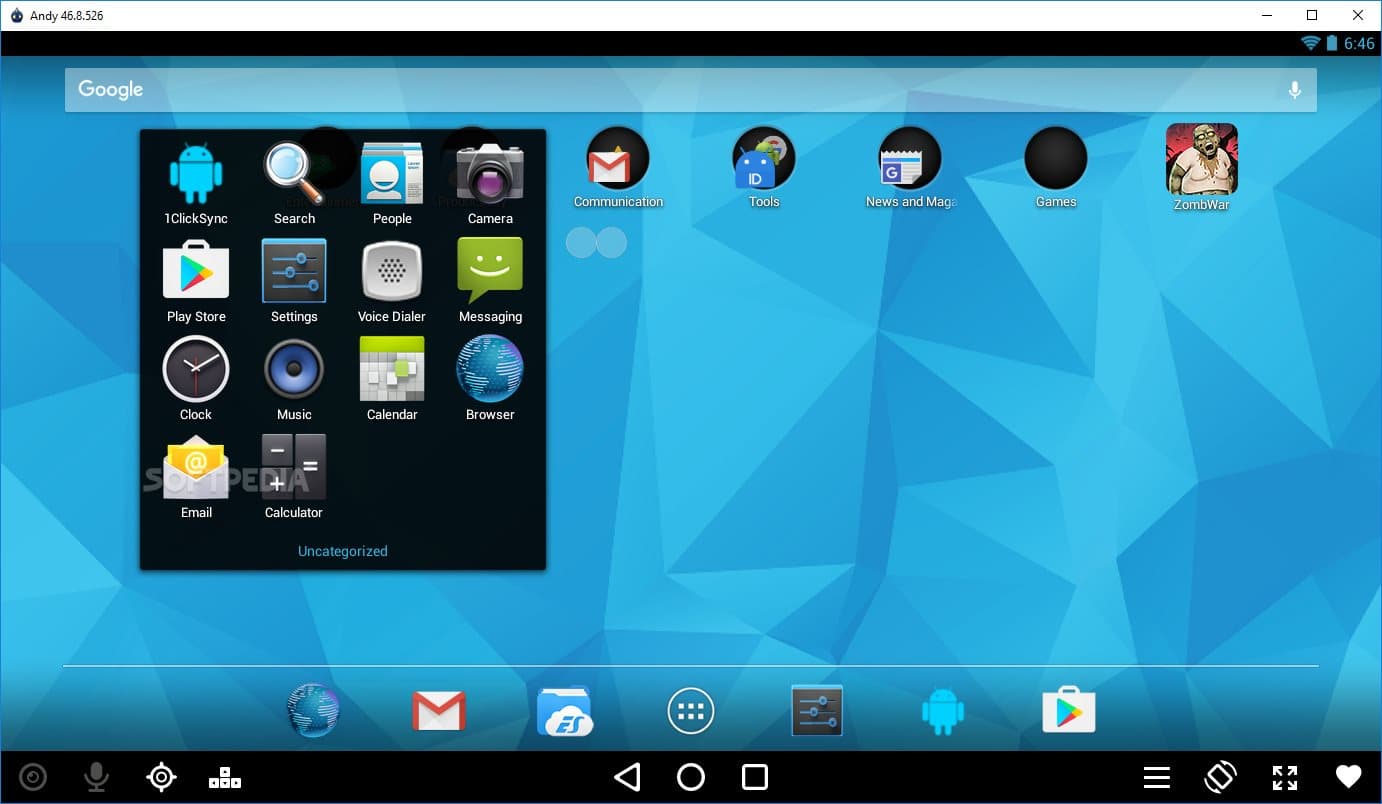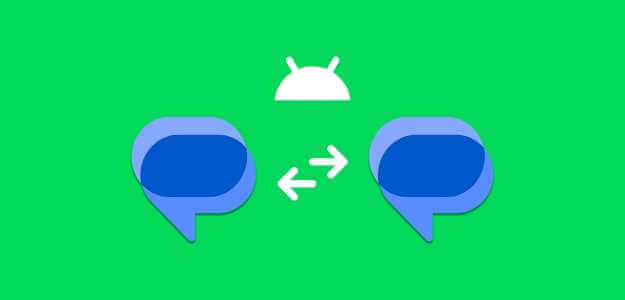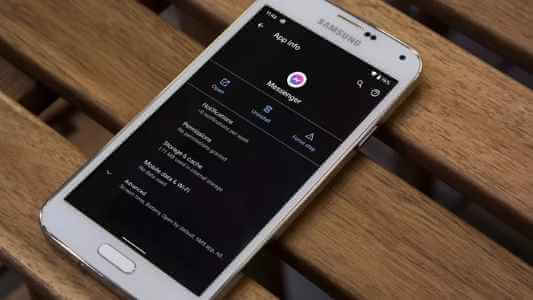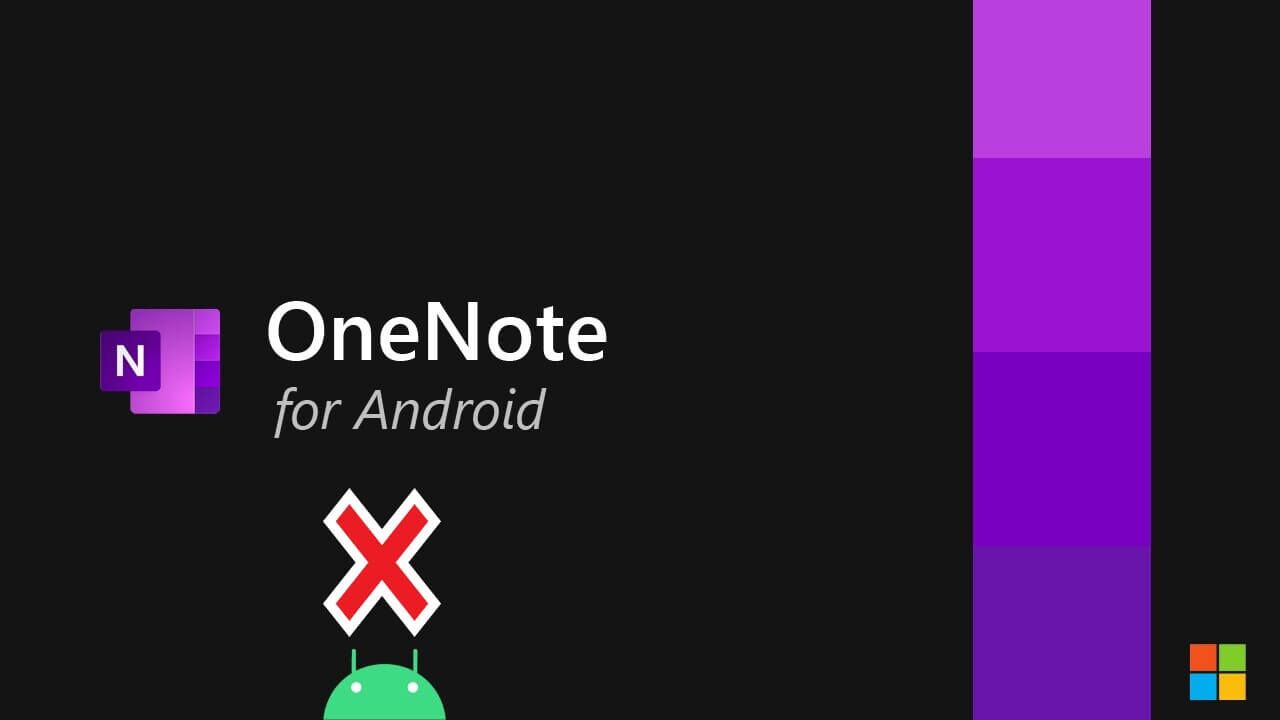It's easy to forget Wi-Fi passwords because you may not have to use them often. So, what happens when you want to connect more of your devices or share the password with a friend? Fortunately, most Android smartphones let you view and share your home Wi-Fi passwords in a few simple steps. However, your experience viewing Wi-Fi passwords will be different if your phone runs on...Android or custom versionIn this post, we'll show you how to view and share Wi-Fi passwords on Android phones. So, let's get started, shall we?

View and share Wi-Fi passwords from RUNNING STOCK ANDROID phones
Years ago, finding Wi-Fi passwords on Android required rooting your phone or using complex workarounds. Fortunately, that all changed with Android 10, as Google made it easier to view and share Wi-Fi passwords. If you're using a Pixel phone or other Android model, you can follow the steps below to view and share Wi-Fi passwords.
Step 1: Open the Settings app on your phone and go to Network & Internet.
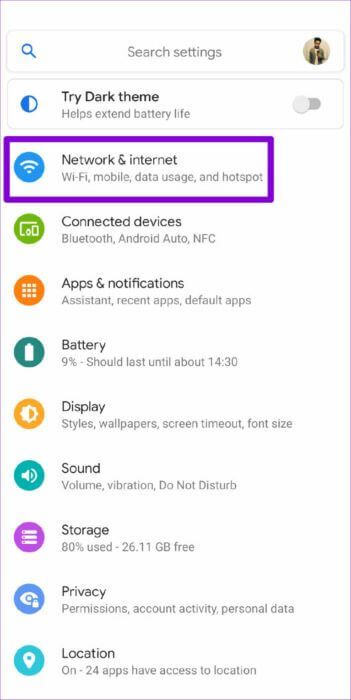
Step 2: Go to Wi-Fi and click the gear icon next to the network you're connected to.
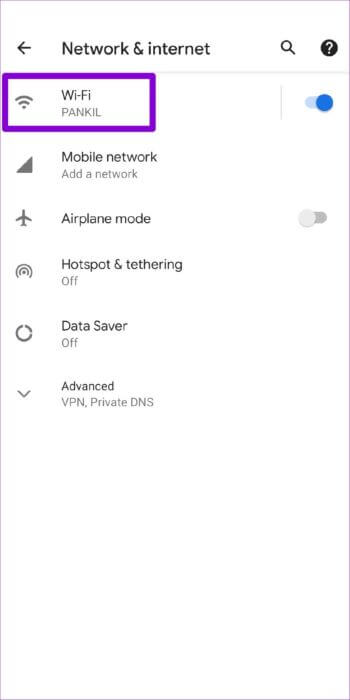
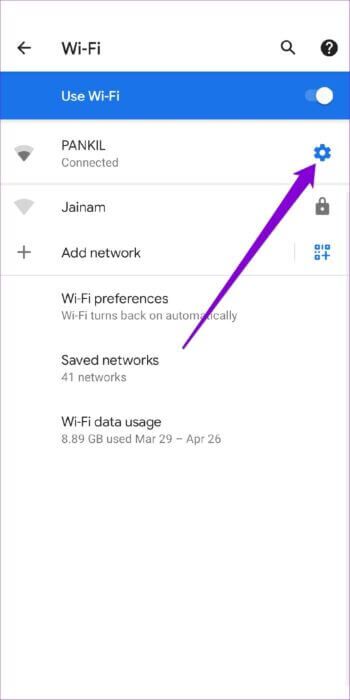
Step 3: Tap the Share option and authenticate your identity by verifying your fingerprint or entering your PIN.

You'll see a QR code appear on the screen with the Wi-Fi password listed below. The other person can scan this QR code using the camera app or use the Add Network option in the Wi-Fi menu to manually enter connection details.
Alternatively, you can also take a screenshot of the QR code and share it in a message.
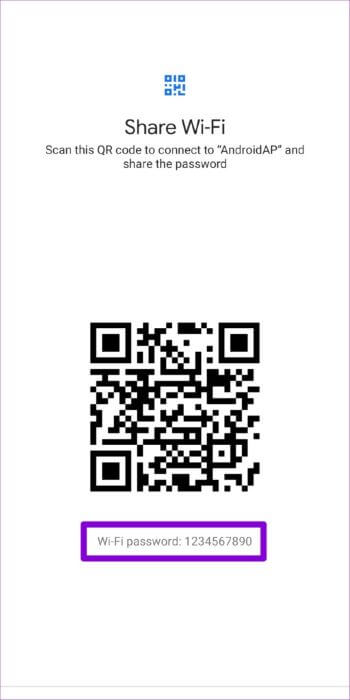
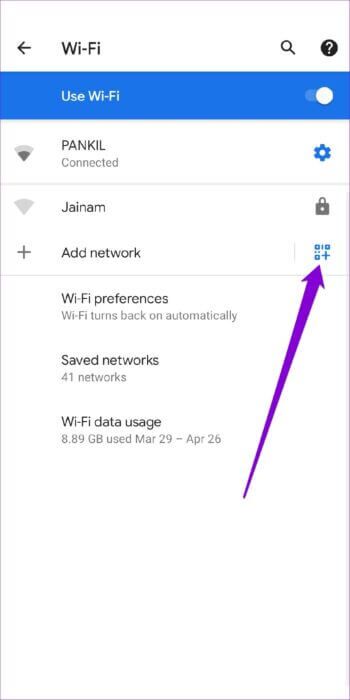
Similarly, your Android phone also lets you view and share passwords for any networks you've previously connected to. Here's how to check those details.
Step 1: Launch the Settings app on your phone and go to Network & Internet. Then tap Wi-Fi.
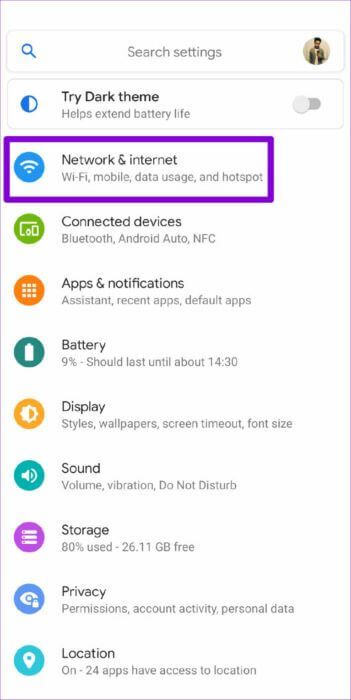
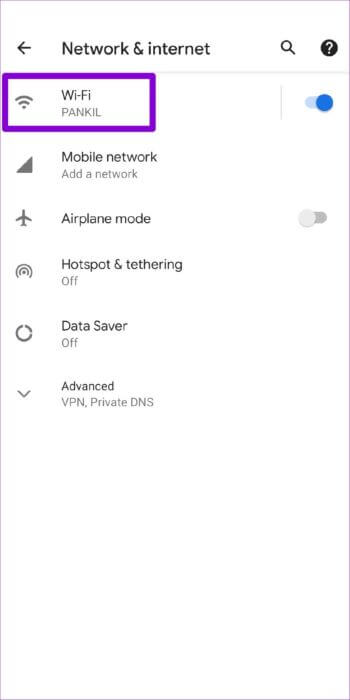
Step 2: Go to Saved Networks to view a list of all Wi-Fi networks you've previously connected to. Select a network to view or share its password.
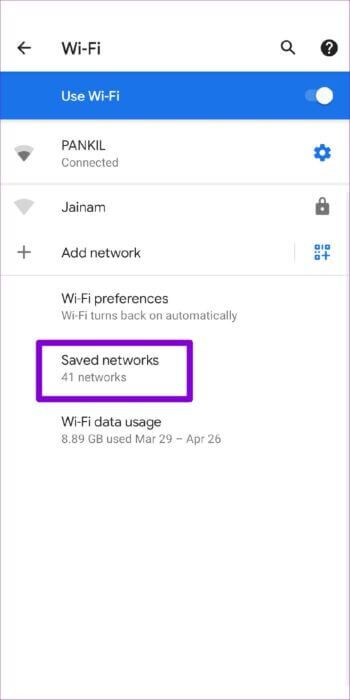
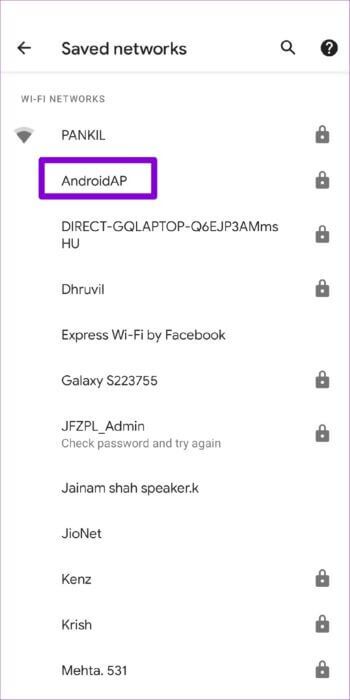
Step 3: Click on the share option to reveal the password and generate the QR code.
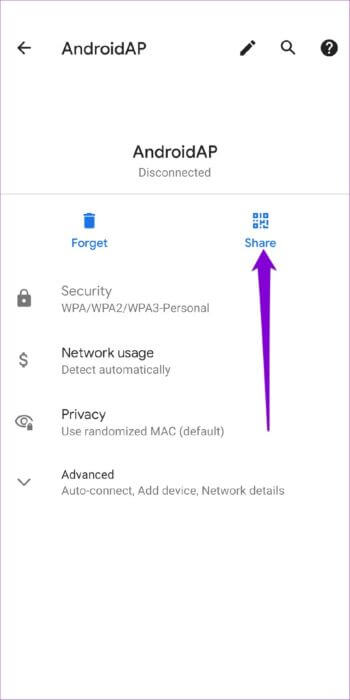
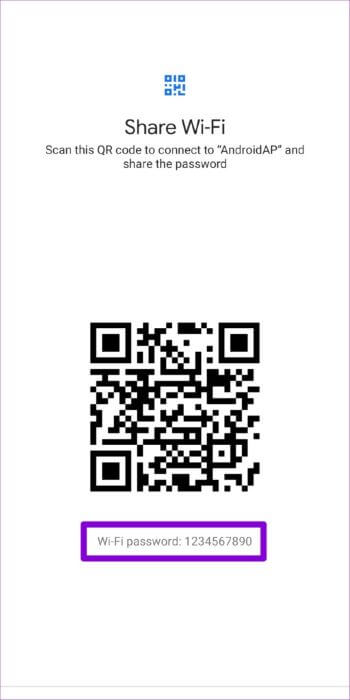
View and share WI-FI passwords from custom Android phones
On Android phones running a custom Android OS, viewing Wi-Fi passwords will be slightly different. You'll only be able to see the QR code, not the password. While sharing passwords remains easy, viewing them requires specific steps.
For this guide, we used a Samsung Galaxy phone running the update. One UI 4.1Therefore, the exact steps may vary depending on your phone manufacturer and Android version.
Step 1: Open the Settings app on your phone and go to Connections.
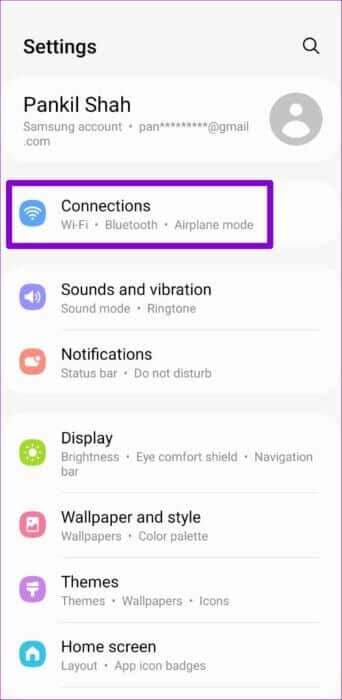
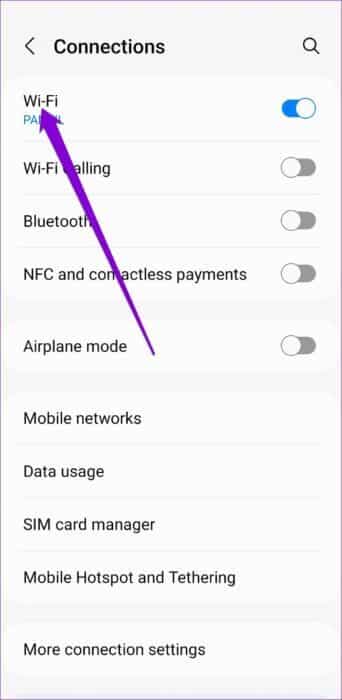
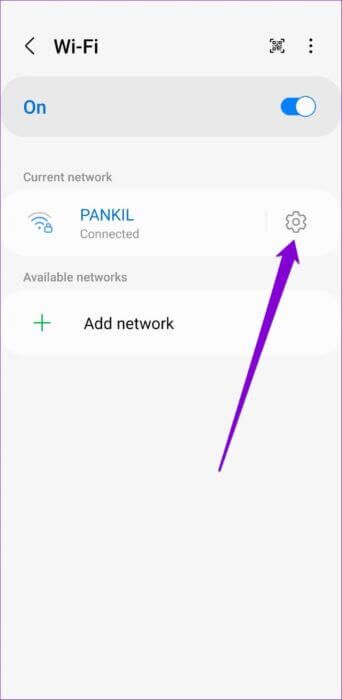
Step 3: Tap on the QR code option below and share your Wi-Fi password directly from here.
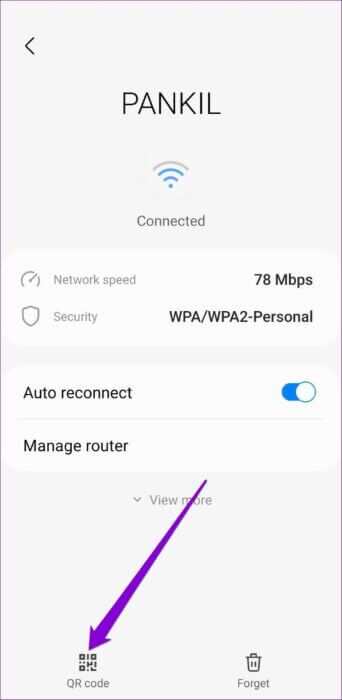
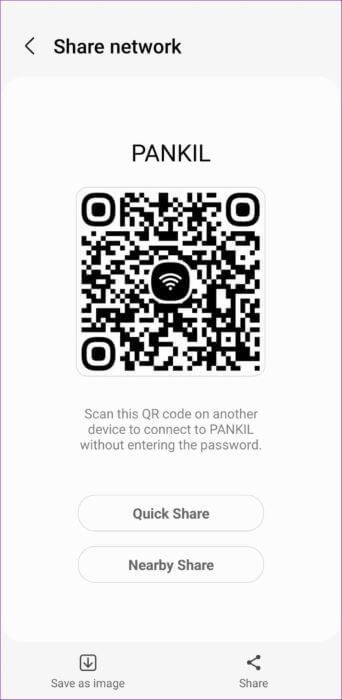
Step 4: If you want to view the Wi-Fi password, tap the Save as image option or take a screenshot of the QR code on the screen.
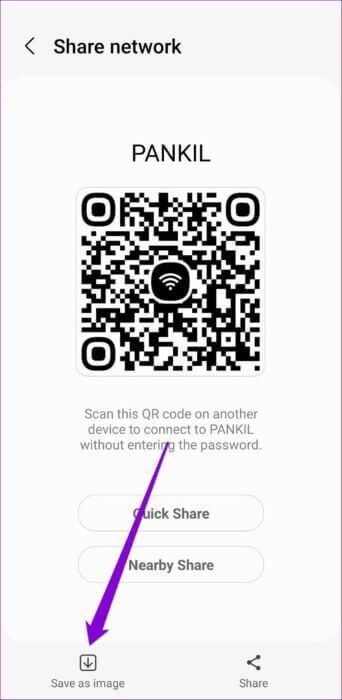
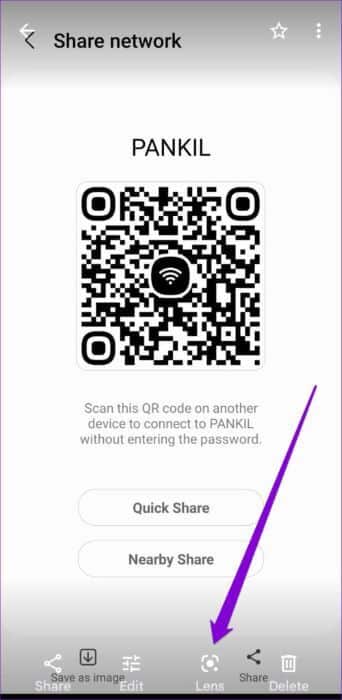
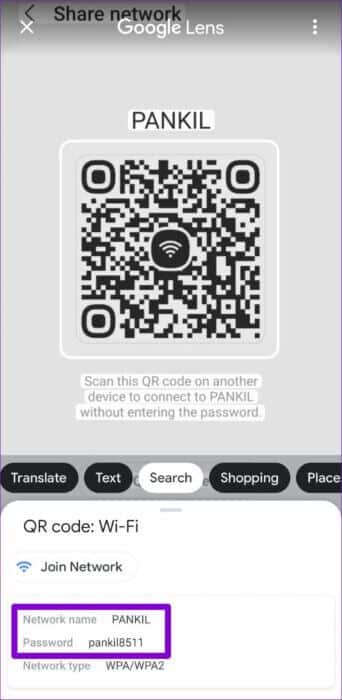
Alternatively, you can scan it with QR code scanner app Third-party. The steps above will help you view or share Wi-Fi passwords on most Android phones.
One major difference with phones running custom Android software (such as One UI, ColorOS, etc.) is that they only allow you to view and share network passwords if you're connected to them. Therefore, if you're looking to retrieve Wi-Fi passwords for saved networks, you may have to use your computer. Windows Or Mac.
Share your WI-FI carefully.
Setting a complex Wi-Fi password can help secure your wireless network. However, remembering a long alphanumeric password can be challenging. Fortunately, it's easy to view and share Wi-Fi passwords on Android. You can get help from Password Manager App To create, save, and easily access complex passwords.