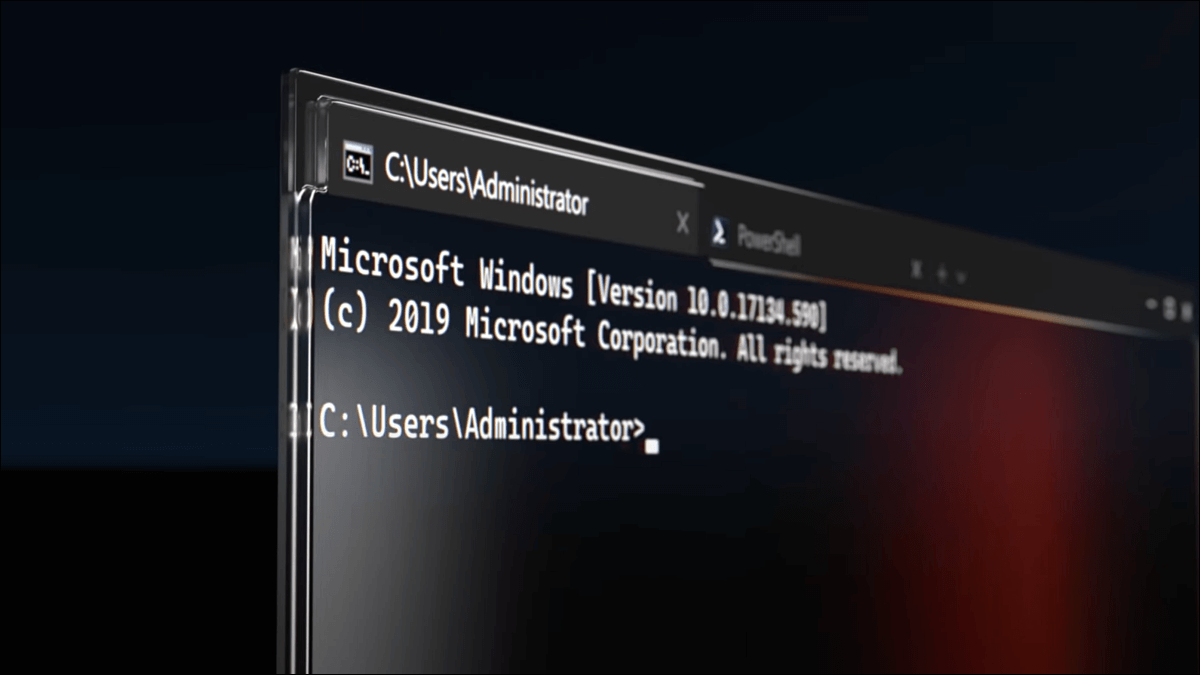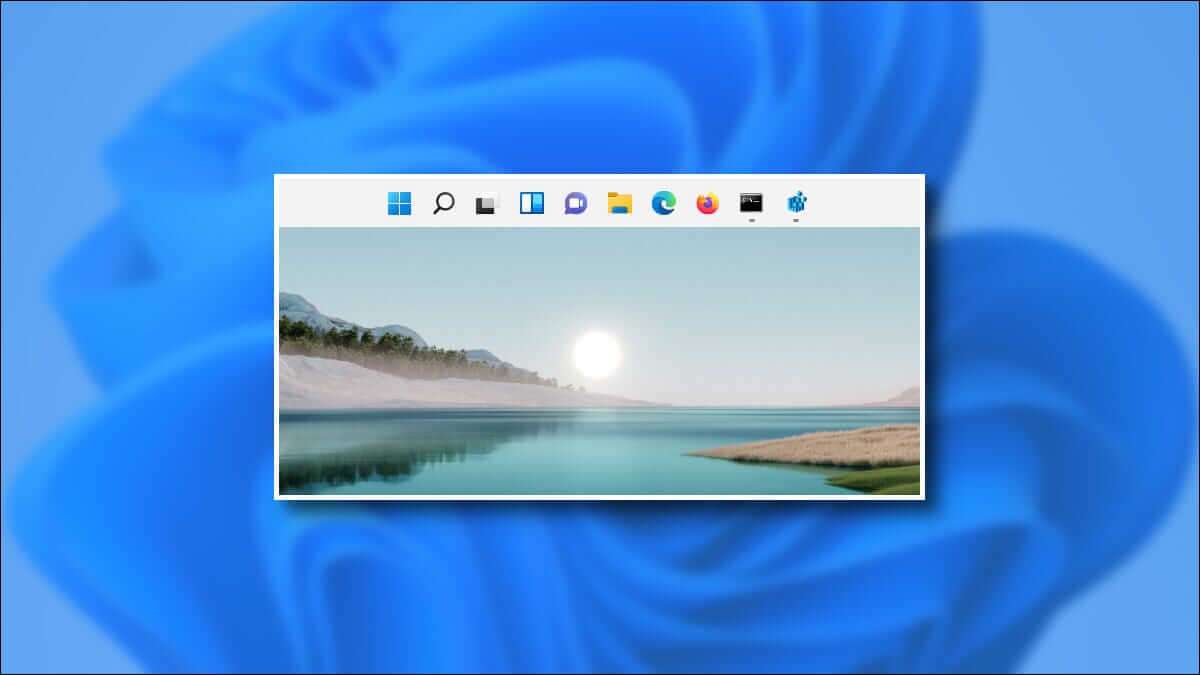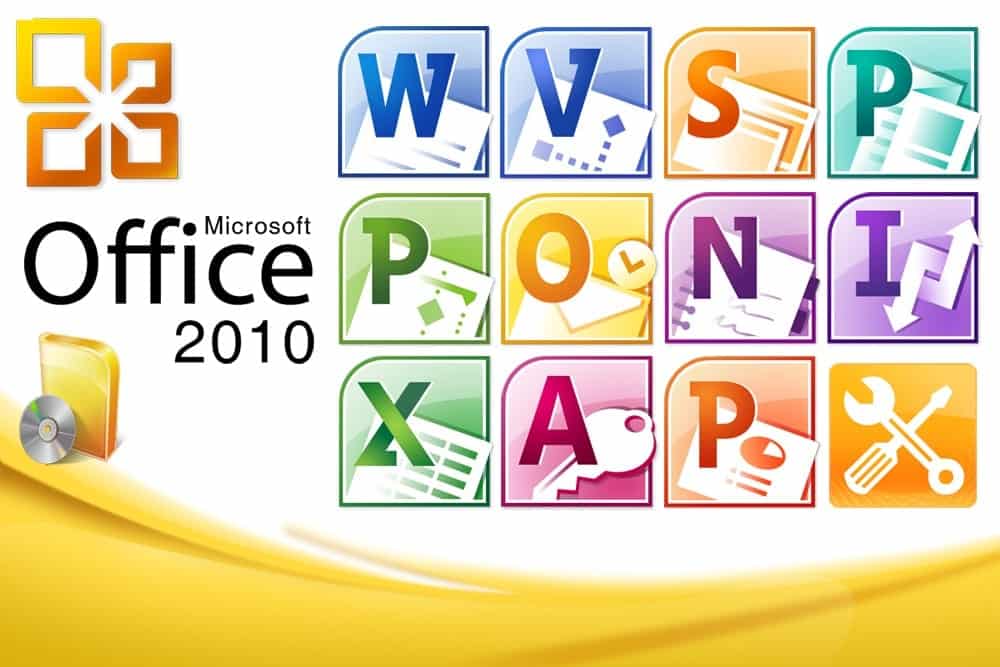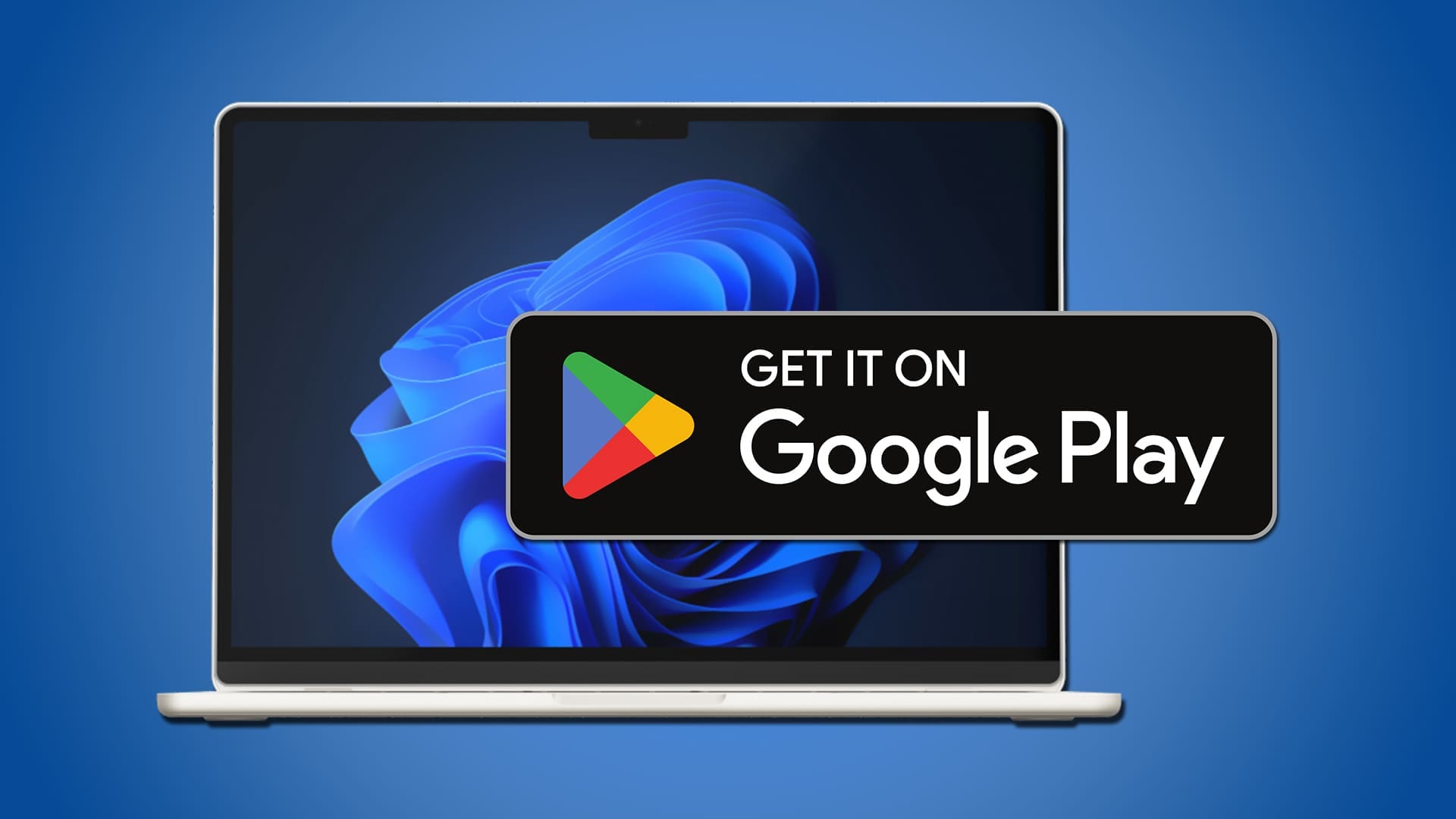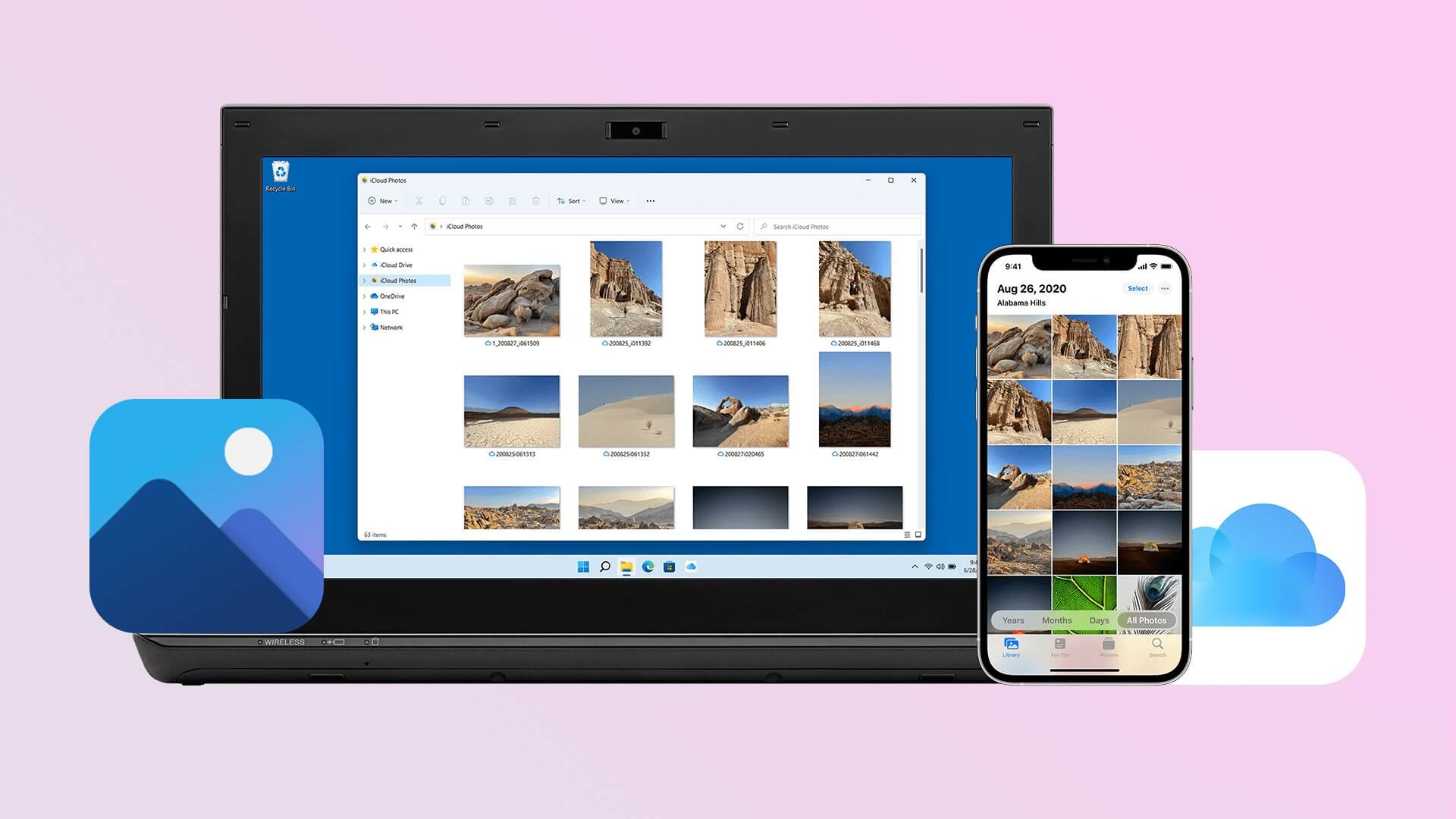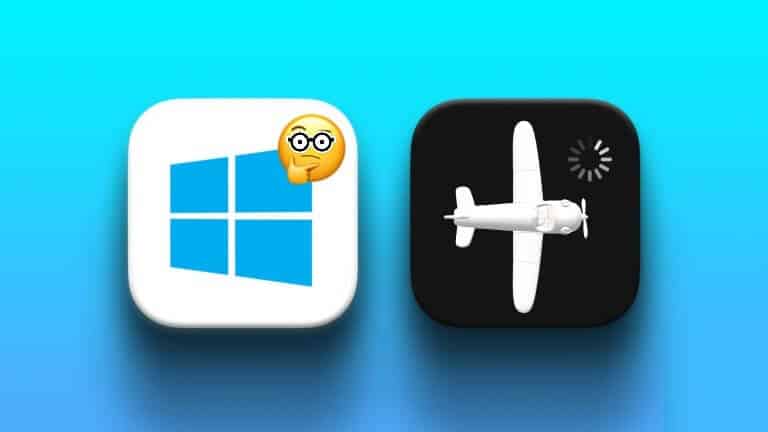Windows 11 has been out for a while, and if you haven't updated to it yet, you can take a look at How to install Windows 11 on your computer Yours the right way. Windows 11 provides a visual fix and some New Features Which can help you customize it. Speaking of customization, Microsoft gives you the option to change the appearance of the mouse pointer on Windows 11. Whether you're bored with the general pointer or want it to be more prominent and easily visible, you can change its appearance with just a few clicks. Here's how to customize the mouse pointer on your Windows 11 PC.
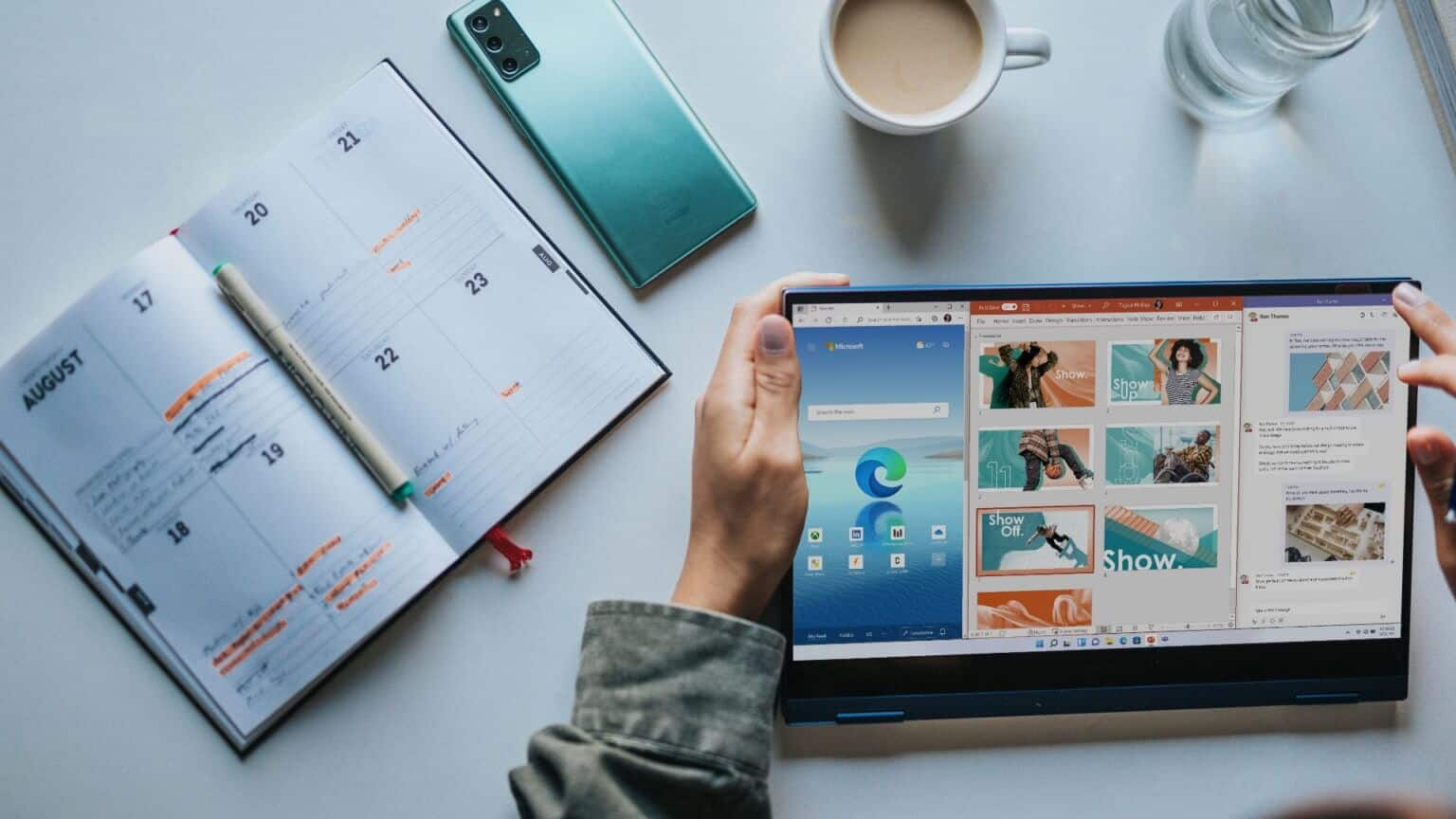
How to change the color and size of the mouse pointer
There are a few default pointer options in Windows 11 if you want to change how your mouse pointer appears. You can choose from these default options and change the pointer color and size. Here's how.
Step 1: Click Start button In the taskbar and launch the application "Settings".
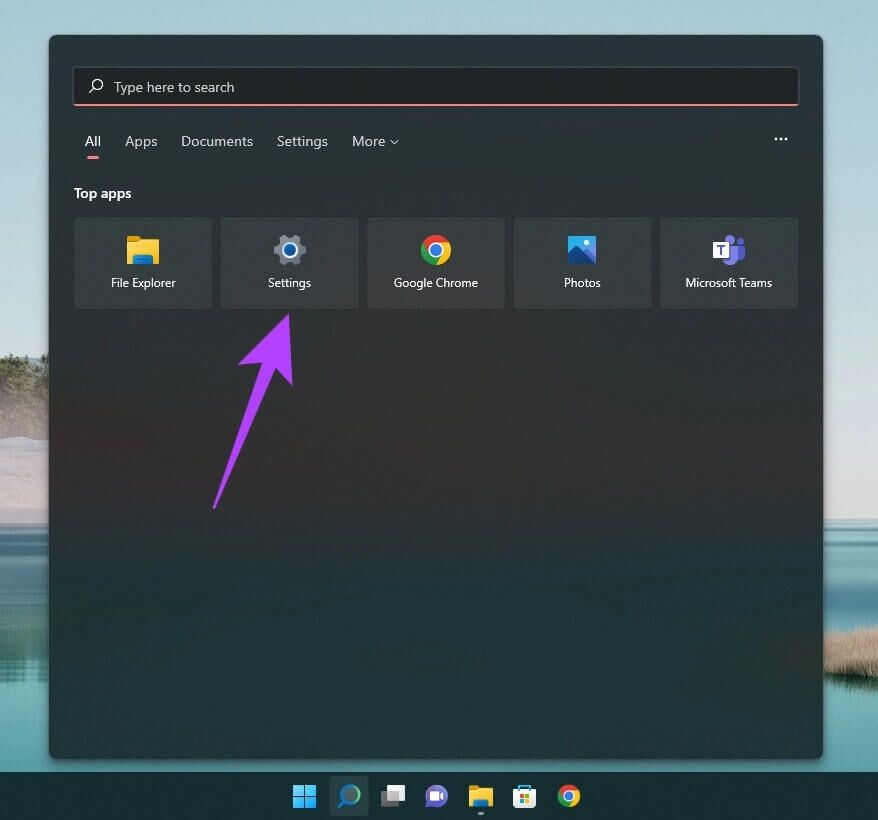
Alternatively, you can use Search bar To search for settings.
Step 2: Go to Accessibility option Using the part on the left.
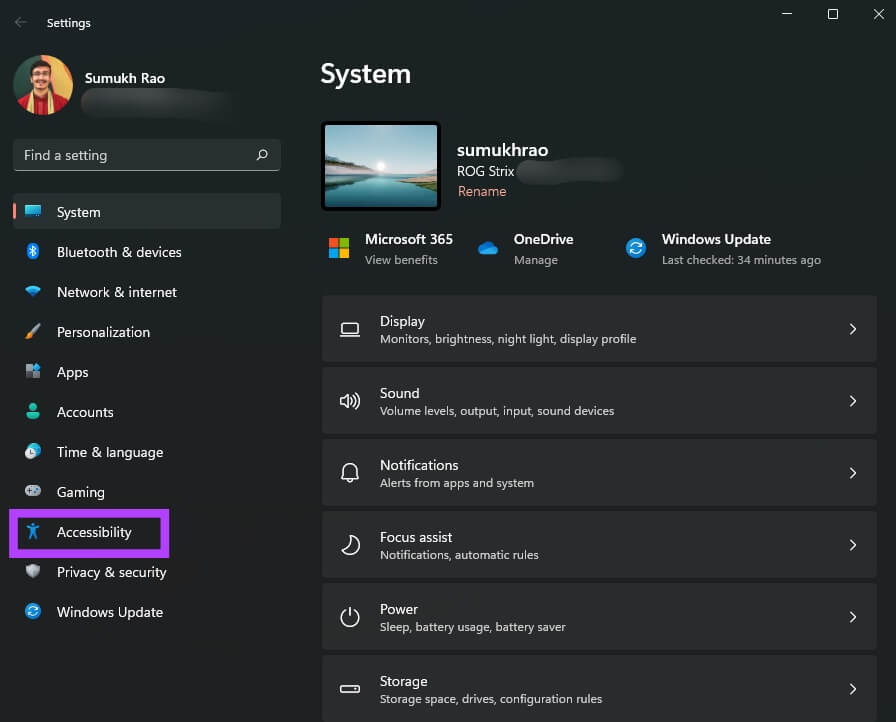
Step 3: Scroll down to Mouse Pointer and Touch Section and click it.
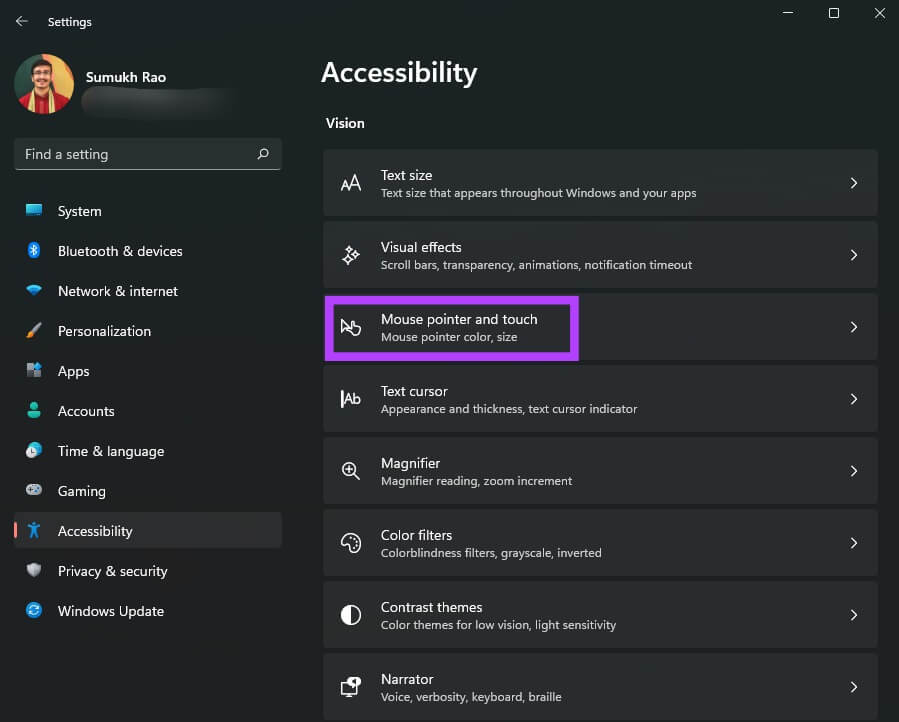
Step 4: You can choose from: 4 types of mouse cursorsClick the option you want to see in effect.
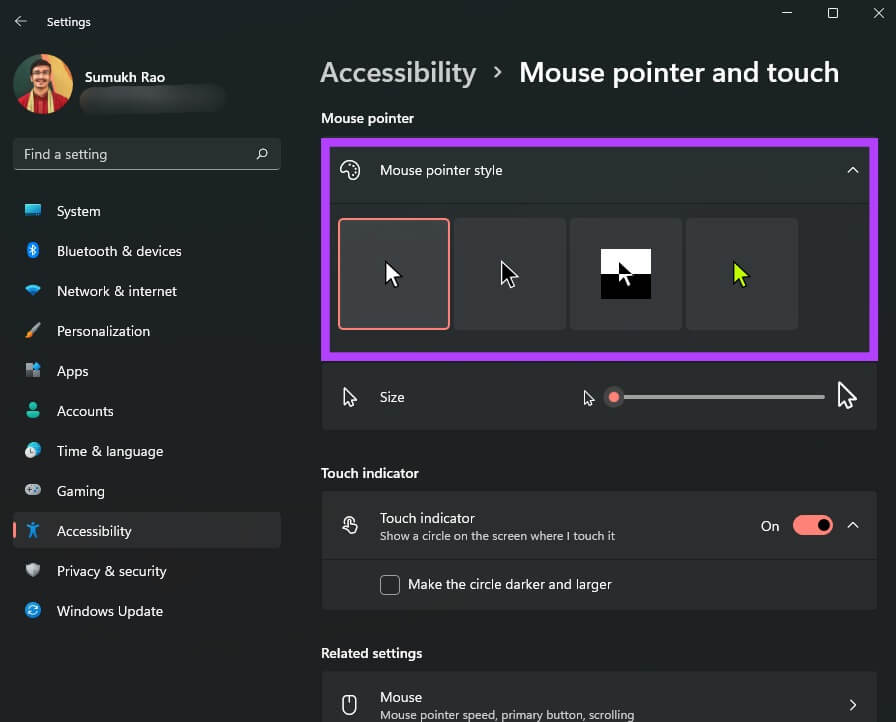
Step 5: use Slider located below Indicator style options To adjust Mouse pointer size.
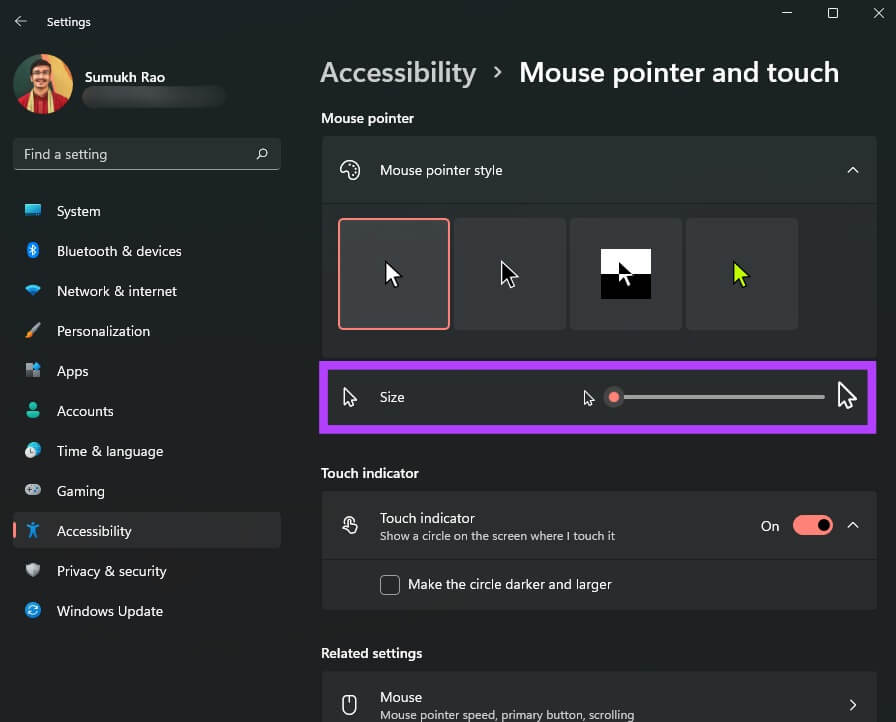
Step 6: Mouse pointer style On the far right, it supports different colors. If the option is available, you will see color palette To choose from.
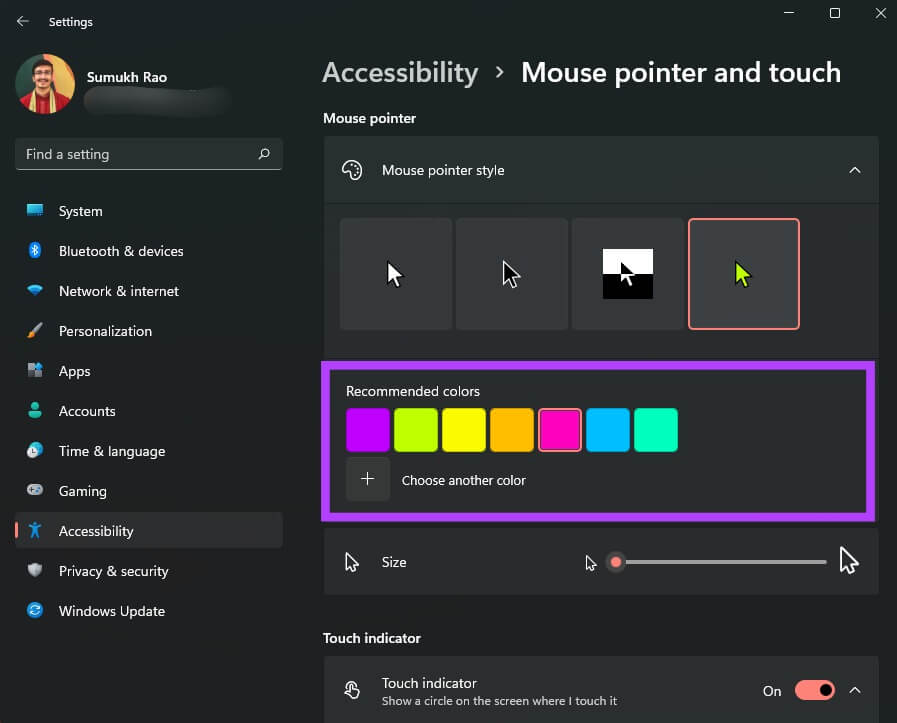
Step 7: Scroll down and tap Text cursor To modify it.
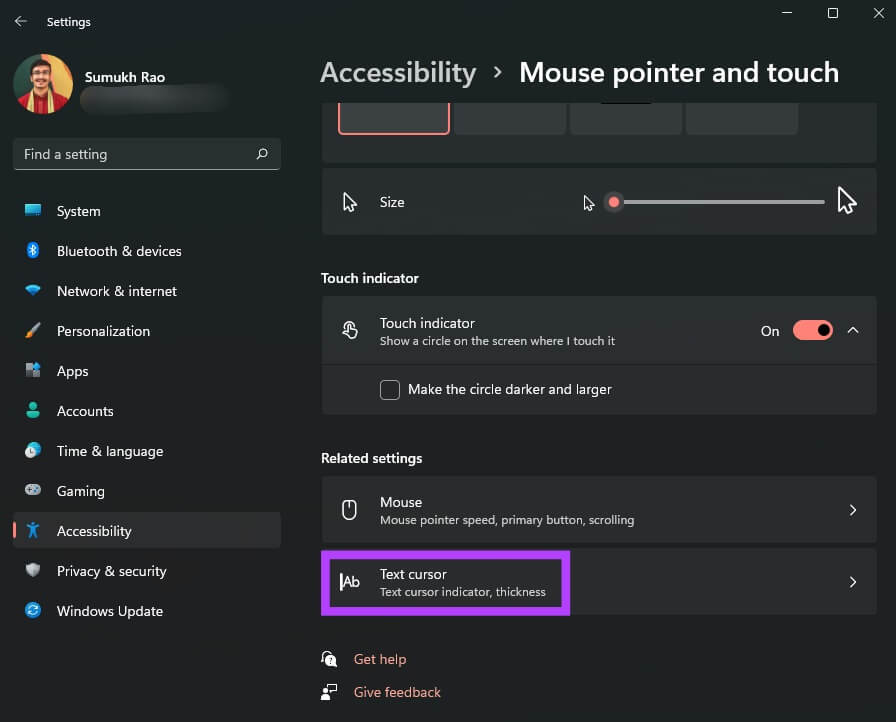
Step 8: You can enable or disable Text cursor Change color and size.
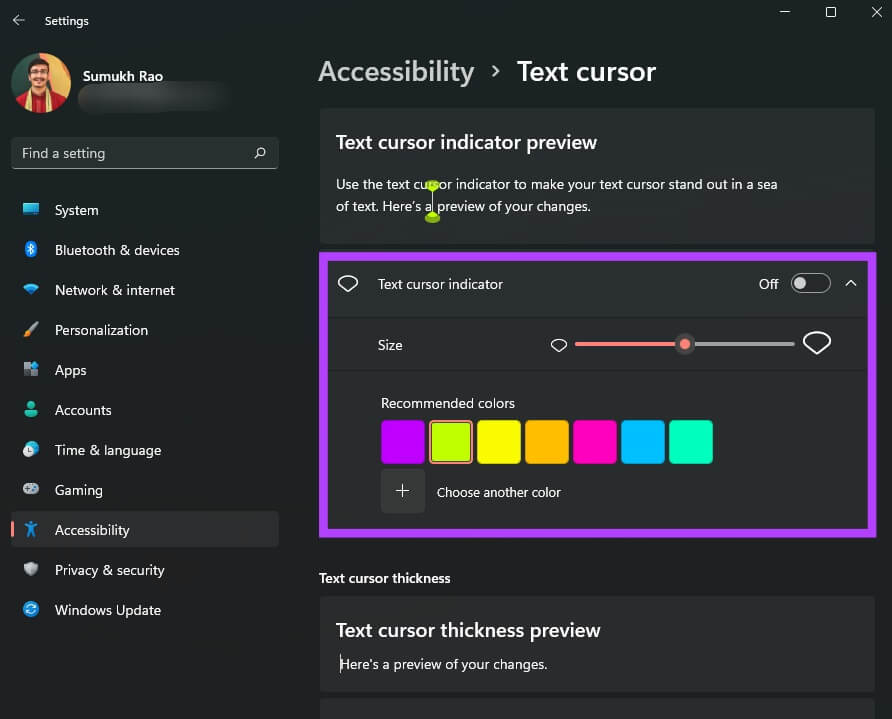
Step 9: There is also scroll bar At the bottom to adjust Text cursor thickness.
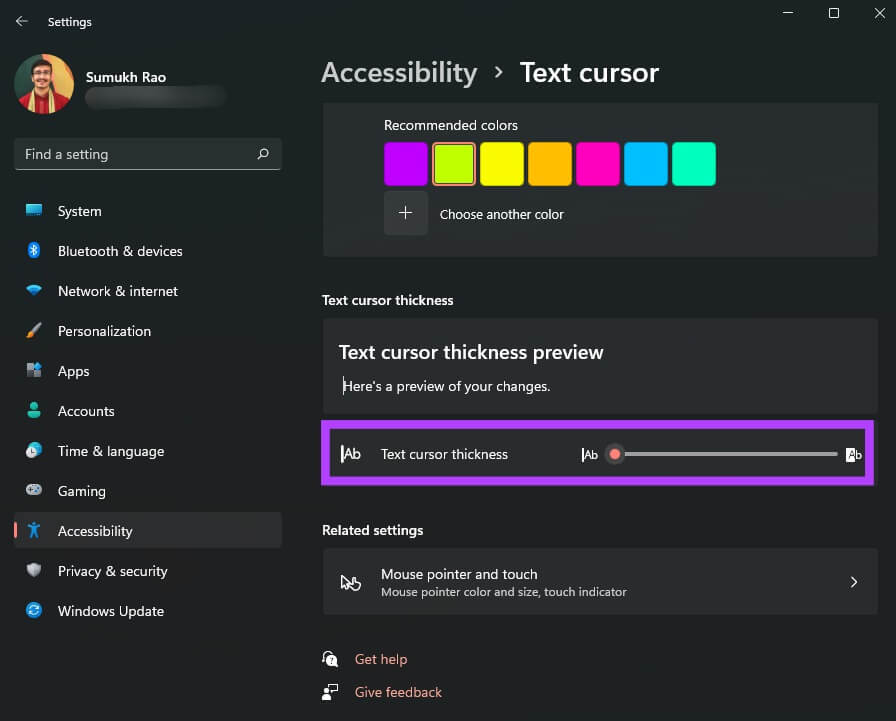
Windows 11 offers the options described above as default style and adjustments. However, you can go further and change the mouse cursor to a custom icon or image of your choice. You don't have to be limited to the four available options. Here's how.
How to change the mouse pointer to a custom icon
If you like customizing the interface to suit your preferences, Windows 11 lets you completely change the look and feel of your mouse pointer. Here's how to add a custom icon as your mouse pointer in Windows 11.
Step 1: Download the Custom indicator package Or an icon you'd like to use as a cursor. There are plenty you can find online from various sources. If you don't want to download third-party options, there are some default icons you can use in Windows 11.
Step 2: Click Start button In the taskbar and run Settings app.
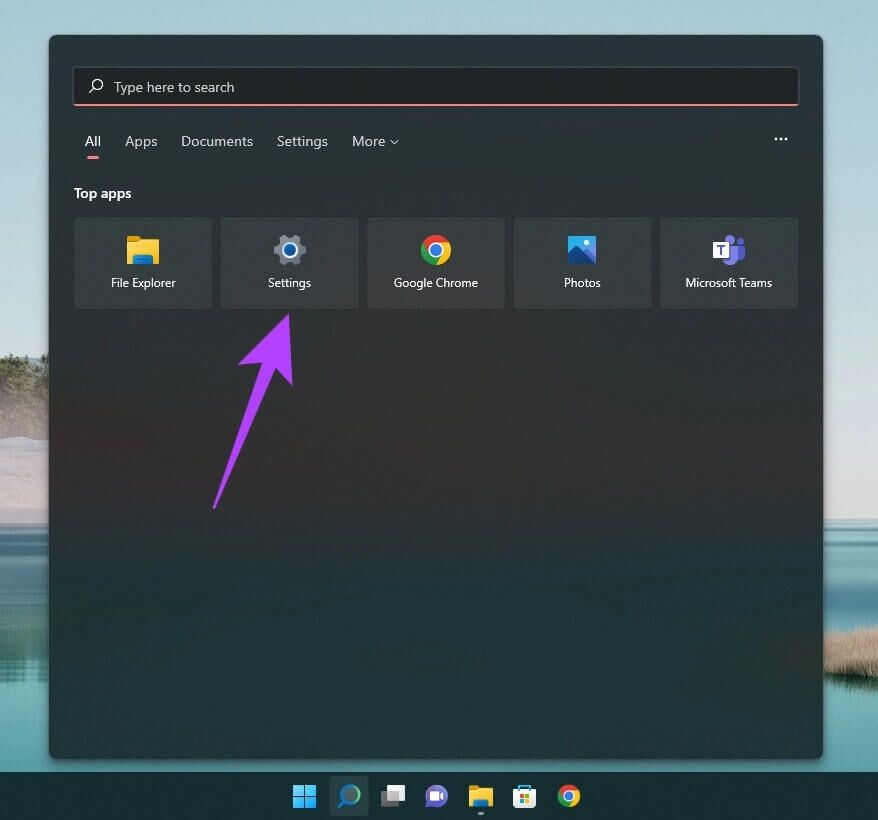
Step 3: Go to Bluetooth and devices in the right pane.
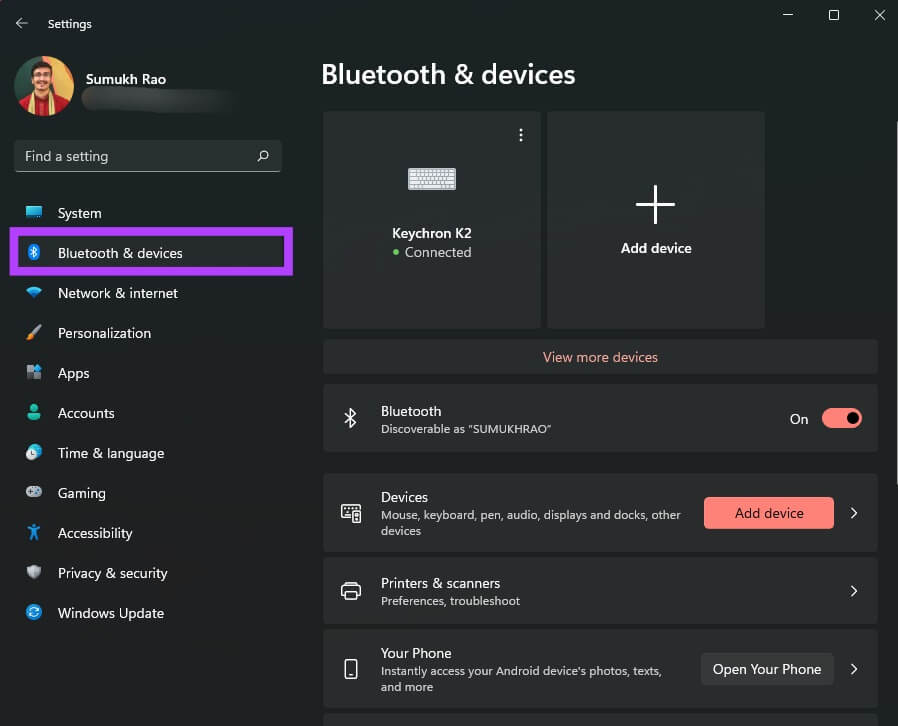
Step 4: Scroll down and select mouse option On the right.
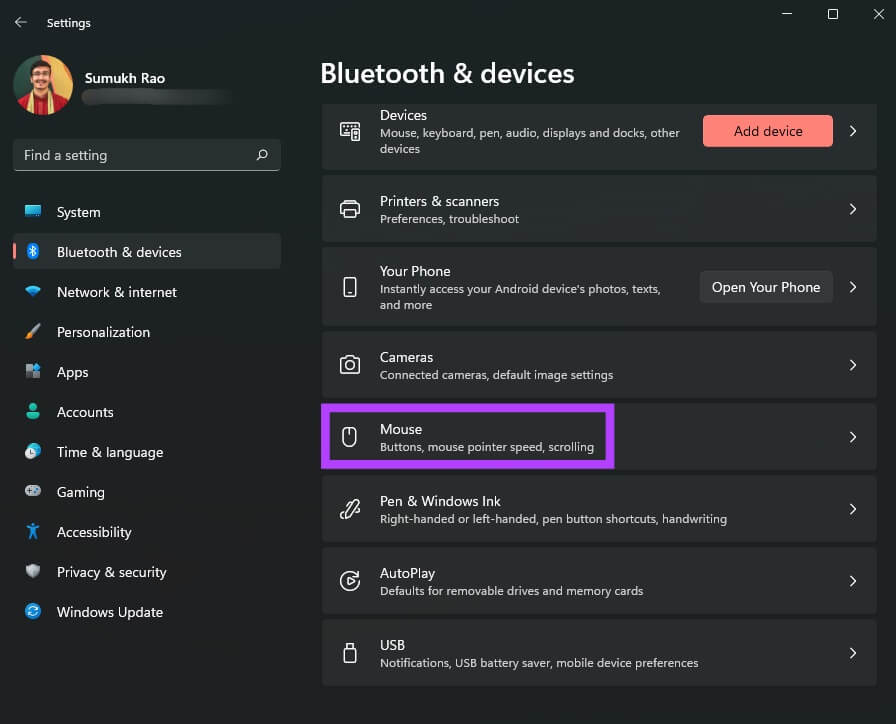
Step 5: Click Additional mouse settings.
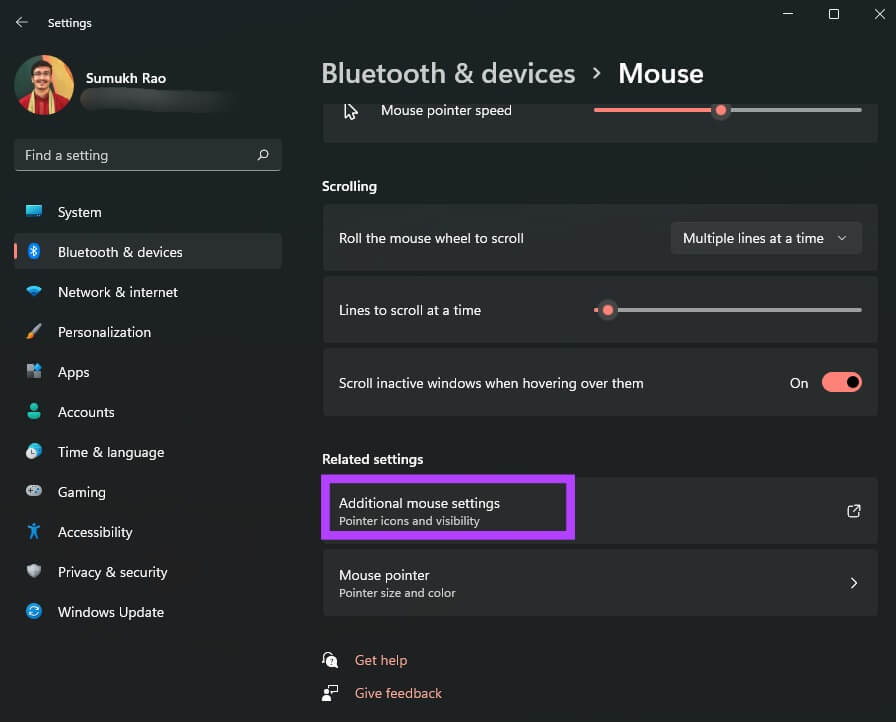
Step 6: This will bring up a dialog box with Mouse propertiesYou can change. Advanced Settings Related to the mouse pointer of the window.
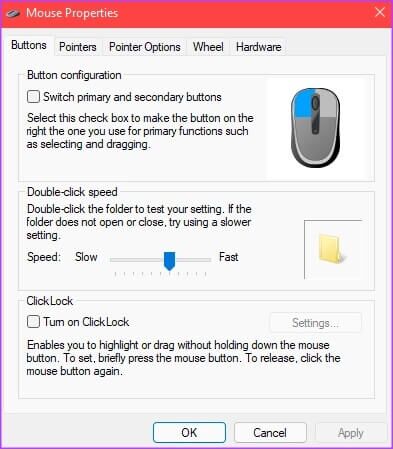
Step 7: Click the sign Indicators tab above.
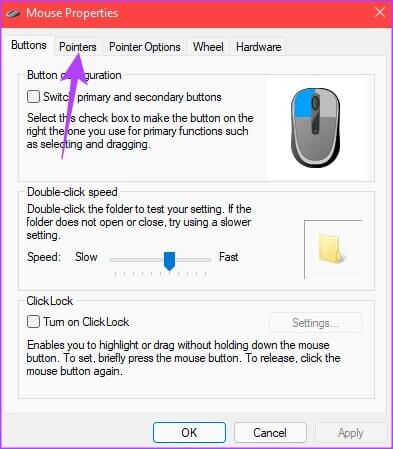
Step 8: in Customization Department , Click Indicator type which you want to change. You can change all types of indicators listed here.
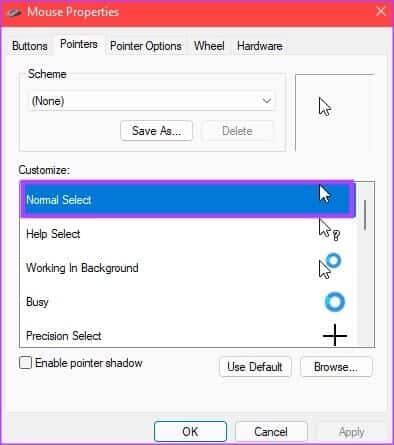
Step 9: Once you select pointer To change, click "browse".
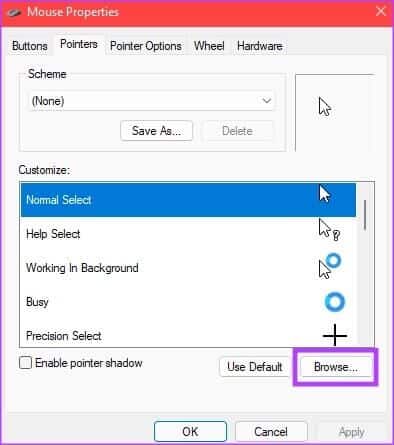
A File Explorer window should now appear. If you downloaded a third-party cursor pack, you can navigate to the folder where it's saved. Otherwise, you can use the cursor options included by default.
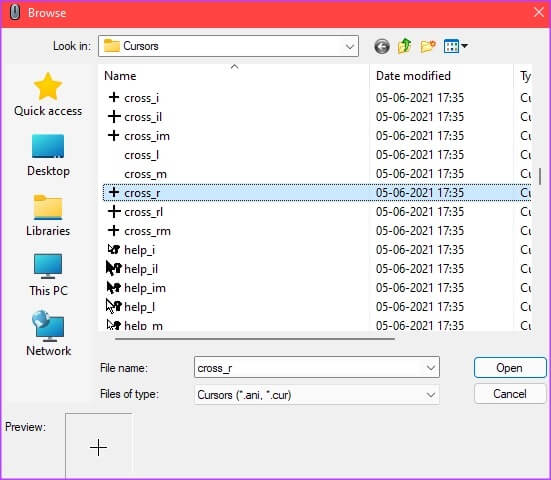
Step 10: Locate mouse pointer which you want to use and then click to open.
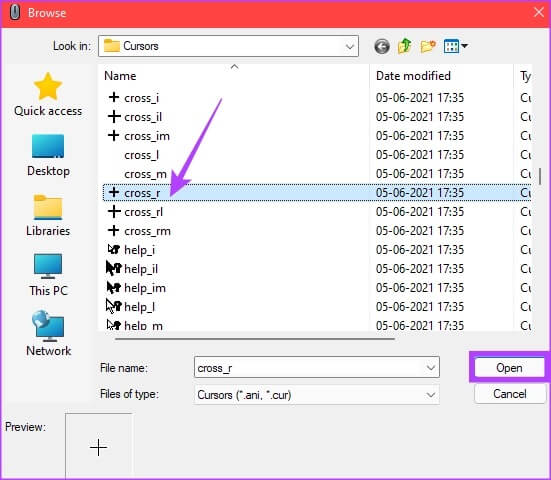
Windows will change the mouse pointer to your selection. You can continue selecting other options. Leave it as is if you're finished making changes.
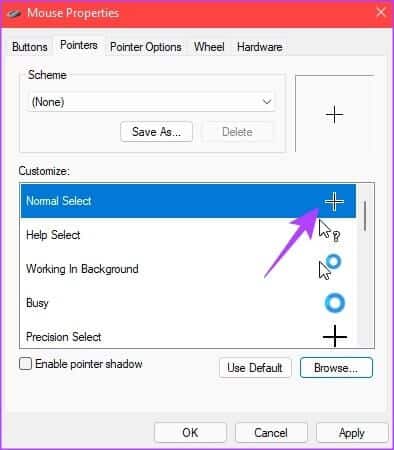
Step 11: After change All required indicators , Click "Application" ثم "OK".
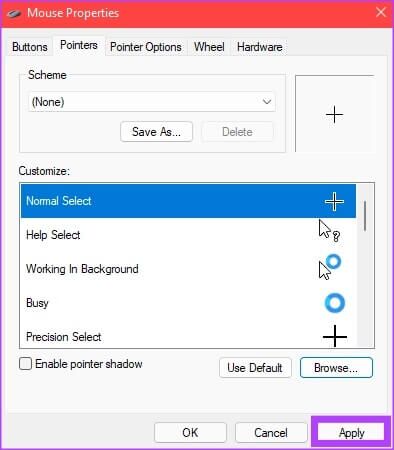
Windows will apply all of your chosen changes to your mouse pointer. If you change your mind later, you can always follow the steps above and customize it to something else. You can also download several third-party icons and play around with them to see which one looks best to you.
To match your indicator customizations, check out our guides on: How to change icons on Windows 11 وCustomize the Start menu For a more personalized experience.
Use the unique mouse pointer
The best part about having customization options is that you can customize your computer the way you want. Simply download a funky icon of your choice and display a brand new, unique mouse cursor!