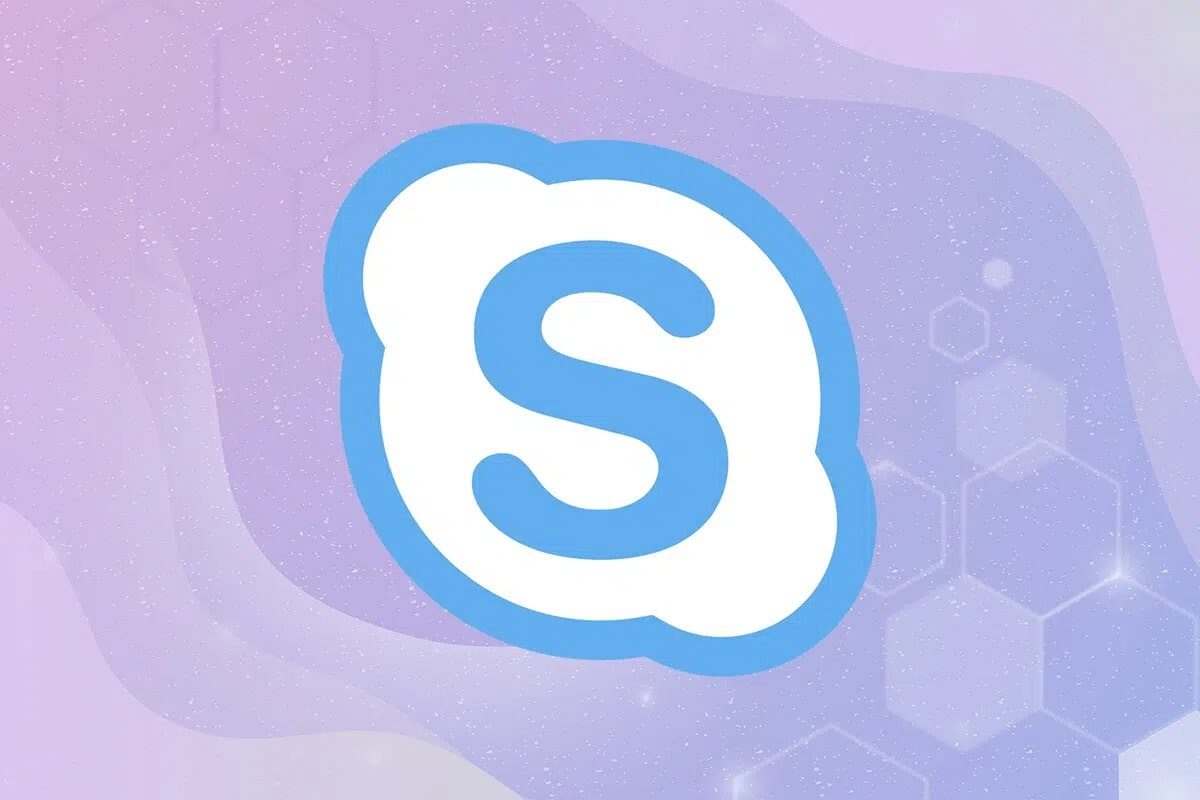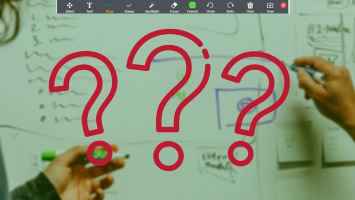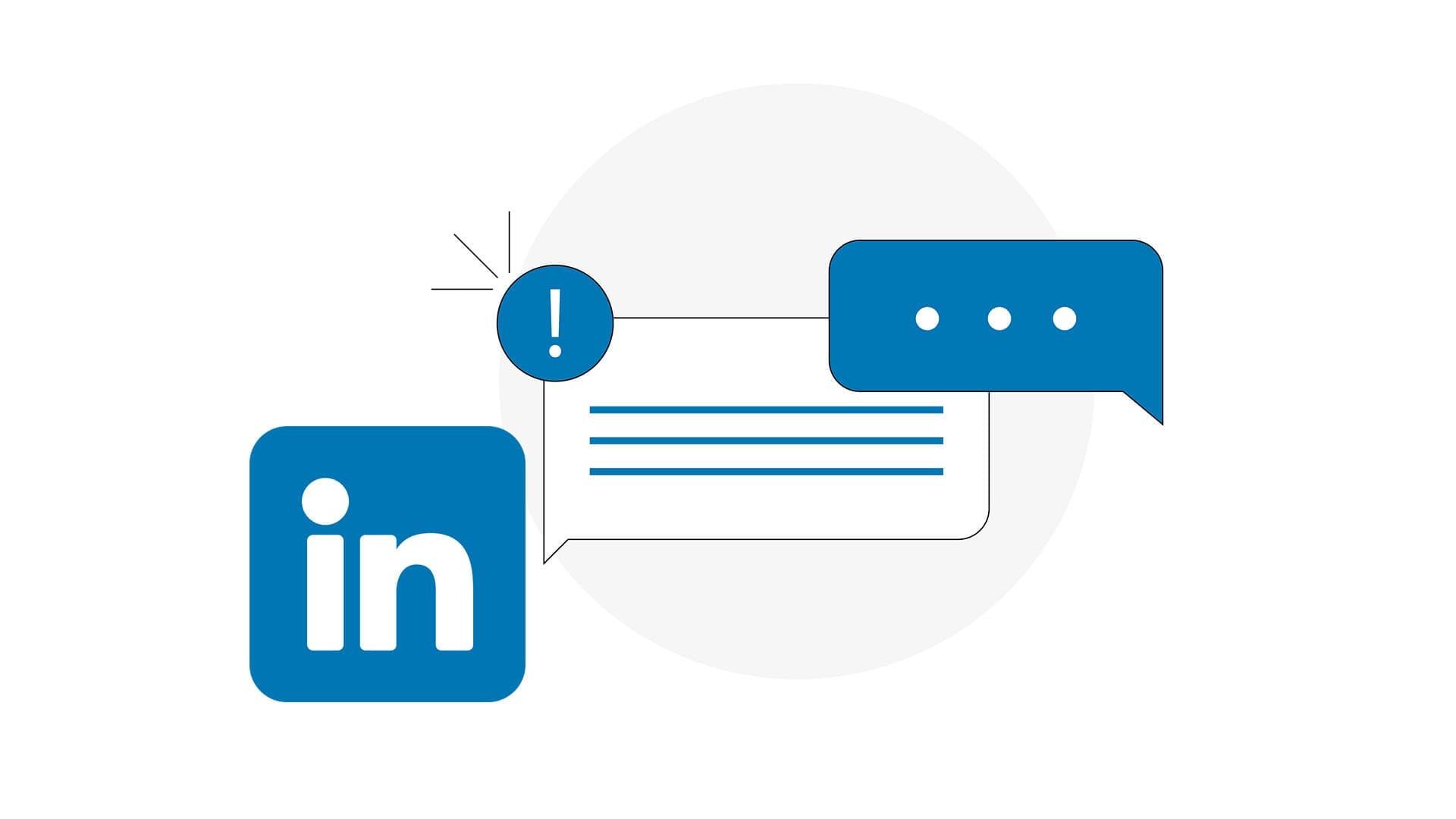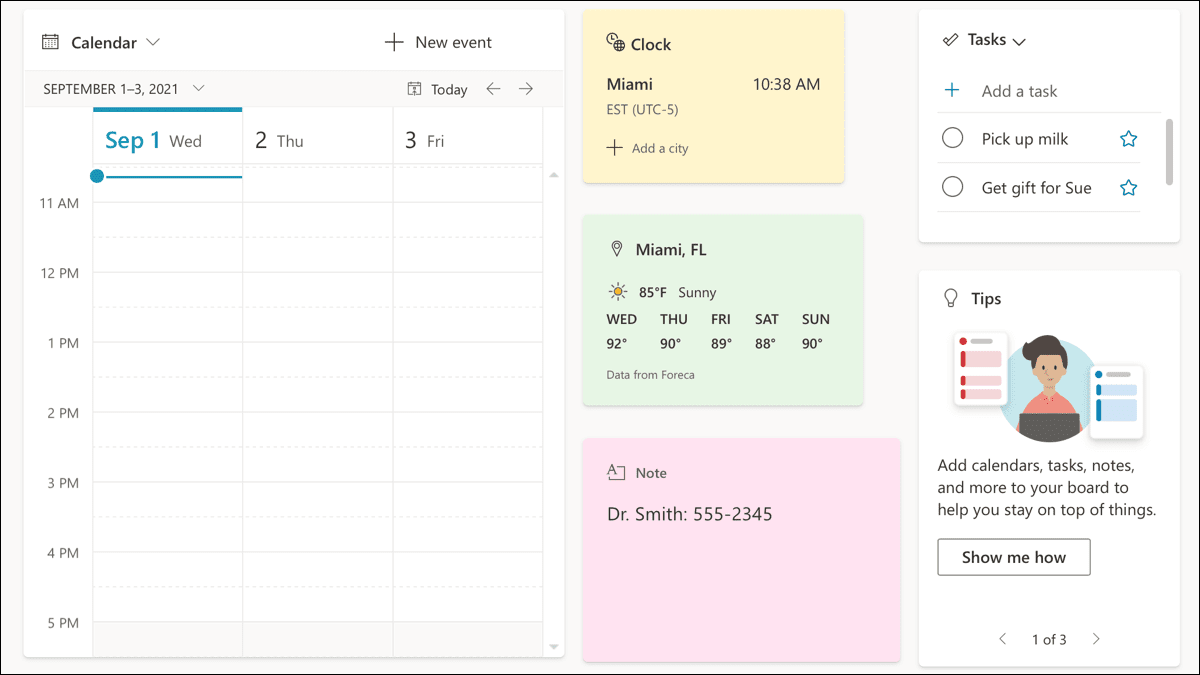New cross-platform apps are available as part of Microsoft's new "mobile first, cloud first" strategy. Among them, Outlook shines when it comes to handling emails on the go. The good news is that it works seamlessly with other email providers like Yahoo, iCloud, and Gmail. And if you're just getting started, here's how to integrate Gmail into Outlook on the web and mobile.
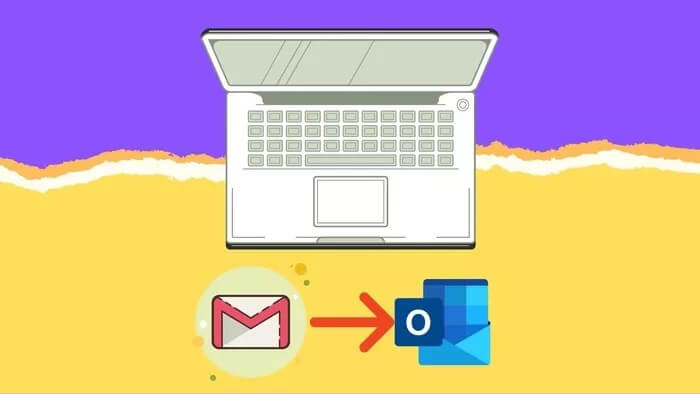
Applications come Outlook for mobile devices The desktop version features an easy-to-use Focus Inbox feature. It discards your email inbox and keeps irrelevant emails in your other inbox. Let's start by integrating Gmail into Outlook on the web.
Why you should integrate GMAIL with Outlook
- Outlook has excellent native apps compared to Gmail's web solution on desktop.
- The convenient Focused Inbox feature works with your Gmail account, too.
- You can easily switch between two email inboxes.
- The ability to integrate Gmail calendar into Outlook is also available.
1. OUTLOOK on the web
Microsoft recently released the same excellent inbox on the web. The good news is that you can use it with Gmail, too. Here's how.
Step 1: Visit Outlook on the web and sign in with your account credentials.
Step 2: You will notice a + icon next to your Outlook account, as shown in the screenshot below.
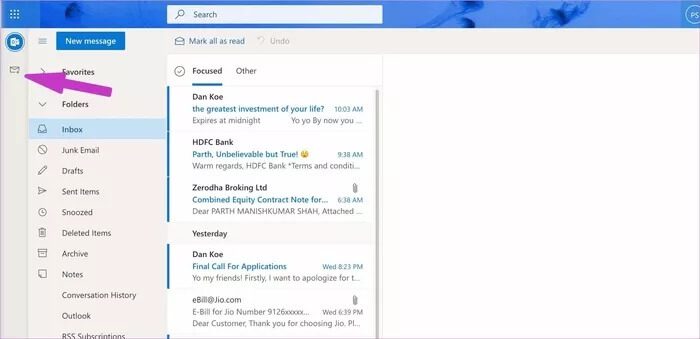
Step 3: Click it and Outlook will open a window for you to choose an email provider. Click Gmail.
Step 4: Log in with your account credentials.
Step 5: After a successful connection, you will see the Gmail icon appear below Outlook on the left sidebar.
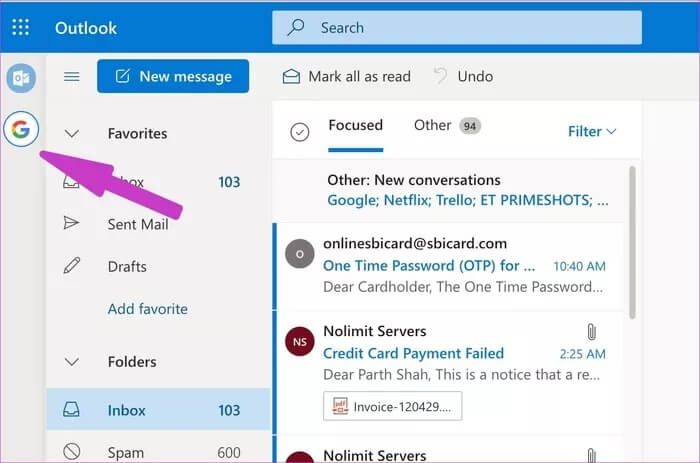
You can click it, and Outlook will take you to your Gmail inbox to check your emails. Focus Inbox is here to manage your emails.
2. Outlook app on Mac
Outlook has received a great makeover on Mac.Microsoft is expected to replace it with a single Outlook app on both Mac and Windows, but that hasn't been finalized yet, and for now, we'll use the current Outlook Mac app for demonstrations.
Step 1: Download the Microsoft Outlook app from the Mac App Store.
Step 2: Sign in with your Outlook account and click Outlook from the menu bar.
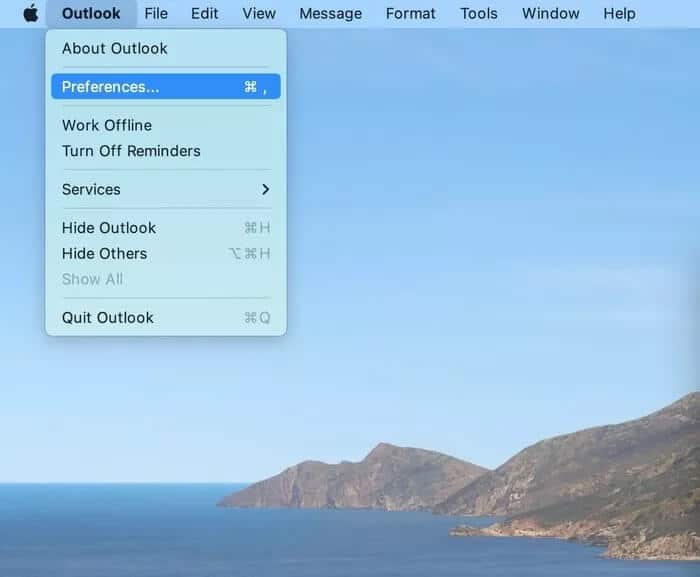
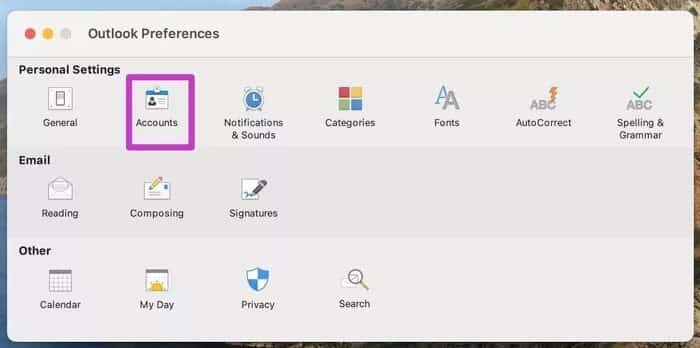
Step 4: Click the + icon at the bottom and choose New Account.
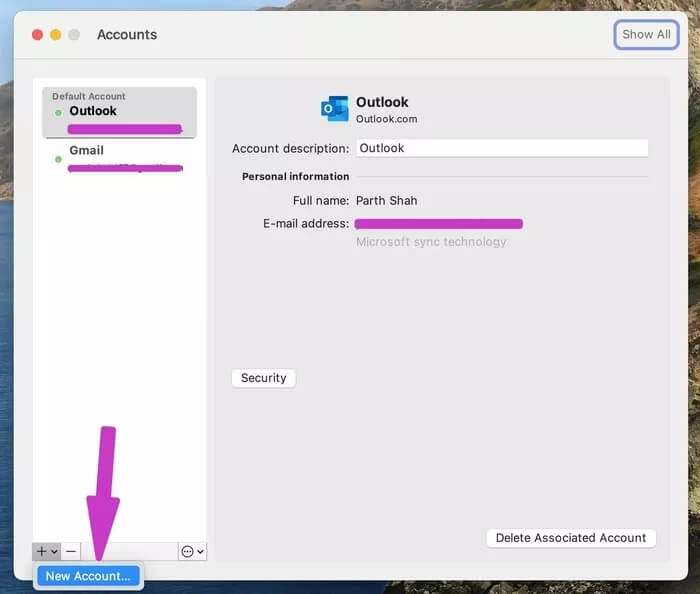
Step 5: Enter your email provider's address and add a password, and within a couple of minutes, Outlook will sync your emails from Gmail and display a separate account in the app.
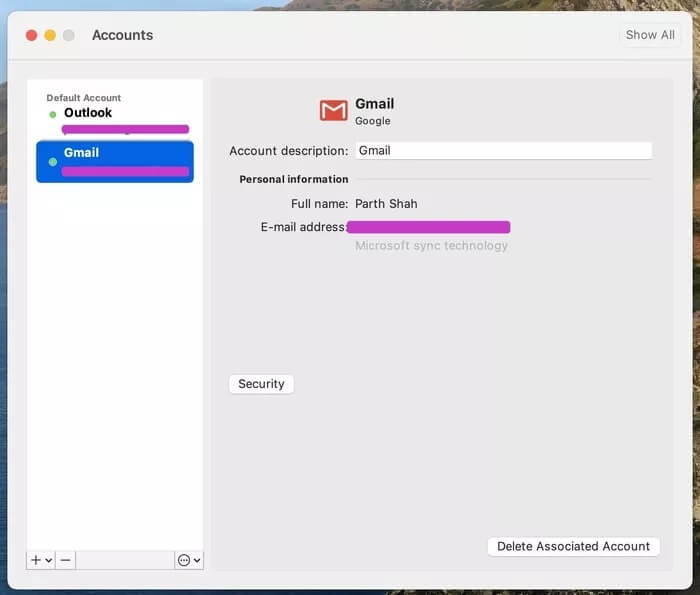
From the same accounts menu, you can rename Gmail to work, home, or any other category. Another advantage of using Gmail over Outlook is OneNote integration. You can send important emails directly from Gmail to OneNote with just a click.
3. OUTLOOK app on Windows
Microsoft recently revamped all Office apps on Windows to keep in sync with Windows 11's design changes. We'll use the redesigned Outlook app on Windows to add Gmail to it in the screenshots below.
Step 1: Open the Outlook app on Windows.
Step 2: Click File at the top.
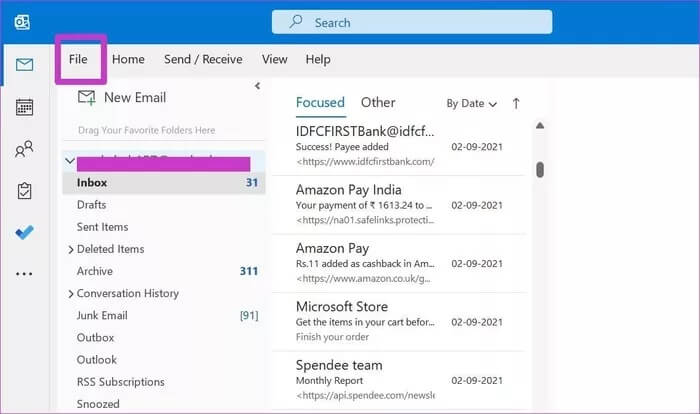
Step 3: From the Info menu, select Add Account.
Step 4: Add your Gmail email ID and password from the following list.
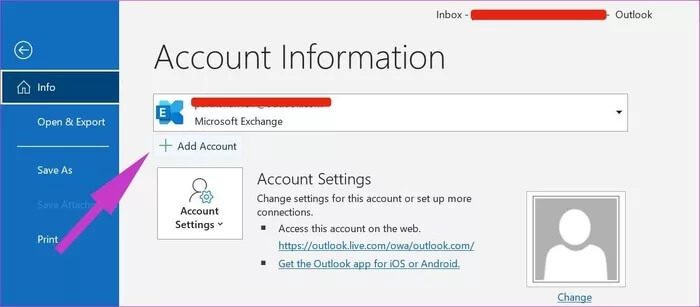
Step 5: If two-factor authentication is enabled for your Google account, Gmail may ask you to verify it with another code.
Step 6: Check yourself and you'll soon see Outlook importing emails from your Gmail account.
Unfortunately, there's no way to merge emails from Gmail into your Outlook account. However, Google offers a useful tool to do so.Merge all incoming emails in Outlook They'll be sent to your Gmail inbox and treated as regular Gmail emails. They also count toward your Google Drive storage space.
All you can do is go to All Email / All Inbox option and view all emails in one place.
4. OUTLOOK MOBILE APPS
Many GT team members prefer the Outlook iOS/Android app over the Gmail app. Google has added Chat, Rooms, and Meet functionality to the Gmail app, but it still feels outdated compared to its competitors.
Outlook offers a new look with multiple theming/highlighting options and excellent calendar functionality (thanks to the acquisition of Sunrise Calendar).
Both Outlook for iOS and Android have an identical user interface. The screenshots below are taken from the Outlook for iOS app.
Step 1: Open Outlook on your iPhone.
Step 2: Press the home button at the top and go to Settings.
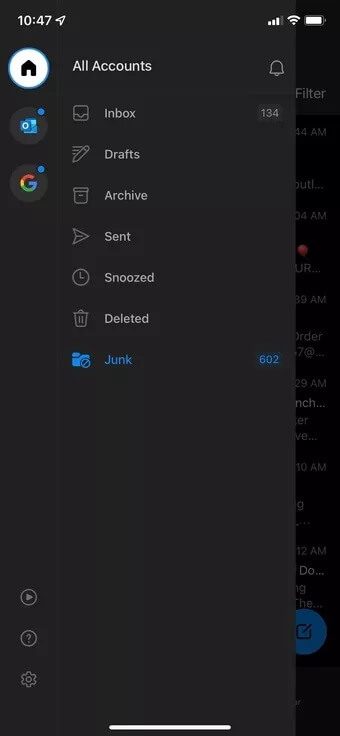
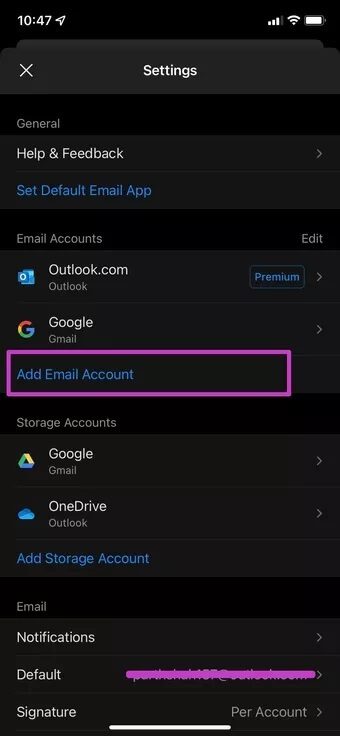
Step 3: Select Add Email Account and sign in with your Gmail ID/Password.
Start using GMAIL in Outlook apps
If you're someone who constantly switches between Gmail and Outlook, it makes sense for you to integrate Gmail into Outlook on the web and mobile to manage emails like a pro. Outlook also supports Google Calendar, so you're covered for Gmail events, too.