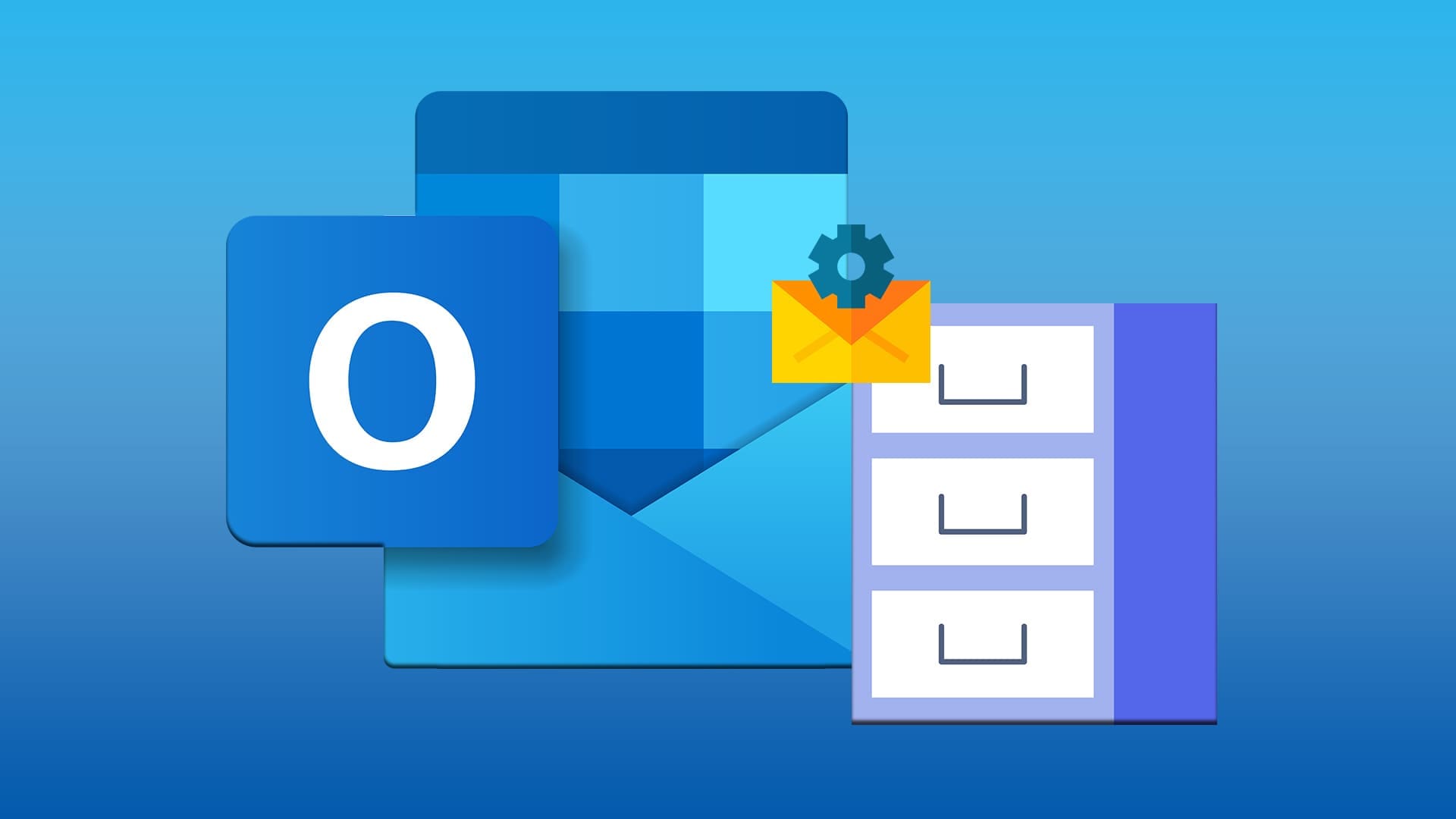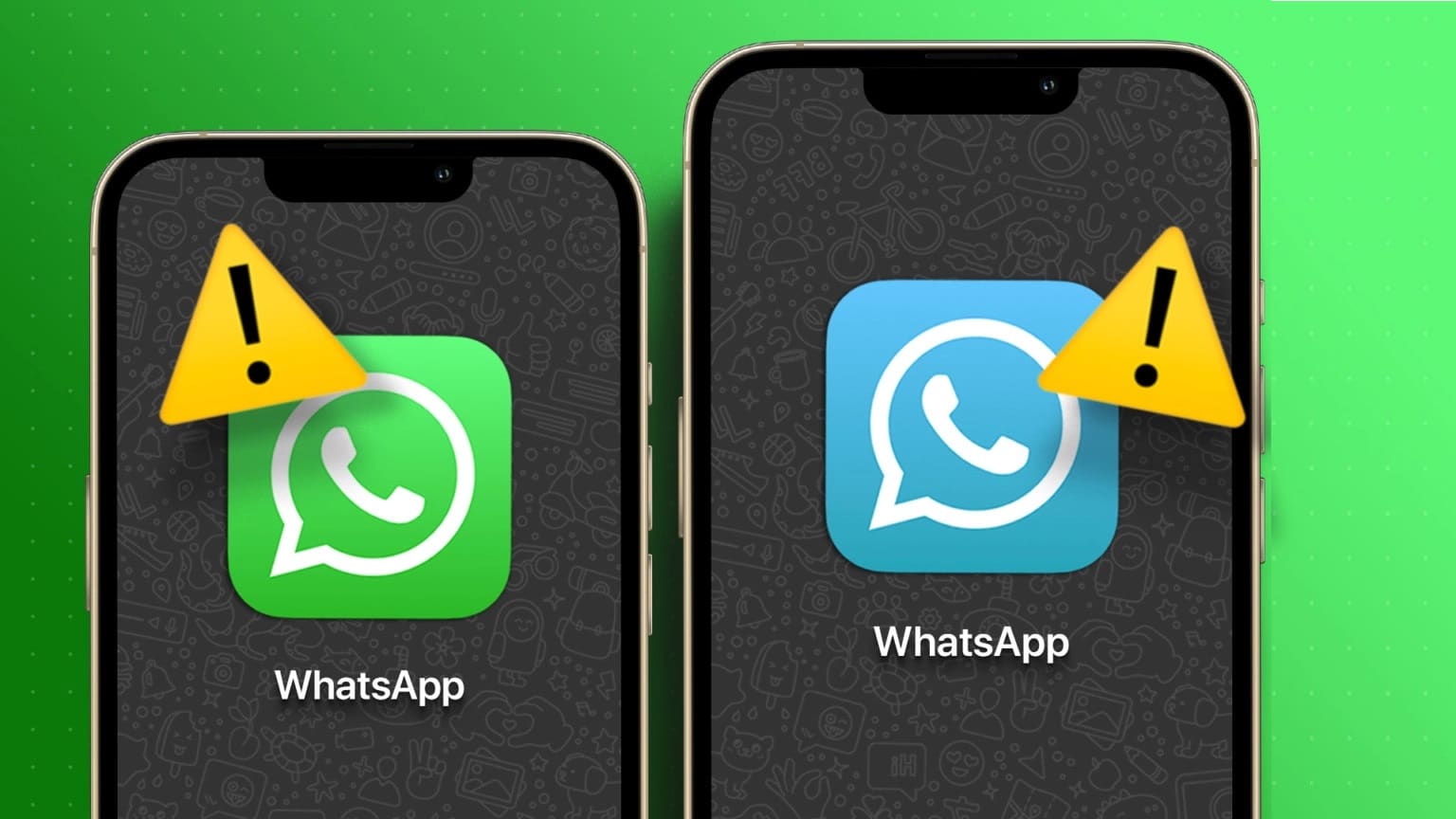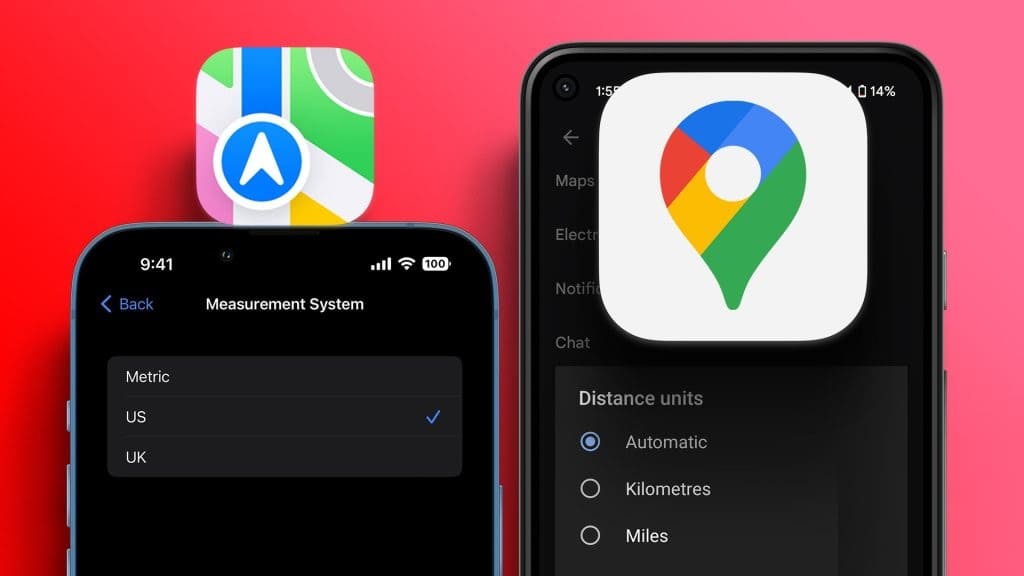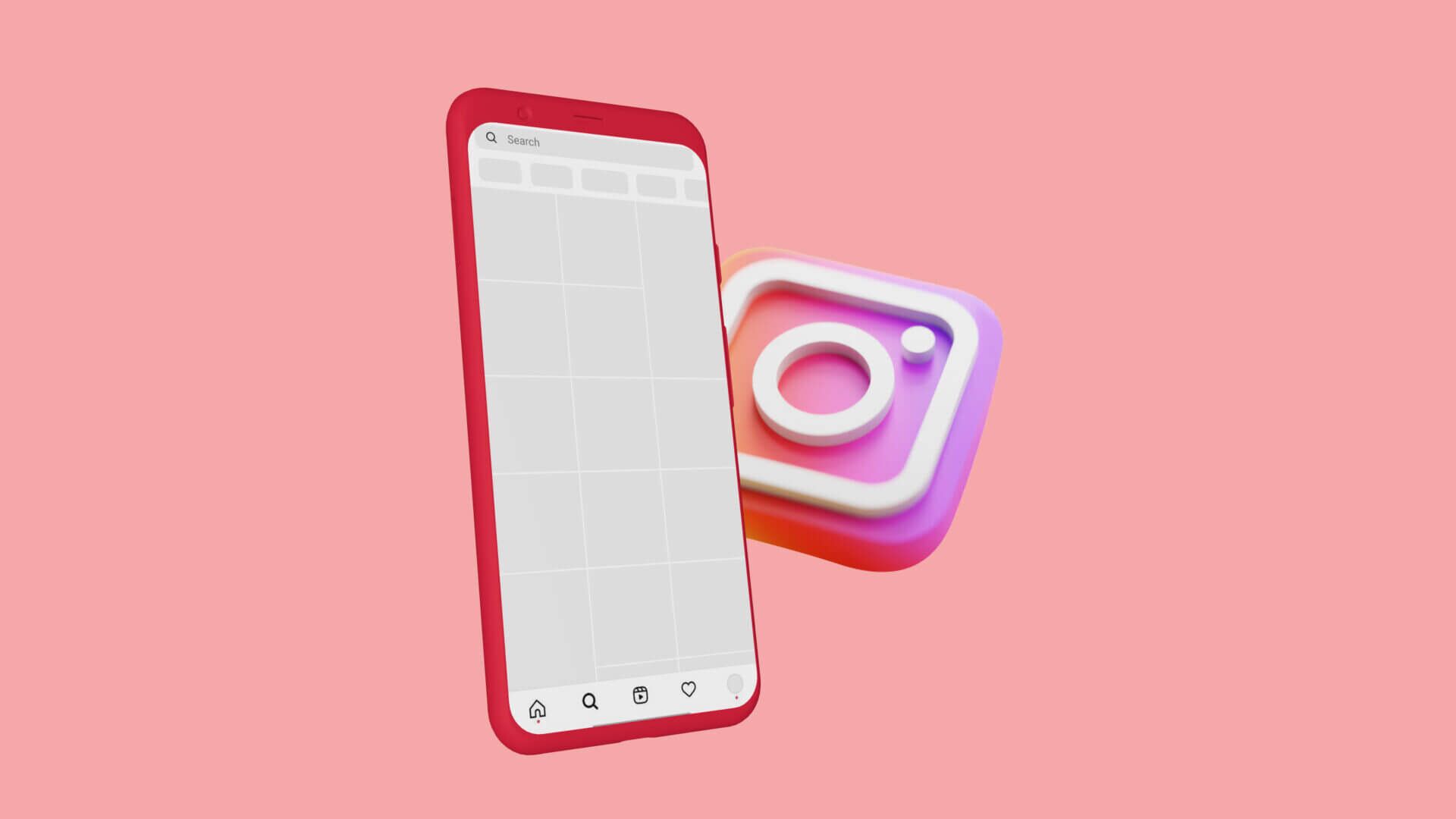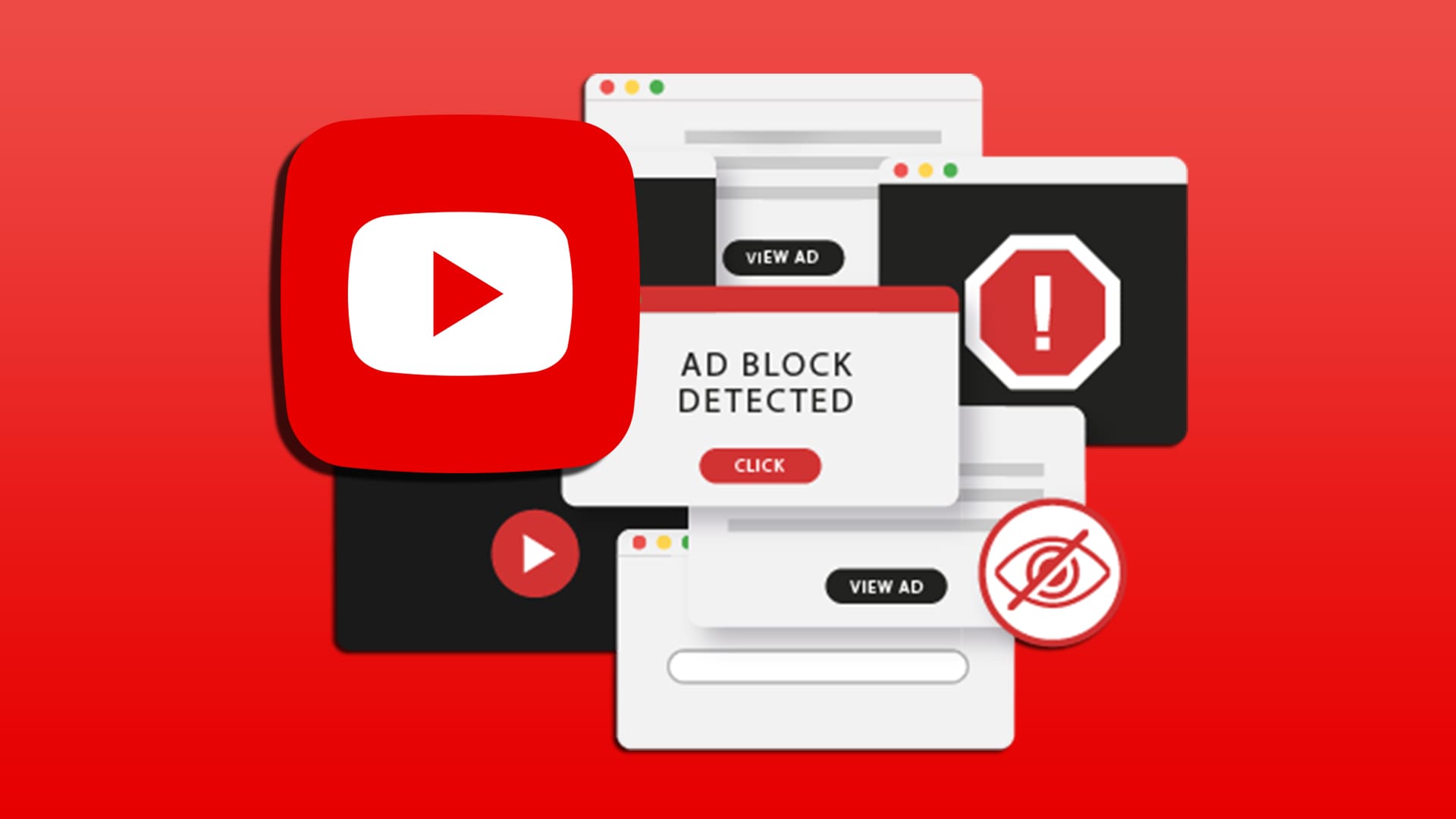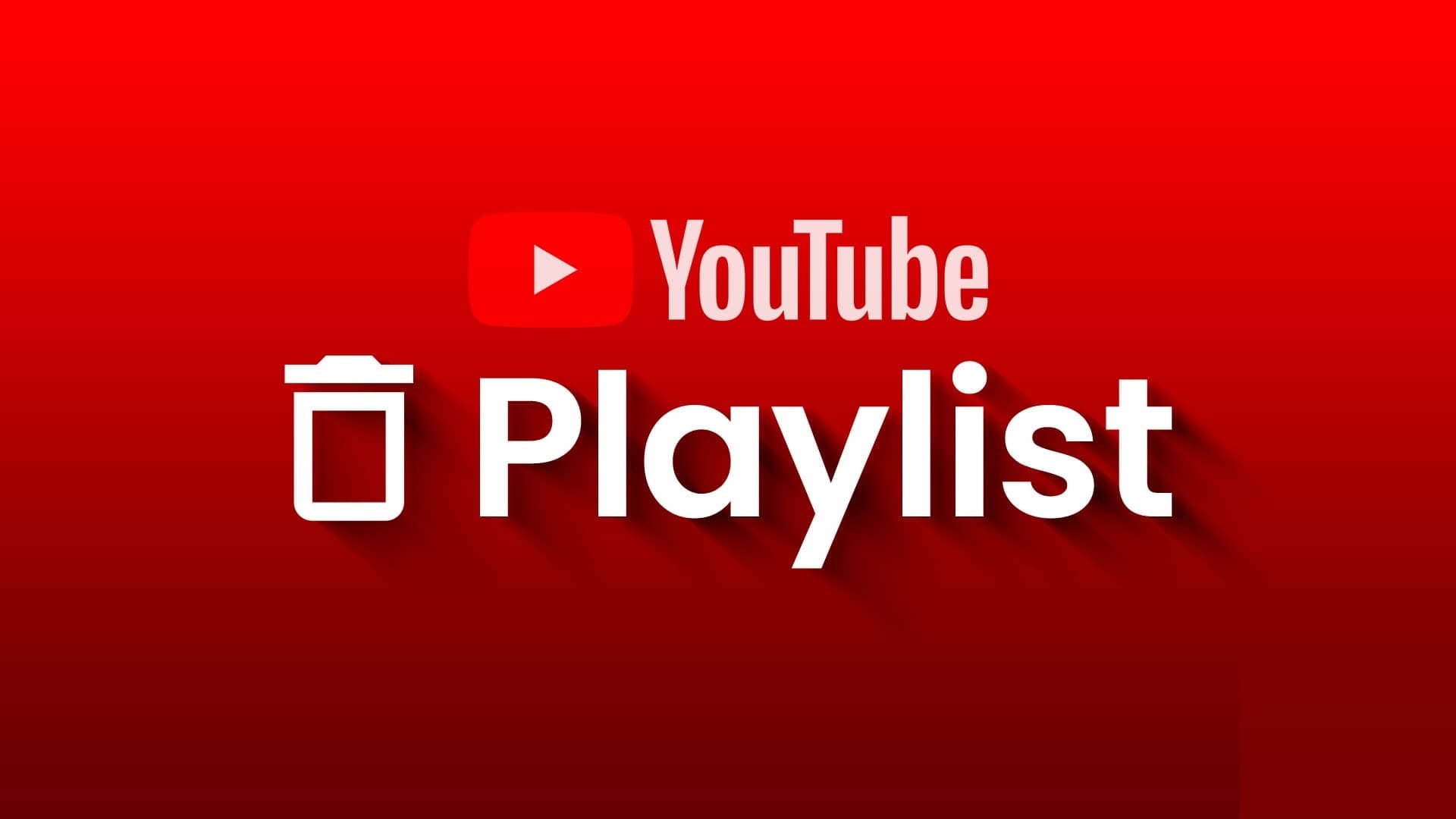The YouTube mobile app is perhaps the most convenient way to access the platform. Both the Android and iPhone apps are updated regularly. Each update brings a host of new features. Now, there's hardly a feature missing from the YouTube app. In this post, we'll present you with the top 6 YouTube features you should try on Android and iPhone. These features are available for both Android and iPhone.
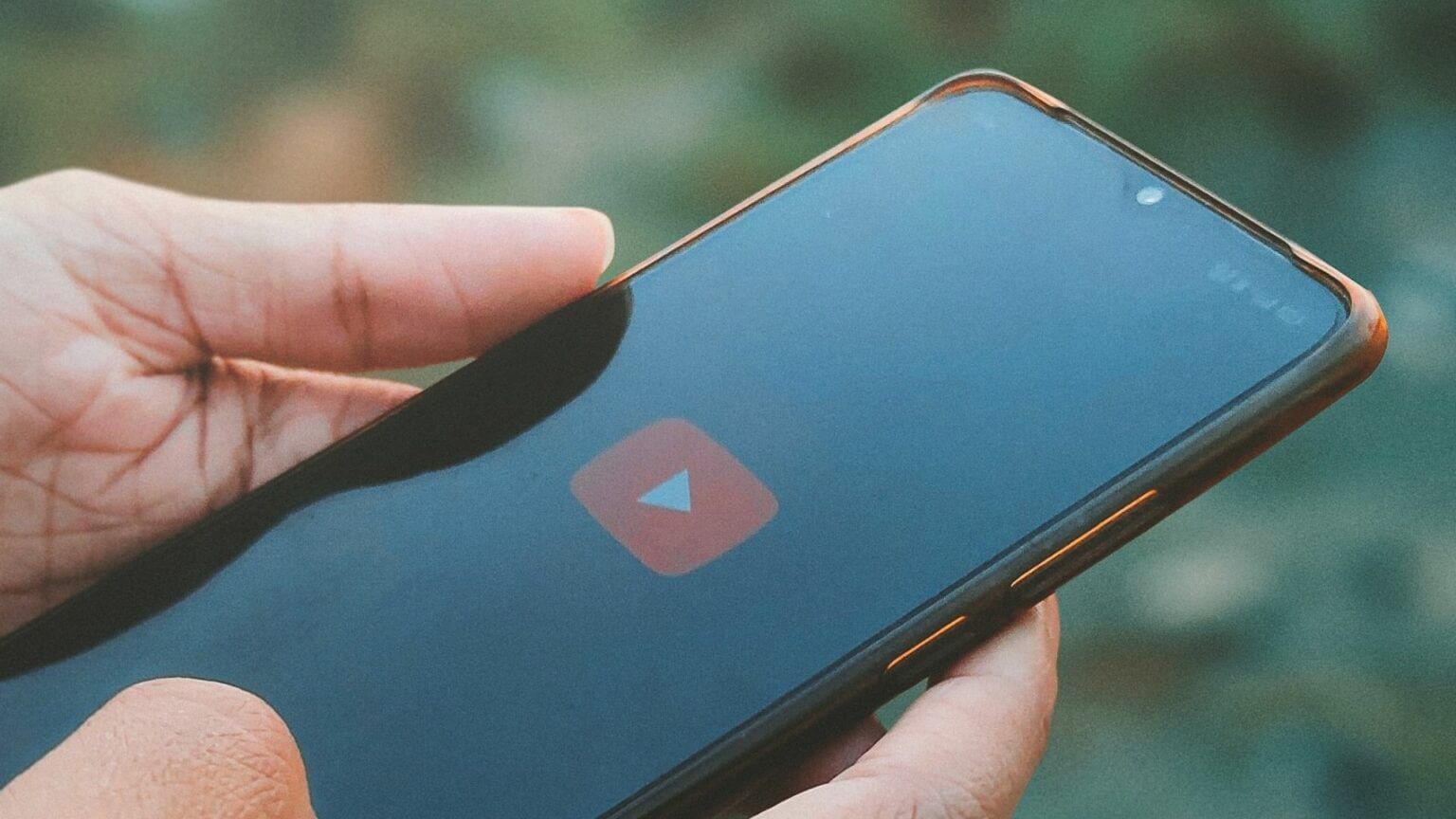
1. STATS FOR NERDS
Geek Stats gives you all the running specs. YouTube videoYou can check specifications like frame rates, video resolution, connection speed, and more. You know, the geek stuff. This feature is now available for the mobile app as well.
So if you want to enable Stats for nerds on your YouTube app, follow these steps.
Make sure you're using the latest version. If not, we recommend updating the app.
Step 1: Once updated, open YouTube app.
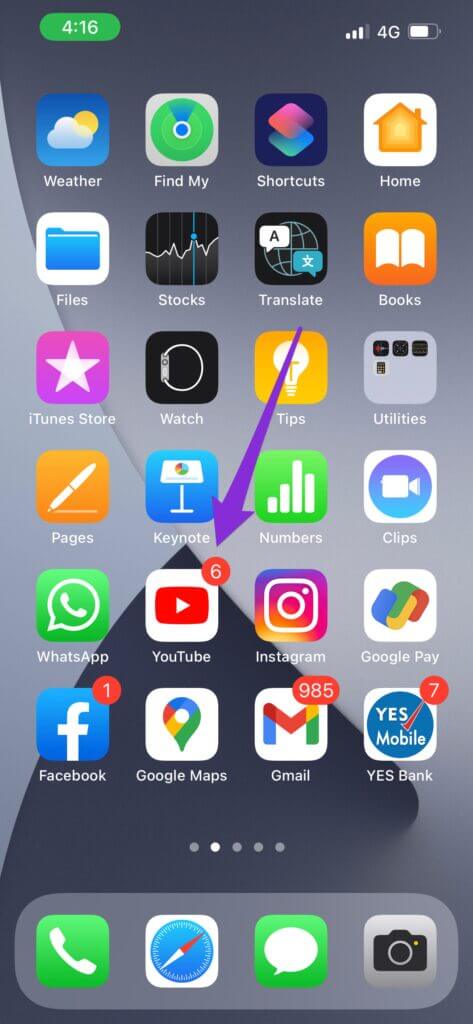
Step 2: Click on Your profile icon in the upper right corner.
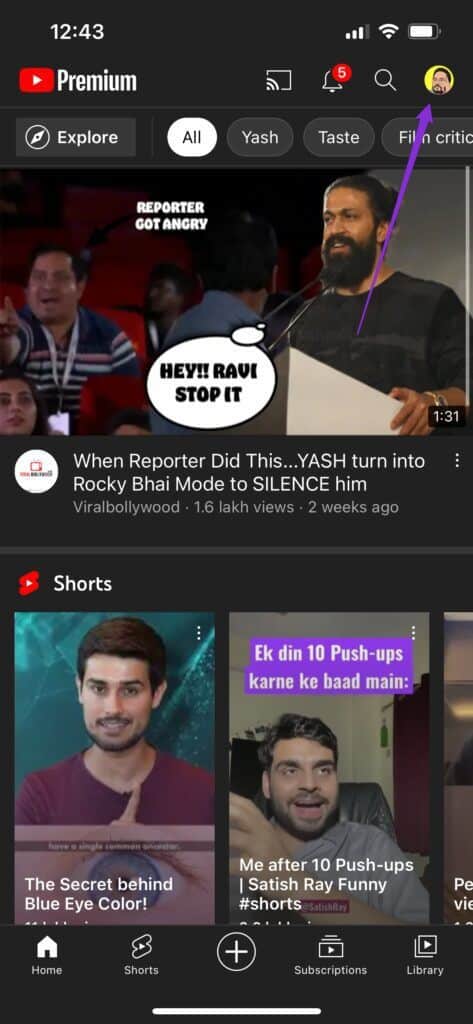
Step 3: Click on Settings option.

Step 4: of Settings menu , Click on general.

Step 5: Click on Stats for nerds to enable the feature.
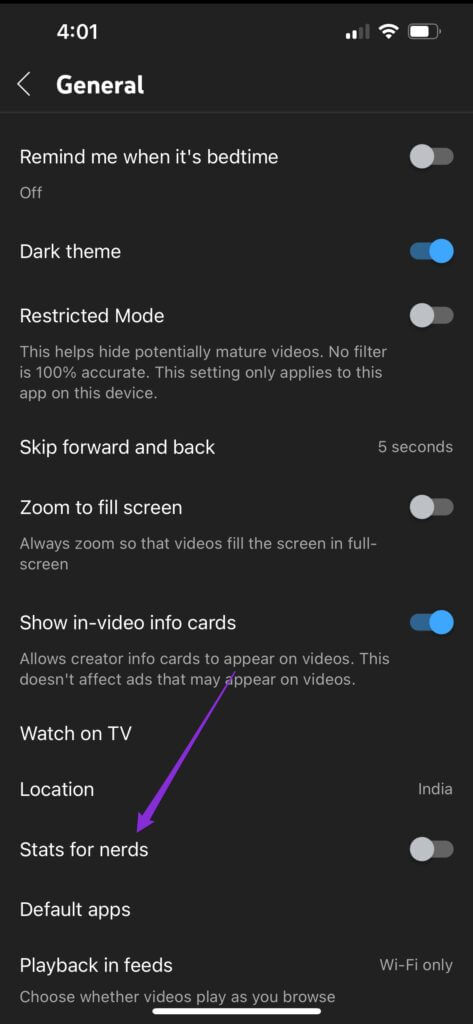
Step 6: close Settings menu And play any video.
Step 7: Pause playback and tap The three points.
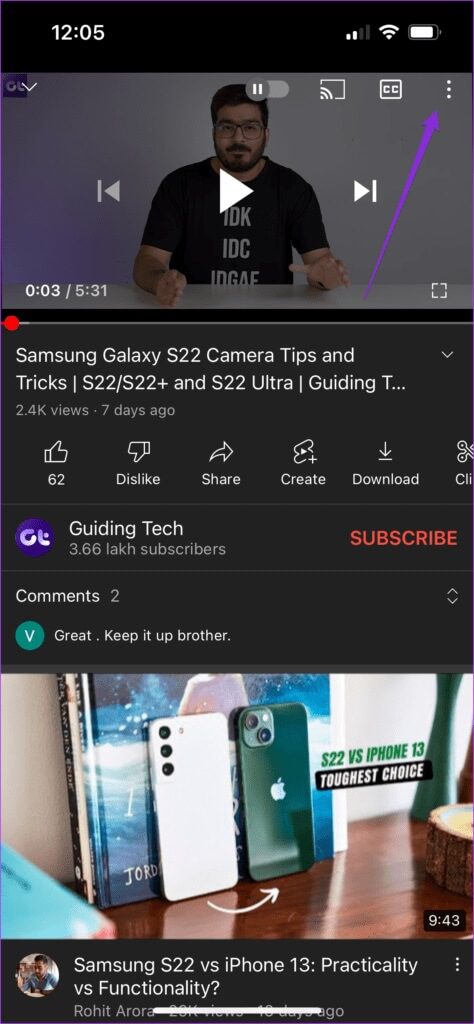
Step 8: Scroll down and tap Stats for nerds.
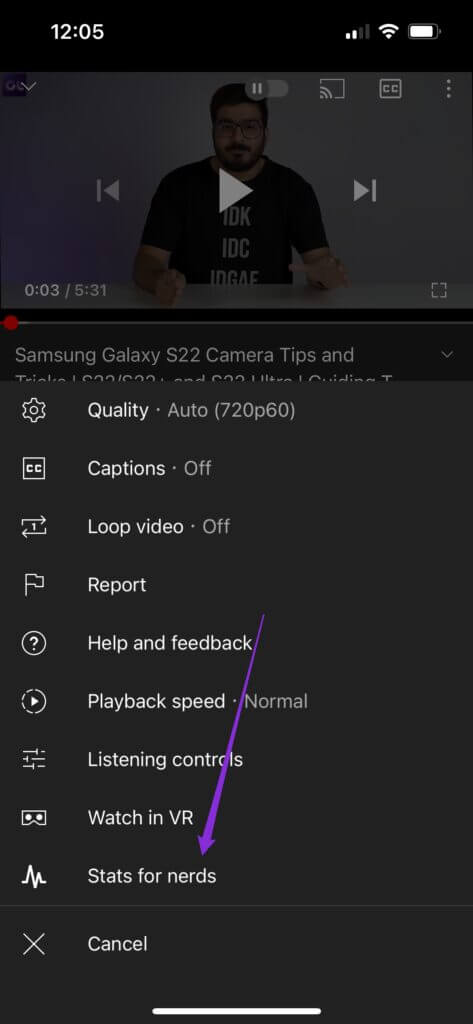
You will now see the statistics for this video.
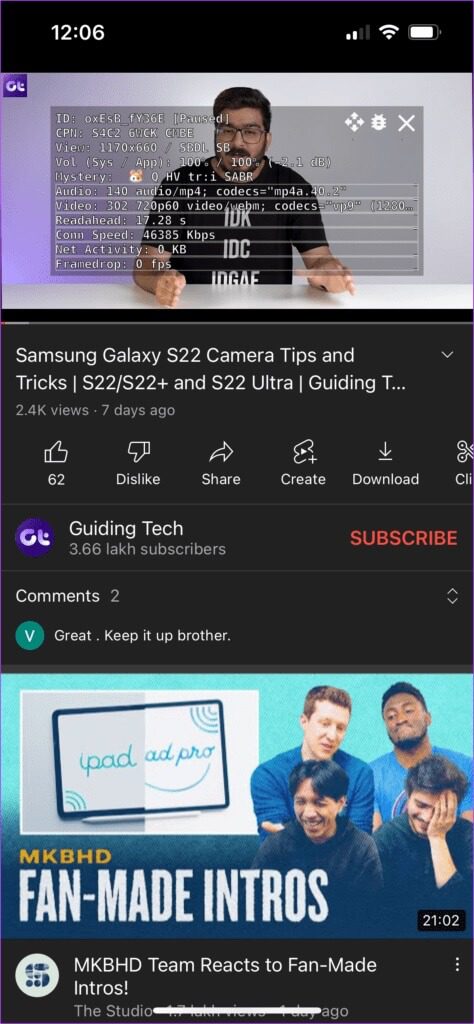
You can click the option again to turn off statistics.
2. Notification schedule
The bell icon helps you receive every notification from your subscribed YouTube channels. But what if you could schedule a complete summary of all your YouTube notifications?
Follow these steps to enable exactly that.
Step 1: Click on Your profile icon and open Settings.

Step 2: Click on Notifications.
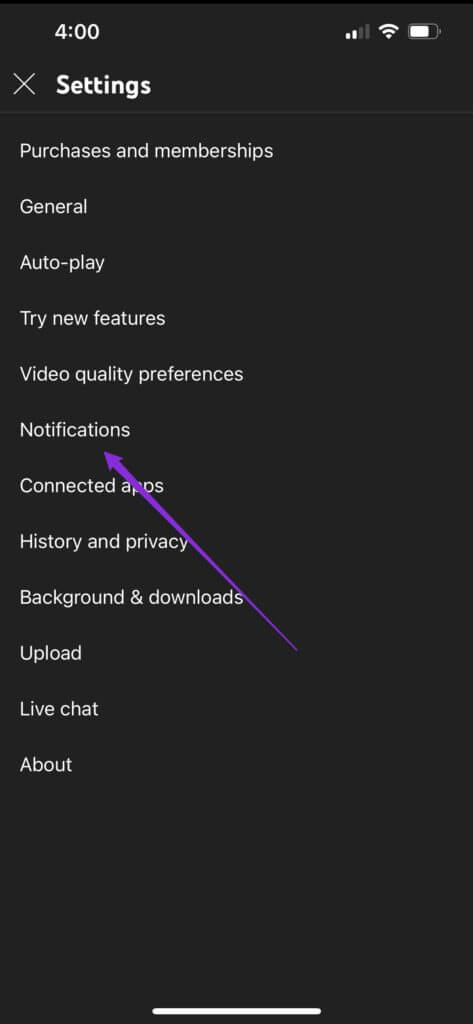
Step 3: Click on Scheduled Summary to enable the feature.
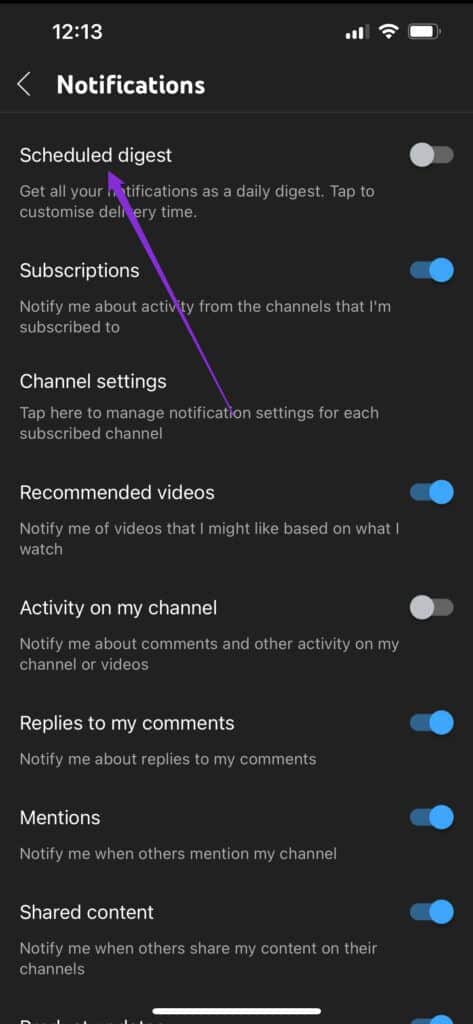
Step 4: Press again to select the time and press OK.
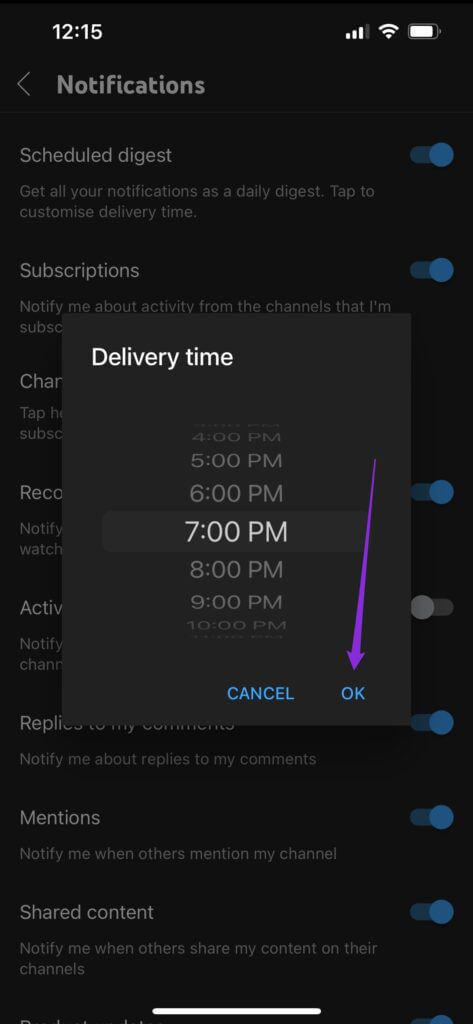
You'll now only receive all YouTube notifications at that specific time. This feature is great for avoiding distractions during work hours.
3. New access feature for premium members
The biggest advantage of subscribing to YouTube Premium It's getting rid of ads. But that's not all. YouTube Premium members can now sign up to try out new experimental features before they're fully rolled out.
Here's how to take advantage of it.
Step 1: Click on Your profile icon.
Step 2: Click on Premium Benefits Your own.
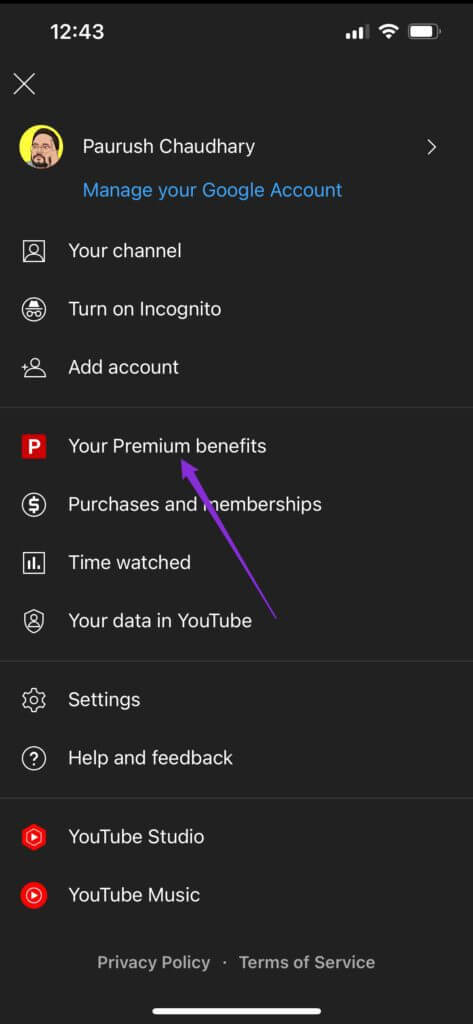
You will see all the benefits of your premium.
Step 3: Click on Option to try new features.
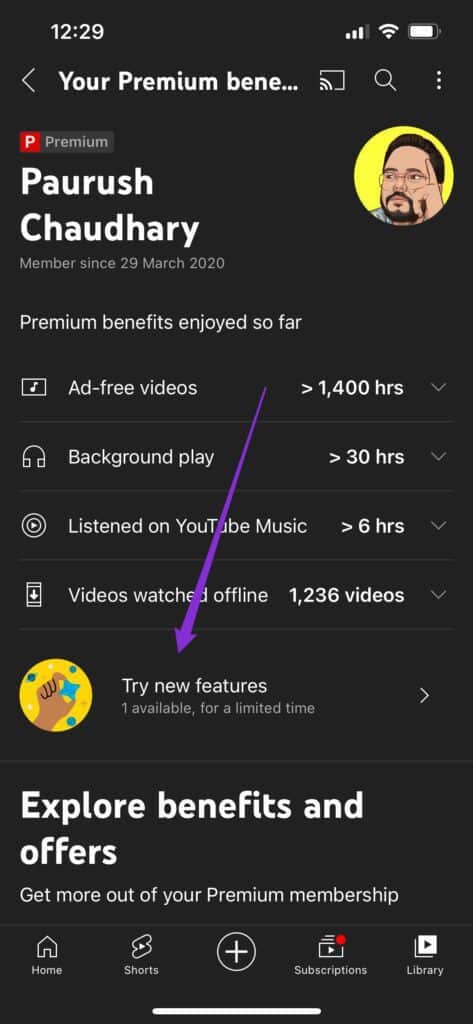
Scroll down to see the list of available features. Some features may only be available for desktop testing.
Step 4: Locate Feature And press Try It Out.
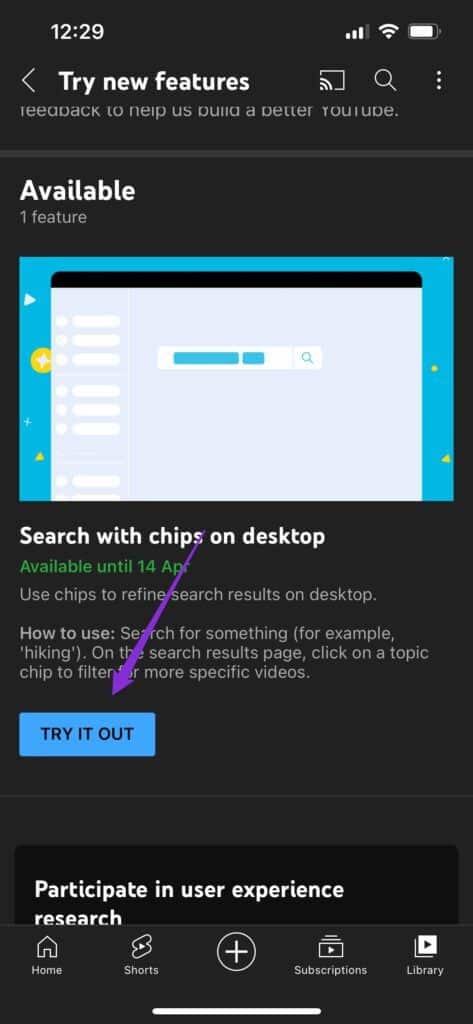
The feature has been successfully enabled for you to try.
Step 5: After trying the feature, tap Comments.
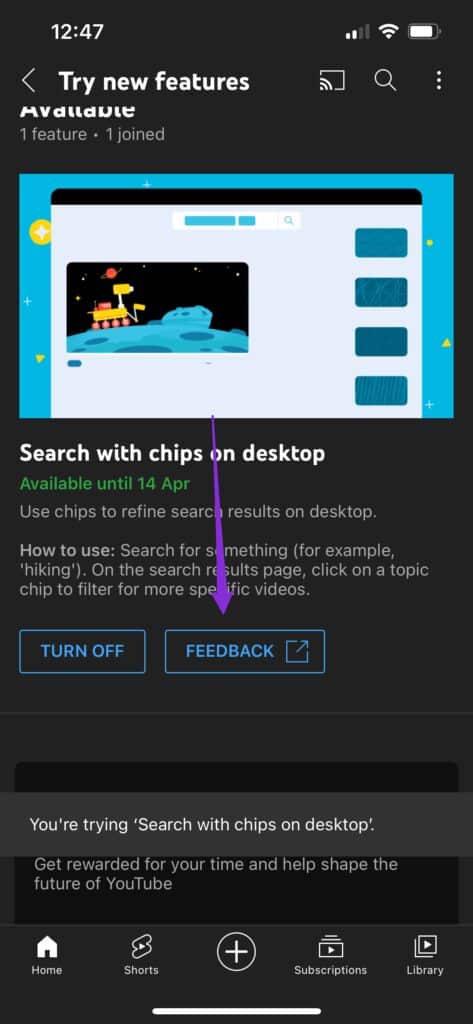
YouTube will redirect you to a new page to provide your feedback.
4. Increase forward and backward time
If we find any part boring while watching a video, we prefer to skip it. By default, you can only skip 5 seconds. But now, you can increase the skipping time on the YouTube app. Follow these steps.
Step 1: Click on Your profile icon and open Settings.

Step 2: of Settings menu , Click on general.

Step 3: Look for Skip option Forward and backward.
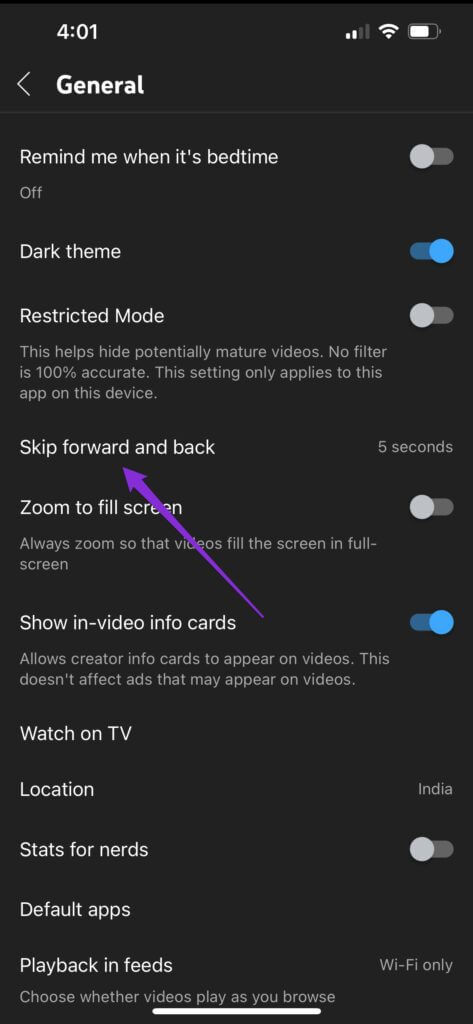
Step 4: Click on it to change the duration.
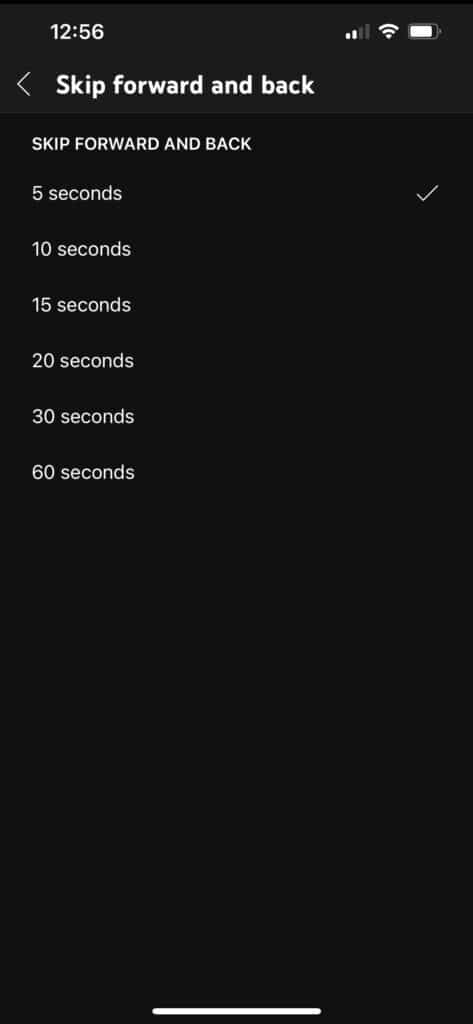
You can increase the duration up to 60 seconds.
5. Zoom to fill screen
With the advent of new screen ratios on modern smartphones, you need to zoom in and out of YouTube videos to get a true full-screen experience. You can enable this feature to avoid manually zooming each video.
Step 1: Click on Your profile icon and open Settings.

Step 2: of Settings menu , Click on general.

Step 3: Look for Zoom option To fill the screen.
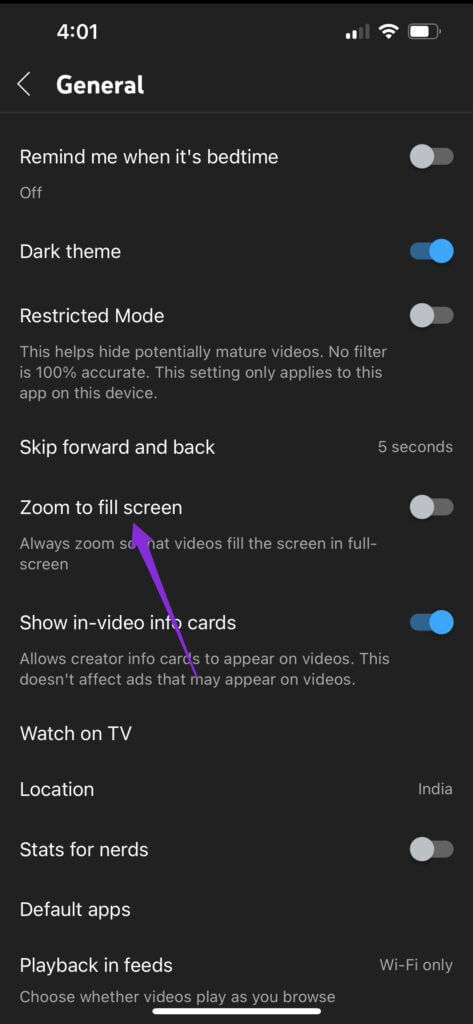
Step 4: Click on toggle button To enable this feature.
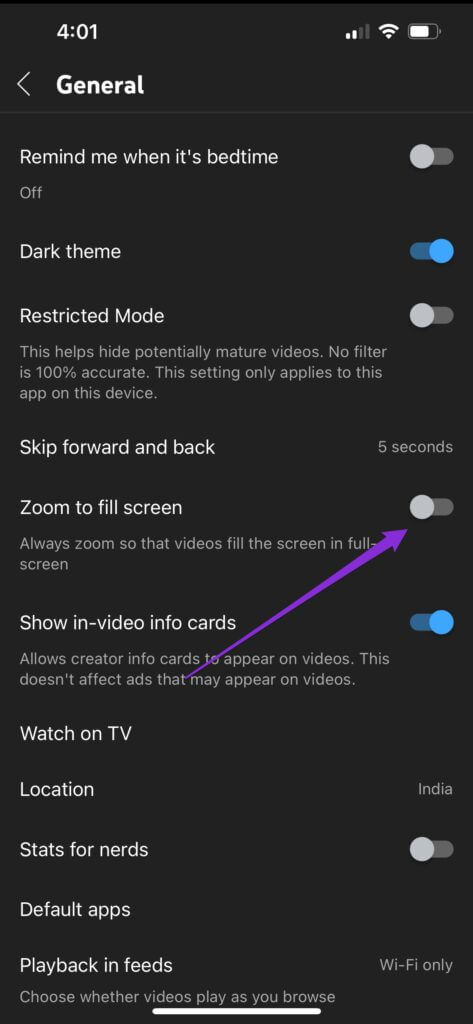
All your videos will now automatically zoom in for a full screen experience.
6. Manage notifications for all subscriptions
We all love subscribing to different YouTube channels. But what if we only want to disable notifications for some of them? Follow these steps to easily manage all your channel notifications under one roof.
Step 1: Click on Your profile icon and open Settings.

Step 2: Click on Notifications.
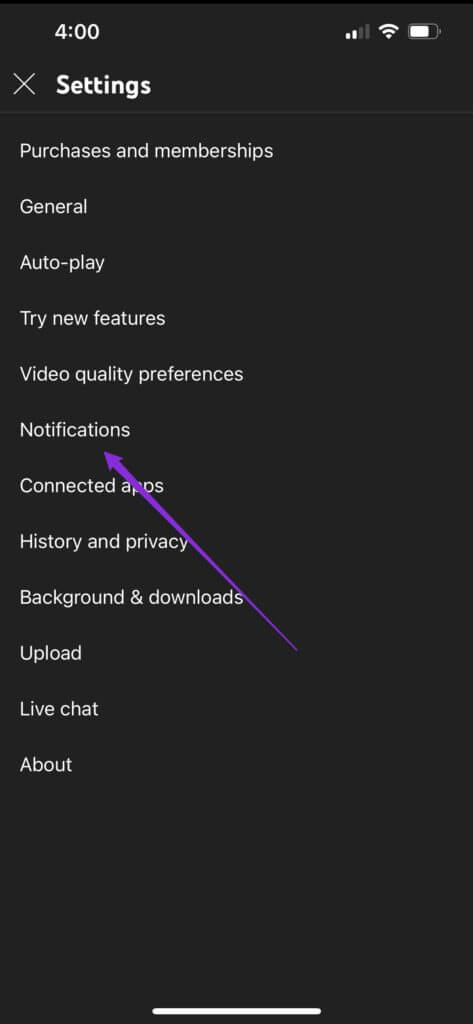
Step 3: Click on Channel Settings.
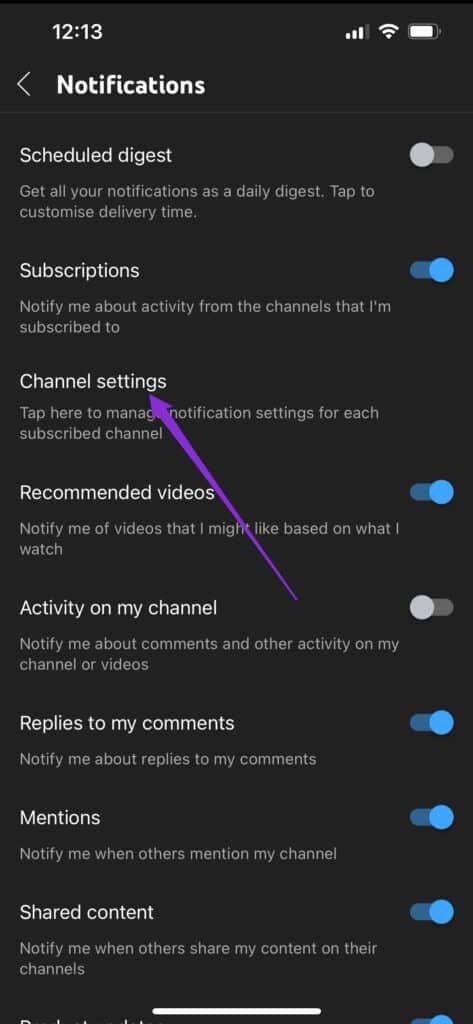
You will now have a list of all your subscriptions.
Step 4: Locate Channel And press bell icon Next to her.
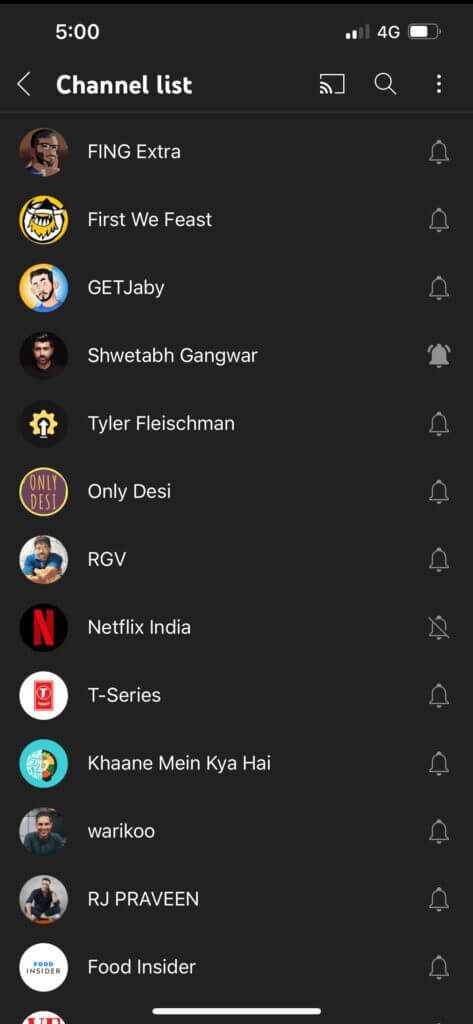
Step 5: Tap No to stop receiving notifications from that channel.
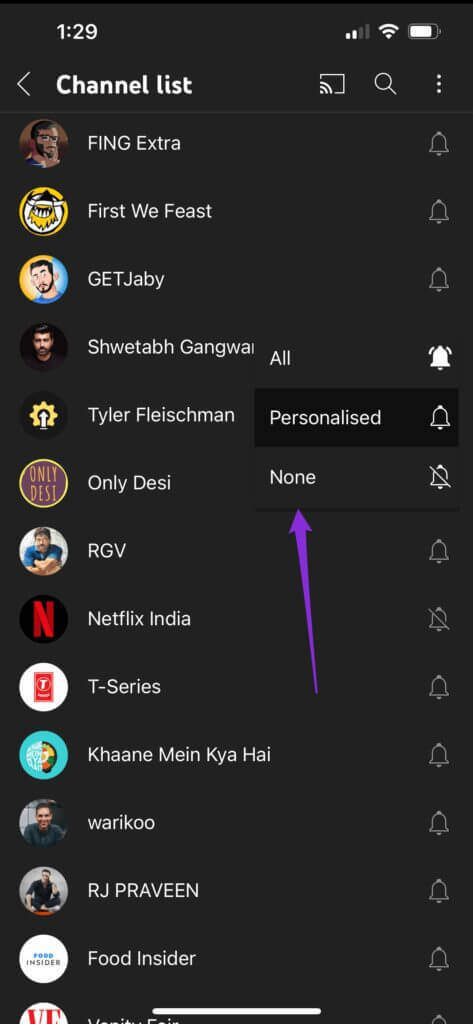
Try these awesome YouTube features
These YouTube features can transform your mobile viewing experience. YouTube is trying to add more features to non-premium users, too. But eliminating ads is truly a blessing with YouTube Premium.