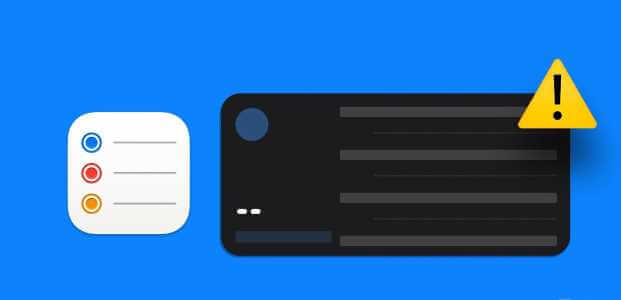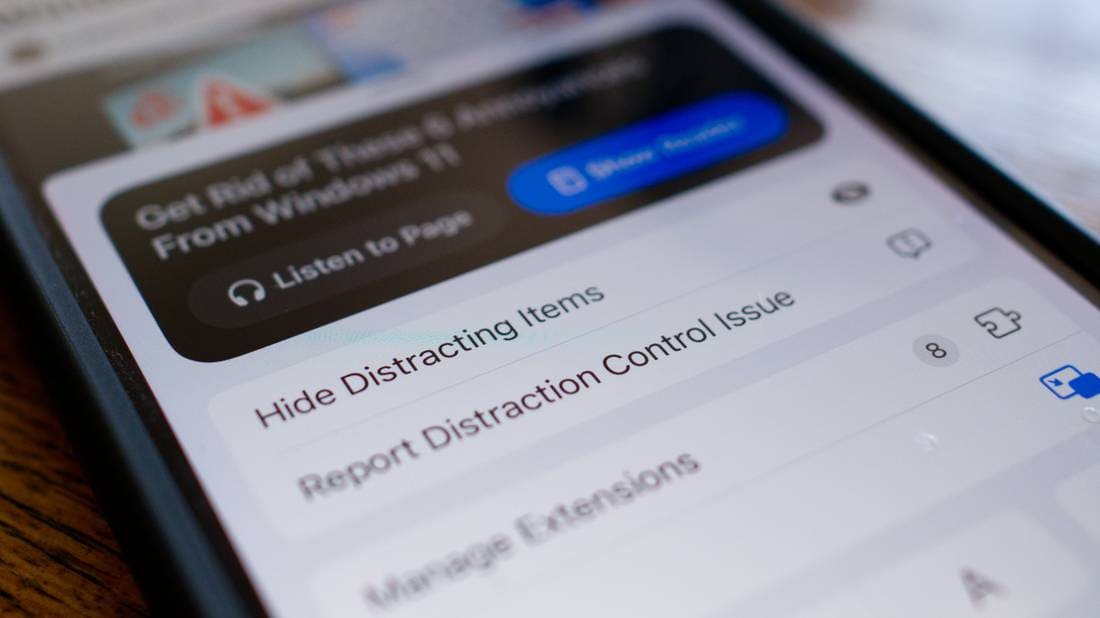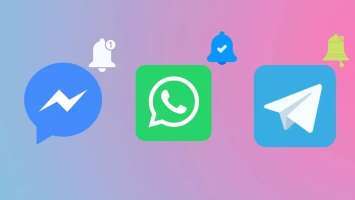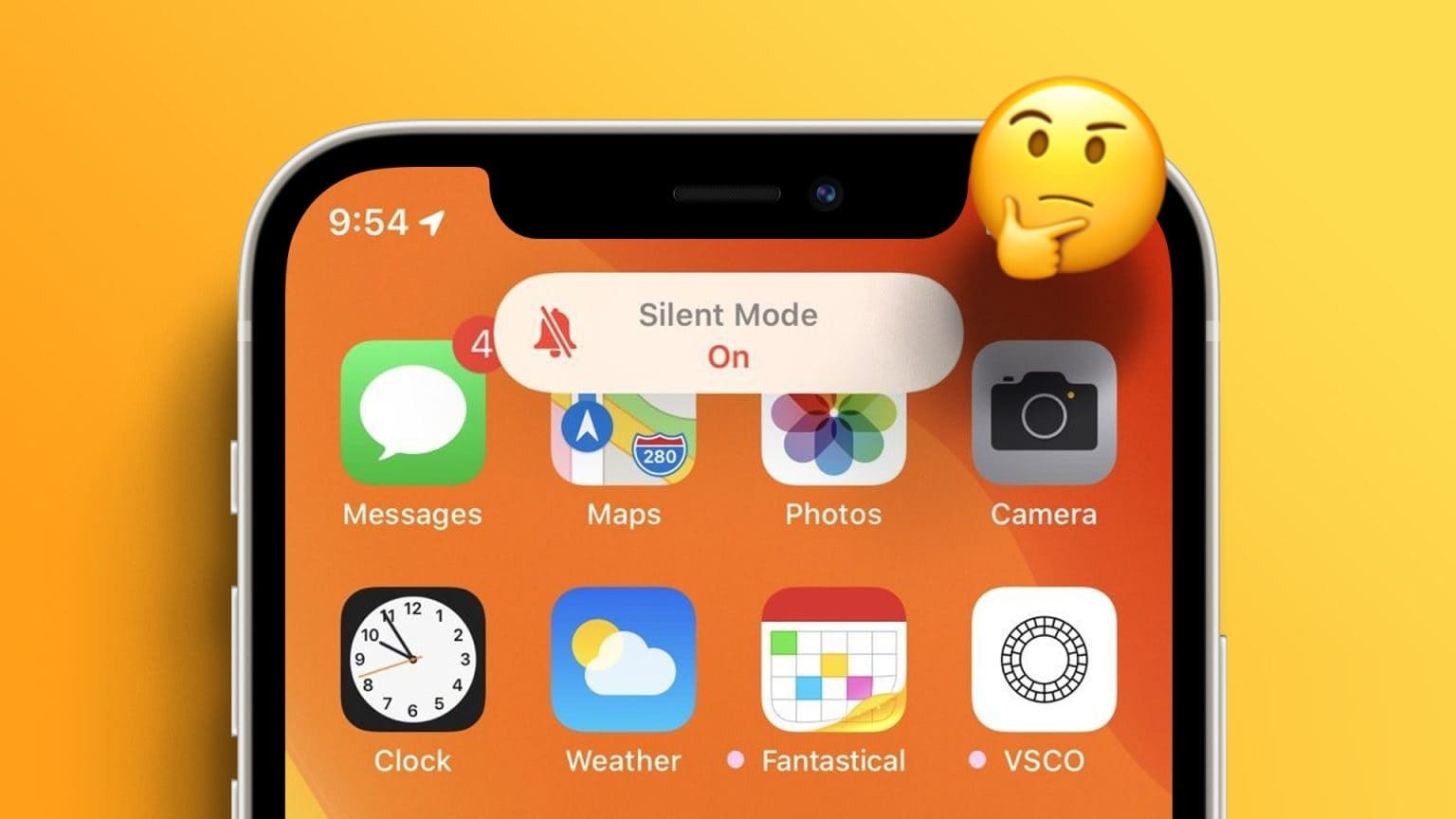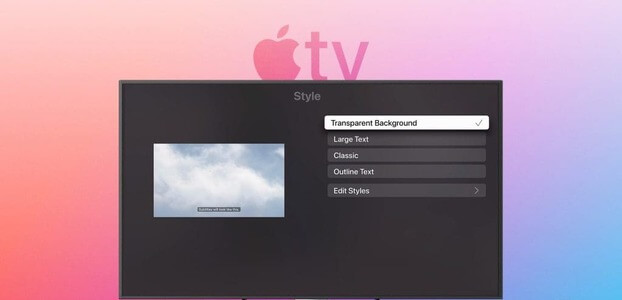If you are using Apple Watch If you haven't checked your available storage space for a long time, or if you have a lot of unwanted apps, you've come to the right place. In this article, we'll show you how to remove apps from your Apple Watch to free up some storage space and tidy up your Home screen.

There's not much you can do to free up storage space on your Apple Watch; uninstalling apps is the only practical option. Fortunately, you can also remove some pre-installed apps from your Apple Watch. Furthermore, we'll also show you how to disable automatic app downloads on your Apple Watch. Let's get started.
Method 1: How to Delete Apps on Apple Watch Directly
The first method is to delete the app directly from your Apple Watch. However, the steps vary depending on how you view your apps on the Home screen—whether you use grid or list view.
Delete an app in grid view
Here's how to delete an app in grid view on Apple Watch.
Step 1: Click on digital Crown To go to the Apple Watch Home screen.
Step 2: Long press anywhere on your Home screen. Keep doing this until the app icons start to jiggle.
Step 3: Click on the icon crosshair Top app to uninstall.
Step 4: Click Apply delete For confirmation.
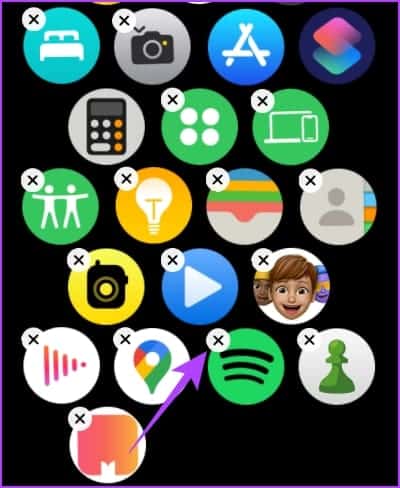
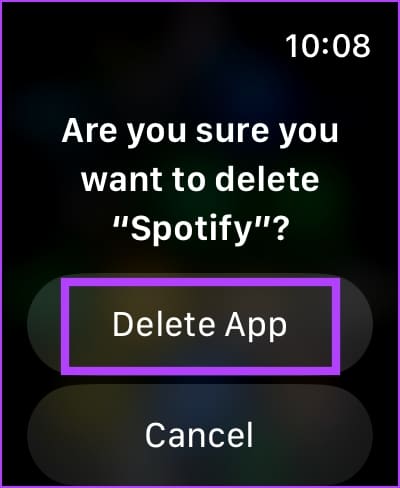
However, if you're having trouble finding the app you want to delete, scroll down in the grid view, and then tap List view to change icon schemes.
Delete the Apple Watch app in list view
We prefer using list view to delete apps because the apps are organized alphabetically, making them easy to scroll through and find. Here's how to remove apps on your Apple Watch using list view.
Step 1: Look for The application which you want to uninstall and then long press on it.
Step 2: Click on the cross icon toUninstall the app.
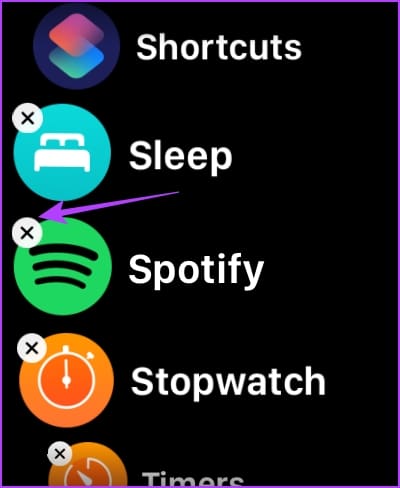
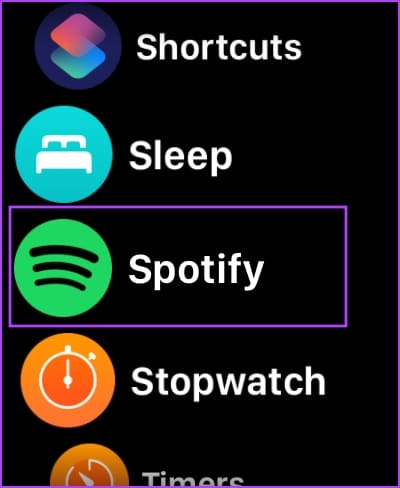
Step 3: Click Apply delete For confirmation.
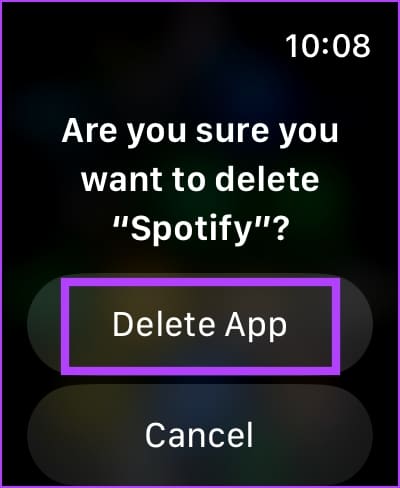
Alternatively, you can swipe left on an app in the list view to find the delete option.
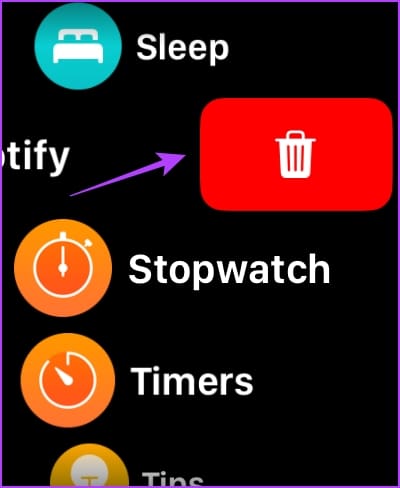
Another way to remove apps on your Apple Watch is to use the Watch app on your iPhone.
Method 2: Uninstall apps using the Clock app on iPhone
If you're having trouble finding the app you want to delete on your small disk, you can use the Watch app on your iPhone to quickly locate and delete the app. Here's how:
Step 1: Open the Watch app on your iPhone and go to the tab MyWatch From the bottom.
Step 2: Scroll to the section Installed on Apple Watch Select the app you want to delete.
Step 3: Turn off the switch Show the app on Apple Watch.
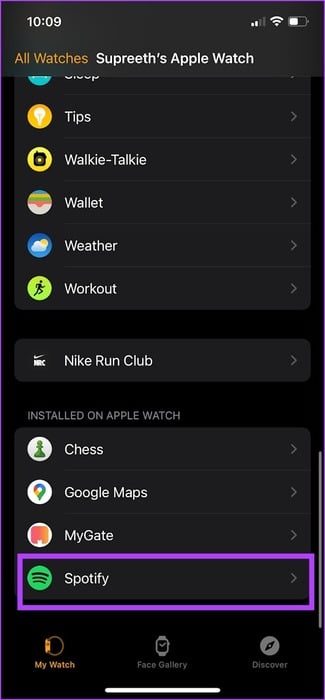

Doing so will remove the app on your Apple Watch. In addition to removing apps, you can also Test your Apple Watch connection from your iPhone.
List of built-in apps on Apple Watch that you can uninstall
As mentioned earlier, you can also remove pre-installed apps on your Apple Watch using the same method. However, note that you can only uninstall these apps on the Apple Watch itself—you cannot use the Watch app on your iPhone.
Here's a list of apps you can uninstall on your Apple Watch if you have watchOS 9.4 or later.
- Activity
- Depth
- Emergency siren
- create
- Heart rate
- maps
- Wallet
- work out
- World Clock
Bonus: Stop Apple Watch from automatically downloading apps
When you install an app on your iPhone that's compatible with Apple Watch, the app is also automatically downloaded to your Apple Watch. Here's how to turn off automatic downloads on your Apple Watch.
Using Apple Watch
Step 1: Click on digital Crown To open the Home screen on your Apple Watch, tap the app. Settings.
Step 2: Scroll down and tap App Store.
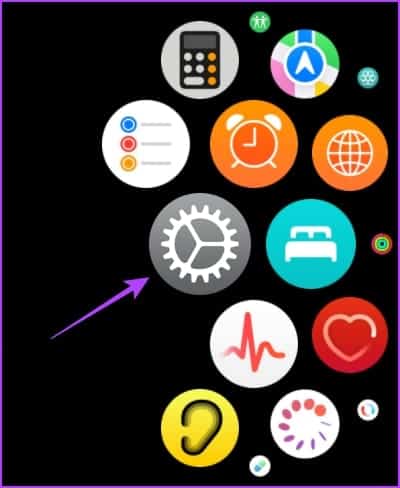
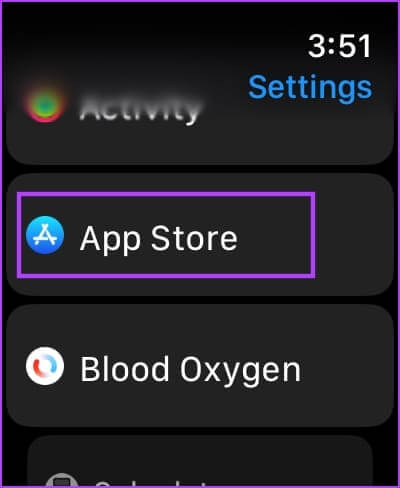
Step 3: Turn off the switch Automatic downloads.
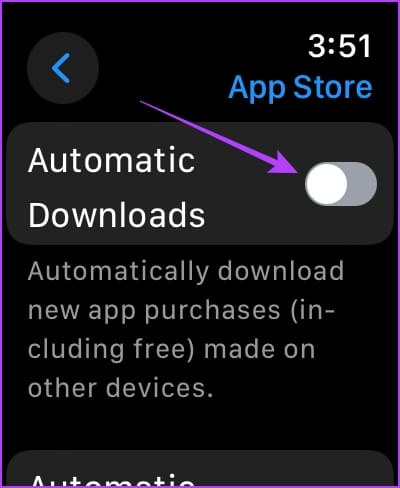
Using the Watch app on iPhone
Step 1: Open the Watch app on your iPhone and go to the tab My Watch.
Step 2: Scroll down to find Settings App Store.
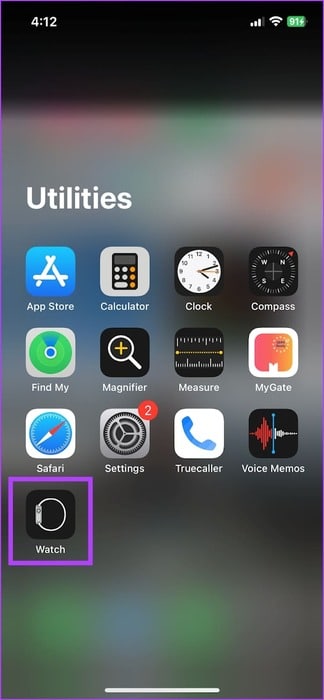
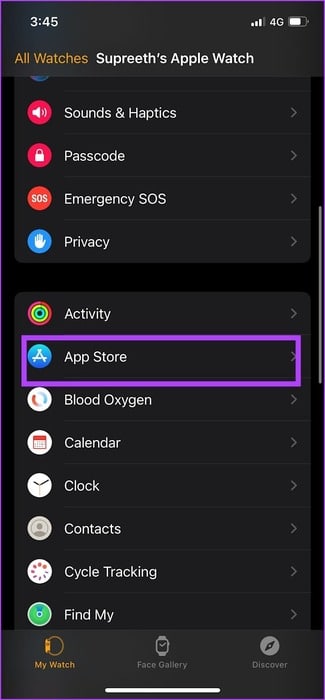
Step 3: Turn off the switch. Automatic downloads.
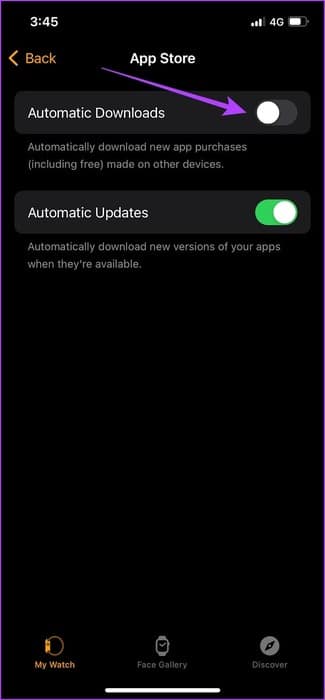
common questions:
Q1. Can you offload apps on Apple Watch?
The answer: No, you cannot offload apps on Apple Watch.
Q2. If I delete an app on my Apple Watch, will it be deleted on my iPhone?
The answer: Yes. If you remove an app on your iPhone, it will also be deleted on your Apple Watch.
Q3. How do I reinstall apps on Apple Watch?
The answer: You can use the App Store on your Apple Watch to download apps again.
Free up storage space on your Apple Watch
We hope this article helps you remove apps from your Apple Watch and free up some space. Additionally, you can also remove downloaded content, such as music, from your Apple Watch to free up space. Also check out: How to use WhatsApp on Apple Watch.