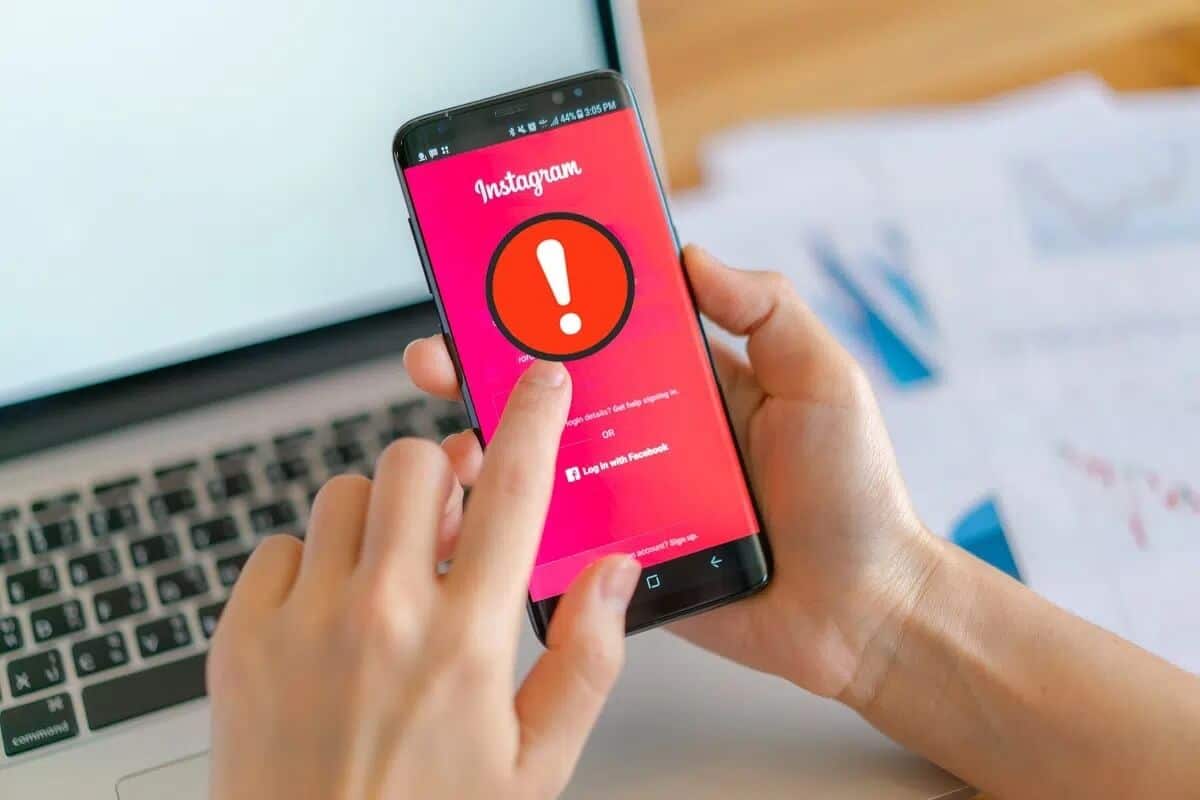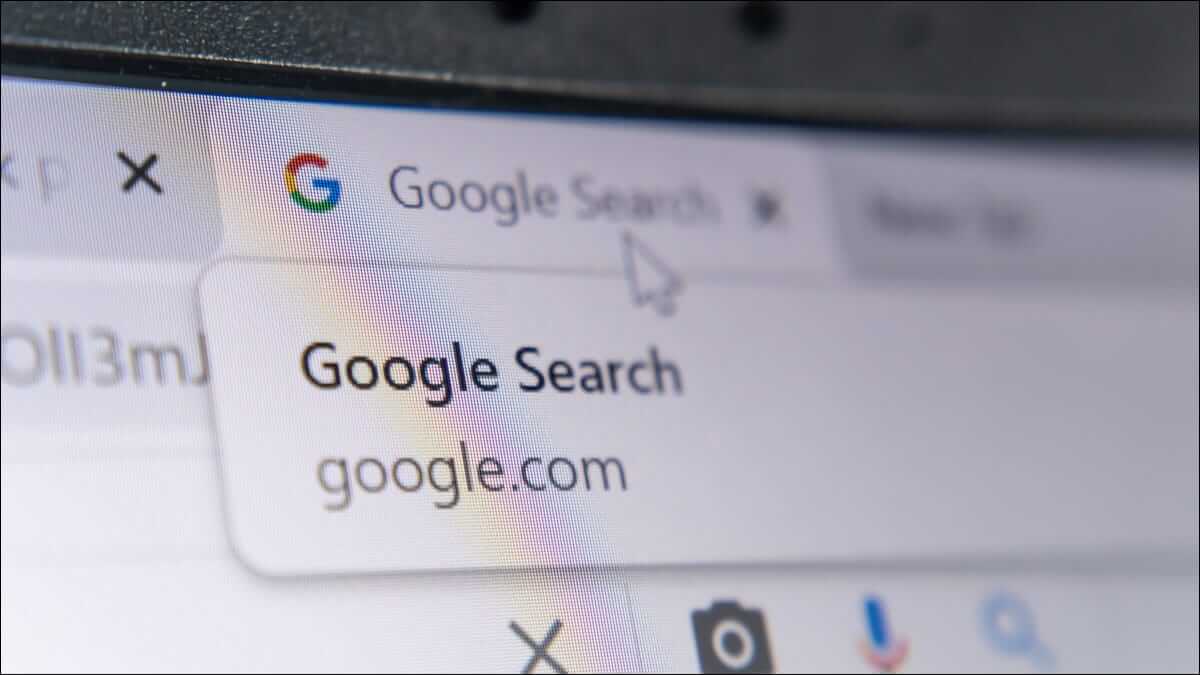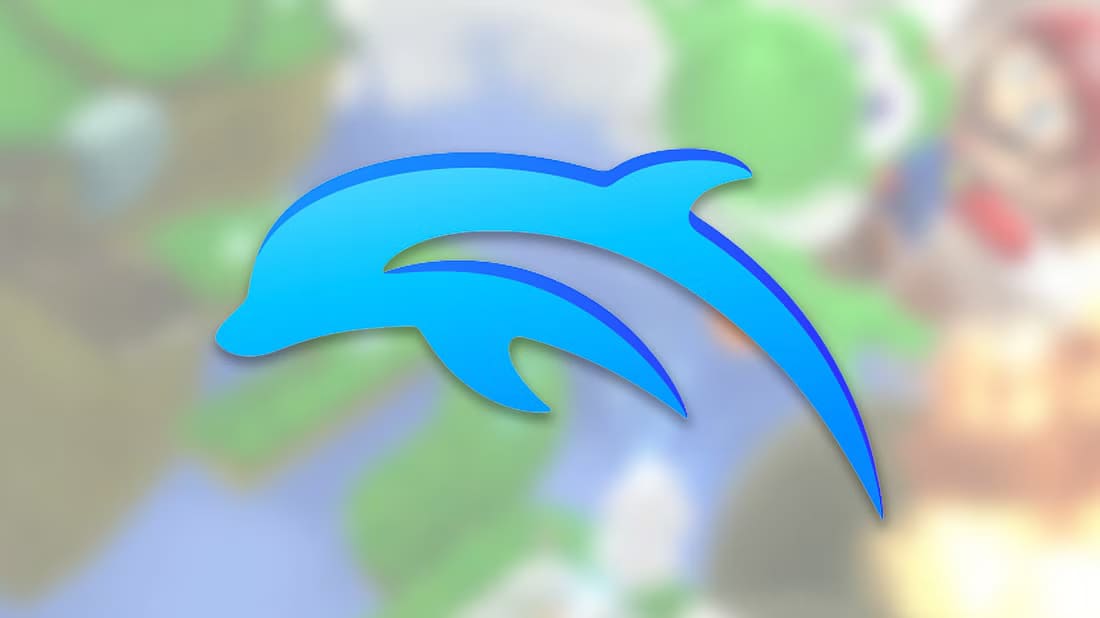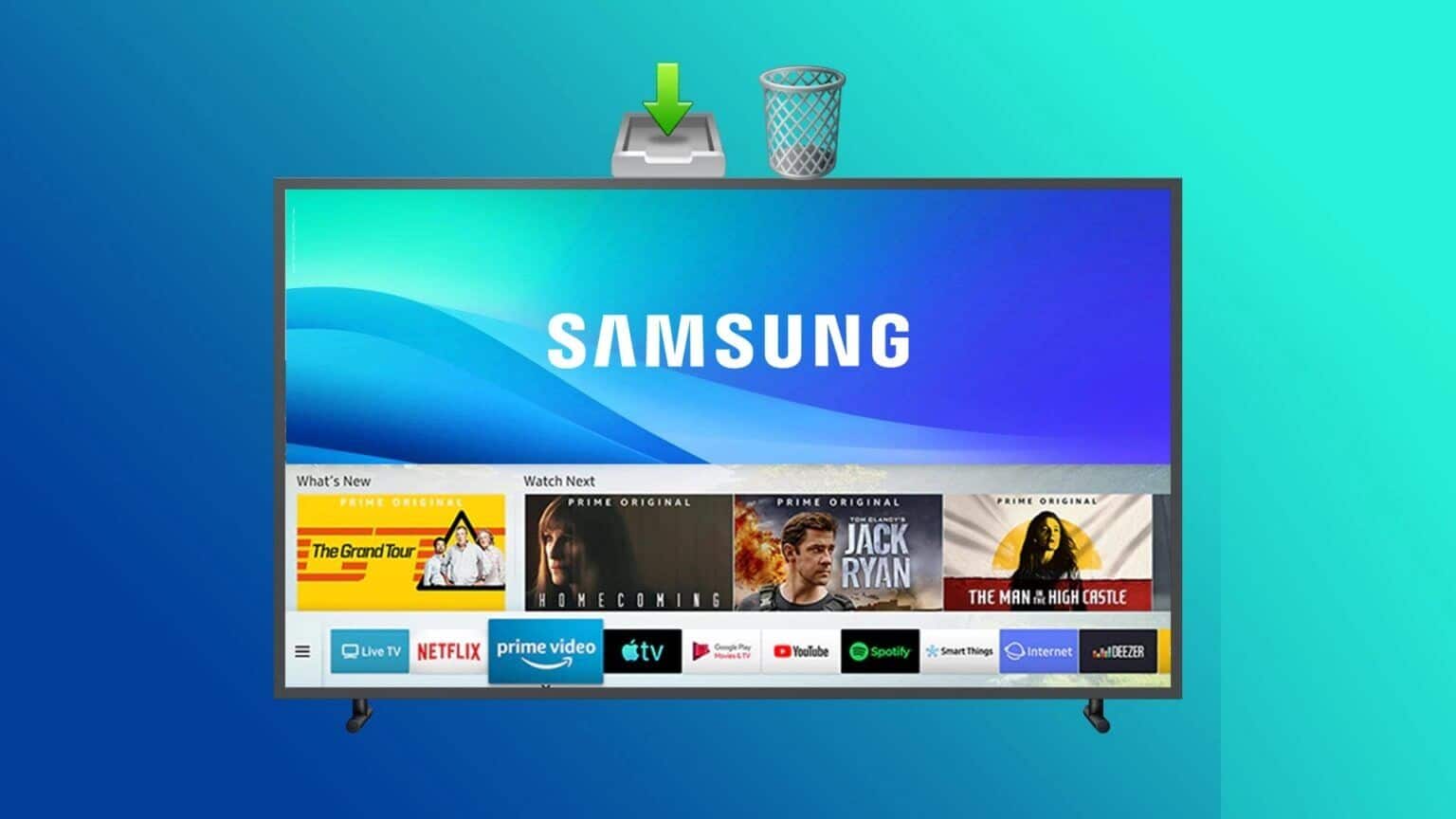While scrolling through your feed, you may like or interact with a post on Facebook. This can be interpreted as the basis of the Facebook app, where people can upload and like posts across the platform. However, these likes play a significant role beyond simply showing your appreciation for a particular post. Your likes can influence the algorithm, indicating it promotes more similar content. Here's how to remove Facebook likes on your computer and mobile.

Aside from that, if you like something bad and others find out, it can be a bit embarrassing. Instead of deleting your Facebook account, you can easily unlike Facebook posts, photos, and comments. This guide will show you how.
Unlike a single page on Facebook
It's easy to unlike a single Facebook Page. The steps to follow are listed below depending on your device.
on the desktop
Step 1: Open Facebook In any browser, log in if you haven't already. Now, search for and open . that you want.
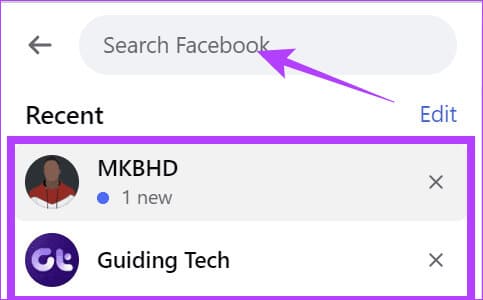
Step 2: Click the button “I liked it.”
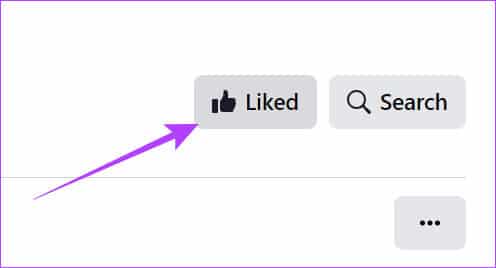
Step 3: Switch to “Unlike this page.”
Step 4: Once you have made the necessary changes, click Update.
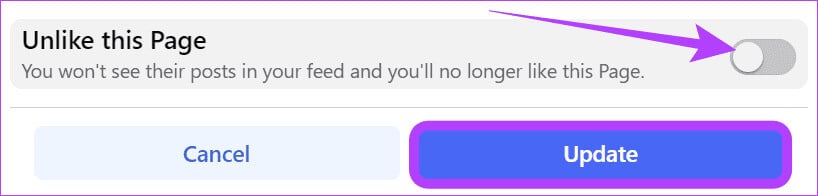
On Android and iOS devices
Step 1: Open an app Facebook and go to . that you want to unlike.
Tip: You can use the search feature to get to this page.
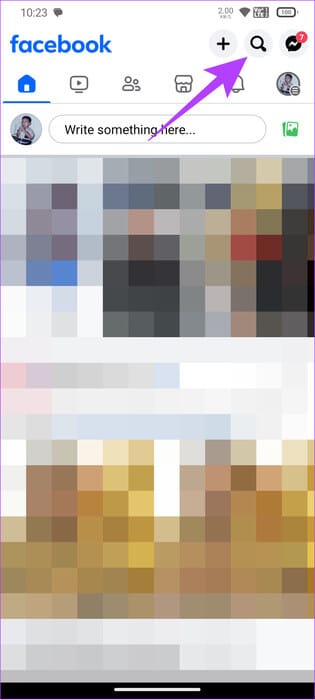
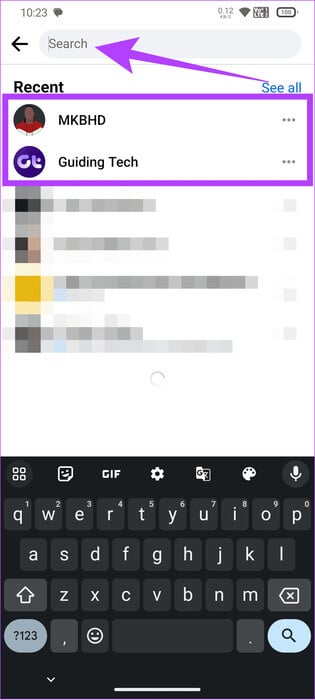
Step 2: push the button Like and select dislike
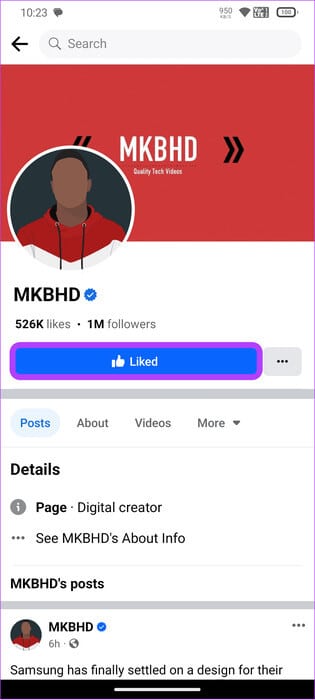
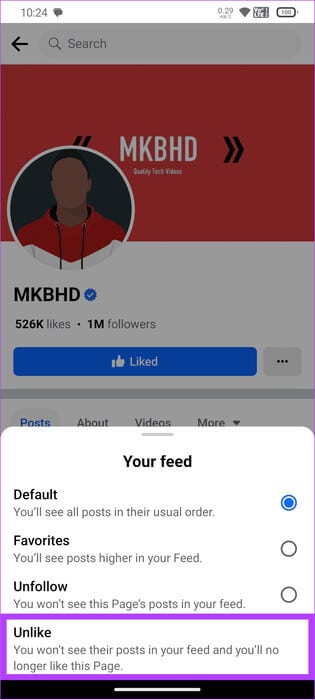
Disliking Facebook pages
The steps to remove liked Pages from your account are longer than those for liking a single Page. The steps are listed below.
on the computer
Step 1: Open Facebook and log in to your account.
Step 2: Click on your profile picture in the upper right corner to select “Settings and Privacy”.
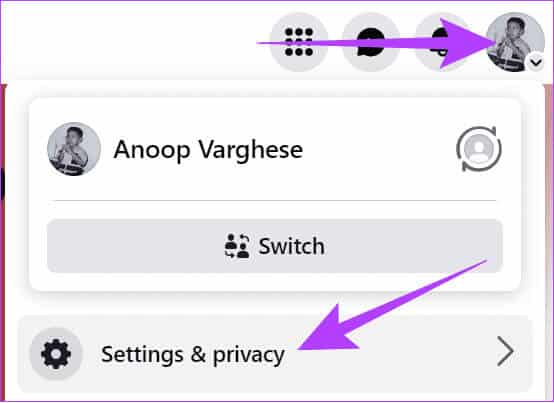
Step 3: Locate Activity log.
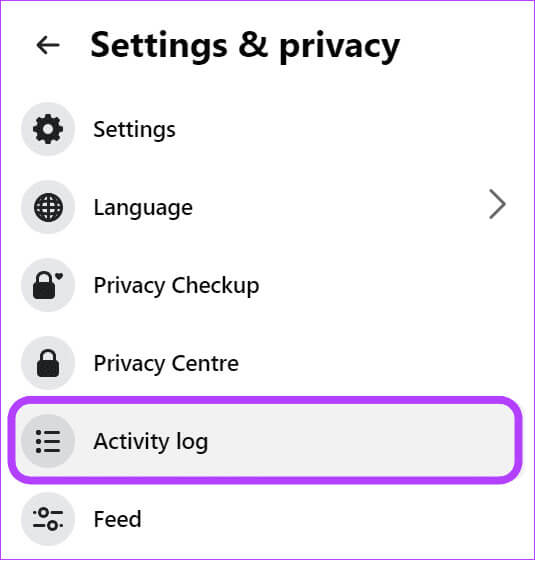
Step 4: Choose “Your activity on Facebook.”
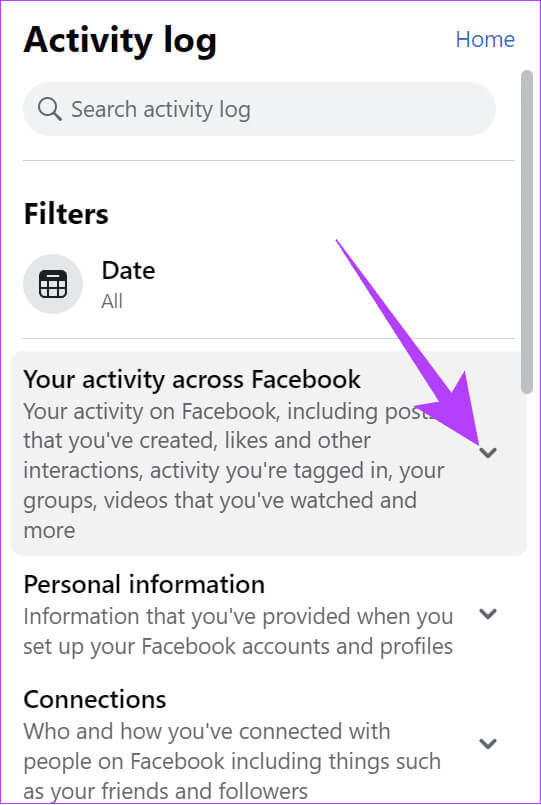
Step 5: Click on Pages and select “Pages, Page Likes, and Interests.”
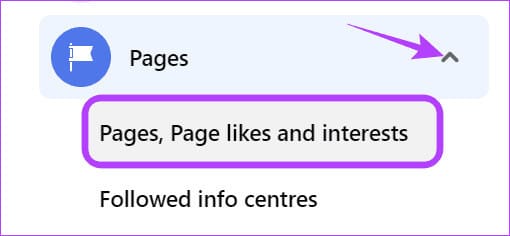
Step 6: Click on the three dots on the right of the page and select "Disagree".
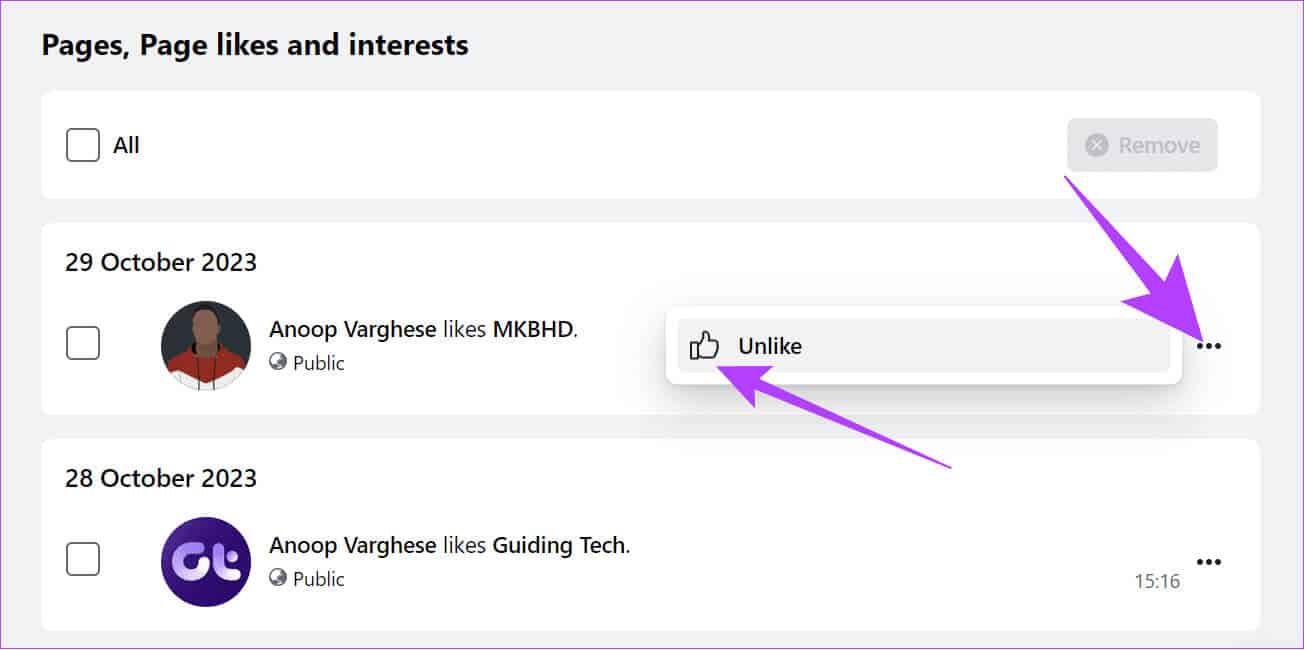
On iPhone and Android devices
Step 1: Open Facebook Click on your profile icon to open your profile.
Step 2: Click on The three points located under your name.
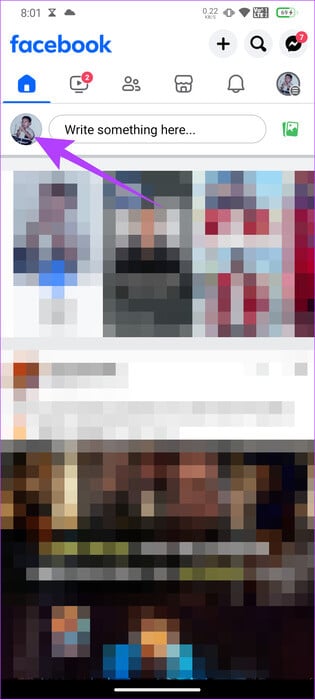
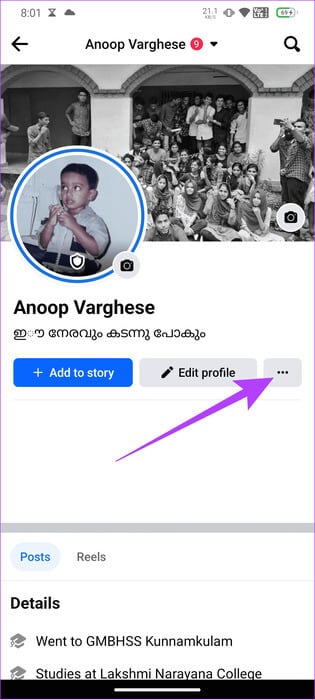
Step 3: Select Record activities.
Step 4: Locate “Your activity on Facebook.”
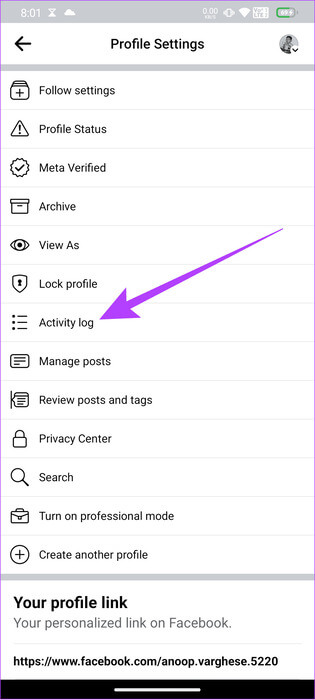
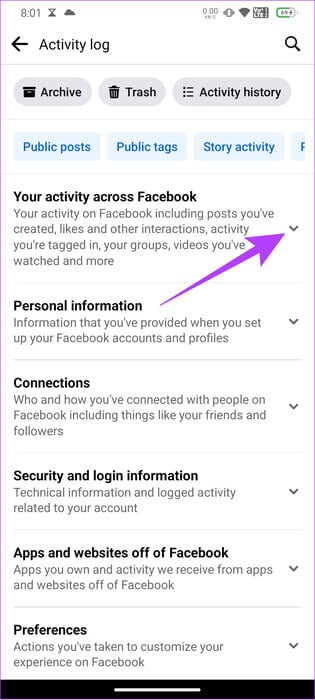
Step 5: Locate Manage pages.
Step 6: Click on Filters And choose Categories.
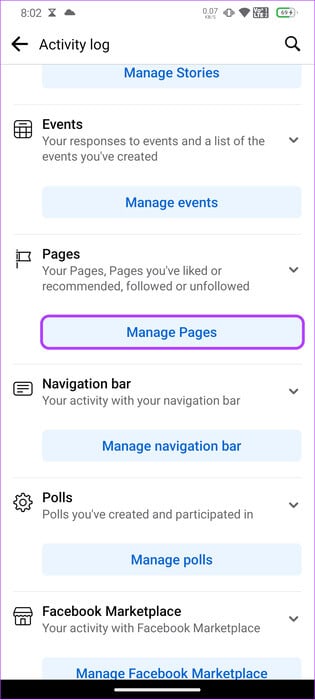
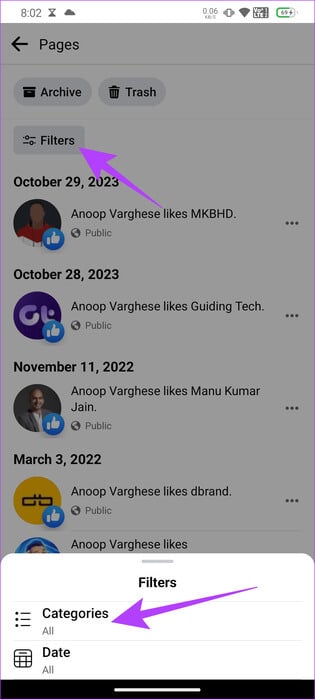
Step 7: Choose Pages, Page Likes, and Interests.
Step 8: Locate The three points Next to the page you want to unlike.
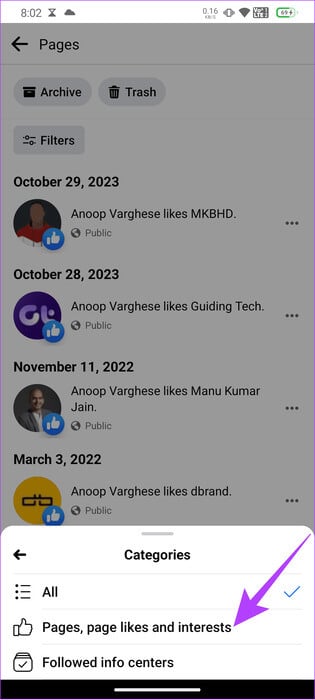
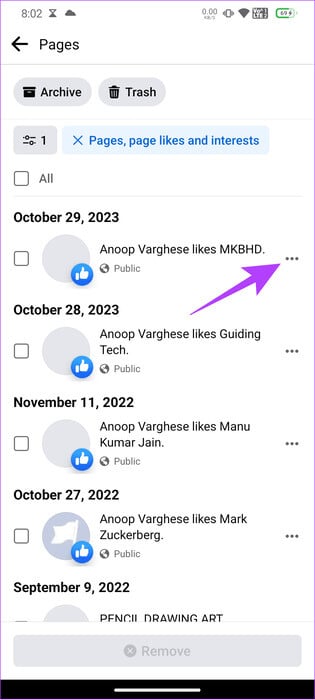
Step 9: Locate Unlike.
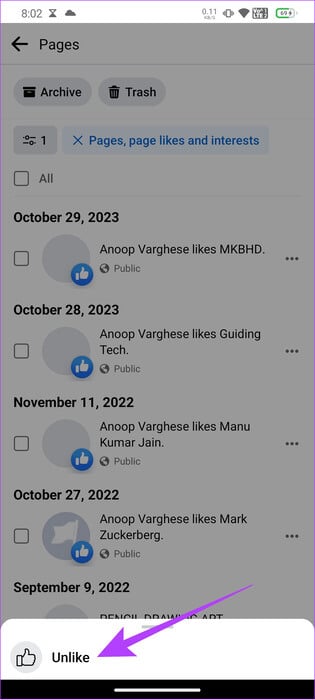
Alternatively, you can also select Filters > Categories > Pages, Page Likes, and Interests > Select Pages to Remove > Click Remove and then select Remove again to confirm. Enter your password to confirm the changes.
However, this trick only worked once, and then never worked again. Therefore, you can still try to see if this trick works.
Unlike Facebook posts, photos, and comments
Facebook also offers the option to remove likes on posts. Here's how:
Tip: You can also use this method to keep track of your liked posts and remove specific posts you don't want to like.
on the computer
Step 1: Open Facebook Select the profile icon in the upper right corner.
Step 2: Locate "Settings and Privacy".
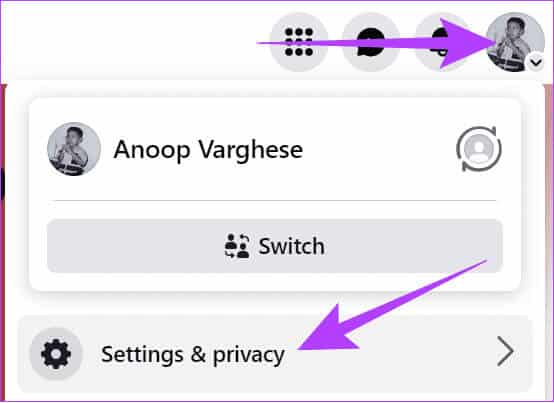
Step 3: Locate Activity log.
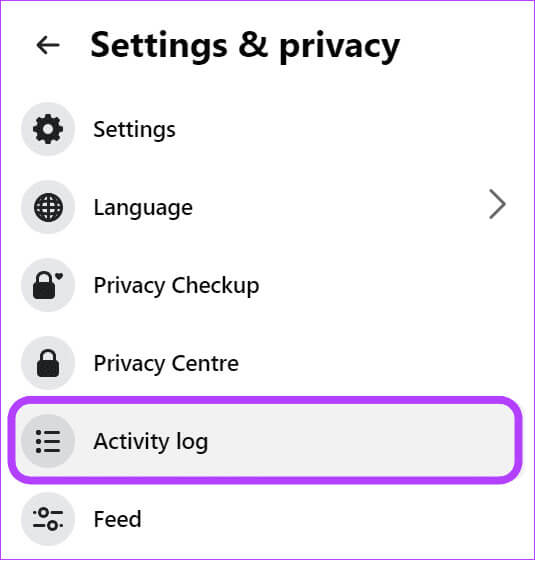
Step 4: Choose Your Facebook activity Then select the three dots on the right side of the post you want to remove likes from.
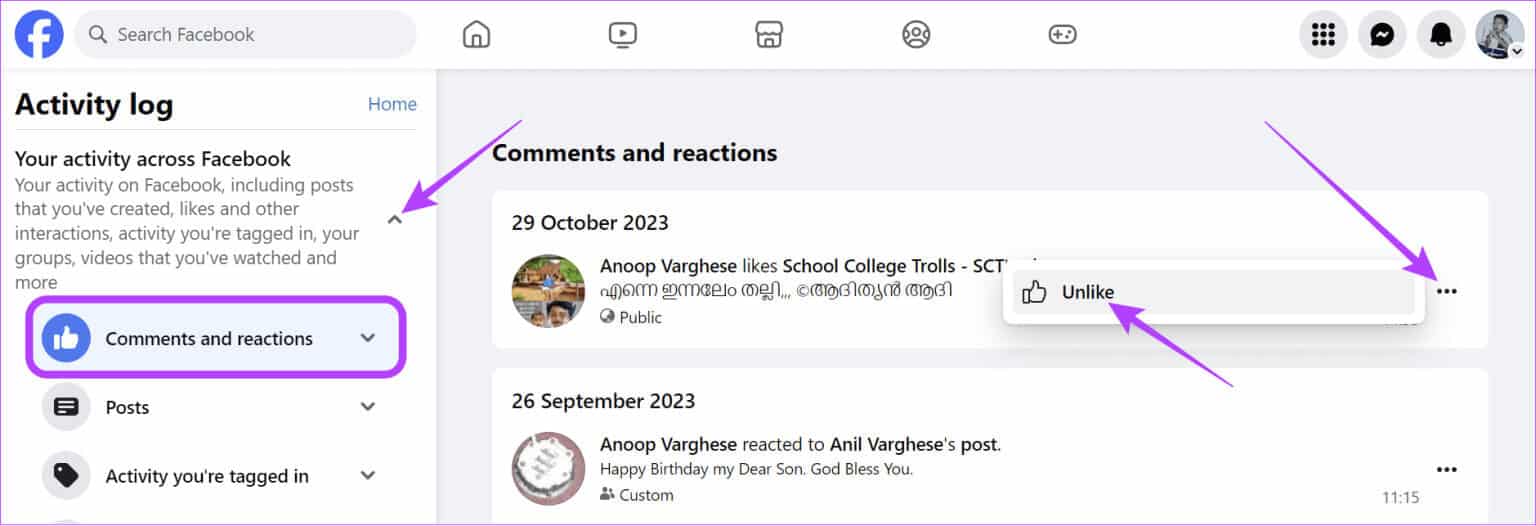
On the mobile app
Step 1: Open Facebook > Click on your profile picture and select the icon The gear.
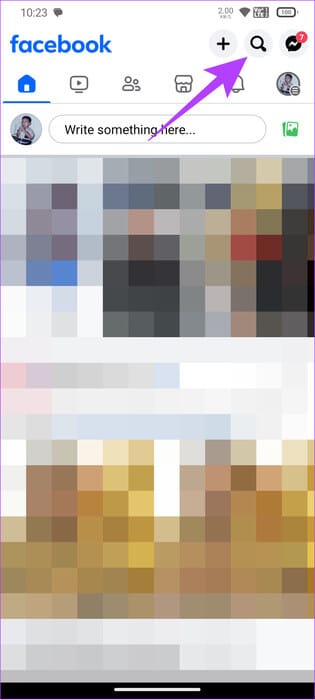
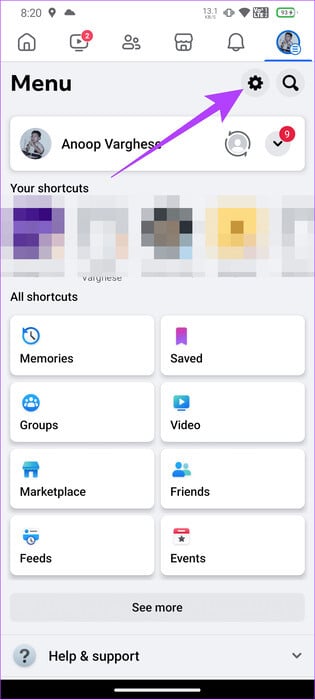
Step 2: Click on Activity Log > Select “Your activity on Facebook.”
Step 3: Locate “Manage comments and feedback.”
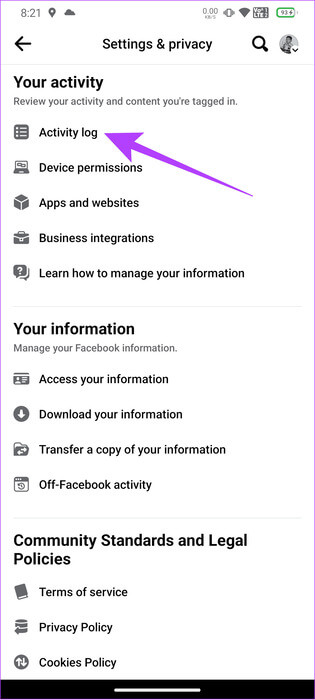
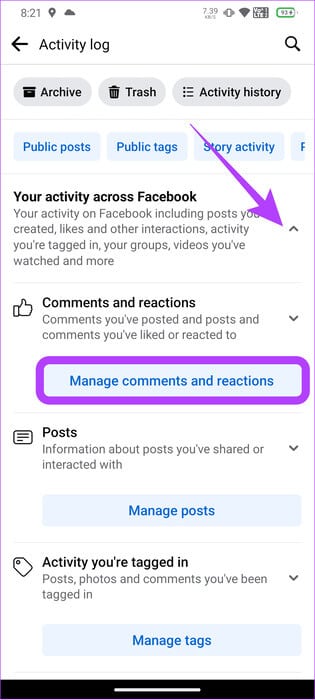
Step 4: Click on the three dots next to the post to select "Contrary to".
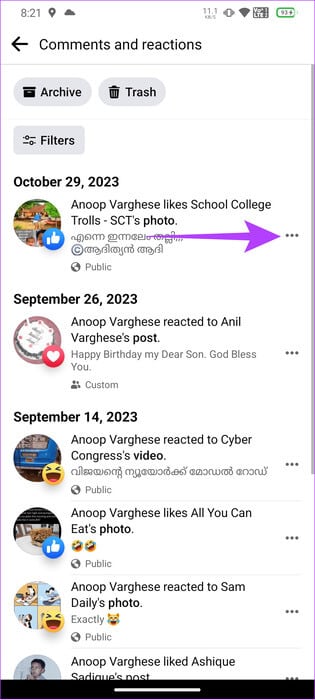
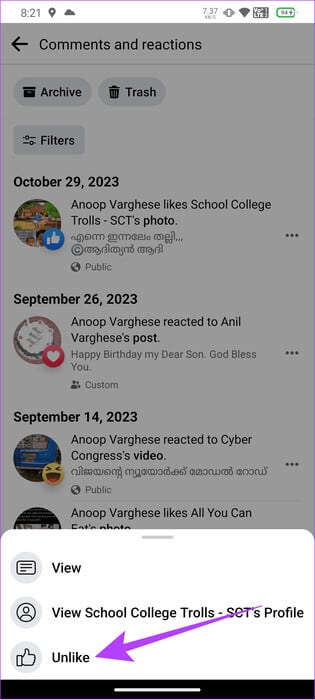
Note: Alternatively, you can also Hide likes on Facebalso
common questions:
Q1. How can you unlike a deleted Facebook page?
The answer: You don't need to, unlike Facebook pages that are deleted, as all data associated with the page will also be deleted.
Q2. Does blocking someone on Facebook remove their reactions?
The answer: Yes. Once you doBlock someone on Facebook, he won't be able to interact with you or your posts either.
As you wish
Now that you know how to remove likes on Facebook, you can keep the feed based on what you want to see. However, if you have any questions, let us know in the comments. Meanwhile, check out our guide on how to remove likes on Facebook. Important Facebook Privacy Settings.