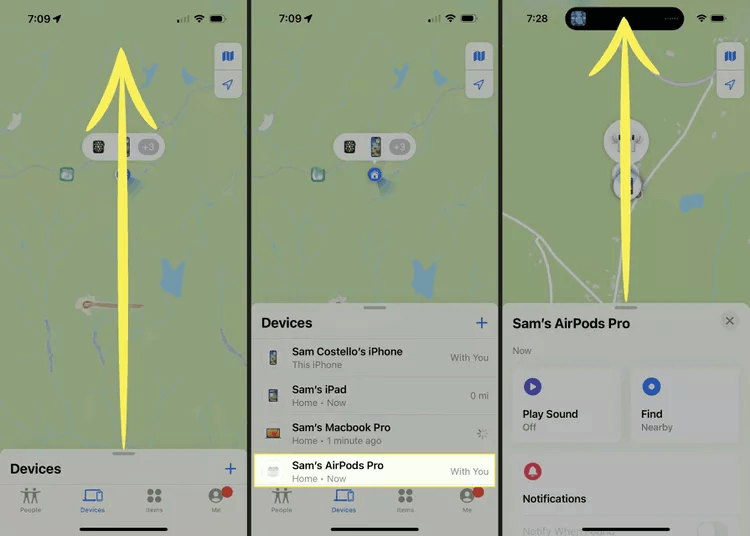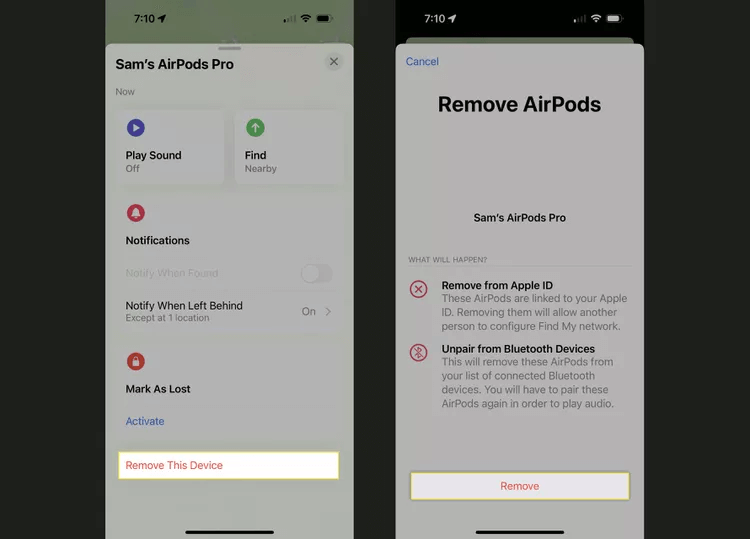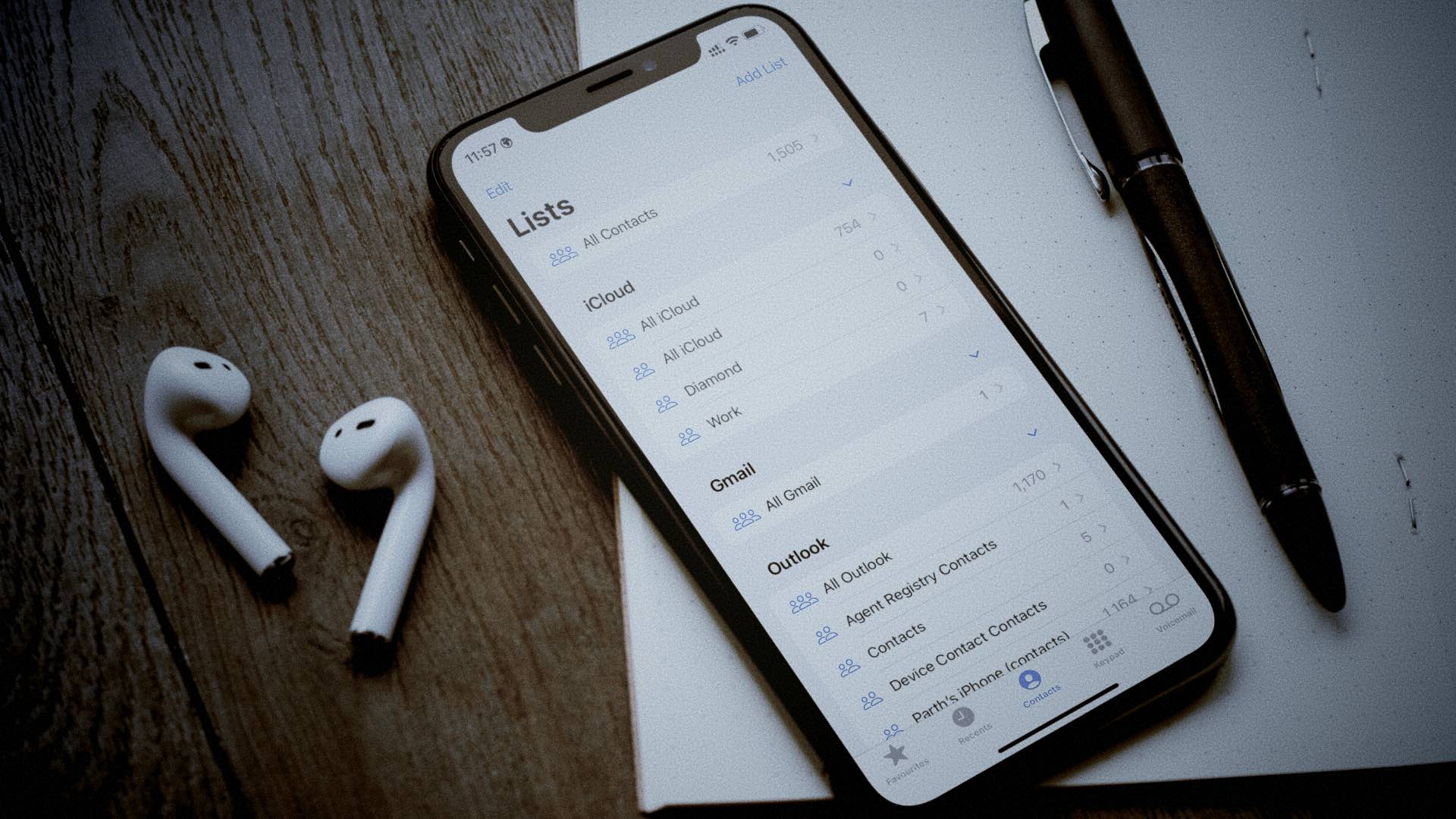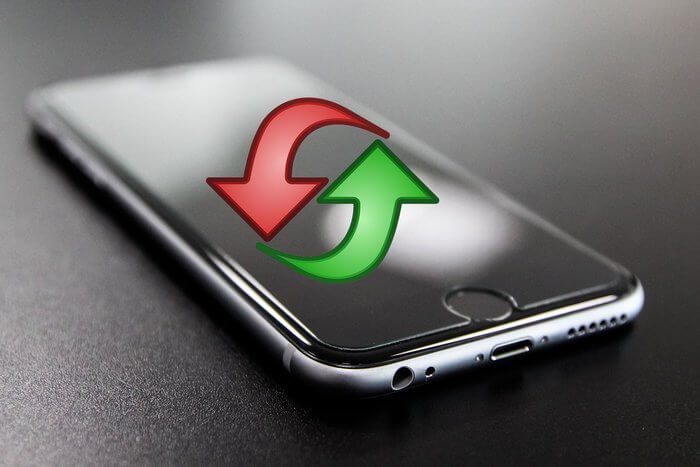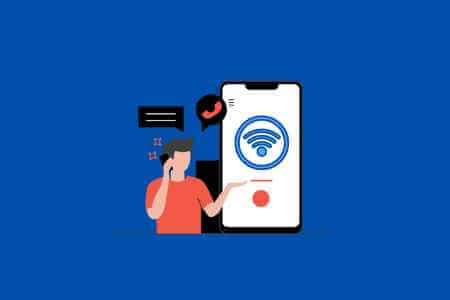If you received your AirPods from someone else or purchased them used, you may need to reset the owner before you can fully use them. While this is easy to do, it requires the help of the original owner of the AirPods. This article explains how to reset AirPods Pro from a previous owner and what happens if you don't (the instructions here apply to all recent AirPods models).
what do you know
- As the previous owner: In the Find My app, go to Pairing range > Tap AirPods > Remove this device > Remove.
- If the previous owner didn't unpair them, you'll receive a message that the AirPods are paired with a different Apple ID.
Tip: Not sure if you need to reset your AirPods owner? When you're setting up your AirPods Pro, if you see an on-screen message saying they're connected to a different Apple ID, you need the tips in this article.
How to factory reset AirPods Pro from a previous owner
When you set up AirPods Pro, they are connected to the Apple ID of the person who set them up via Pairing Lock (like Activation Lock on iPhone). You can use your AirPods Pro without removing the pairing lock, but you can't connect them to your Apple ID (more on why that matters at the end of this article).
So, if you're keeping AirPods Pro, you'll need to reset them from the previous owner so you can set them up yourself.
AirPods can only be removed from Apple ID By the person who owns that Apple ID. This means you need help from the previous owner of the AirPods. If you purchased used AirPods, ask the seller if they removed their Apple ID. If they haven't, they can follow these steps (and if they can't or won't, don't buy or return the AirPods).
- The original owner of the AirPods must sign in to Find My app using Apple ID which Air Pods are paired with (they can also do this via iCloud.com).
Tip: It's best to do this in person. If that's not possible, they should follow steps 2 through 6, and then you should follow step 7. - Swipe up to show all devices connected to your Apple ID (skip this step on iPad and Mac)
- Click AirPods that you want to remove from the previous owner's Apple ID.
- Swipe up to reveal more information about your AirPods.
- Click Remove this device.
- In the pop-up window, click removal.
- After doing this, you should Remove AirPods From the previous owner's Apple ID. You can now set up AirPods using your own Apple ID.
If the owner is not in Bluetooth range of your AirPods when you perform steps 1-6, you should Reset AirPods Then prepare it.
Tip: It's possible to borrow someone's AirPods to listen to your iPhone or iPad without removing them from their original Apple ID. To do this, pair the AirPods with your device. Simply remove the AirPods from your Apple ID to make a permanent change of ownership.
What happens if you don't reset your AirPods?
If you don't reset the owner of used AirPods, the following issues may occur:
- Find My AirPods can't be usedFind My uses your Apple ID's tracking hardware. Therefore, if your AirPods are connected to someone else's Apple ID, you can't use Find My to locate them if they're lost.
- You must set up AirPods on each device.If your AirPods are paired with your Apple ID, every device that uses that Apple ID can recognize them. If they aren't paired with your Apple ID, you'll need to set them up on every device whenever you want to use them.
- I won't know if my AirPods were stolen.Pairing lock is an anti-theft measure. It's likely that when someone can't or won't remove their AirPods from their Apple ID, they've been stolen.
- AirPods cannot be sold.Because of these restrictions, others won't want to purchase AirPods locked to your Apple ID.
Frequently Asked Questions
Q1: Can you use AirPods with a Mac?
The answer: Yes. In fact, if you have an iPhone and a Mac, you can easily switch from device to device without pairing your AirPods each time. On a Mac: Apple menu > System Preferences / System Settings > Bluetooth > Make sure Bluetooth is turned on. Press the setup button on your AirPods Pro (there's only one button, and it's on the back). Your AirPods will appear in the Bluetooth menu on your Mac. Click Connect. We have more details in Article: Connecting AirPods or AirPods Pro to Your MacBook.
Q2: How do you turn off AirPods?
The answer: AirPods do not have an "off" mode. Once you return them to their charging case, they go into sleep mode and will reconnect to your devices as soon as you remove them from the case.