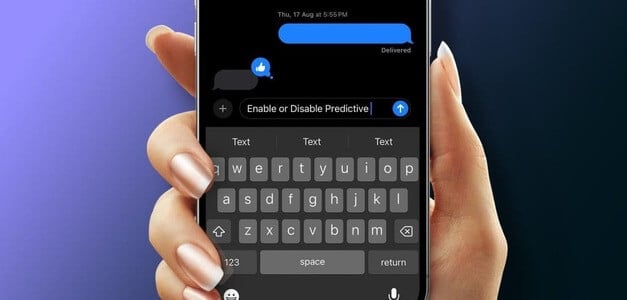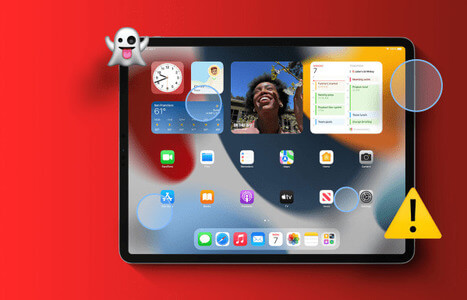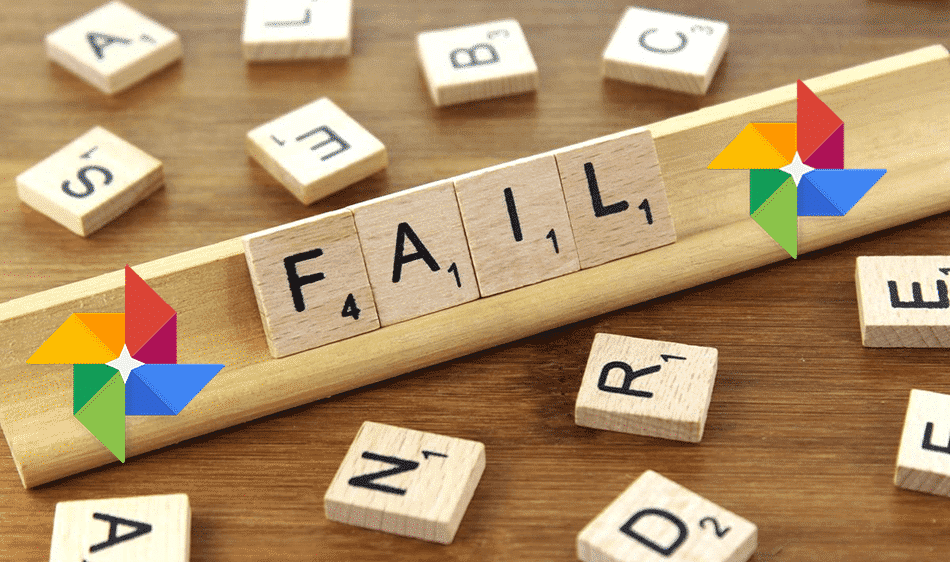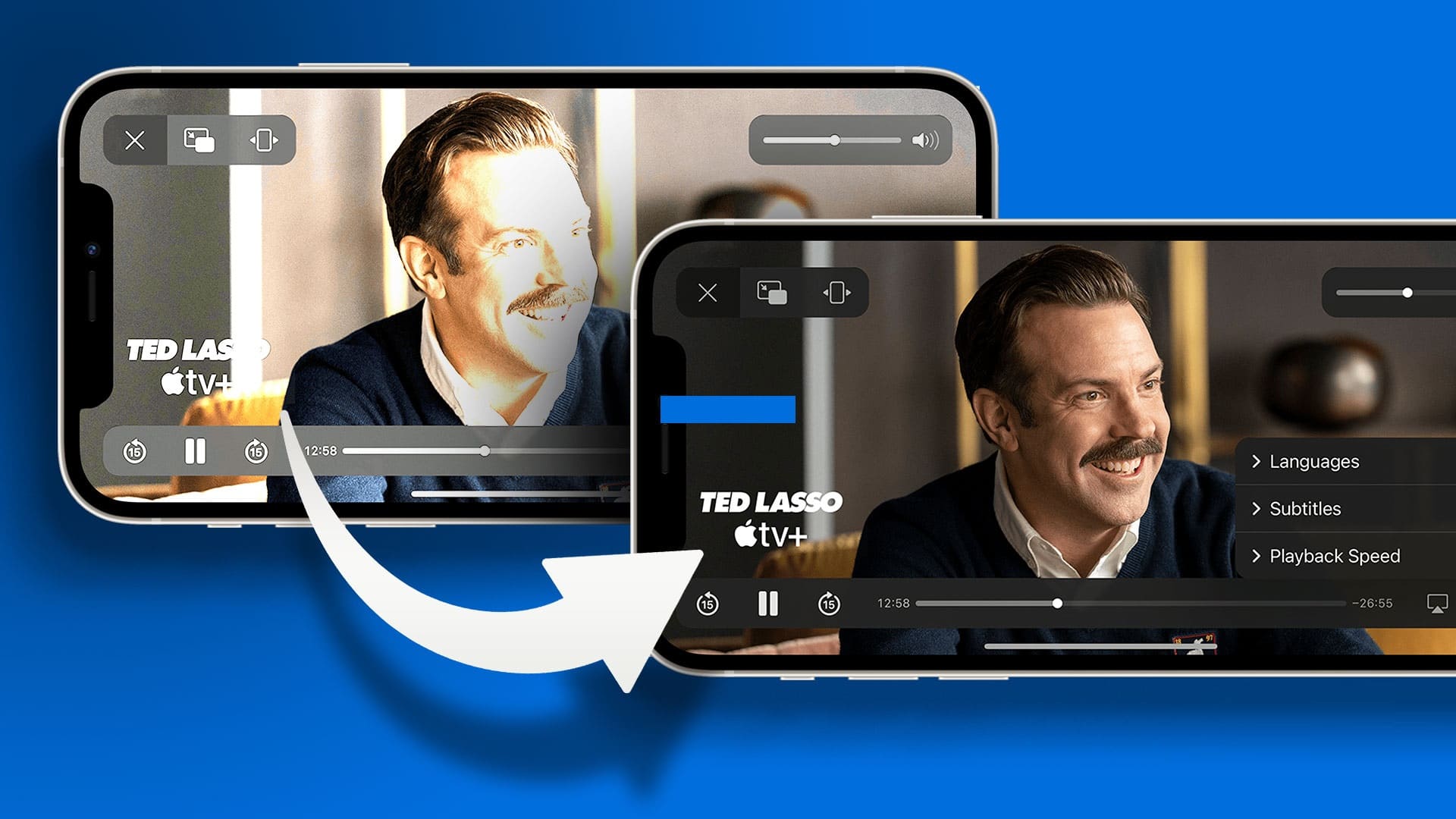With the latest update to the system iOS 17, Upgraded Apple Maps On iPhone. Now, Apple Maps on your iPhone lets you download offline maps and navigate without an active cellular data connection. Here's how to download and use them. Apple Maps Offline on iPhone and iPad.
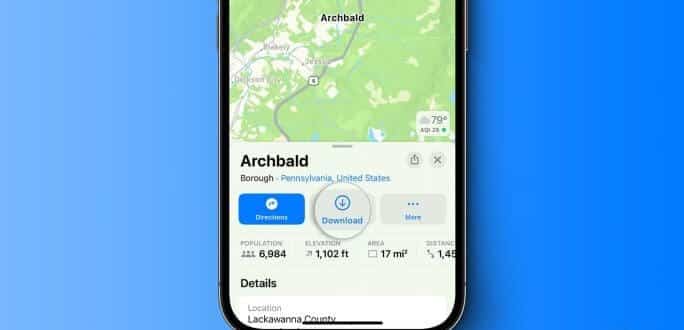
Offline maps are great if you're planning a hike or traveling to a new city or country and don't have access to cellular data or don't want to use it. Plus, Apple Maps also lets you download and update offline maps, and much more. Let's dive in.
Note: Offline maps are available in Apple Maps on iOS 17 and later. Make sure your iPhone and iPad are running iOS 17 or iPadOS 17, respectively.
Things you can do with offline maps in Apple Maps
Offline maps can provide you with details such as:
- Search for places.
- View place ratings (within the downloaded map).
- Turn-by-turn directions for driving, cycling, walking, and even local transit.
- Estimated arrival time (as it does not have access to live traffic information).
Let's learn how to download an offline map to your iPhone.
Download Apple Maps offline on iOS 17 or iPadOS 17
You can download not just one map, but multiple offline maps to your iPhone and iPad in Apple Maps. Here's how.
Note: The steps for iPad are similar to those for iPhone. So, follow these steps.
Step 1: turn on Maps application On your iPhone or iPad, tap Your profile picture.
Step 2: Click on Offline maps from the list.

Step 3: Click on Download a new map.
Step 4: Find the site you want to download offline and click on The result.
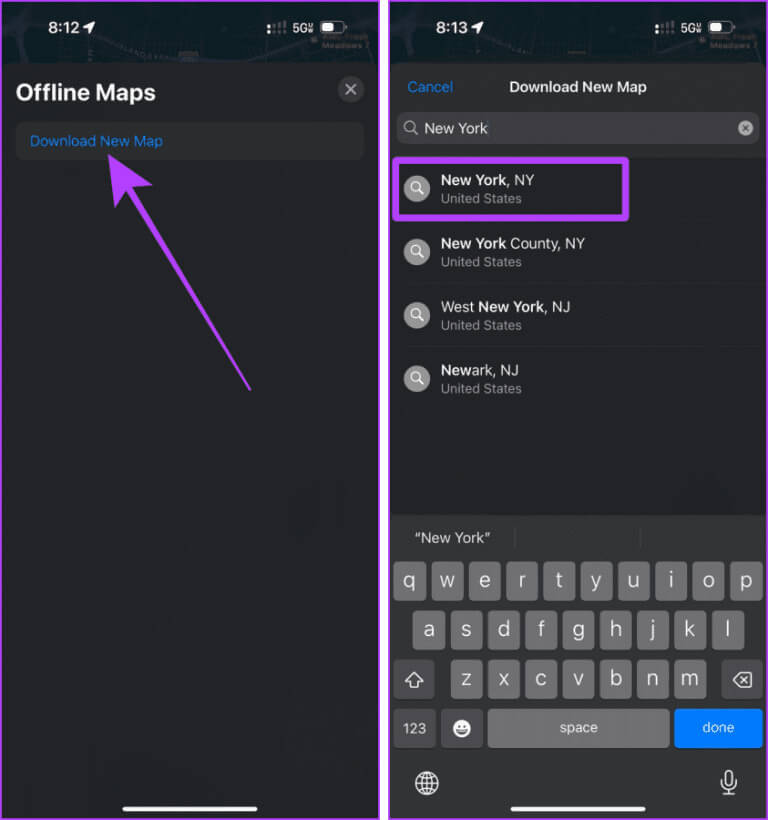
Step 5: A rectangle will appear on the screen. Press and hold the handles and drag them to adjust the amount of space you want to download for offline use, then tap to download.
Quick tip: You can tap anywhere on the map to drop a pin and then tap Download to download an offline map.
Note: The larger the area you select for the offline map, the larger the size.
The maps will now begin downloading. If you want to download more offline maps, repeat the process or tap Download a new map from the Offline Maps page.
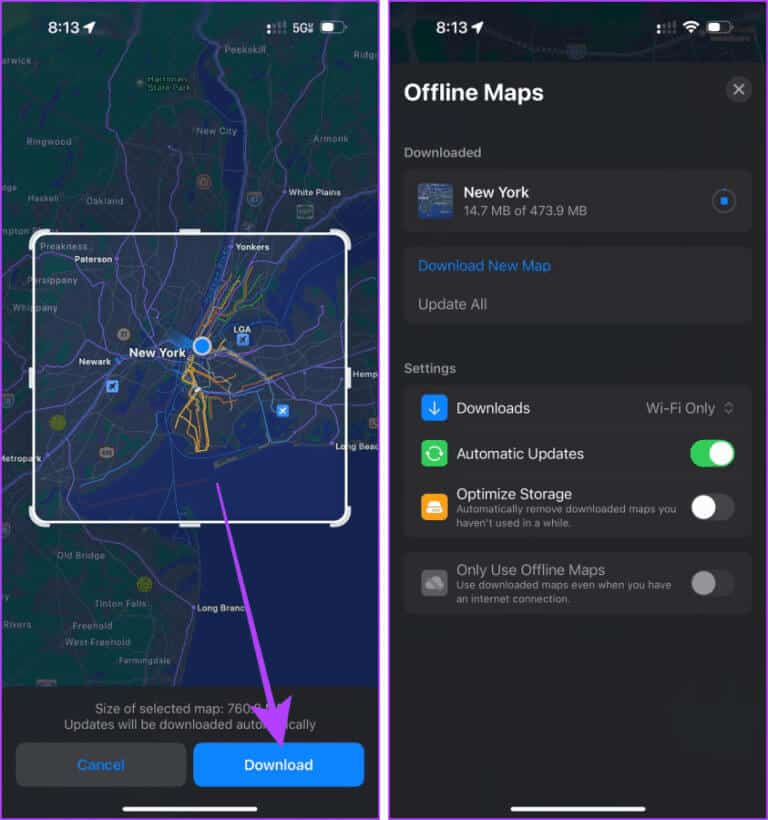
How to use Apple Maps offline
Apple Maps allows you to use offline maps and automatically access them when you don't have an internet connection. However, if you want to save data and switch to offline maps, follow these steps:
Step 1: Open Apple Maps And press Your profile picture To start.
Step 2: Click on Offline maps.

Step 3: Click to turn on the toggle switch Use offline maps only.
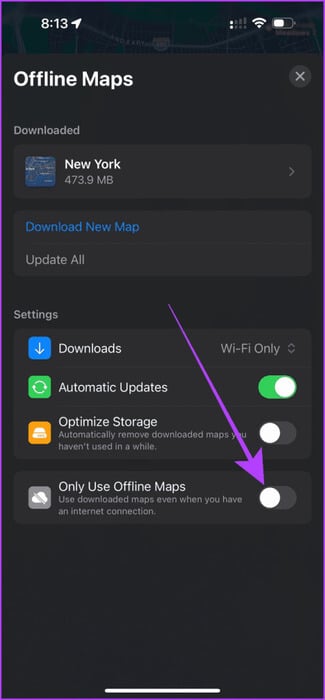
Step 4: Now, you will turn Apple Maps To offline maps. Tap search bar.
Step 5: Look for Location Downloaded and click on the result. Now, continue using navigation as a regular map.
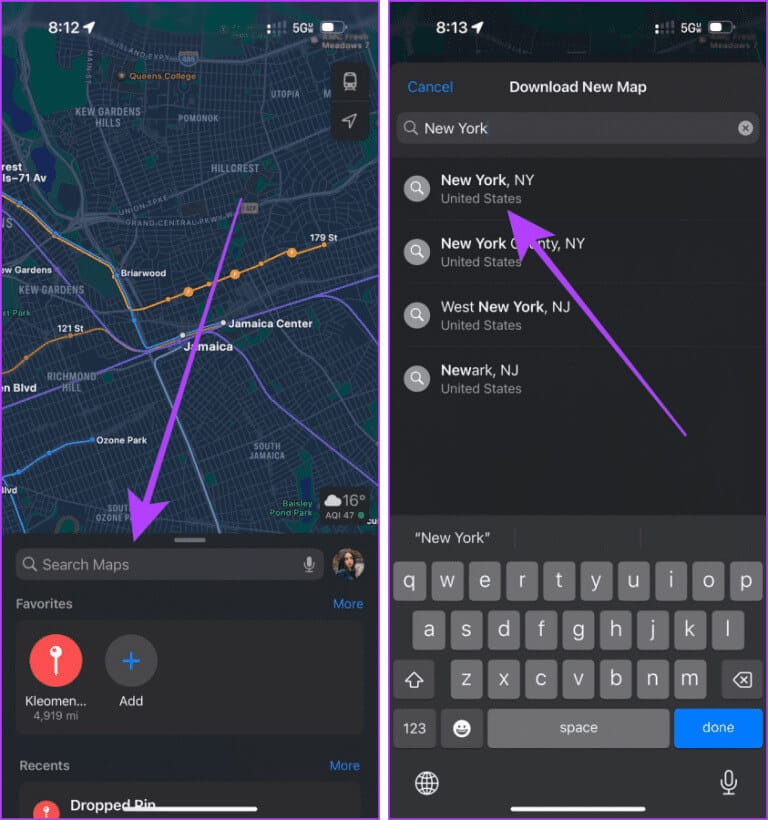
Resize, rename, or delete offline maps
After downloading an offline map to your iPhone or iPad, Apple Maps lets you resize, rename, or even delete the offline map. Here's how:
Step 1: Open Apple Maps on iPhone Your and click on your profile picture.
Step 2: Now, press Offline maps.

Step 3: Locate the map downloaded.
Step 4: Now, press Resize, rename, or delete the map According to your requirements.
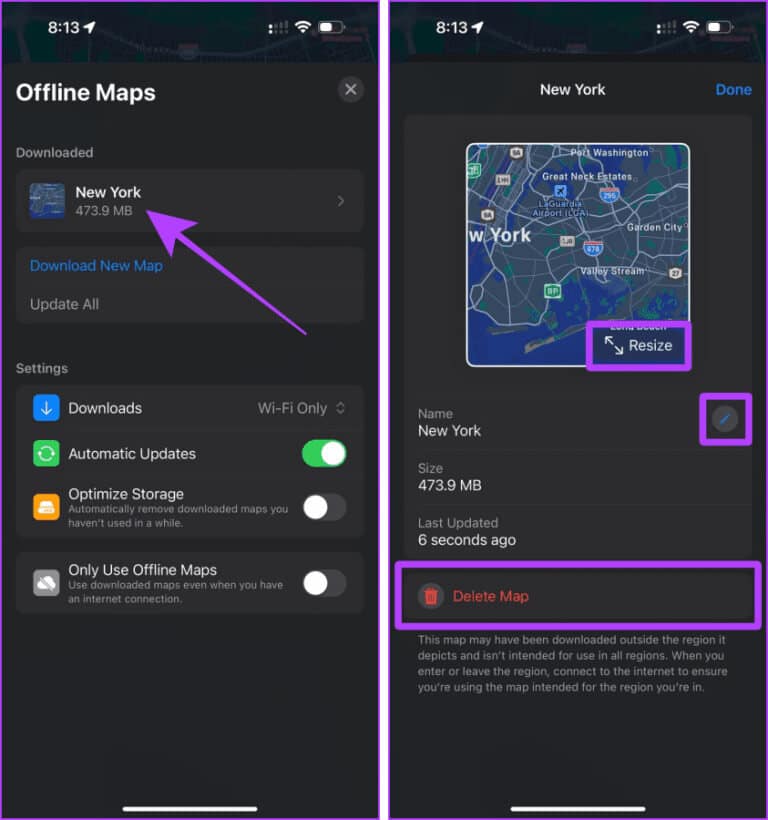
How to update maps offline
The Offline Maps feature in the Maps app also allows you to update your downloaded map to get the latest map for offline use. Additionally, you can set it to automatically update offline maps for added convenience.
Follow the following steps:
Step 1: turn on Maps app on iPhone Your.
Step 2: Go to Your profile picture > Offline maps.

Step 3: Click on Update all Turn on the toggle for automatic updates. That's it.
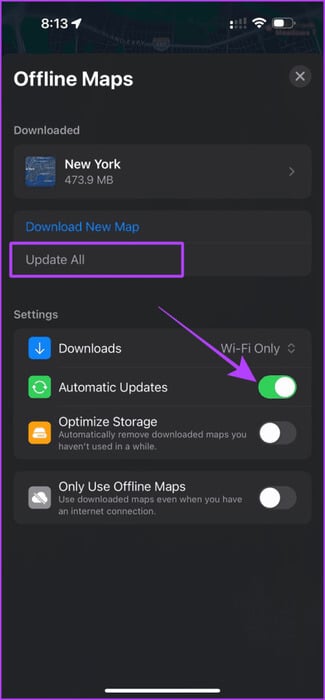
Improved storage for offline maps
Because offline maps are downloaded locally, they take up some storage space on your iPhone. To address this, Apple allows you to automatically delete unused maps on your iPhone.
Let's take a look at the steps to follow:
Step 1: turn on Apple Maps On your iPhone, tap Your profile picture
Step 2: Choose Offline maps Online from the menu.

Step 3: Turn on the switch Switch to improve storage.And that's it.
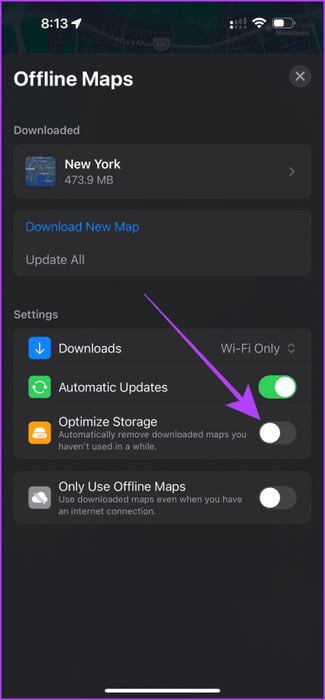
common questions:
Q. Why can't I use offline maps on my iPhone?
The answer: Try updating the app to access the feature. If you still can't, offline maps may not be available in your region yet.
Never get lost
In short, as great as offline maps on iPhone are, they're also slightly less accurate than online maps. However, Apple has finally addressed the long-awaited offline maps with the iOS 17 update, so we can certainly expect more from now on.