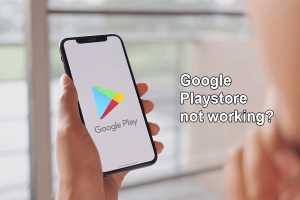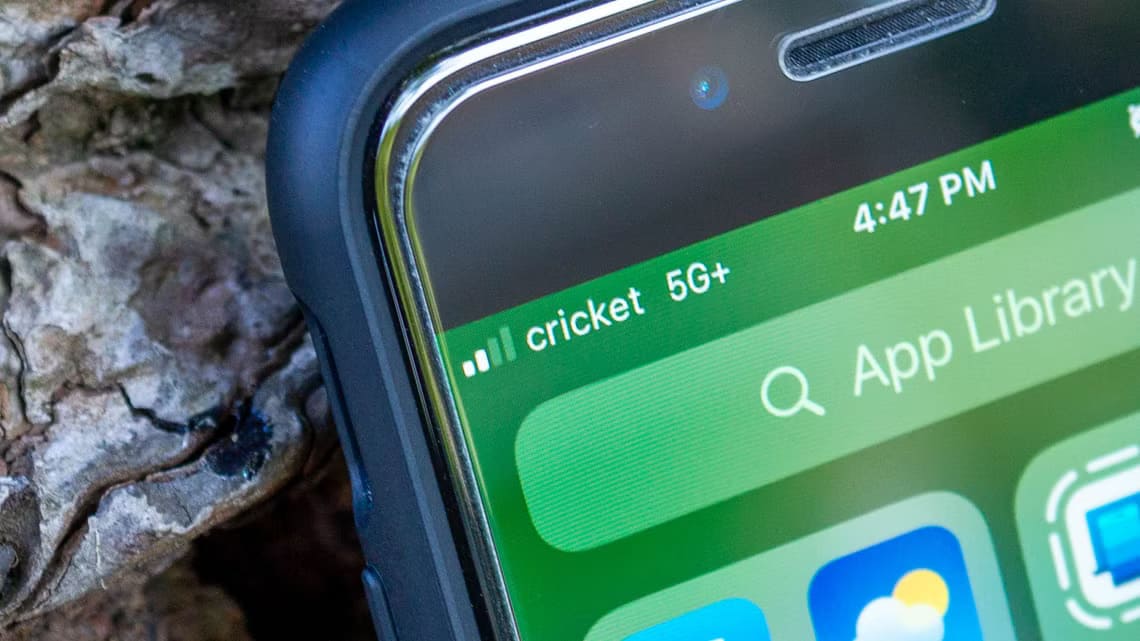Sharing locations can be tricky if you're an iPhone user and your loved ones are Android users, or vice versa. But don't worry. Whether you're planning a get-together, trying to keep an eye on your kids or parents, or keeping someone updated on your whereabouts, here are five easy ways to share locations from iPhone to Android and vice versa.
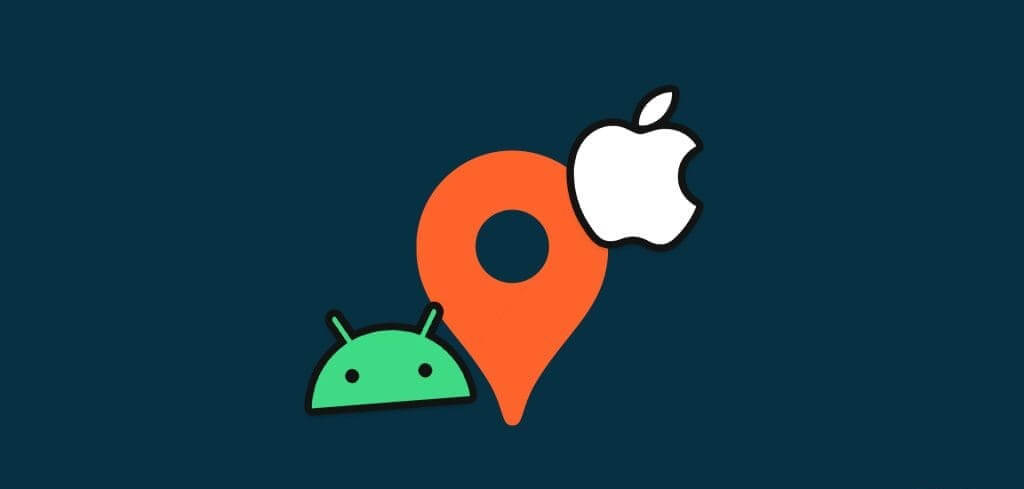
In this guide, we'll show you how to share your current, real-time, and fixed locations between devices, such as iPhone and Android. Let's dive in.
1. Share real-time location from iPhone to Android and vice versa indefinitely
Whether you're using an Android or iPhone, Google Maps lets you share real-time locations indefinitely on your smartphone. The process is straightforward, and the steps are identical regardless of the platform. Here are the steps to follow:
Note: If you are using an iOS device, download Google Maps from the App Store before proceeding.
Step 1: Open Google Maps On your smartphone and click on Blue dot.
Step 2: Click on Share the site.
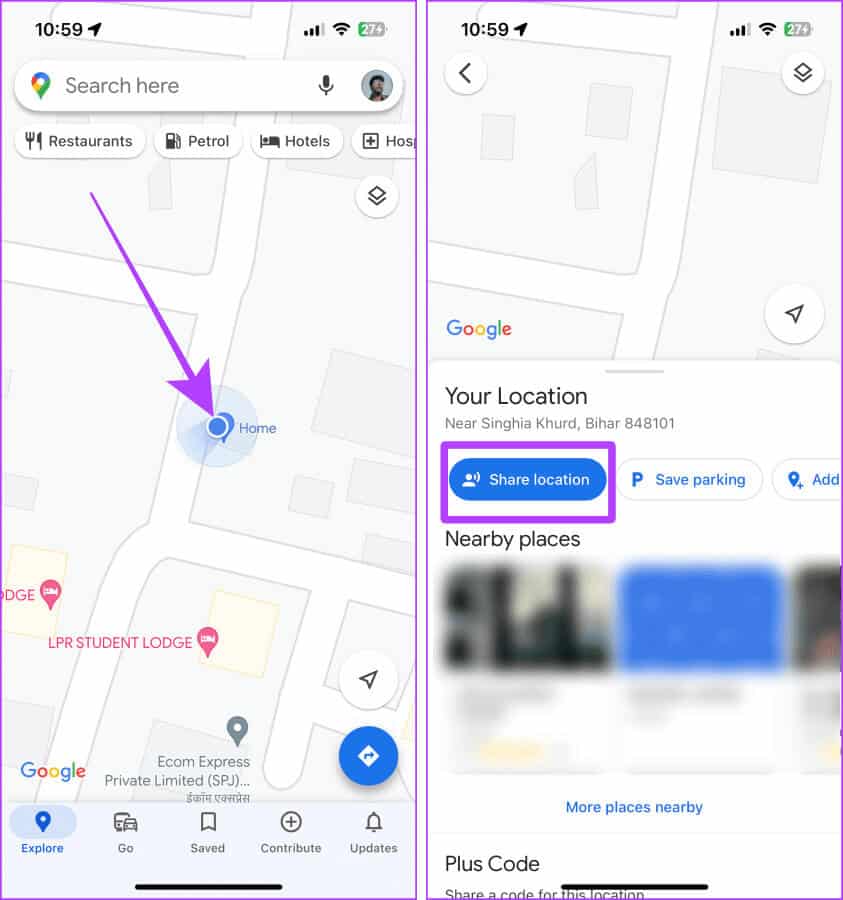
Step 3: Click on Drop-down menu Time to show more options.
Step 4: Click on “Until you turn this off” Then press More.
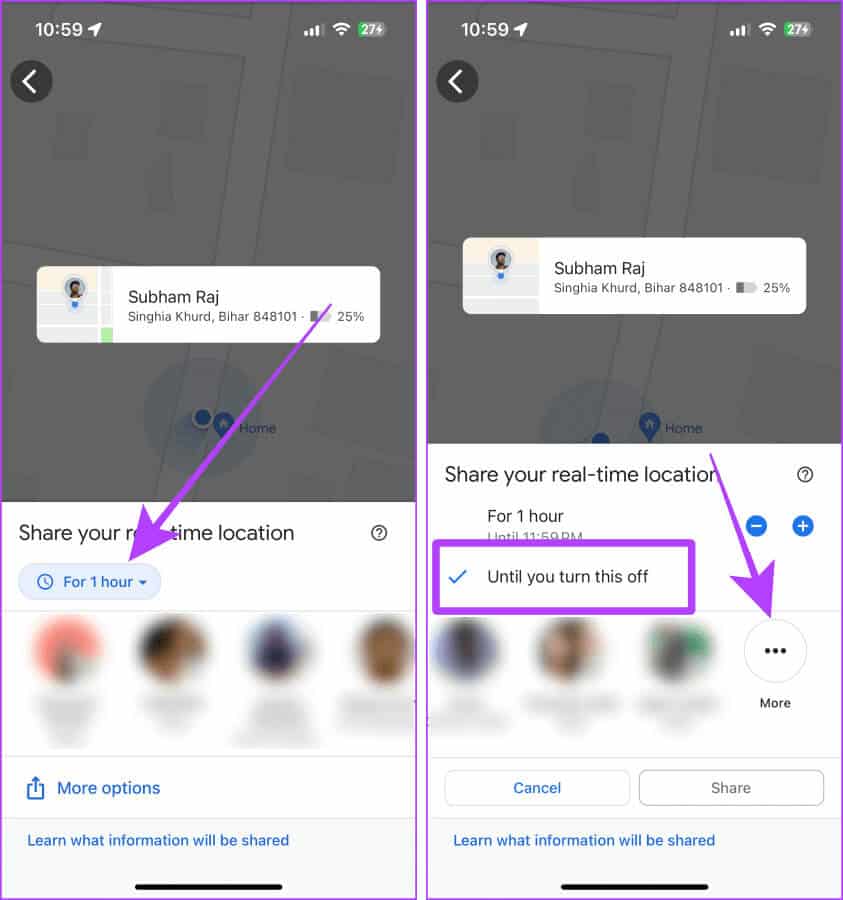
Step 5: Give Google Maps So Contacts If you haven't already.
Step 6: Type contact number Who you want to share your location with.
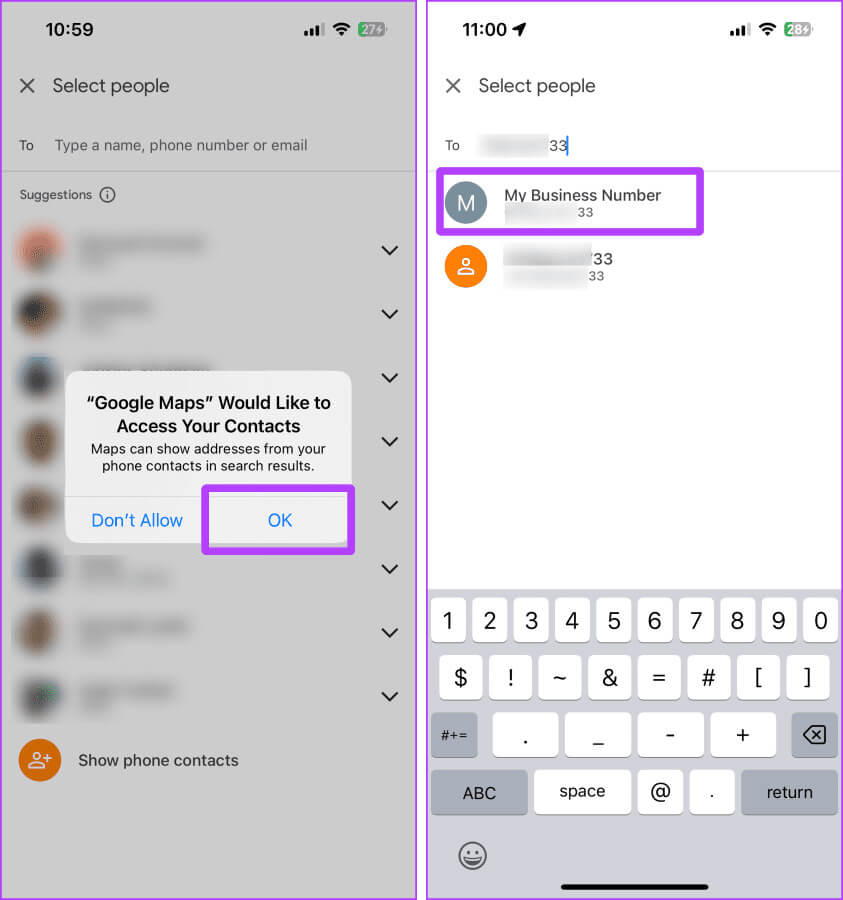
Step 7: Click on to share.
Step 8: Again, press to share.
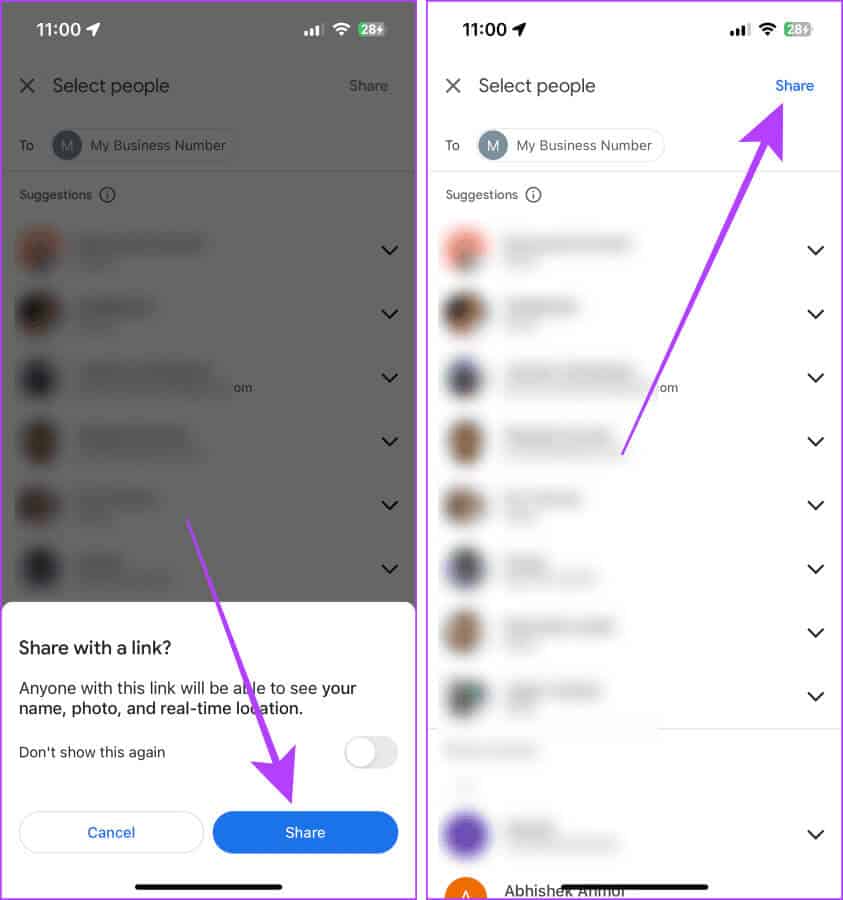
Step 9: The SMS app on your smartphone will open. Click send, The live location will be sent with the contact as a link.
The other person can click on the link and see your live location on their phone.
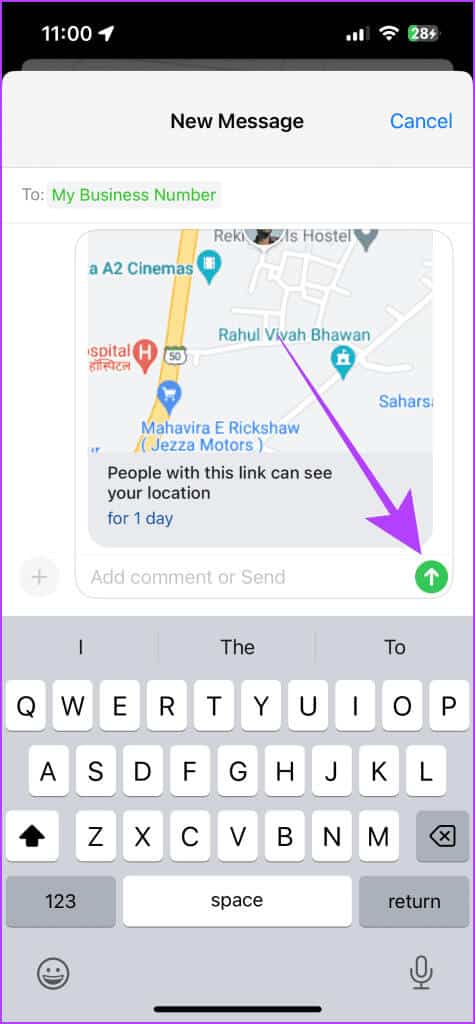
2. Share current location between iPhone and Android using WhatsApp
Another way to share your live location between Android and iPhone is to use WhatsApp. WhatsApp allows you to share your live location with a contact for up to 8 hours. The process is simple, as explained below.
Step 1: Open WhatsApp chat Select the contact you want to share your live location with and click + Icon.
Step 2: Locate Location of options.
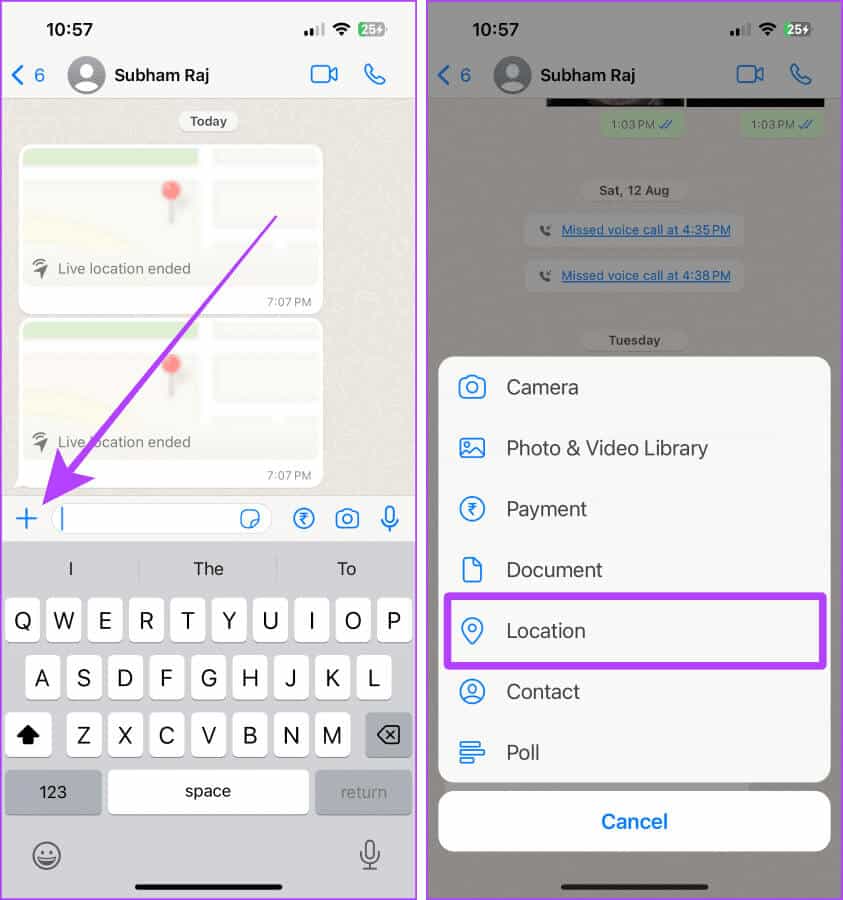
Step 3: Click on Share live location.
Step 4: Grant location permission to WhatsApp; tap Settings.
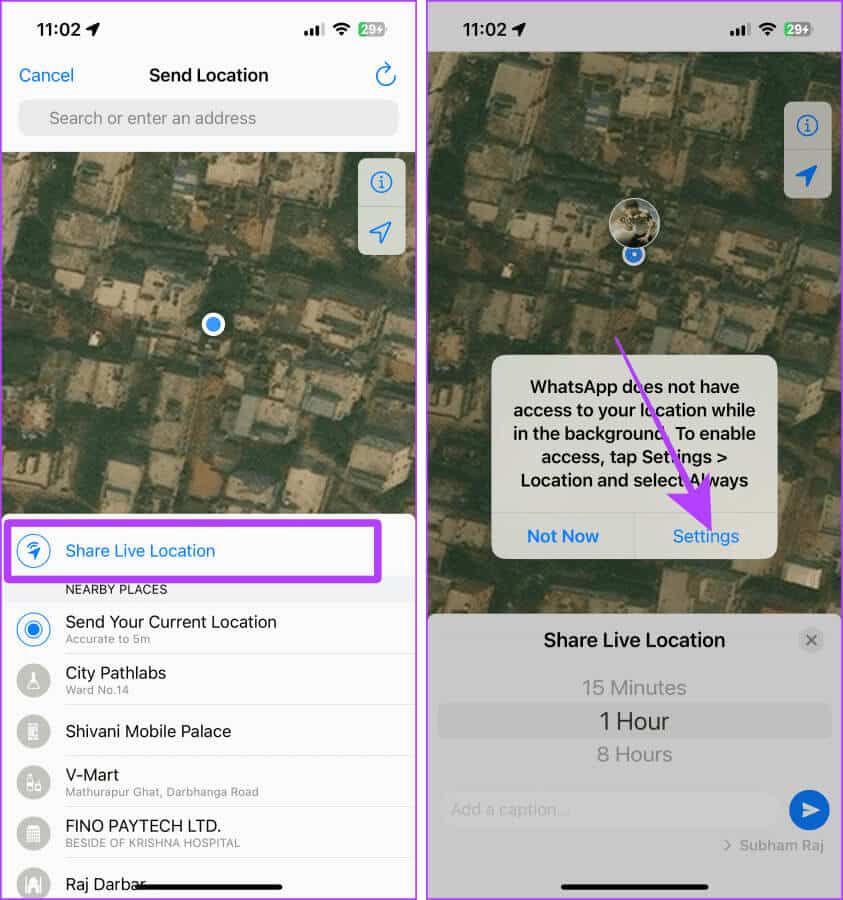
Step 5: Will be opened Settings. Click on Location.
Step 6: Always press, then press WhatsApp (Younger) to return to WhatsApp.
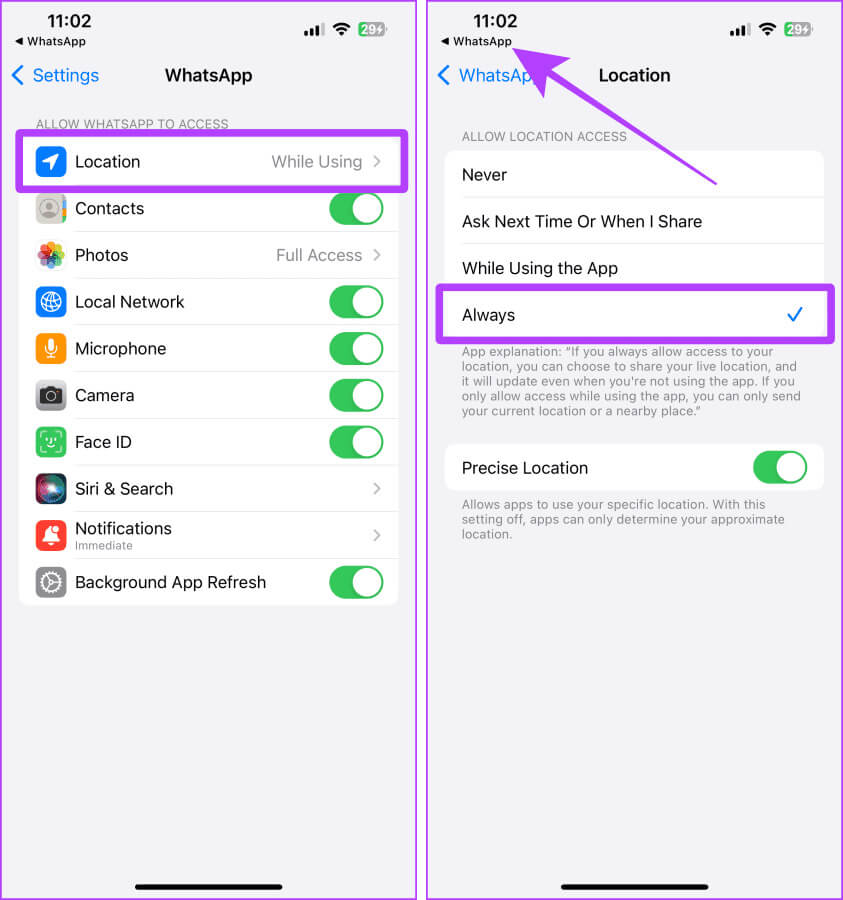
Step 7: Scroll and select Duration where you want to share your live location.
Step 8: Click on the icon Send To share your live location with a contact.
Now, the other person can open their chat and see your live location in WhatsApp without leaving it.
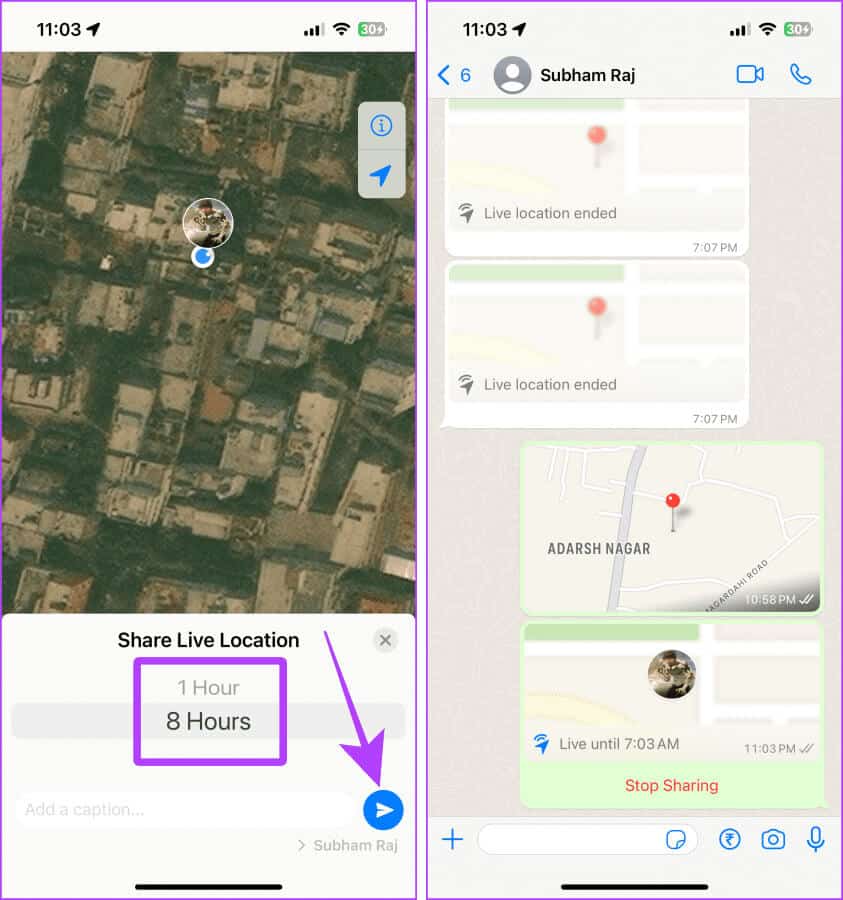
Note: To stop sharing your live location, open the chat and scroll to the shared live location message. Tap Stop sharing.
3. Share static location from iPhone to Android and vice versa
Sometimes, you can share a location you want to visit or suggest a place to someone. In such cases, you can share static locations with the other person. Furthermore, sharing them will save you more battery power on your iPhone or Android than sharing live locations.
Here are three ways to do this.
Method 1: Share locations using Apple Maps
If you want to share a location from your iPhone to an Android phone, you can: Using Apple MapsLet's take a look at the steps to do this:
Step 1: Open Apple Maps On your iPhone, tap blue dot.
Step 2: click on the button Participation.
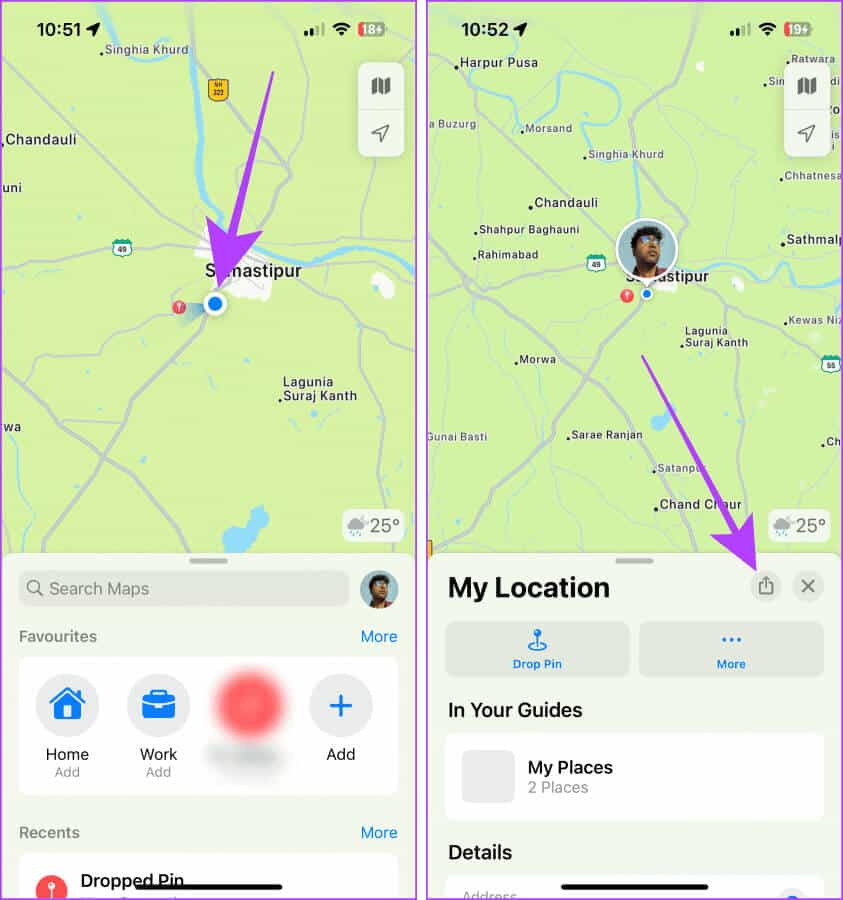
Step 3: Click Apply Messages From the participation paper.
Step 4: Locate contact And press send.
The other person will receive a link to the site you sent.
Quick tip: If the other person is using Android, they can see the location you shared in the browser on their smartphone.
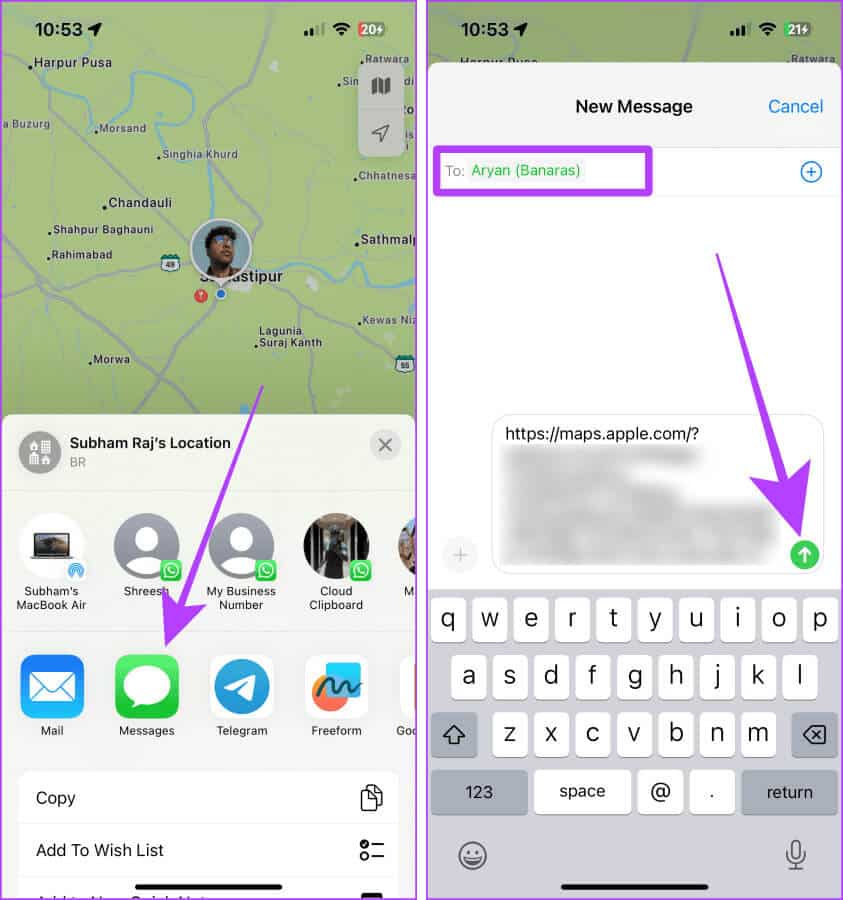
Method 2: Share locations using Google Maps
You can also use Google Maps to share your current location from your Android device to your iPhone, or vice versa. Here's how:
Step 1: Open Google Maps On your smartphone, tap and hold Location Your favorite on screen.
Step 2: Swipe left to reveal more. options.
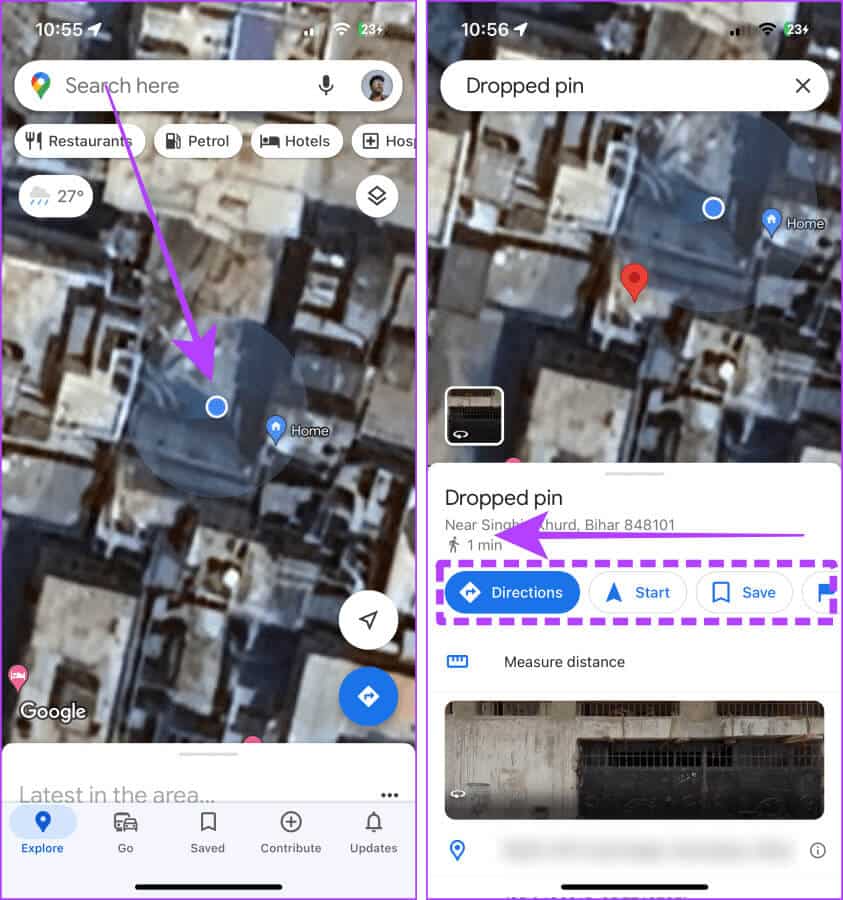
Step 3: Click on to share.
Step 4: Click on WhatsApp Or SMS or any other app you want to share the location with.
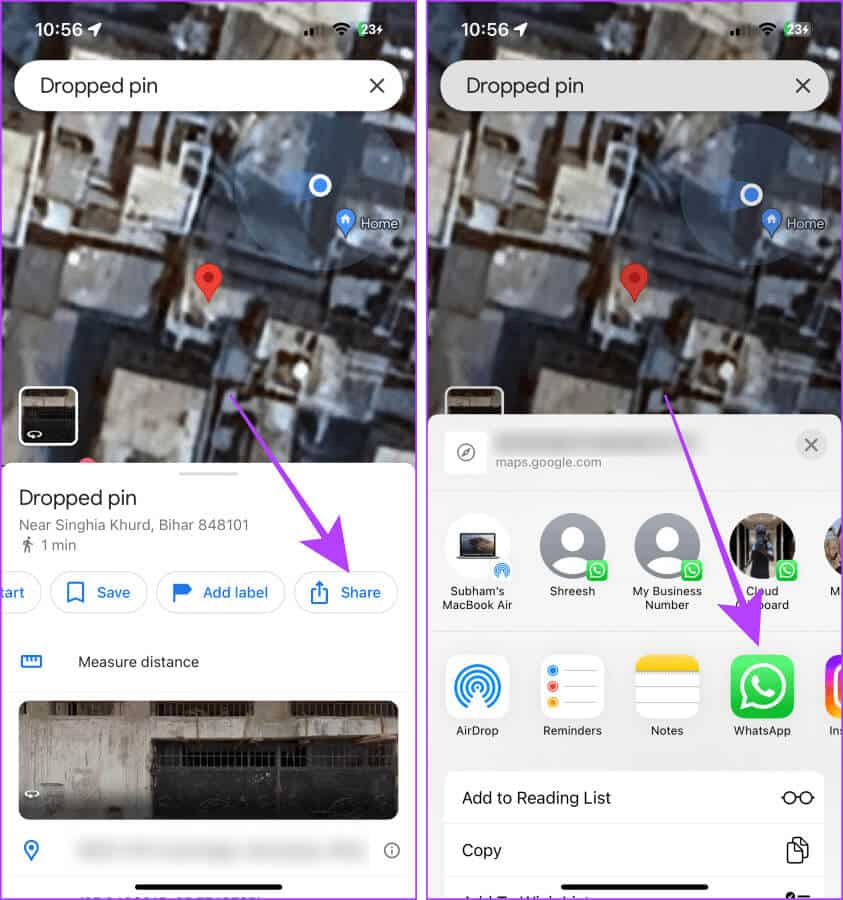
Step 5: Click and check the contact you want. Post The site is with her.
Step 6: Click on the next, The website link will be shared in the chat.
The other person can now click on the link to view the site.
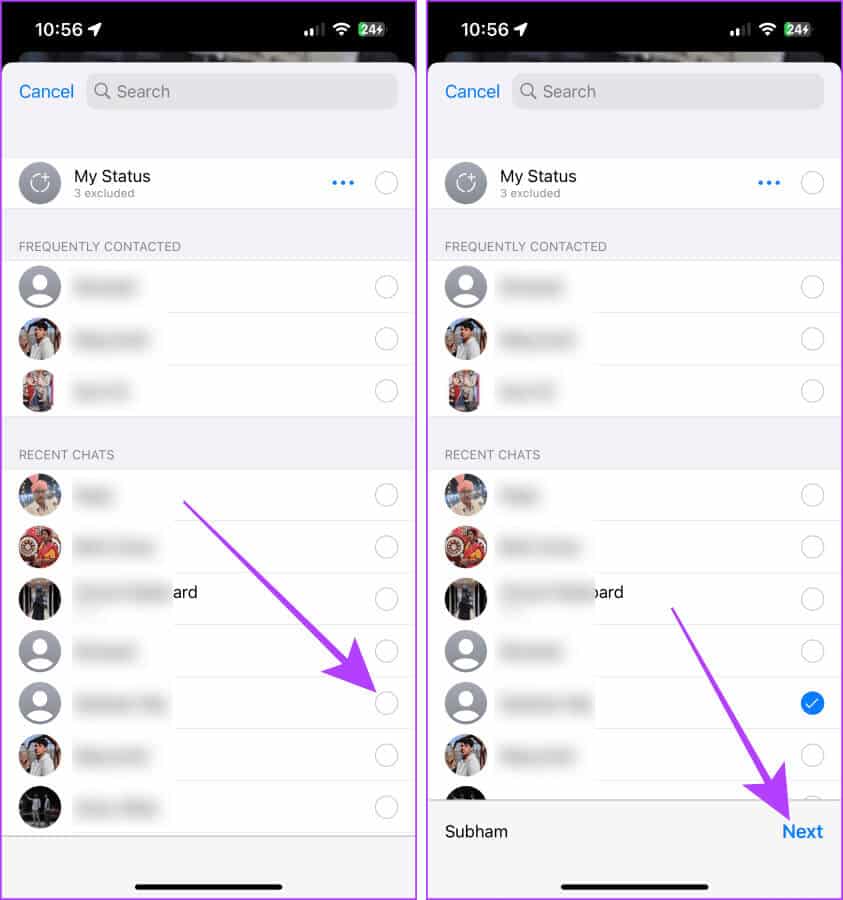
Note: To stop direct location sharing, open Google Maps. Tap your profile picture > Share location > Share via link > Turn off.
Method 3: Share locations using WhatsApp
WhatsApp also lets you share a static location from iPhone to Android or vice versa.
Step 1: Open WhatsApp chat person and click on the plus button "+".
Step 2: Now, press Location.
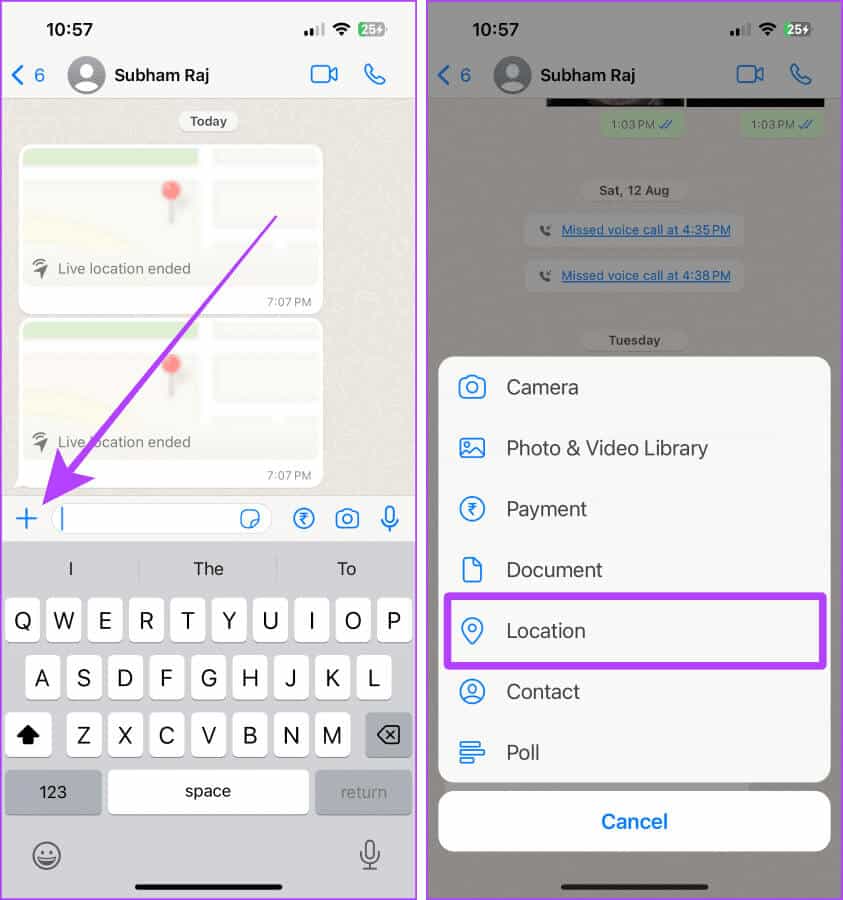
Step 3: Click on “Send your current location”, and that's it.
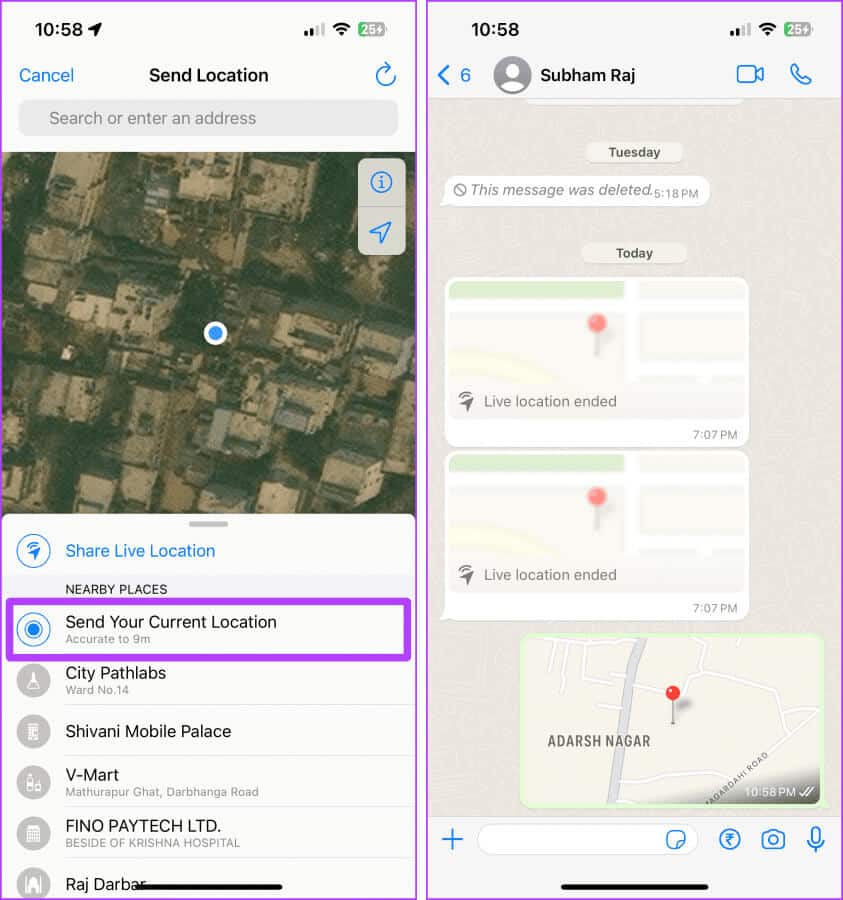
Share locations easily
In short, if you want to share your live location indefinitely from iPhone to Android or vice versa, Google Maps is your best option. However, if you want to save battery power and share fixed locations, you can use Google Maps or WhatsApp.