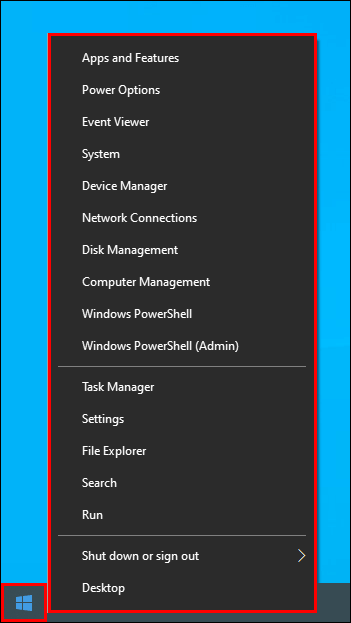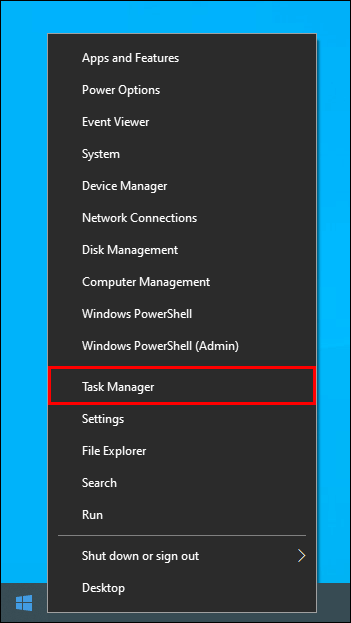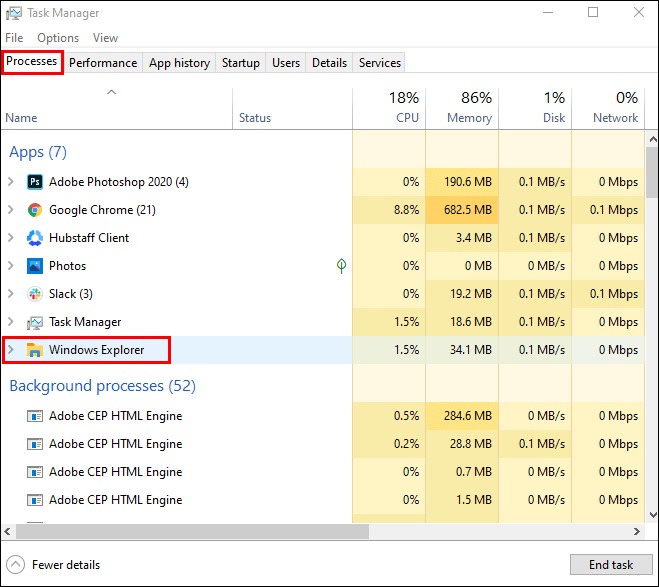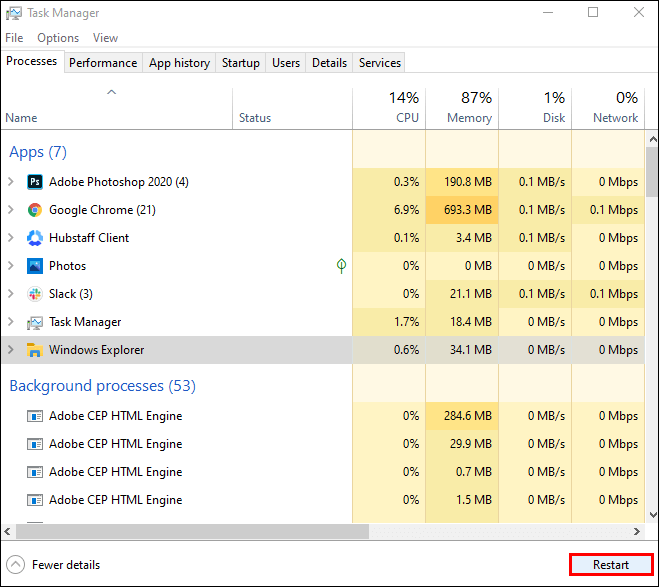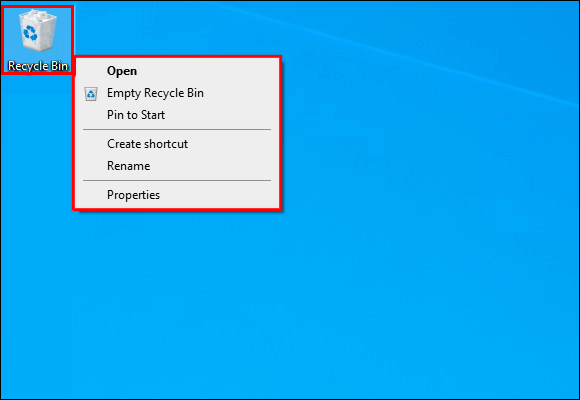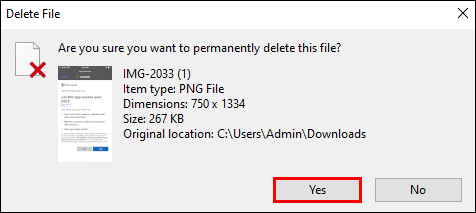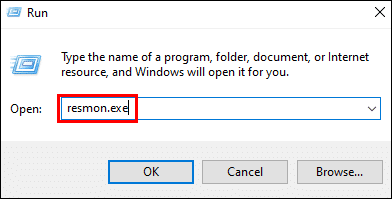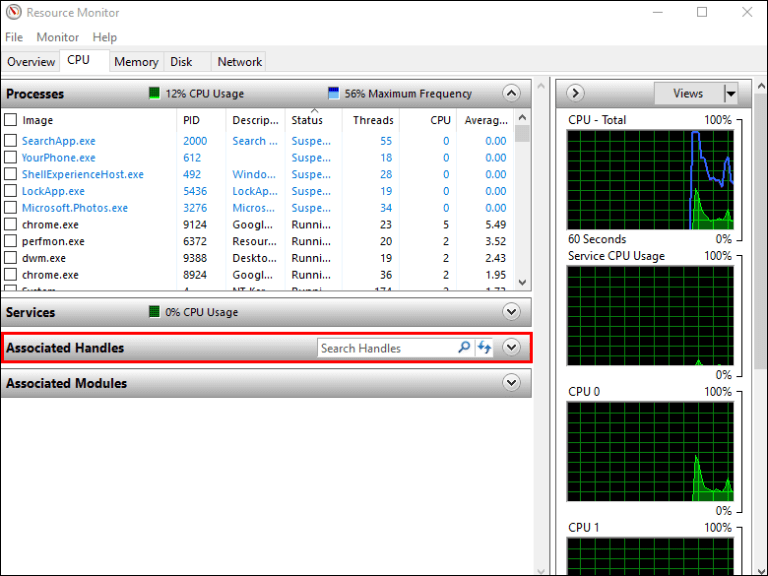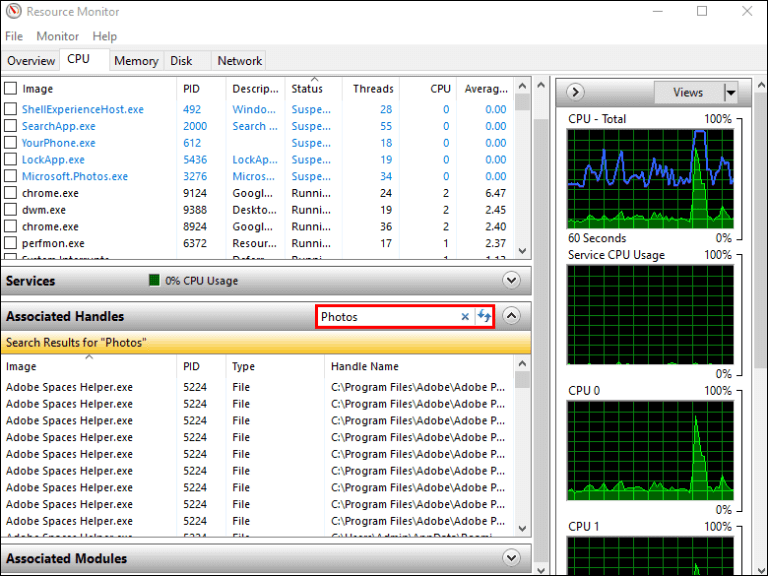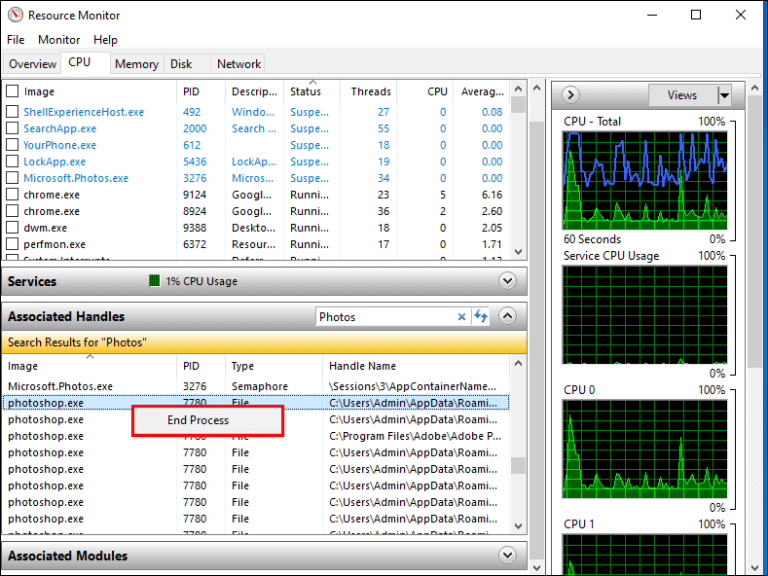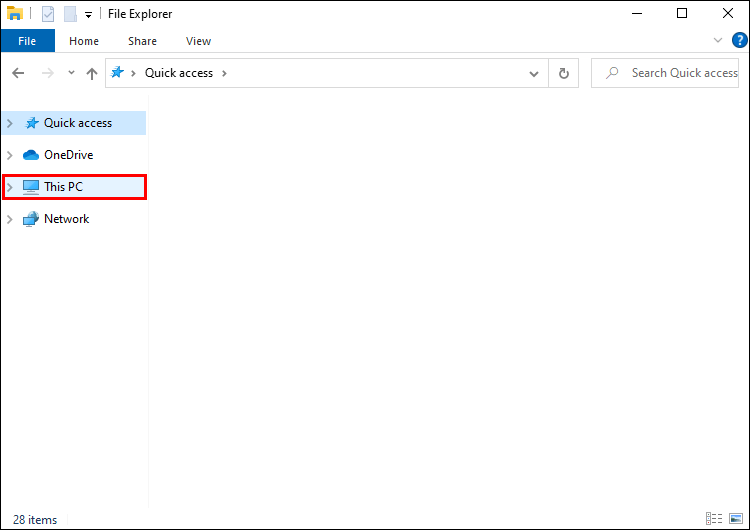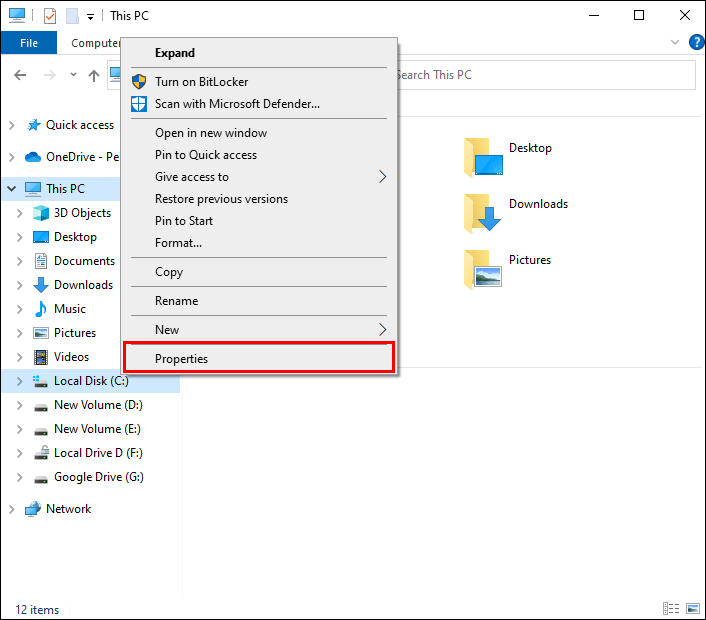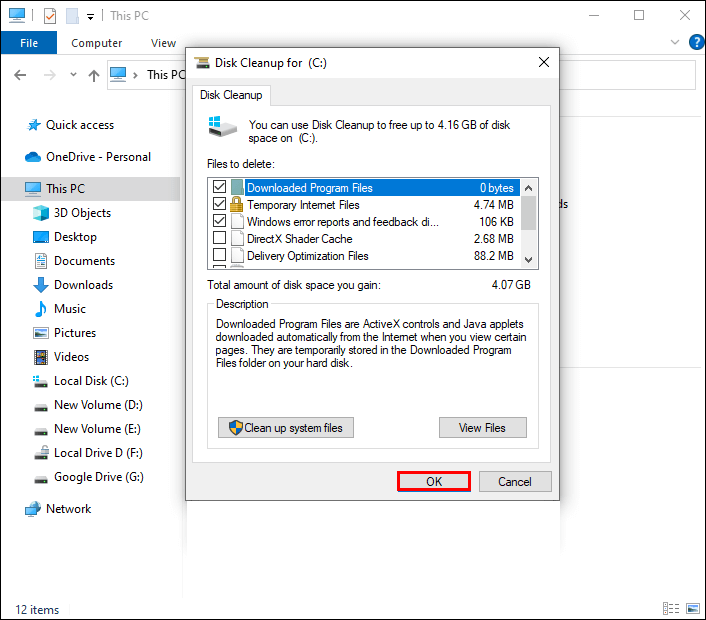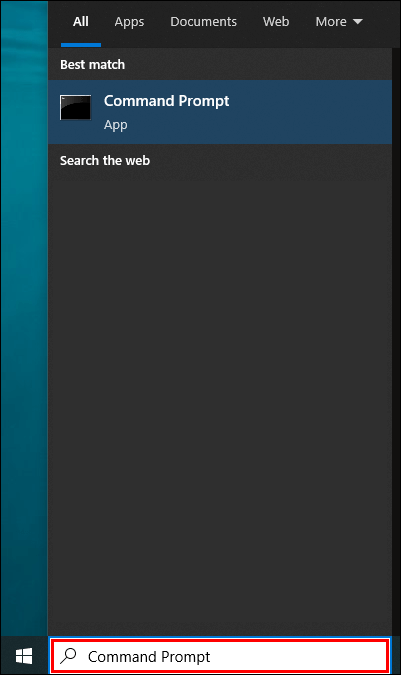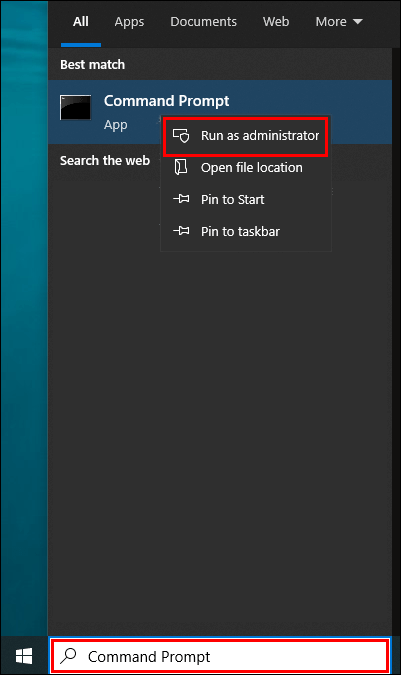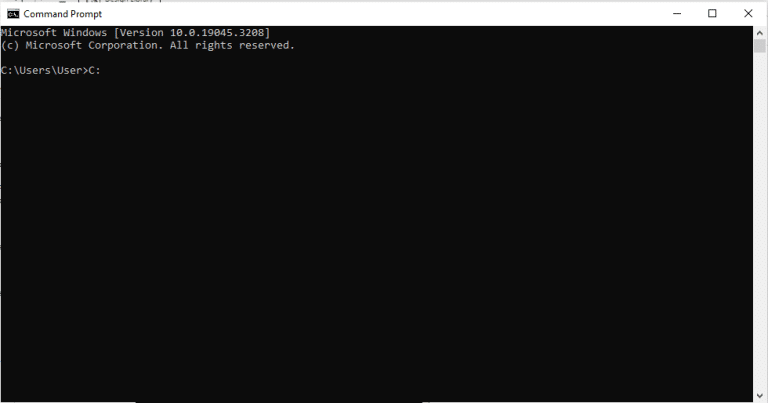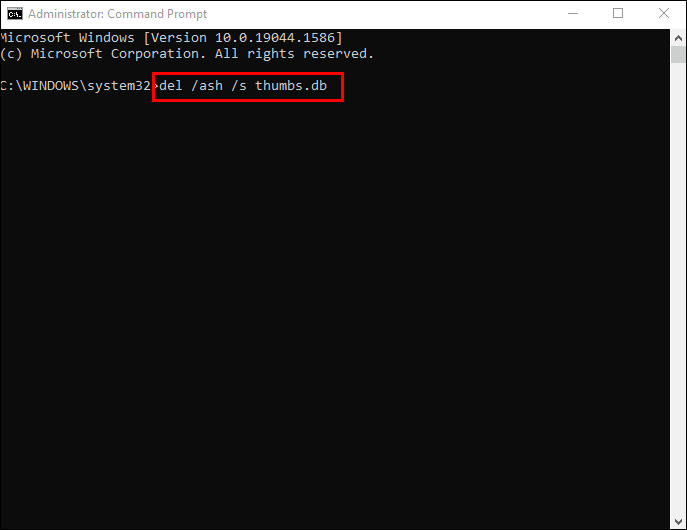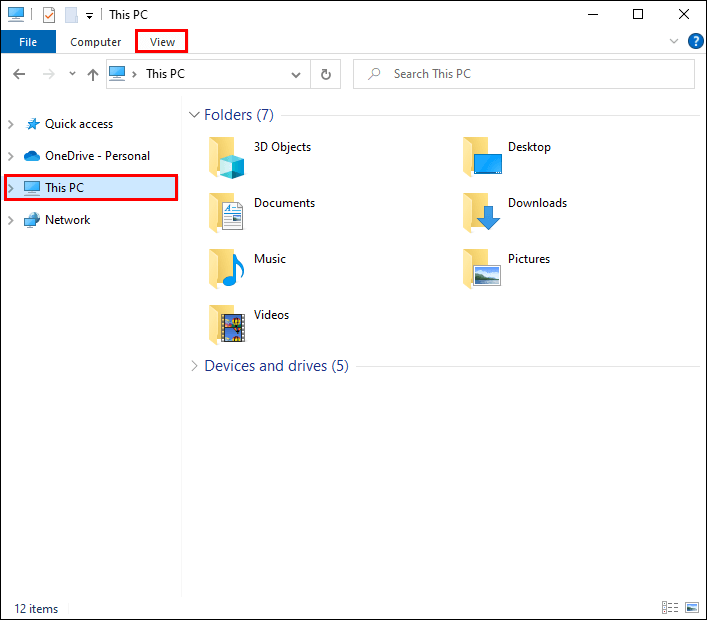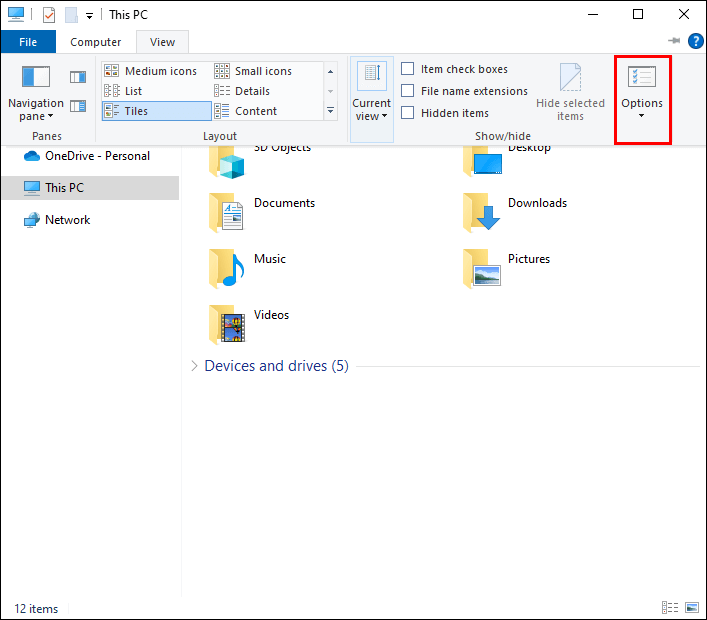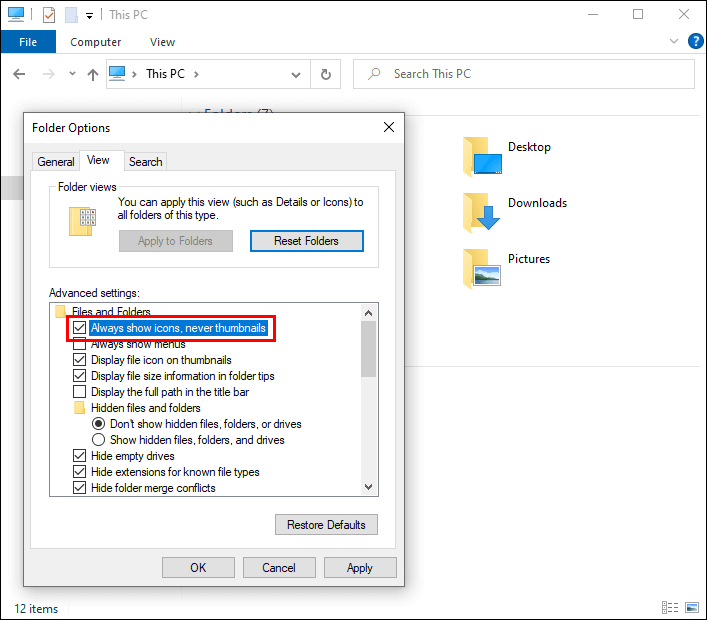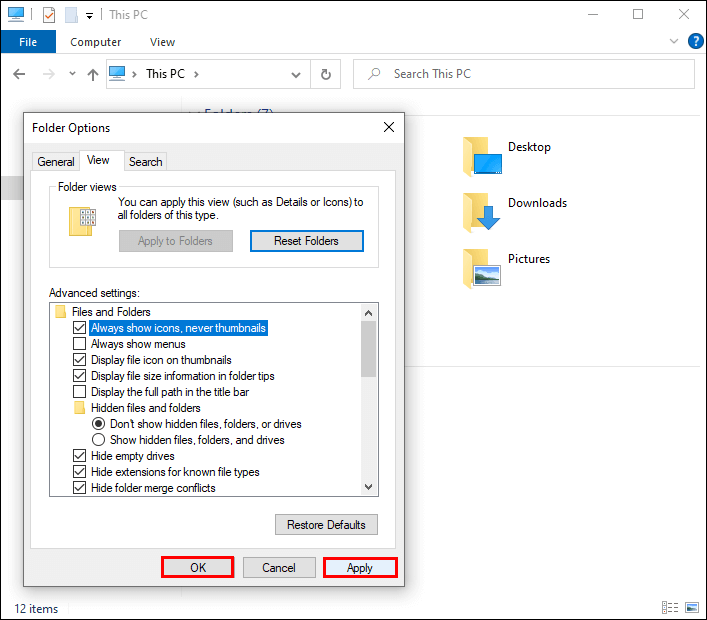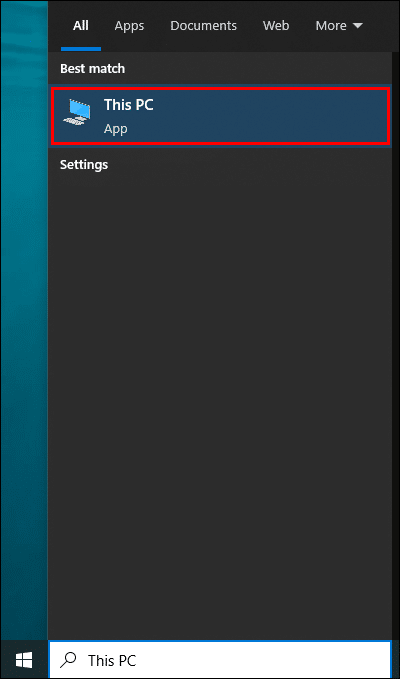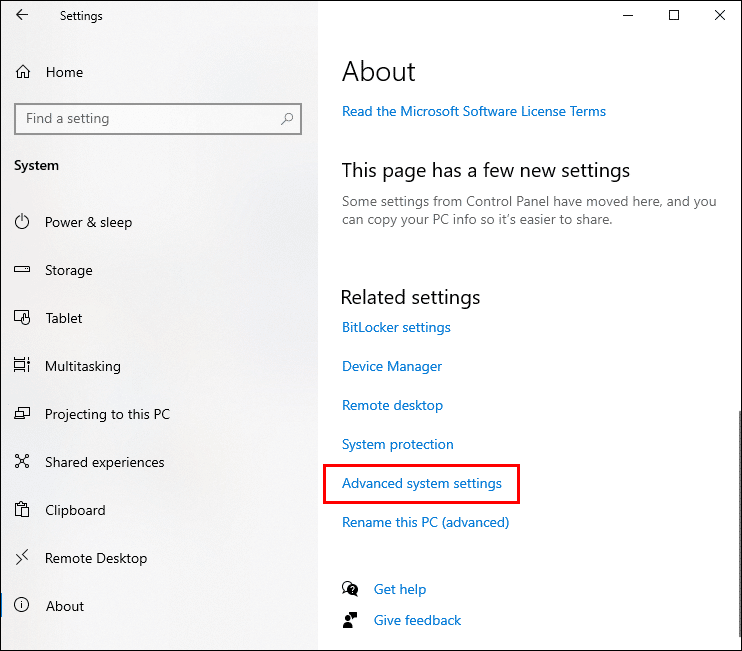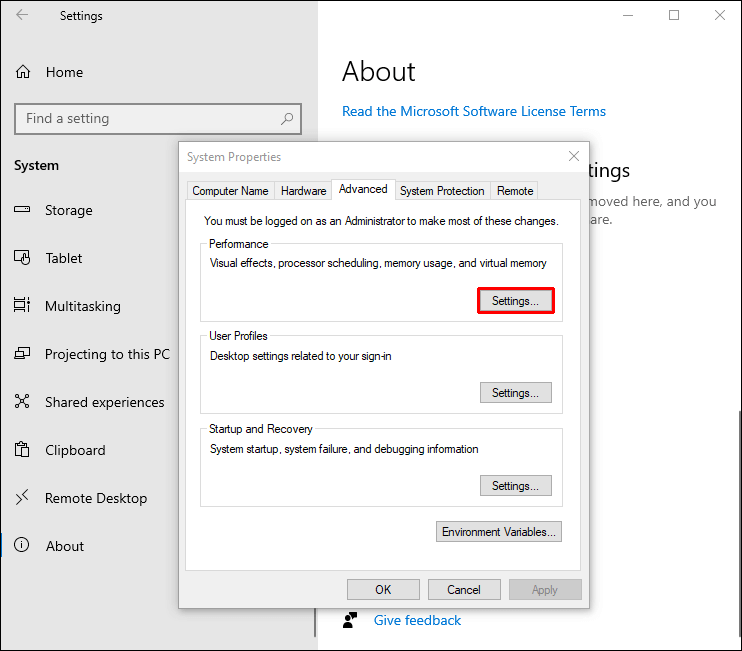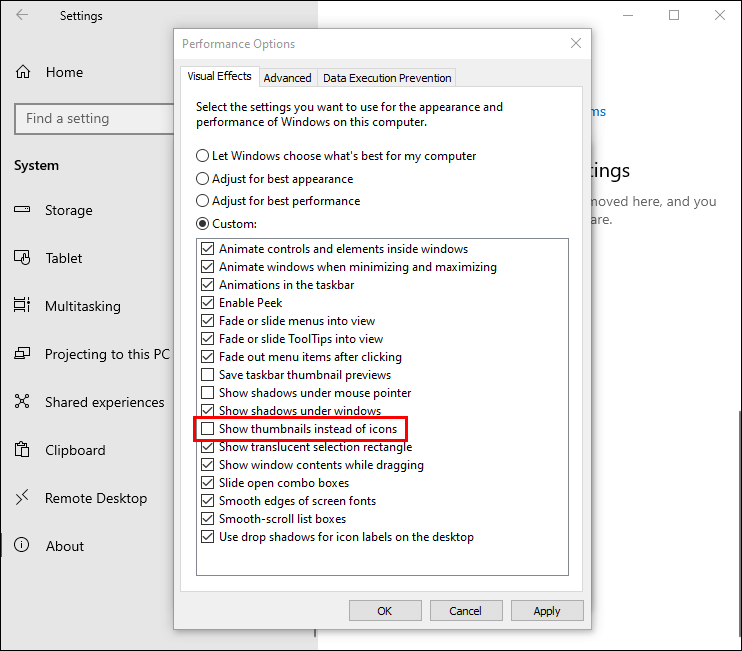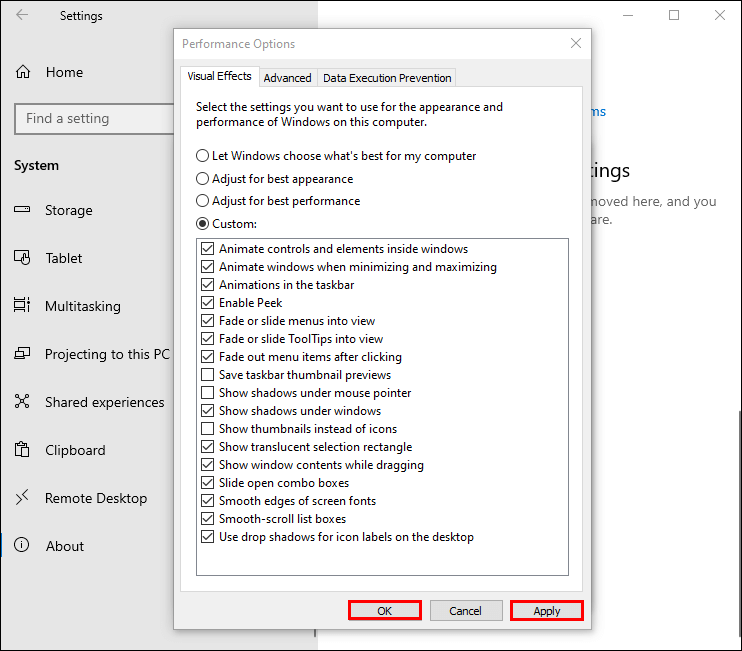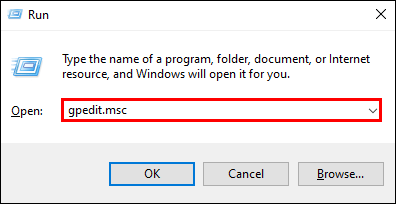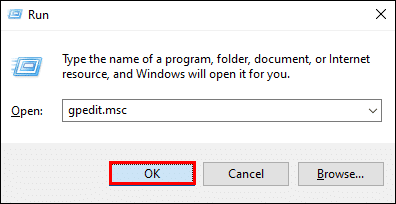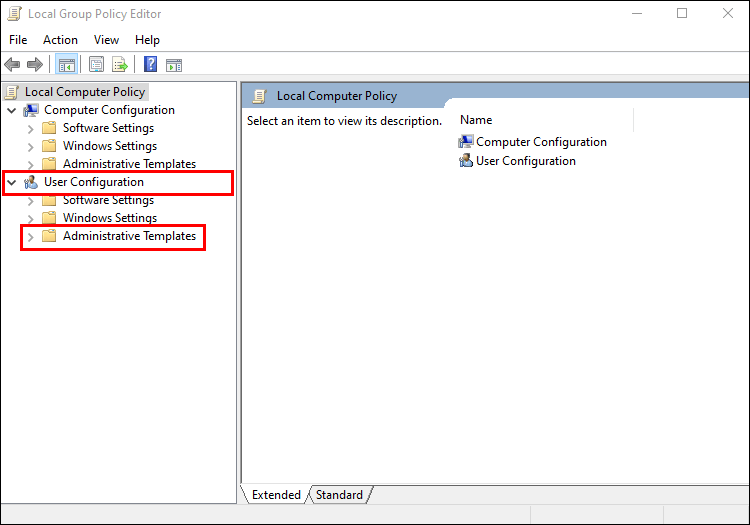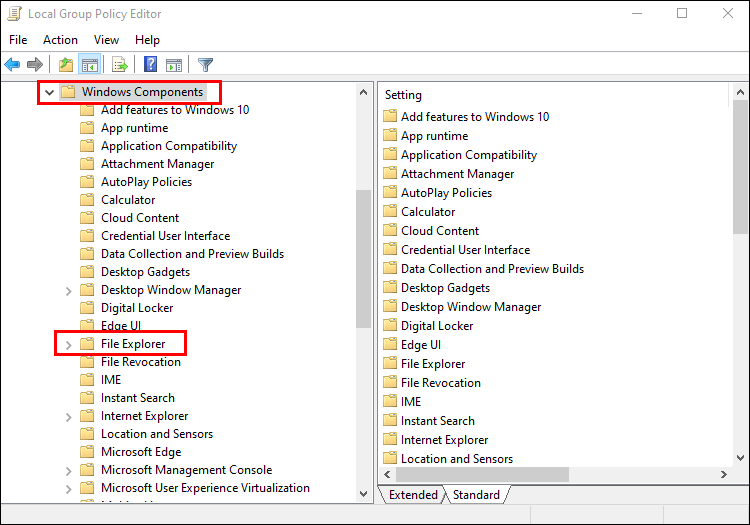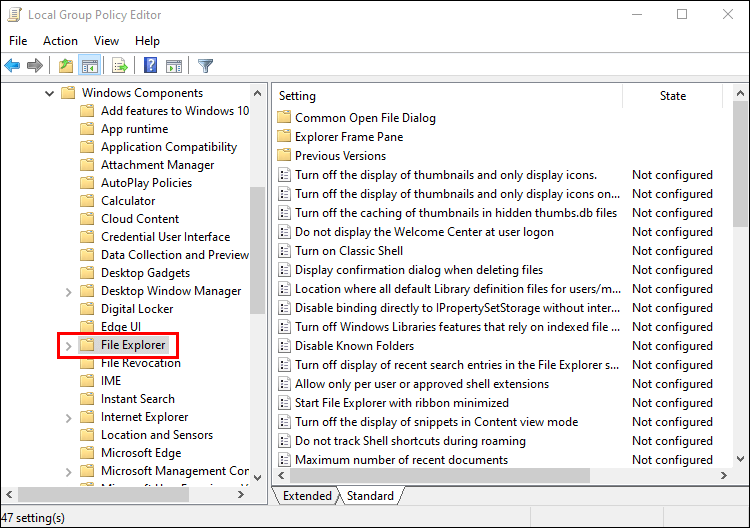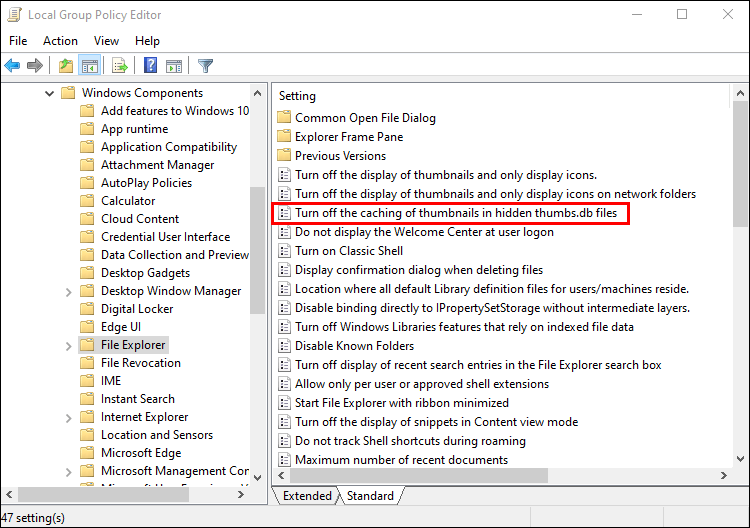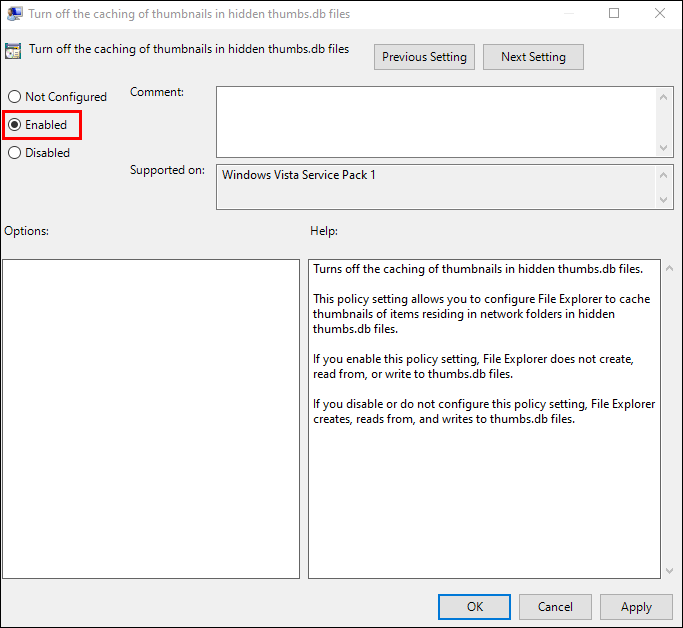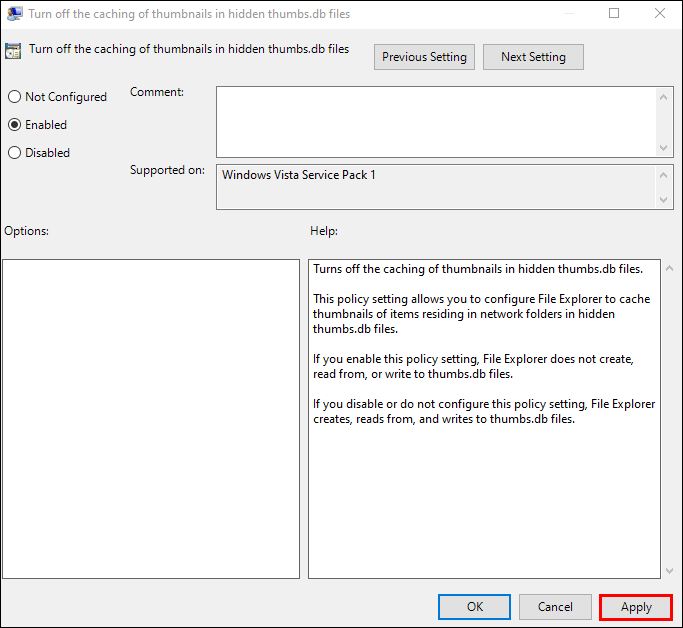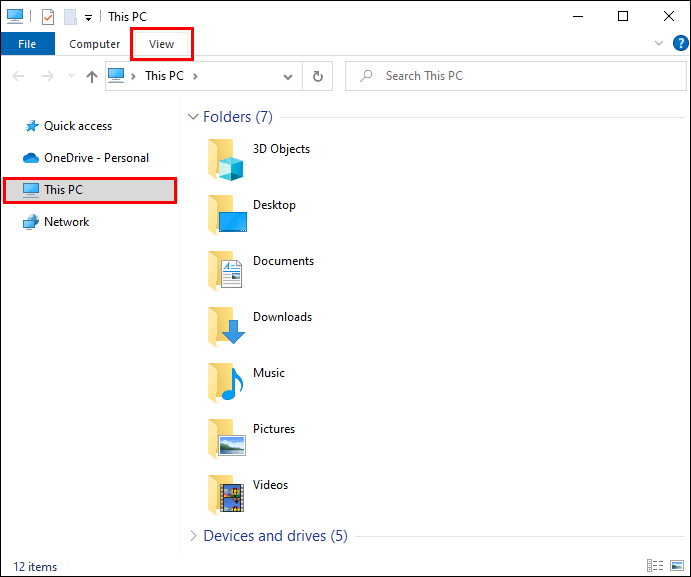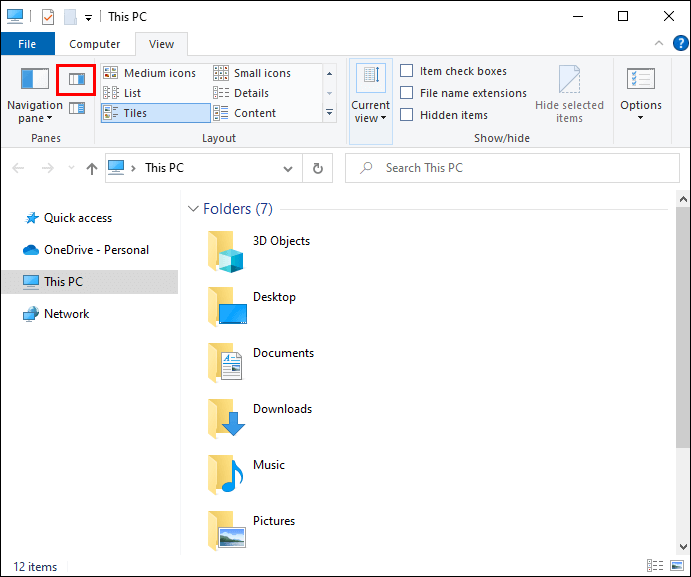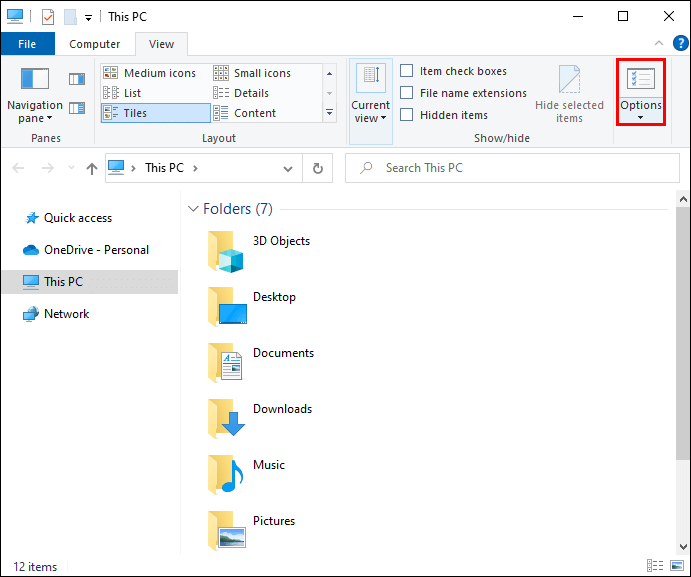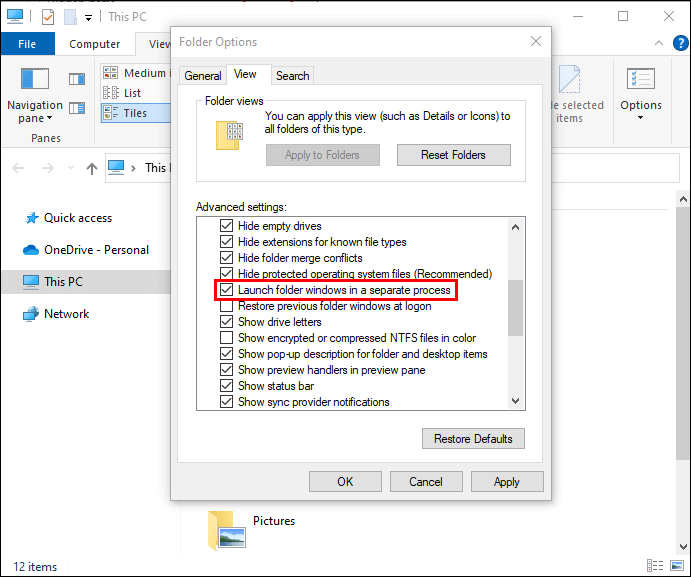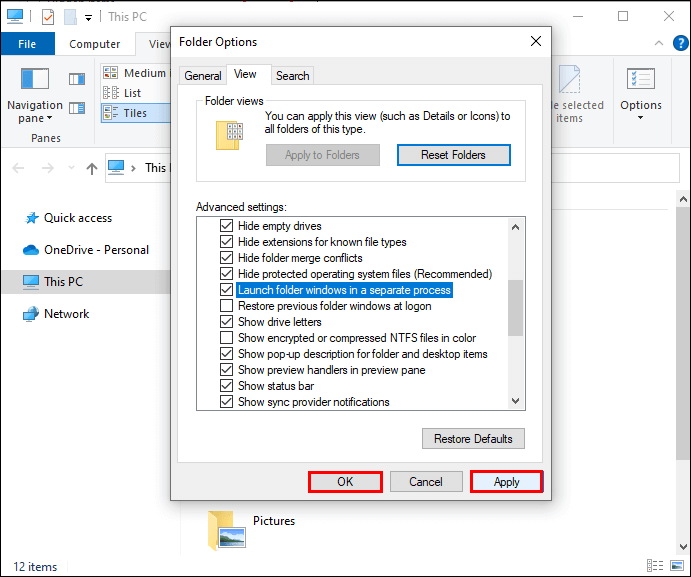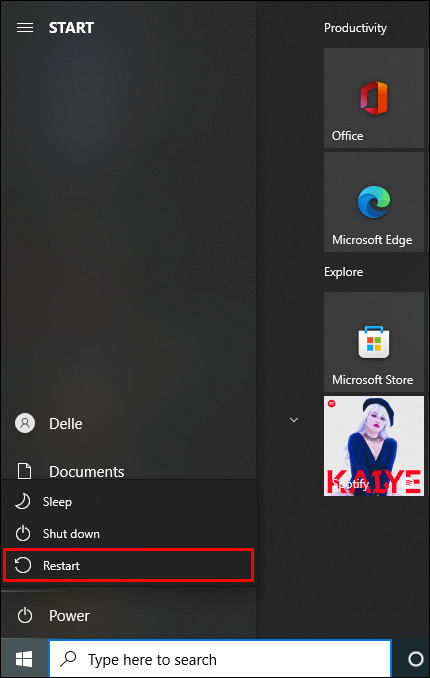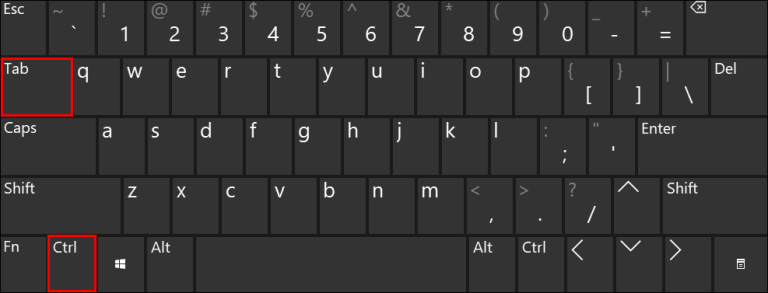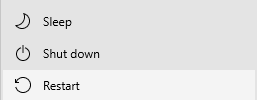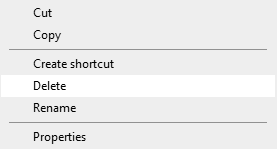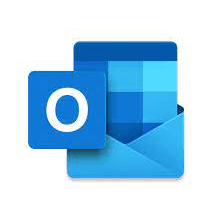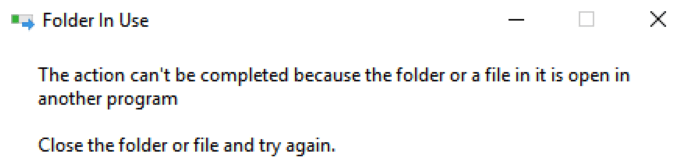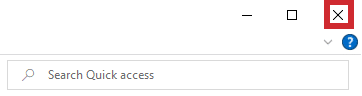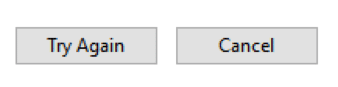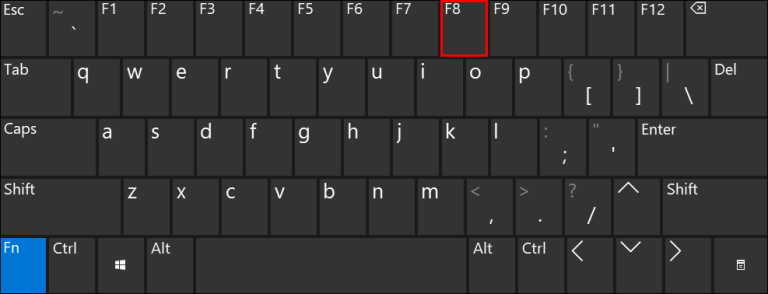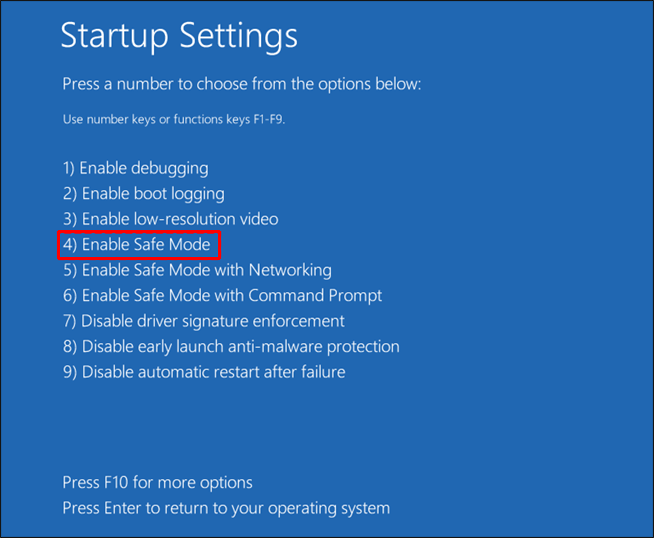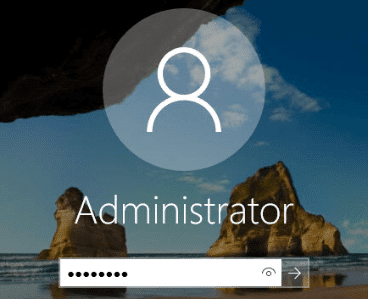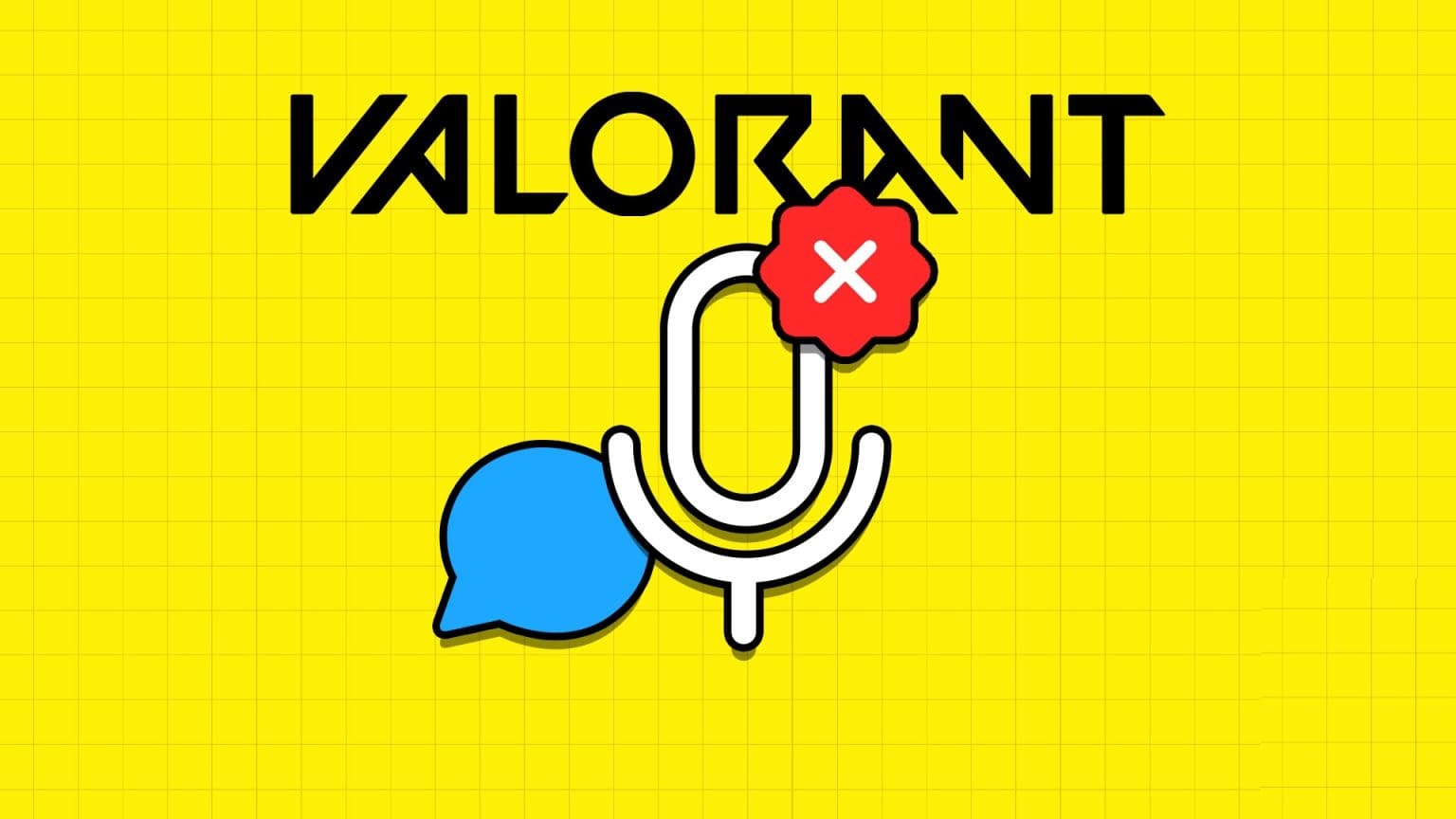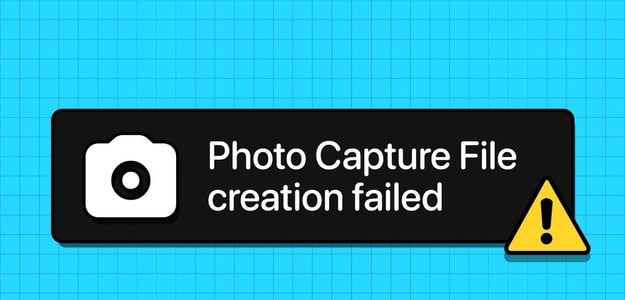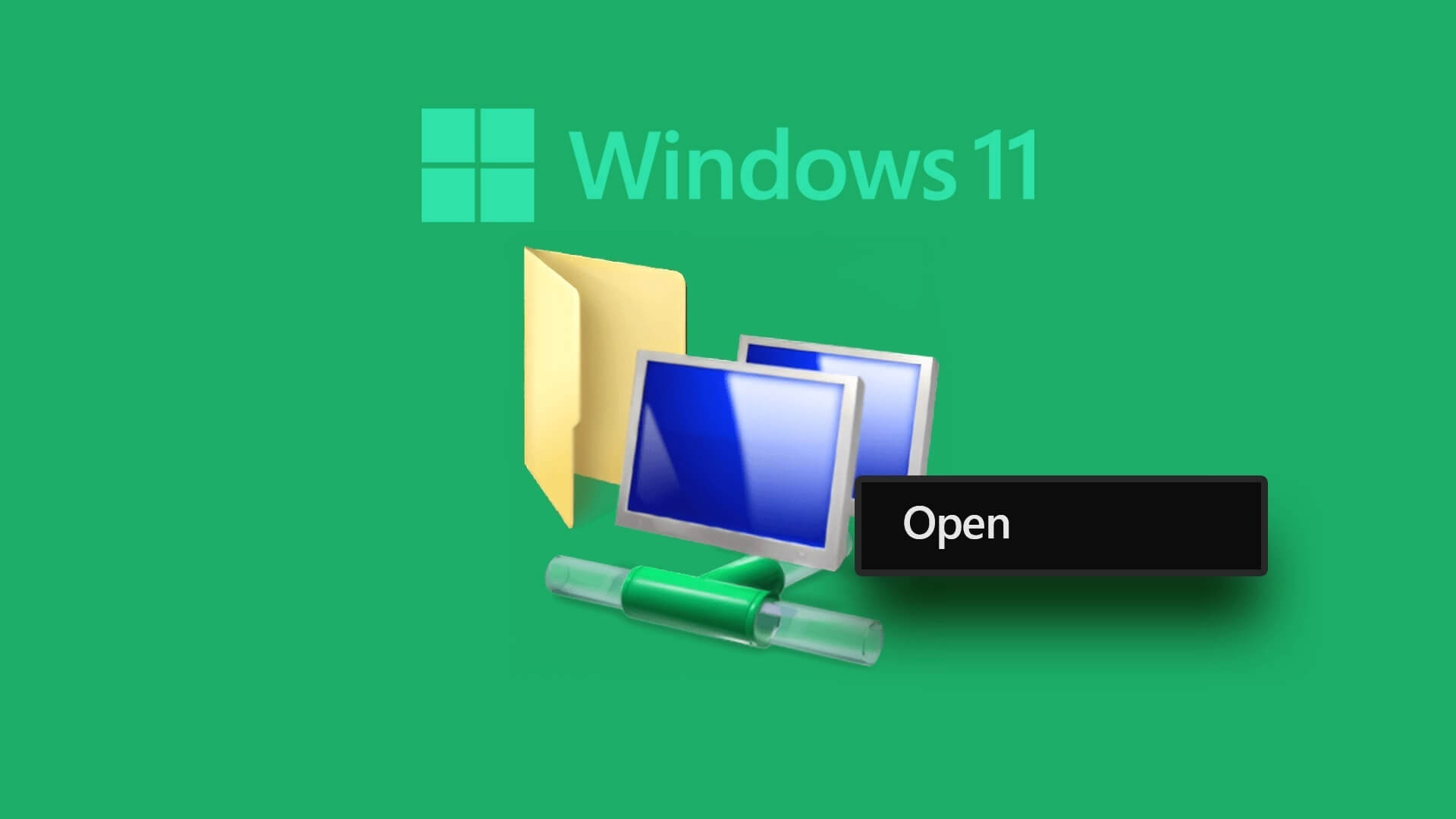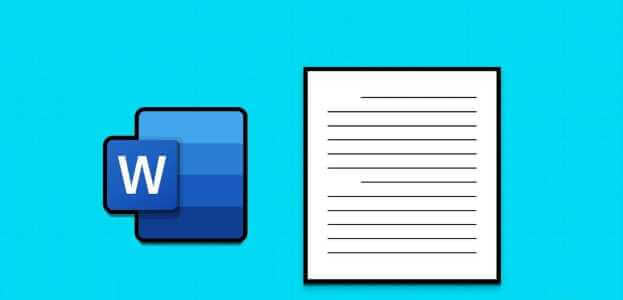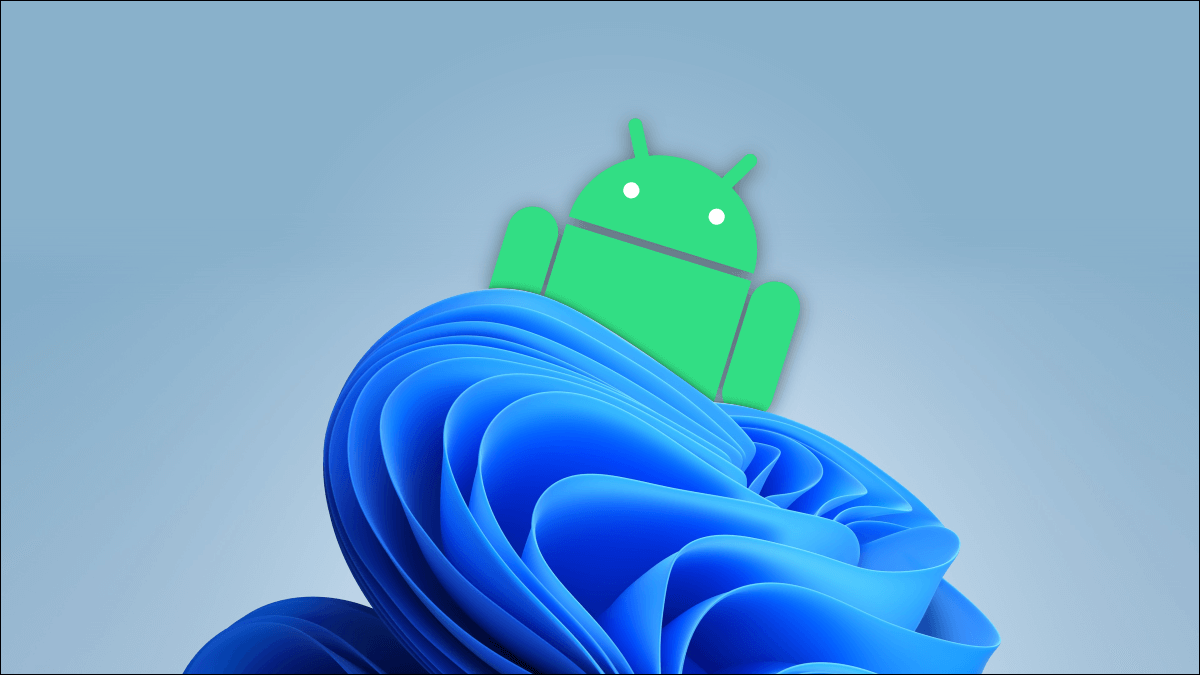You've likely encountered the error message "This action cannot be completed because the file is open" when trying to rename, move, or delete a file. Computers are designed to support multiple programs at once, but sometimes these programs prevent us from processing files. Fortunately, several methods will resolve this issue and allow you to easily edit files. Read on to learn how to fix the "This action cannot be completed because the file is open" error.
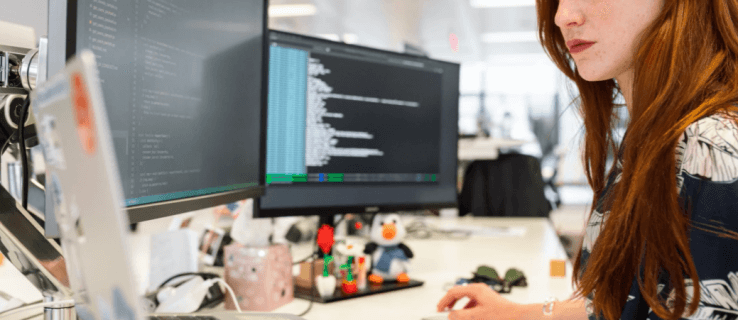
This action cannot be completed because the file is open in Windows Explorer.
Works Windows File Explorer In the background of your computer system, it can intercept file modifications.
Restarting File Explorer will make it more efficient so it doesn't interfere with your attempts to delete or rename a file. To do this:
- Go to button START YOUR Right click.
- Select an option Task Management.
- Click on Processes , scroll down the list, and then click Windows Explorer.
- Choose Reboot.
After completing these steps, wait about a minute before attempting to process the file again.
Clear clutter in the Recycle Bin
A cluttered Recycle Bin can also block Fire Explorer. To clear it and improve Explorer performance:
- Find the Recycle Bin icon on your desktop and right-click.
- Choose an option Empty the Recycle BinThe program may ask you to confirm the decision.
When I emptied Recycle Bin Refer to your file to see if this method resolved the issue.
Stop background processes
Another way to optimize File Explorer is to ensure that all background processes are terminated. To do this:
- Press and hold Windows and R keys and enter resmon.exe In the pop-up field.
- This action will trigger Resource Monitor. Look for CPU section Open the tab Associated Handles.
- Type the name of your file or folder, and it will Resource Monitor By specifying the processes associated with the file.
- When the monitor has finished its analysis, right-click on the selected processes and press "End the process" To finish it.
After performing the procedure, you will have no difficulty in renaming, moving, deleting or modifying the file.
Clean up your thumbnails
Thumbnails also contain file data that Explorer can use to trigger various processes, preventing you from performing certain file actions. Disabling thumbnails will stop these processes.
To do this using disk Cleanup:
- Select this PC in file explorer.
- Right click on the primary disk and press Properties.
- Click on Disk cleanup.
- Select the thumbnails option and click the button. "OK".
Thumbnails will be removed, allowing you to change your files without problems.
Thumbnails can also be deleted using the Command Prompt. Here's how it works:
- Look for Command Prompt Using the Windows search menu.
- Right click and click Run as administrator.
- Verify that the main system drive is selected. If not, type C: and press the key Enter.
- Type del / ash / s thumbs.db In the appropriate field and press Enter once again.
It may take several minutes for your thumbnail libraries to be cleared. Once the process is complete, try processing your file to ensure the issue is resolved.
Prevent thumbnail creation
If thumbnails are preventing you from editing your files, you may want to prevent your computer from creating new thumbnails.
To do this, use File Explorer:
- Select this computer and press عرض At the top of the program.
- Click on خيارات in the dropdown menu.
- Click عرض Scroll down the window.
- Always press Show icons , and never thumbnails in the tab. Files and folders.
- Click on Application and press the . button OK To record changes.
Prepare Performance Options Your computer has another tool to disable thumbnail creation:
- Turn on this computer, place the cursor over the empty area below the disks and right-click.
- Locate The properties and go to Advanced system settings.
- Go to Performance Department in the tab Advanced Options And click Settings.
- Remove the check mark from the Show thumbnails instead of icons option.
- Press Apply and click on OK For the computer to record changes.
The Group Policy Editor is an additional way to prevent your computer from creating thumbnail images of your files. To use it:
- Press both keys at the same time Windows + R and enter gpedit.msc In the appropriate field.
- Click on OK Or enter.
- Look for User Management and go to Administrative templates.
- Select Windows Components and choose file explorer.
- Click on File Explorer To display a list of available options.
- Double-click the Turn off thumbnail caching in files option. Thumbs.db hidden
- change preparation To enabled.
- Click Apply and press OK. Your PC will now implement the changes.
Turn off panel mode
Disabling the panel mode on your computer can also resolve File Explorer interference. To do so:
- Turn on this computer and click عرض at the top of the screen.
- Click the preview pane to turn off panel mode. If enabled, the option will be blue.
Go back to your file or folder and check if this action enabled file modification.
Enable File Explorer to read files as different processes
File Explorer registers all open files as a single process, which can overload the program and cause occasional errors. However, enabling Explorer to read each file as a separate process will bypass the problem. The steps are as follows:
- Select this PC and click an offer.
- Choose خيارات From the drop-down bar.
- Click on عرض In the new window, click on Run folder windows In a separate process.
- Click Application and press the . button OK To run the modifications.
This action cannot be completed because the file is open in Google Chrome.
Your internet browser may also prevent you from processing certain files. If you're using Google Chrome, there's a relatively simple solution. To solve the problem:
- Get out of Google Chrome and restart the computer.
- Open the browser and press the keys CTRL+Tab At the same time, the action will check if the file is still open.
- If the file is open in a new separate window, close it and restart your computer again.
- Once the system is up and running, go through your files to see if there are copies of the file. They have numerical marks like (1) After their names. If such copies exist, select them and delete them.
- Restart your computer and try again. Edit file.
Sometimes opening a copy of a file can prevent you from changing the original. Deleting duplicate files should allow you to move or delete files seamlessly.
As part of the Windows suite of programs, Microsoft Outlook can get in the way of saving, moving, or deleting files and emails. To bypass the error:
This action cannot be completed because the file is open in Microsoft Outlook.
- Select a file Microsoft outlook.
- Click on the file name and choose an option. Deletion. The file will remain open.
- When the error message appears, do not close it.
- Close the file window and return to the message box.
- Click on Try button once again.
This method should allow you to successfully delete an Outlook file or email.
If you're using an older Windows operating system, switching to the latest version will improve Outlook's performance. Outlook glitches can be related to operating system issues, so an improved version will make all Microsoft programs run more efficiently.
This action cannot be completed because the file is open in Discord.
This error can prevent you from deleting a folder. Discord in the local DataApp folder. However, booting your computer in Safe Mode will reduce software interference, so you should be able to complete the procedure without complications. To do so:
- Restart your computer.
- Hold down the key F8 Before the Windows logo appears when the computer starts to restart.
- in window Advanced Boot Options (Advanced Boot Options), choose the option Safe Mode which you want to work on, then click Enter.
- Log in with Administrator account.
Remember to restore your computer to its normal settings once you have successfully reset your files.
Complete all work
رسالة “This action cannot be completed because the file is open in another program.” This is a frustrating message and can prevent users from fully controlling their files. However, you can quickly resolve this issue by using one of the methods mentioned in this article.
When was the last time you encountered this error? What method helped you bypass it? Tell us in the comments section below.