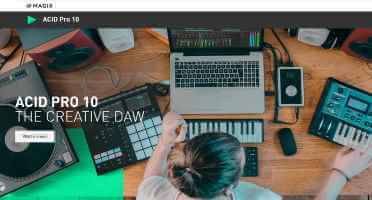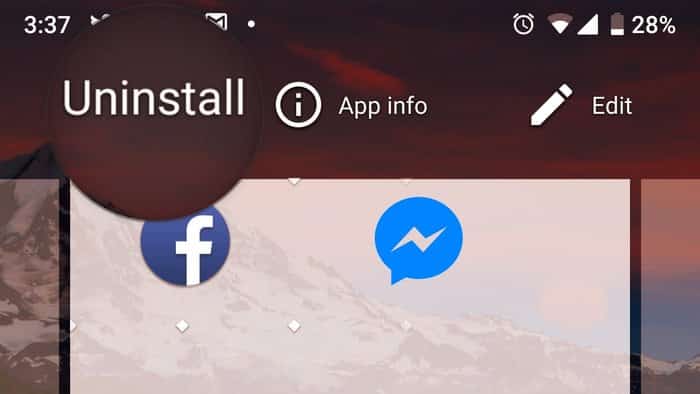Account hacking has increased. Instagram These days, before you know it, an unauthorized person could change your email address and password, locking you out of your Instagram account. If you want to avoid such a situation, here are some top tips for securing your Instagram account from hackers.
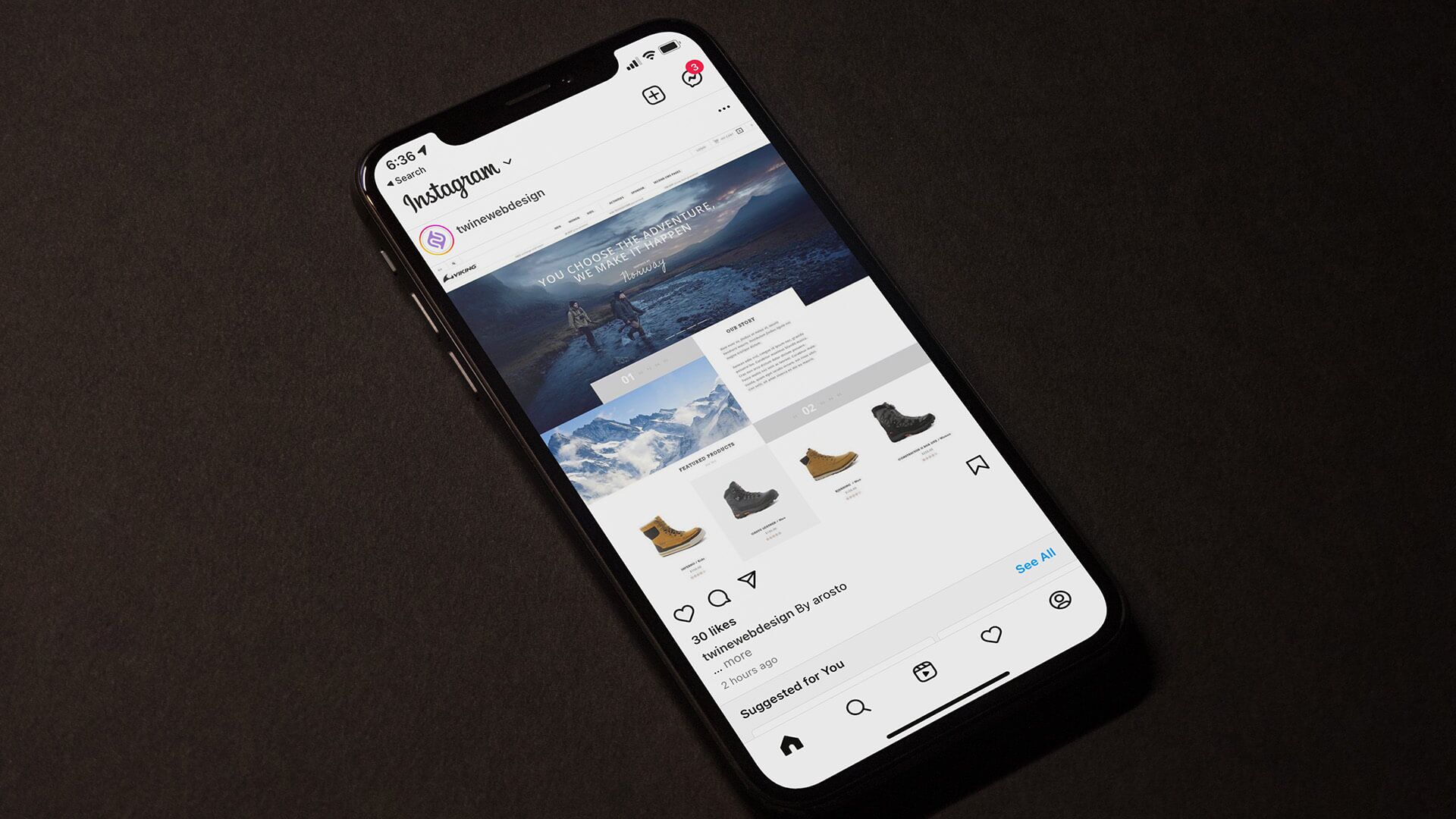
Losing access to your Instagram account can be frustrating, especially when you're building your brand or running your business from there. You can contact Instagram, but you may have to wait weeks (or even months) to regain access. Alternatively, you can use the tricks below to secure your Instagram account from unauthorized access.
1. Remove the remembered Instagram account from other phones
Have you recently logged into your Instagram account from someone else's phone? By default, Instagram will remember your login details to allow you to access your account repeatedly without adding a username or password. You should remove the remembered Instagram details from your phone.
Check out our guide on How to Remove Remembered Instagram Accounts from Your PhoneOn Android, you have the option to clear app data and cache to delete any saved information. Follow the steps below.
Step 1: Look for Instagram icon On your Android phone, long press on it.
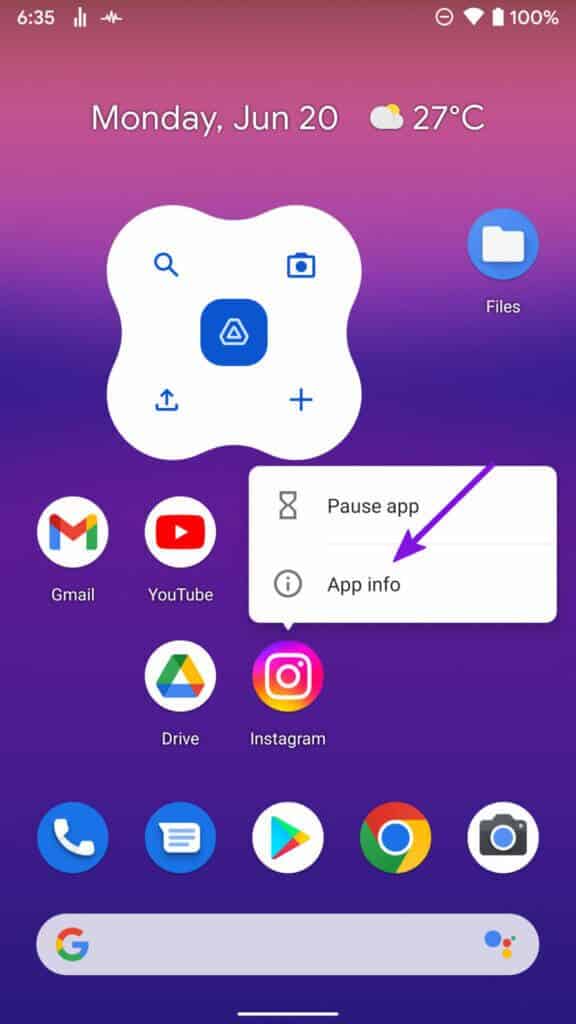
Step 2: Open Application Information List.
Step 3: go to the Storage and cache list.
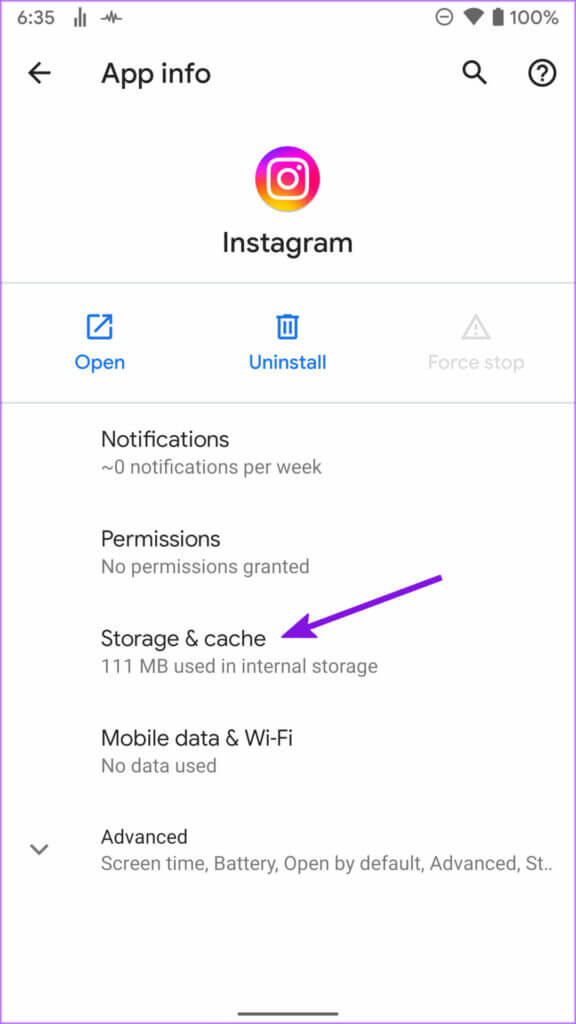
Step 4: Clear data and cache from the following list.
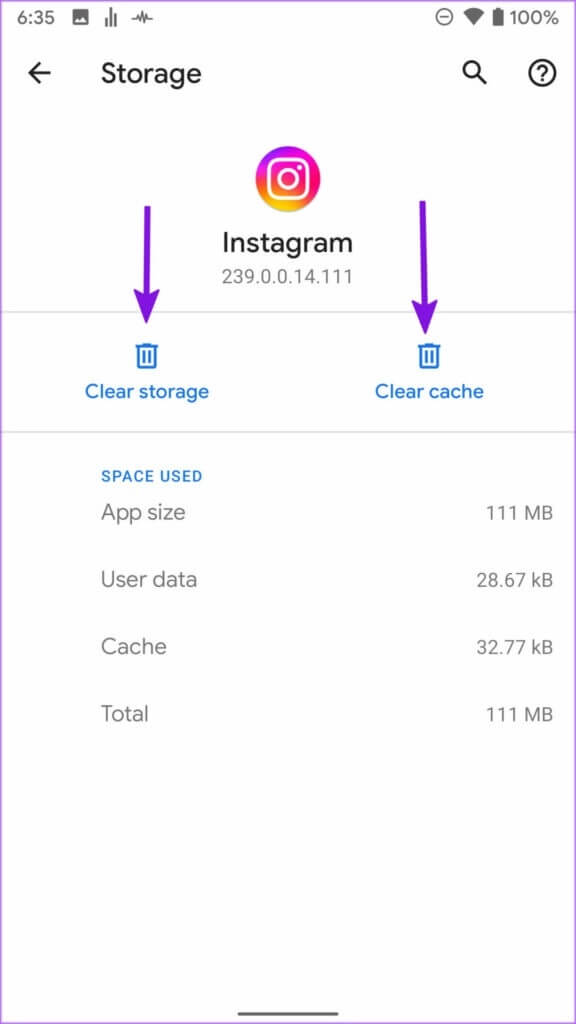
2. Update your email on Instagram
Instagram users often rely on their username and password to authenticate their identity. People often ignore their added email addresses. If you've changed your primary email address, you should update it on your Instagram account. Follow the steps below to verify and update your email on Instagram.
Instagram for iOS and Android uses the same interface. We used screenshots from the Instagram iOS app. You can follow the same steps on the Android app to update your email address.
Step 1: Open Instagram on the iPhone.
Step 2: Go to your account by clicking on The symbol in the lower right corner and click More menu in the upper right corner.
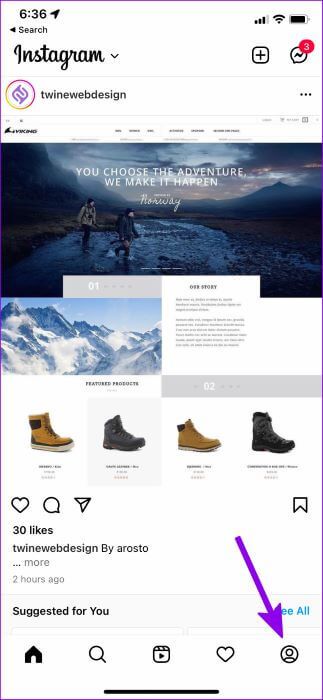
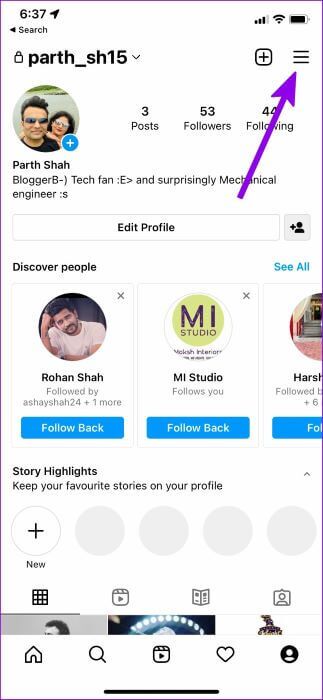
Step 3: Locate Settings.
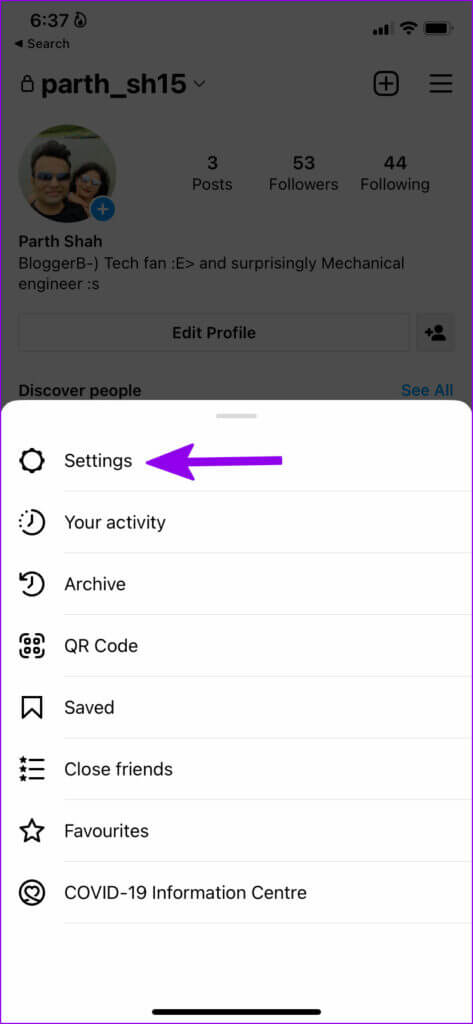
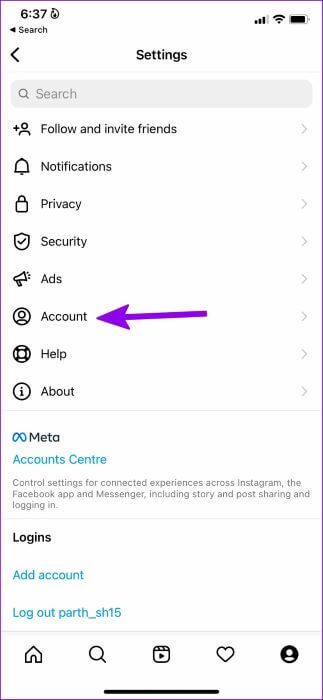
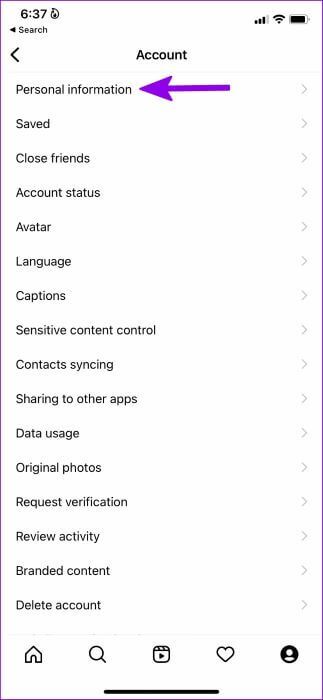
Step 5: Click on Email address.
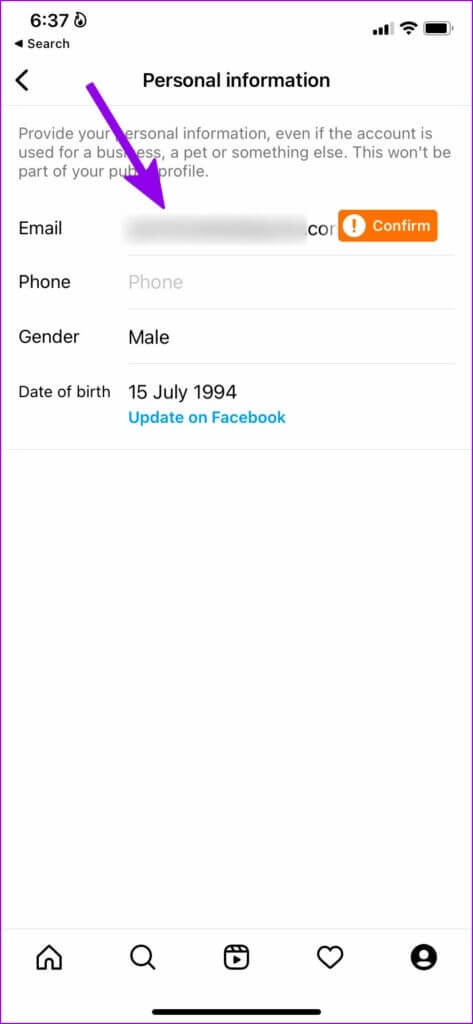
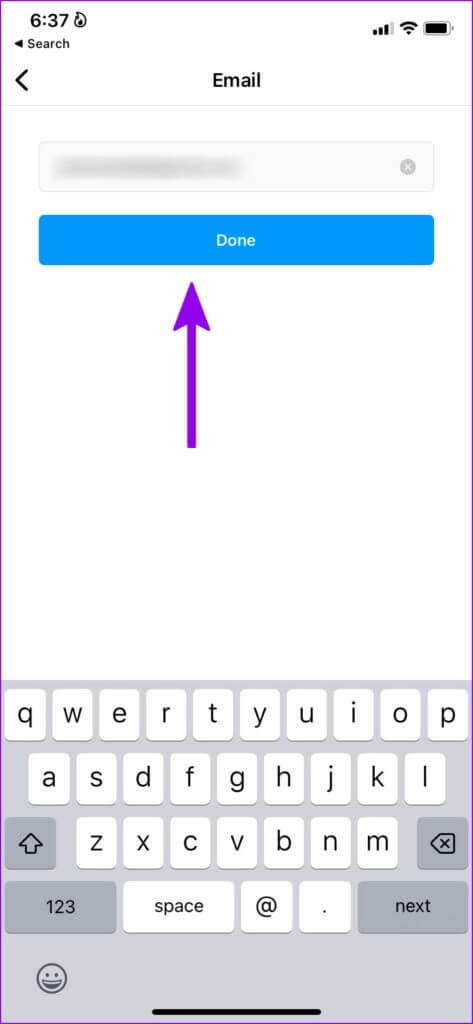
3. Use a strong password on Instagram
This is another essential trick for protecting all your social media accounts. Never use primary numbers, your name, or your date of birth as a password. Create a strong password with a combination of numbers and special characters, and keep it at least 8 characters long. Also, never store passwords in a Word document or other format. Note taking application.
Invest in a password manager
Both the Apple App Store and Google Play Store have decent password managers. You should invest in a third-party password manager like 1Password, LastPass, Dashlane, Bitwarden, or Enpass and store all your personal and financial information. The GT team is divided between Dashlane and Bitwarden To manage passwords.
4. Enable two-factor authentication for your Instagram account
Instagram allows you toAdd 2FA (two-factor authentication) to your accountOnce you enable two-factor authentication for your account, the company will request an authentication code to verify your identity. Since the authentication code remains on your phone (via text message or 2FA application), this practice eliminates any chances of unauthorized access to your Instagram account.
5. Check Instagram login activity
You can check your detailed login activity on Instagram, and if you find any suspicious location or device, you can log out of Instagram on that device.
Step 1: Open Instagram Settings Menu (See steps above.)
Step 2: Click on Security.
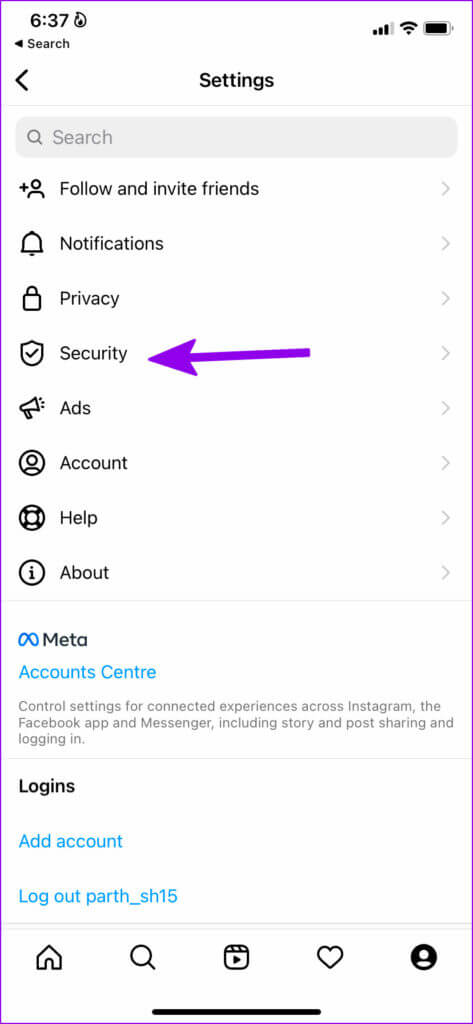
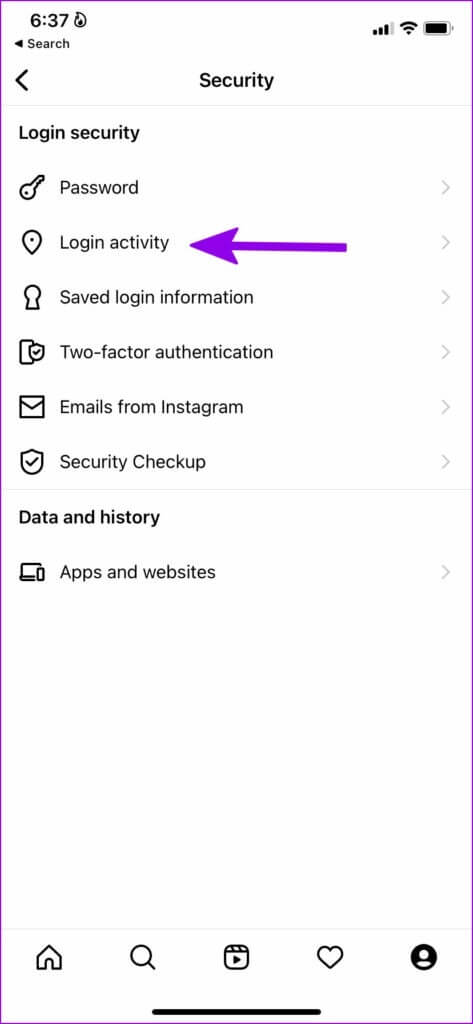
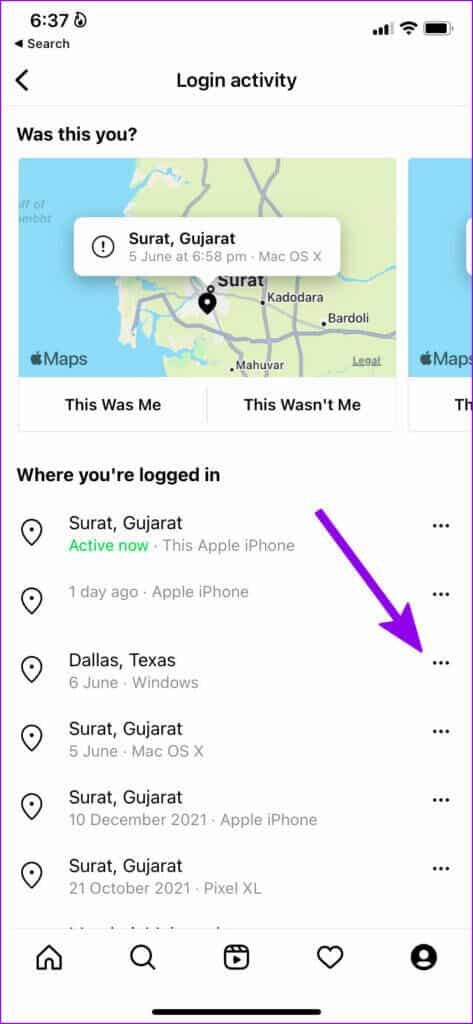
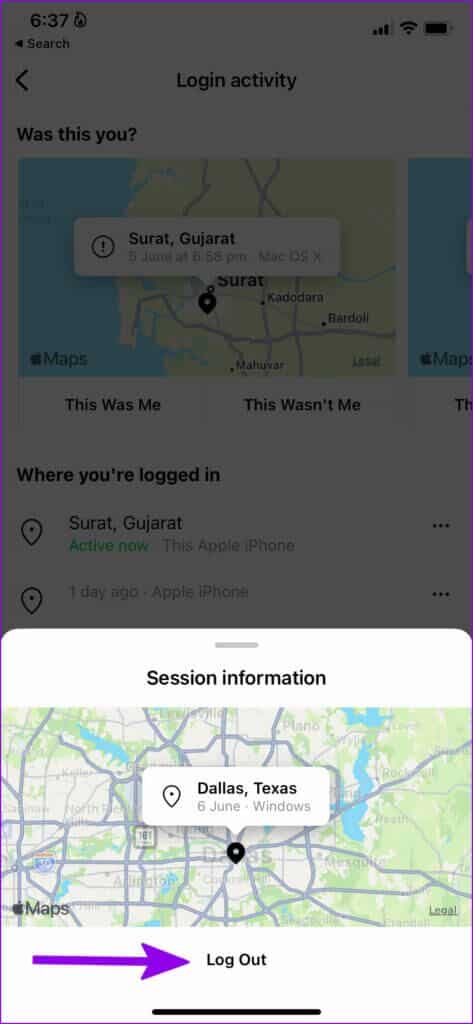
6. Reset third-party app access to your Instagram account
If you've linked your Instagram account to multiple third-party apps and services, it's time to check the list and remove the apps you no longer use with Instagram.
Step 1: Open Instagram and go to Settings (Check the steps above).
Step 2: Click on Security.
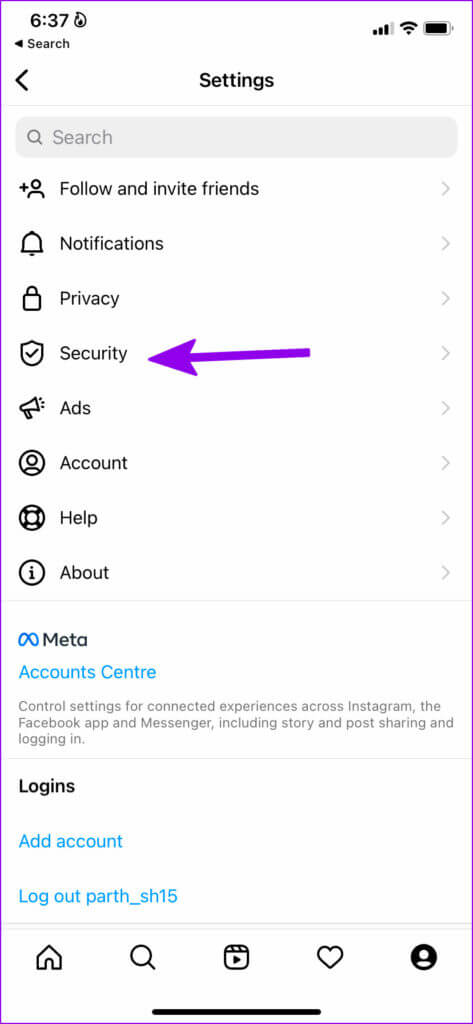
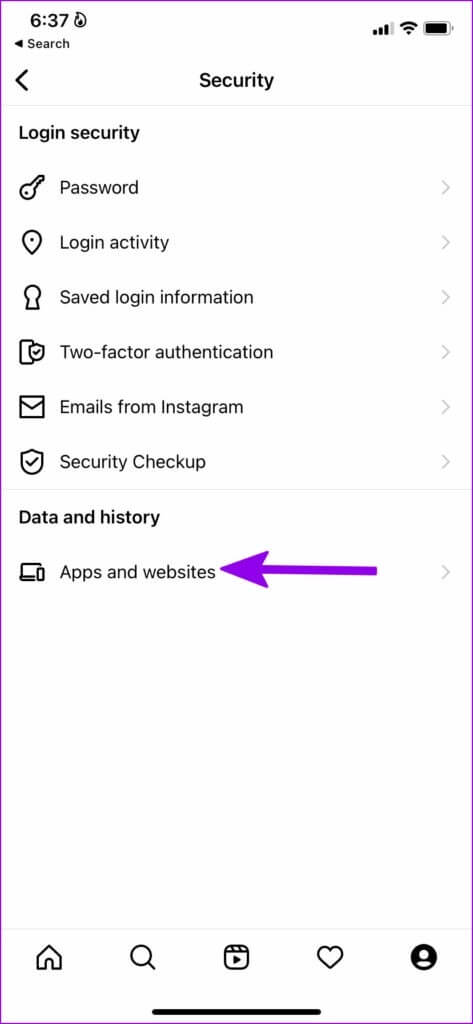
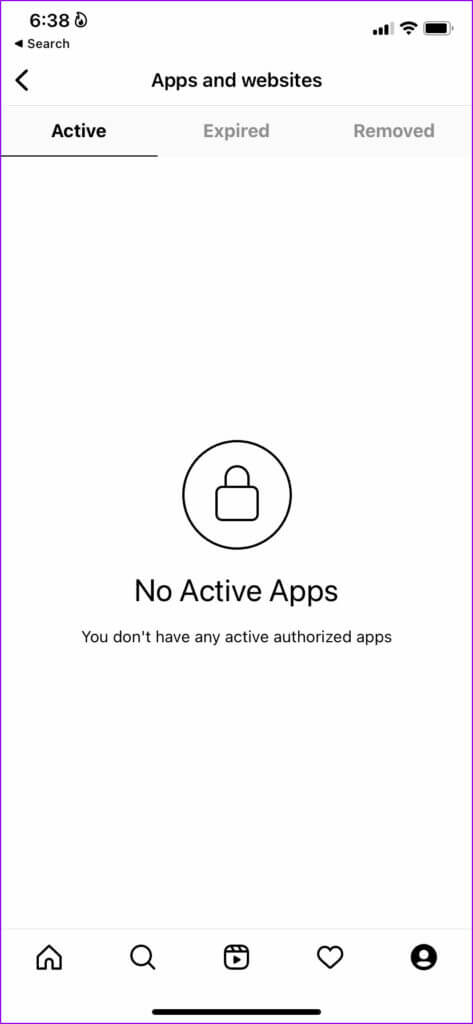
Keep your Instagram account safe
Instagram is a vital part of our lives. No one wants to start from scratch and lose their loyal followers and Instagram memories. Apply the tips above to your Instagram account and keep it safe from hackers.