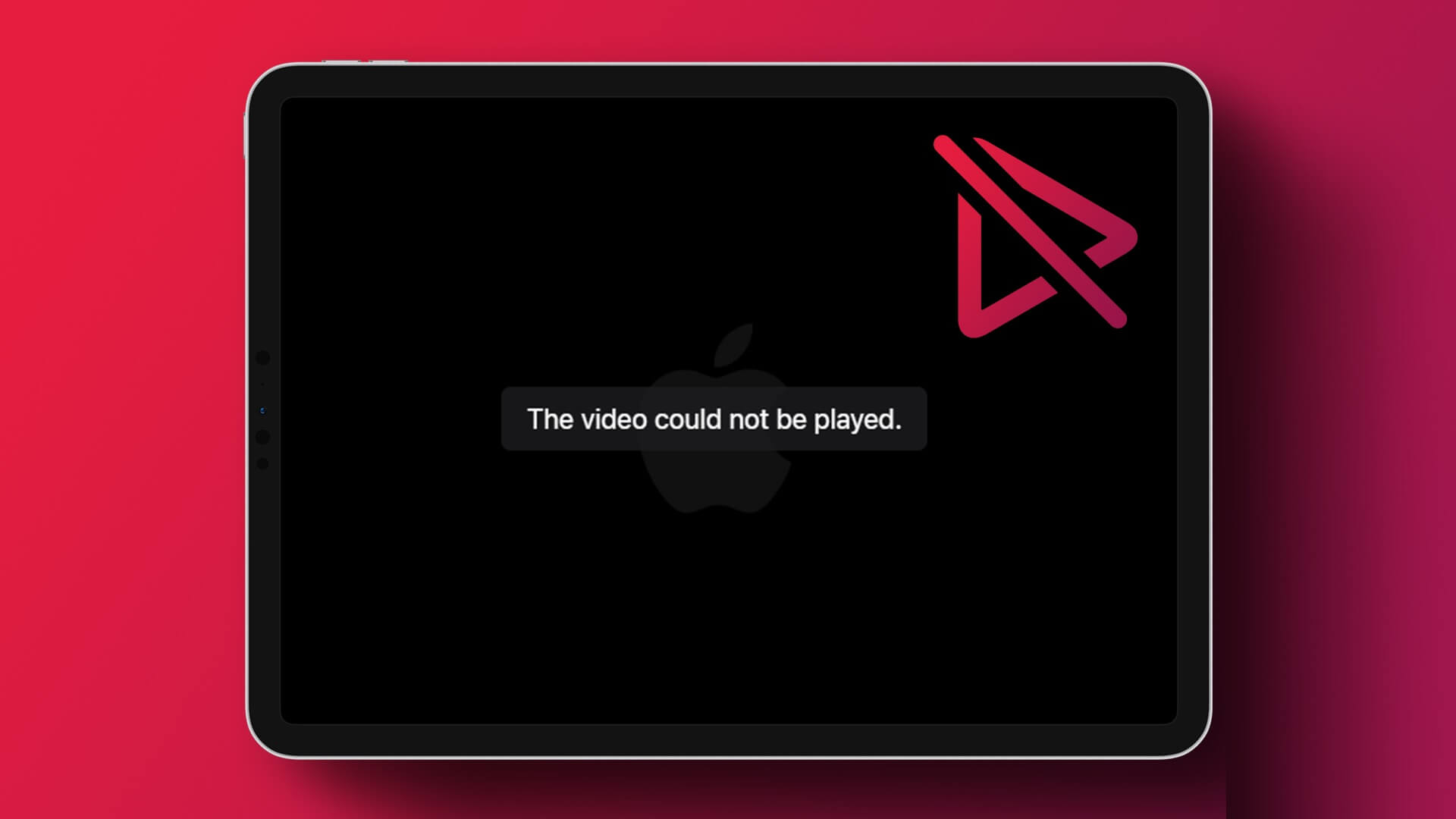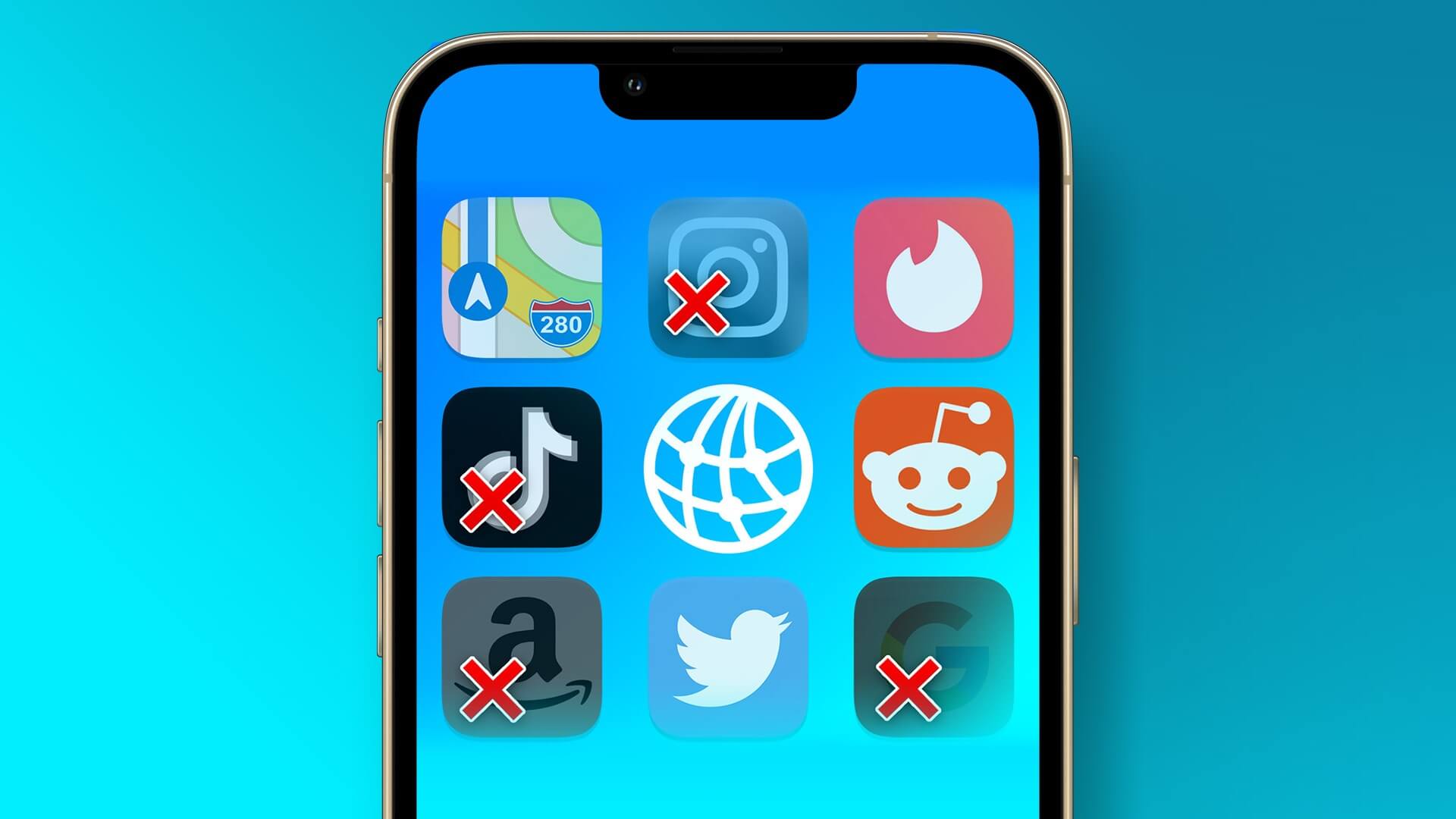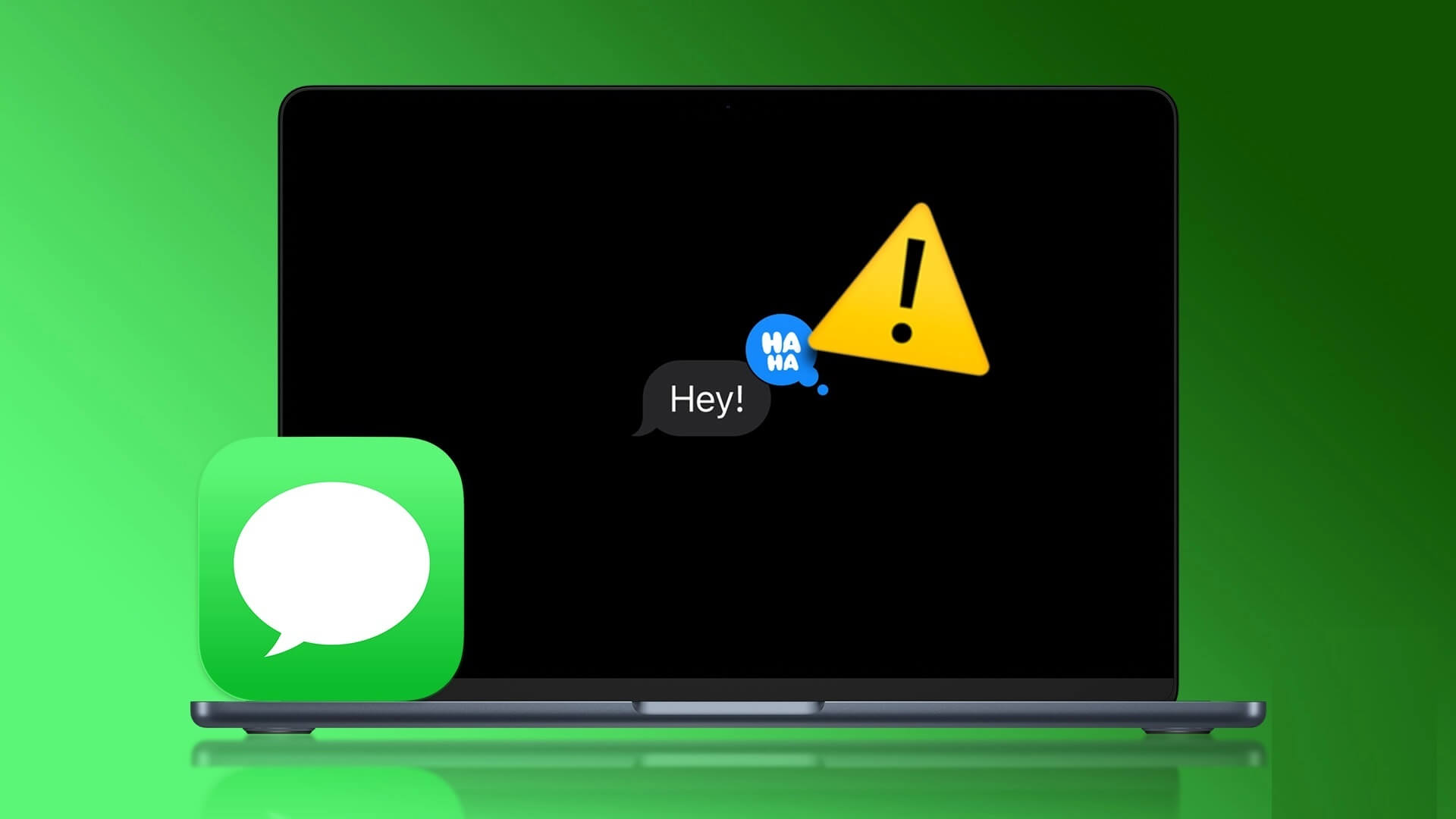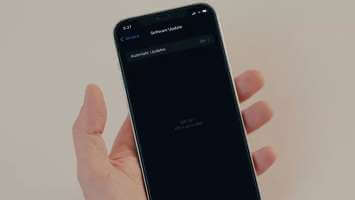While setting an alarm on your iPhone is simple, sometimes it doesn't work. And if you've learned this the hard way, you may need to fix your iPhone alarm problems. Here are the top 7 ways to fix iPhone alarms not working.

if it was iPhone alert volume is low or high You can adjust the volume. But if it doesn't work, it's a problem worth fixing. This post contains some troubleshooting tips that should help resolve the issue. Let's check it out.
1. Restart iPhone
Your first course of action should be to restart your iPhone. This is a troubleshooting method that will take care of any minor issues with your iPhone that might be preventing the alarm from going off.
2. Check your sound settings.
Next, you need to check the alarm volume settings on your iPhone. Since the iPhone allows you to use different volume combinations for alarms and media, it's easy to confuse the two.
To change the alarm tone volume, open Settings app On your iPhone, go to Sound & Haptics. Next, use the scroll bar below. Ringers and Alerts To increase the alarm volume.
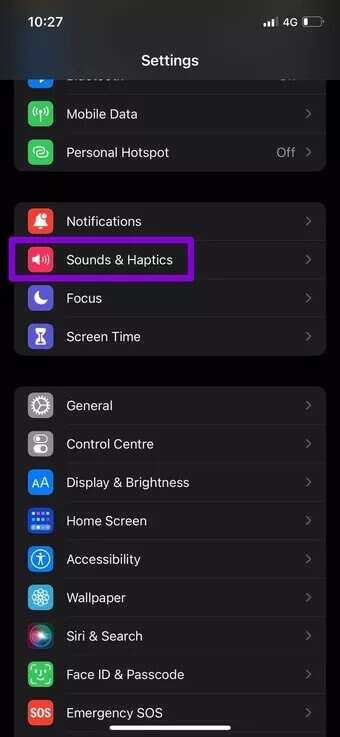
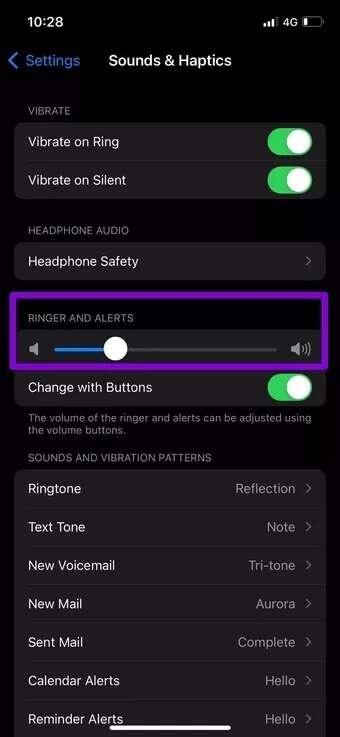
If you often experience low alarm volume issue on iPhone, it is recommended to disable Change with buttons From here. Once disabled, using the volume buttons will not affect the ringer and alert volume.
3. Change the alarm tone
Aside from checking the volume, it's important to check the alarm tone set on your iPhone to ensure it isn't set to none. Here's how.
Step 1: Open Clock app On your iPhone, go to Alarm tab. click on the button Release In the upper left corner and select Alarm clock which you wish to modify.
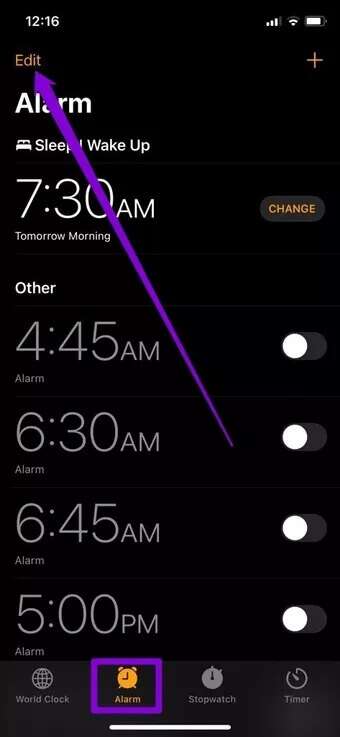
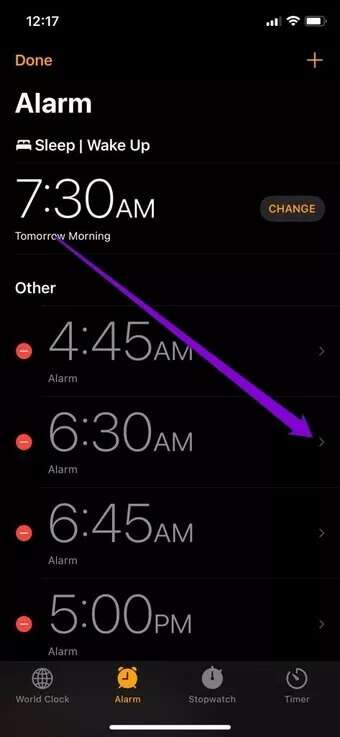
Step 2: go to the Sound and select New alert tone From the menu. You can Preview ringtones By tapping on it, you can choose from the default ringtones or set your favorite song by downloading it from Apple Music first.
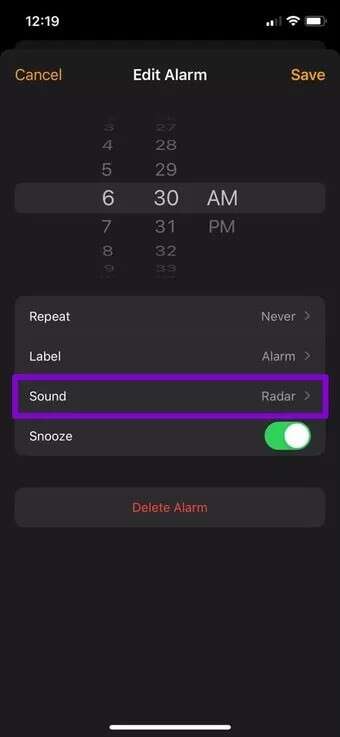
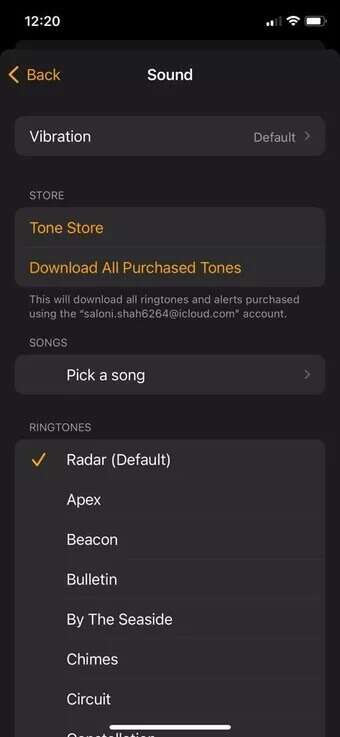
Step 3: Once selected, return to Alert Edit Screen , And press save.
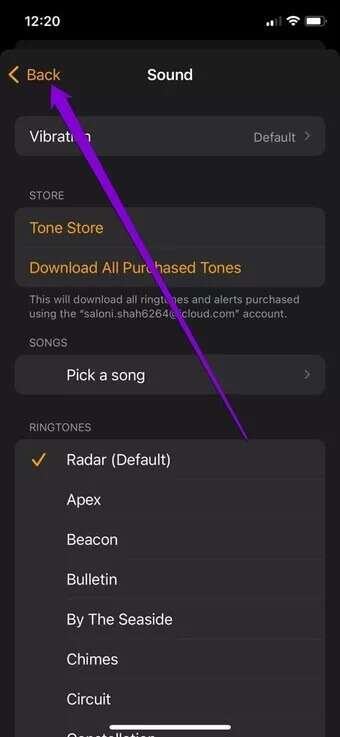
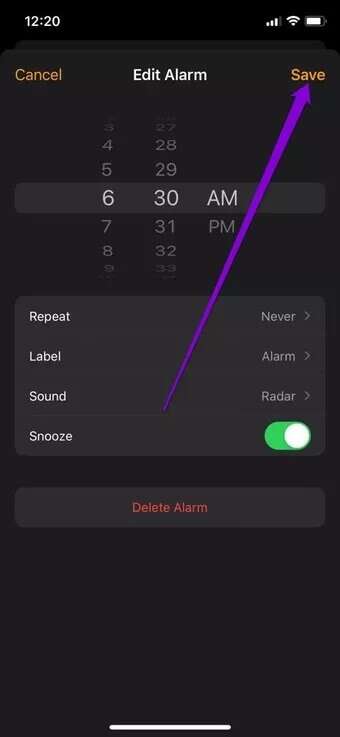
4. Delete and add the alert again.
The issue may be limited to selected alerts only. You can try deleting that alert and setting it up again.
Swipe left on alert which you want to remove in the Clock app and tap on the option Deletion.
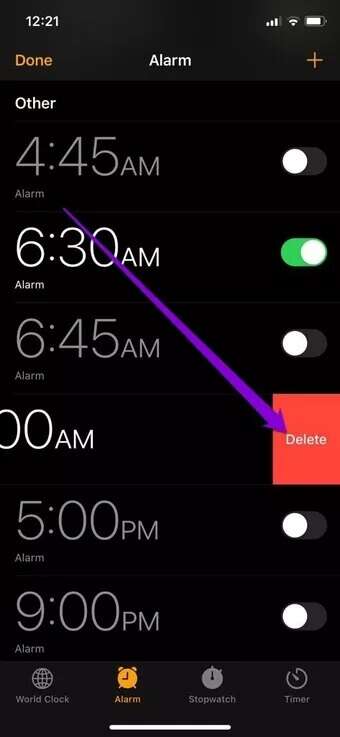
Use code Plus In the upper right corner To set up an alert Back on the same screen.
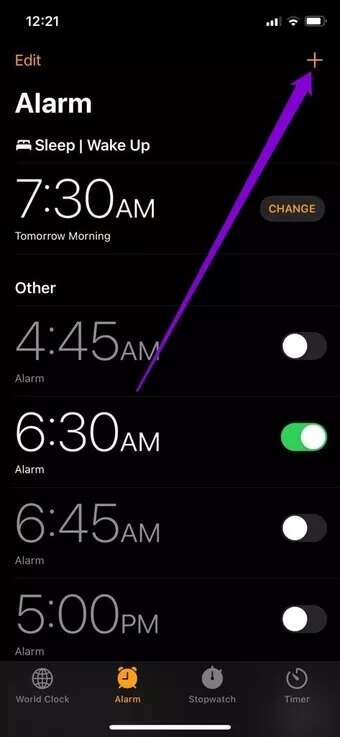
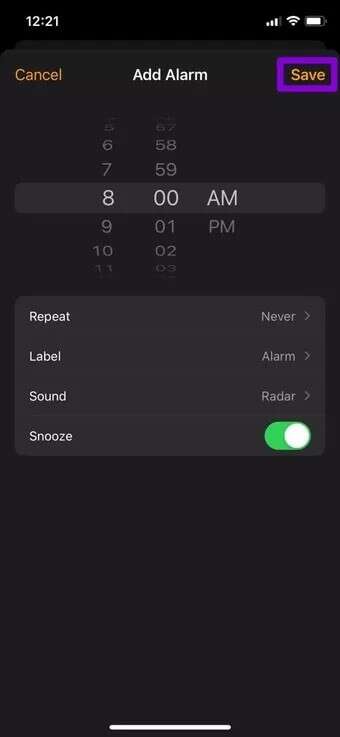
5. Remove conflicting notification apps
If you use any third-party alarm apps on your iPhone for additional functionality, you may also be experiencing the alarm not working issue. As it turns out, some third-party apps require the app to run in the background for alarms to work. Additionally, these apps may not be as reliable as the default Clock app on the iPhone.
Therefore, you should consider removing any third-party alarm apps to avoid conflicts and stick to the default alarm app for an optimal experience.
6. Update your iPhone
If you are not familiar with Update your phone software Regularly, you may encounter similar issues. The alarm not working issue may also be due to a bug within the iOS operating system. Therefore, you should check for any pending updates for your iPhone and install them immediately.
7. Reset your iPhone
If you still can't get the alarms to go off despite your best efforts, you'll have to Reset iPhone As a last resort, this will erase all settings on your iPhone. However, it won't affect all data on your iPhone.
Step 1: Open Settings menu and go to general. Click on Transfer or reset iPhone At the bottom.
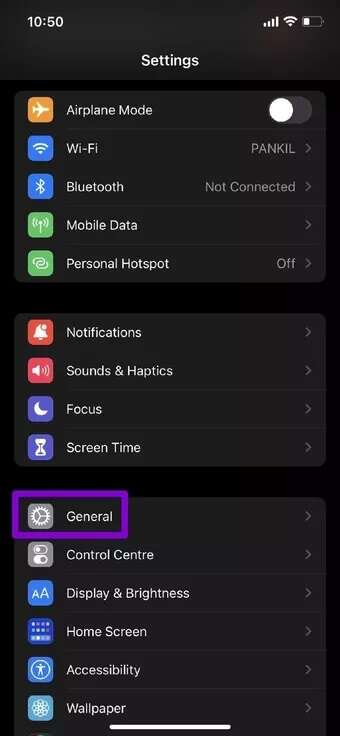
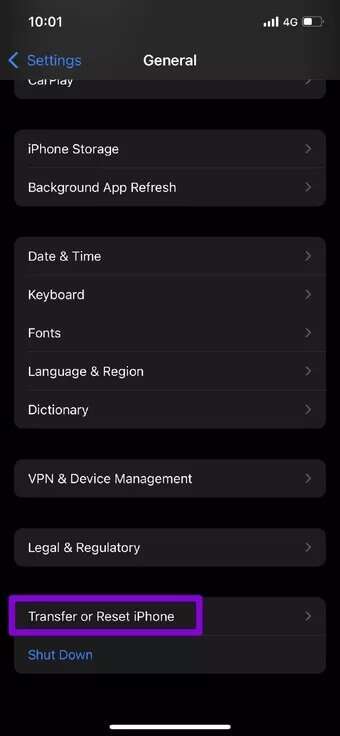
Step 2: Next, tap "Reset" And choose “Reset all settings” from the popup menu.
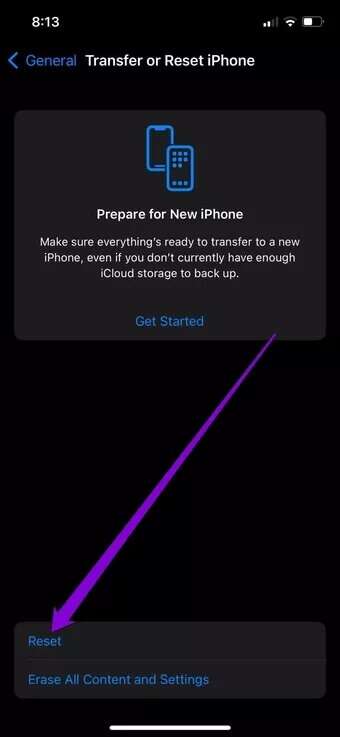
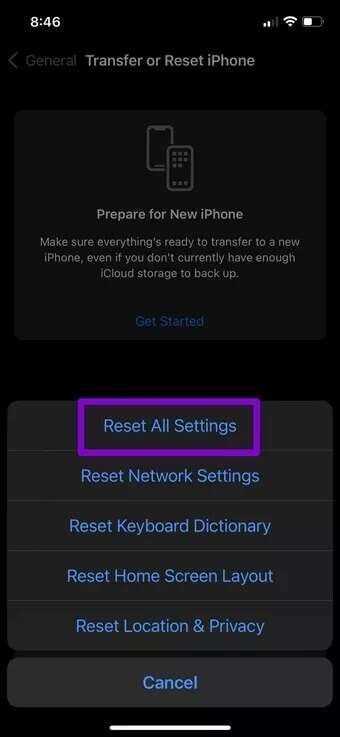
Enter your passcode, and your iPhone will begin resetting itself.
wake me up
Alarms help us start our day on time. If you're someone who always works to a tight schedule, any delay in waking up can easily disrupt the rest of your day. However, the solutions above should help you fix iPhone alarms not working.