Discord allows you to join multiple servers with different needs and purposes. Your role may vary depending on the server you've joined. You won't want to use the same nickname across all servers, such as class discussions, gaming communities, small businesses, and more. Discord allows you to use different nicknames to customize your name on each server. Here are the top 5 ways to change your nickname on Discord.
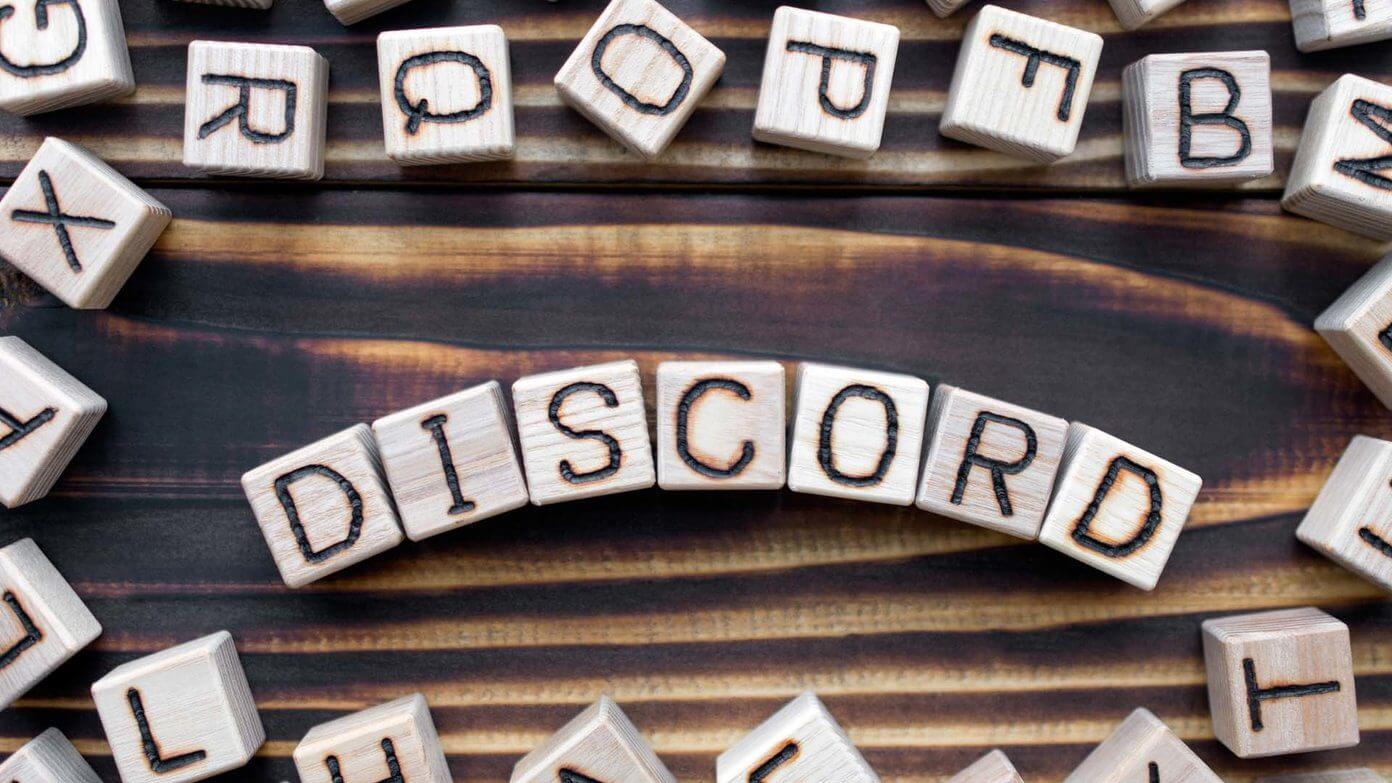
If you have permission to change your nickname on the server, you can go ahead and select a new nickname for the server. Some administrators disable the option to change your nickname in the permissions menu. However, in most scenarios, you should be able to change your nickname in Discord.
1. Change the name in the DISCORD server on your desktop.
It's easy to change your nickname on a Discord server. This way, you can have different identities on different Discord servers. Here's what you need to do.
Step 1: Open Discord app on the desktop.
Step 2: From the left sidebar, go to server Where you want to change your nickname.
Step 3: Click Show members list above.
Step 4: A custom member list will open.
Step 5: Find your name in it and right click on it.
Step 6: Locate Edit server profile From the context menu, it will open Server Profile Page.
Step 7: Add A new title and press the . button Saving changes At the bottom. You'll immediately see a new nickname for that specific server.
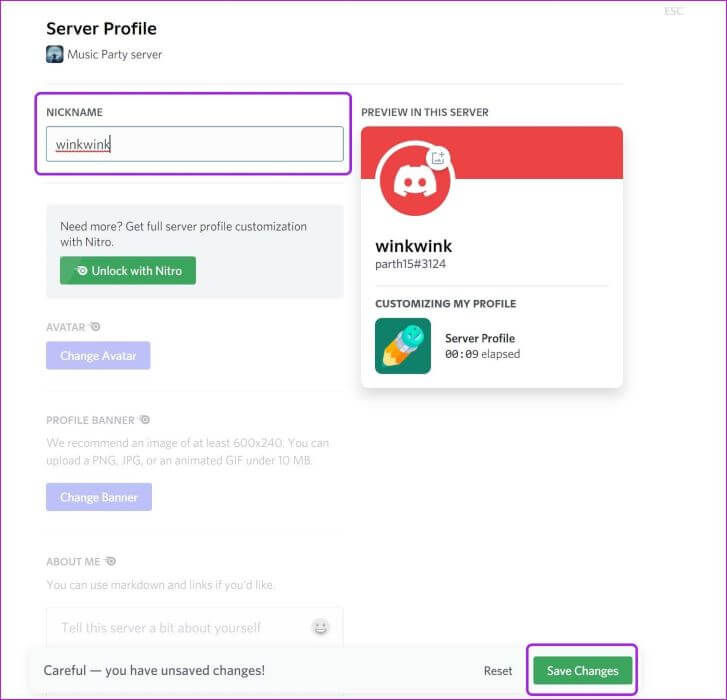
Some Discord servers have hundreds of users, and this trick makes no sense, as you may have to scroll through a long list of members to find your username. Discord also allows you to change your nickname within a text channel.
2. Change the server name disc From a text channel
You need to find your current message in the text channel to change the server nickname.
Step 1: Open Discord server and click Search bar above.
Step 2: Type your name to find all your messages on the server.
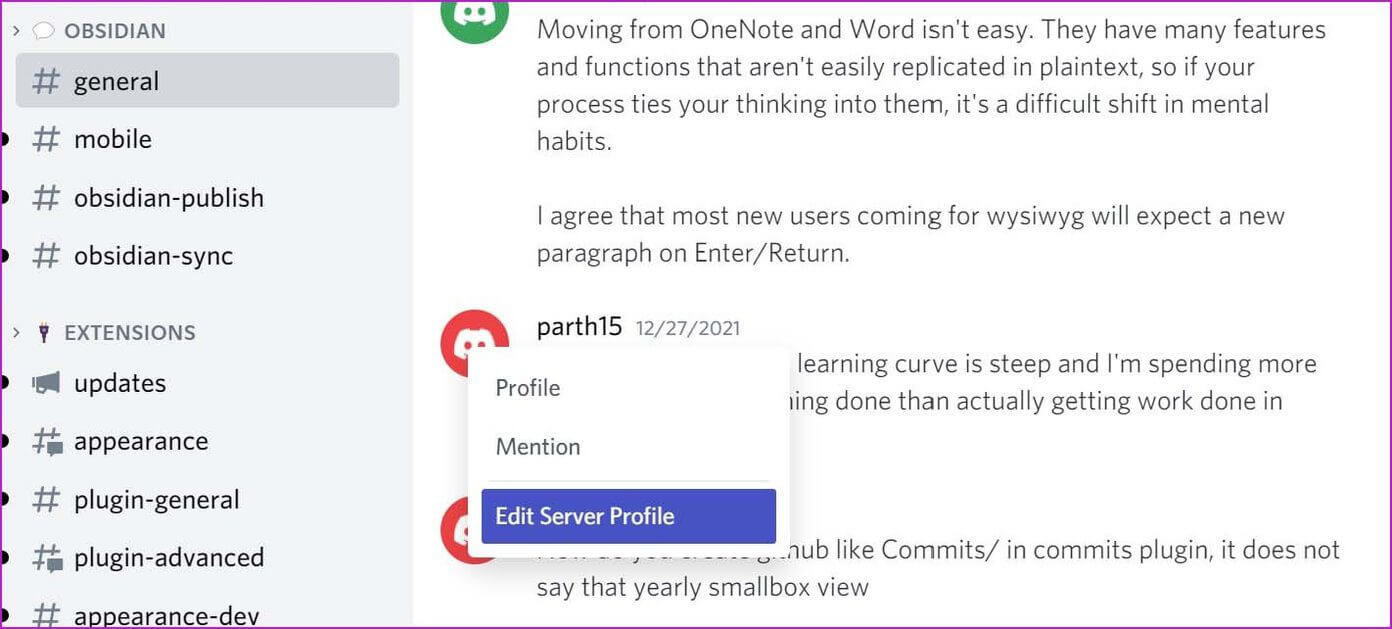
Step 3: Find your message and right click on it. Display image To open a menu Edit server profile.
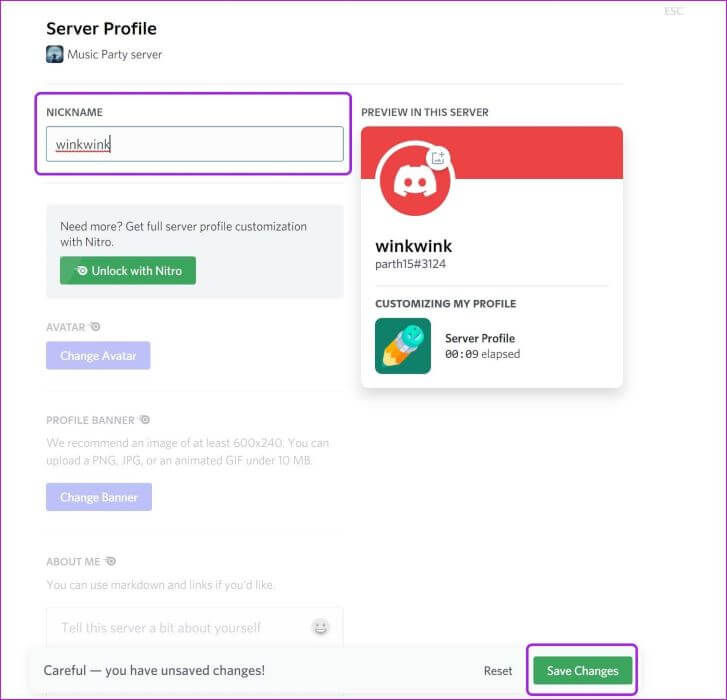
Step 4: Change your nickname from the list below and you are good to go with a new server nickname.
3. Using the server information menu
Maybe you're a new user of a Discord server andNo new message sent Or you don't have the relevant permissions to send a new message in the text channel. The server already has hundreds of users, so you don't want to use the first method.
In this case, you can go to the server information menu and change your nickname.
Step 1: from app Discord , Click server name At the top on the left side.
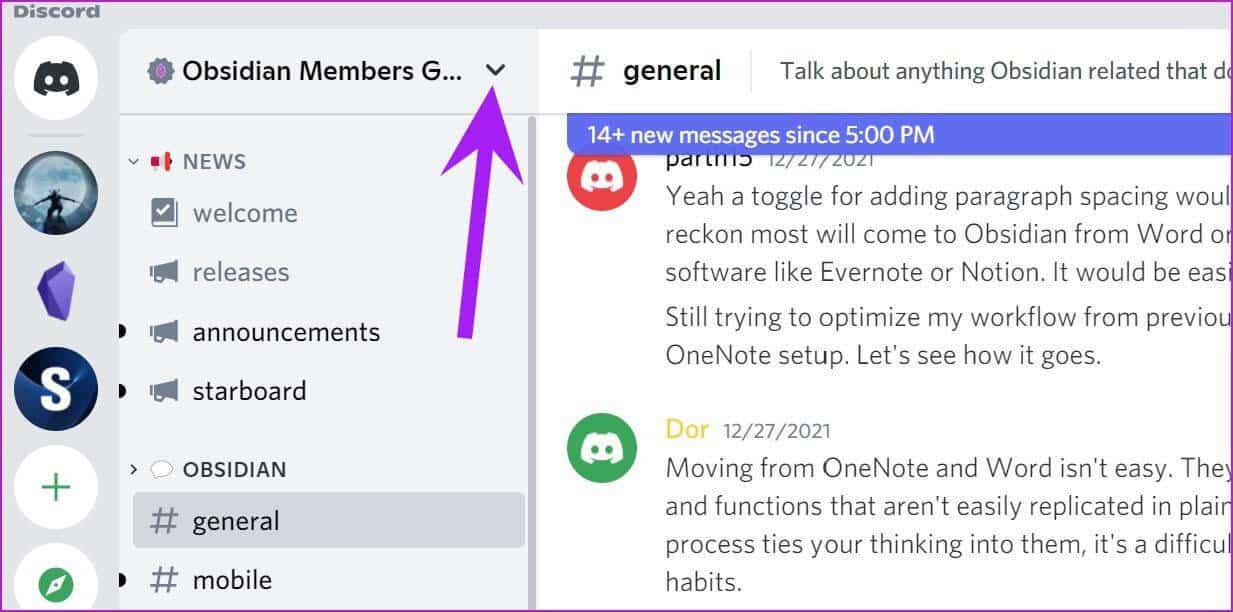
Step 2: Locate Edit server profile.

Step 3: The menu will open forChange nickname.
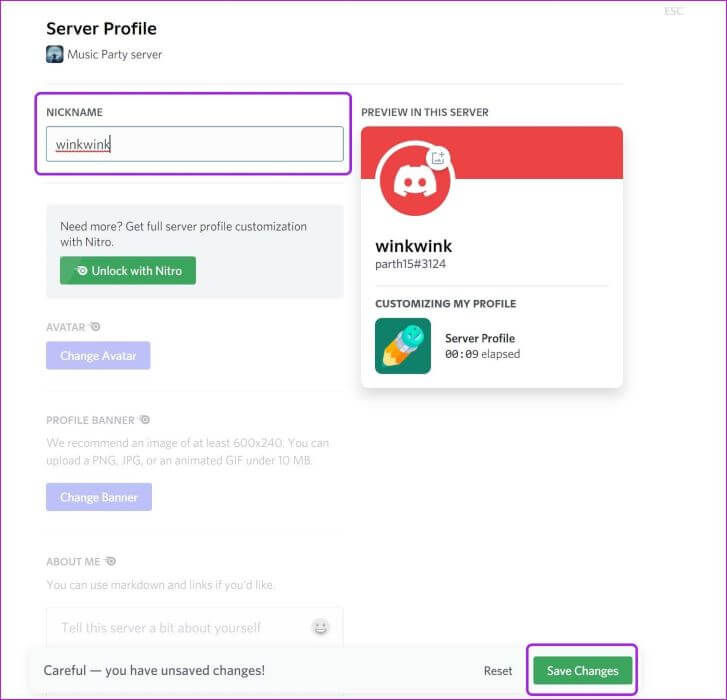
4. Use italic commands to change the name.
If you are a fan of slash commands in Discord, you can use the command nick / To change your nickname in Discord server.
For example, typing nick notionfan/ To change my stage name to “notionfan” For the specified server.

If the server owner refuses permission Change nickname However, none of the above methods will work on Discord. You may need to ask an administrator to allow you to change your server nickname.
In some cases, administrators also have permission to change user nicknames. This means that server administrators can assign you a custom nickname.
5. Change the DISCORD server name on mobile
If you're on the go and want to change your Discord server name from your iPhone or Android device, you can do so easily. Follow the steps below to change your Discord server nickname on mobile.
Step 1: Open Discord On your iPhone or Android device.
Step 2: Locate server which you want to add a custom title to.
Step 3: Click on Three point list Next to the server name.
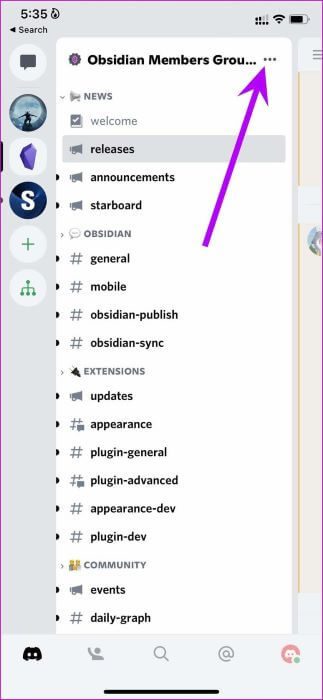
Step 4: Locate Edit server profile and add title from the following list.
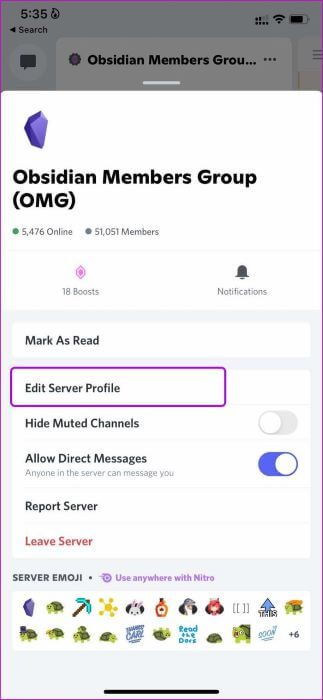
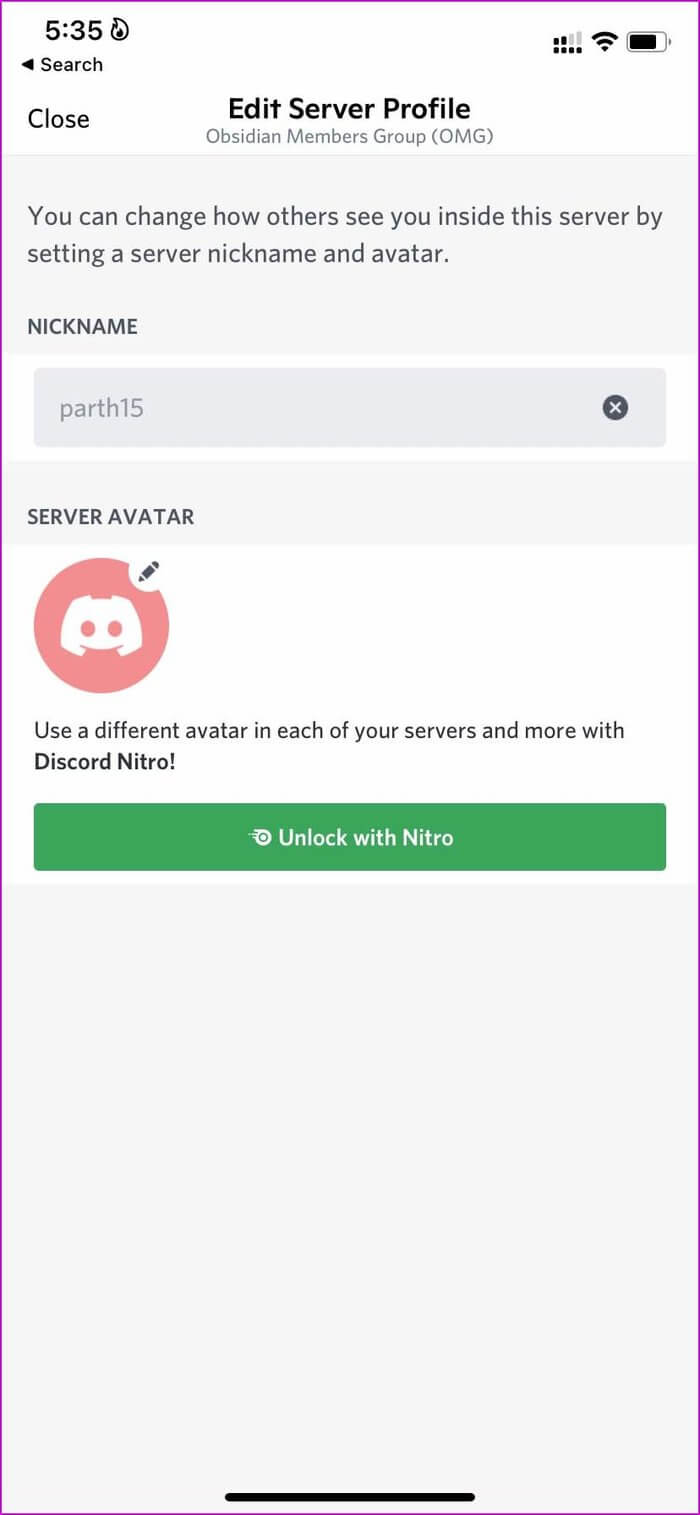
Use a custom name on different DISCORD servers
The good thing about Discord nicknames is that you don't need to remember someone's quirky nickname to refer to them. You can continue using their username to refer to someone in the channel.












