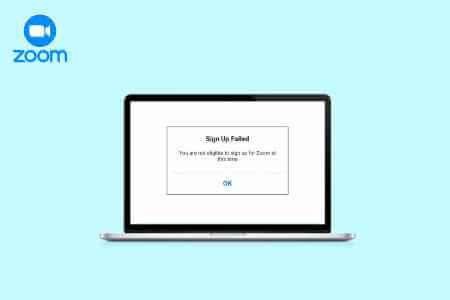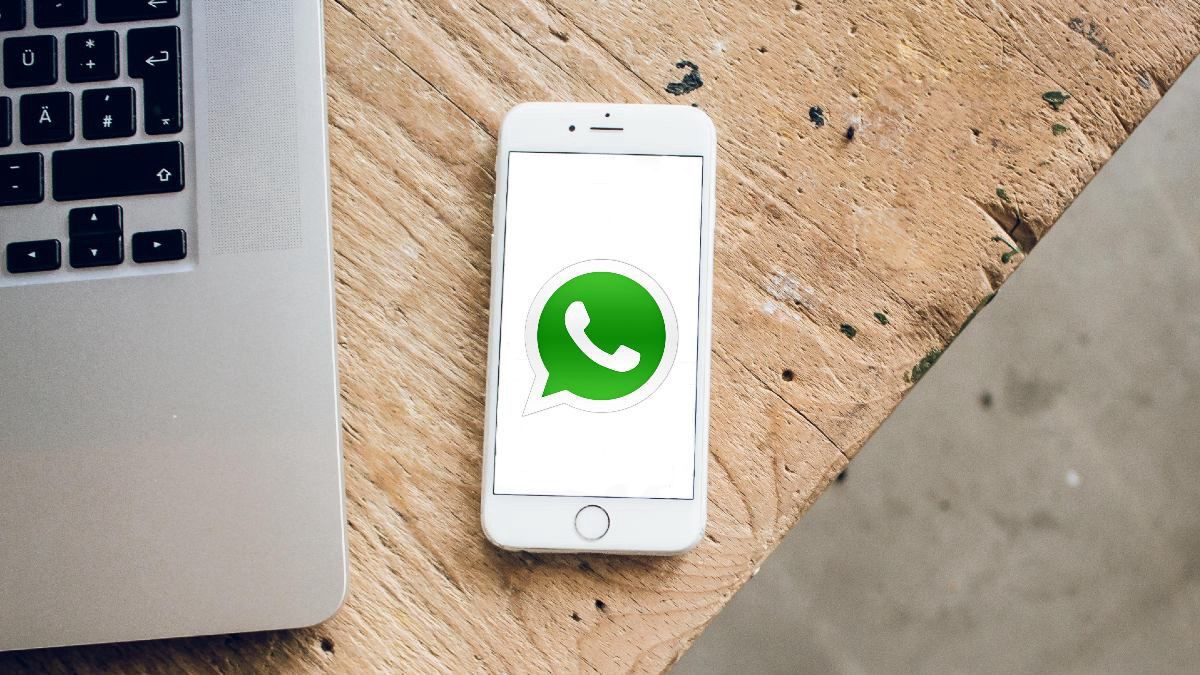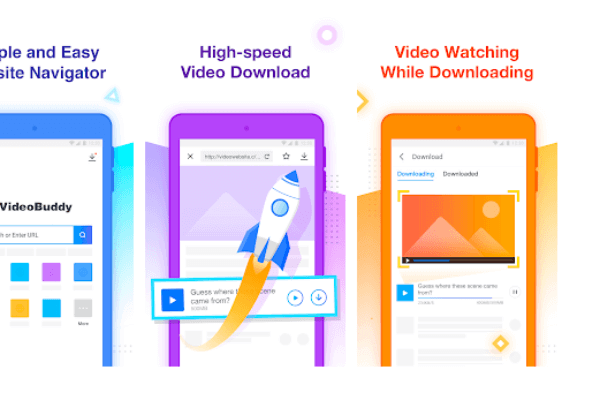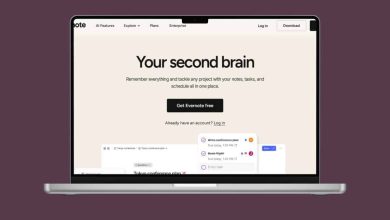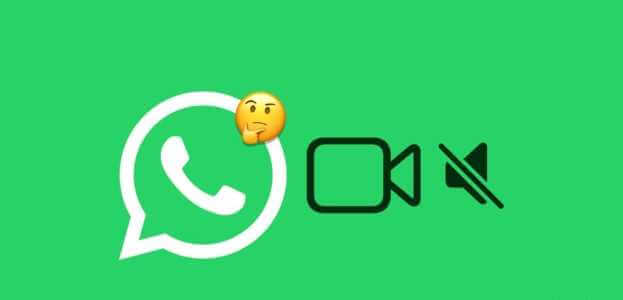Google Maps for both iPhone and Android is a treasure trove of features. From letting you easily find parking spaces to Add multiple stickers for home and office This mapping app lets you do a lot. You can also control the music on your phone from within the app. So you can stay focused on the road and avoid switching between different apps. Here's how to play, pause, and stop music on Google Maps on Android and iPhone.

Google Maps supports apps like: Spotify, Apple Music, and YouTube Music and Wynk, etc. at the time of writing in February 2022. If you prefer Apple Music, you can select songs and playlists from the Maps app. Cool, right?
Enabling music in the Google Maps app for Android and iPhone is easy and straightforward.
How to Enable Music on Google Maps on iPhone
First, you need to enable the relevant music app in the Google Map app to access music and control playback.
Step 1: Open Google Maps and click Small avatar In the upper right corner. Then, select Settings ثم Mobility from the list.
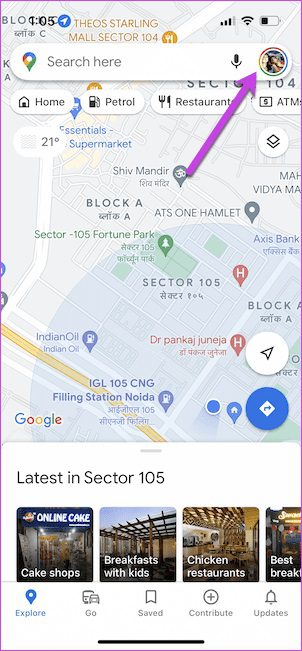
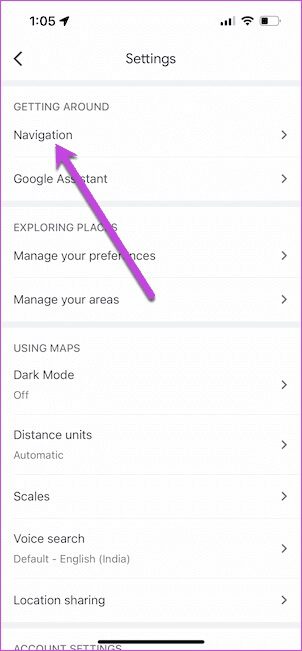
Step 2: Scroll down until you see the option Music playback controls Click on it to select it.
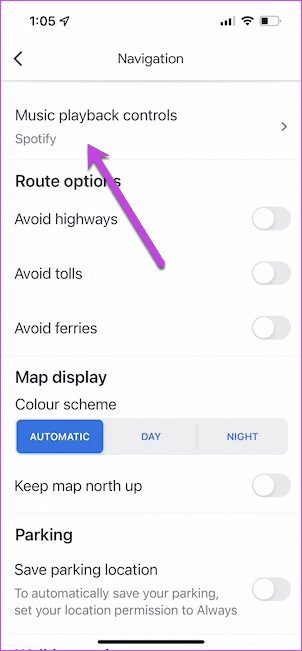
iPhone gives you two options – Apple Music and Spotify – At the time of writing this report in February 2022, unfortunately, support is not available. YouTube Music For all regions.
Select one of them and save. Settings. Depending on the app you choose, you may need to grant Different permissions.
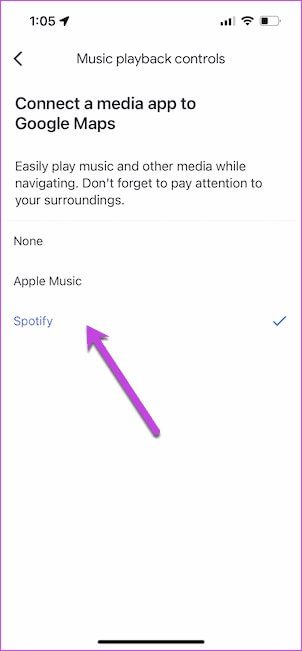
Step 3: Now, open Apple Music and play the song of your choice. Once done, open Maps And start navigating.
Playback controls will appear below the navigation details. The only limitation is that you can't access player settings if no music is playing in the app. You'll have to play music manually before or after you start navigation.
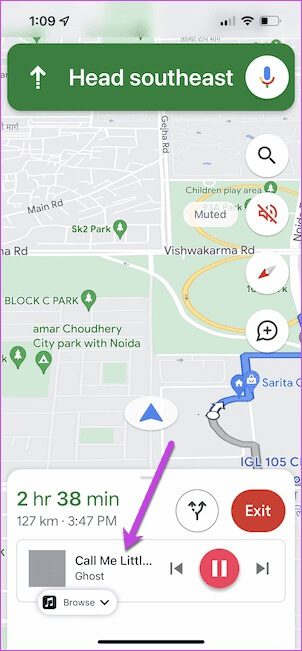
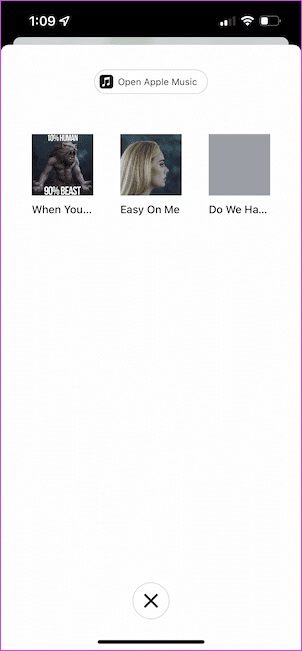
But the good news is that you'll be able to view your playlists with just a tap. Simply tap the small browse icon, and your playlist will be available on the next page. Alternatively, you can ask Siri to change the music track for you.
Note that Apple Music doesn't allow you to browse playlist content. Fortunately, there's a neat open Apple Music button at the top.
On the other hand, Spotify gives you the option to continue playing when you start navigating. At the same time, you can select songs directly from playlists.
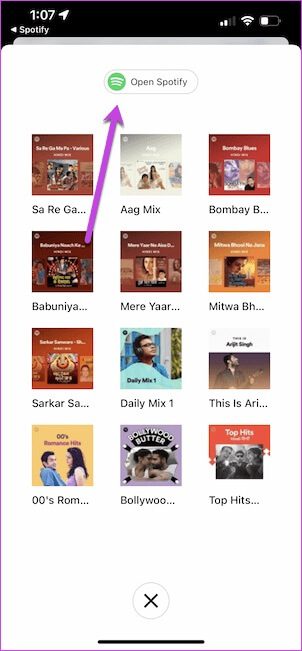
Spotify integration feels more seamless on iPhone.
How to Enable Music on Google Maps on Android
Google Maps offers a variety of options compared to iOS. For example, you can customize the settings for pinned trips and location to suit your preferences. The same applies to the music player as well. For example, Google Maps for Android supports players such as Spotify, YouTube Music, Apple Music, and other local music streaming services.
Step 1: Open Google Maps And press Avatar icon In the upper right corner. This will bring up All options. Scroll down until you see Navigation settings.
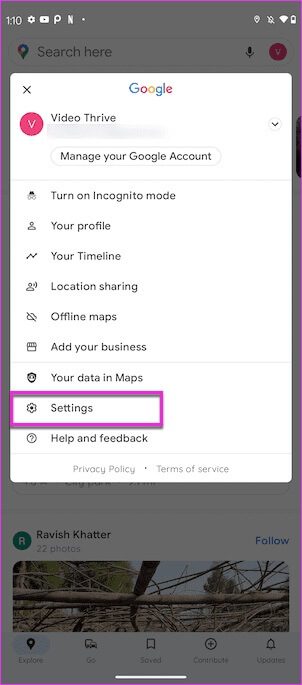
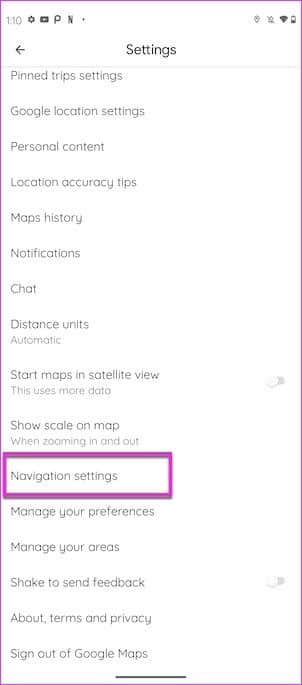
Step 2: within Navigation settings Scroll down until you see the option Default media provider plugin.
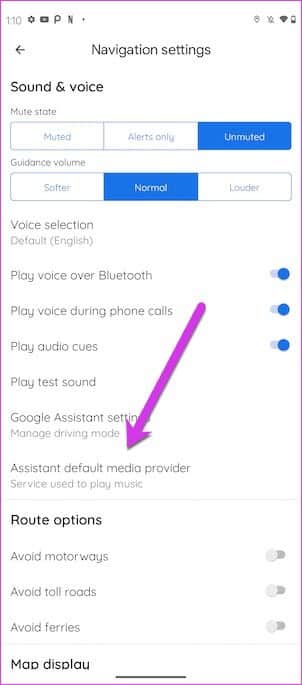
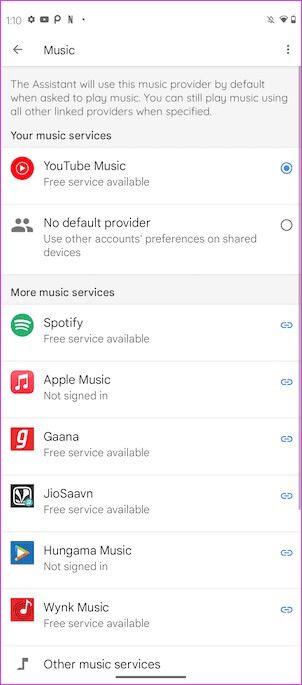
By default, the system chooses YouTube MusicHowever, you will need to subscribe to YouTube Premium To play songs on maps. If you are using the free version, it will stop. YouTube Music Simply play the song as soon as you switch to Maps or any other app.
The good thing is that you can choose from other services like: Spotify و Apple Music.
Step 3: Once you choose Music application Whichever you choose, open it. Music application which you just selected and play a music clip.
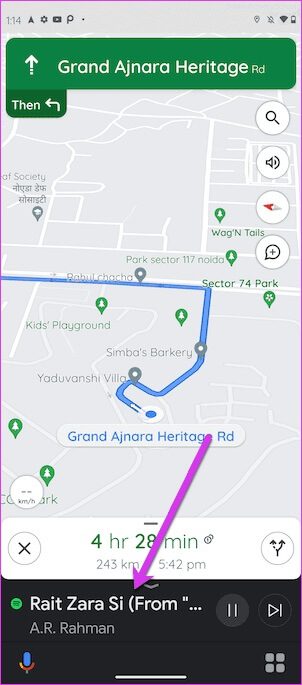
Meanwhile, start navigating on Google Maps, and the player controls will be available at the bottom, right above the Assistant settings.
Unlike iPhone, Android doesn't let you change the playlist within Maps. When you tap on a song, it opens the song's details page. Fortunately, there's a neat Maps icon at the bottom to help you get back to Maps.
However, if you need to choose a completely new song or playlist, you'll need to return to Spotify by tapping the Browse Spotify button at the bottom. Once you're done, return to Maps by swiping up on the navigation bar.
If you can't take your hands off the wheel, you can always ask Google Assistant to change songs.
Jam sessions
So, that's how you can play and pause music directly from the Google Maps app on Android and iPhone. Of course, you don't get the same level of control as a full-fledged music player, but the options are good enough to give you basic control over your songs without distractions.