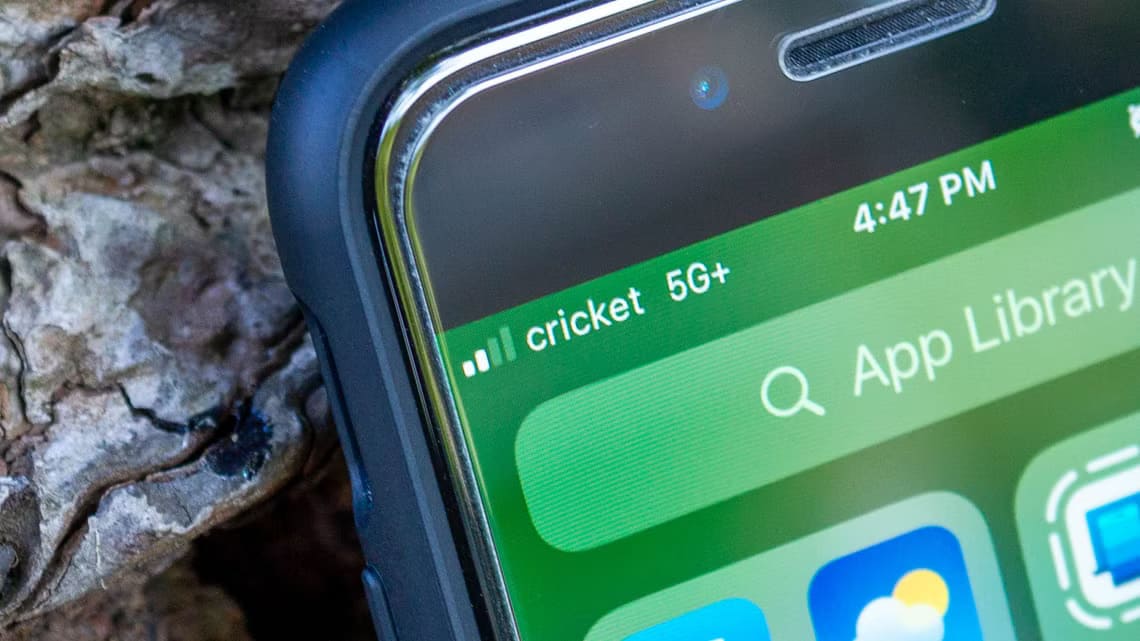An Amazon Echo speaker or display can be a great help if you want to add a touch of style to your home. You can use it for a variety of purposes, such as listening to music, getting updates, and even making calls to other Echo users. Essentially, once you set up your Amazon Echo speaker, you'll always have a virtual assistant at your disposal. However, like anything digital, Alexa isn't flawless. You may encounter issues like errors like Amazon Echo is notoriously offline. Or the annoying blue light on the speaker keeps flashing all the time. This issue can be so annoying that some call it the blue loop of death. If you're experiencing this issue on your device, here are some ways to fix the Amazon Echo blue light stuck on.

1. Make sure you are using the original power adapter.
If you're using a third-party power cord because the original cord that came with your Echo speaker has broken or is misplaced, you may experience speaker issues. The third-party adapter may not provide the optimal power needed for the speaker, as it may have a different voltage.
Therefore, it is always recommended to use the original power adapter provided by the manufacturer.
2. Check if your Wi-Fi network is working properly.
The Amazon Echo speaker relies on a functioning Wi-Fi connection. Without a stable internet connection, the speaker cannot communicate with Amazon's servers to process your requests. As a result, Alexa may get stuck in an offline state, resulting in a persistent blue ring.

Restart your Wi-Fi router if your internet connection is working properly, but the speaker still won't connect to it.
3. Move the Echo speaker closer to your Wi-Fi router.
If you place your Echo speaker too far from your Wi-Fi router, it may be out of range of your Wi-Fi network and unable to connect. This can happen when your Wi-Fi router is in a specific room, while you place the speaker at the other end of the house.
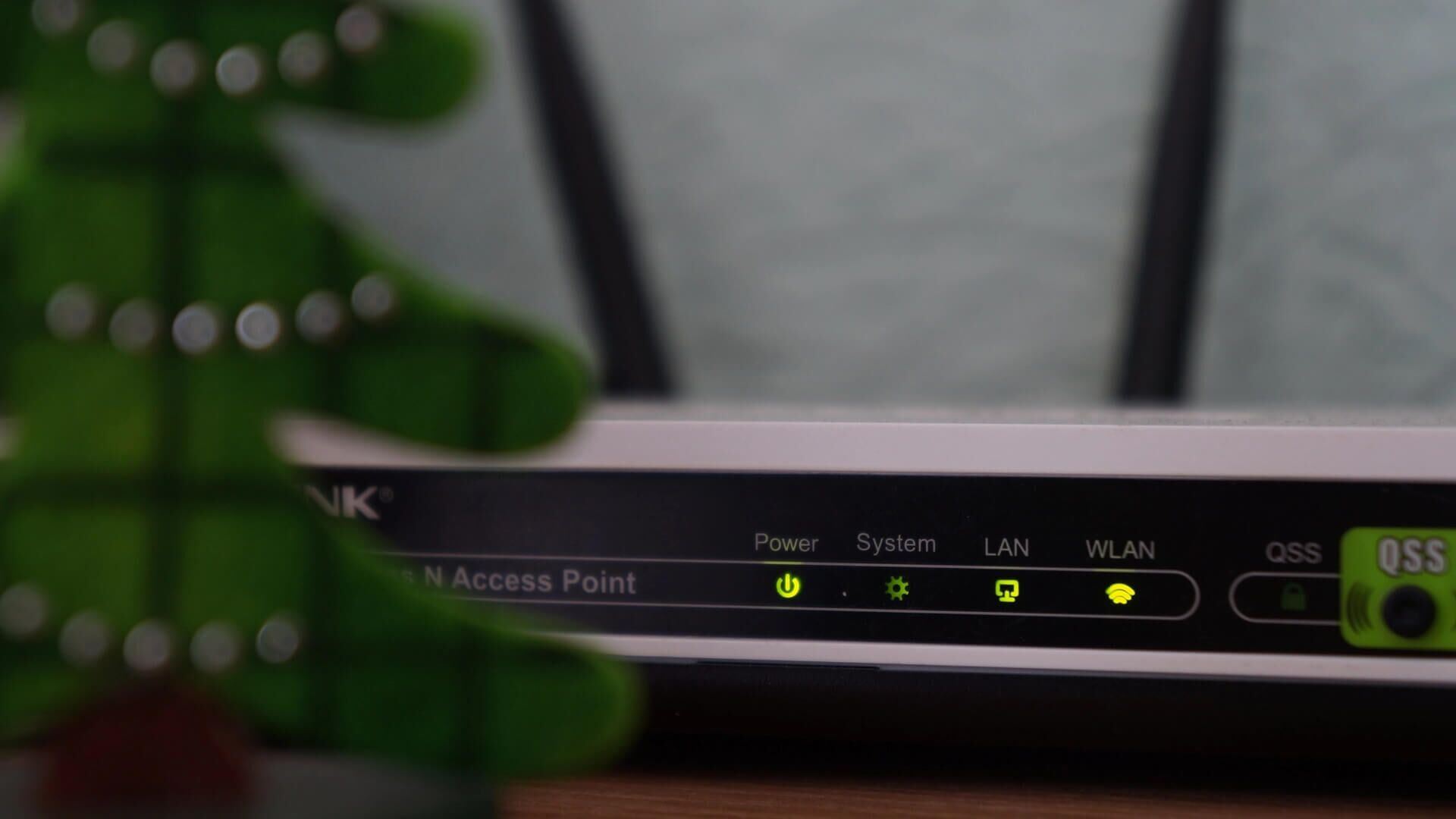
Try moving your Echo speaker as close to your Wi-Fi router as possible, or consider getting a mesh Wi-Fi router if you have a large home with multiple floors. You can also try boosting your Wi-Fi signal and see if it makes a difference.
4. Disable Do Not Disturb from the Alexa app
Amazon allows you to activate Do Not Disturb mode through the Alexa app on your smartphone. When set to DND mode, your Echo speaker won't respond to queries or provide audio output. Make sure you disable DND through your smartphone, as this can cause this issue. Here's how.
Step 1: Open Alexa app on your smartphone.
Step 2: Go to Devices tab at the bottom of the screen.
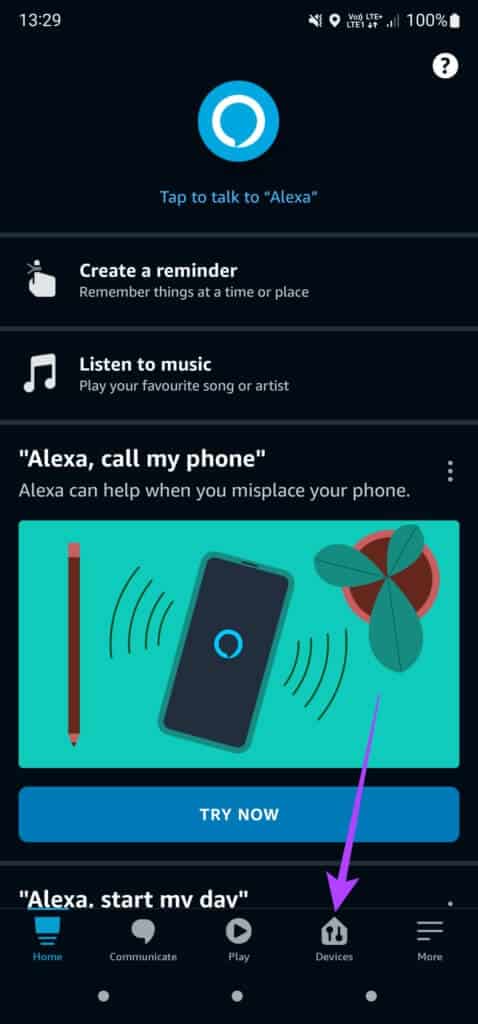
Step 3: Click on Echo & Alexa above.
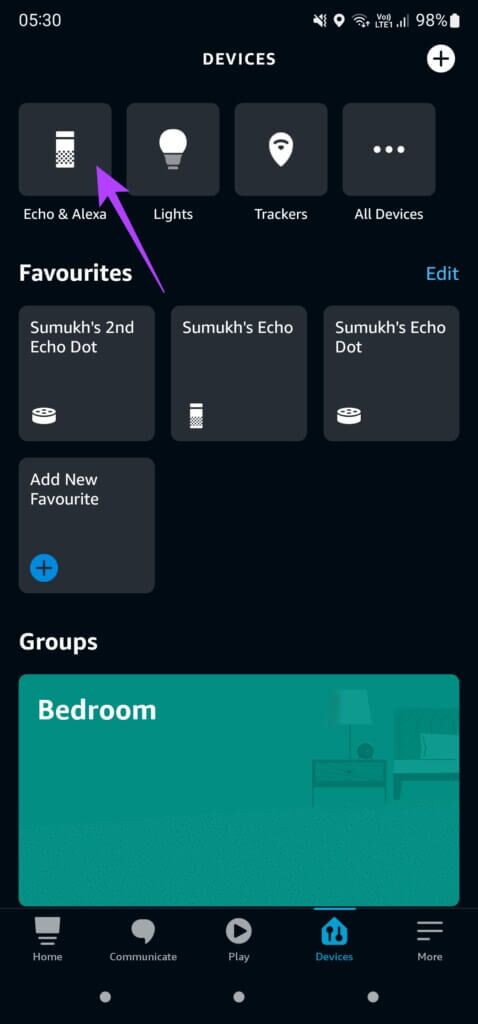
Step 4: Locate ECHO loudspeaker Stuck on blue light.
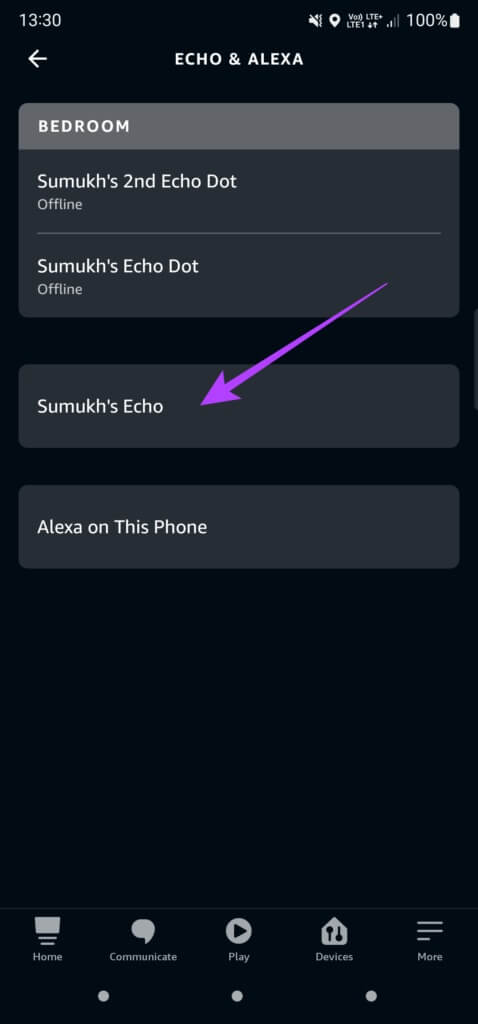
Step 5: After that, press Settings icon in the upper right corner.
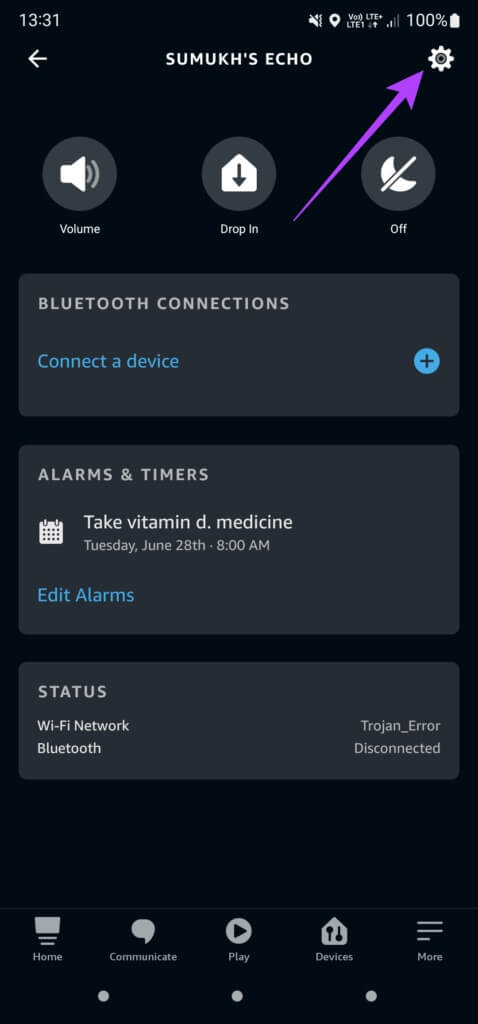
Step 6: Scroll down to General section , where you will see Do Not Disturb Option.
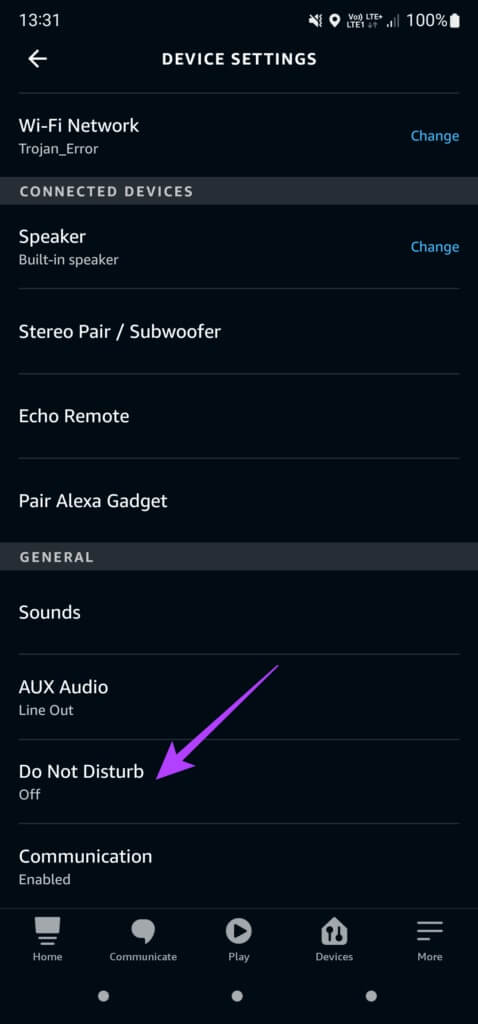
Step 7: Disabled switch Next to do not disturb.
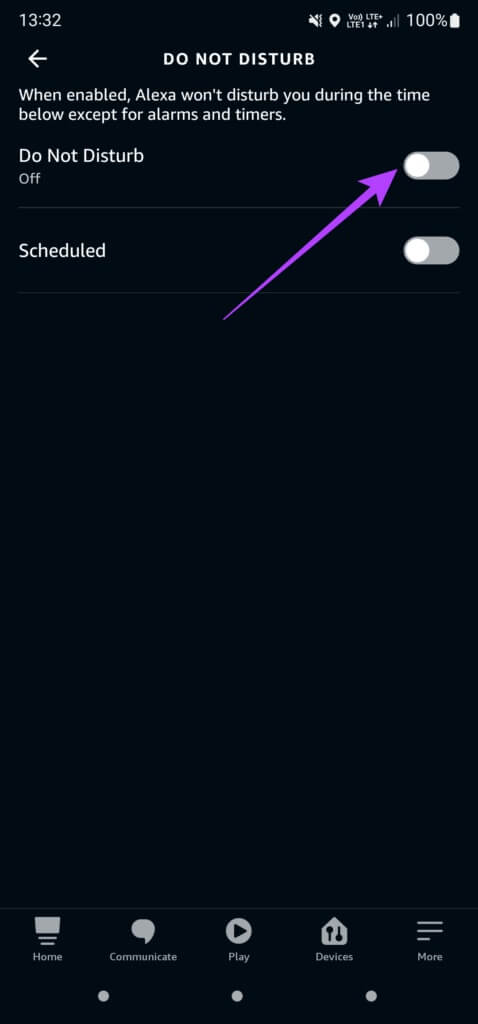
5. Unlink your Amazon account and re-add it.
When setting up your Amazon Echo speaker, it will ask you to link it to your Amazon account through the Alexa app. It may be a good idea to deregister the device from your account and then re-add it if you're having trouble. Here's how.
Step 1: Open Alexa app on your smartphone.
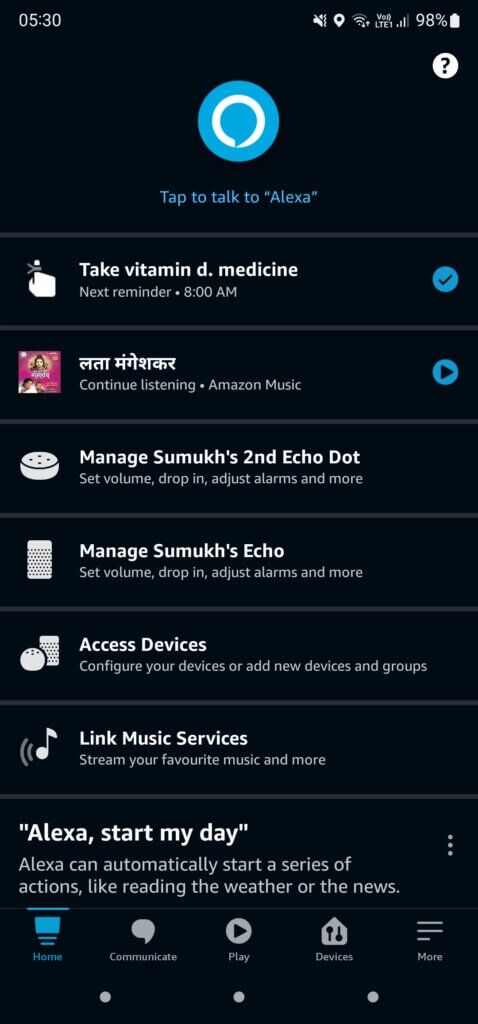
Step 2: Go to Devices tab Using the row at the bottom of the screen.
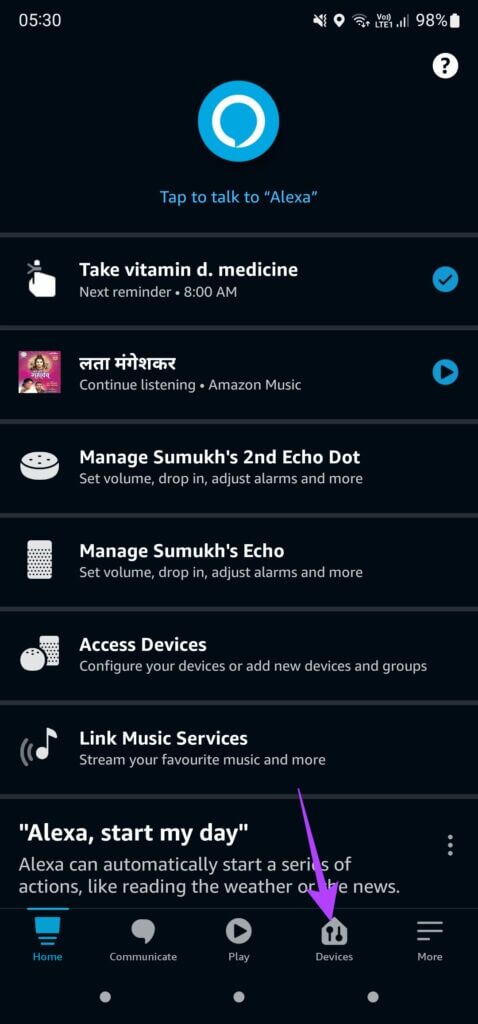
Step 3: Click on Echo & Alexa.
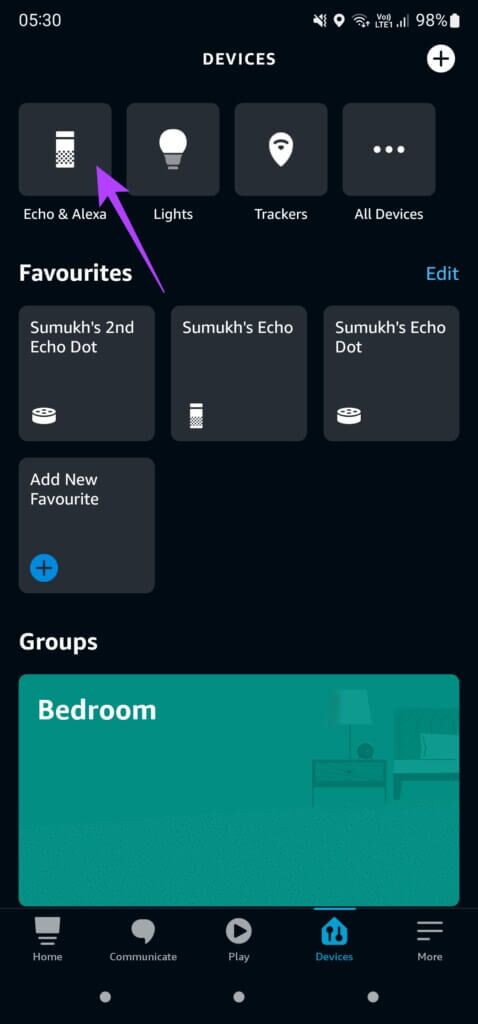
Step 4: Locate Echo device You want to connect to a different network.
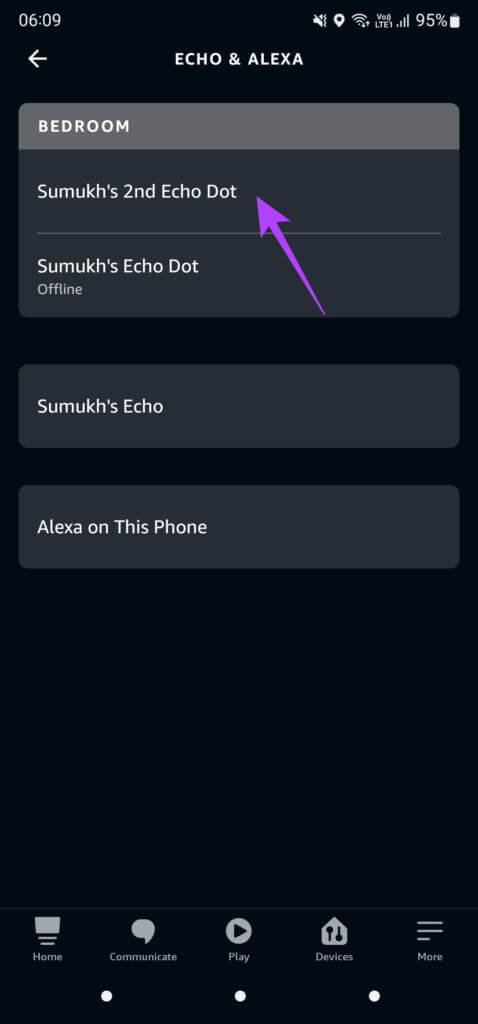
Step 5: After that, press Settings icon In the upper right corner of the app.
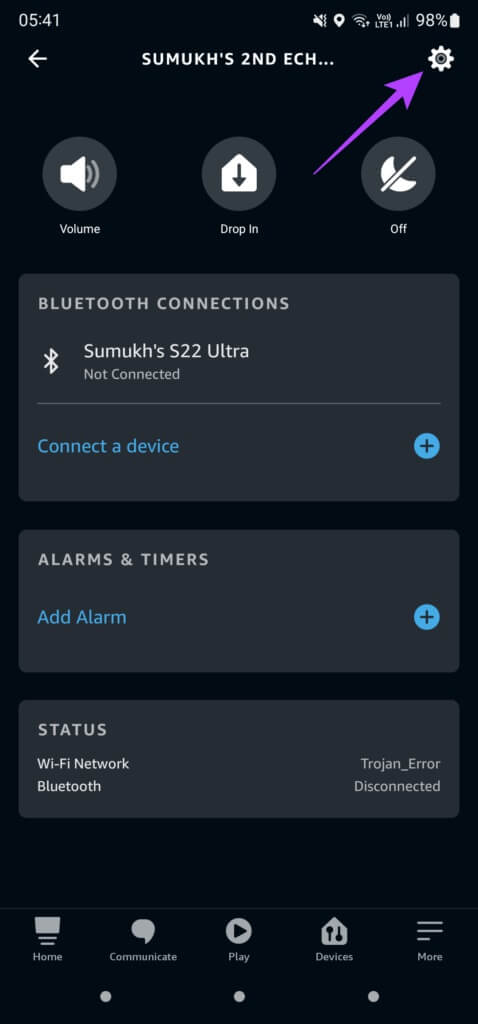
Step 6: Scroll down the page to find Archives section inThis section will have your name. Click on Unsubscribe button Next to it.
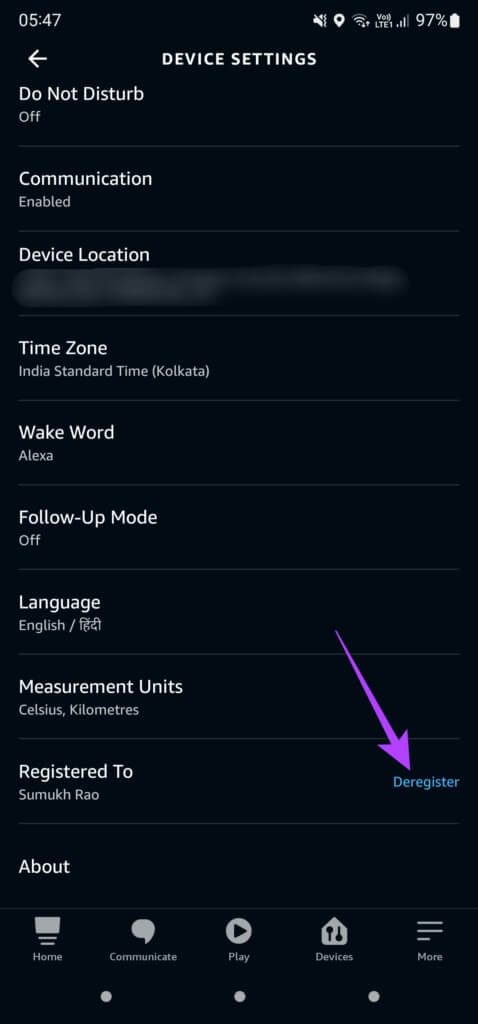
Step 7: Locate إلغاء التسجيل From the claim and follow the on-screen instructions. To re-register the deviceYou can use the same Amazon account or experience Different account To see if that will solve the problem.
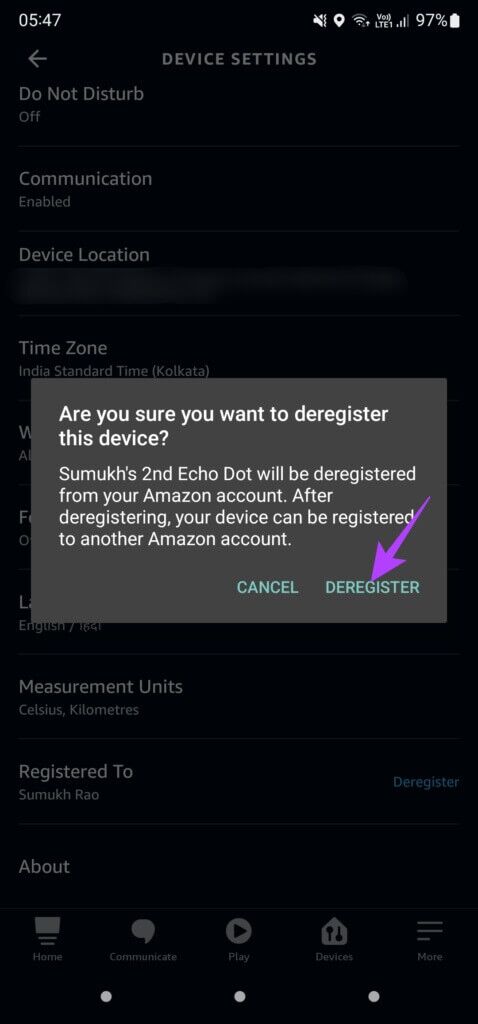
6. Factory reset the speaker
If none of the above steps work, the last resort is to: Reset Echo speaker To Factory settings Set it up from scratch like a new device. This should ideally eliminate the blue light issue for good. The process for resetting your Echo speaker varies depending on the model or version you have.
follow on دليل Amazon Official device reset EchoSelect your Echo speaker from the list of options and follow the step-by-step instructions. Performing a reset generally involves pressing button combinations on your speaker.
Bring your speaker back to life from the blue ring of death.
Follow the steps above, and you'll no longer see the constant blue light on your Echo speaker. Bring your Echo speaker back to life and start automating your smart devices again.