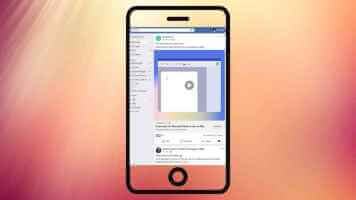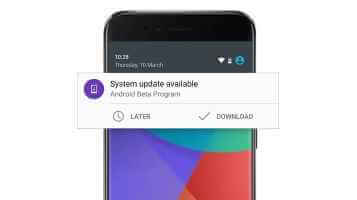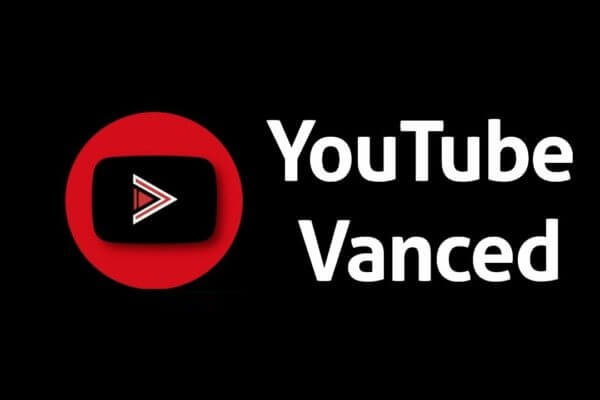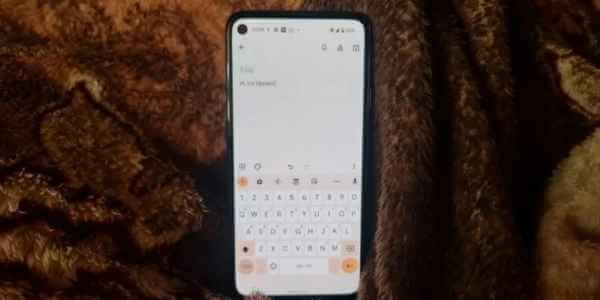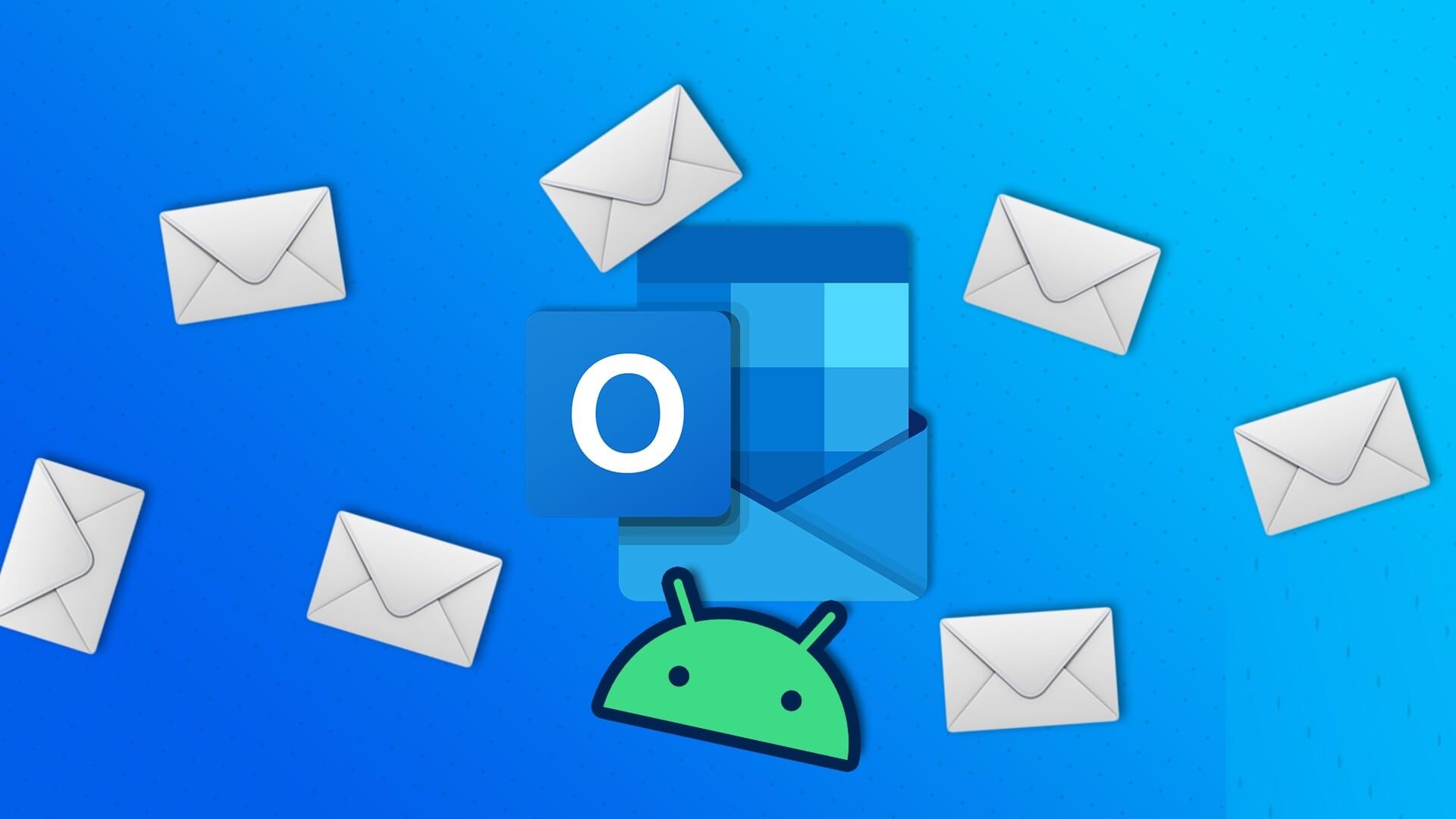While standard Android TVs come with many built-in apps to stream videos, you'll need to download additional apps from the Google Play Store to meet your entertainment needs. If you're having trouble installing third-party apps on your Android TV, here are the top 08 ways to fix Android TV apps not downloading.
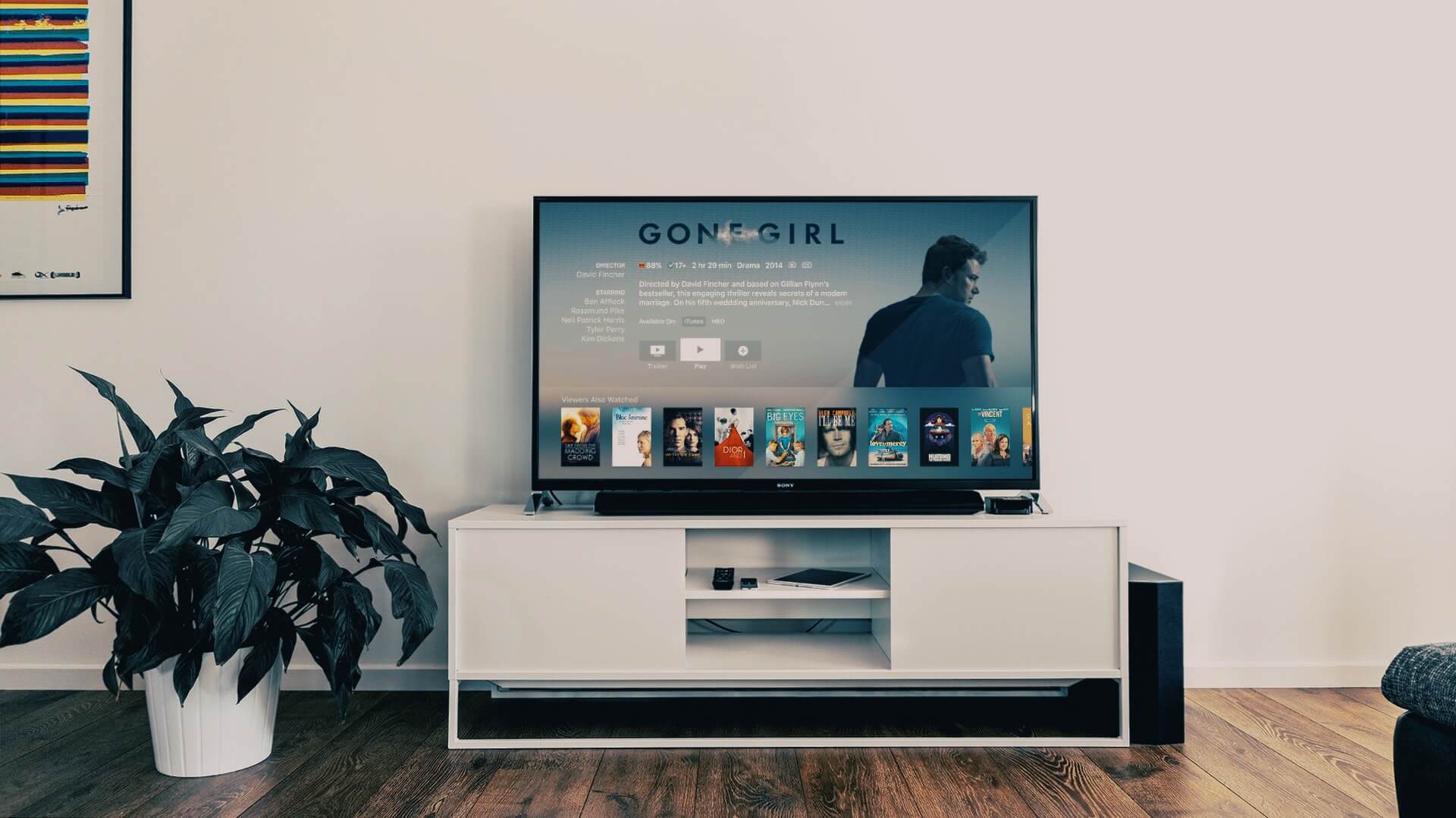
When Android TV fails to download apps, you'll fall back on using your tablet or desktop to watch your favorite TV shows and movies. Before settling for a mediocre experience, use the tricks below to install apps on your Android TV.
1. Check your WI-FI connection
If you're using a shallow Wi-Fi connection on your Android device, you'll continue to encounter issues while downloading the app. You can try loading a YouTube video on your Android TV and confirm the issue. We have A dedicated Wi-Fi troubleshooting guide for Android TVCheck and fix Wi-Fi issues on Android TV.
2. Restart Android TV
This is another basic troubleshooting trick to fix Android TV misbehaving. Hold down the power button on your Android TV remote and select Restart from the side menu on your TV.
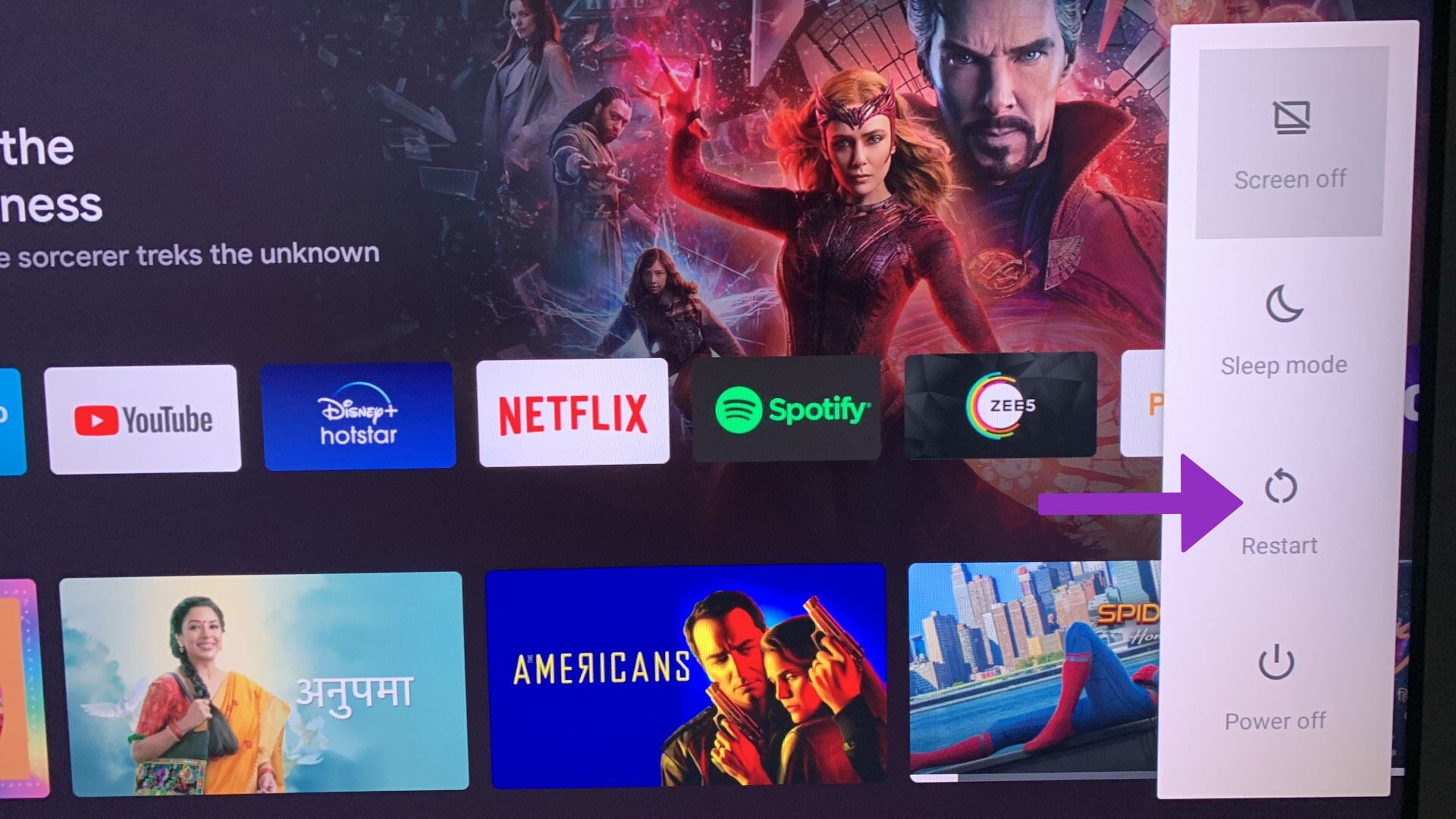
Open the Play Store on your Android device and try downloading the apps again. If they still don't work, move on to other tricks.
3. Check the storage on your Android TV device.
Most Android TV devices come with 8GB of internal storage. Of this, only 5GB is usable out of the box. If your Android TV has less storage space, you'll experience issues installing apps. Here's how to check your Android TV's storage space.
Step 1: Open Android TV Home Screen and select Settings gear in the upper right corner.
Step 2: Scroll to Device Preferences Menu.
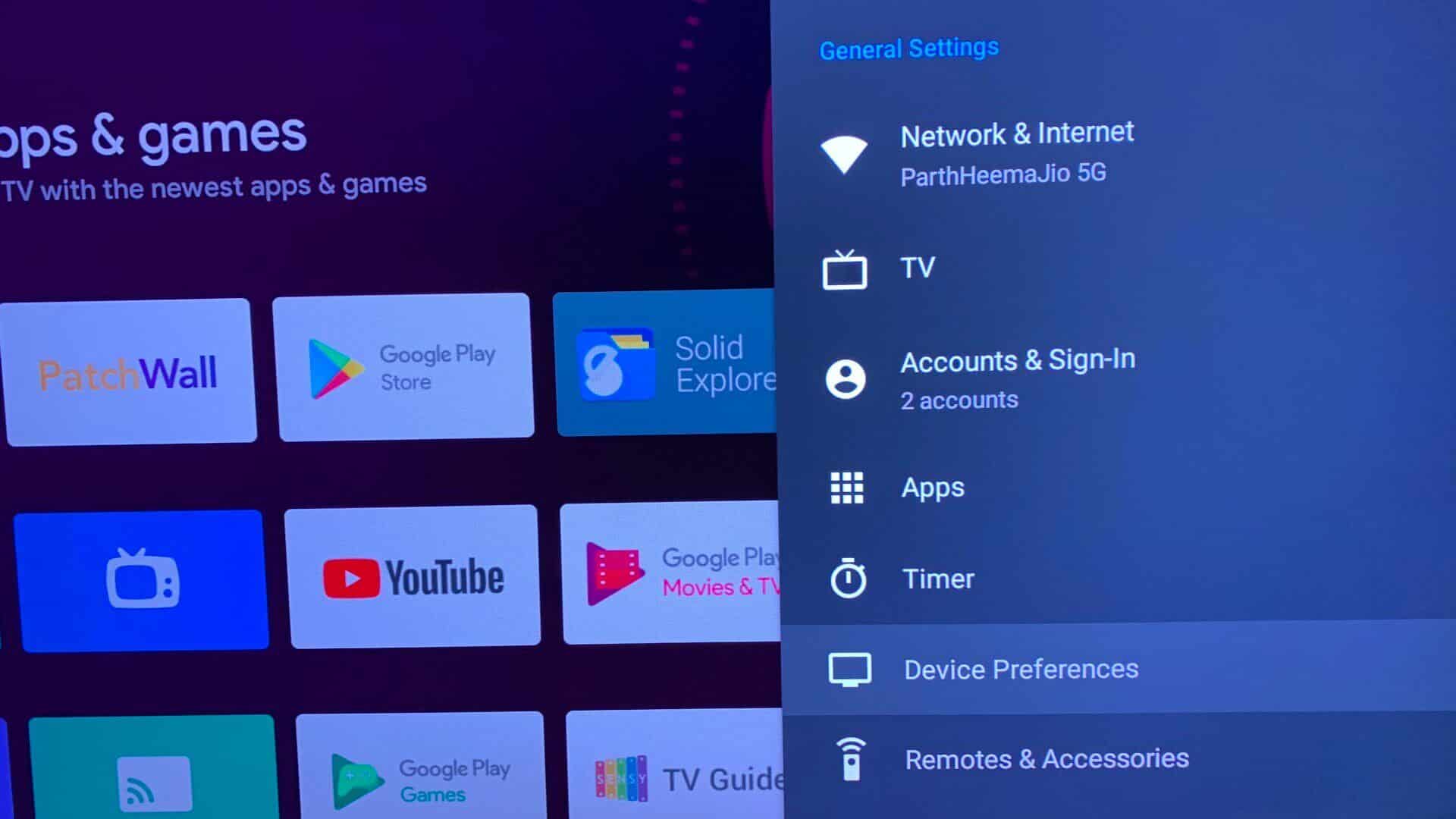
Step 3: Locate Storage from the following list.
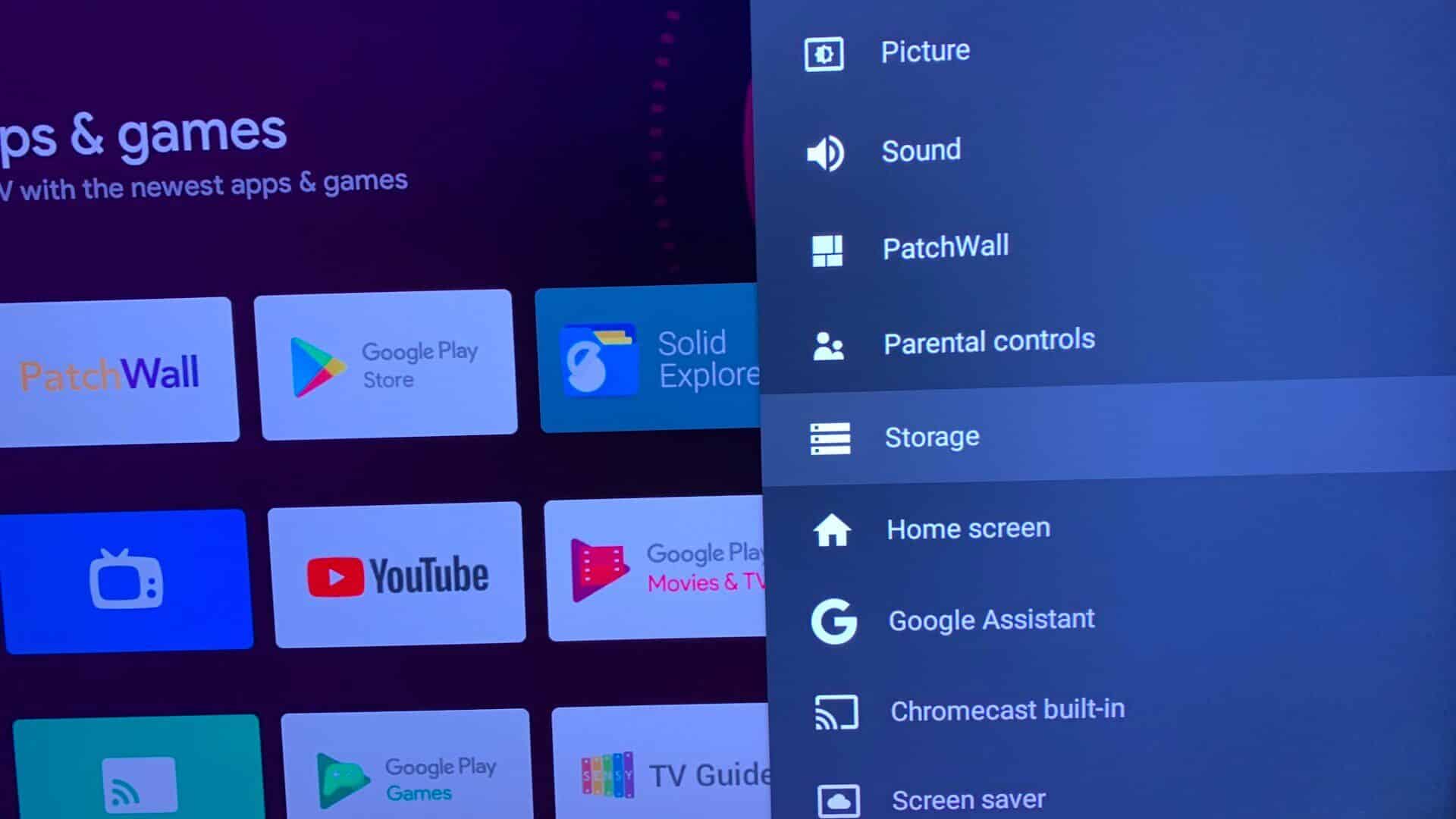
Step 4: Click shared internal storage.
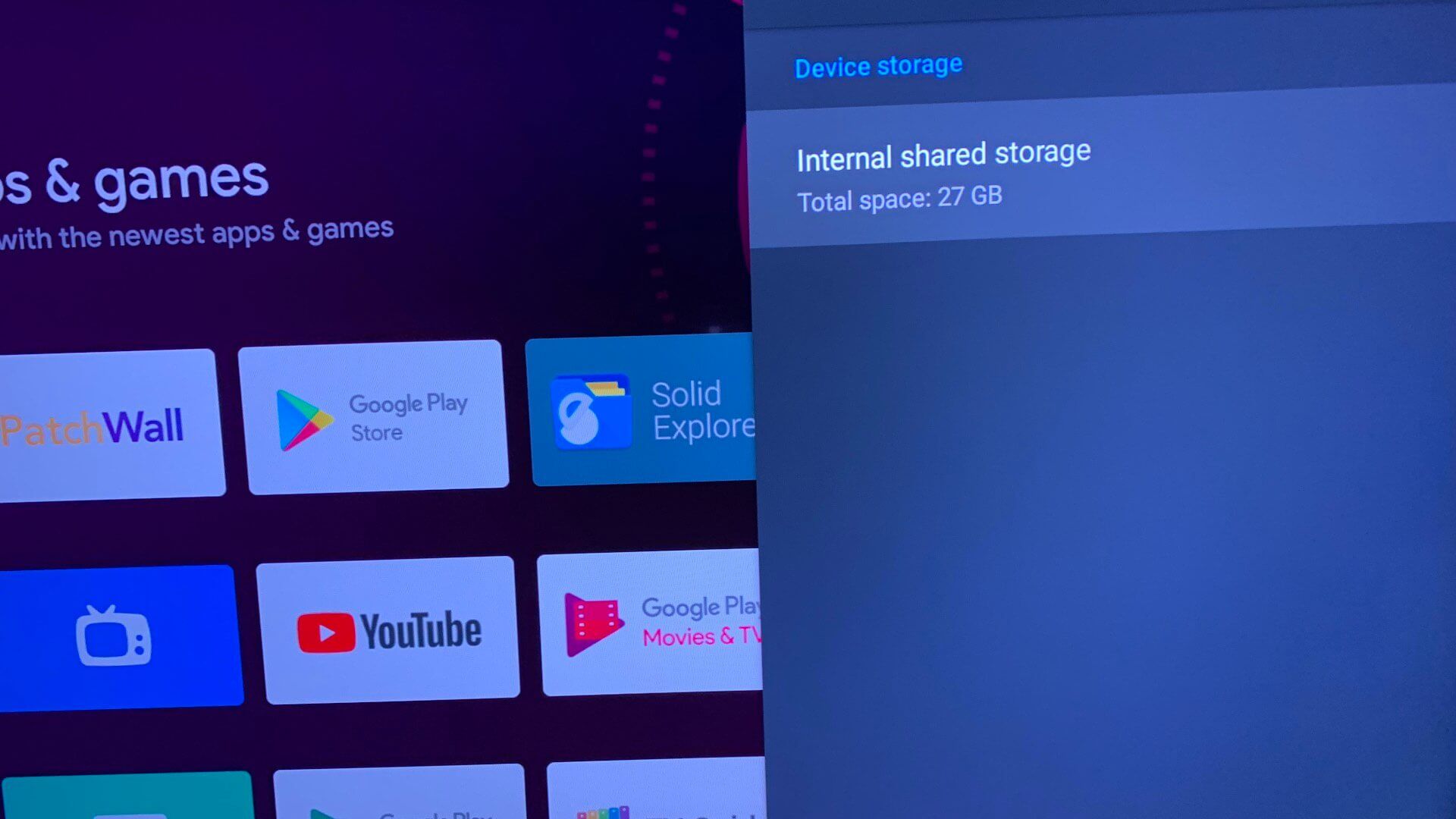
Step 5: Scroll down and check out Available space on Android TV Your.
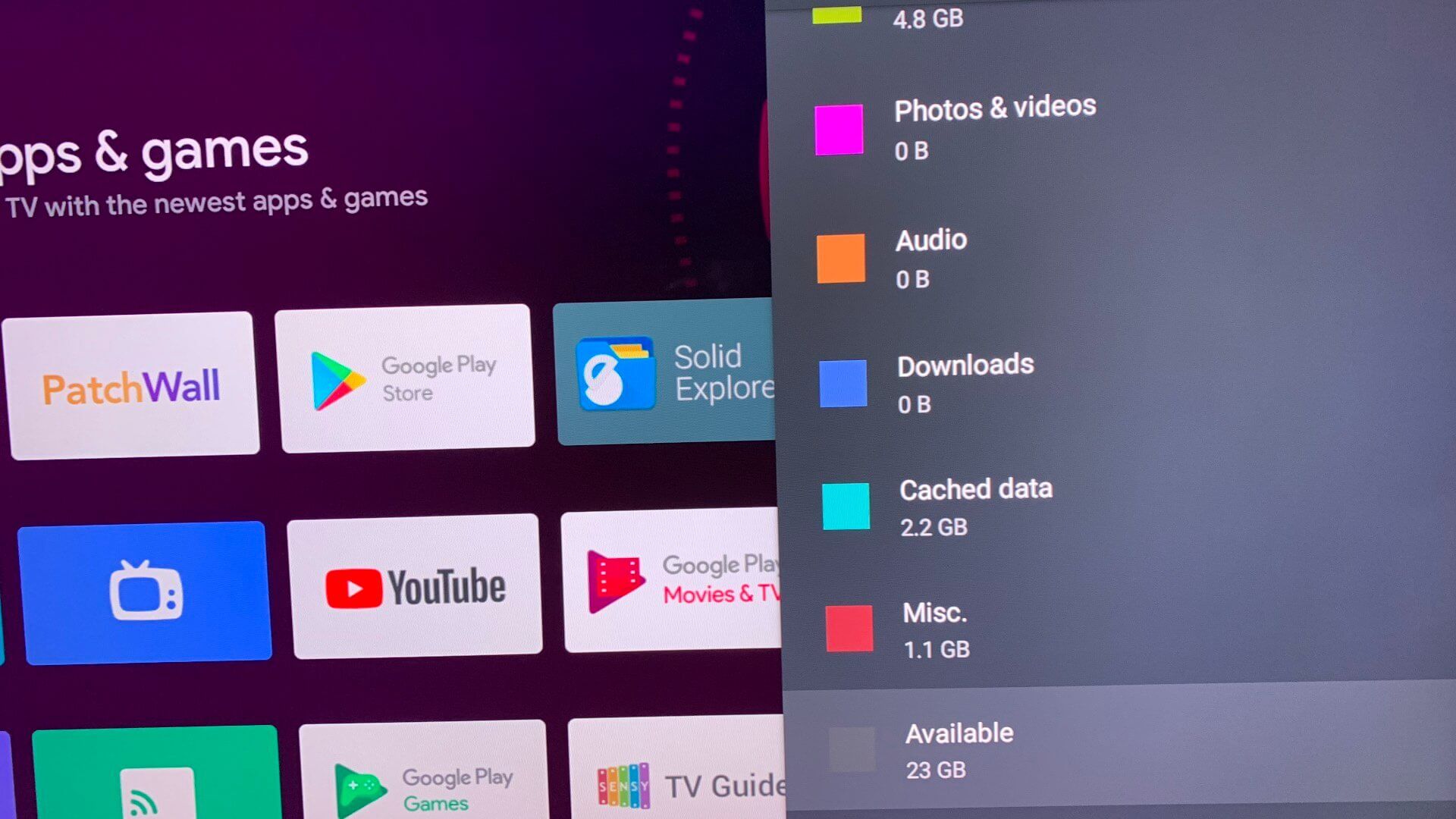
If you only have a few megabytes of storage space left on your Android TV, go to Cached data From the same menu. Click on OK And wipe cache data For all apps on Android TV.
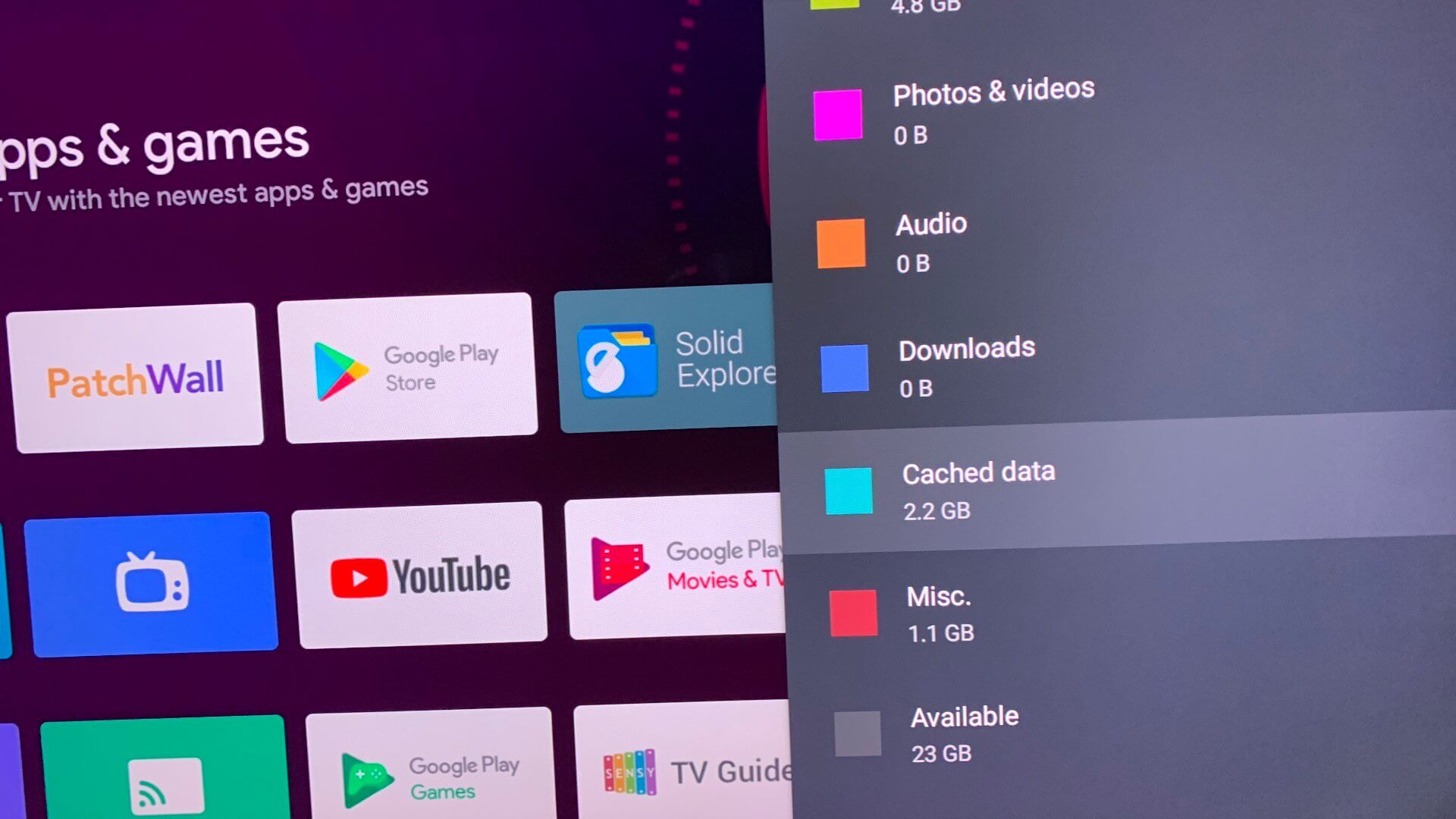
4. Disable and disable the Google Play Store
You can temporarily disable the Google Play Store and then enable it again to resume app downloads without any glitches. Here's how.
Step 1: Open Android TV Settings Menu (See steps above.)
Step 2: Scroll to Application List.
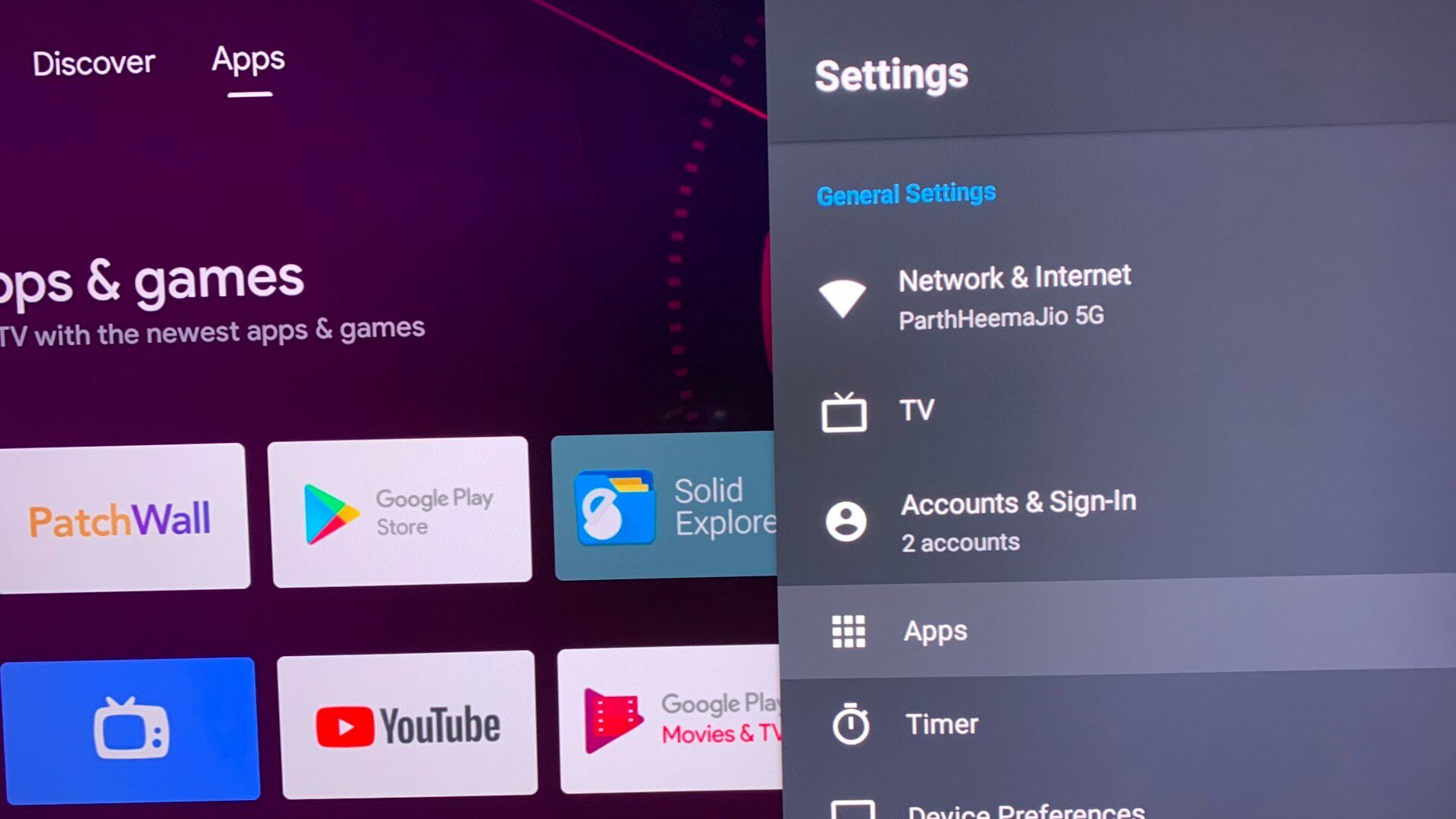
Step 3: Locate View all apps.
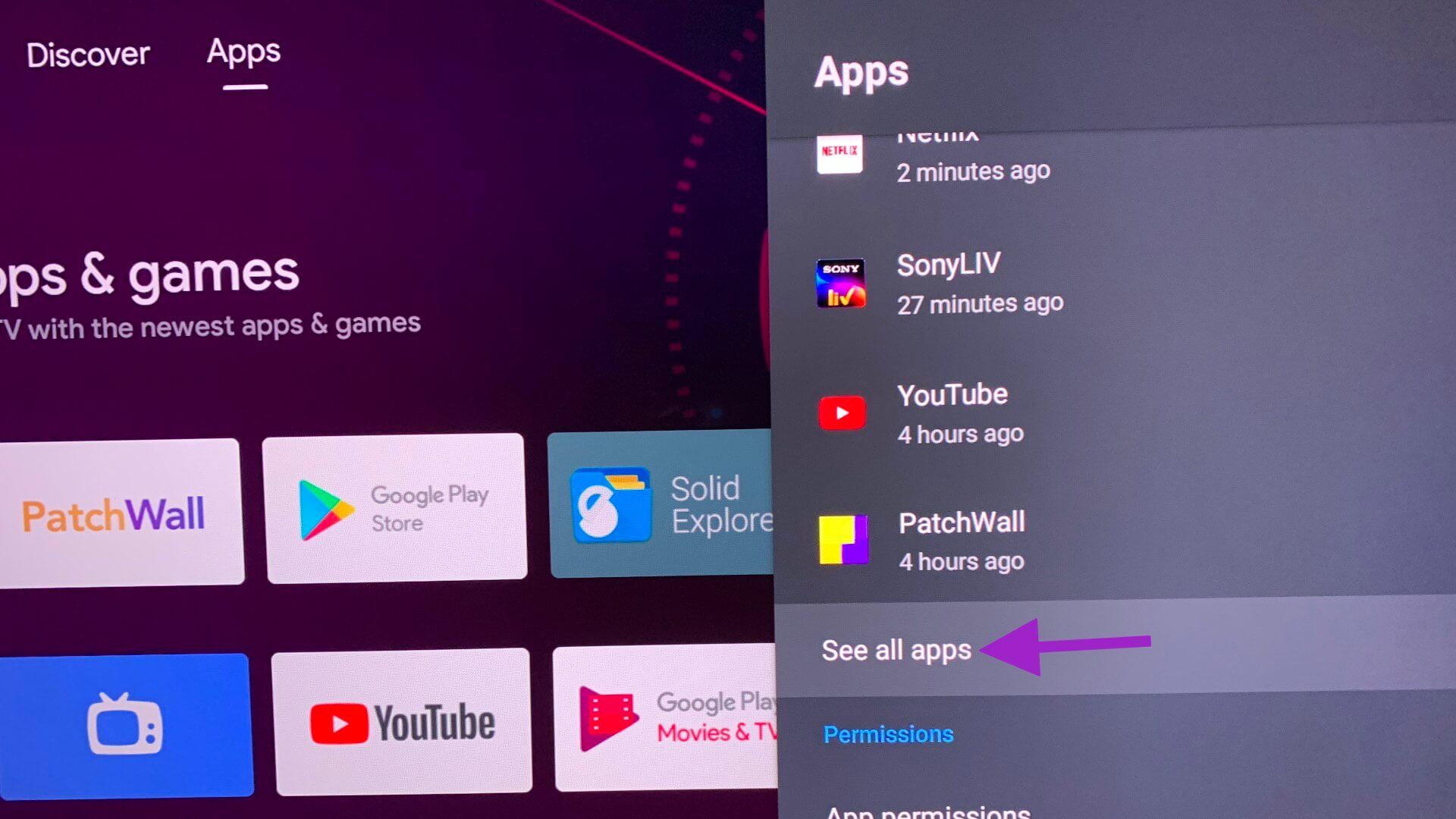
Step 4: Scroll to Google Play Store.
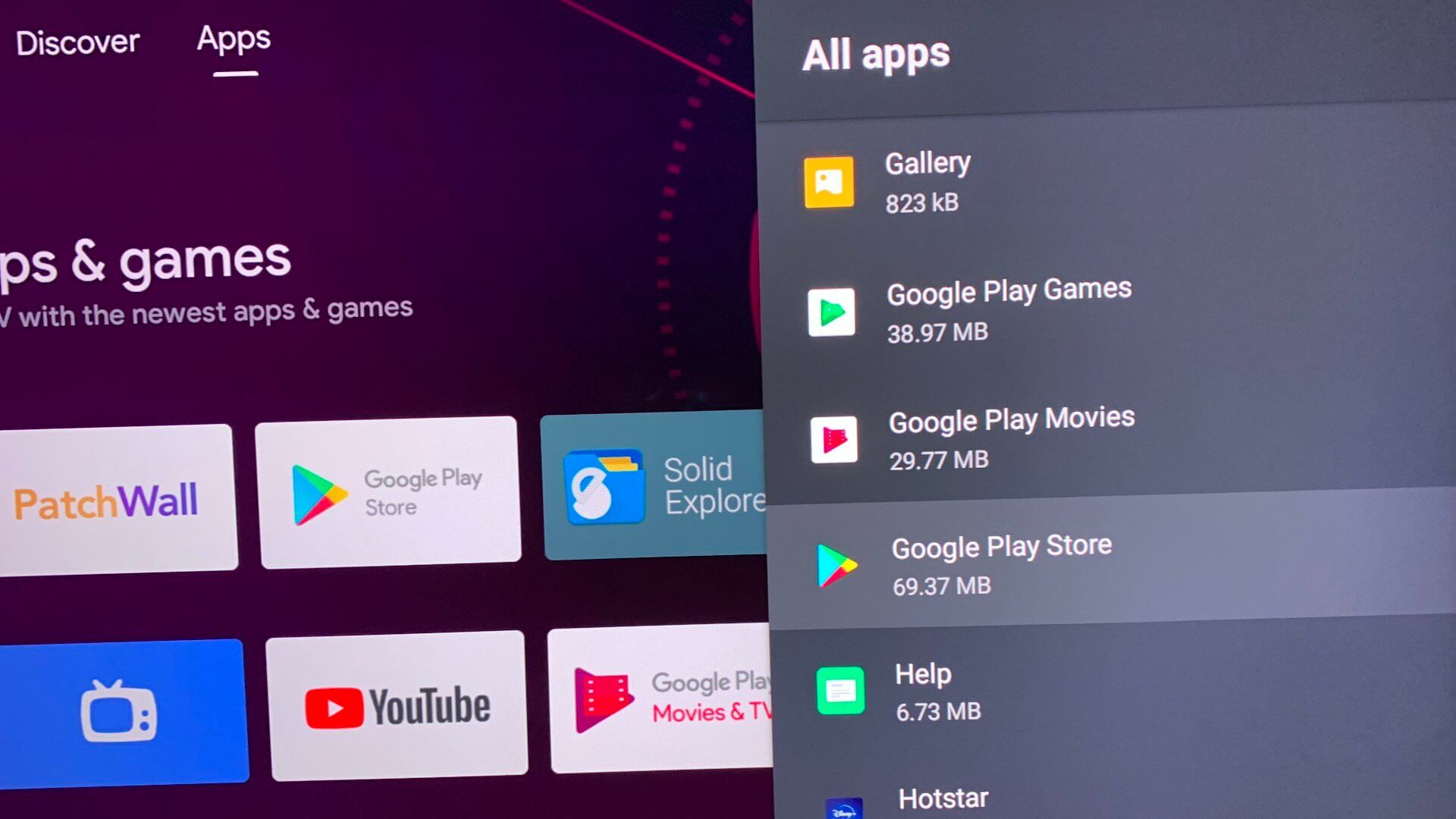
Step 5: Will be opened Play Store app information list. Locate Disabled Wait for a minute or two. Enable Play Store again And try Download apps.
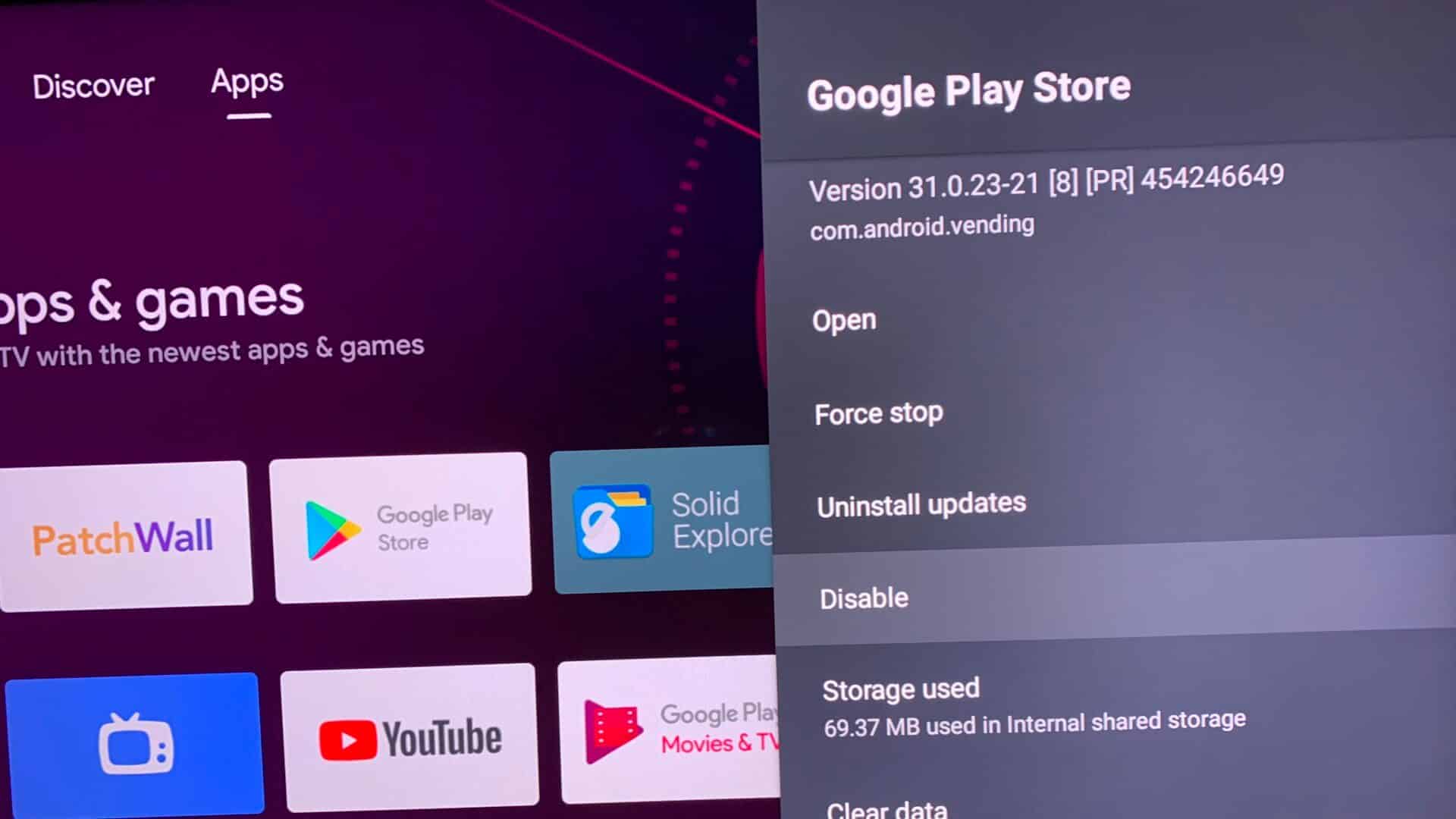
5. Uninstall Play Store updates
The Google Play Store automatically updates itself in the background. The recent update may have broken the app's functionality on your smart TV. It's time to uninstall the updates and roll back to the stable version.
Step 1: Open Google Play Store App Information List on Android TV (See steps above.)
Step 2: Locate Uninstall updates Confirm your decision.
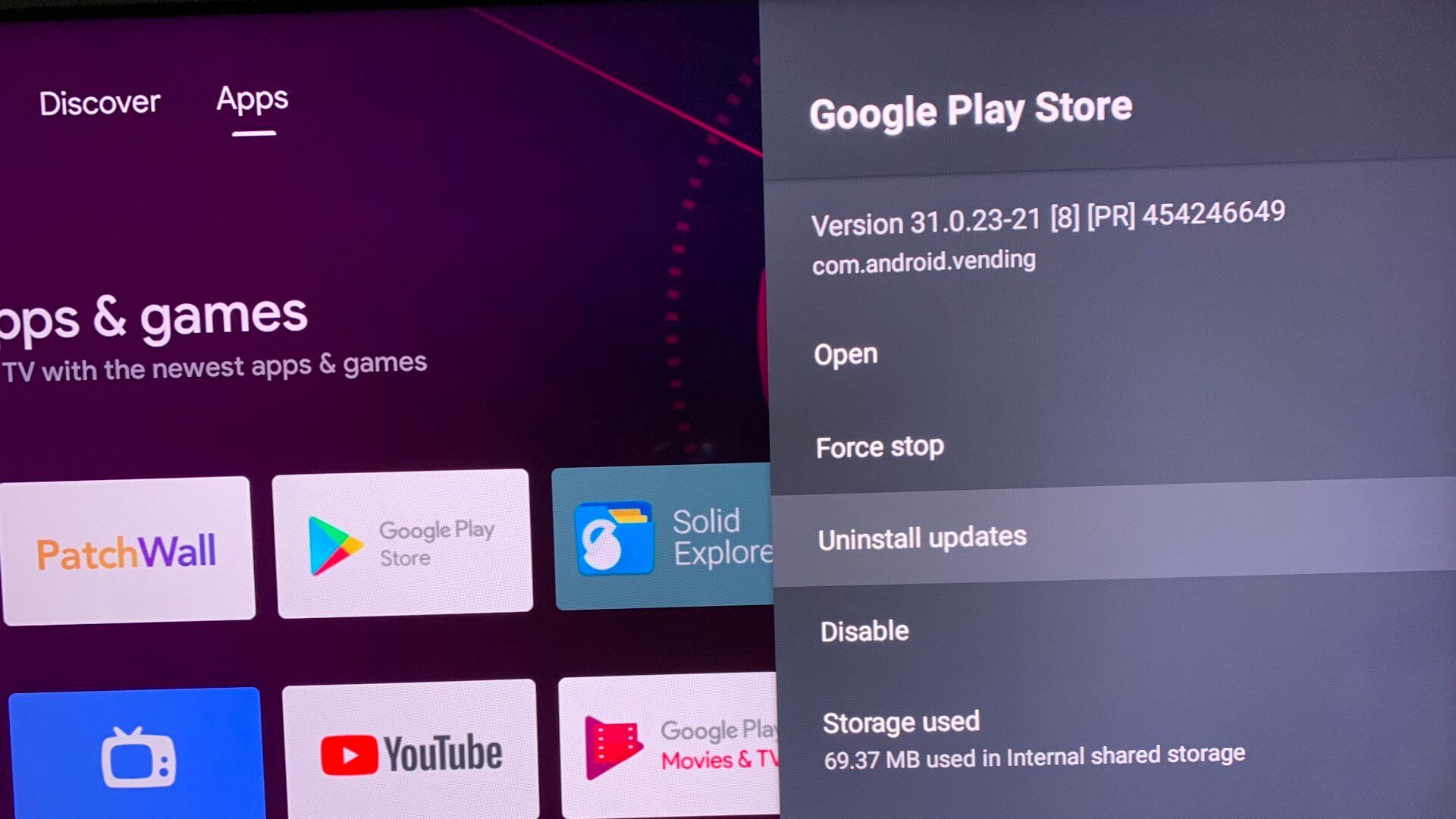
6. Clear the app cache in the Google Play Store
The Google Play Store collects cache data in the background to remember your personal information and search history. A corrupted Play Store cache can cause problems on Android TV. You can clear the Play Store cache on Android TV and try downloading apps again.
Step 1: turn on Google Play Store App Information List (See steps above.)
Step 2: Verify cache data and click Clear cache.
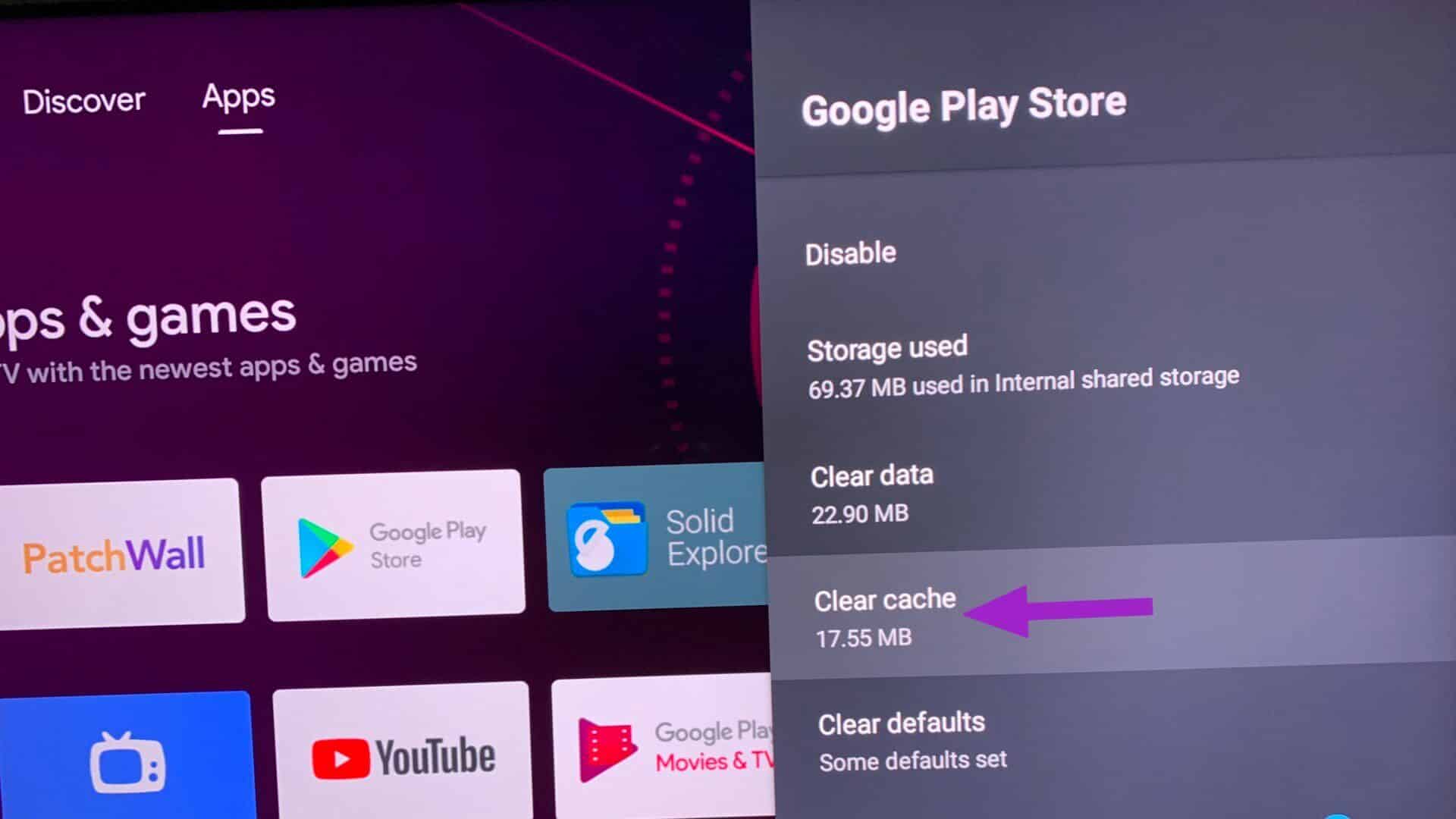
7. Installing apps using your Android phone
If you are still having trouble Problems with Play Store On Android TV, you also have the option to install apps using your Android phone. First, you'll need to make sure you're using the same Google account on your Android TV and Android phone. When an app is compatible with your Android TV, you'll find the option to install the same app on your TV.
Step 1: Open Google Play Store on your Android phone.
Step 2: Find the app you want to install on. Android TV.
Step 3: Click on Down arrow button Next to installation.
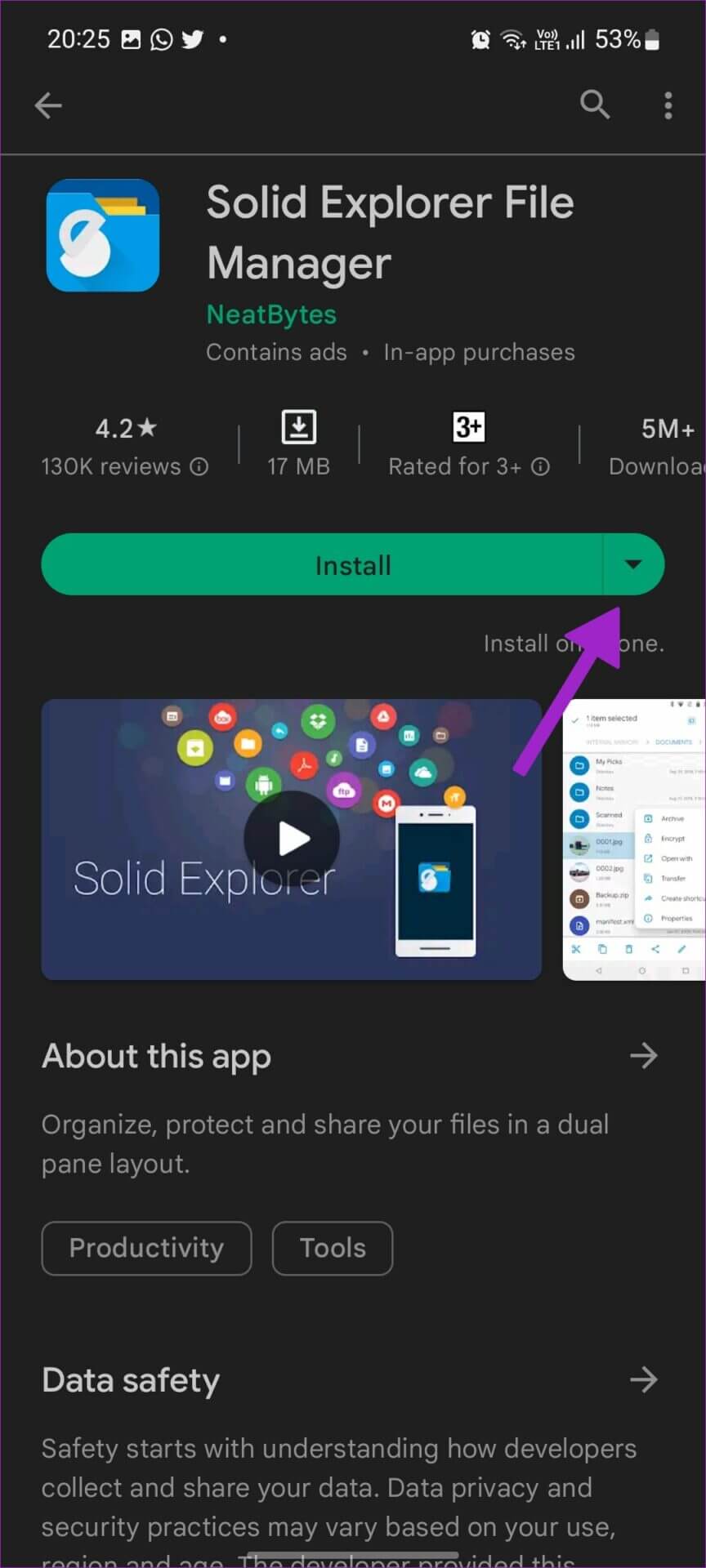
Step 4: Enable check mark Next to your Android TV.
Step 5: Click on stabilizing.

Go to the apps menu on your Android TV, and your newly installed apps will be ready to use.
8. Update the Android TV program
If none of these tricks work, you need to update the Android system on your TV. Here's how.
Step 1: Go to Android TV settings (Check the steps above).
Step 2: Open Device Preferences.
Step 3: Locate around.
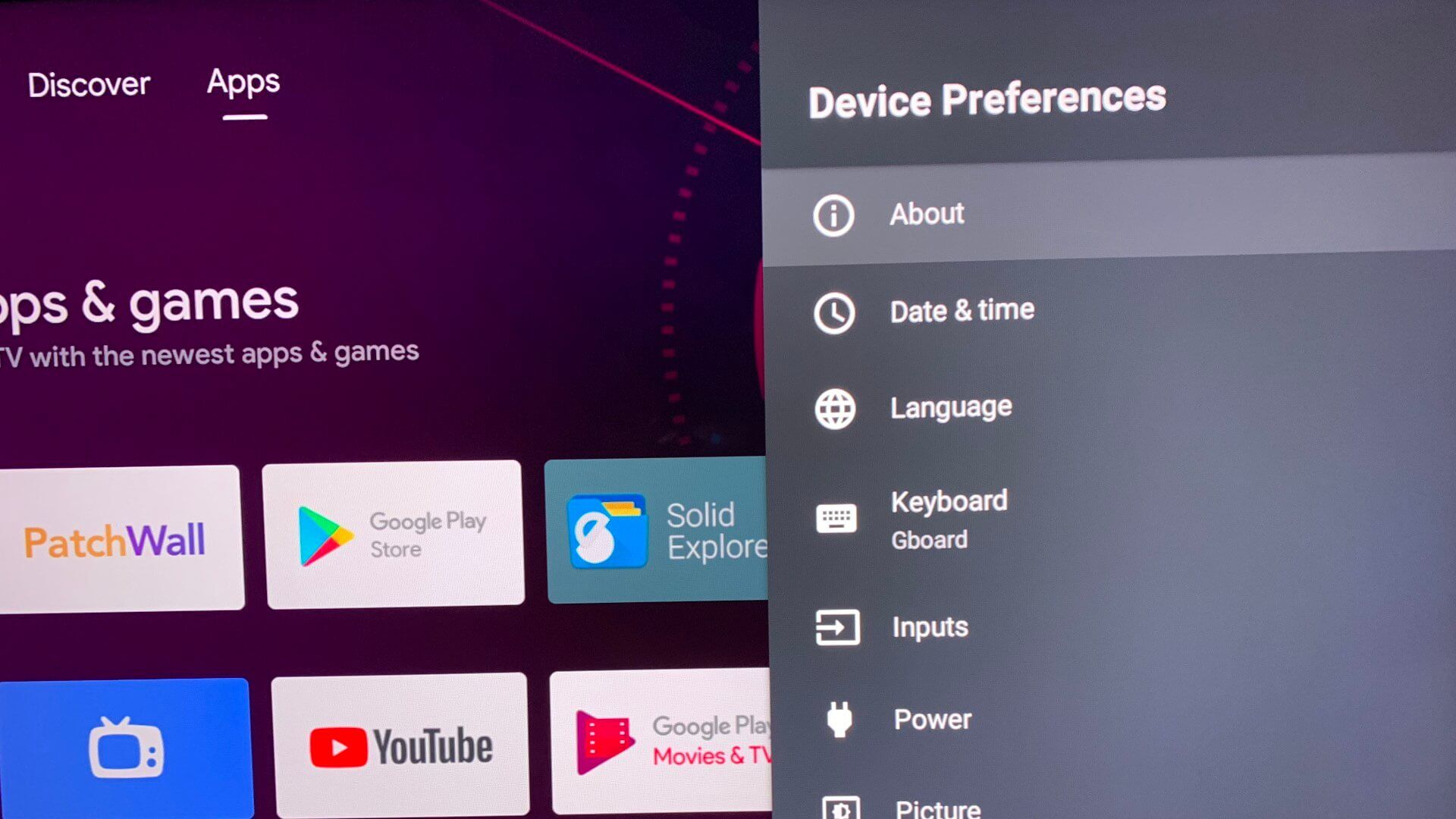
Step 4: Click System Update and check out There are pending updates. On your TV.
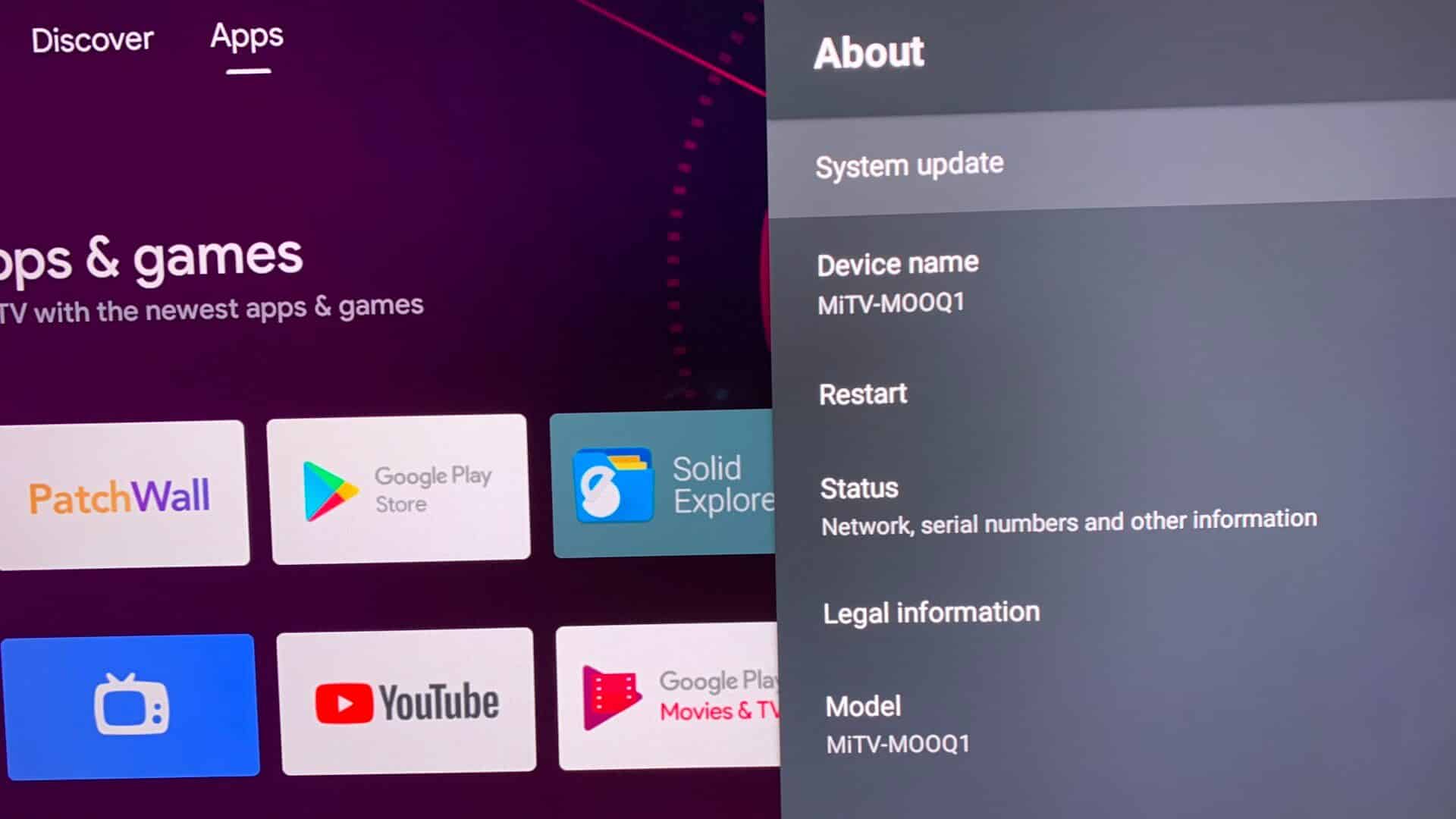
Enjoy a rich collection of apps on Android TV
If an app is not available from the Google Play Store, you can always enable Developer Options and sideload the app on your Android TV. However, you may encounter user interface (UI) issues because the app isn't designed for the Android TV platform. What trick worked to fix the problem of Android TV apps not downloading? Share your results in the comments below.