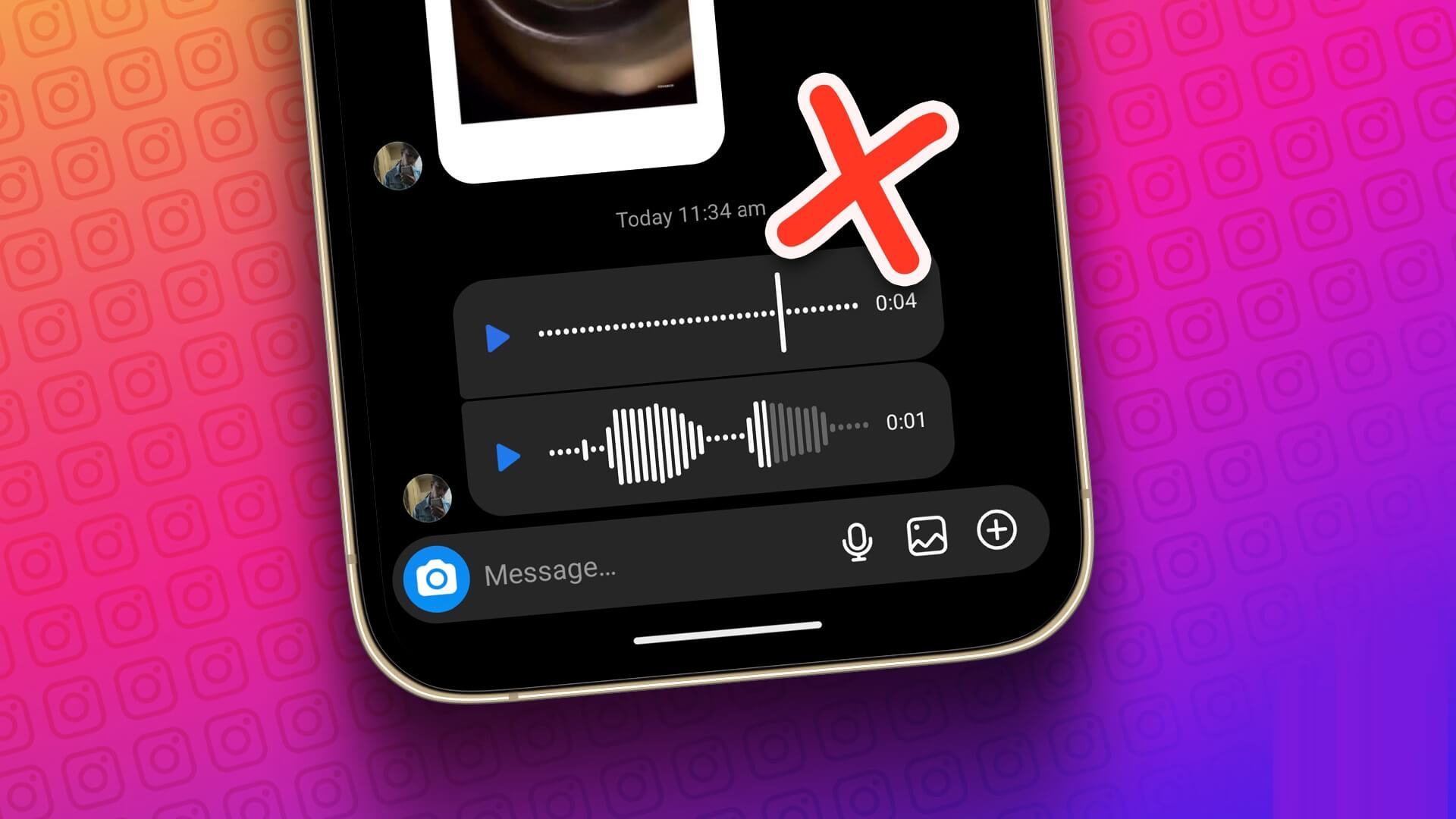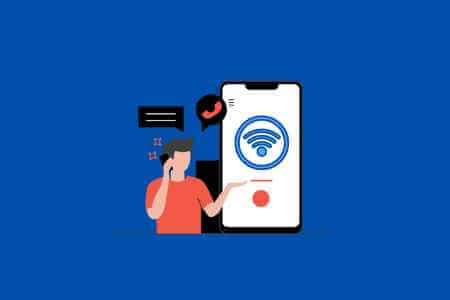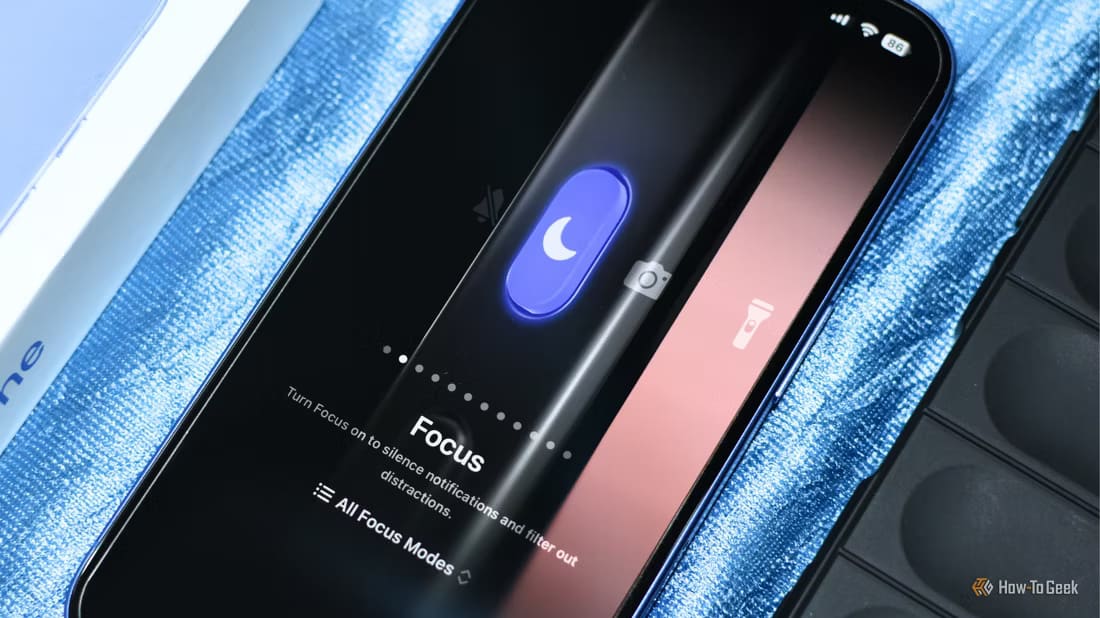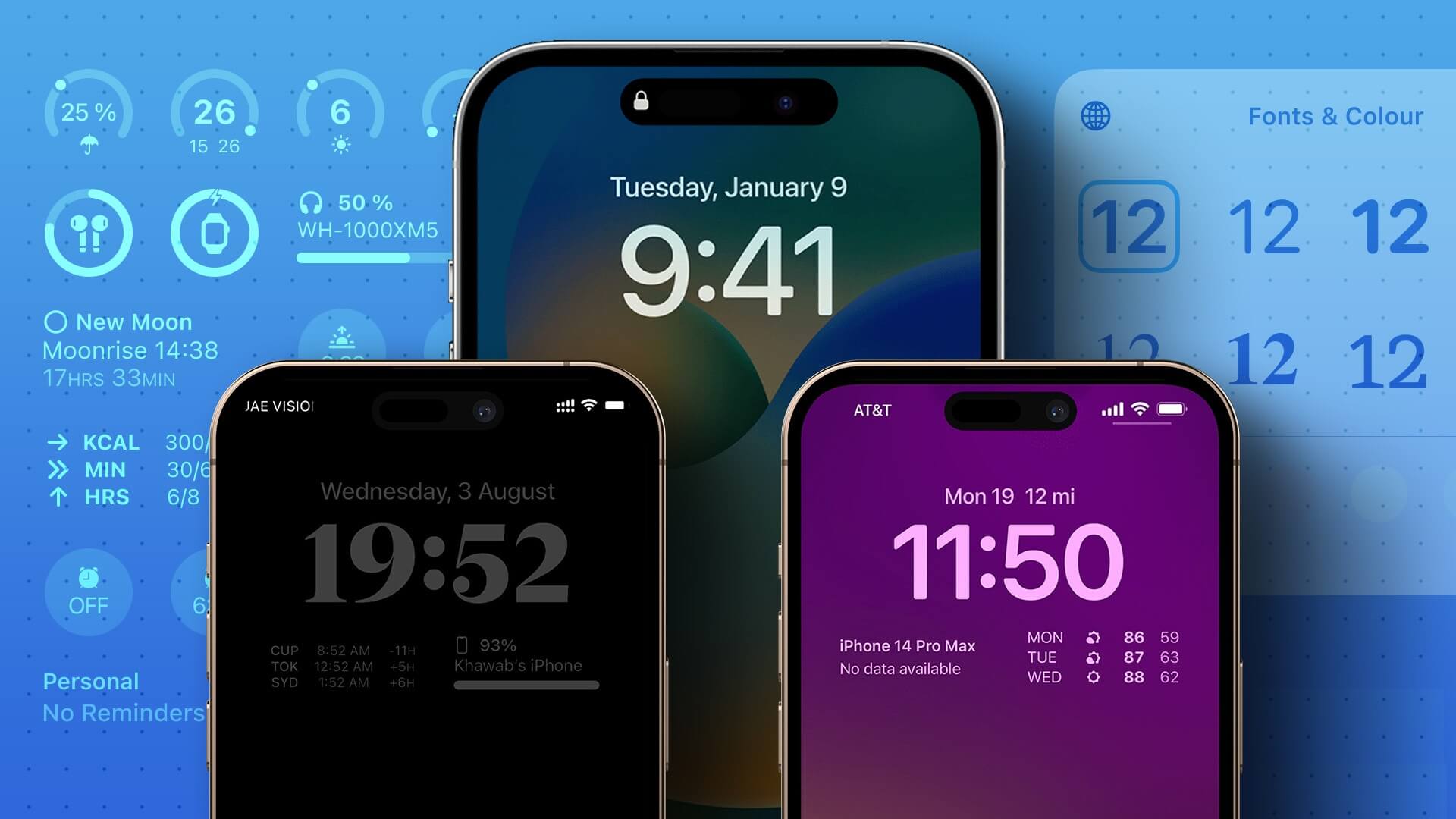The Apple Watch is an excellent companion for your iPhone. Along with the usual features like displaying notifications and tracking workouts, you can even share your activity with friends and family to compete against them. But when it doesn't work as intended, using it can be somewhat frustrating. Issues like Apple Watch not connecting to iPhone Apple Watch not charging is a very common issue. While routine troubleshooting procedures can be followed by restarting your Apple Watch, many users are puzzled when their Apple Watch gets stuck on the Apple logo when they try to boot up. If you're experiencing this issue, here are some simple ways to fix your Apple Watch stuck on the Apple logo.

1. Connect the watch to the charger.
When your Apple Watch won't turn on and is stuck on the Apple logo, connect it to the charger as a precaution. It's possible that your Apple Watch battery will drain quickly during startup and fail to turn on. Place your Apple Watch on the charger. On the charging disc and leave it like that for a while.

After a while, your Apple Watch should automatically turn on and boot into watchOS.
Pro Tip: Try not to completely drain your Apple Watch battery as it may affect the battery's long-term health.
2. Use the original Apple charging case.
Apple Watch uses a proprietary charging solution and charges with a wireless charger included in the case. If you're using a third-party charger, try the one that came with your Apple Watch. Some versions of watchOS in the past didn't work well with third-party chargers. Therefore, it's best to use a charger directly from Apple.
3. Allow your Apple Watch to cool down.
Your Apple Watch may sometimes fail to operate if temperatures are too high. Overheating is not a good sign and can cause abnormalities during use. If you've been wearing your Apple Watch in areas with high heat for an extended period of time, it may have overheated. Whether that's outdoors on a hot, sunny day, sitting near a fire, or a machine that generates a lot of heat, it's likely to have overheated.

Remove your watch from your wrist and place it in a cool place until it cools. Then turn it on by pressing and holding the side button on your Apple Watch.
4. Hard reset APPLE WATCH
Sometimes, a simple restart or reset solves many problems. Press and hold the Apple Watch's side button and Digital Crown simultaneously for 10 seconds. Release the buttons when you see the Apple logo.
Your Apple Watch will restart. Note that doing this only restarts your watch; it won't erase your data.
5. Restore the watch using your iPhone
When your iPhone encounters a problem, you can restore it to factory settings. However, you'll need to put it into recovery mode and connect it to a Mac or PC. With iOS 15.4 and watchOS 8.5, Apple now allows you to restore your Apple Watch if it won't turn on. Here's how.
Note: This method only works if your Apple Watch is stuck on the Apple logo for a while before displaying a red exclamation mark or the iPhone and Apple Watch icon.
Step 1: If it appears on your Apple Watch red exclamation mark After commenting on Apple logo For a while, press Side button under the crown twiceThis will put it in the recovery mode.
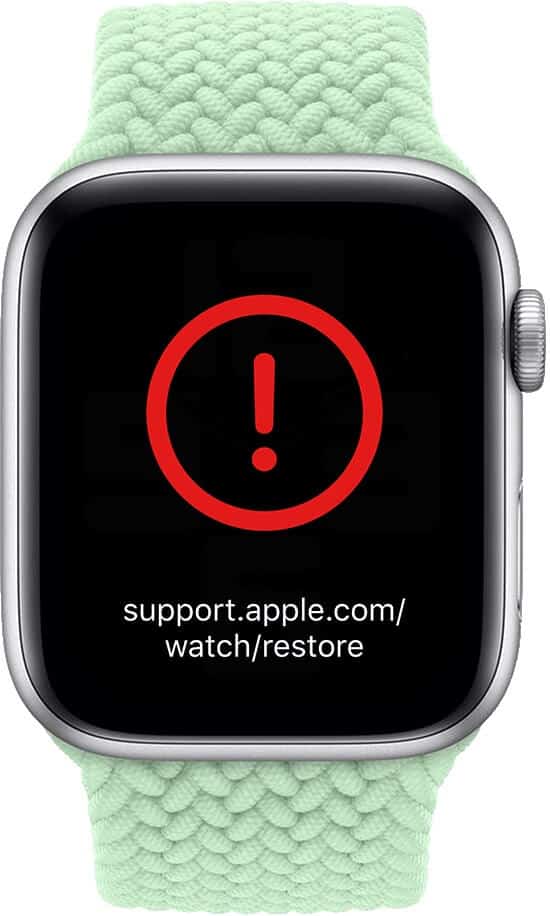
This is indicated by symbols. iPhone and Apple Watch next to each other. If your Apple Watch already shows this, you can skip straight to next step.

Step 2: Qom By updating your iPhone Your to iOS 15.4 Or up and open it. Then, enable the switches. Toggle Wi-Fi and Bluetooth.
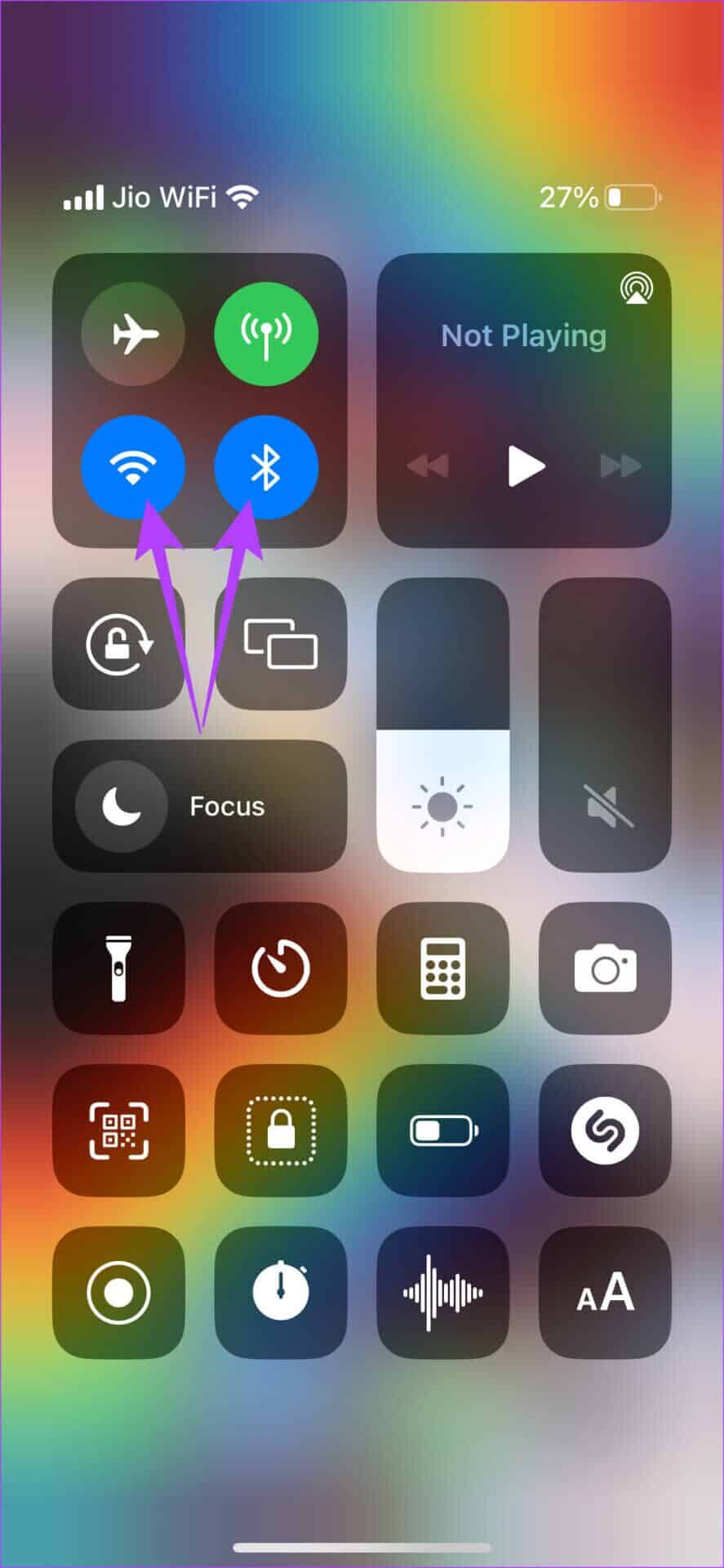
Apple suggests connecting to a 2.4GHz Wi-Fi network instead of a 5GHz network.
Step 3: Place your Apple Watch on the charging dock.
Step 4: Click on Side button on Apple Watch Down the crown twice to show Claim on the iPhone.
Step 5: Once a pop-up window appears saying: Apple Watch Recovery , Click on Continue On your iPhone, follow the on-screen instructions to restore it to factory settings.
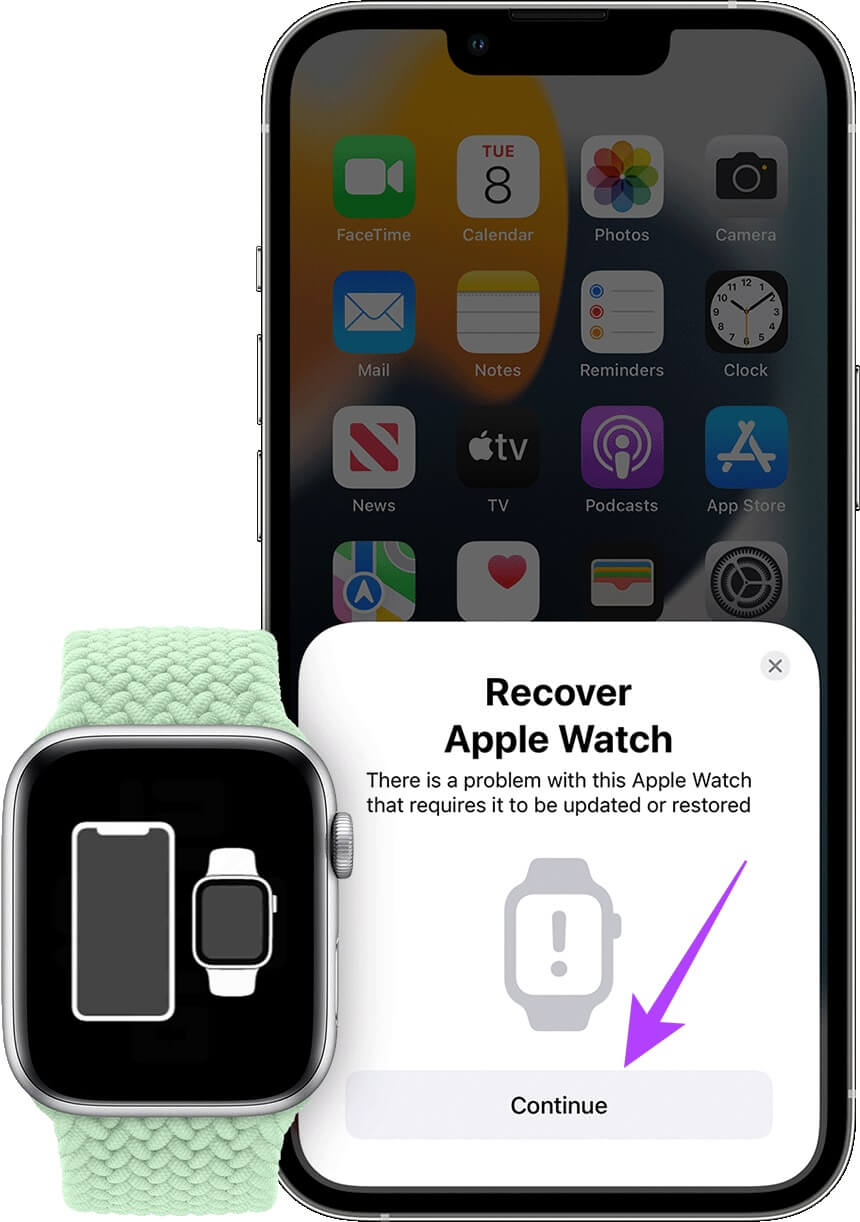
Note that this step will erase the internal storage on your Apple Watch.
Wait for the restore process to complete. Your Apple Watch will restart in watchOS. Set up your watch with your iPhone from scratch.
Bring your Apple Watch back to life
Once you follow these step-by-step instructions, you should be able to boot up your Apple Watch and use it just as before. If none of the solutions work, your Apple Watch may have a hardware defect, and your last resort is to take it to an Apple Authorized Service Center.