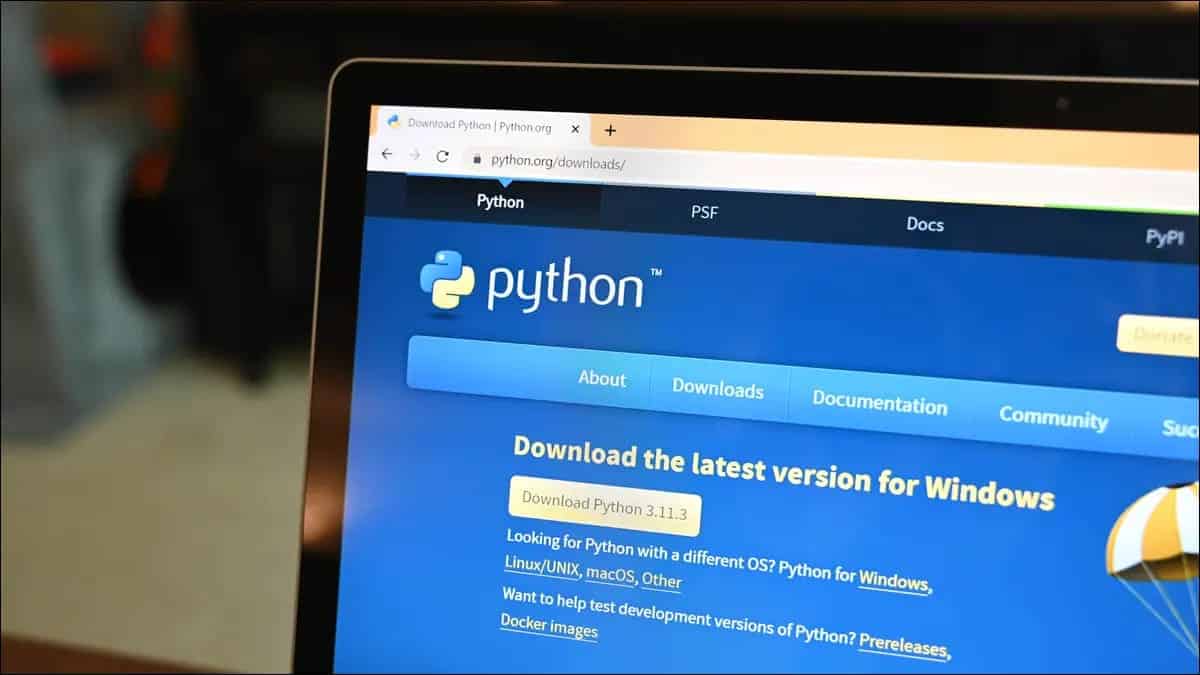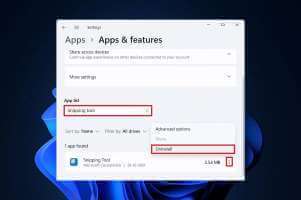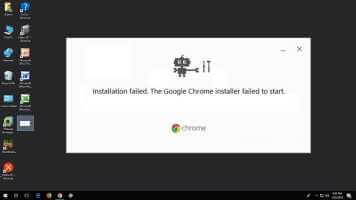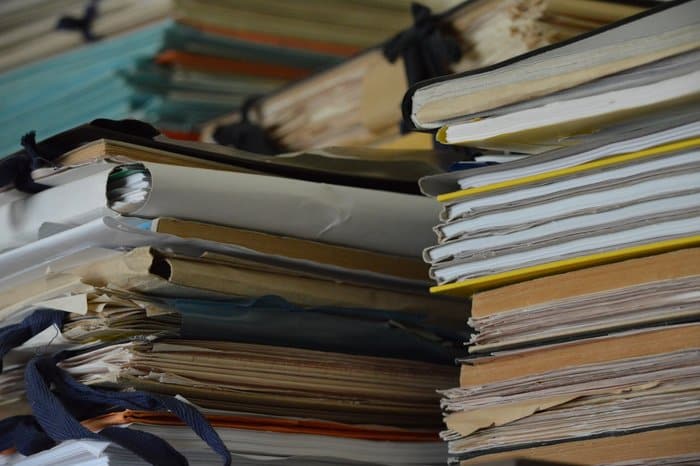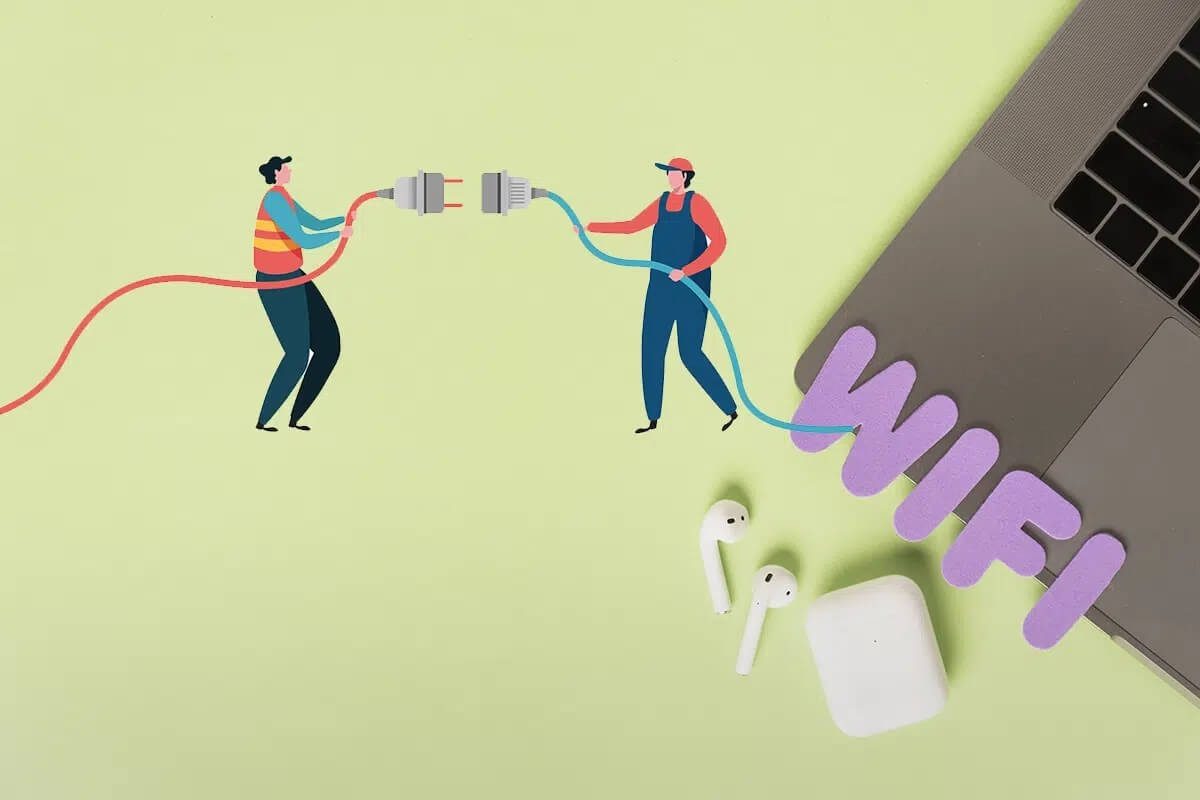The Calendar app on Windows 11 supports most third-party calendar services. If you use Google Calendar With it, you can sync and access all your birthdays, reminders, appointments, and other important events right on your Windows 11 PC. Since Google Calendar doesn't have an official app for Windows, using the Windows Calendar app is your best option. In this guide, we'll walk you through the steps involved in syncing and using Google Calendar on Windows 11. So, let's get straight to it.
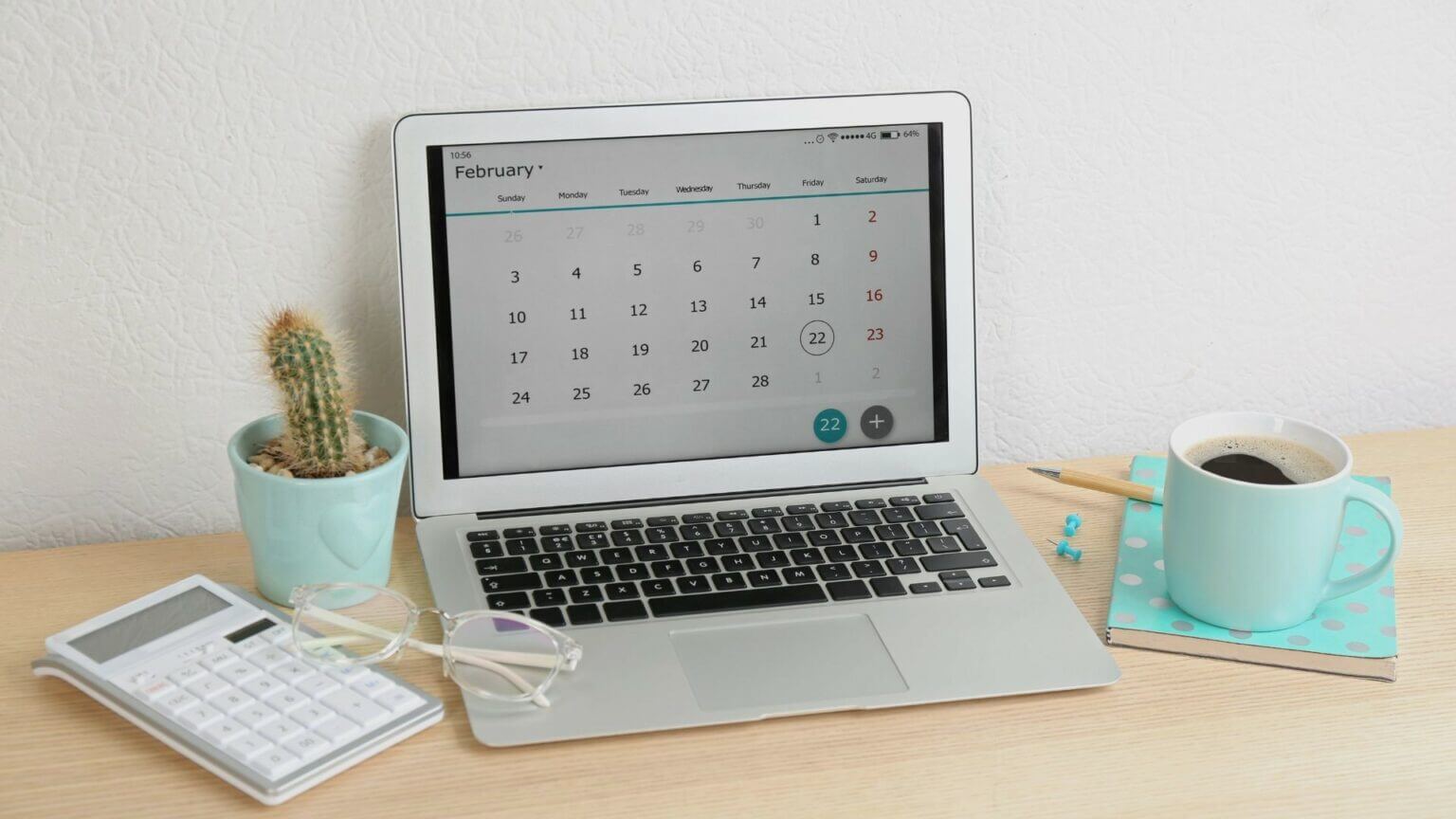
How to sync Google Calendar with the Windows 11 Calendar app
Instead of having to go back to two calendars, you get Google Calendar entries in the Calendar app on Windows 11. Here's how to add and sync Google Calendar with Calendar app on Windows.
Step 1: Open start menu and click All apps button above.
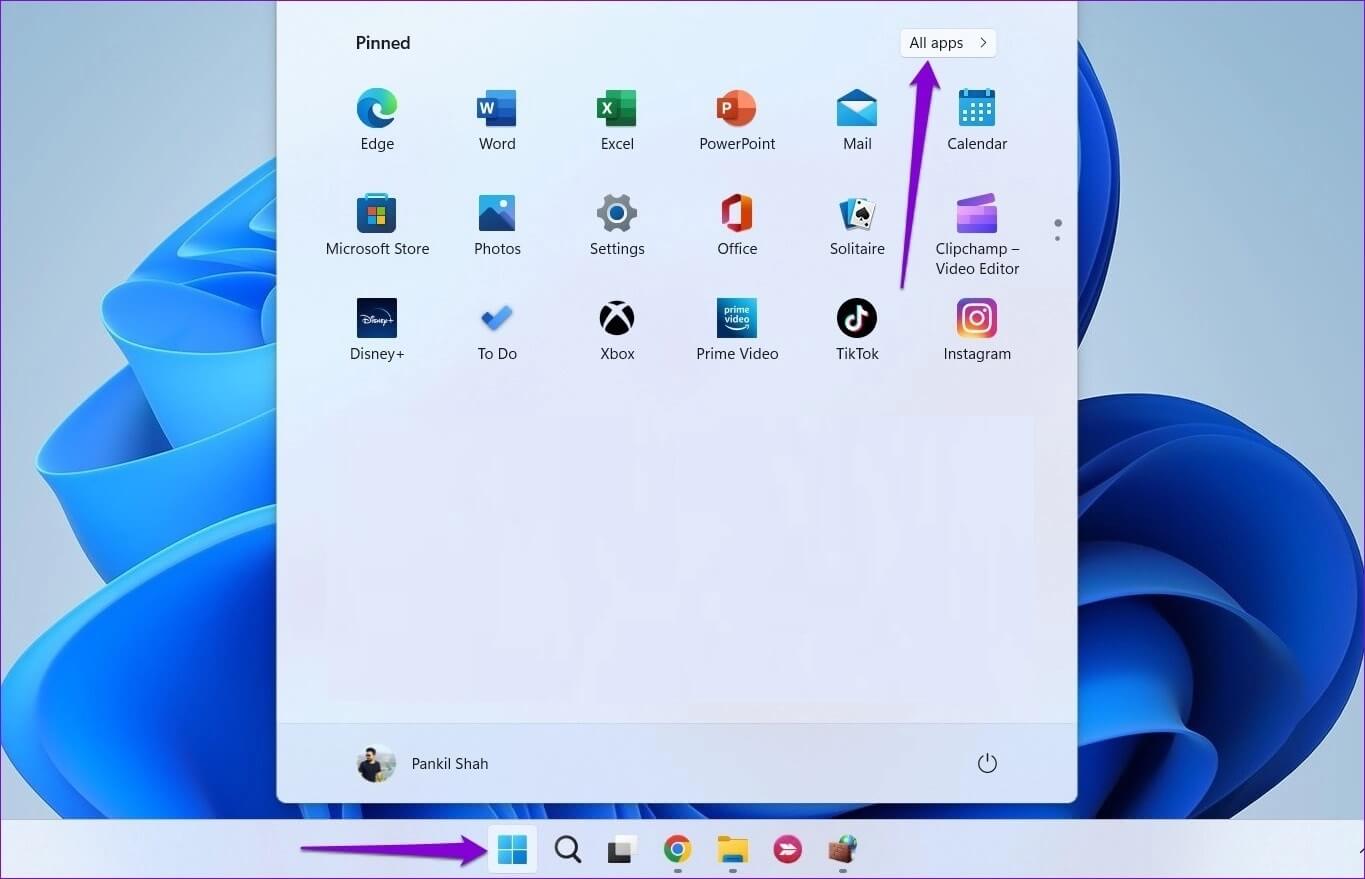
Step 2: Scroll down or use Search bar To determine Calendar application site And open it.
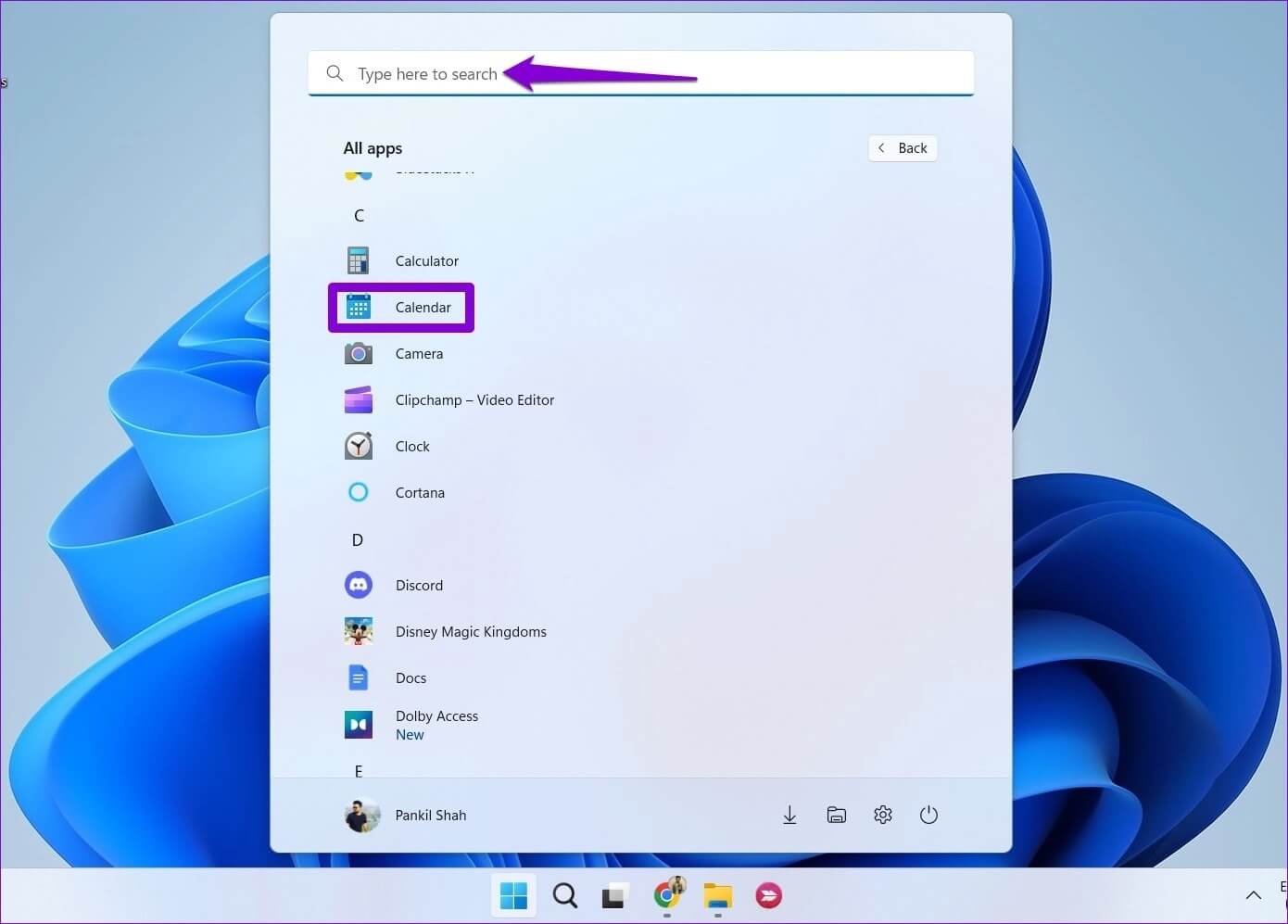
Step 3: Click gear icon in the lower left corner.
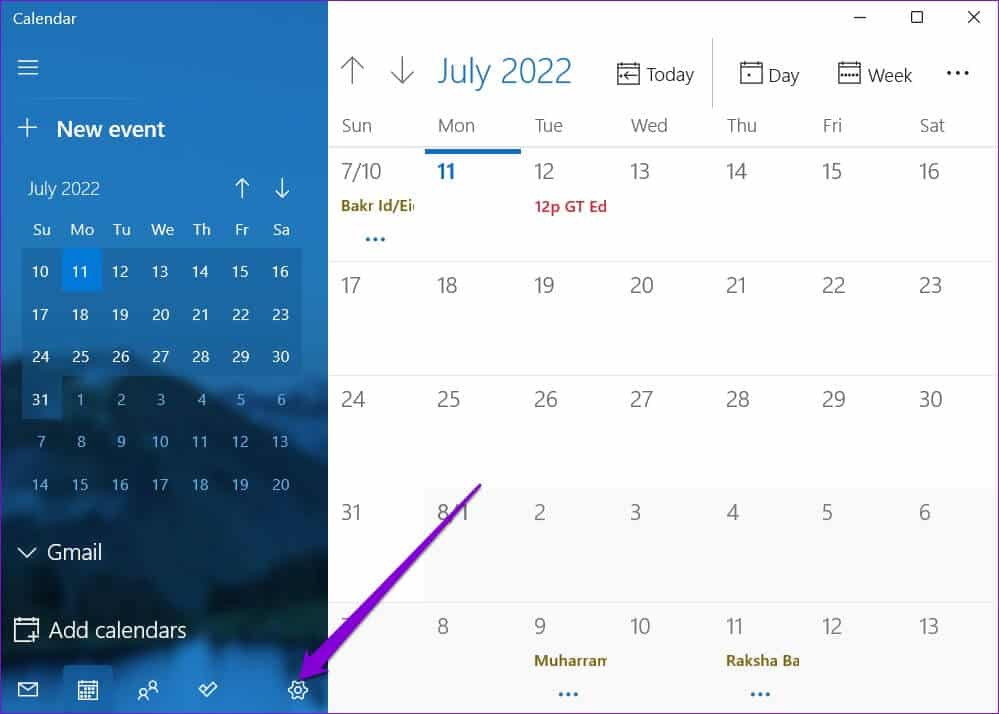
If you're using the Calendar app for the first time, you'll see the following screen. In this case, tap Add an account and go to Step 6.
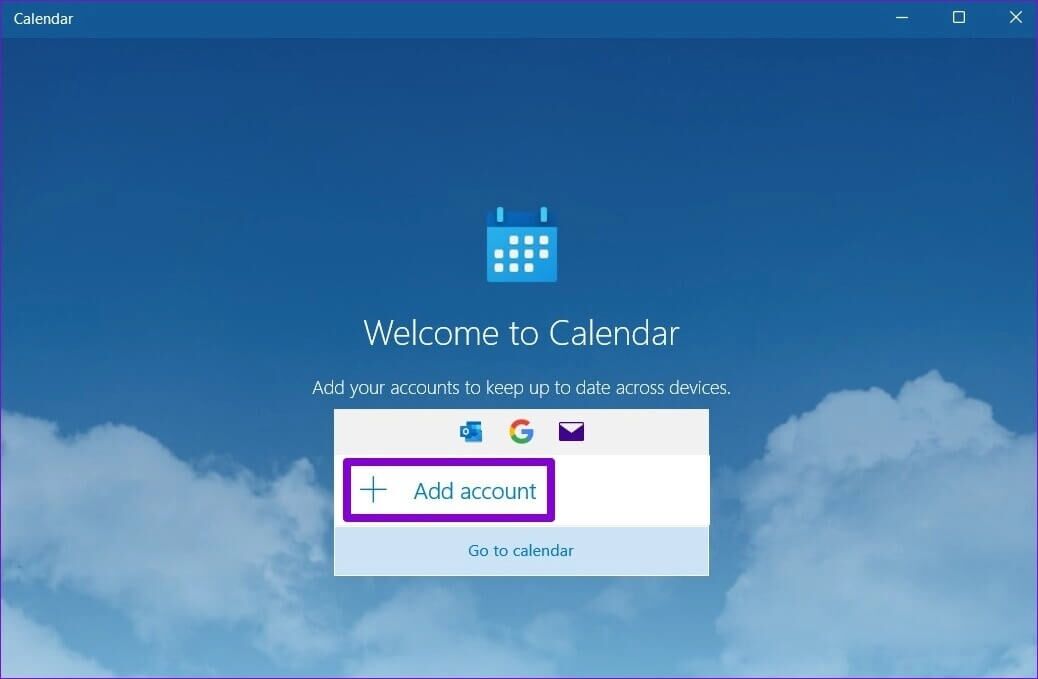
Step 4: Click Account management On your right.
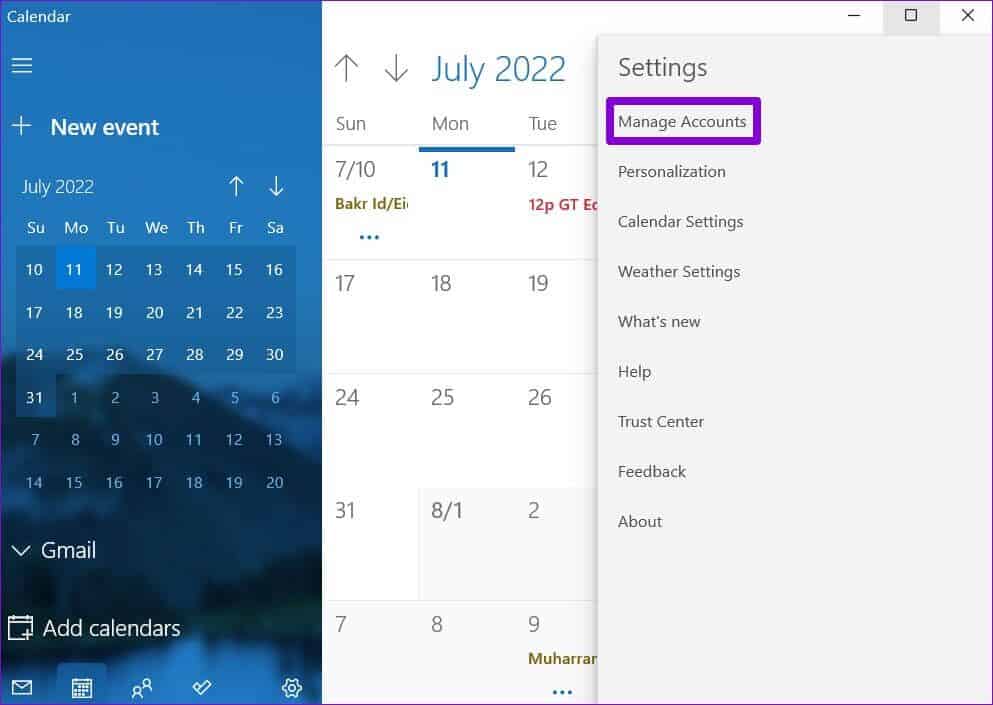
Step 5: Click Add an account.

Step 6: in Add Account window , Locate Google From the menu. This will open Login window.
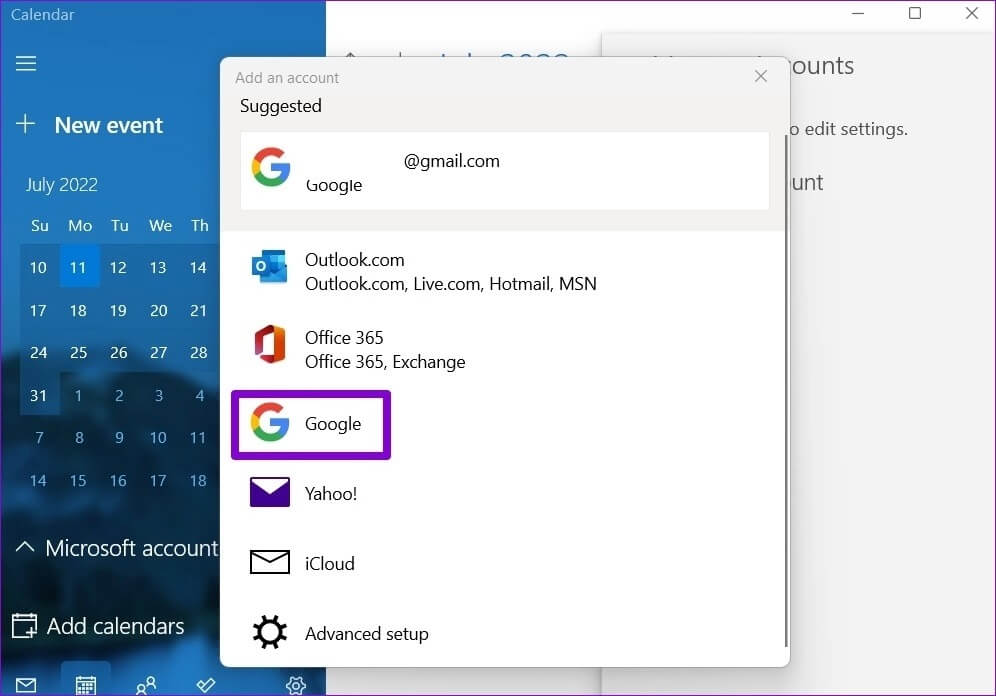
Step 7: Enter Your account details And log in to Google account Your. If you have two-step verification enabled, you will have to Accept login From your device or Enter security code To verify your identity.
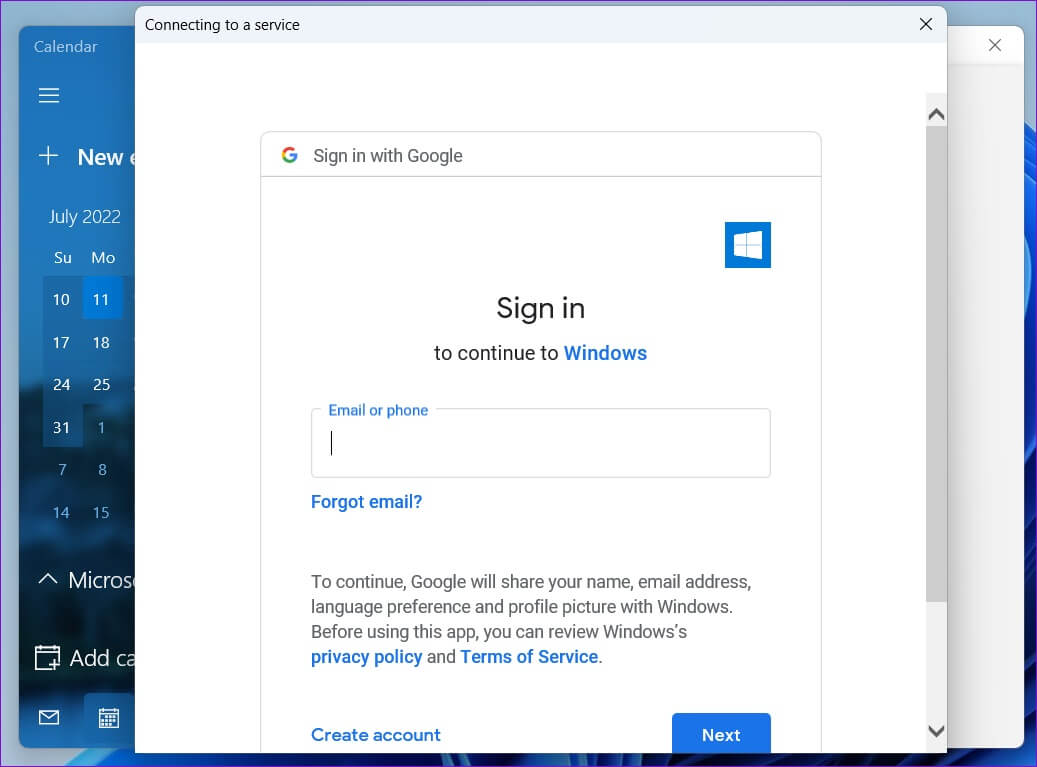
Step 8: Click Allow To grant Permissions needed To apply the calendar.
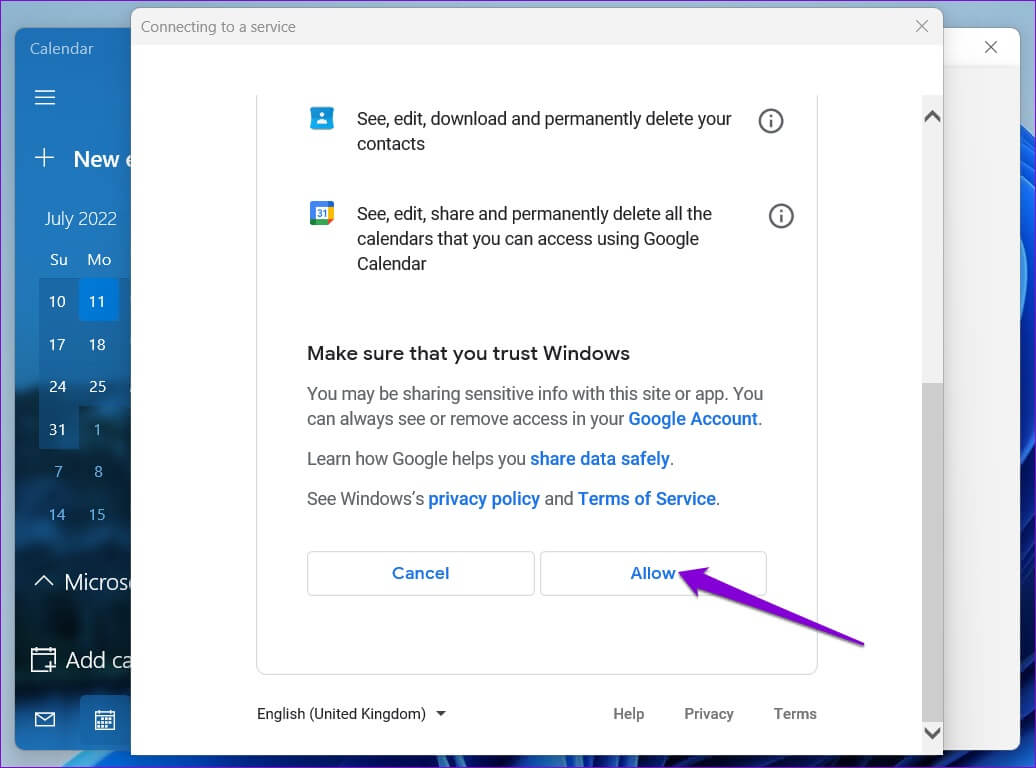
Step 9: Enter your name in the box and click Login.
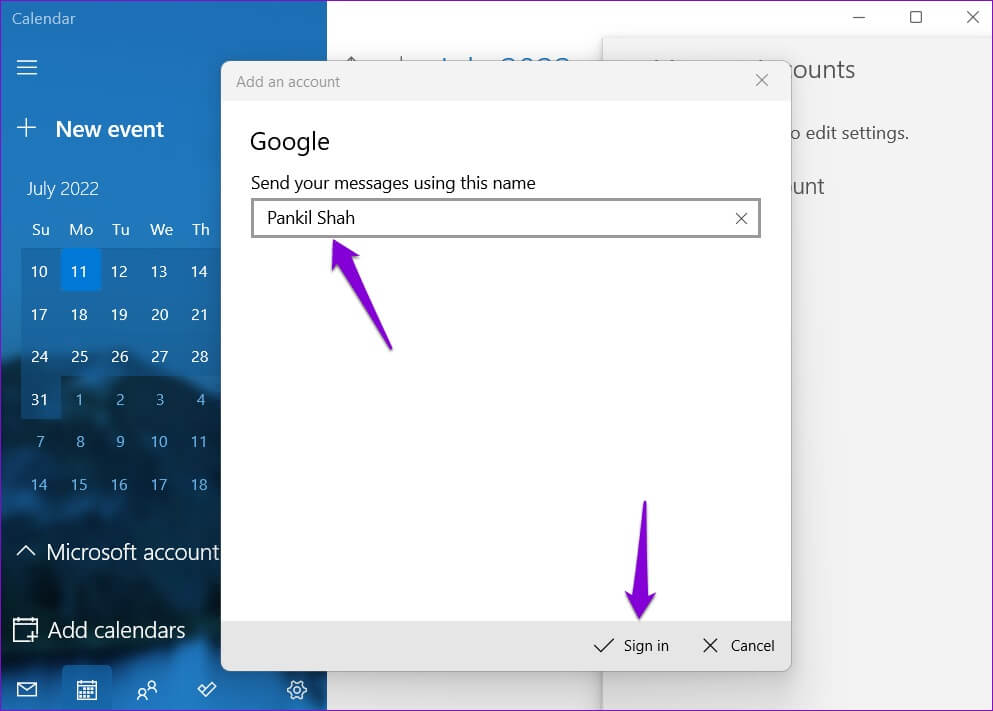
Give your computer a few minutes and Windows will automatically sync your Google Calendar data with the Calendar app.
How to configure your calendar in Google
Once you've set up Google Calendar, the Calendar app will display all your important dates, events, birthdays, and more. You can also create new events from within the app.
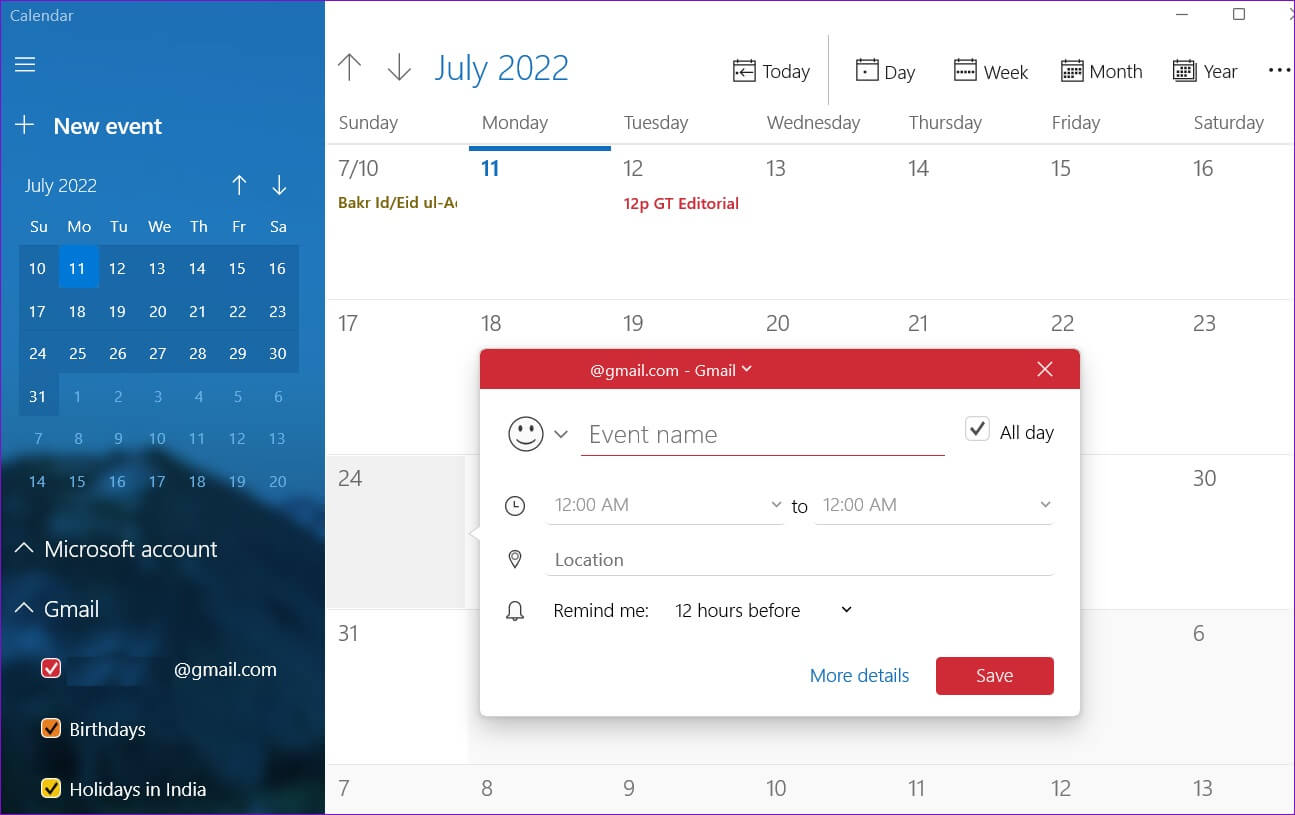
Additionally, there are some calendar settings you can explore. To do so, click the gear icon in the lower left corner and select "Calendar Settings" from the menu that appears.

You can use the drop-down menu to change the first day of the week. If it's your work calendar, you can set your work days and hours so the Calendar app doesn't disturb you. Notifications on your vacation days.
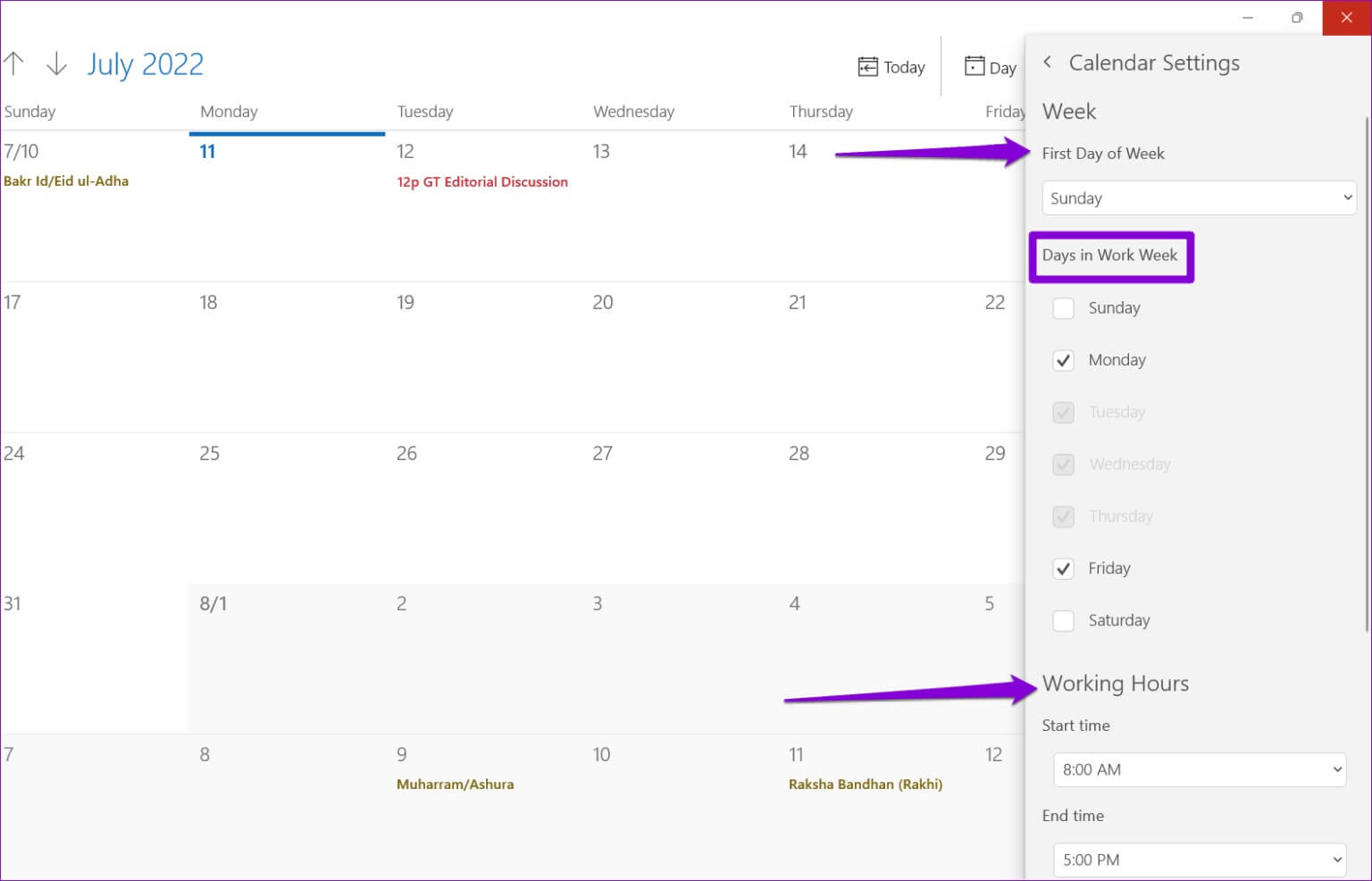
How to manage Google Account SYNC settings
When you add your Google account to the Calendar app, Windows automatically enables email and contact sync. However, if you don't want this, you can always adjust your Google account's sync settings by following the steps below.
Step 1: Click search icon in Taskbar , And type Calendar , and select the result that appears within best match.
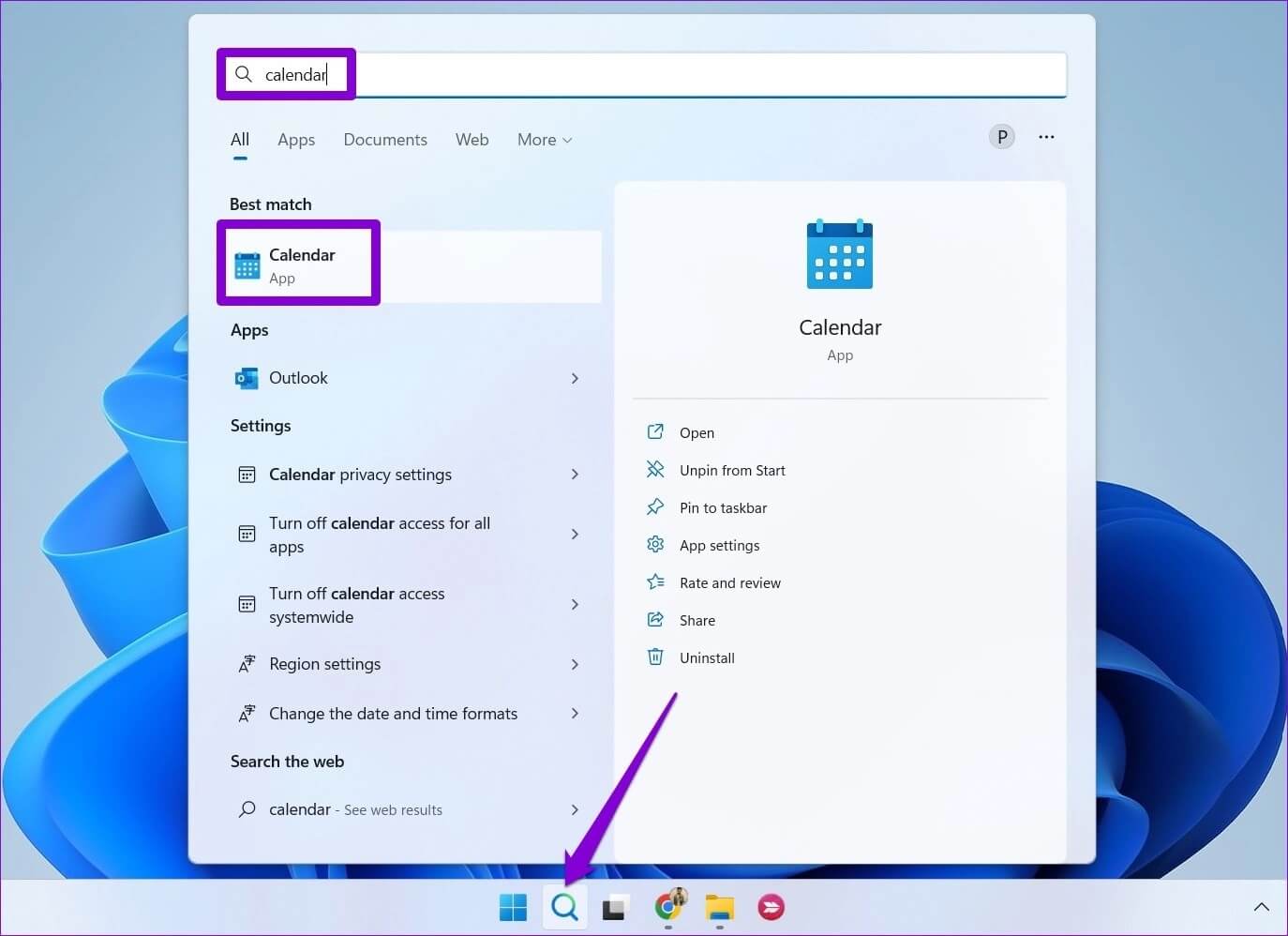
Step 2: Click gear icon In the lower left corner to open Settings menu. Then, click Account management.

Step 3: Click Google account Your to open its settings.
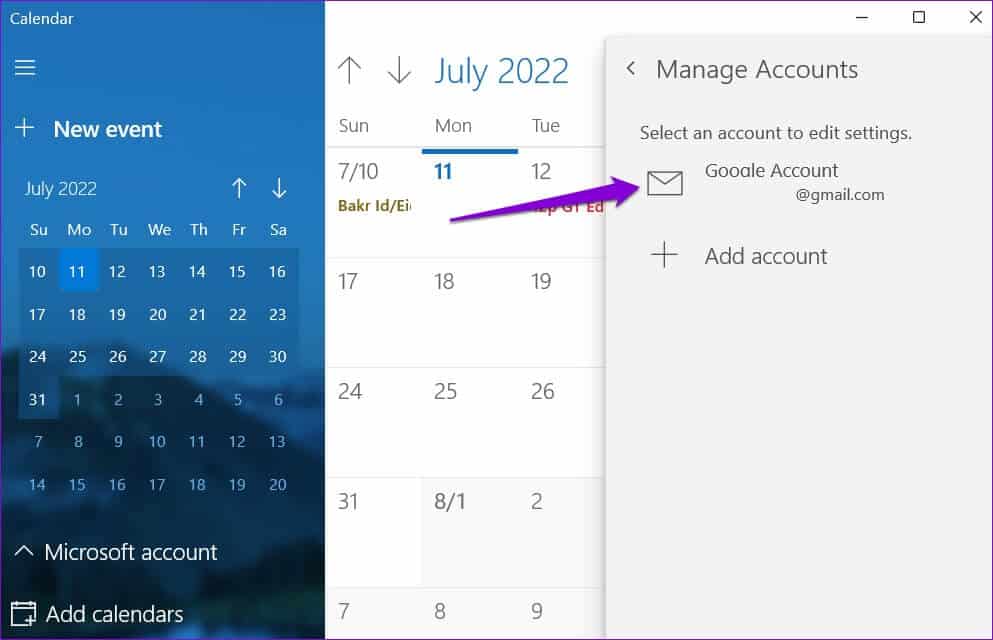
Step 4: Locate Change mailbox sync settings.
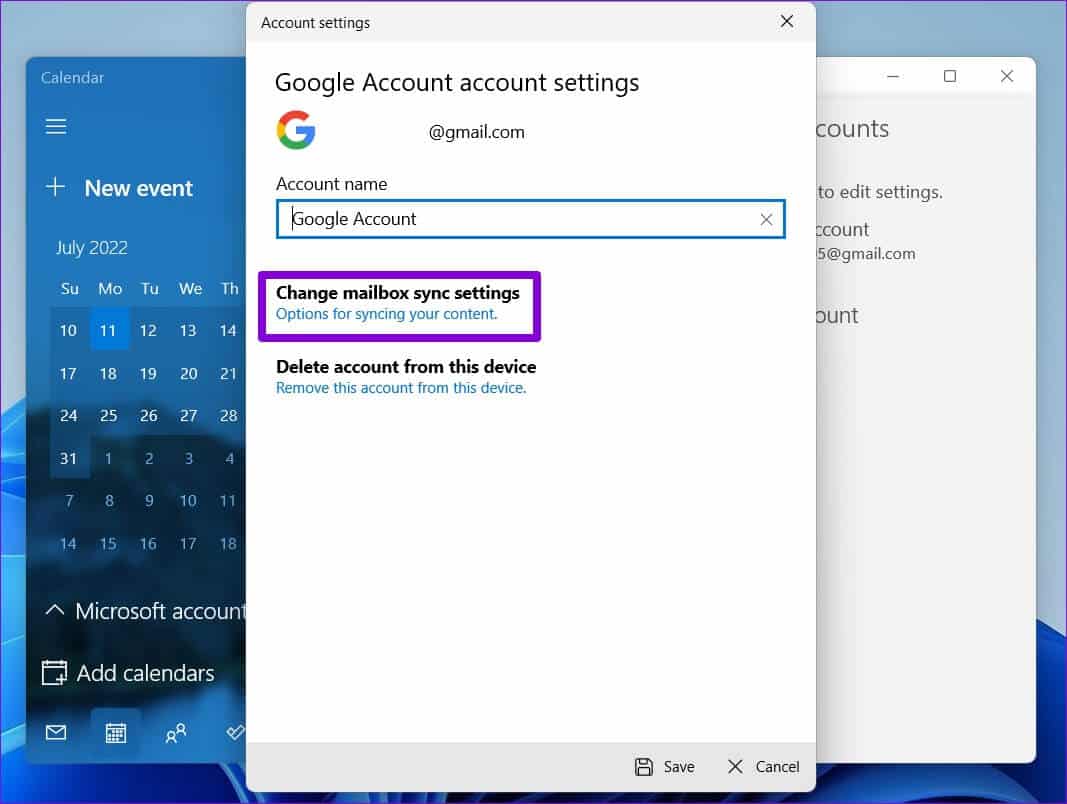
Step 5: within Sync options , stop Turn on the switch For email and contacts. Then, click the button Click at the bottom to save your changes.
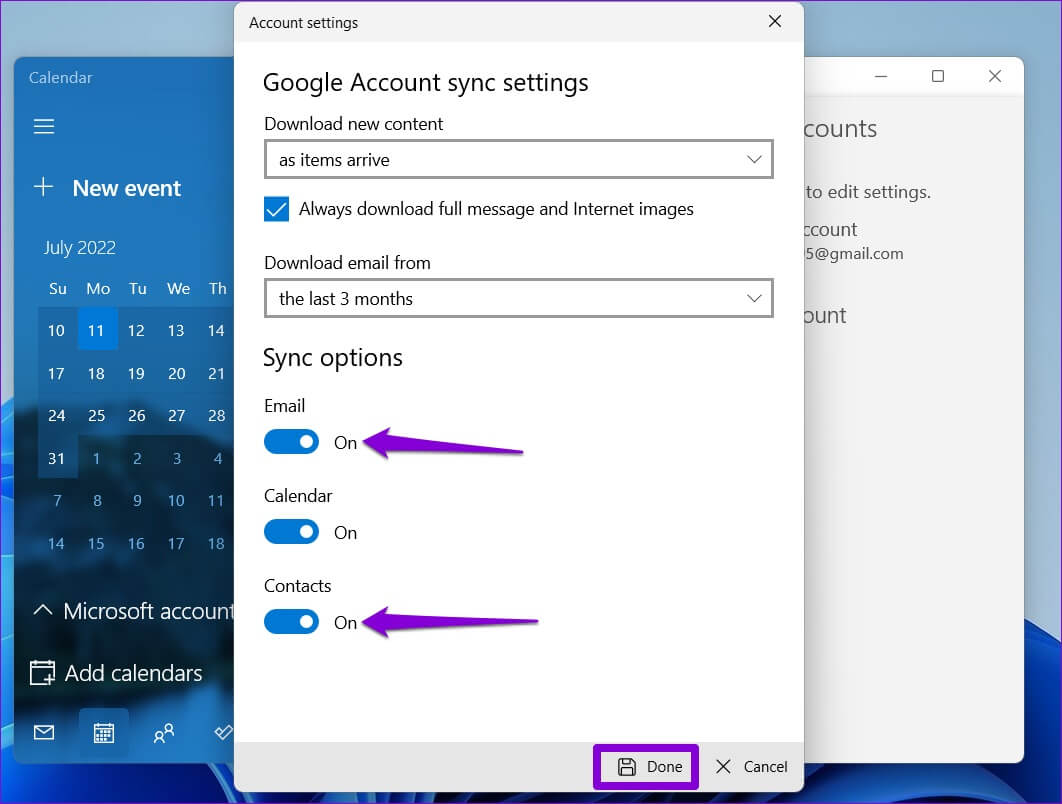
You can specify how often an app can ping its host account (Google services in this case) for updates using the drop-down menu under Download new content.
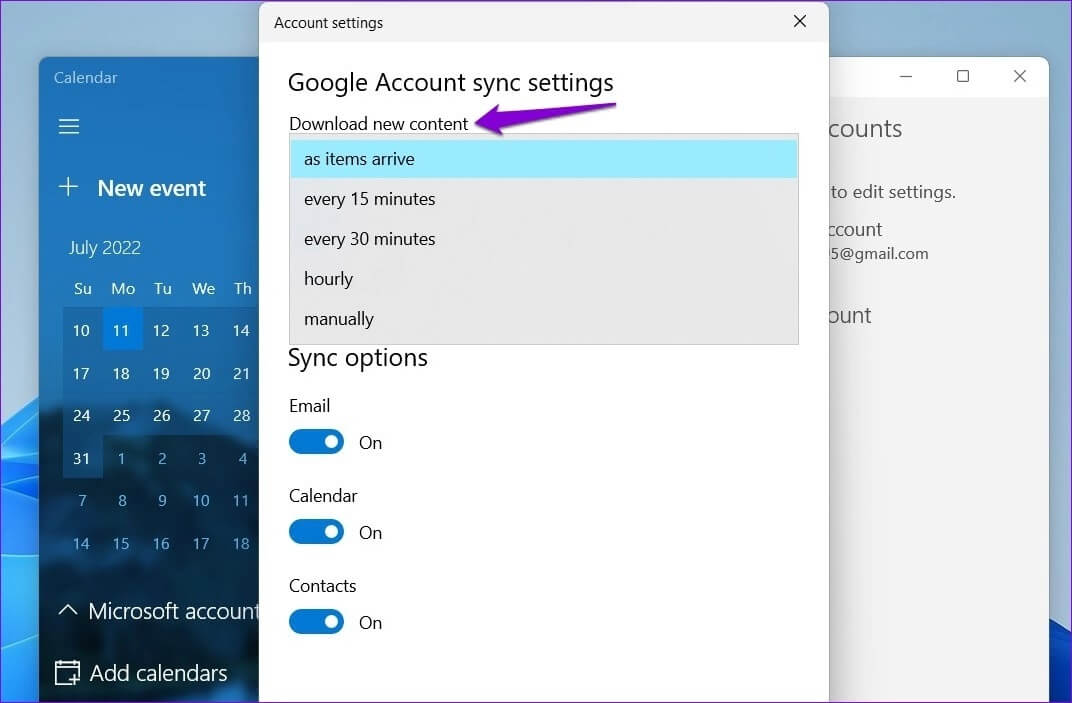
How to remove your Google calendar from the Calendar app on Windows 11
If you no longer want to use the Calendar app on Windows, you can always remove your Google Calendar from the app. Here's what to do.
Step 1: Click on Windows key + S To open Search menu. Write Calendar And press Enter.
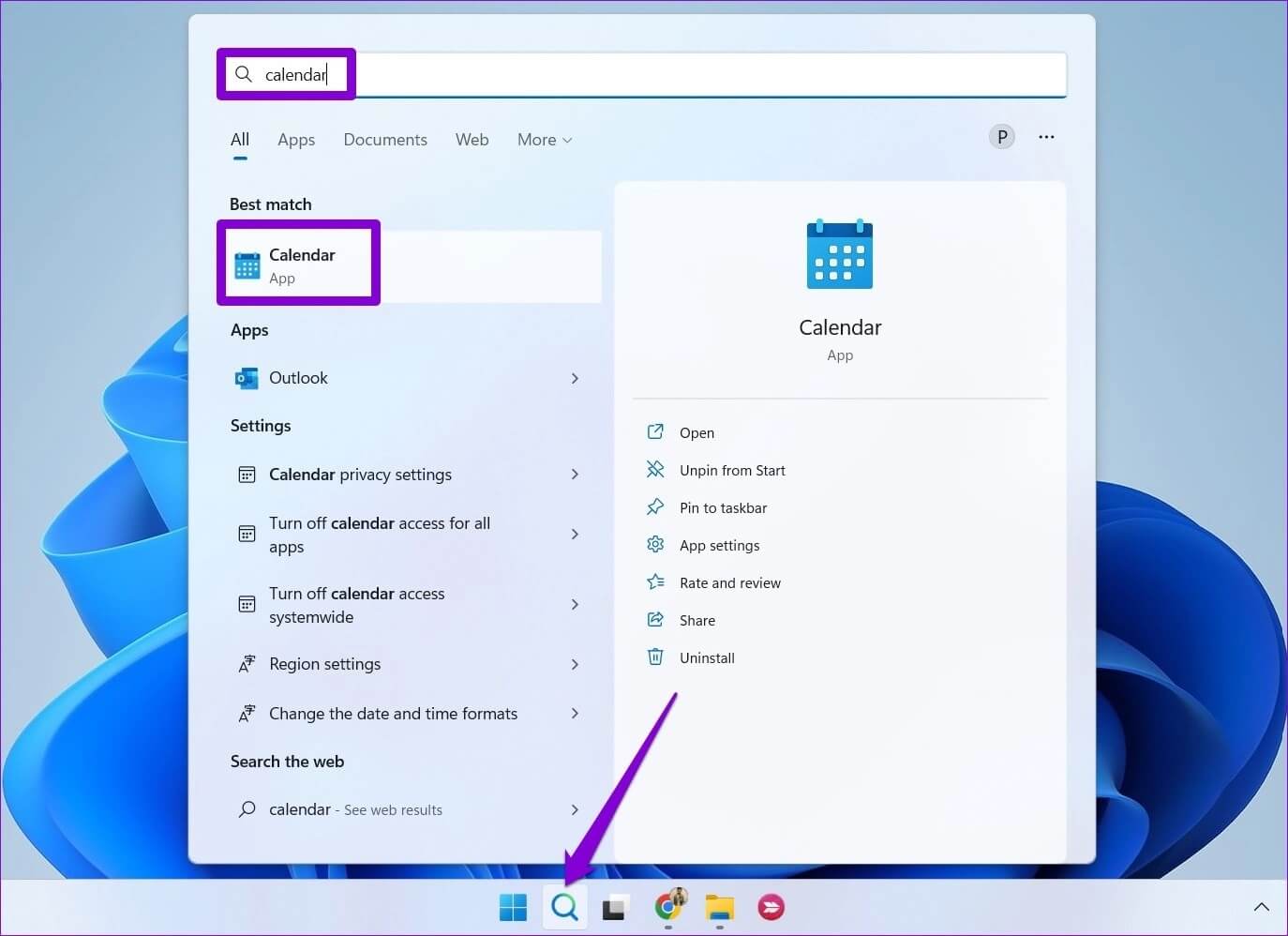
Step 2: Click gear icon In the lower left corner and select Account management From the menu on your right.

Step 3: Locate Google account which you wish to remove.
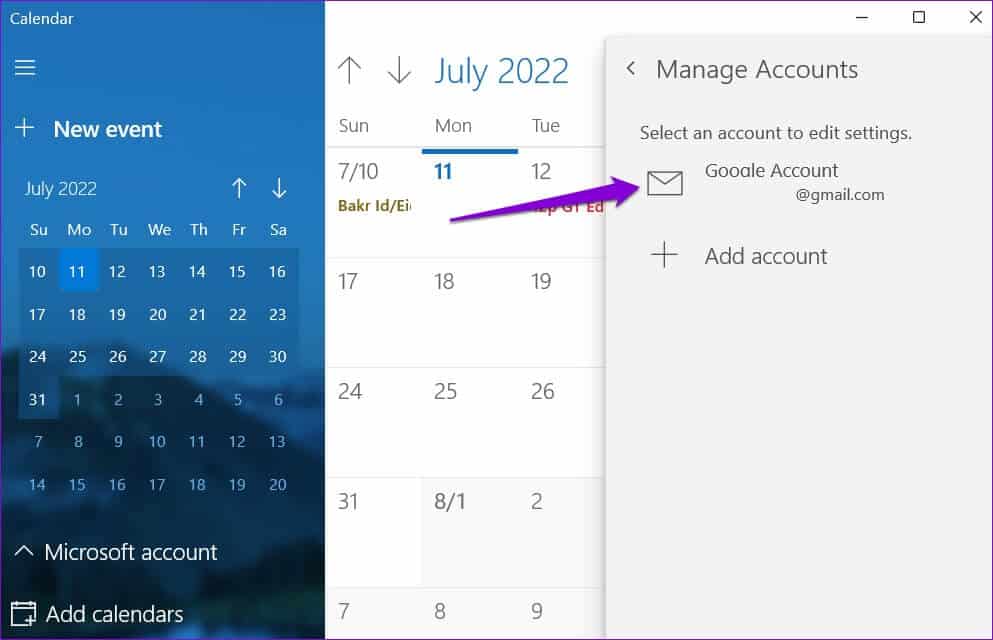
Step 4: Locate “Delete account from this device” option.
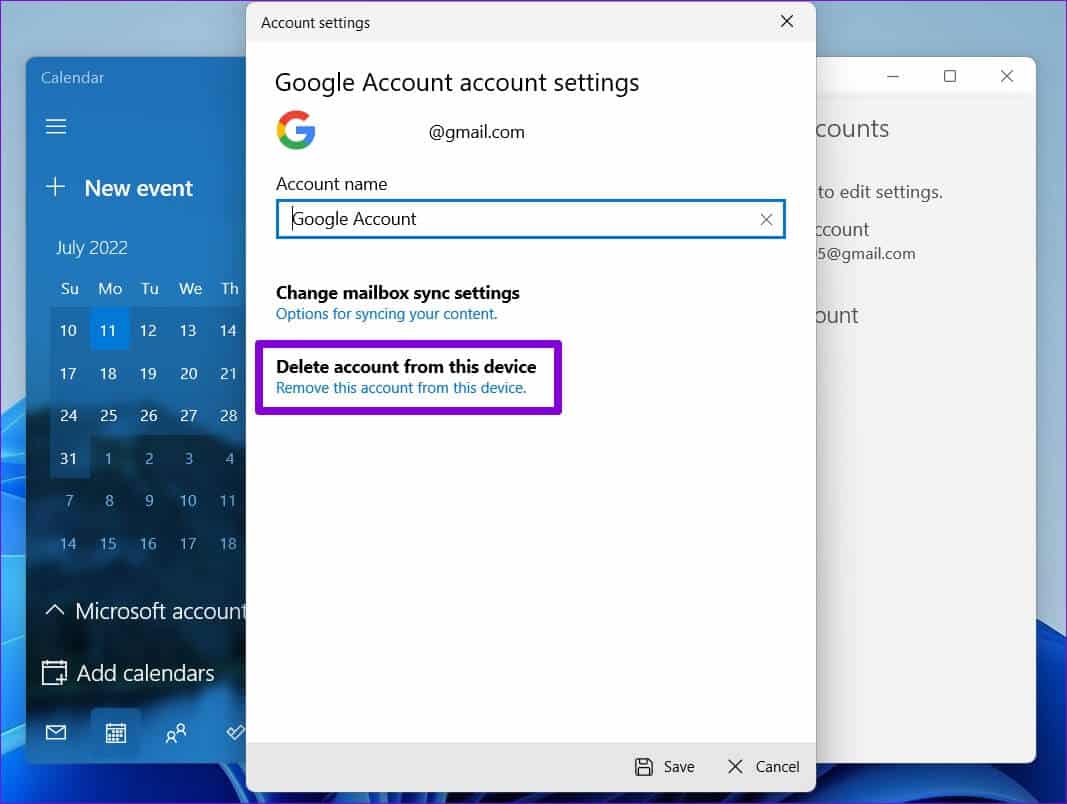
Step 5: Click delete For confirmation.
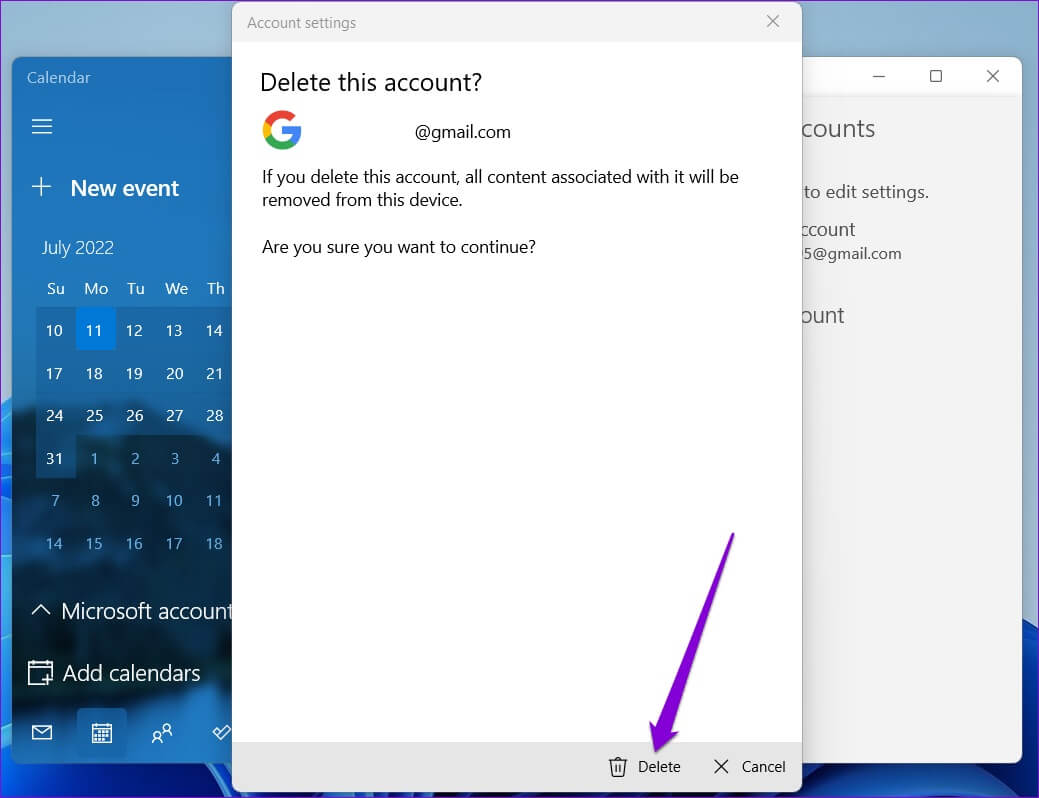
That's all. Your Google account will be removed from the Calendar app on Windows.
The only calendar app you need
Whether you're a college student or a professional, keeping track of important appointments, deadlines, and meetings is vital. Syncing your Google Calendar with the Calendar app on your Windows 11 PC gives you easy access.
Aside from the official calendar app, you can sync your Google Calendar with Outlook app Or use it in a web browser. Or you can always use a third-party calendar app on Windows to access your Google Calendar.