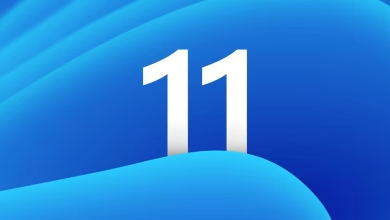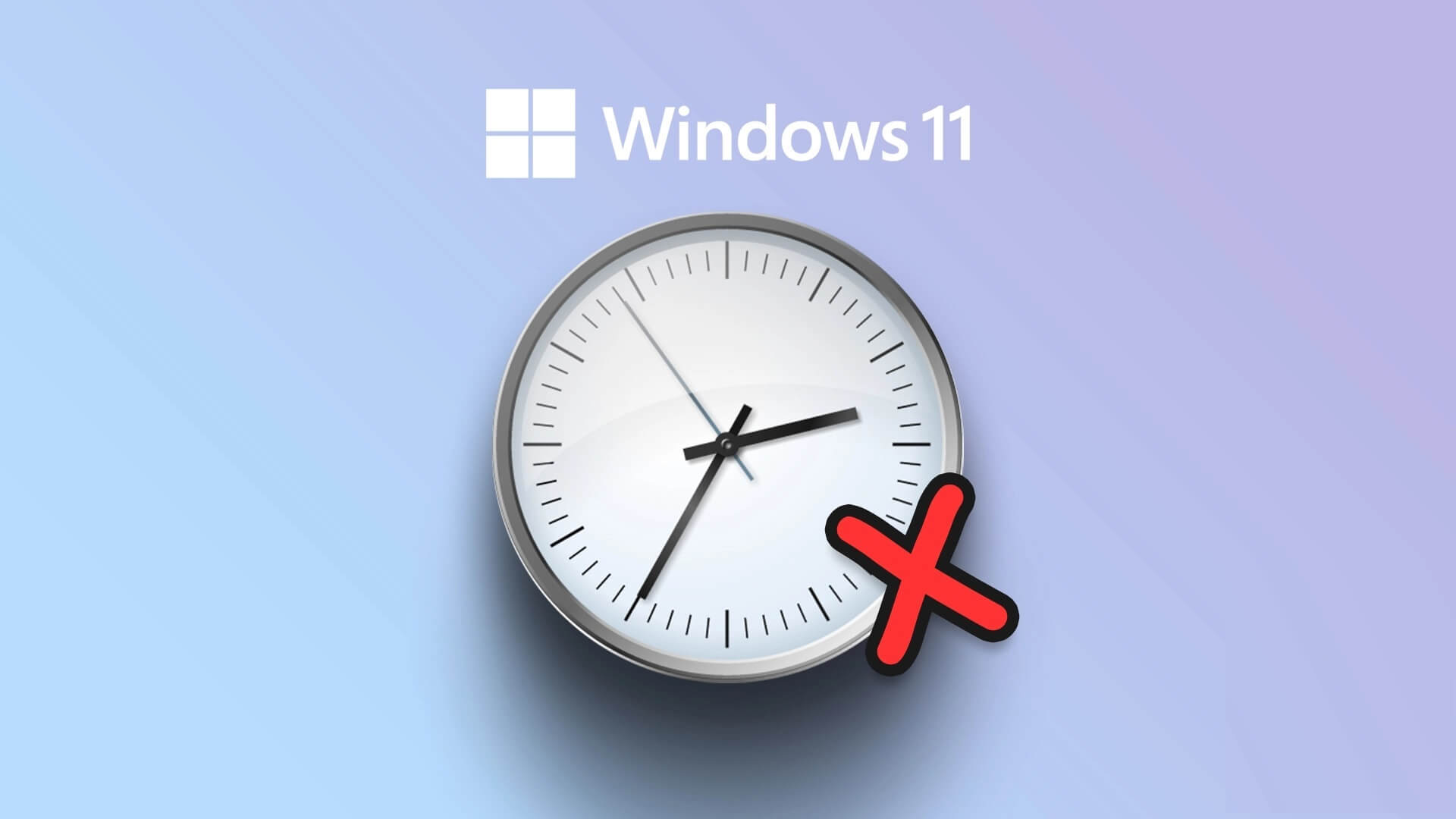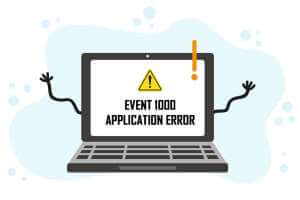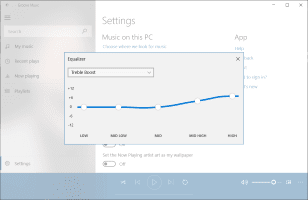There are few things more annoying than hearing distorted audio. Whether you playing games Whether you're streaming music or watching a YouTube video, hearing audio that constantly crackles or skips can be annoying. Unfortunately, this is something many Windows 11 users have been experiencing recently. There could be several reasons behind the sound distortion issue on Windows 11, ranging from a faulty audio device to damaged drives. If you can't seem to pinpoint the exact cause, working your way through the troubleshooting tips below should help.

1. Reconnect the audio device.
Your first course of action is to unplug your audio device, clean its ports, and reconnect them. If you're using wired headphones or speakers, make sure they're properly connected. Don't forget to check the audio port for dust while you're at it.
Additionally, you should also consider testing your headphones or speakers using another computer to rule out any hardware issues. However, if you're using Bluetooth headphones or speakers, follow the steps below to disconnect and reconnect them.
Step 1: Click on Windows key + A To open Quick settings panel. Right click on Bluetooth icon and select Go to Settings.
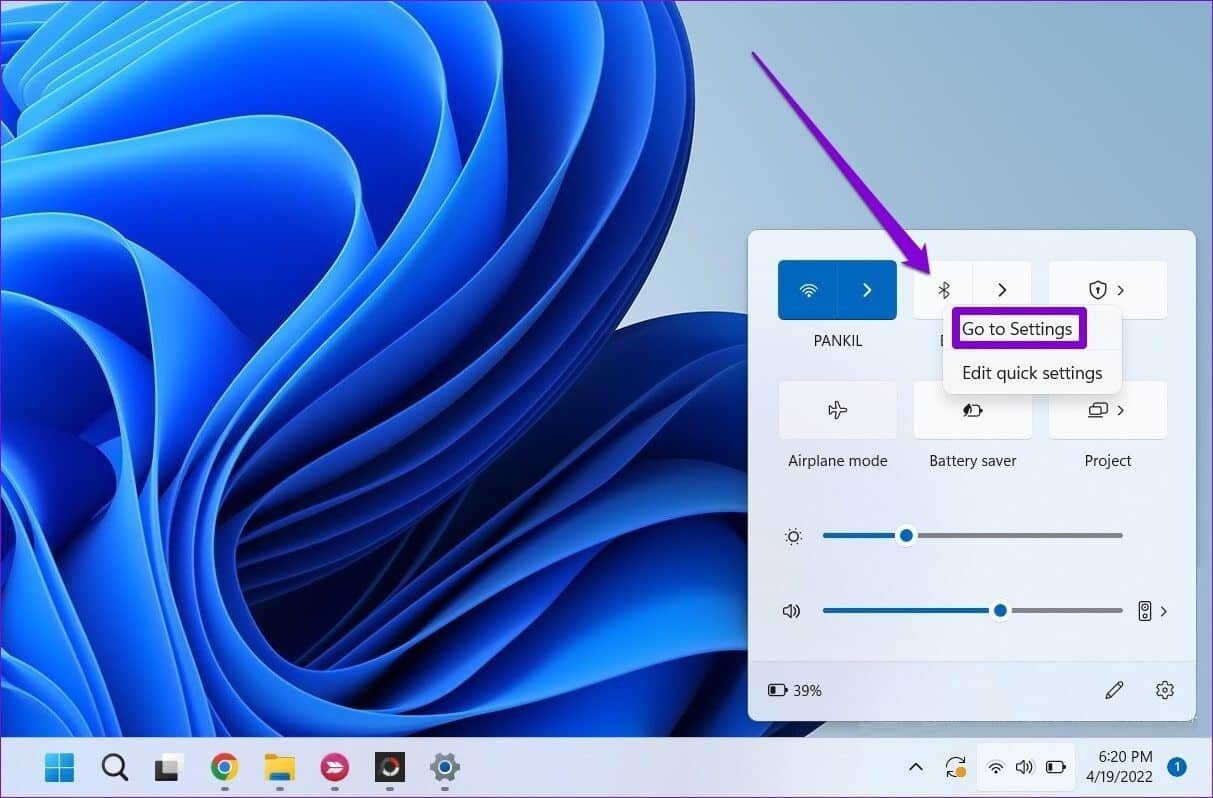
Step 2: use Three-dot menu icon To disconnect a Bluetooth headset or speaker.
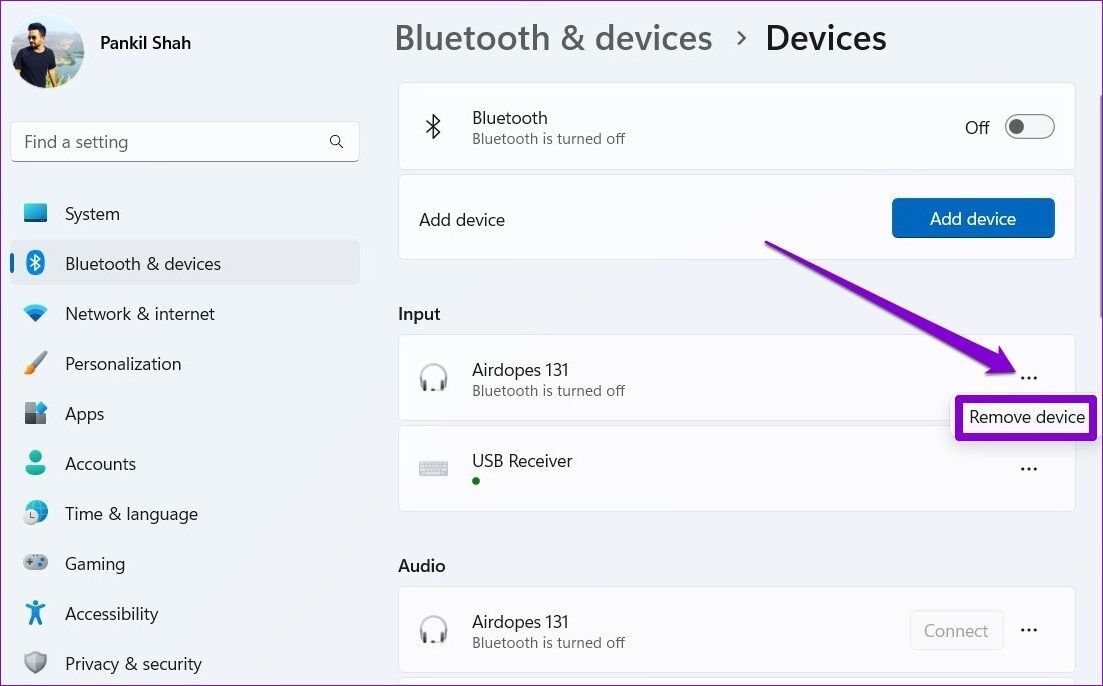
Try reconnecting your device and playing a video or audio file to see if this resolves the distortion issue.
2. Run the audio troubleshooter
Windows 11 packs troubleshooters for almost everything you need to fix problems without fussing. Therefore, you'll need to run the audio troubleshooter to scan your computer for any audio playback issues and try to resolve them.
Step 1: Open start menu , And type Troubleshoot settings , and click on the first result that appears.
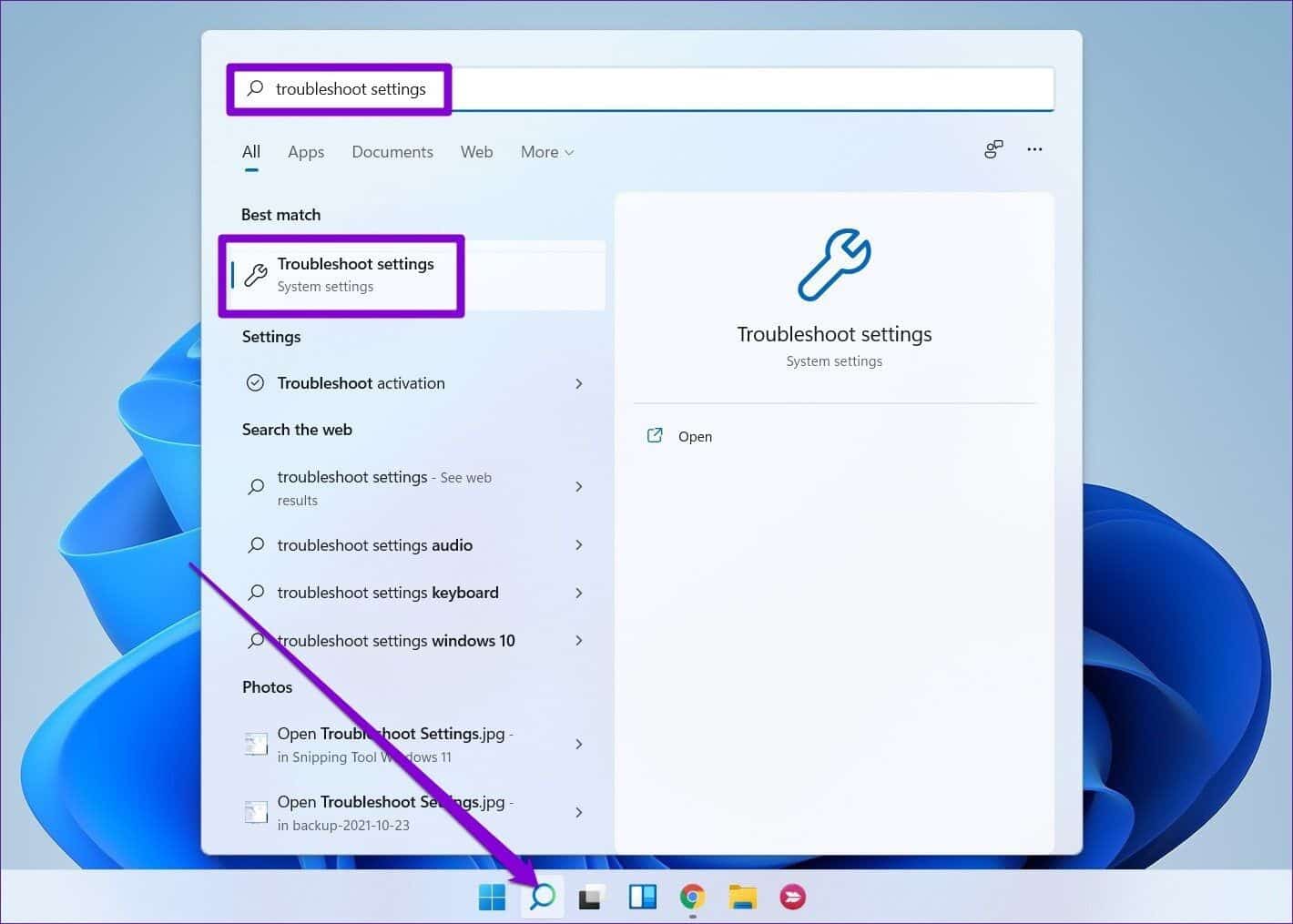
Step 2: Go to Other troubleshooters and fixes.
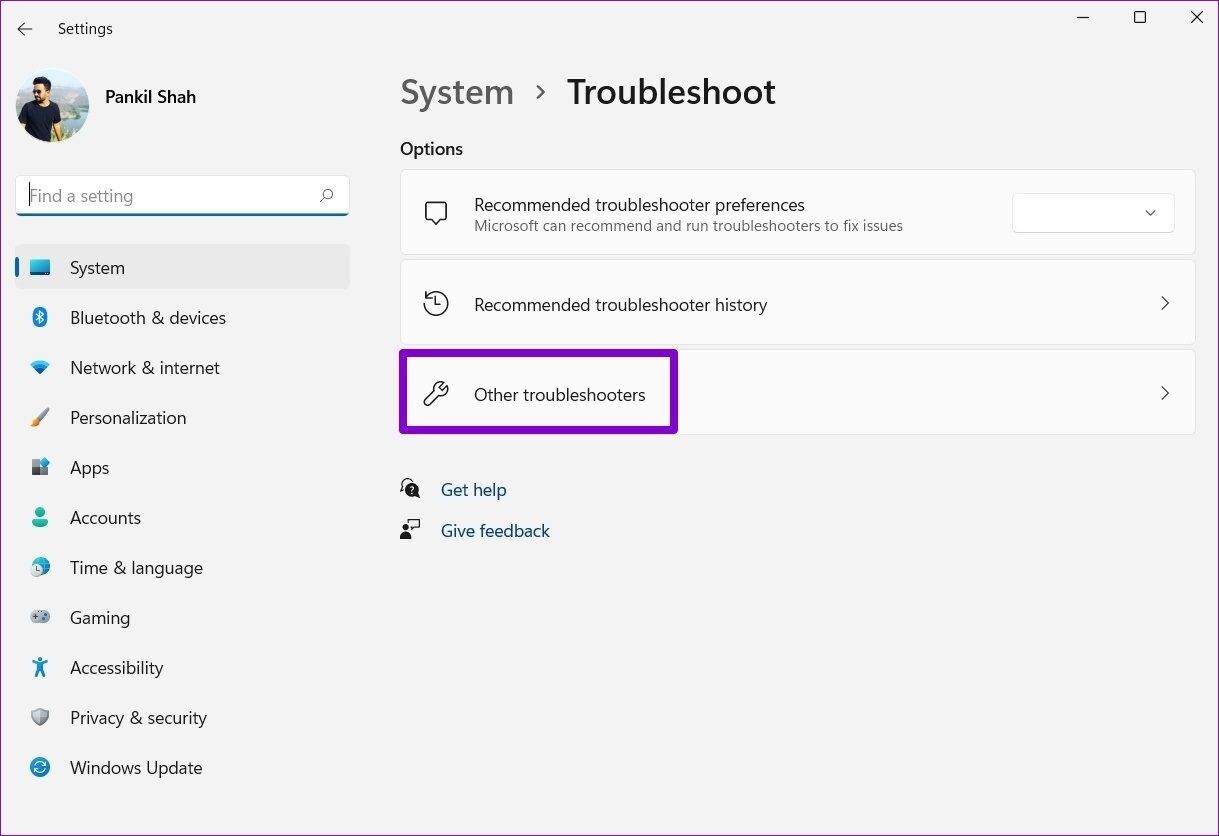
Step 3: Click Play button Next to Play Sound, then follow the on-screen instructions to complete the troubleshooting process.
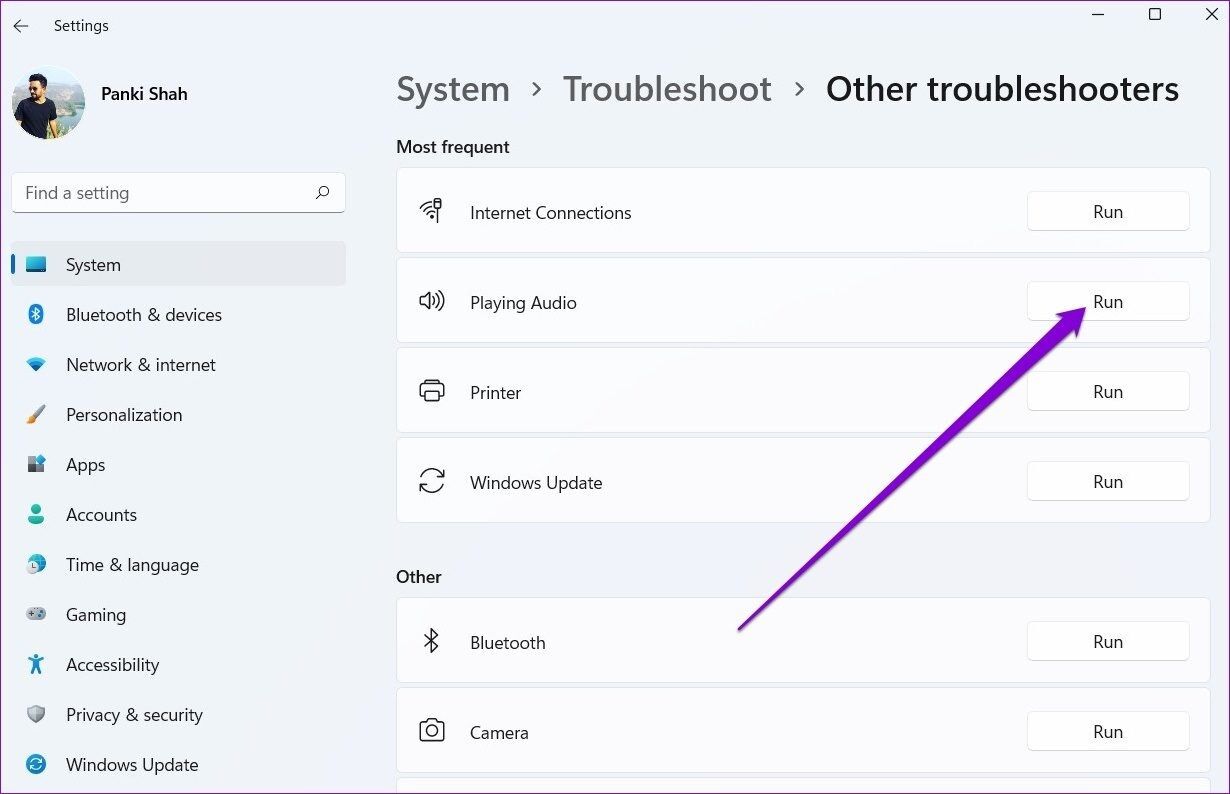
3. Update or reinstall audio drivers
Audio drivers allow your Windows computer to communicate with various audio devices. However, if these drivers are outdated, these audio distortion issues may occur during streaming. To fix this, you'll need to: Update audio drivers on your computer.
Step 1: Click search icon in Taskbar , And type device Manager , And press Enter.
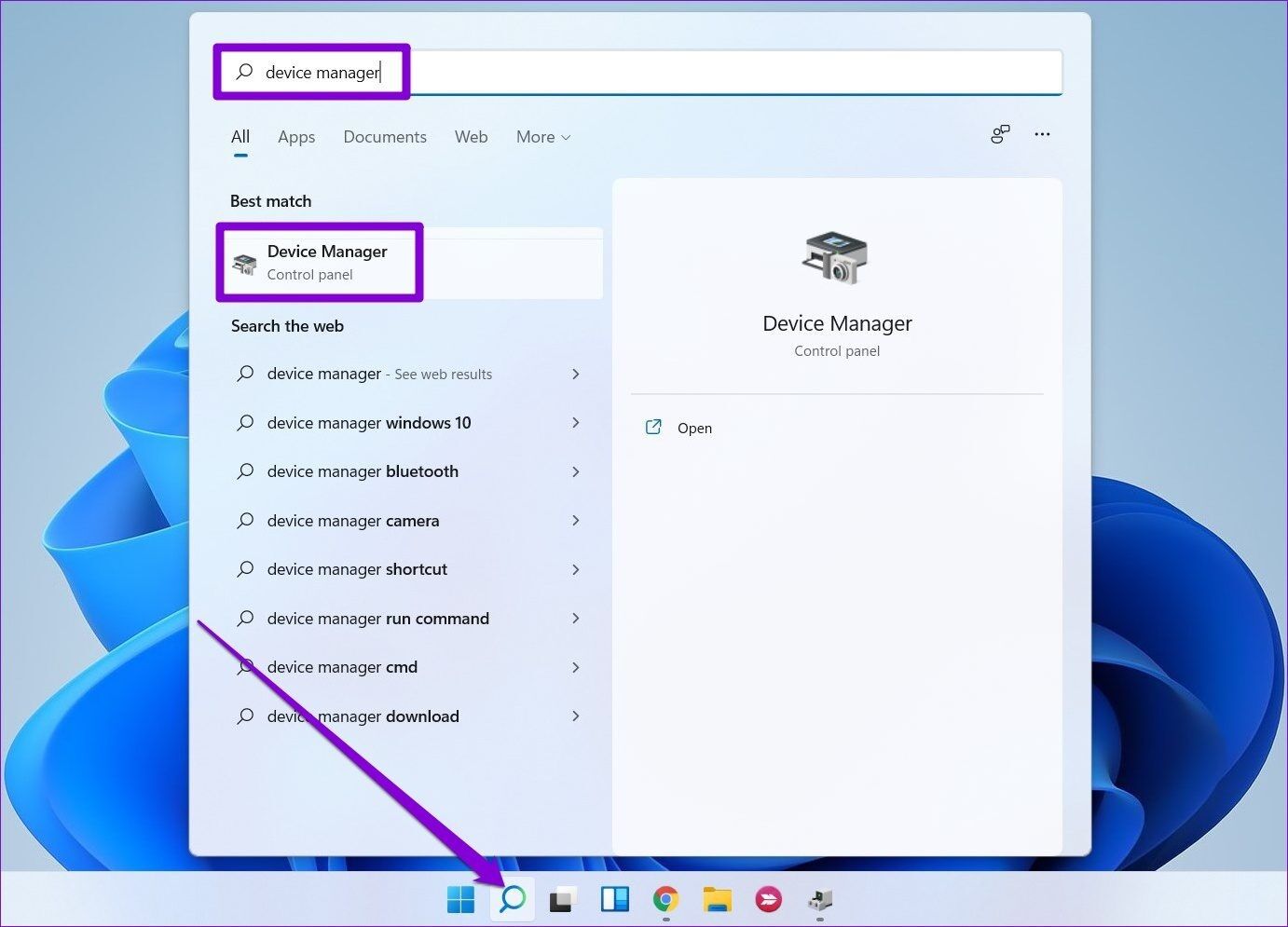
Step 2: Double click Audio, video and game controllers To expand it, right-click on the audio device, and select Driver Update from the list.
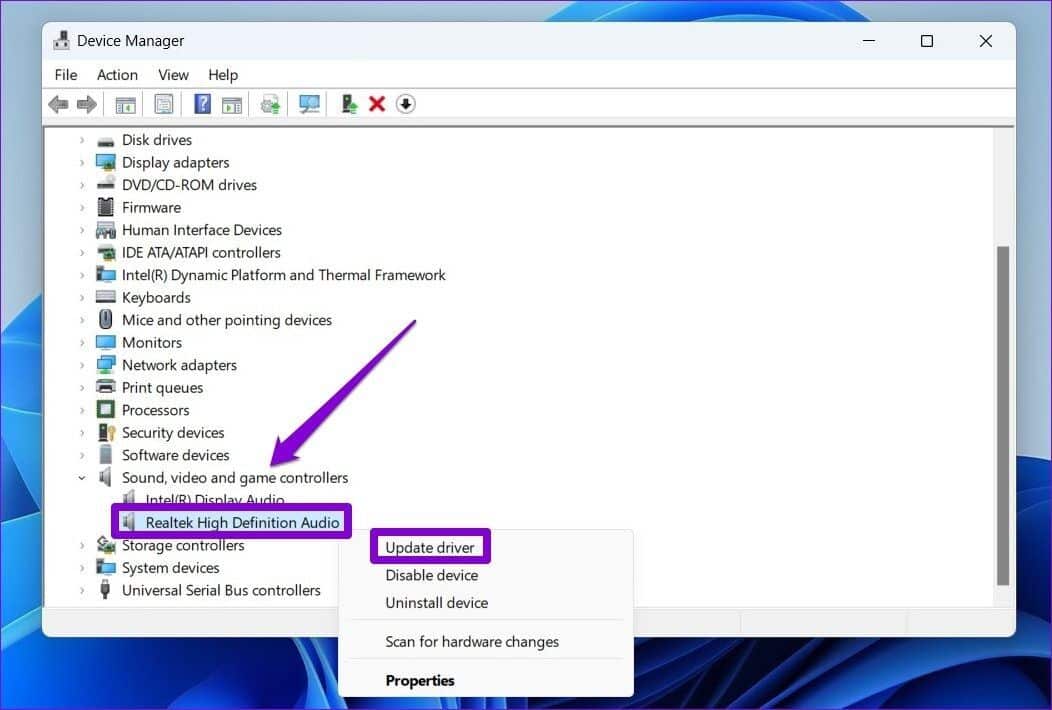
From there, follow the on-screen instructions to update the drivers. If the problem persists even after this, you should uninstall the troublesome audio driver and restart your computer.
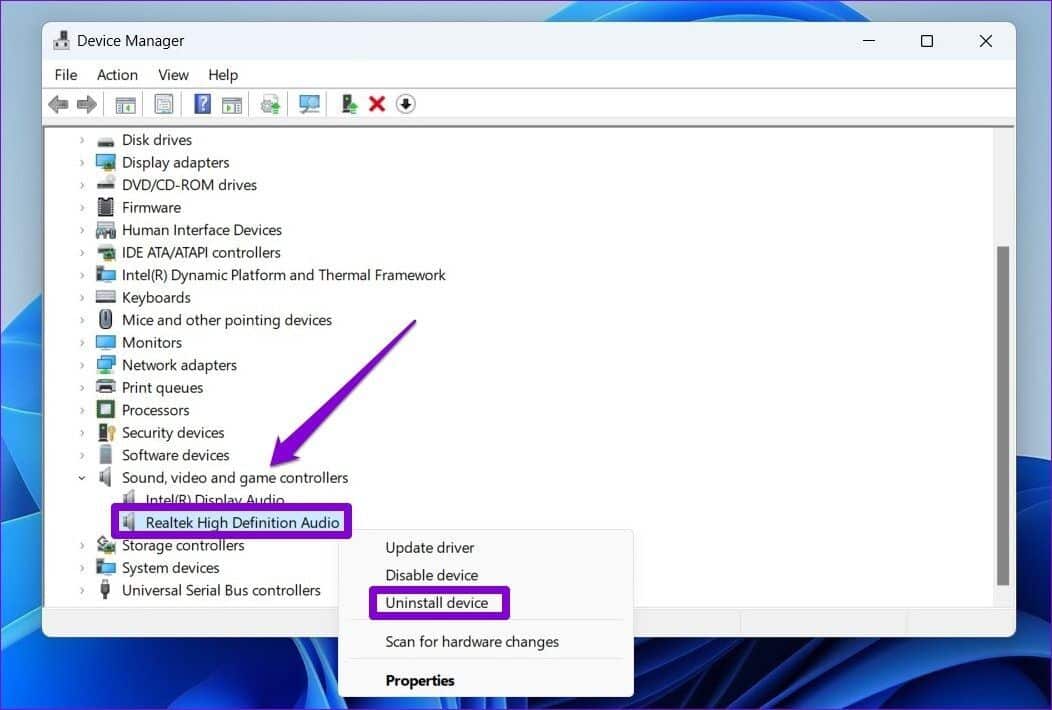
After restarting your computer, Windows will check for hardware changes and automatically install the missing drivers.
4. Restart audio services
Take care Windows Services In the background, these services enable certain essential operating system features. Ideally, you shouldn't need to mess with these services, as they tend to run automatically. However, if you're experiencing issues with audio streaming on Windows, restarting the audio services will help.
Step 1: Click on Windows + R To start the command, type services.msc , And press Enter.
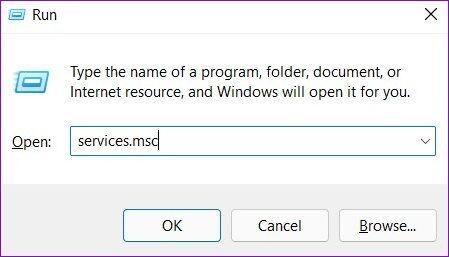
Step 2: In the next window, locate Windows Audio ServiceRight-click on it and select Reboot.
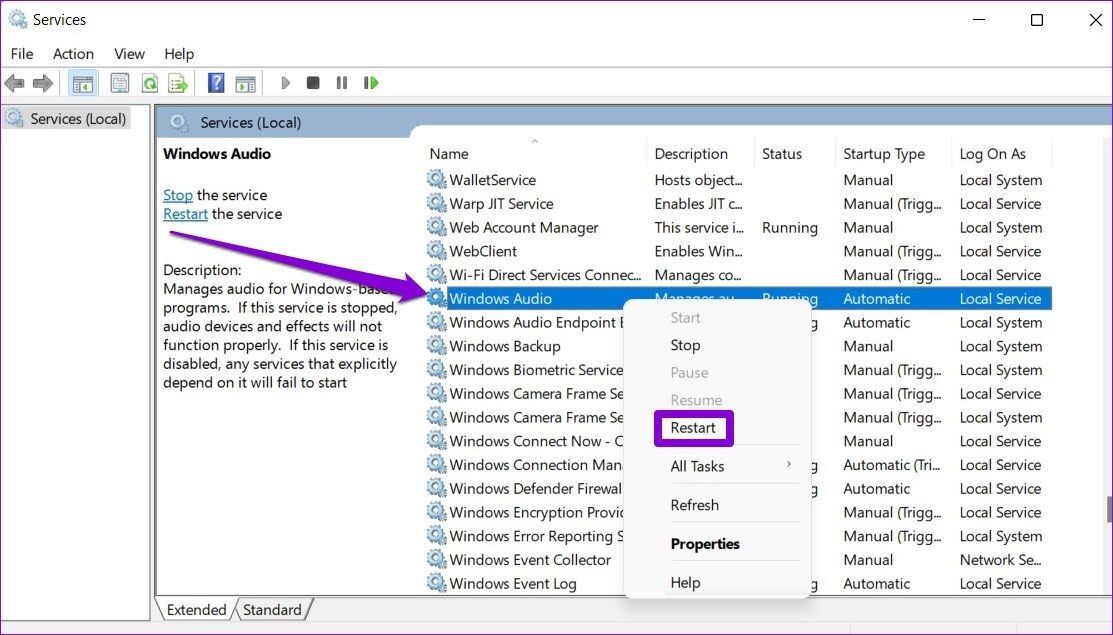
Likewise, you will also need to: Restart the Remote Procedure Call and Windows Audio Endpoint Builder services. Because the Windows Audio service depends on these two services to function properly.
5. Disable audio enhancements
Enabling audio enhancements on Windows can help you achieve the best possible audio output while streaming. However, depending on the audio device you're using and the sound card on your computer, these enhancements may not work as well as you expected. Therefore, you should disable them completely if you're experiencing audio issues.
Step 1: Click on Windows key + I to turn on Settings app.
Step 2: Open Sound settings.
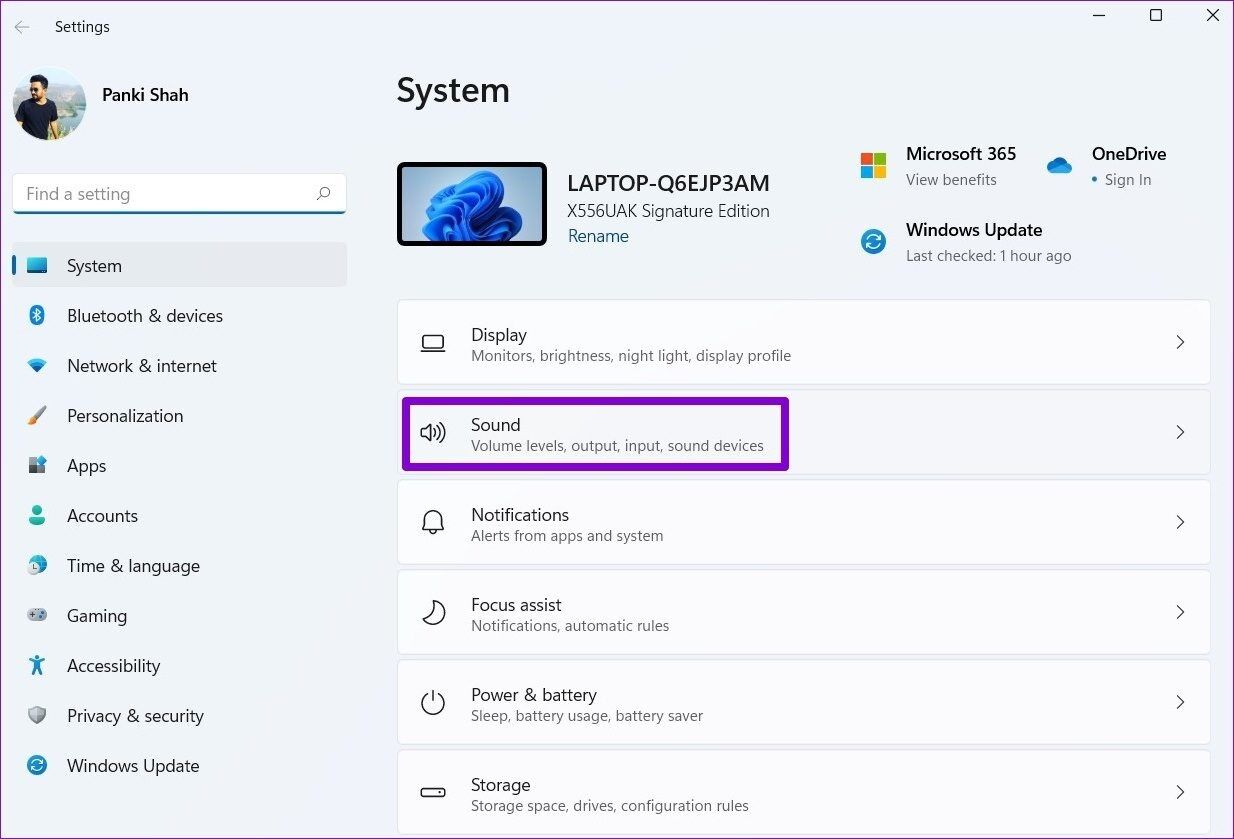
Step 3: Scroll down to Advanced Department And click All sound devices.
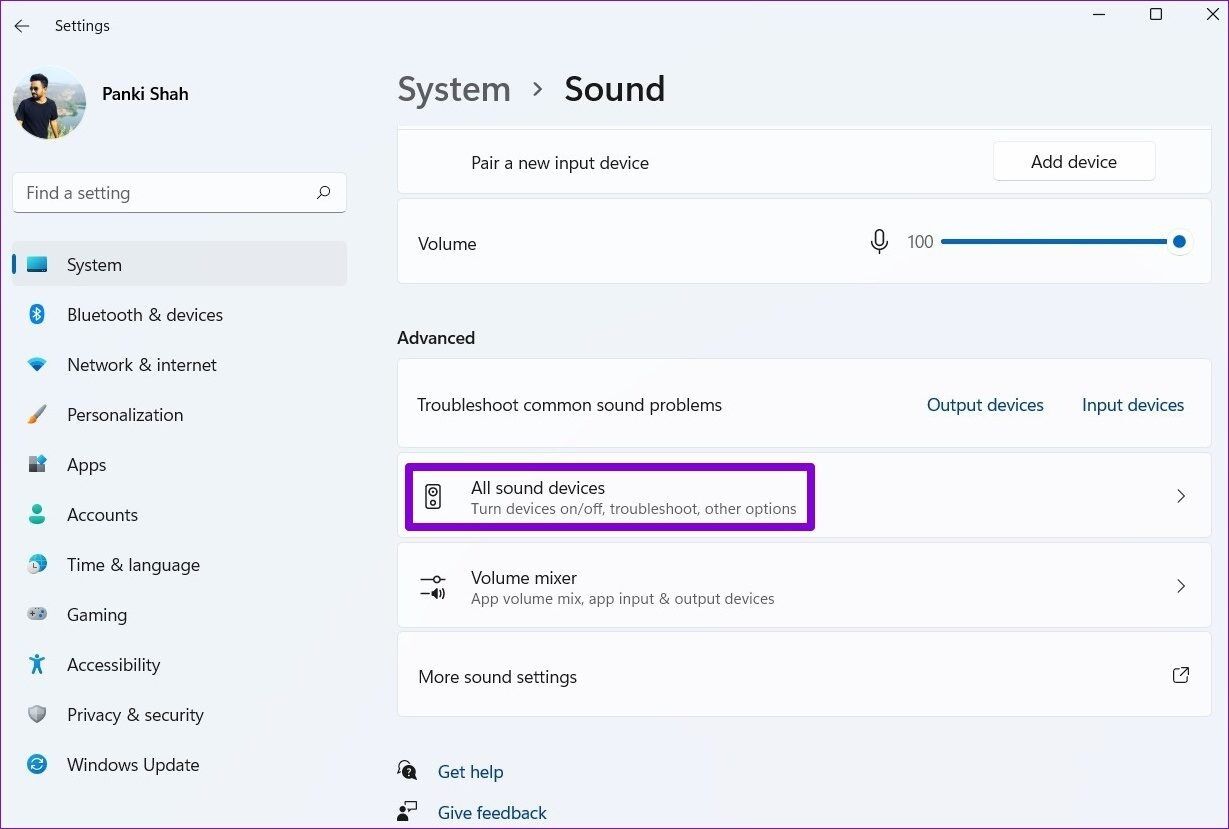
Step 4: Locate output device Your.
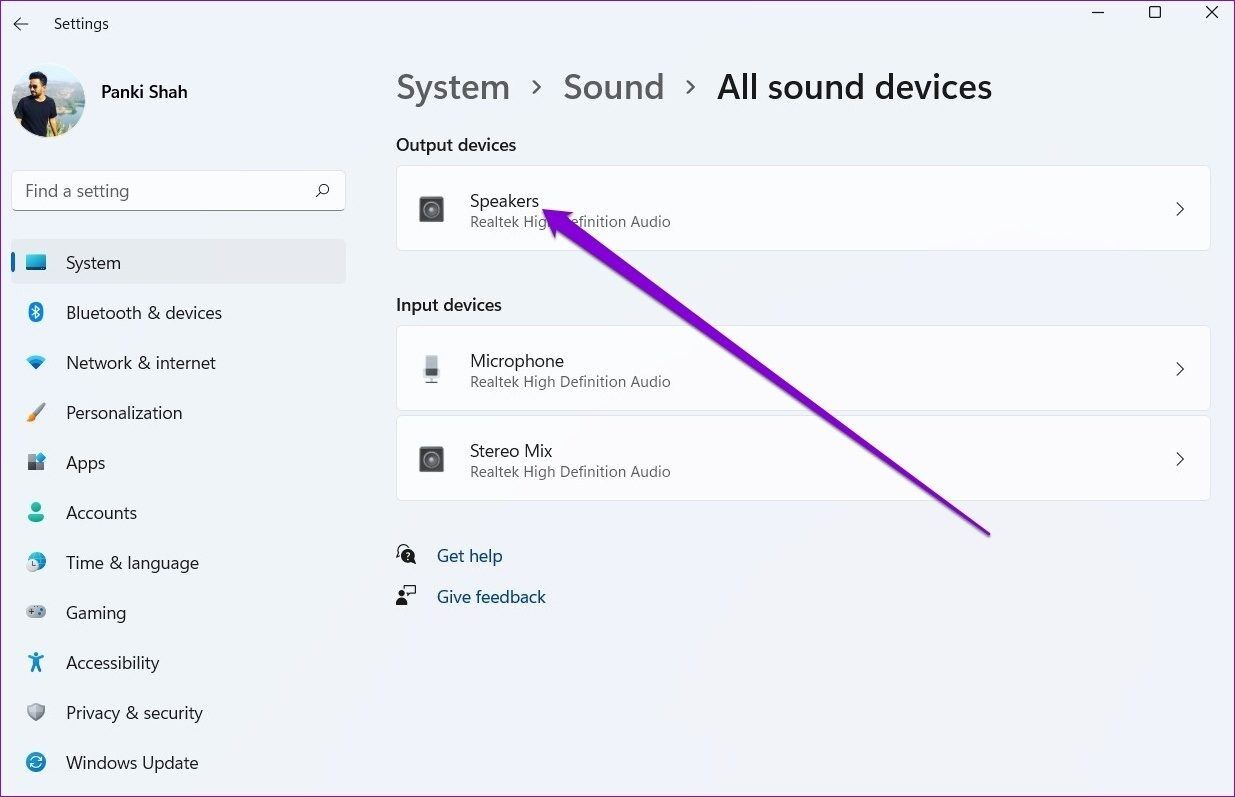
Step 5: Use the dropdown menu next to Sound improvements and select turning off.
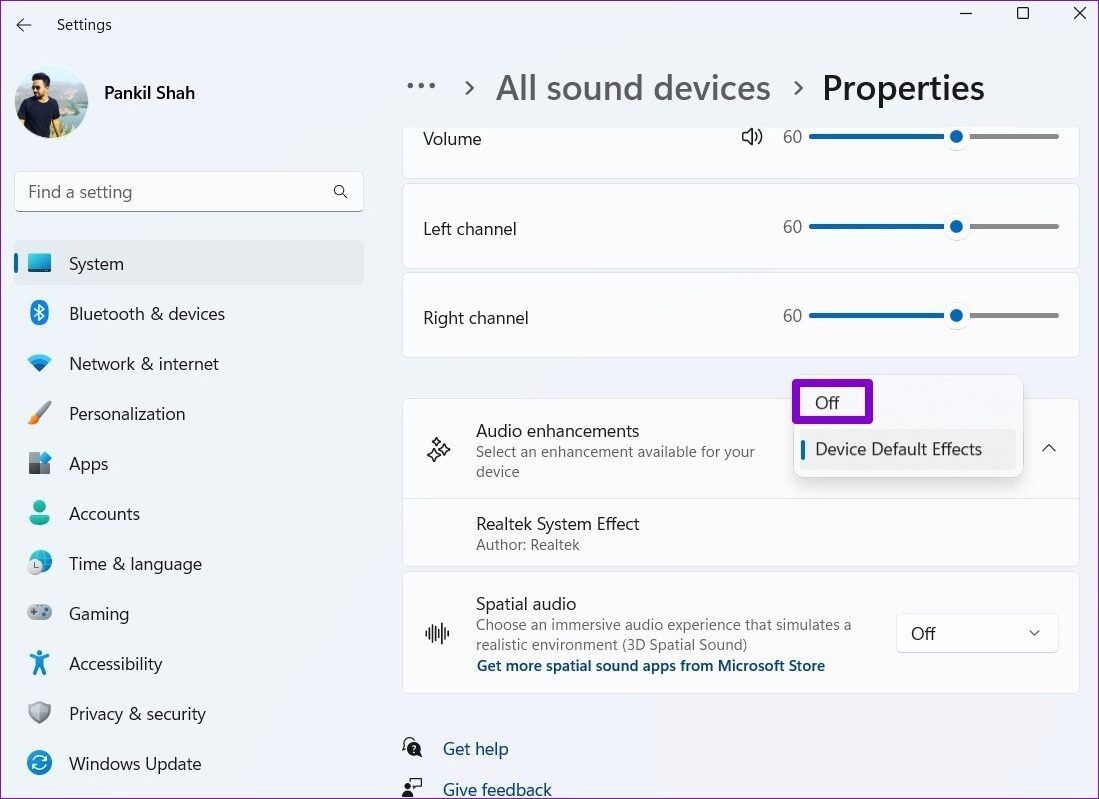
6. Change bitrate quality
It's possible that the audio distortion issue is caused solely by the bitrate quality setting. If this is the case, switching to a different one should do the trick.
Step 1: Right click on speaker icon in Taskbar and select Audio settings.
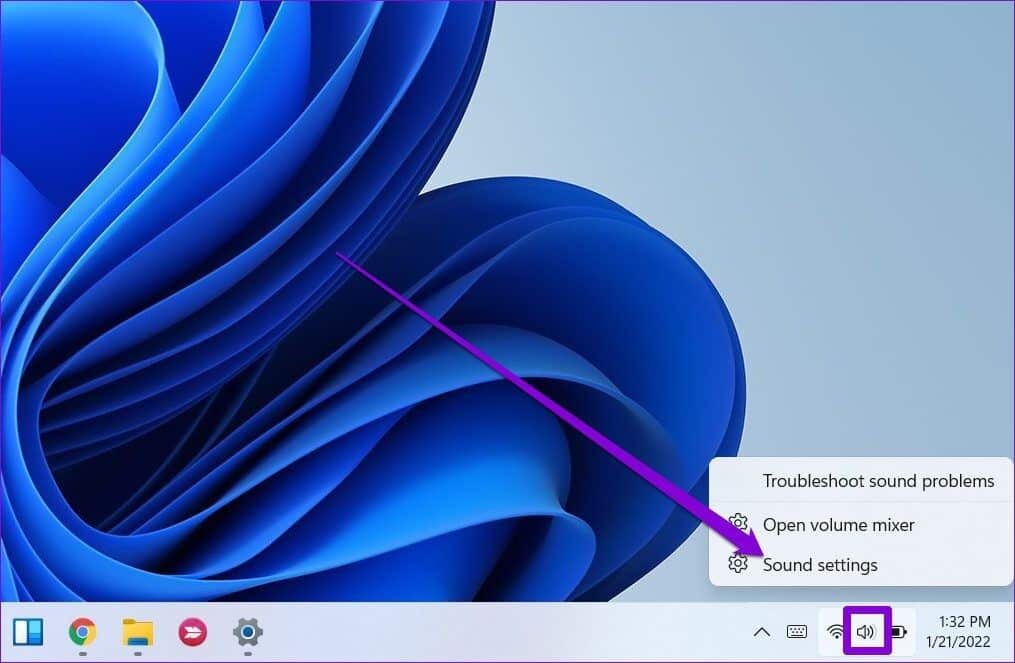
Step 2: Locate audio output device which you are using.
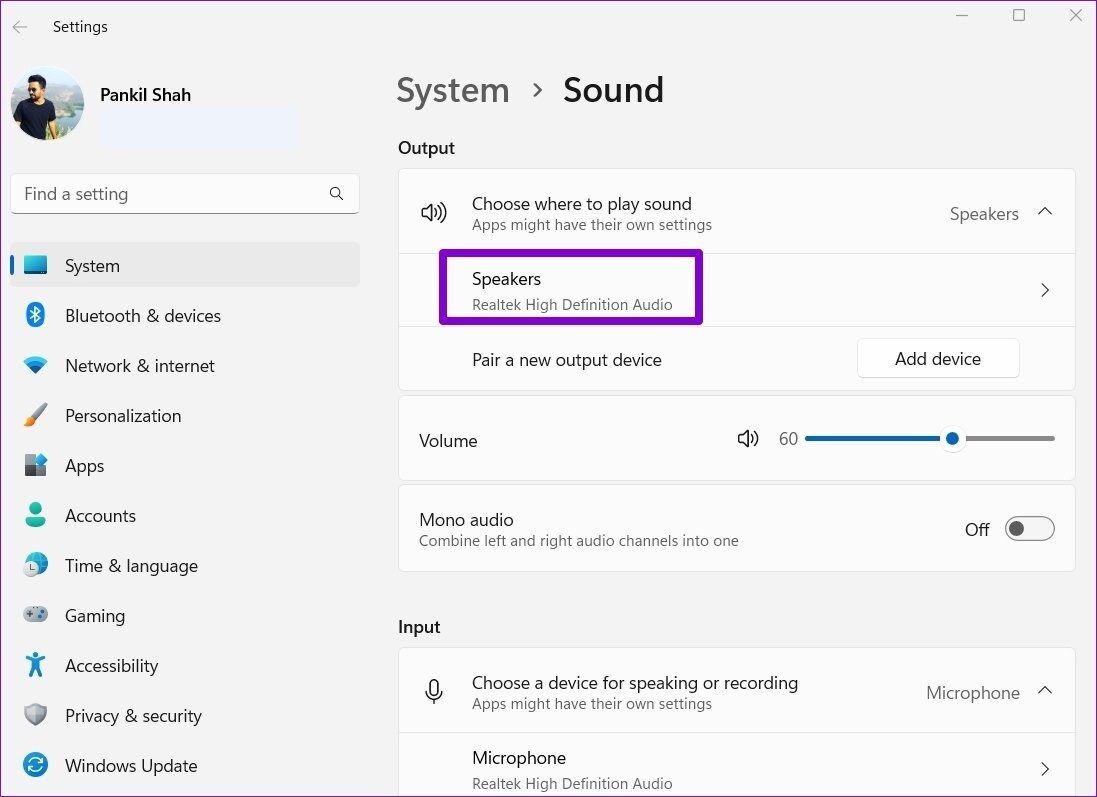
Step 3: within Output settings Use the drop-down menu next to coordination Select a different format.
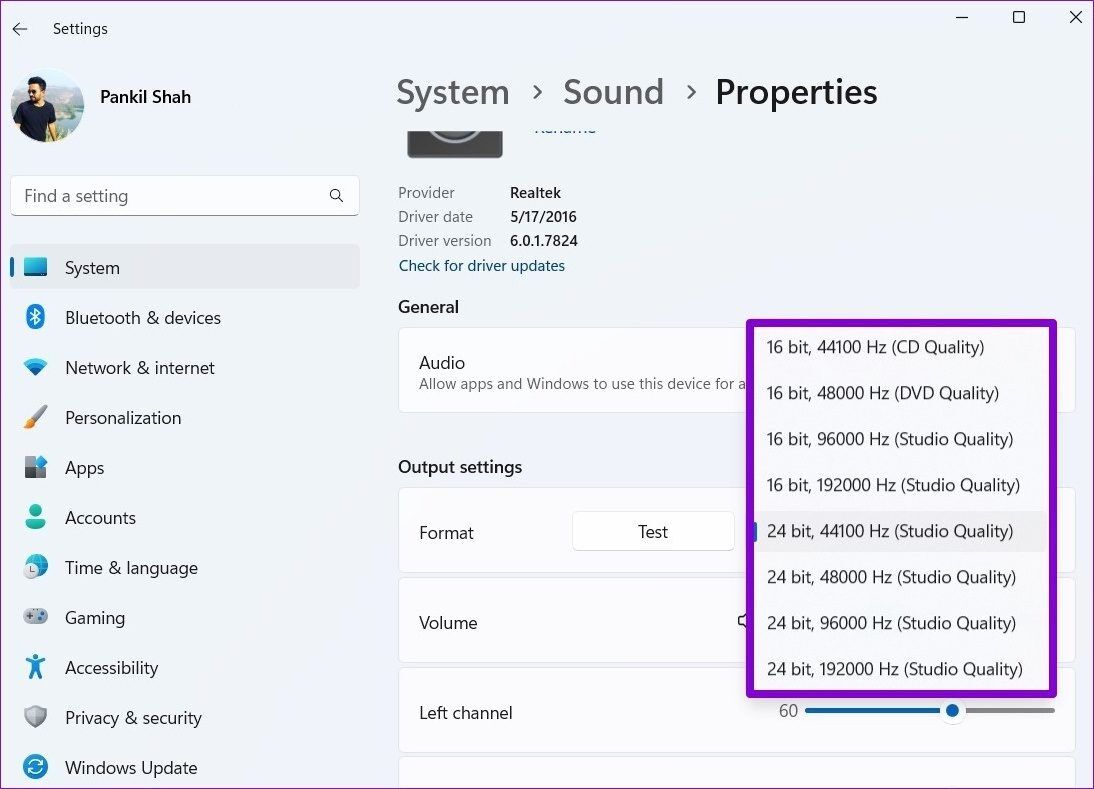
Step 4: Click Test button To check the sound.
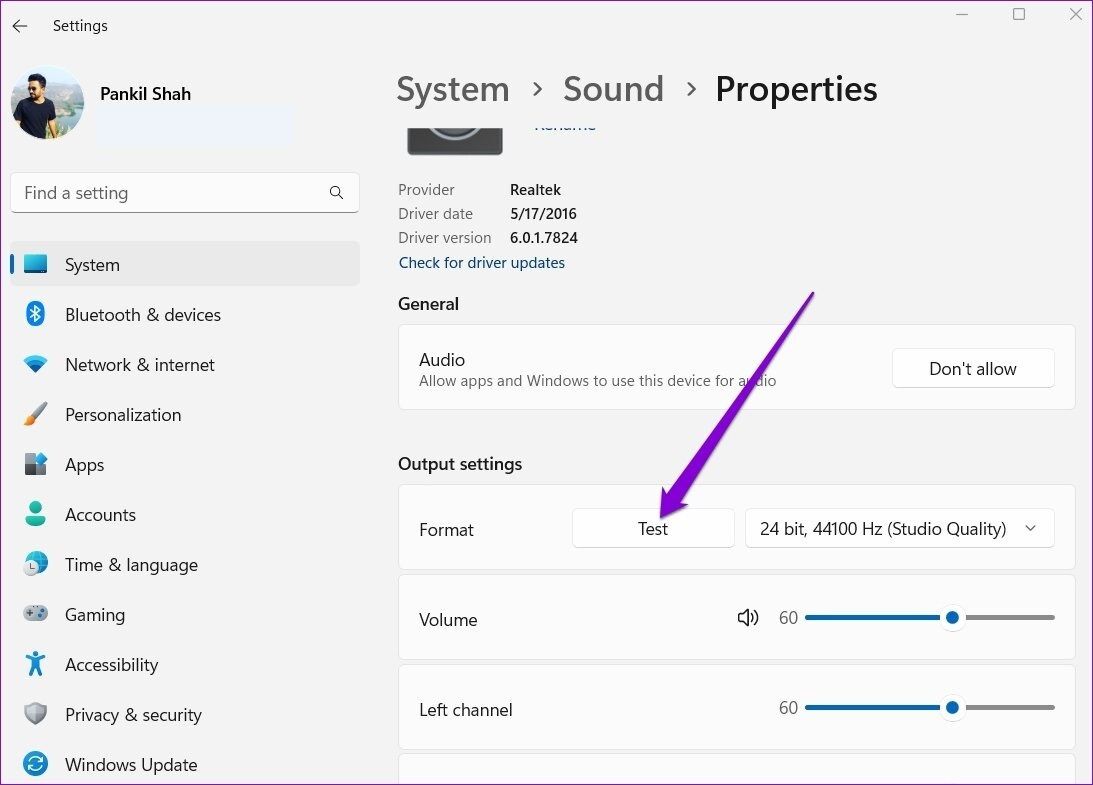
You may have to test different formats until you find one that works with your audio device.
Enjoy crystal clear sound
Sound problems on a Windows computer can cause: While streaming a movie or listening to music, it can easily ruin your experience. Fortunately, you can't troubleshoot the issue yourself using the solutions above. If you find another new solution that works for you, share it in the comments below.