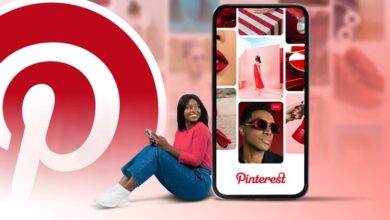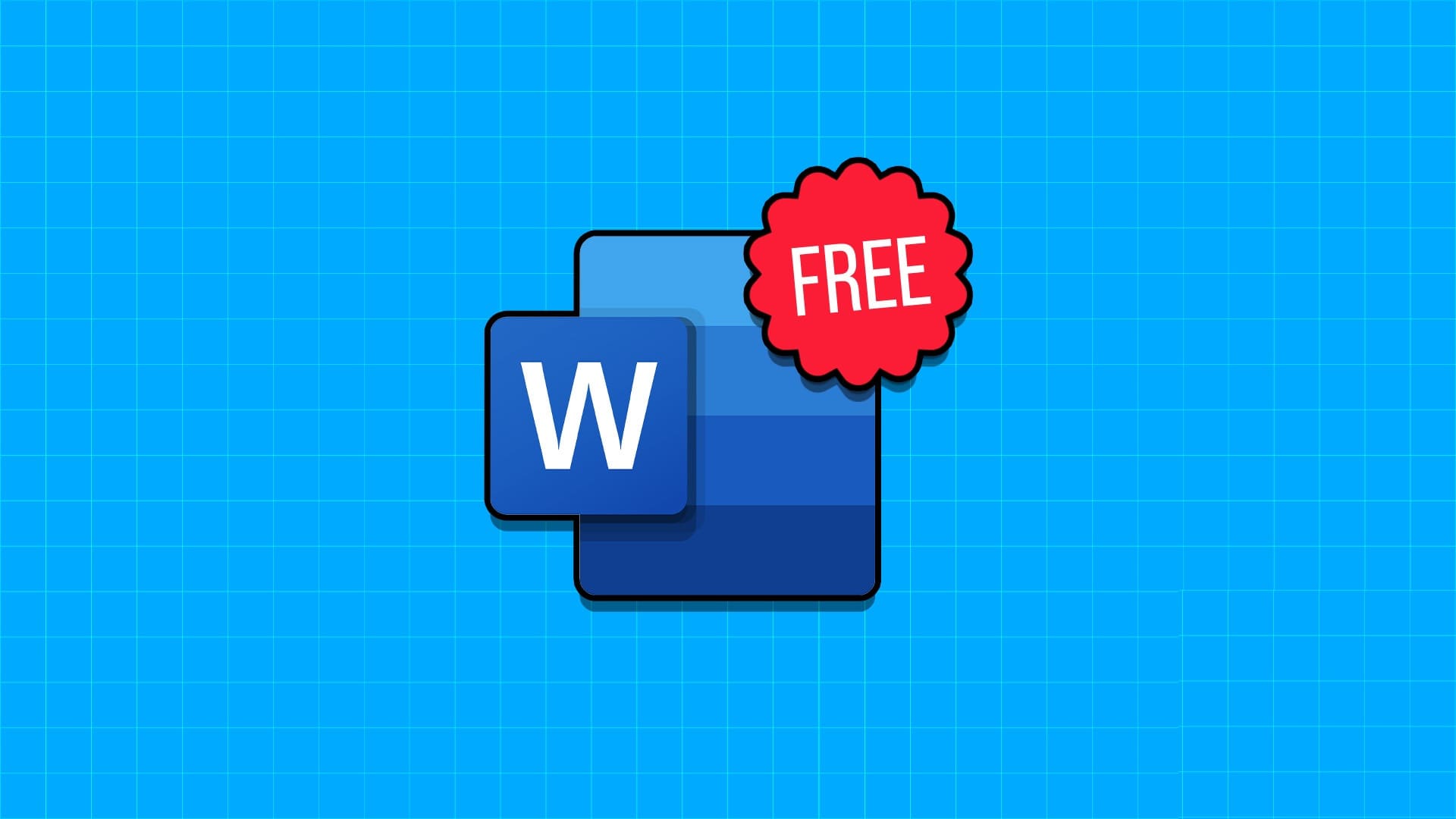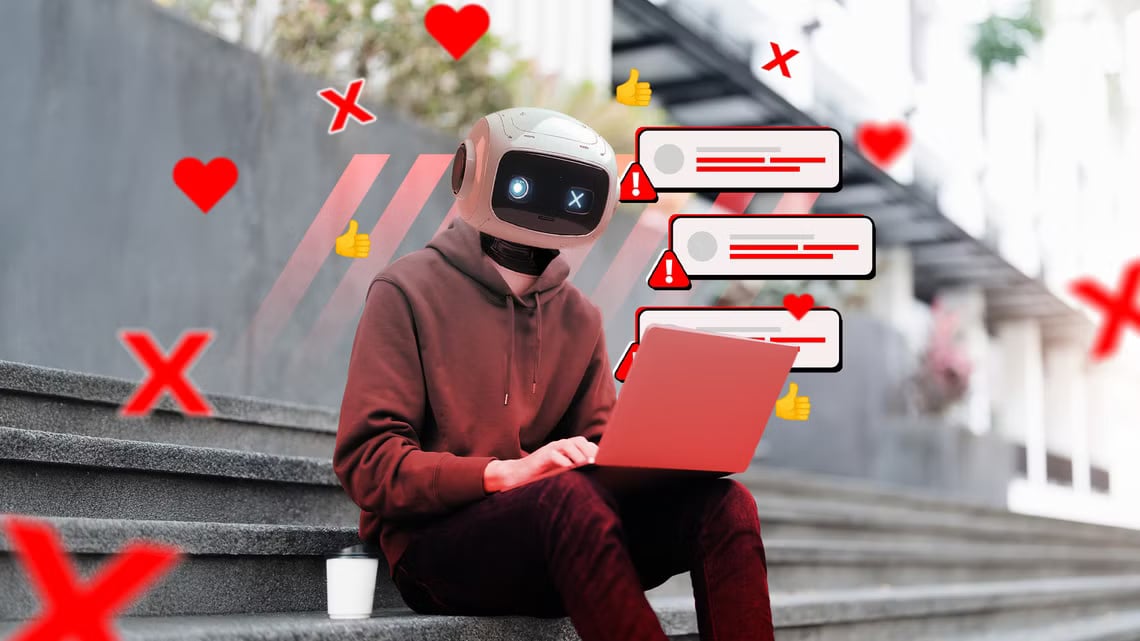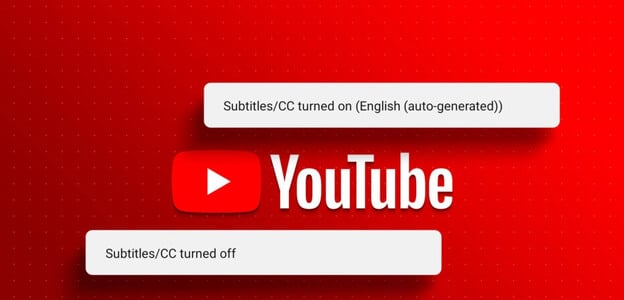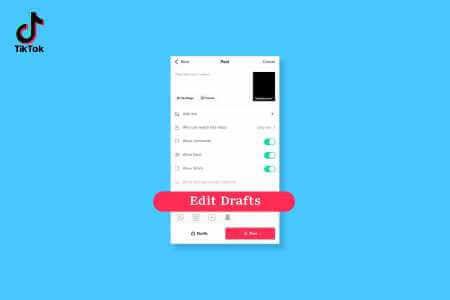Originally designed for gamers, Discord has evolved into a platform for all kinds of communities. Whether you're using it to watch your favorite streams or have voice chats with other members, audio is a crucial component of Discord. Needless to say, any audio issues can effectively ruin your Discord experience. If you're also facing situations where there's no audio on your Discord stream or if your fellow users can't hear you, we're here to help. This guide contains some troubleshooting tips that will fix Discord's audio not working for good. So, let's check it out.
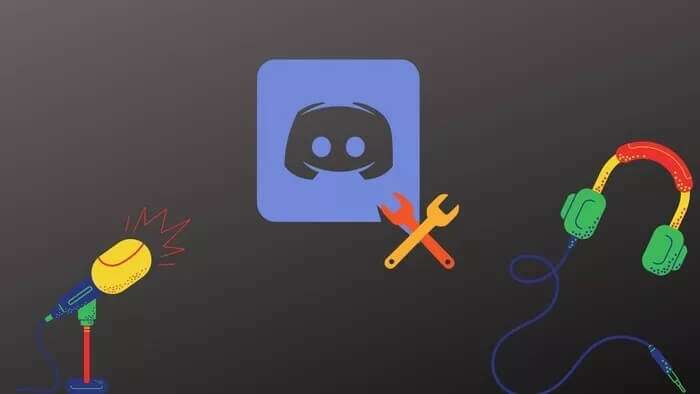
1. Check mute or DEAFENS
First and foremost, you need to check if you've muted yourself on Discord. To do this, search for Microphone and headphone icon Next to your avatar. Make sure there is no slash over the microphone or headset icon.
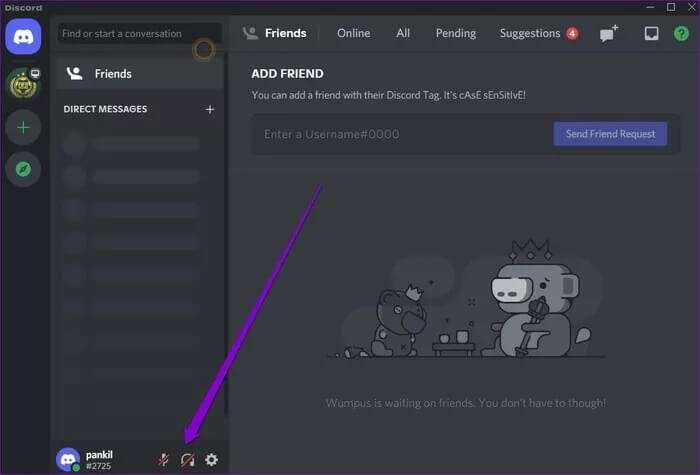
2. Check the system size
Next, you'll need to check the system volume on your computer to make sure it's not muted from there. Right-click loudspeaker icon in the taskbar and select Audio settings from the list.

Locate Correct input and output devices And check the volume levels too.
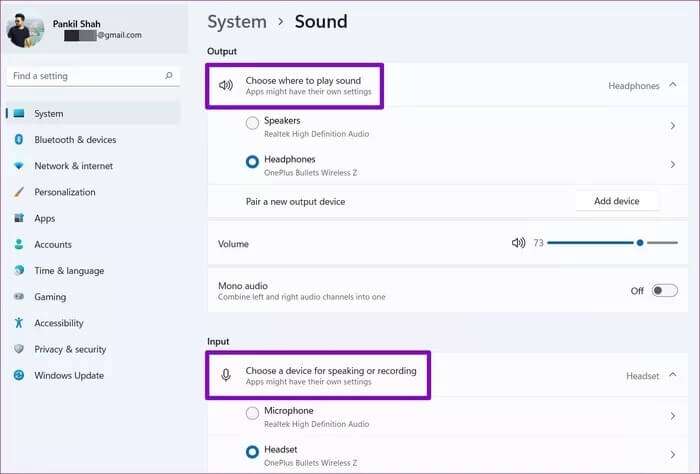
3. Check the input/output device
Aside from setting the correct audio devices on your computer, you also need to check the input and output devices selected in the Discord app.Avoid any sound problems.
Step 1: Open Discord app On your computer, click on the icon. gear In the lower left corner to open Settings.
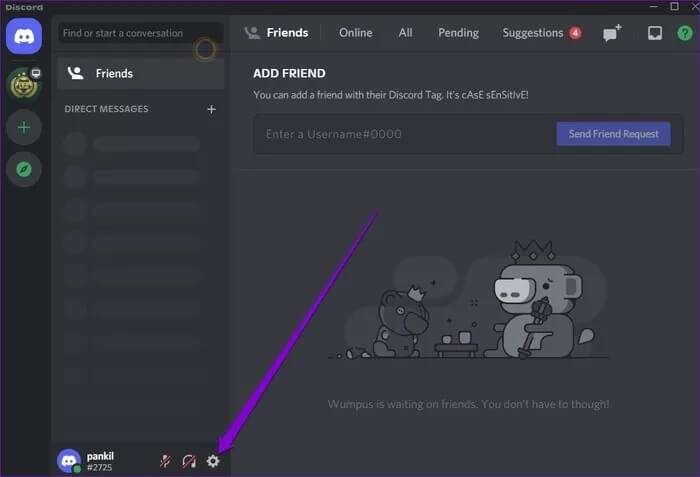
Step 2: Switch to tab Voice & Video On your left. Use the drop-down menus under Input and Output Devices to select your preferred device. Then use the corresponding sliders below them to adjust the volume.
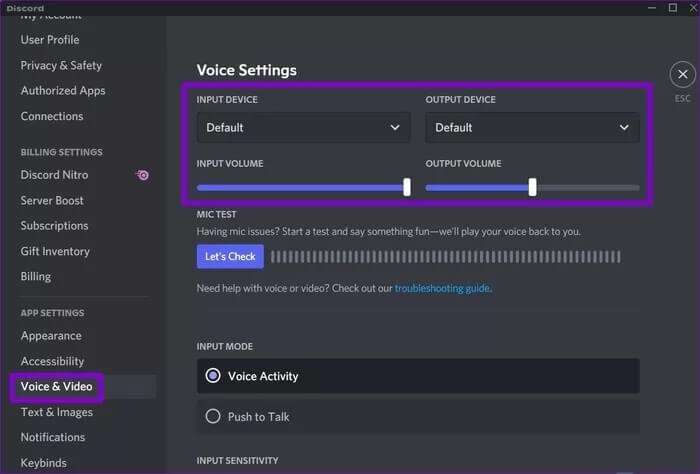
4. Check app permissions
Lack of app permissions is one possible reason why Discord fails to access computers, even though the correct audio device has been selected. To verify this, you'll need to check Discord's app permissions. Here's how.
Step 1: press the . key Windows + I To open an application Settings. Go to the tab Privacy and security Scroll down to locate the microphone.
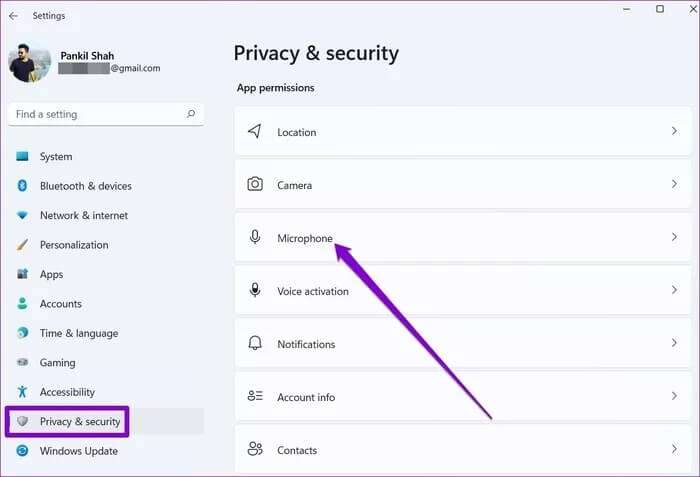
Step 2: Look for Discord app Make sure to Allow microphone use.
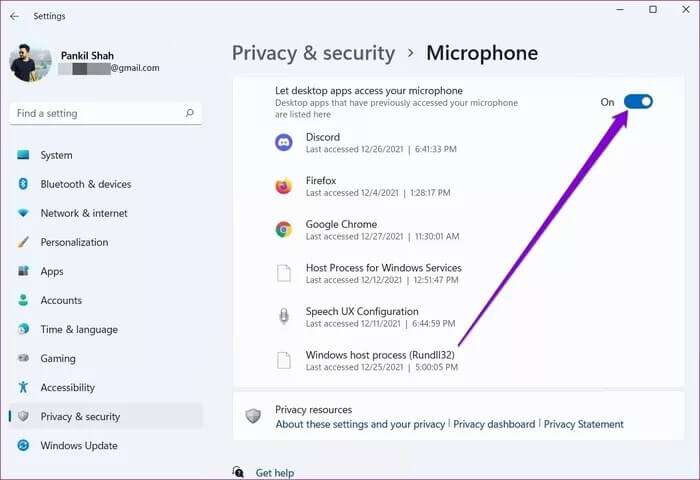
Likewise, if you're using Discord in Chrome or Any other web browser Then you'll need to know if Discord is allowed to use a microphone and speaker.
Click icon lock On the left of the URL bar, make sure to Allow Discord With access to both microphone and audio.
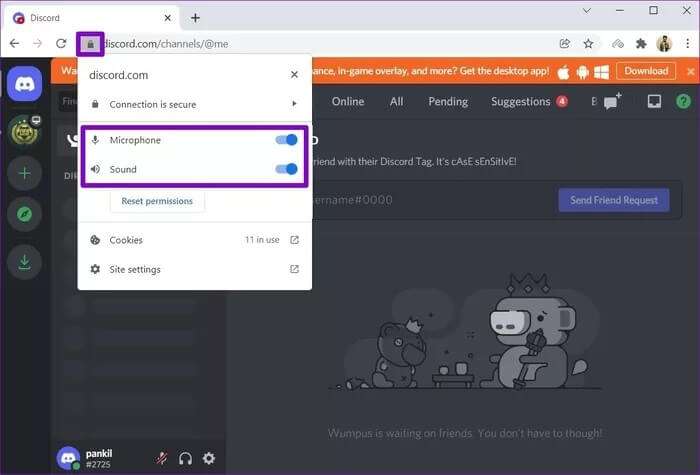
5. Enable the LEGACY audio subsystem
Another reason you might be experiencing audio issues on Discord is if your computer or headset isn't compatible with Discord's latest audio subsystem. Fortunately, Discord also offers you the option to use the old audio subsystem instead. Here's how to enable it.
Step 1: in Discord app , click the icon gear To open Settings.
Step 2: Switch to tab Audio and video and scroll down to audio subsystemUse the drop-down menu to change it to . Old.
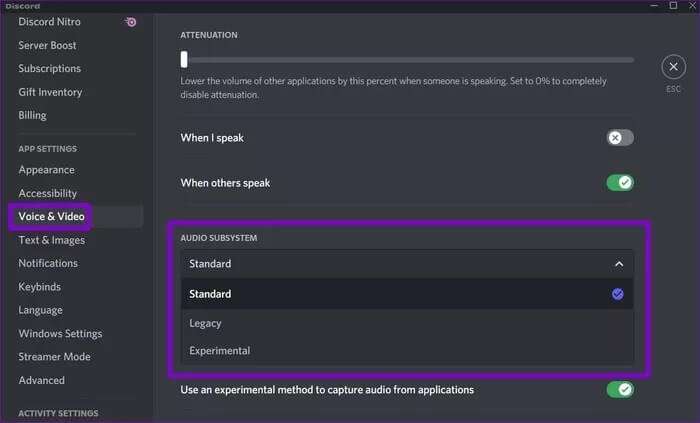
Restart Discord and see if audio is working fine.
6. Disable sound enhancement
Windows 11 comes with several audio enhancement packages that help you achieve the best possible audio output. However, if you're experiencing audio issues, you should turn them off completely.
Step 1: Right click on the icon Loudspeaker in the taskbar and select Audio settings from the list.
Step 2: Click The sound device has a problem.
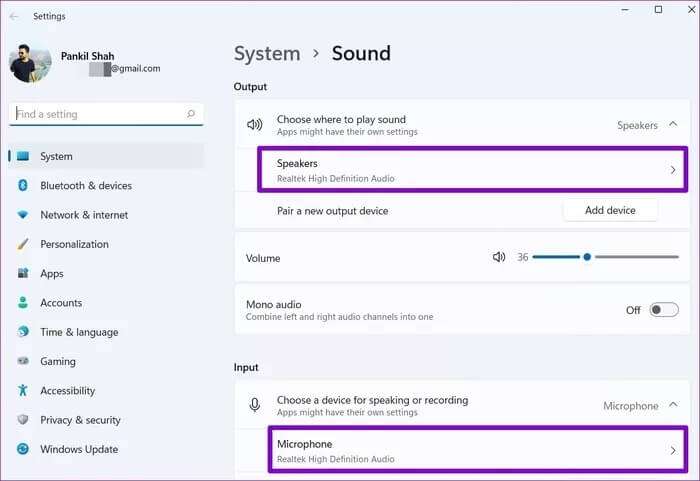
Step 3: Turn off the switch next to the option Improve the sound.
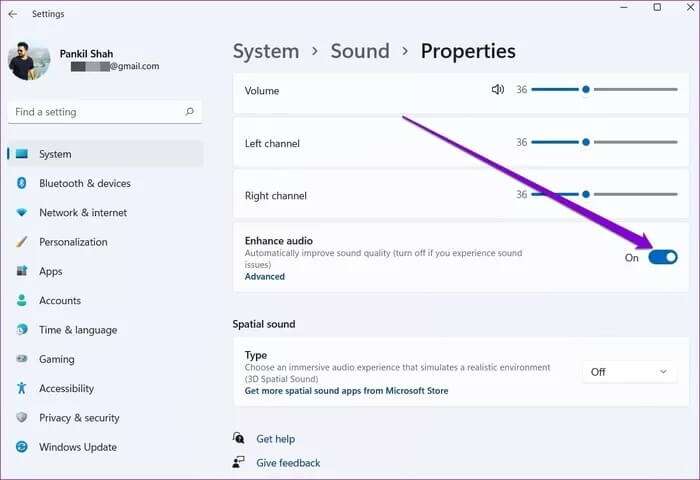
7. Reset sound settings
If you've been playing around with Discord's audio settings to configure your audio, you may be experiencing these audio issues on Discord. Your best option is to reset your audio settings and start over.
Step 1: turn on Discord app Click on the icon gear In the lower left corner to open Settings.
Step 2: Use the right part to switch to Audio and video. Scroll all the way down and click on the button. Reset sound settings. Click OK For confirmation.
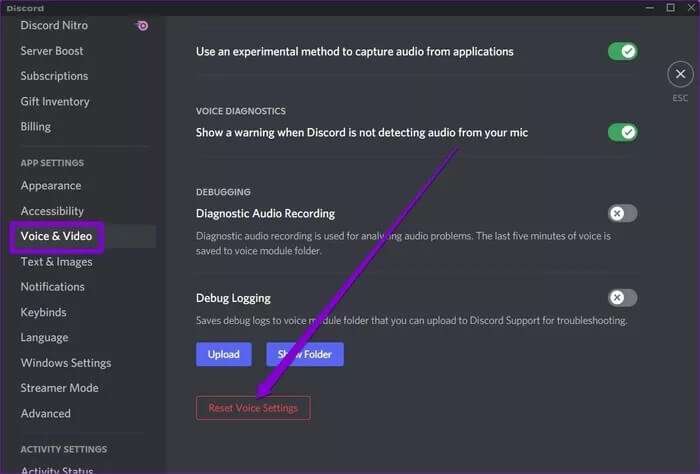
8. Update the DISCORD app.
Like any other app, Discord also receives regular app updates that provide new features, security patches, and—crucially for our purposes—bug fixes. Therefore, if your current audio issues are caused by an app bug, updating the app should resolve the issue.
9. Reinstall the DISCORD app
If the update doesn't work, you can uninstall the Discord app and reinstall it. This should clear all data related to the app and restore audio playback.
That sounds good.
We hope the above solutions have helped fix the sound not working issue on Discord, and you'll be back to enjoying streaming and connecting with your friends.
Once your audio is working fine, check out the best music bots on Discord to spice up your server.