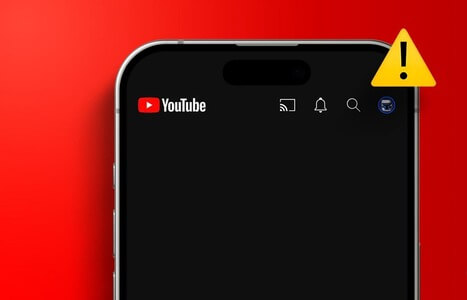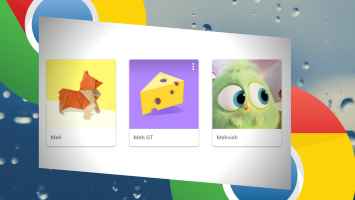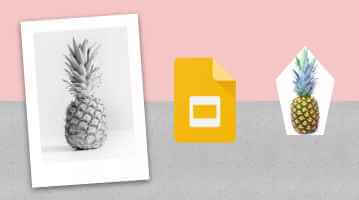Discord has emerged as a preferred communication platform for gamers in recent times. It allows us to interact with fellow gamers through text, voice, and video calls. However, most of us use it to share our screen with others and view what's happening on the screen. However, if you're unable to live stream your gameplay because screen sharing isn't working, you've come to the right place. Here are the 7 best ways to fix Discord screen sharing not working.

If Discord won't let you share your screen, or if your fellow users are seeing a black screen instead, this guide contains some troubleshooting methods you can use to resolve the issue. So, without further ado, let's check it out.
1. Run DISCORD as administrator
Screen sharing issues in Discord can occur if the app doesn't have the relevant permissions. To fix this, you can try running Discord withAdministrator rights.
To open Discord with administrative privileges, right-click on the icon. Discord app and select Run as administrator from the resulting list.
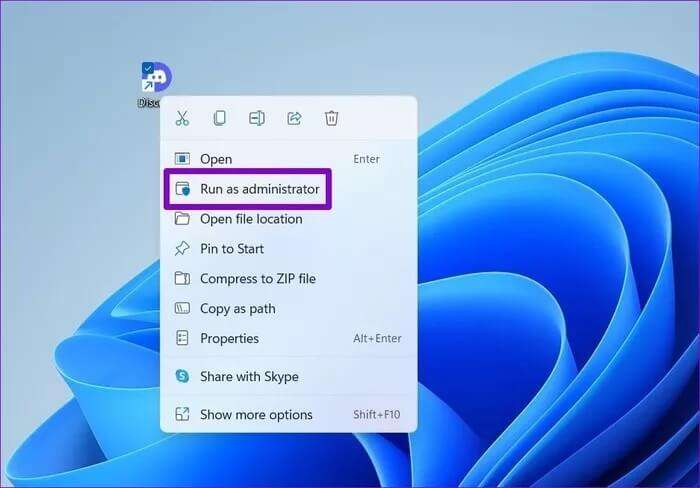
If it works, you can configure Discord abbreviation To always run with administrative rights. To do this, select abbreviation And press Alt + Enter To open Its properties. Go to the tab "abbreviation" And click "Advanced Options".
Check the box next to Run as administrator , then tap OK.
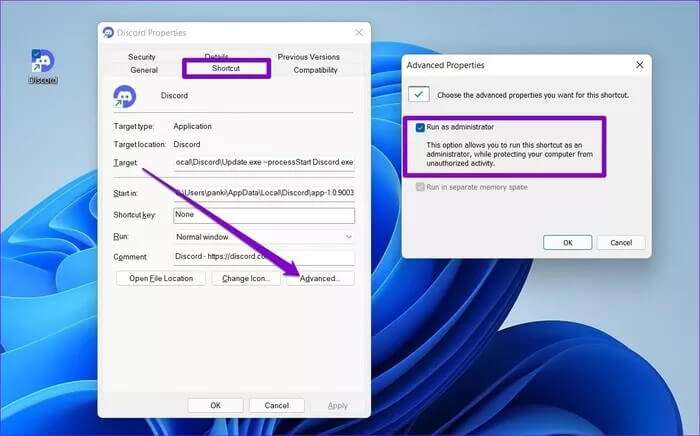
Likewise, if you are having trouble sharing a particular game or program's screen, try running it with administrator privileges as well.
2. Switch to WINDOWED mode
It's important to know that Discord only supports screen sharing for windowed apps and games. Therefore, if the game or program you're trying to present is in full screen mode Viewers may see a black screen in their Discord app. Try switching the app to windowed mode and see if screen sharing now works.
3. Make sure to add the app to your profile.
If Discord fails to detect the current game or program screen you're running, it may fail to display it on Screen Share. You can try adding the game or program to your activity status to see if that helps.
Step 1: turn on Discord app On your computer, click on the icon. gear Next to your username isOpen Settings.
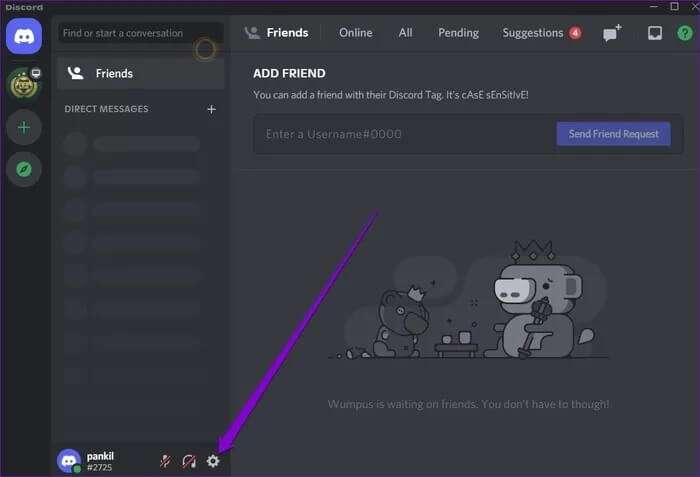
Step 2: Use the right pane to navigate to the activity status within Activity SettingsIf Discord doesn't detect your program, you'll see No game detected.
Step 3: Click "addition" Use the drop-down menu to select the game or app you want to share. Then click add game.
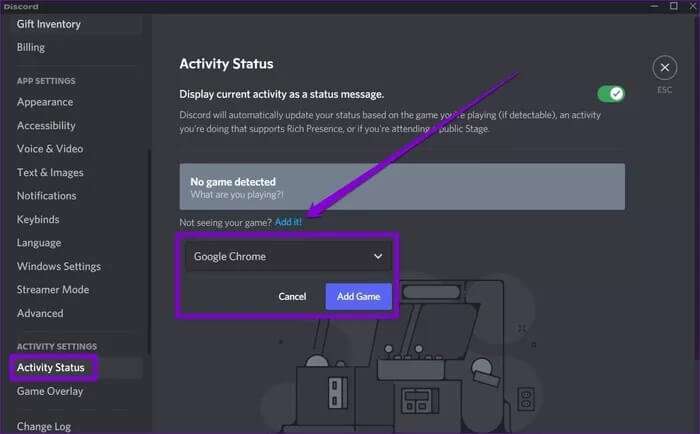
Restart the Discord app and try screen sharing again to see if it works fine now.
4. Turn off the latest DISCORD technology.
The Discord app is configured to use the option "Latest technology" Screen sharing is enabled by default. However, if you experience issues while doing this, it's recommended to turn it off.
Step 1: turn on Discord app On your computer, click on the icon. gear At the bottom left to open Settings.
Step 2: Switch to tab Voice & Video Then scroll down to Screen Share sectionDisable the toggle button next to the option. Use our latest technology to capture your screen..
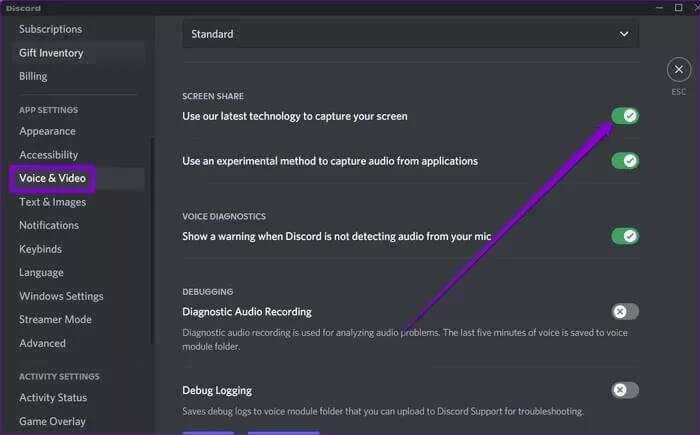
5. Disable hardware acceleration on DISCORD
Some graphics-intensive tasks are assigned to your GPU instead of your CPU to manage system resources more efficiently when hardware acceleration is enabled. However, if your computer is older, this can also work against you and lead to these screen sharing issues. Therefore, you can try disabling hardware acceleration on Discord to see if it helps.
Step 1: in Discord app , click the icon gear Next to your username to open Settings.
Step 2: Switch to tab "Audio and Video" and select an option “H.264 Hardware Acceleration”.Then turn it off.
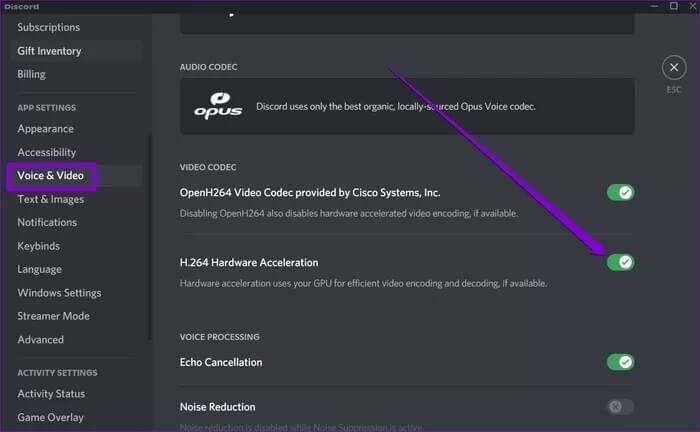
6. DISCORD Update
Discord developers are constantly releasing updates to introduce new features, security patches, and bug fixes. Therefore, if your screen sharing issue is caused by a bug, updating the app to the latest version may help.
7. Reinstall DISCORD
Finally, if nothing works, you should uninstall Discord and reinstall it. This should clear any app data, including the cache, and allow the app to run smoothly again.
Share your vision
Screen sharing is an important aspect of Discord. We hope the solutions above helped you fix the screen sharing issue on Discord, and you'll be able to share your screen again.