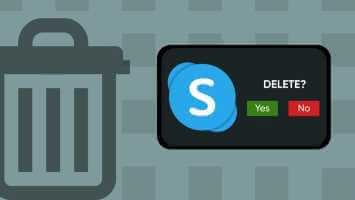Are you missing important messages when Messenger fails to send push notifications on your Android phone? Whether it's from your friends or family group on Messenger who planning a vacation Or a movie plan, and you may feel neglected when the app sends you notifications for these messages too late. Here are the top ways to fix delayed notifications in Facebook Messenger.
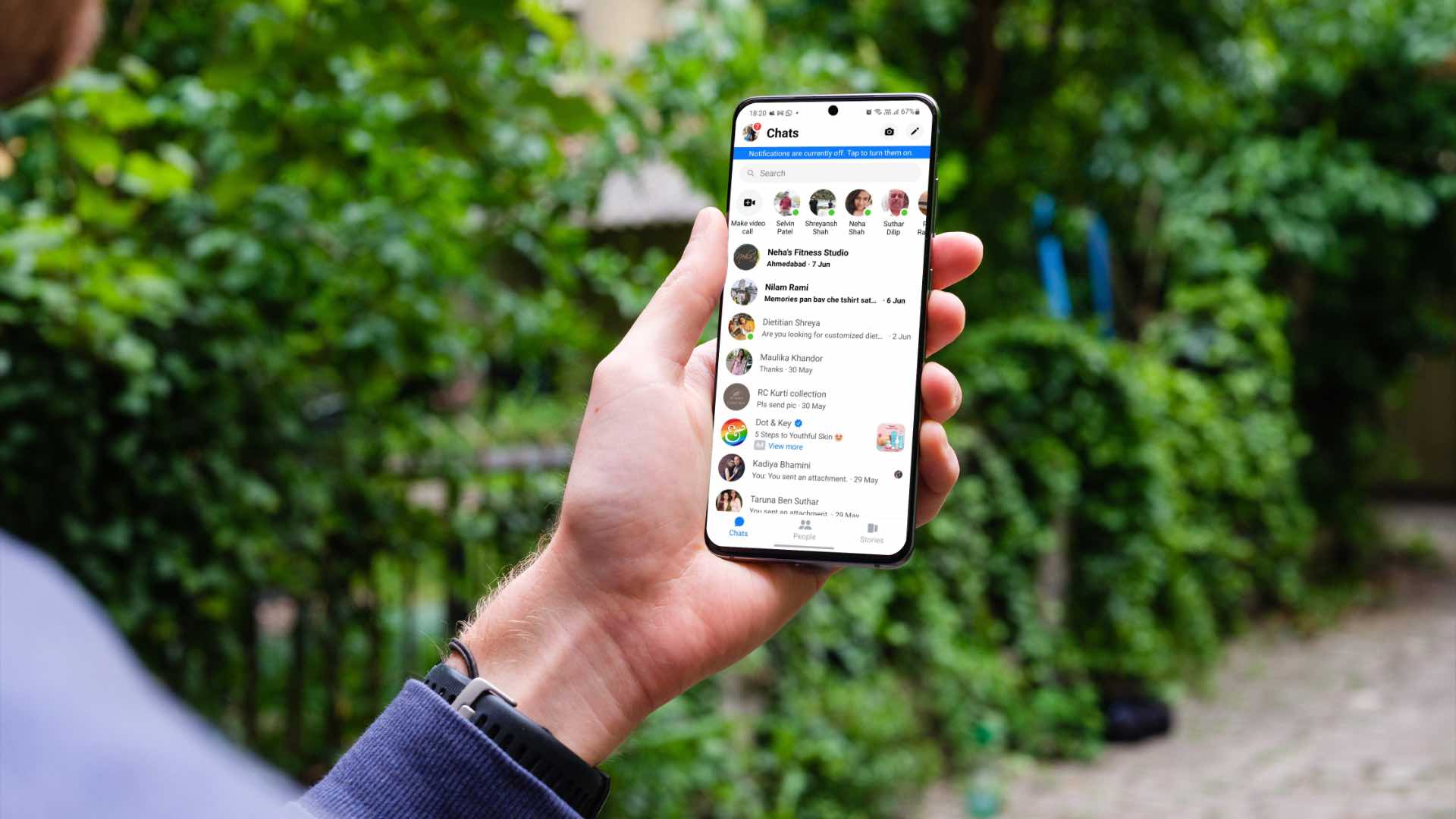
While you can check Messenger frequently to see new messages, it's tedious and time-consuming. Instead, you can use the tricks below and start receiving real-time Messenger alerts on your phone.
1. Keep the message open on iPhone
This trick works with older iPhone models with 1GB and 2GB of RAM. When the device runs out of RAM, iOS will pause or close background apps. You need to keep Messenger open in the background to continue receiving instant messages. You should also enable Background App Refresh for Messenger from the Settings menu.
Step 1: Open the Settings app on the iPhone.
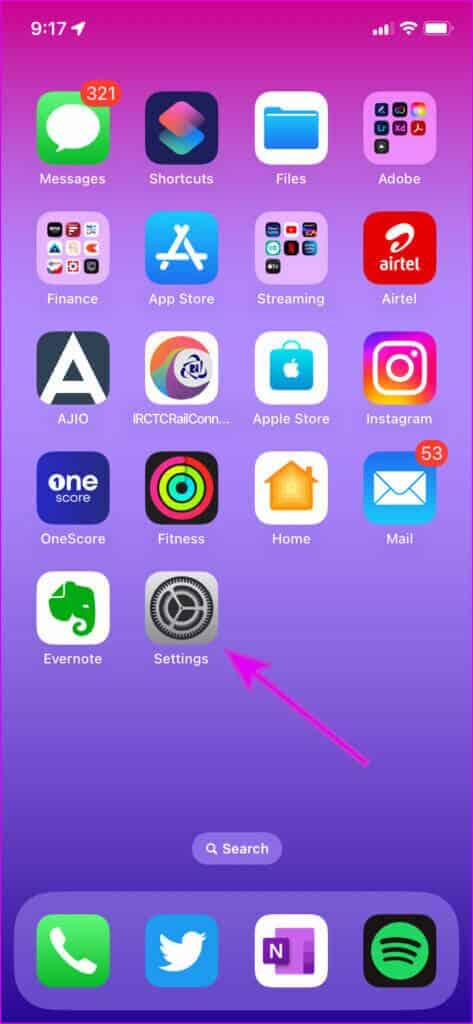
Step 2: Scroll to Messenger.
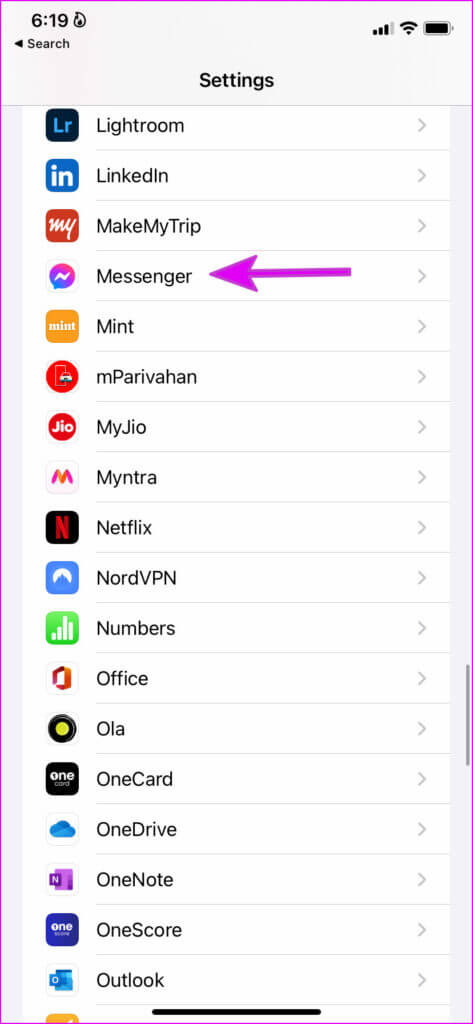
Step 3: Enable the Background App Refresh toggle from the following menu.
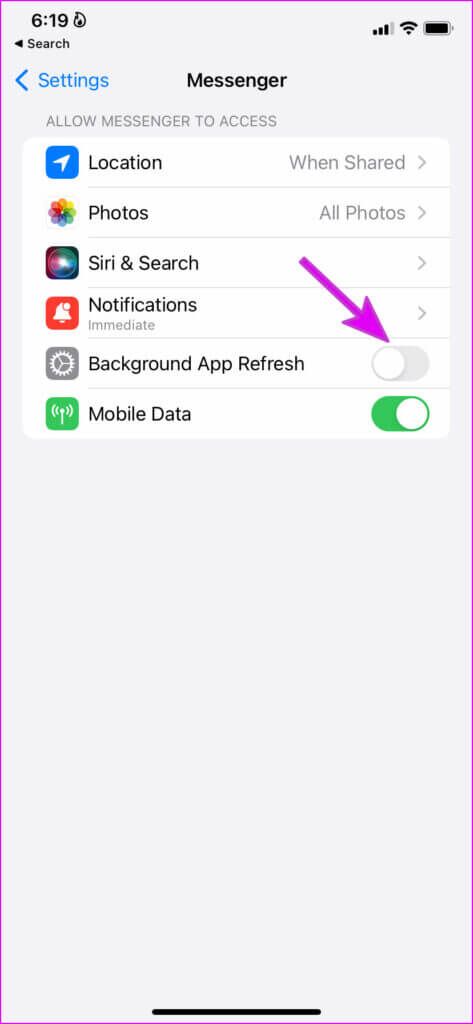
The situation is a little different on Android phones. Let's take a look.
2. LOCK MESSENGER on ANDROID
If you're using Messenger on phones from OnePlus, Xiaomi, or Vivo, you'll need to lock the app in the background. These Android skins can sometimes be aggressive, and they can kill the Messenger app completely in the background. You have the option to lock the app in the multitasking menu so the system doesn't kill it to save battery.
Step 1: Open the multitasking menu on your Android phone.
Step 2: Long press the Messenger app icon and select Lock.
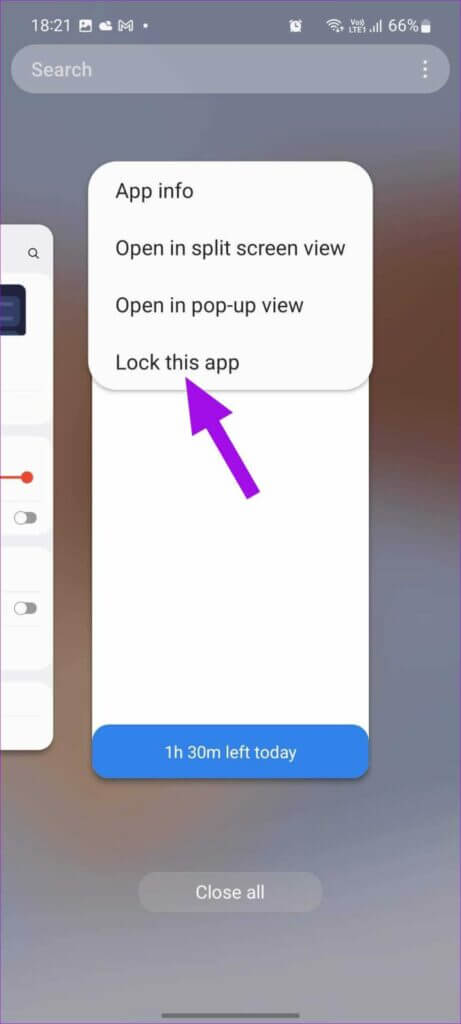
You've added Messenger as an exception here and you'll now receive real-time alerts.
3. Disable battery optimization
Come One UI Android Appearance On Samsung phones with a battery optimization trick, it adjusts app performance based on app usage. For example, if you haven't used Messenger for a long time, battery optimization will kick in, and you may receive delayed notifications from the app. You'll need to grant Messenger unrestricted access to allow it to function normally.
Step 1: Long press on the Messenger app icon and open the app info menu.
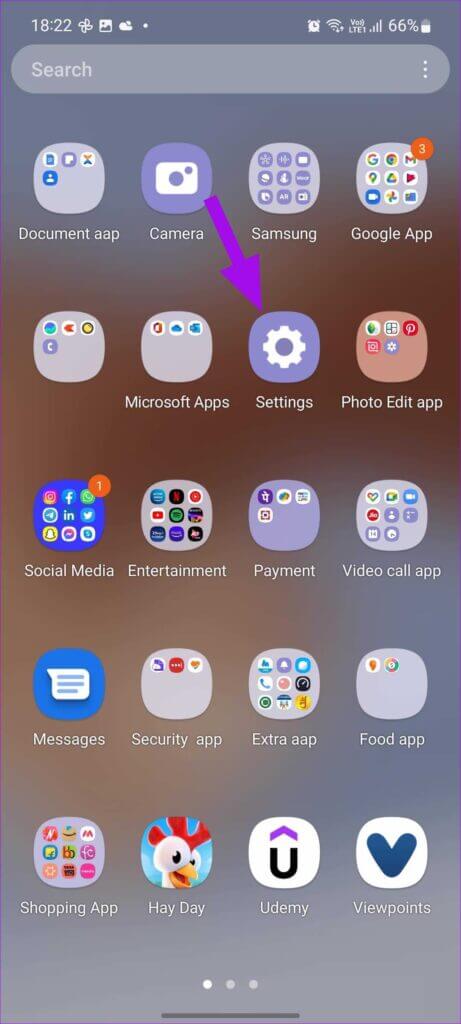
Step 2: Press the battery.
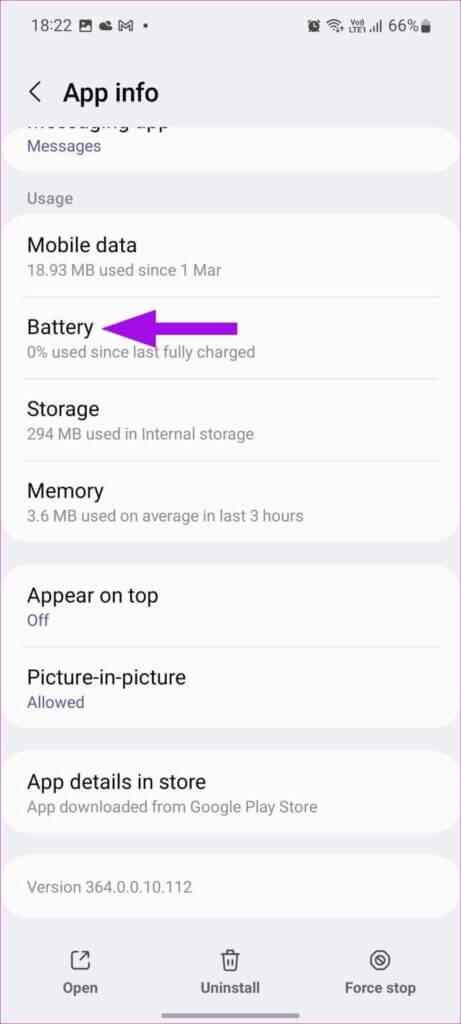
Step 3: Select the radio button next to Unrestricted and Messenger will continue to run in the background without any issues.
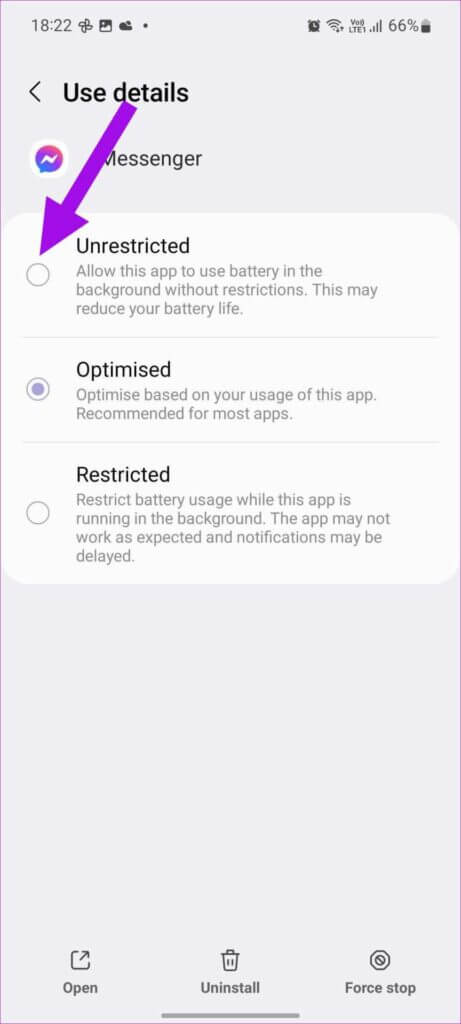
4. Disable messaging data saving mode (ANDROID)
Facebook Messenger comes with a built-in data saver mode that compresses images and videos to save internet data. This may also interfere with receiving messages. Follow the steps below to disable data saver mode in Messenger.
Step 1: Open the Facebook Messenger app on Android.
Step 2: Click on your profile picture at the top.
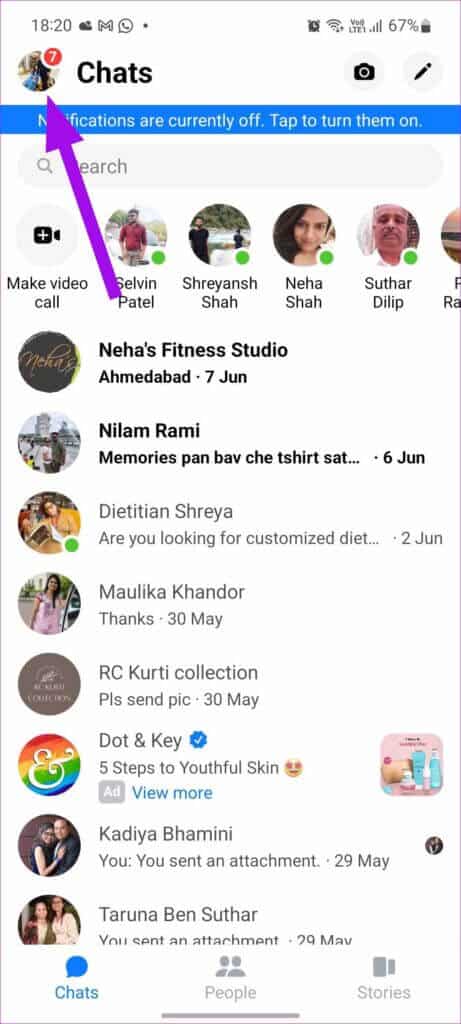
Step 3: Open the Data Saver menu and disable it from the following menu.
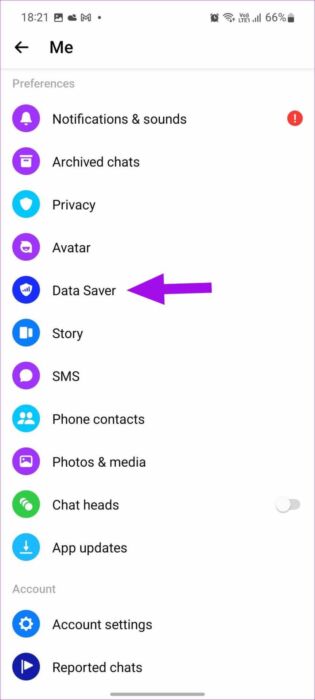
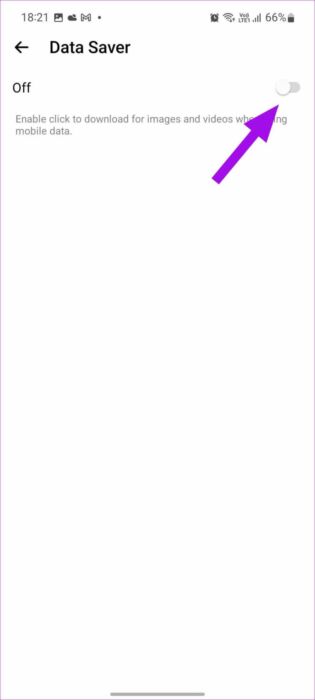
Once you disable Messenger data saver, keep the app open in the background (iPhone) or lock it (Android) to receive real-time updates.
5. Turn off battery saver.
If you are using your phone with battery saving mode enabled, it may affect the push notification service on your phone.
iPhone
Step 1: Open Settings on your iPhone (see step 1).
Step 2: Scroll to Battery.
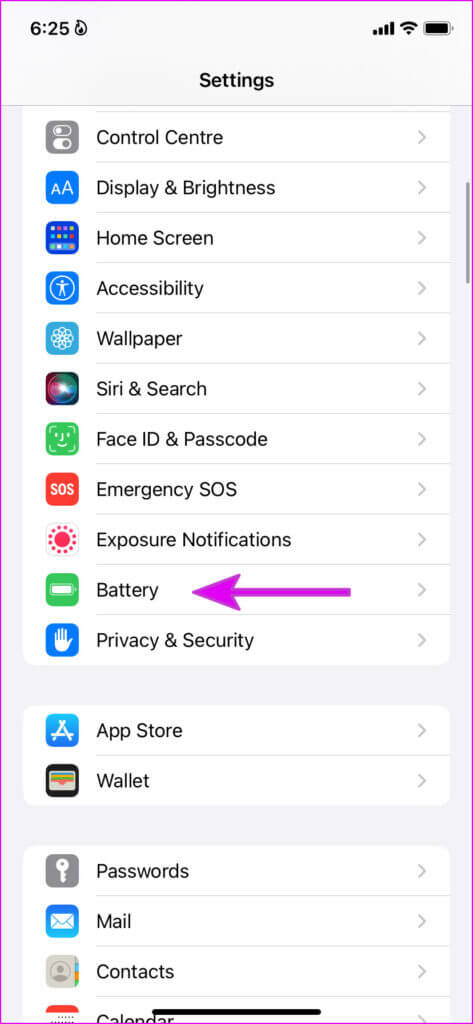
Step 3: Disable low power mode.
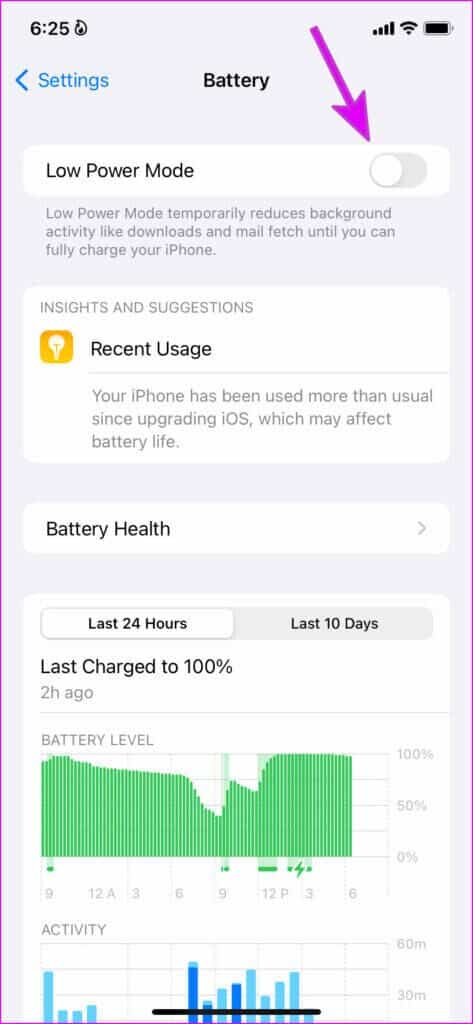
Android
Most Android phones come with a quick toggle to disable power-saving mode. Here's how to use it.
Step 1: Swipe down from the top and notification center.
Step 2: Swipe down again and expand the quick switching menu.
Step 3: Disable battery saving/power saving mode.
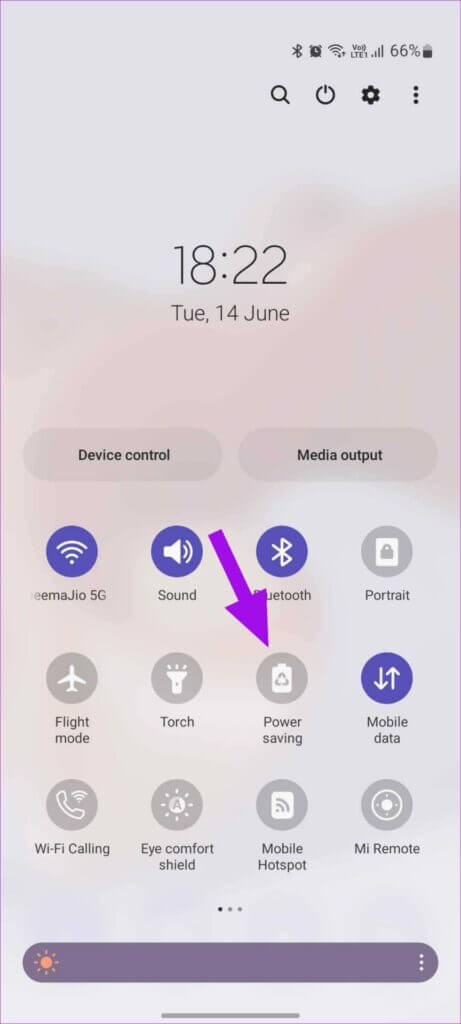
6. Remove MESSENGER from Scheduled Summary (IPHONE)
When you add Messenger to your scheduled summary, you won't receive instant notifications from the app. Instead, you'll only receive alerts during the specified time. Follow the steps below to remove Messenger from your scheduled summary.
Step 1: Open the Settings app on your iPhone and go to Notifications.
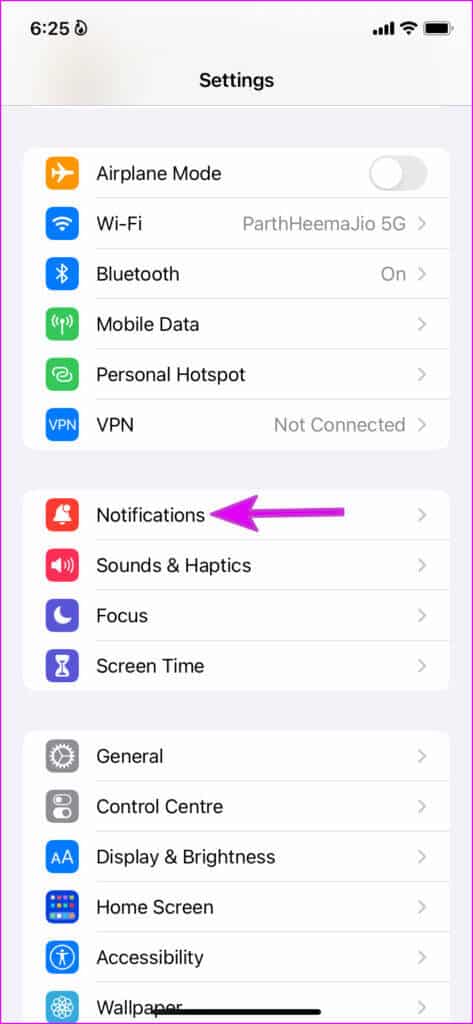
Step 2: Click on the scheduled summary.
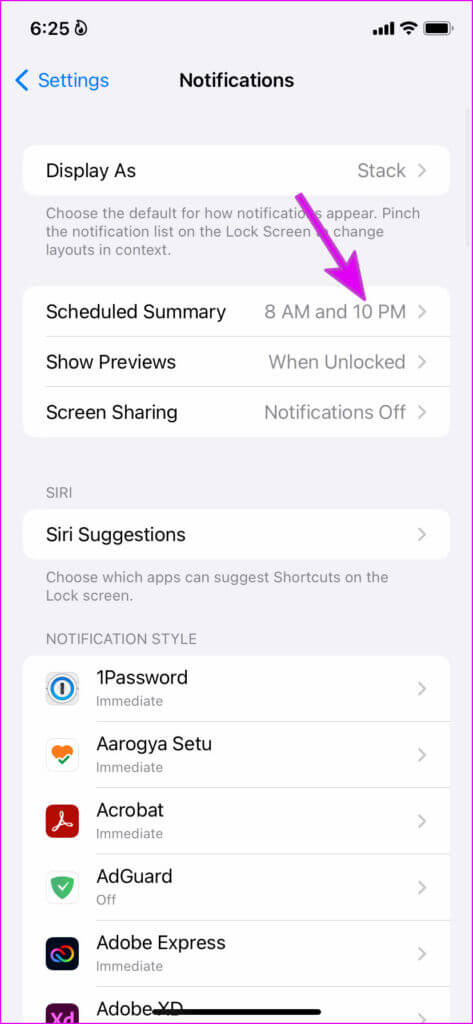
Step 3: Disable Messenger from the following menu.
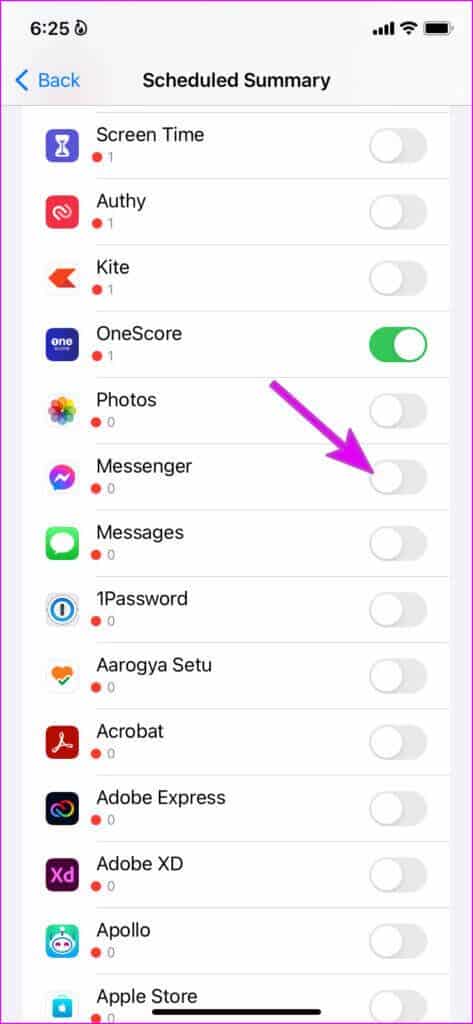
7. Turn off data saving mode
Now that you know how to disable data saver mode in Messenger, it's time to disable data saver mode system-wide on iPhone and Android.
iPhone
Step 1: Launch the Settings app on your iPhone.
Step 2: Go to the mobile data menu.
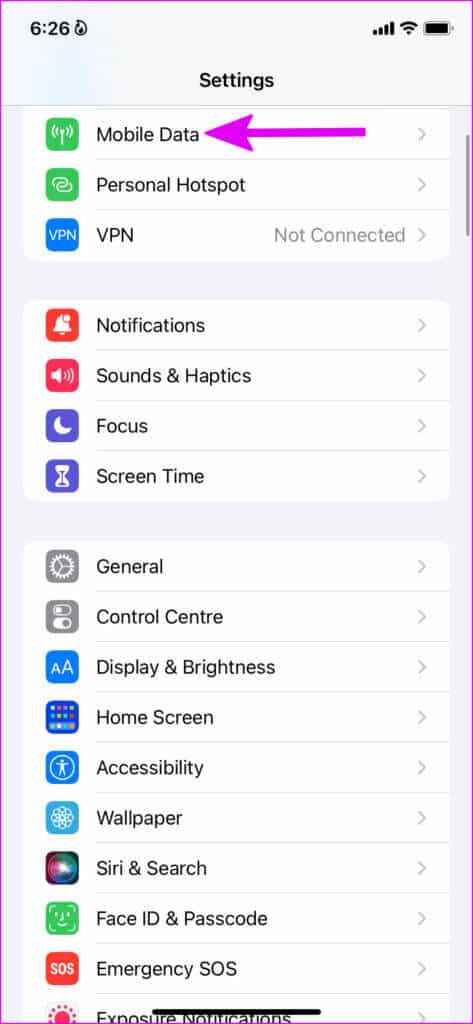
Step 3: Select your primary SIM card.
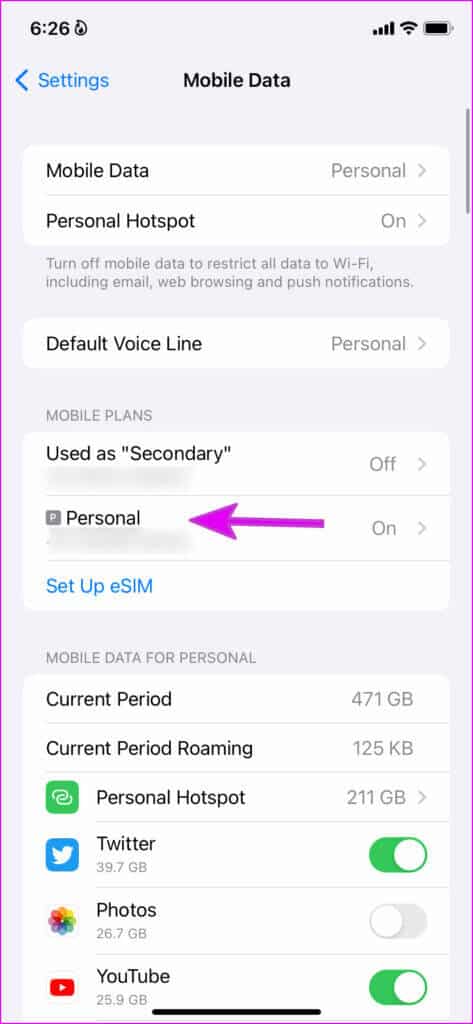
Step 4: Disable Low Data Mode switching.
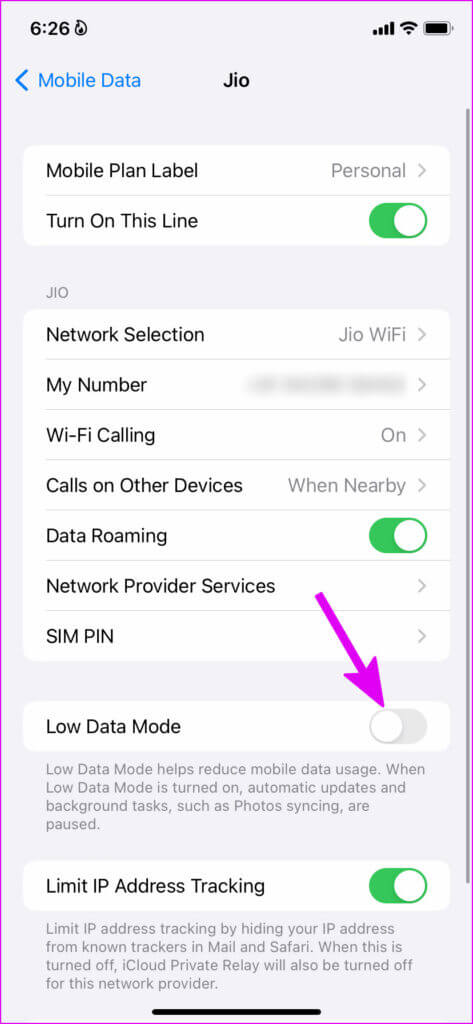
Android
Step 1: Open the Settings app on your Android phone.
Step 2: Tap Connections or Mobile Data – the menu option may have a different name on your Android device.
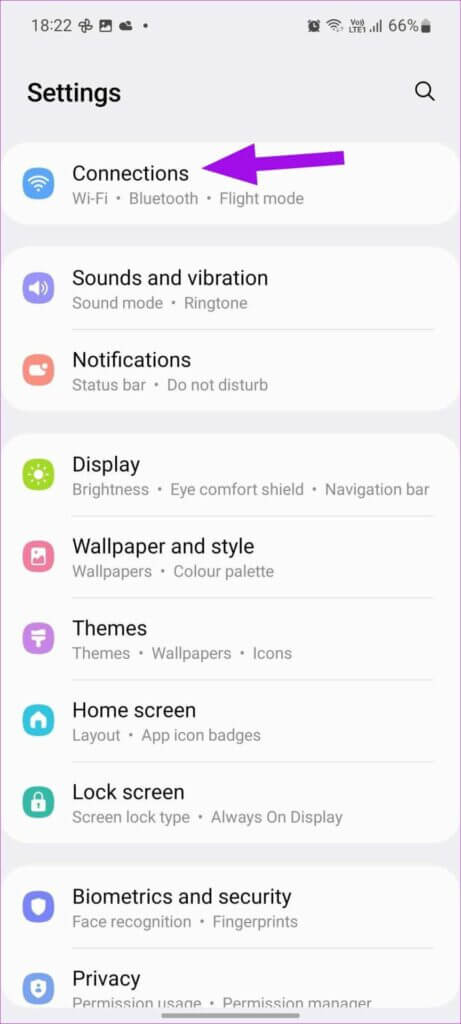
Step 3: Specify data usage.
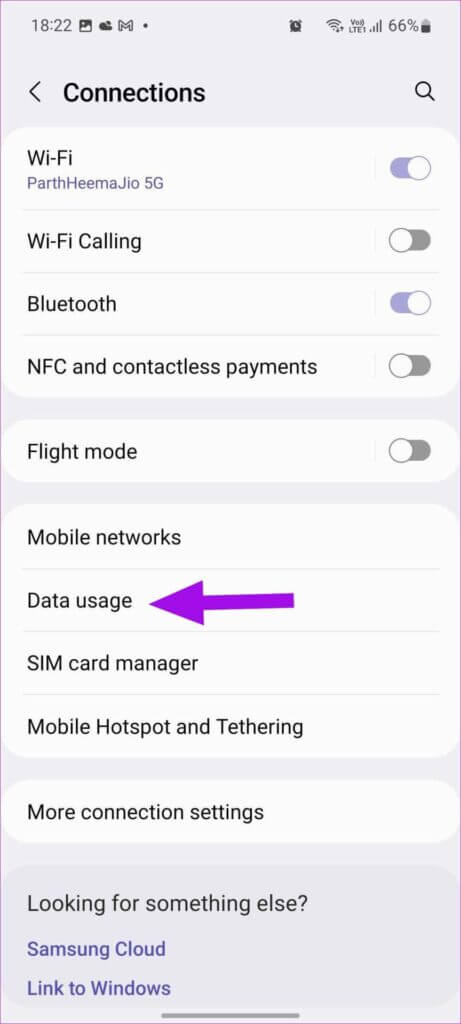
Step 4: Disable data saver from the following menu.
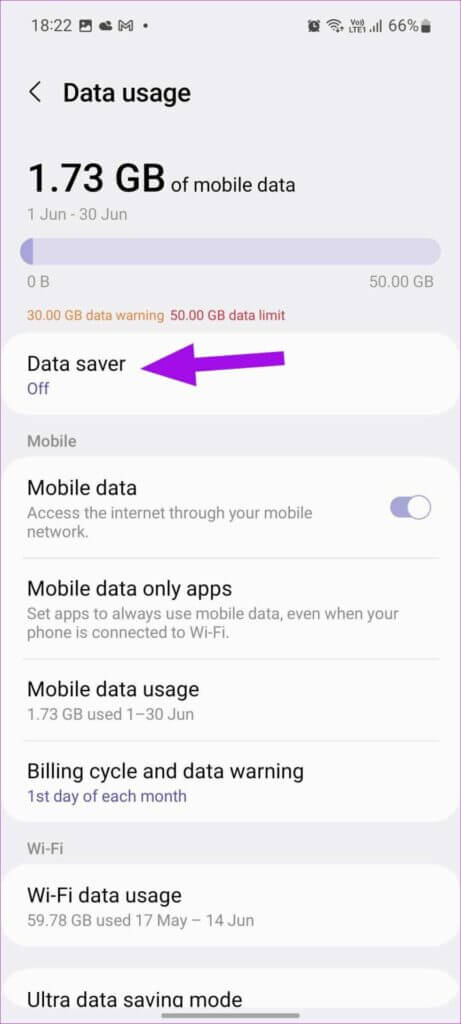
8. Update your messaging software.
If you're using an older version of Messenger, you may experience bugs and delayed notifications. You'll need to open the App Store or Google Play Store and update Messenger to the latest version.
Get instant alerts from MESSENGER
Messenger not sending notifications on time defeats the purpose of using these instant messaging apps in the first place. What trick helped you fix delayed notifications on Facebook Messenger? Share your findings in the comments below.