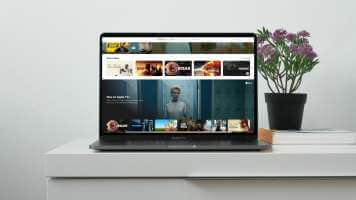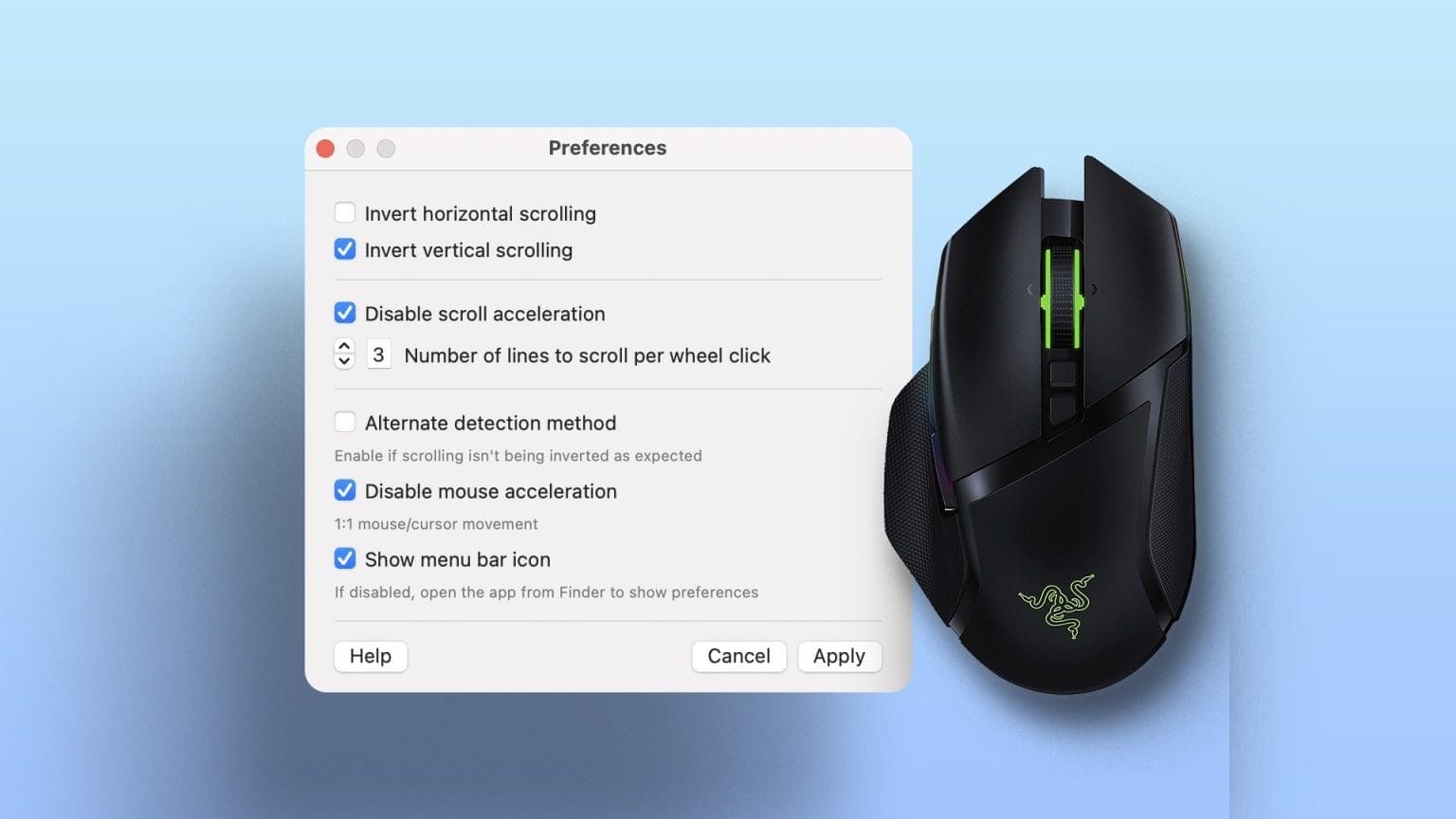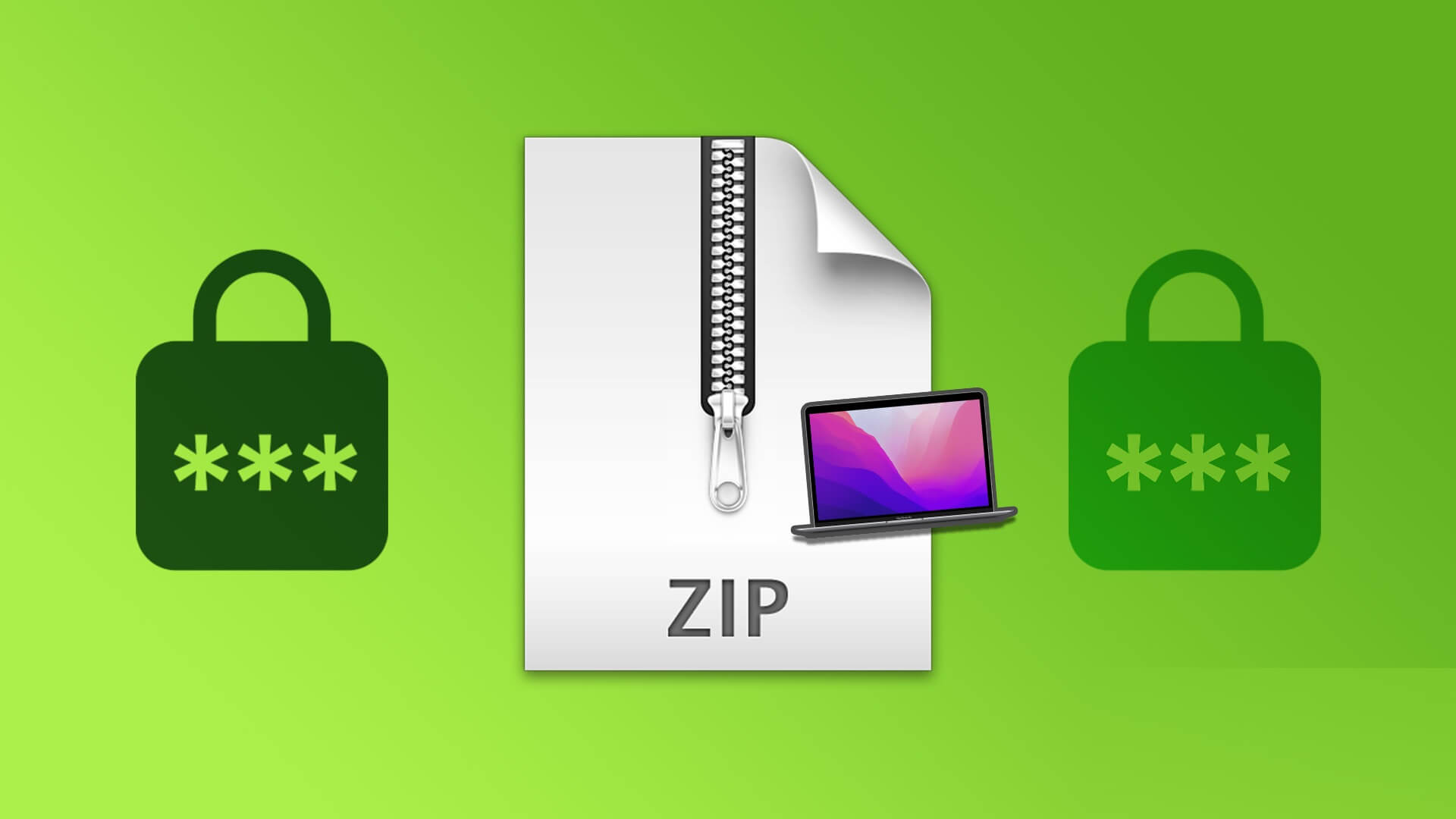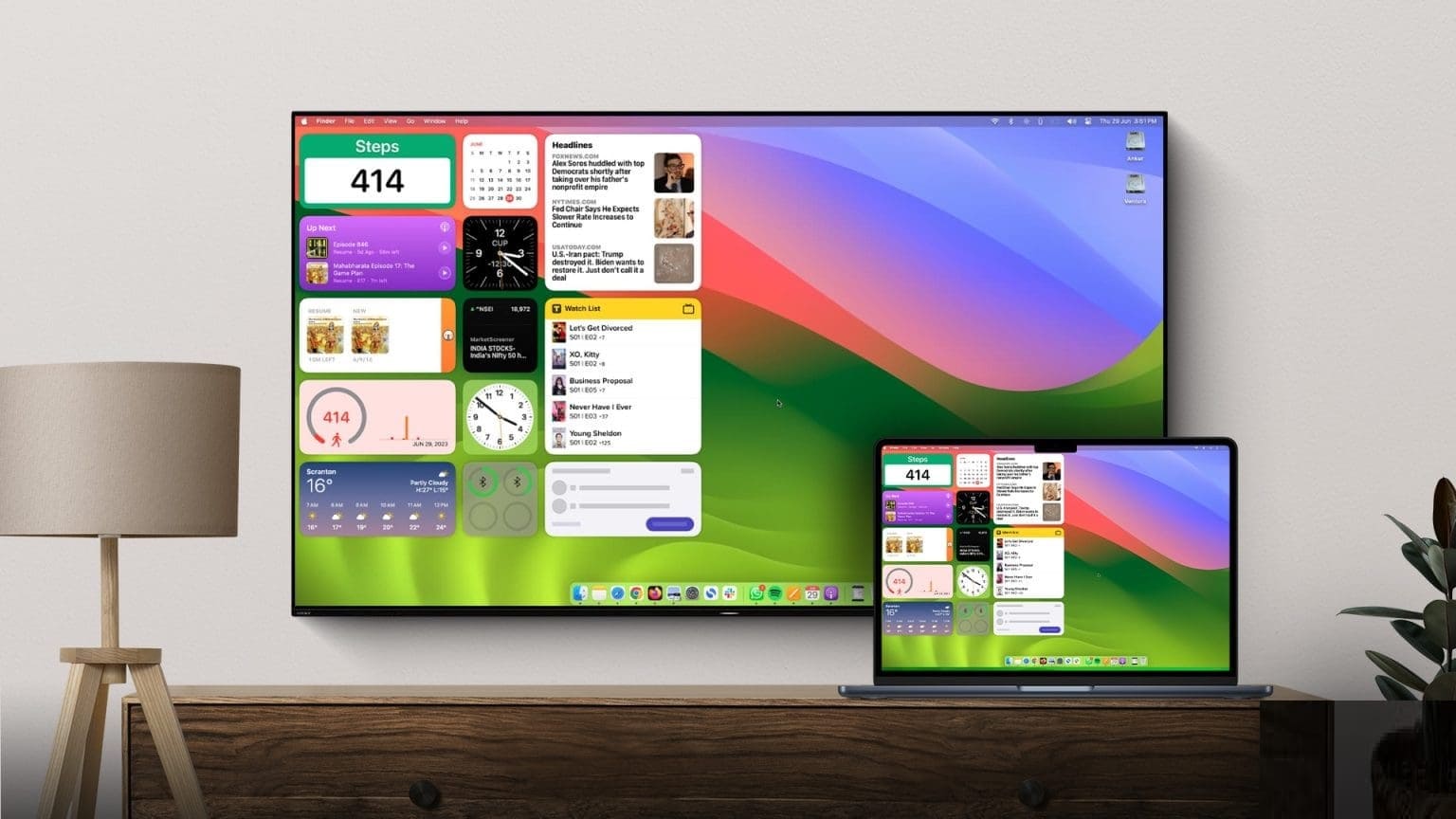RAR files are very common, especially if you download them from the internet. However, Macs don't natively support opening RAR files. macOS has a built-in unarchiver, but it only works with ZIP files and some other formats. Therefore, you'll need to Third-party app for Mac Your way to unzip RAR files. While there are many apps on the App Store for this task, we've selected a simple and easy-to-use app to open RAR files on your Mac. If you've downloaded an attachment or received a link to download documents in a RAR file, here's how to open RAR files on your Mac.

What is a RAR file?
Just like a ZIP file, which is actually an archive file type, a RAR file works similarly but offers a few more features. A typical RAR file consists of one or more compressed files bundled together. Think of it like a ZIP file but with higher levels of compression. RAR files are useful if you want to reduce the size of a group of files before sending them. As a result, some files you find online or receive as email attachments can be compressed into a RAR file.
So you'll need to unzip or decompress these files to view the contents inside. Mac lets you do this using a third-party app or an online tool. We'll cover both methods in this post.
How to open RAR files with KEKA
As mentioned earlier, unfortunately, there's no native way to open RAR files on a Mac. You'll need to download a third-party application like Keka.
Keka is a free app and you can download it from the developer's website. The Mac App Store version requires payment, and if you really like what Keka does, we suggest you pay to reward the developer's efforts.
If you're looking for a free alternative app on the App Store, check out: The UnarchiverHowever, we will explain the steps using Keka.
Step 1: Download the cake On your Mac using the link above. Click on DMG file Keka's.
Step 2: Pull Keka app to the Applications folder and drop it there. This will Install Keka on your Mac.
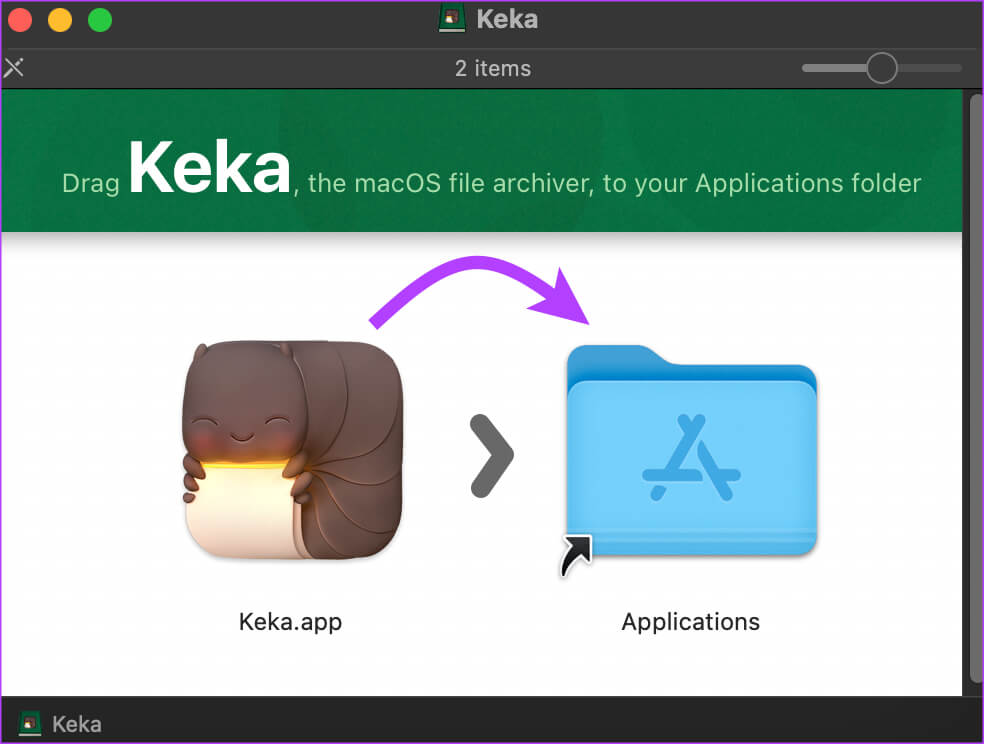
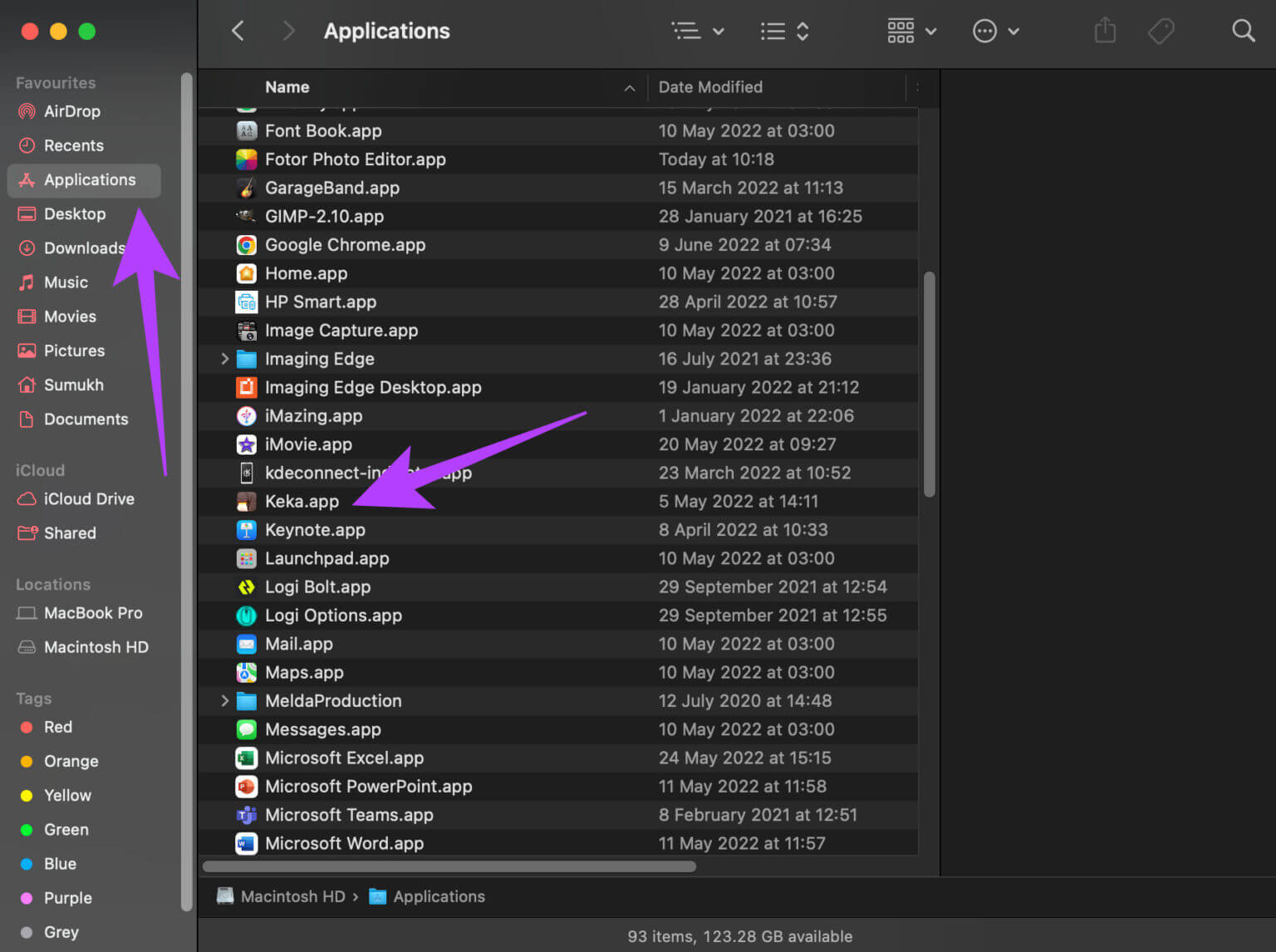
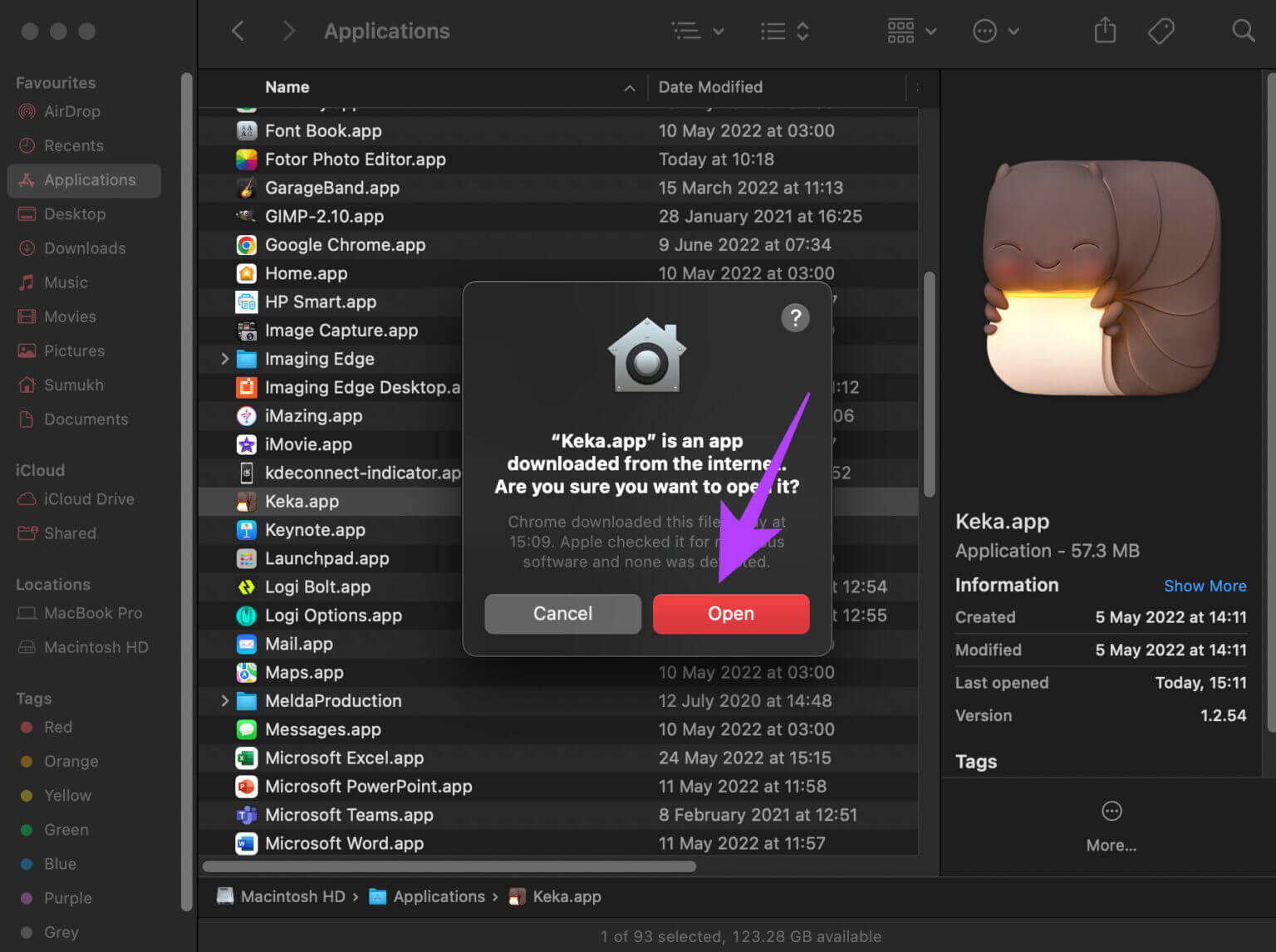
Step 5: The app is now set up and ready to open. RAR files Yours. You don't need to open the app anymore, so you can close Keka Window At this point, optionally, you can click the large button that says Set Keka as the default decompression program.
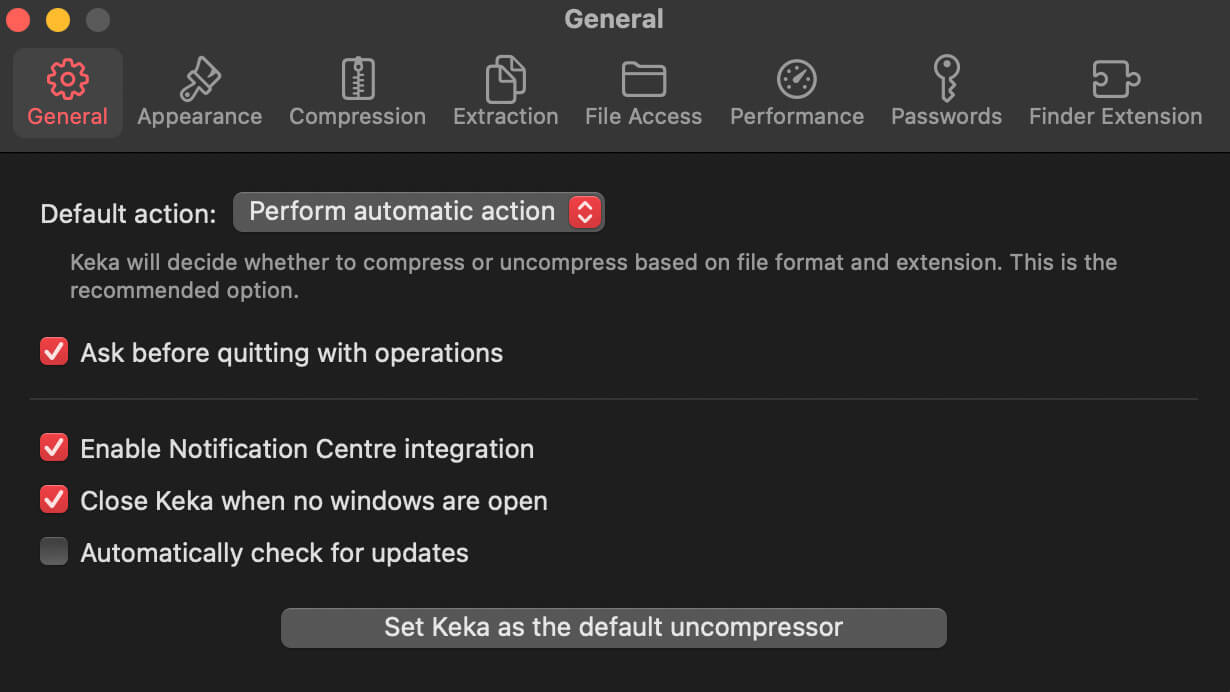
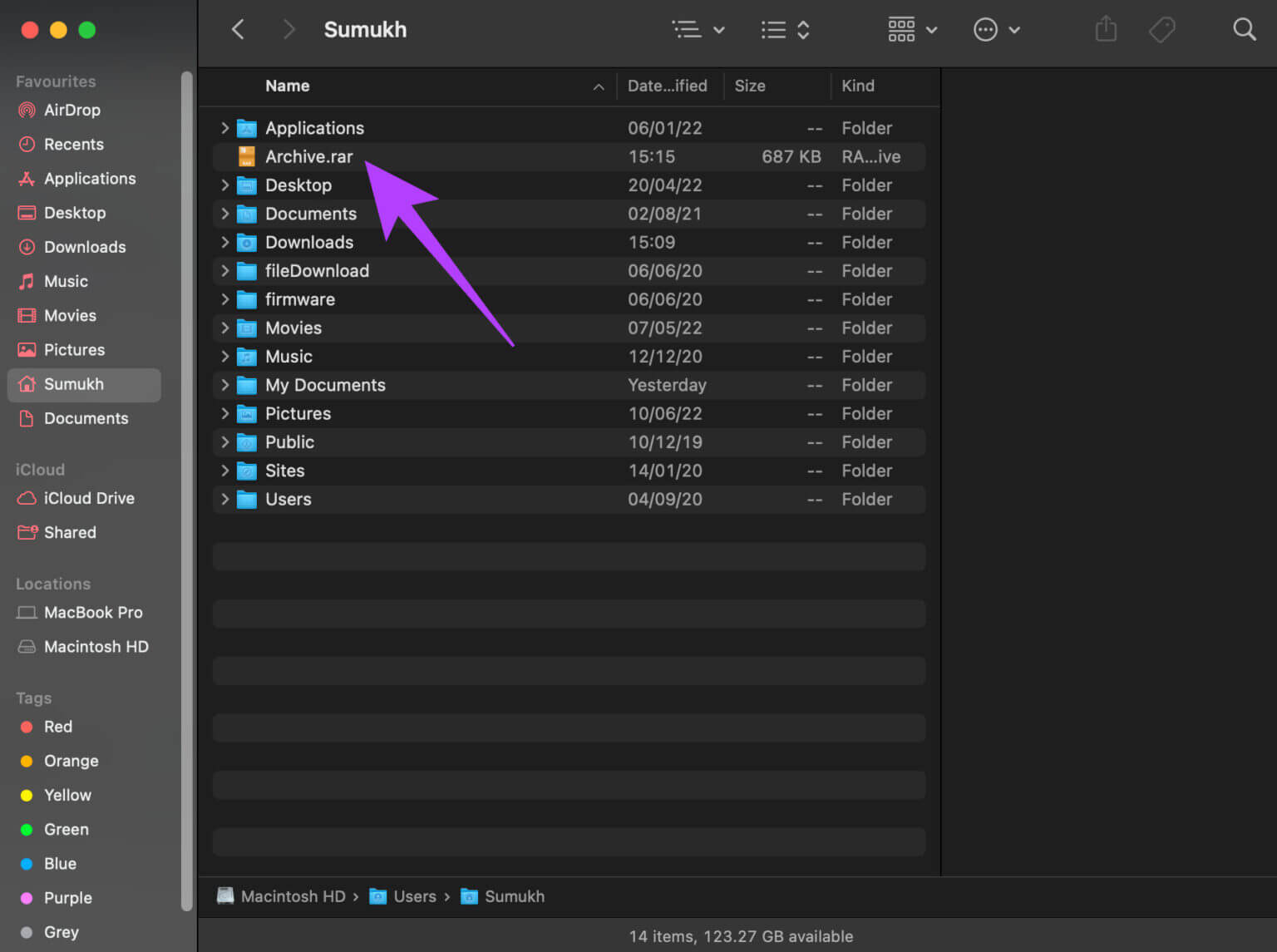
Step 7: Right click File Hover your mouse over opened by using.
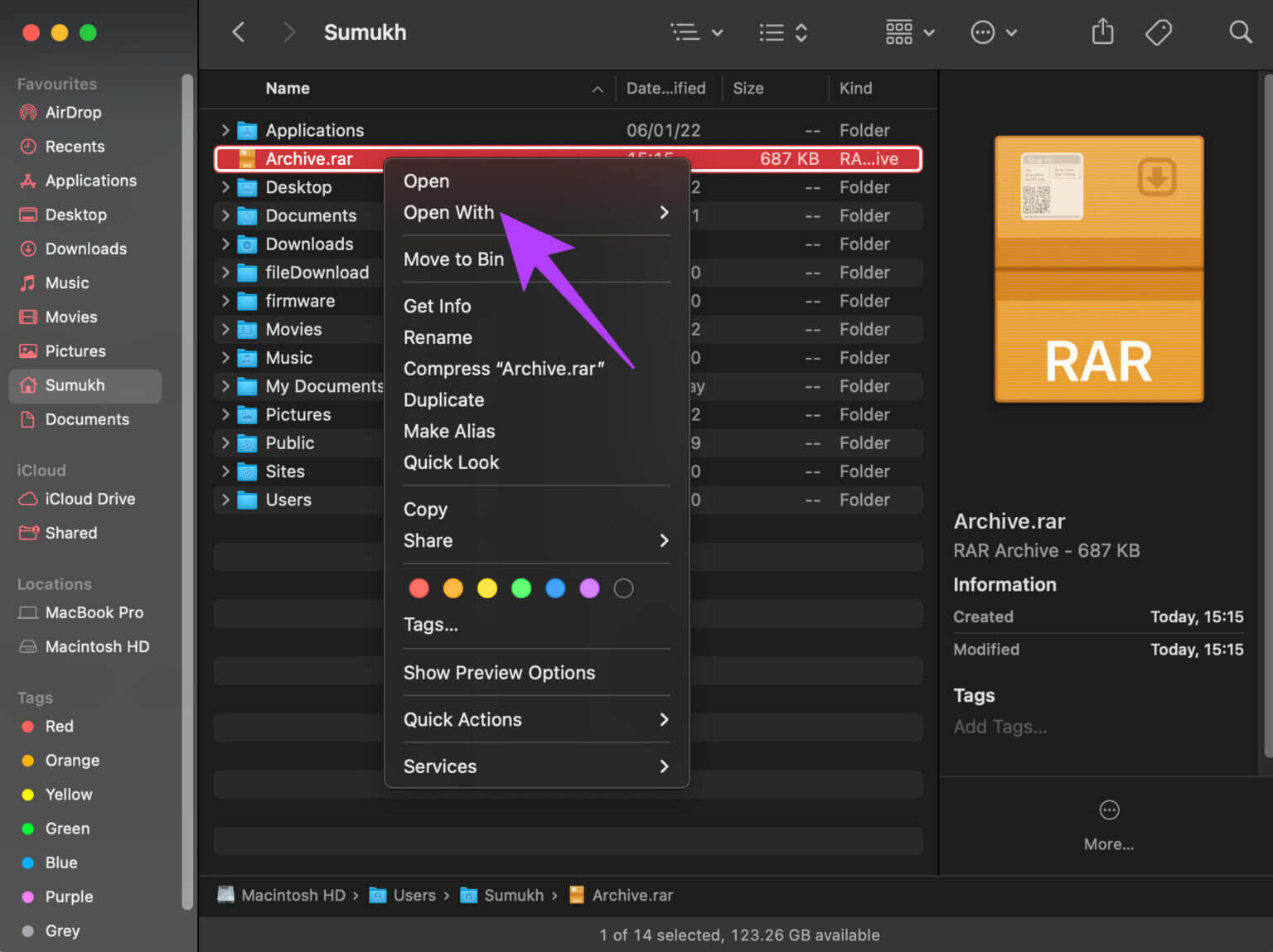
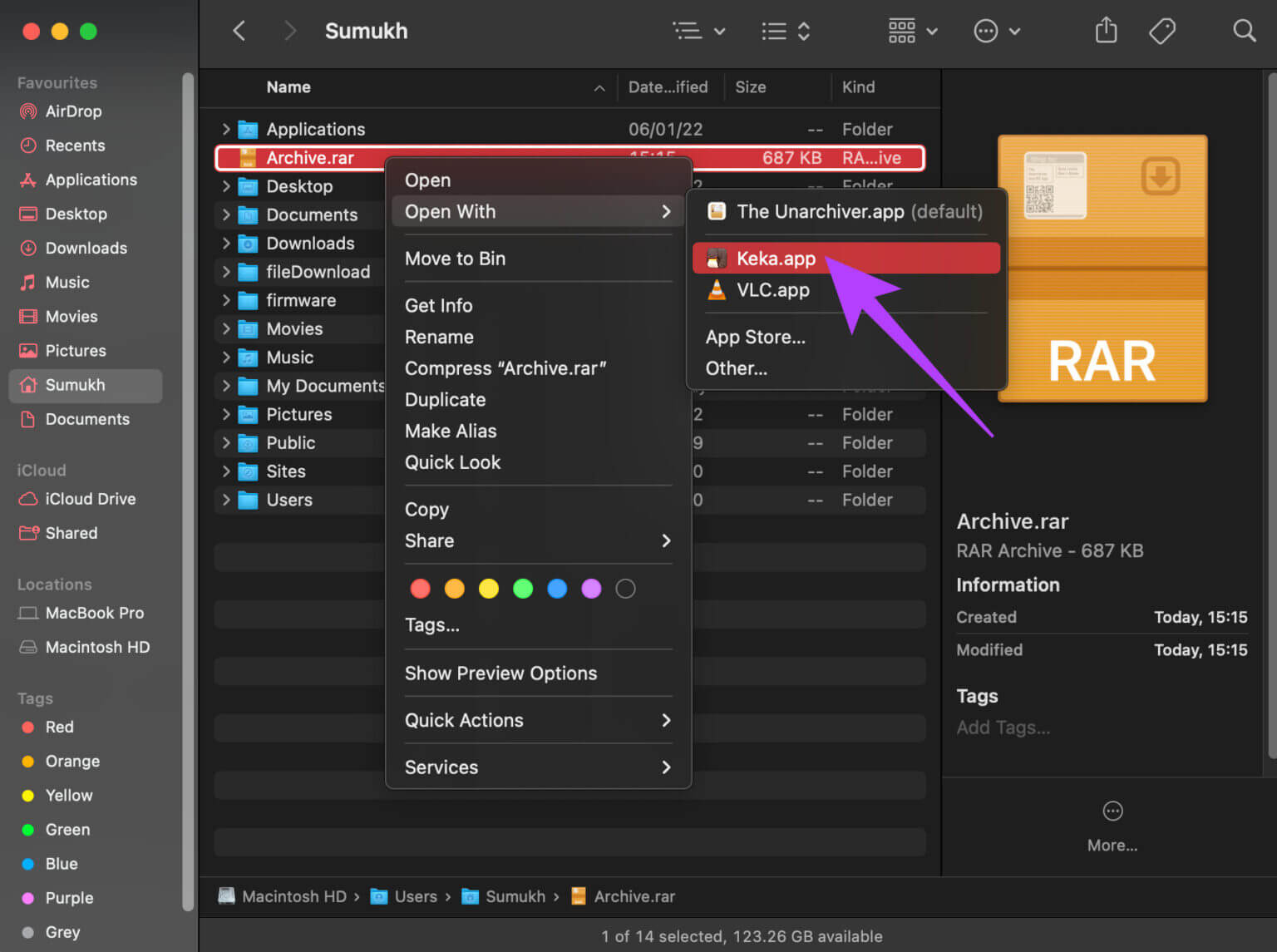
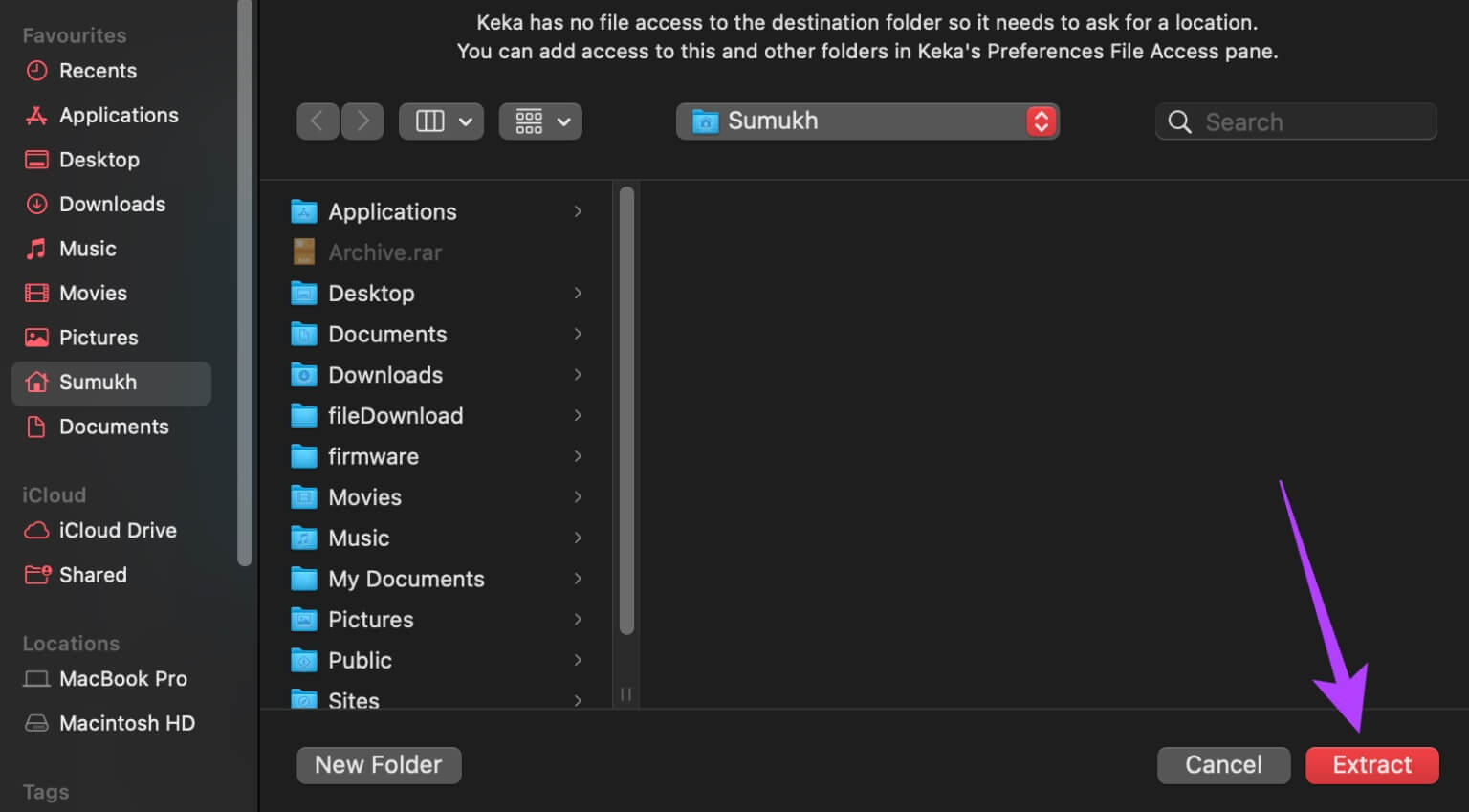
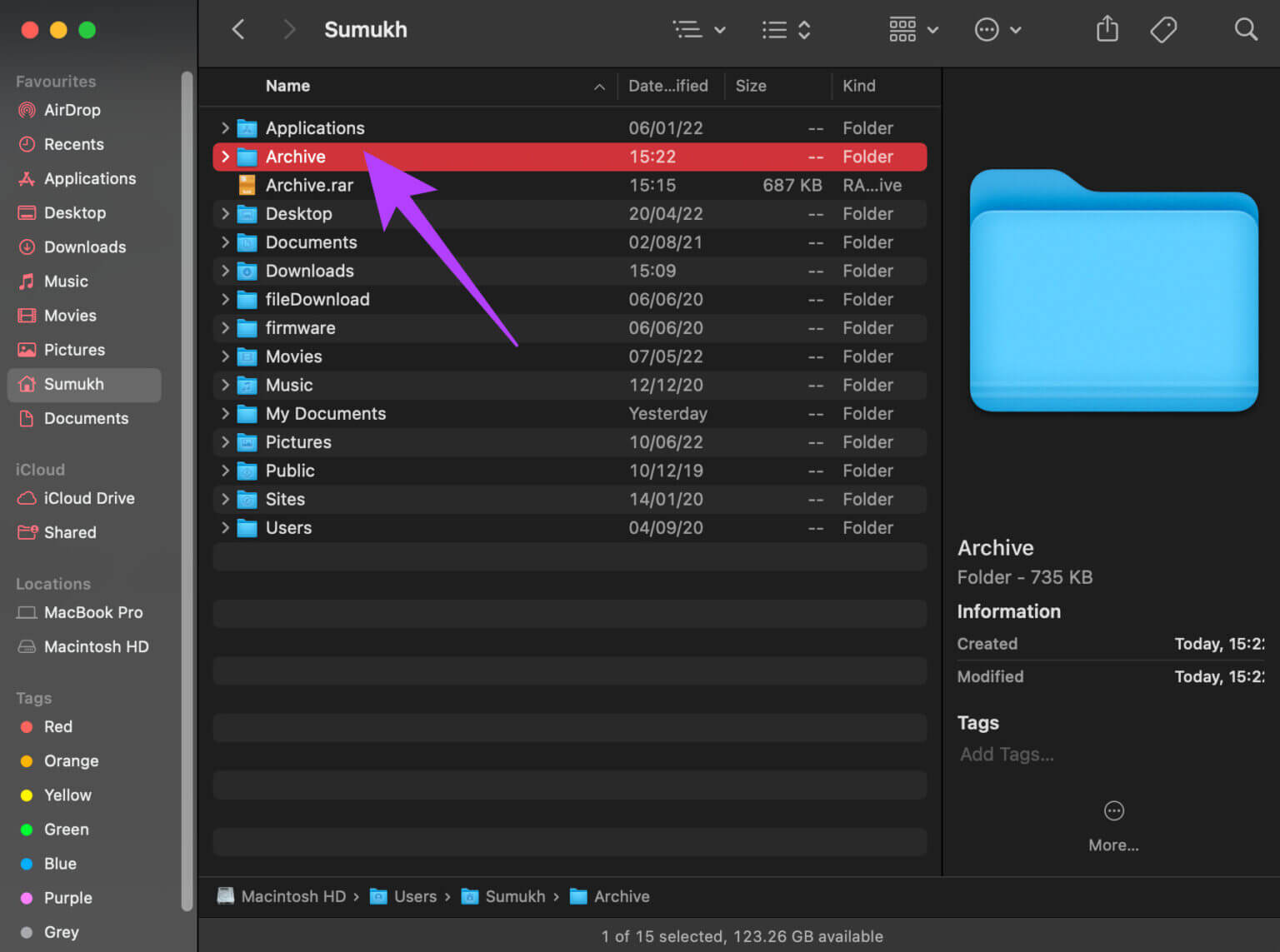
How to extract RAR files online
If you don't want to install a third-party application on your Mac to open RAR files, you can use an online tool to extract their contents. You can then download these extracted files to your Mac to view and open them. While online tools are easy to use, there's always a chance that sensitive RAR file data could fall into the wrong hands. Also, uploading a large RAR file can take a long time.
Here's how to extract RAR files online.
Step 1: Go to Unarchive Tool Online like extract. me Or ezyzip.
Step 2: Click "Choose File" button In the middle of the page.
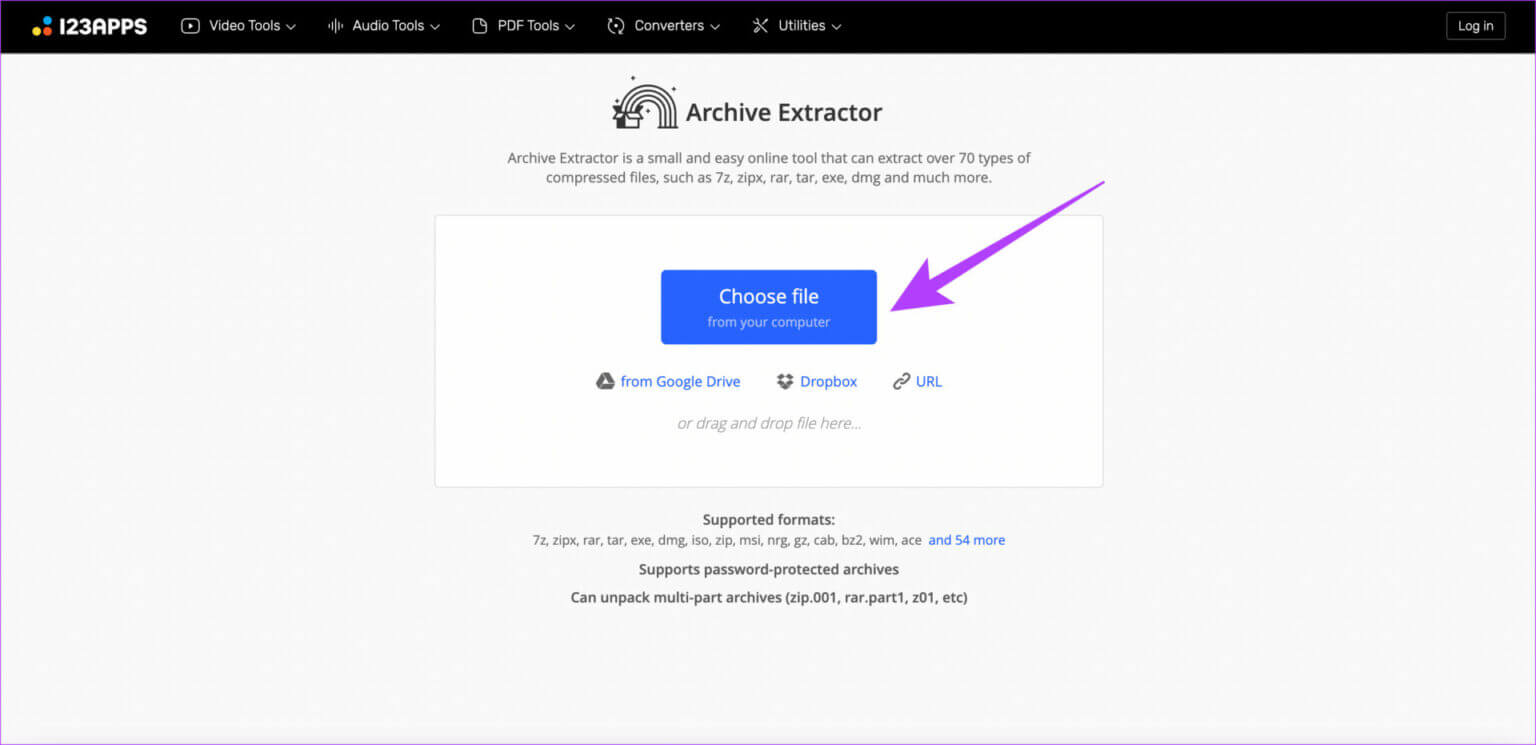
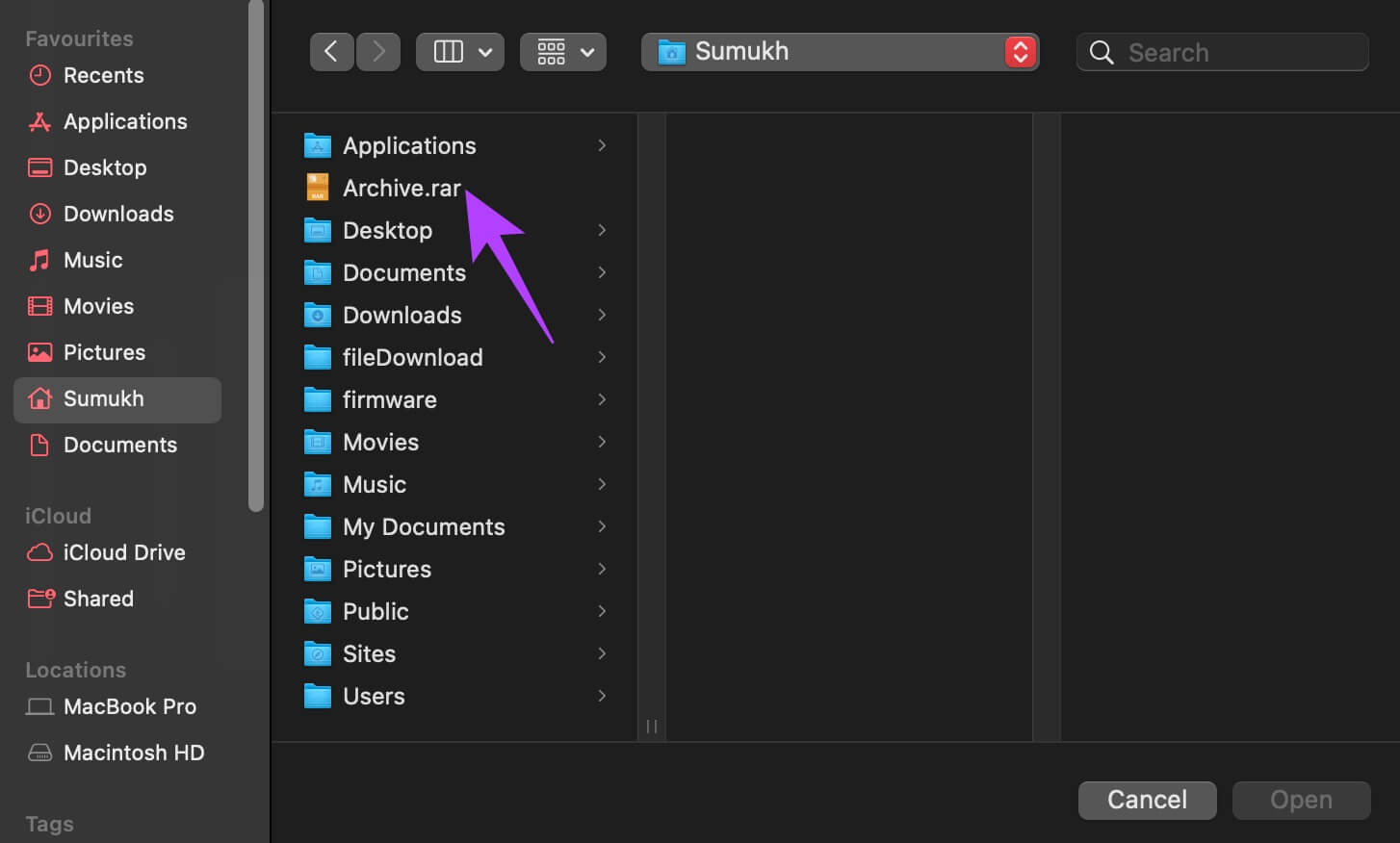
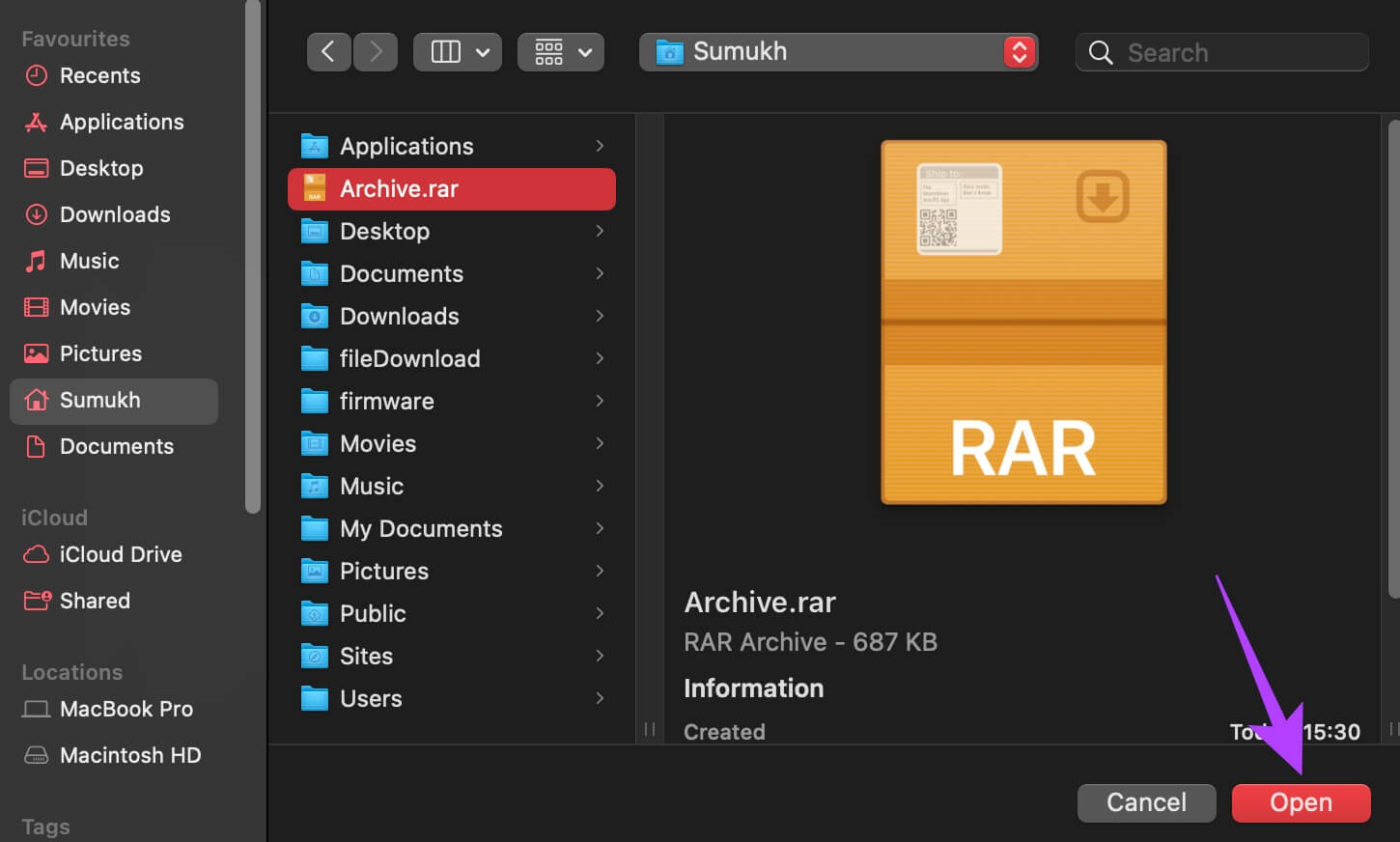
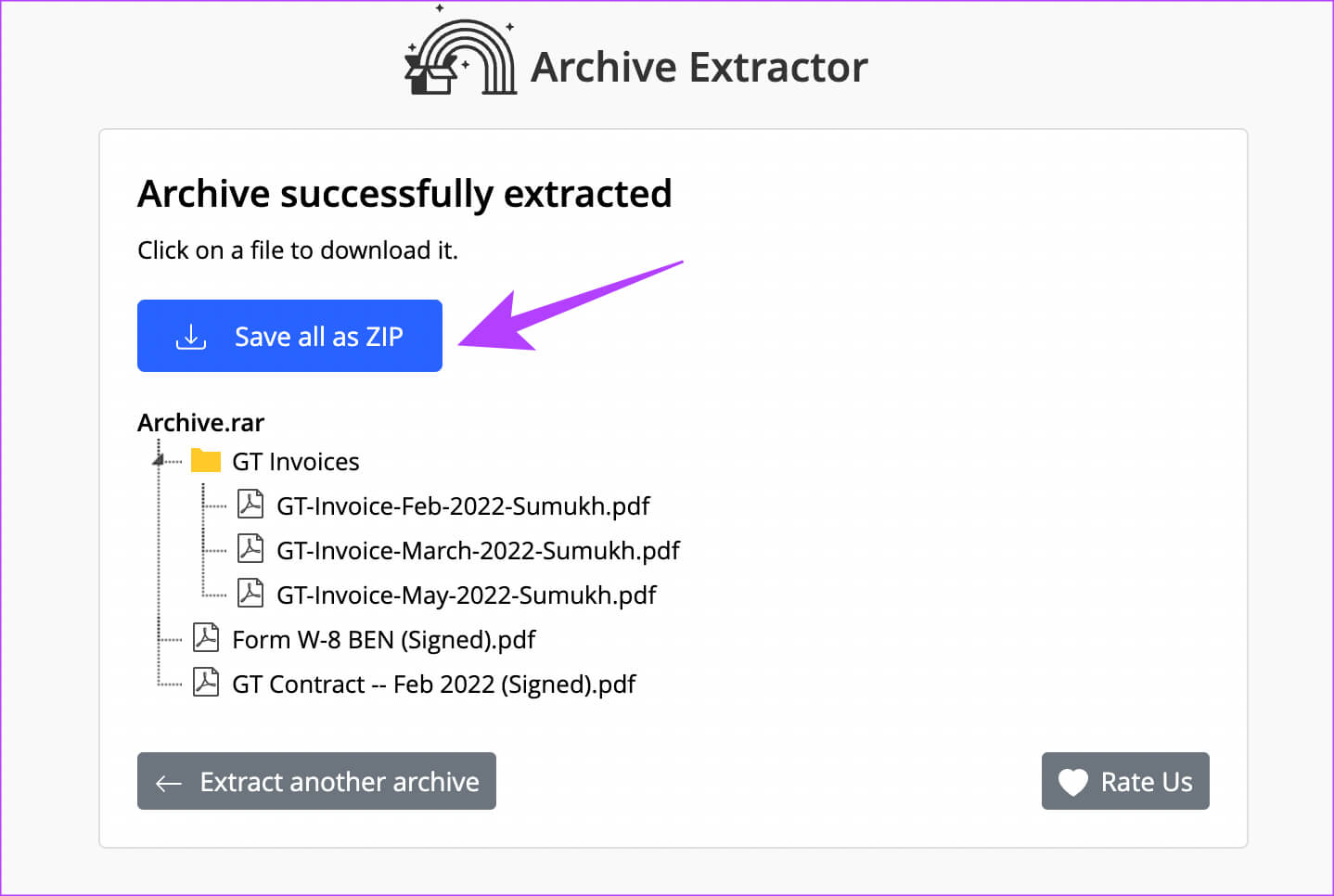
Extract your files with one click
Using an app like Keka or even an online service, you can open RAR files on your Mac with just one click. The next time you receive a compressed RAR file, you can easily get an idea of its contents by simply uploading it to a website. If you're using a Windows computer, check out Best Tools to Extract RAR Files on Windows.