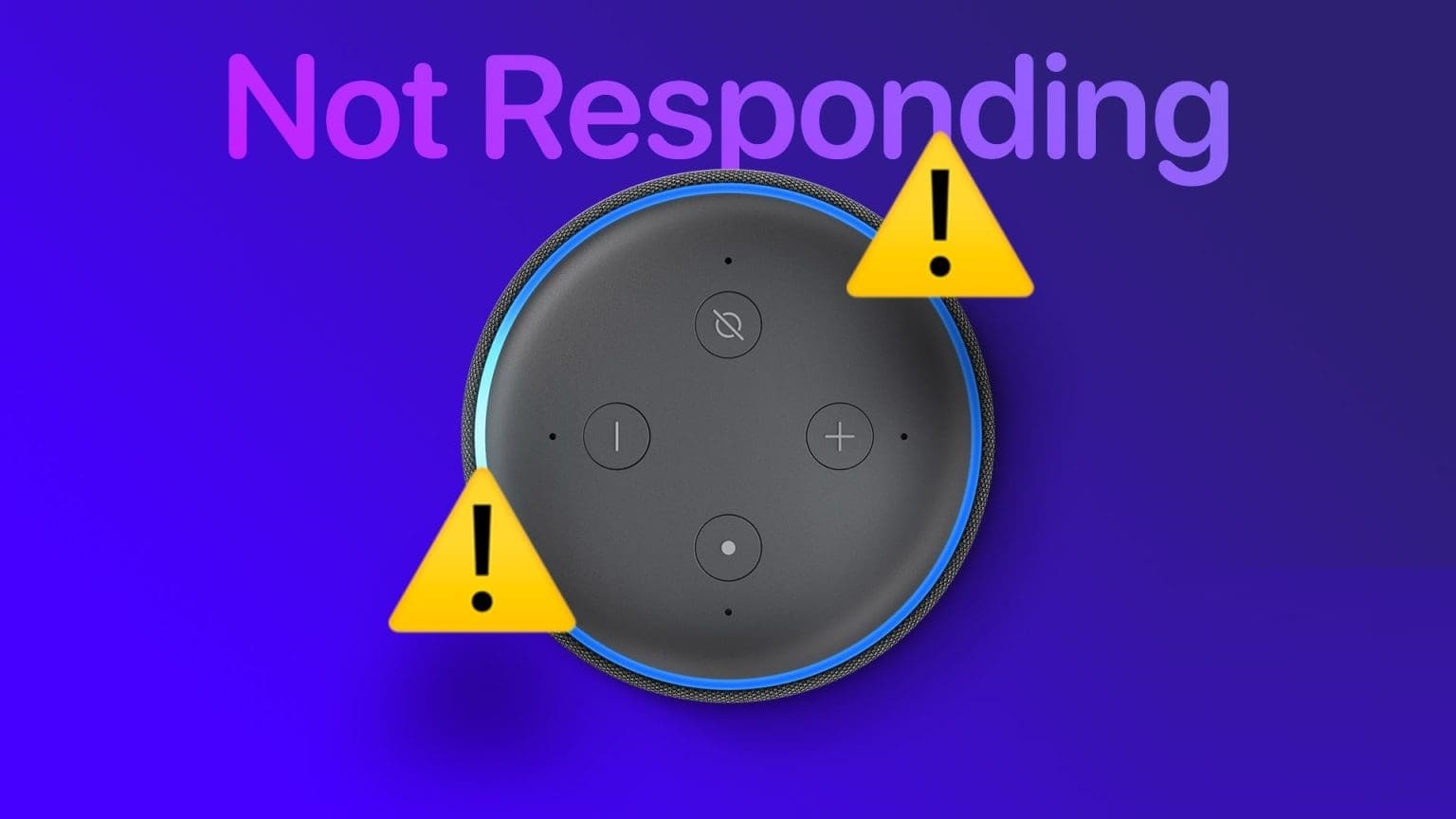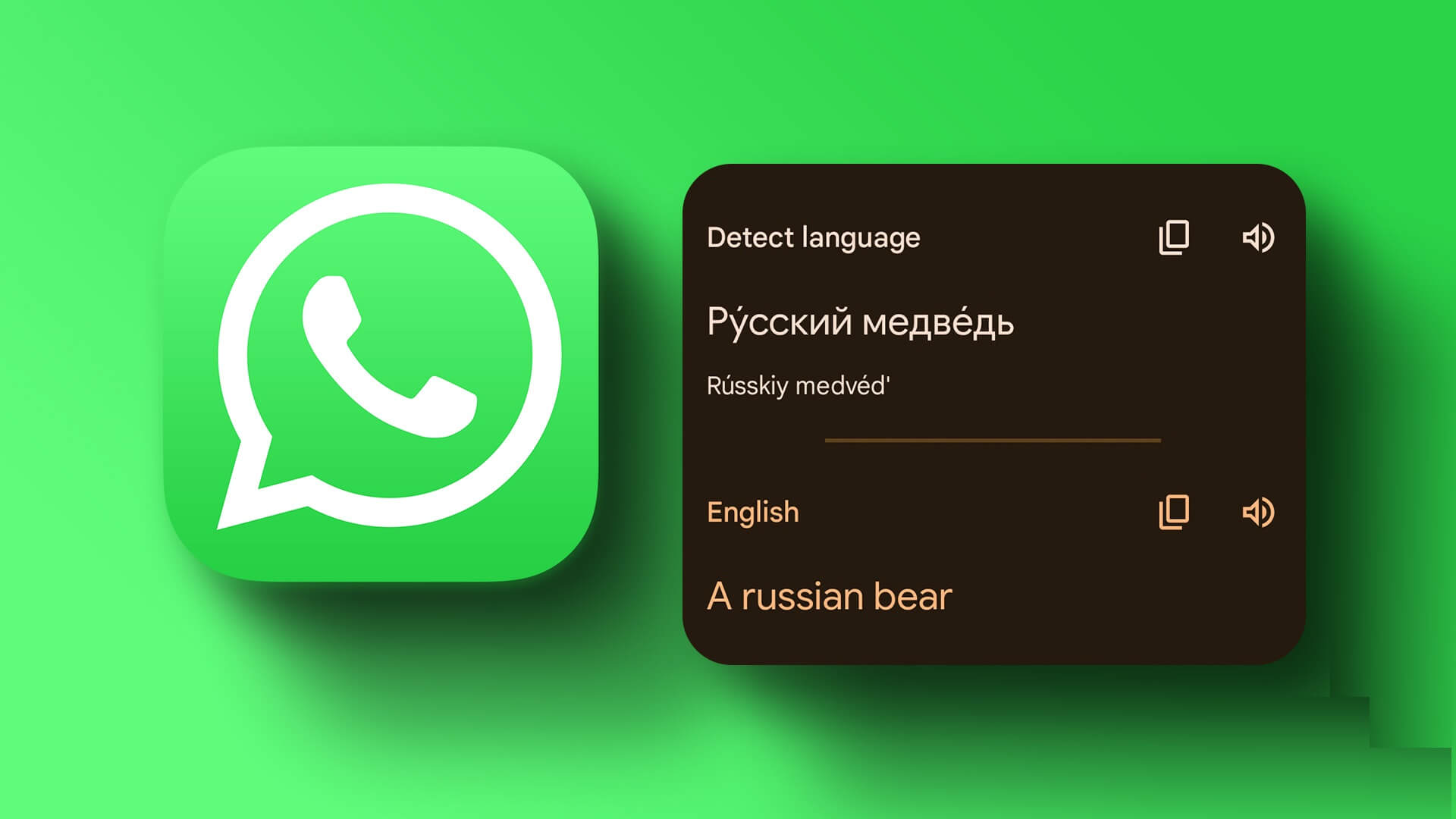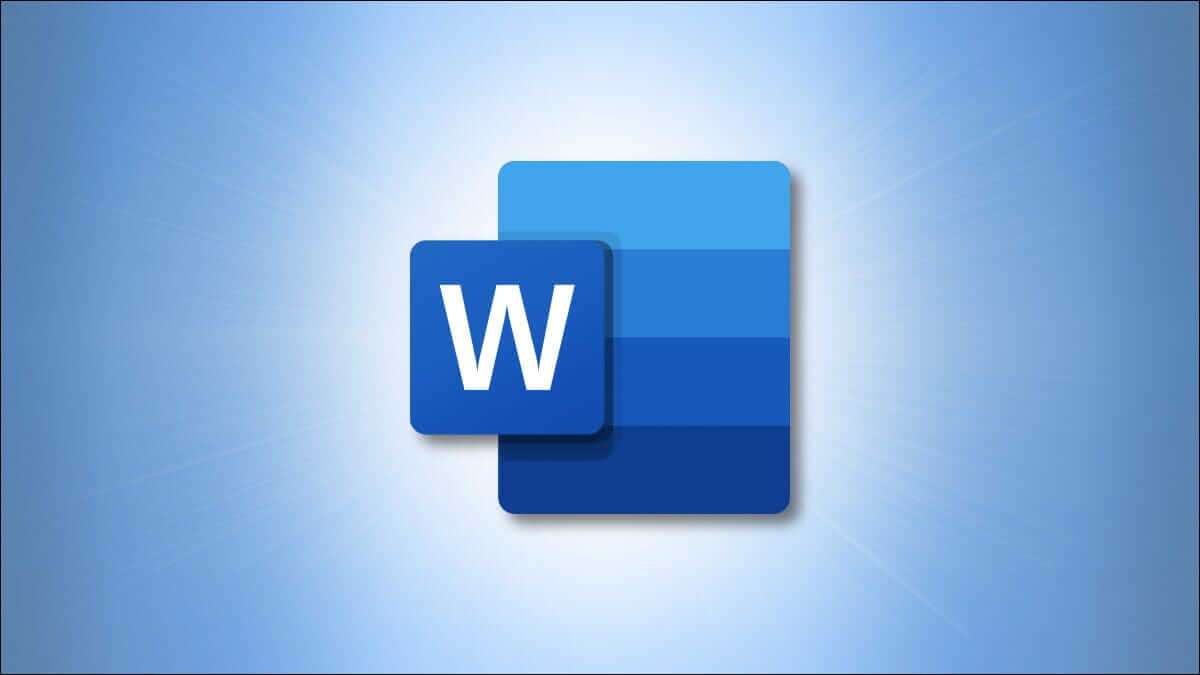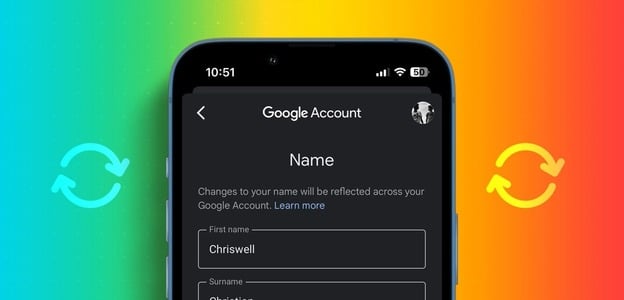Google Chrome has a print function for printing web pages and PDF documents, just like other browsers. You'll find it easy to print bank statements and interesting articles directly from the web. However, Google Chrome may fail to print a web page or even crash during the printing process. Fortunately, there are a few ways to fix this.Fix Google Chrome Crash When printing anything from the web, there are many factors that could be responsible, so it's difficult to pinpoint a specific cause. If there's a problem with the web page, browser, Windows system, or printer, the printing process will fail. We've compiled practical ways to fix Google Chrome crashes when printing.

1. Reset device connection

This is the first thing you should do when printing fails in Google Chrome. Remove All printer connections Unplug the printer from your computer and reconnect it. A loose printer connection can also cause printing problems on your computer.
Once Reconnect the printer , Open Chrome and start in Print a web pageCheck out our guide to.Fix Chrome crashing or freezing.
2. Print from another location
If the website you're trying to print from has corrupted code or has disabled printing for web pages, you'll notice your browser crashing during the printing process. You don't need to investigate the website's code to confirm the problem. You can try printing a web page from another website. If printing goes smoothly, the problem is only with your favorite website.
3. Select the relevant printer.
When you try to print a web page or PDF file from Google Chrome, the browser will display a list of printers for you to choose from. You need to select the appropriate printer for a smooth printing process.
Step 1: Open Google Chrome and select Three point list in the upper right corner.
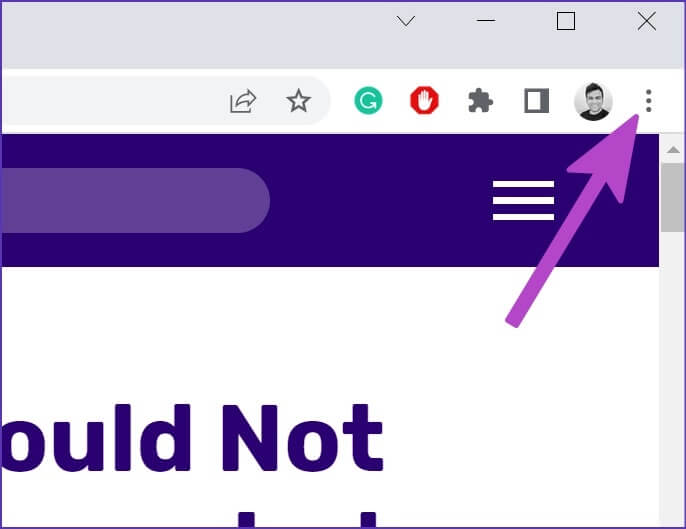
Step 2: Locate print.

Step 3: Locate printer Related from the drop-down menu and click on Print button.
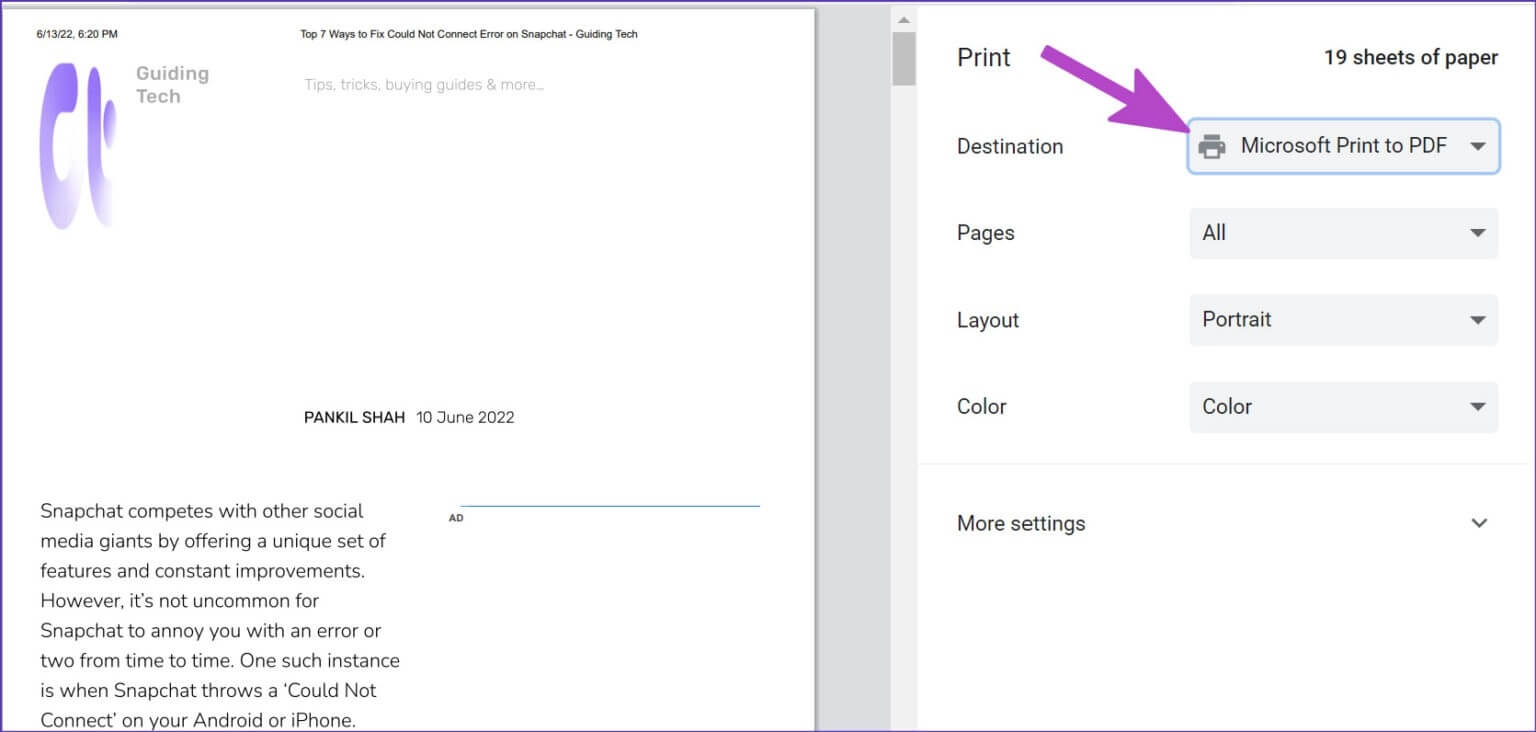
If you don't want to change the printer all the time in Chrome, you can simply change the default printer on Windows.
Step 1: Open Windows Settings menu (use Windows + I keys).
Step 2: Locate Bluetooth and devices from the left sidebar.
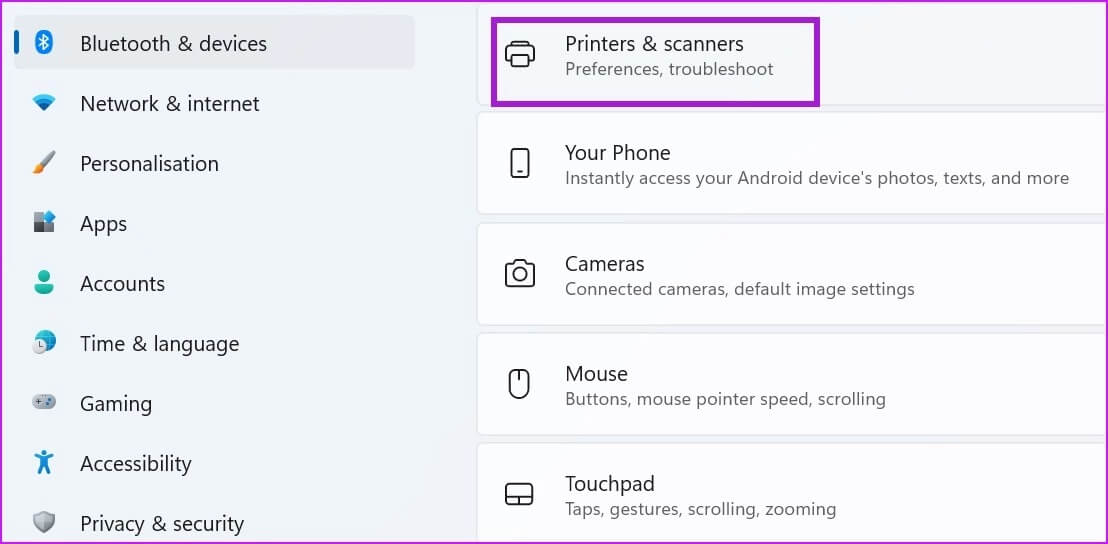
Step 3: Open List of printers and scanners.
Step 4: Locate Your favorite printer from the list.
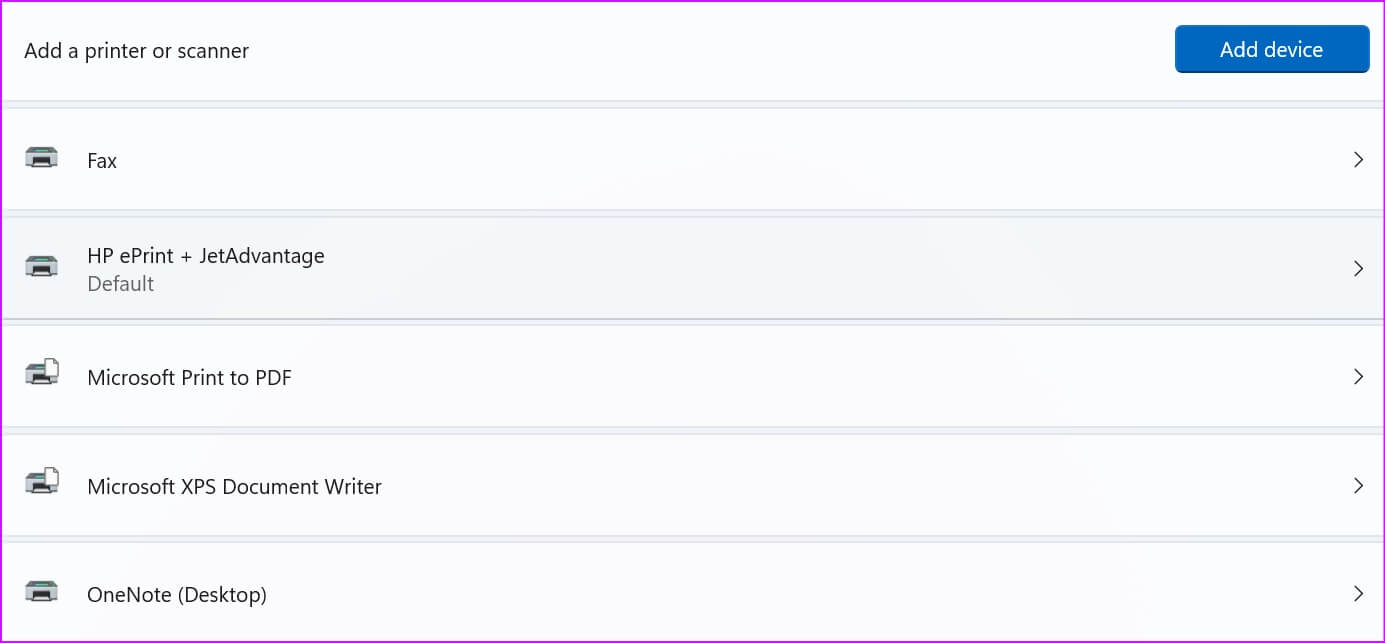
Step 5: Click Set as default button.
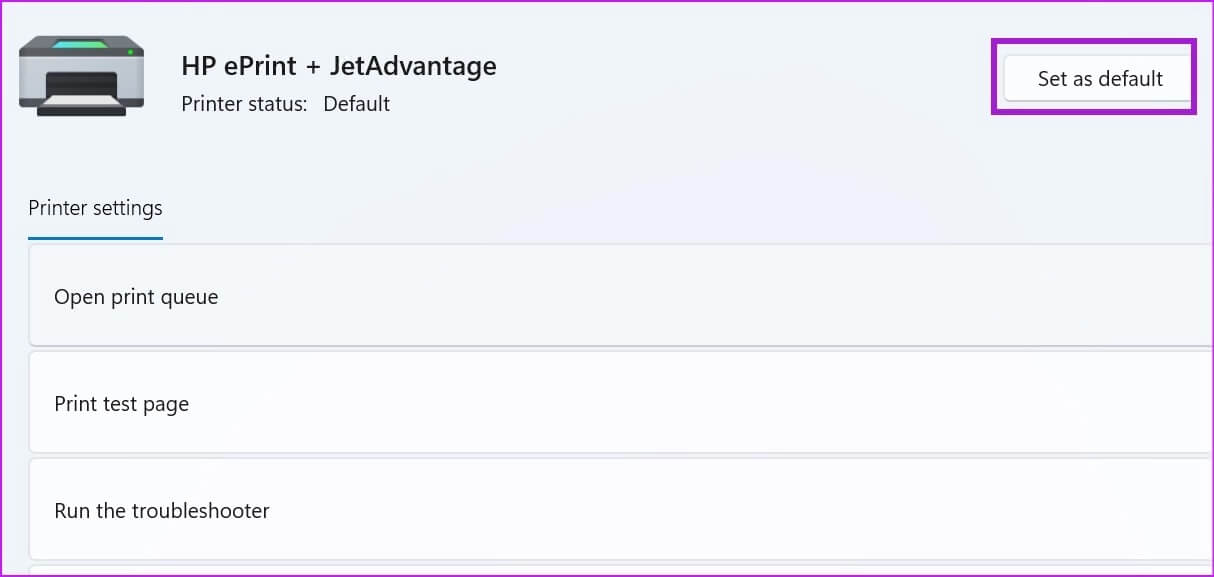
4. Operate and repair the printer
If the printing function in Windows 11 isn't working properly, it can cause Chrome to crash. You can run the default printer troubleshooter to fix such issues.
Step 1: turn on Apply Settings Windows 11.
Step 2: Locate the system from the left sidebar.
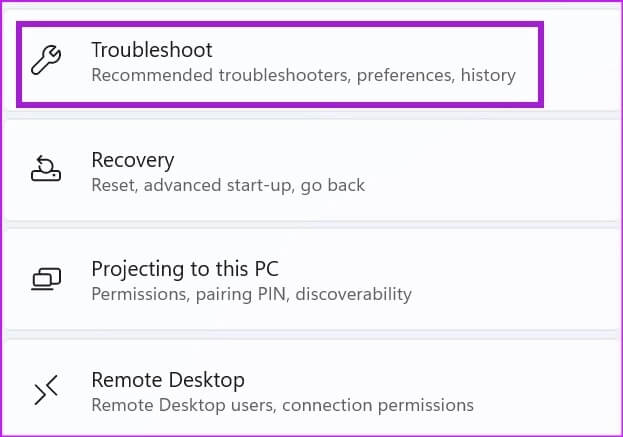
Step 3: Open Troubleshooting list and select Other troubleshooting tools.
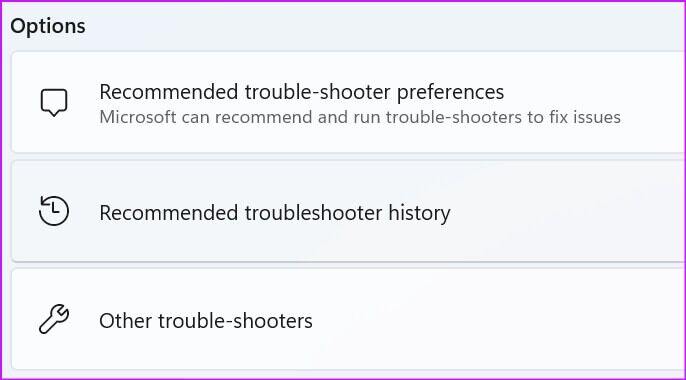
Step 4: turn on Printer Troubleshooter from the following list.
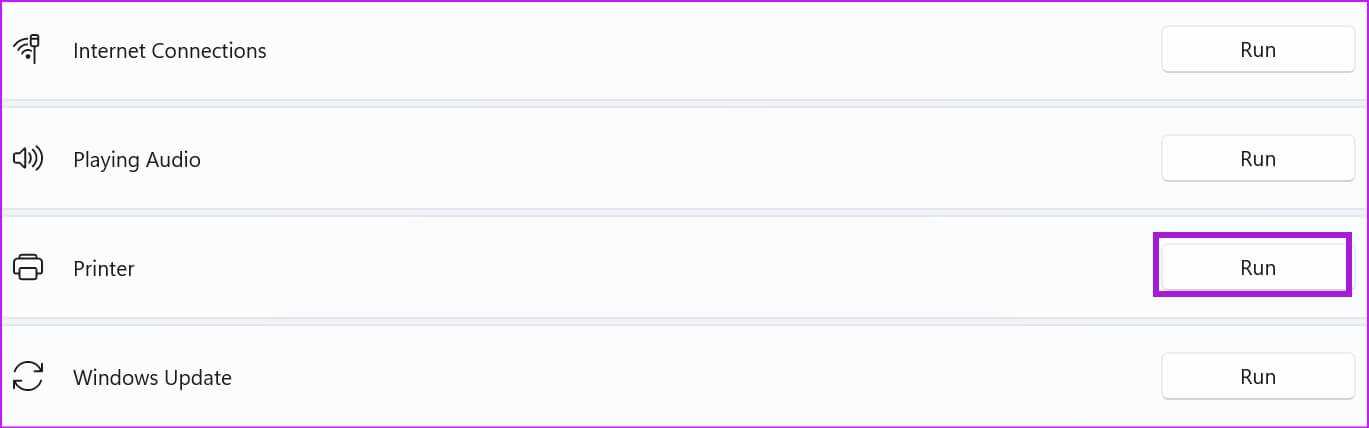
Wait for Microsoft to fix the printing issue and try your luck in Chrome again.
5. Run the hardware troubleshooter
Windows allows you to troubleshoot a specific printer from the Control Panel menu. Follow these steps.
Step 1: Click on Windows key and search for Control Panel.
Step 2: Click on Enter key and open application.
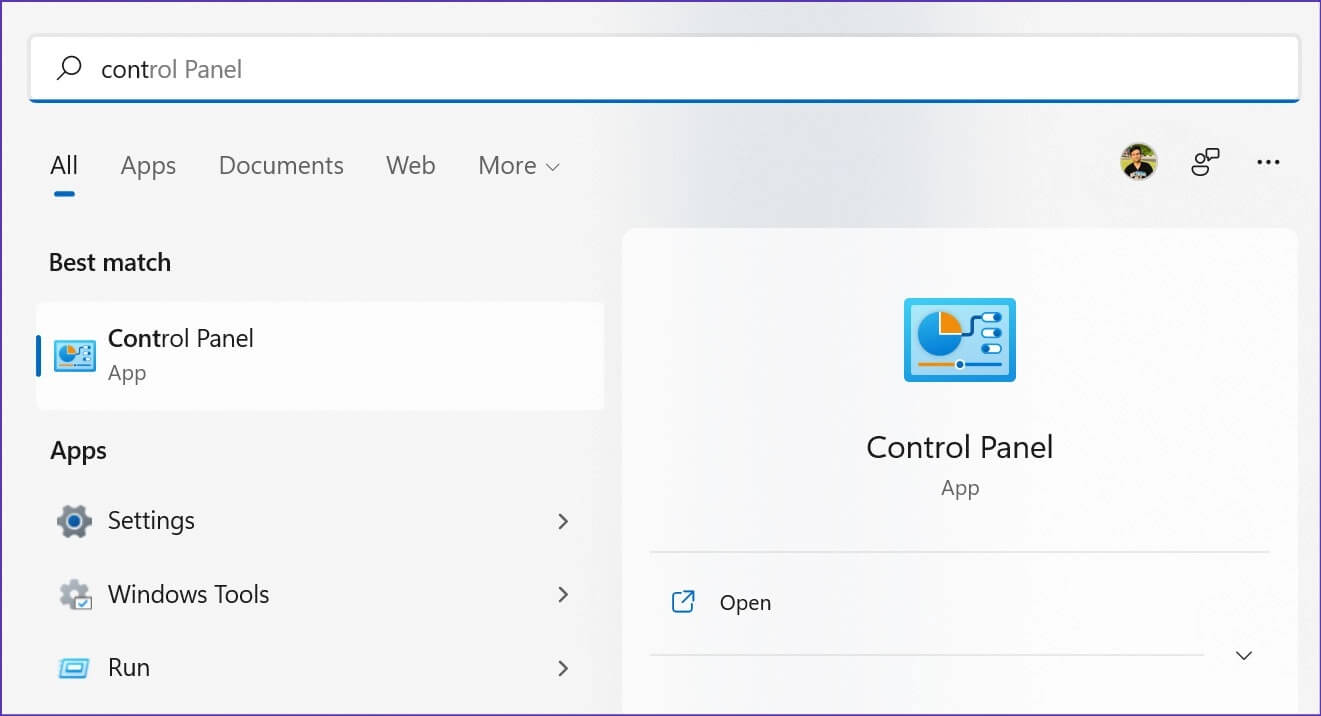
Step 3: Locate View devices and printers.
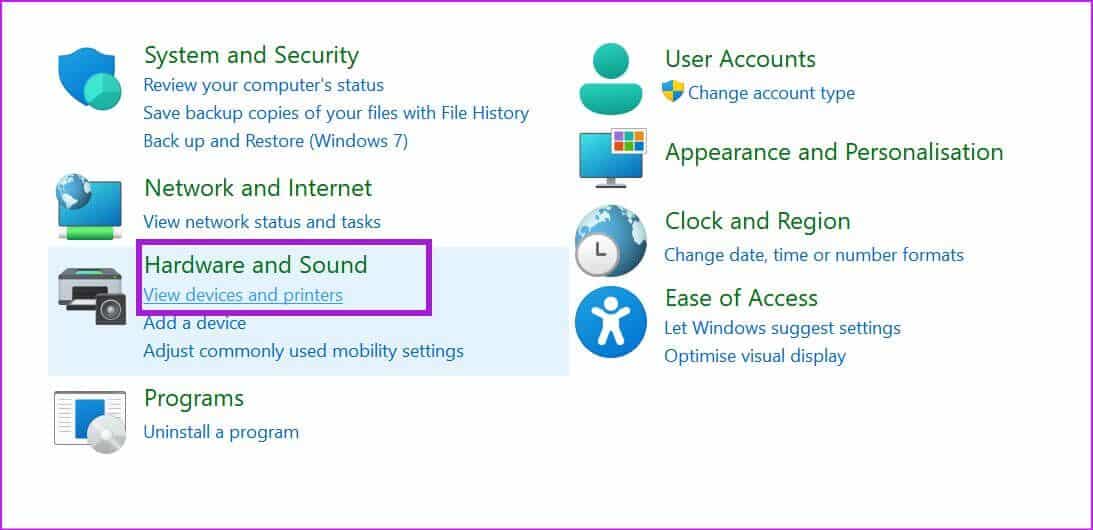
Step 4: Locate Default printer Yours and right click on it.
Step 5: Locate find the mistakes and resolve it from the context menu.
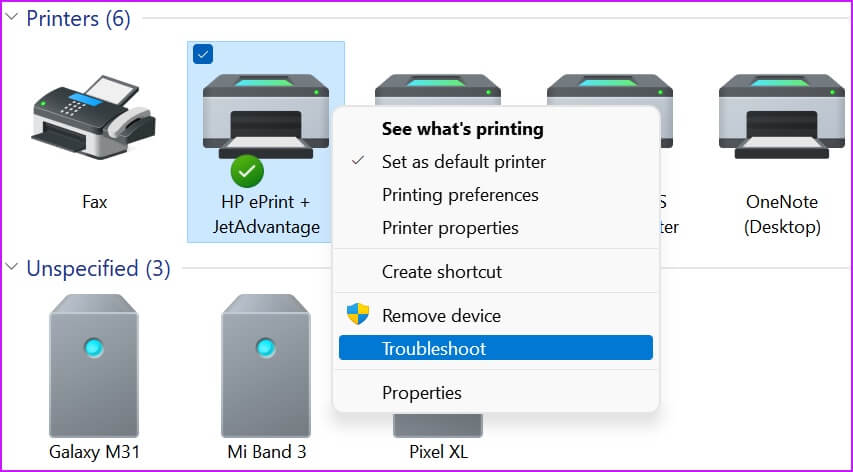
Run the hardware troubleshooter, and start Print web pages from Chrome.
6. Reinstall printer drivers
Corrupted or outdated printer drivers can cause printing problems on Chrome. You'll need to reinstall your printer drivers to begin printing web pages.
Step 1: Right click on Windows key and open Device management.
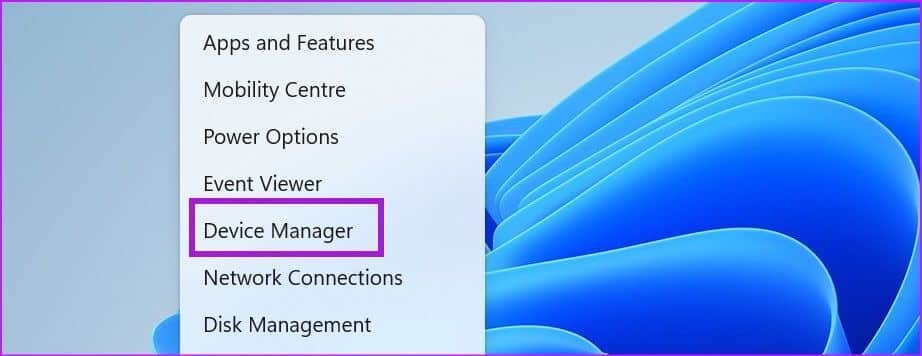
Step 2: Expand menus Waiting to print Right click on Default printer.
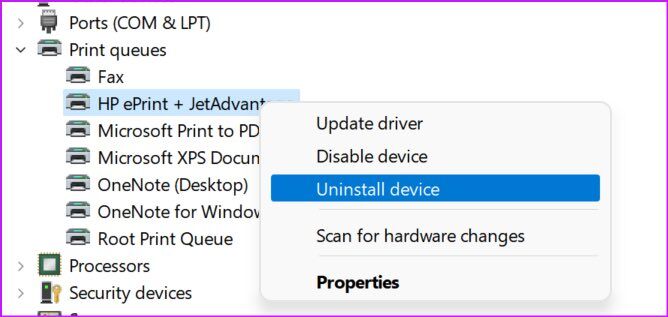
Step 3: Select Uninstall device and confirm your decision.
Restart your computer and Windows will install the required printer drivers during the restart process.
7. Update Google Chrome
Google Chrome may crash while printing from a webpage. This may be due to an outdated browser installed on your computer. While Google Chrome automatically updates to the latest version in the background, you can force the update manually.
Step 1: Open Google Chrome and click on the three dots menu at the top.
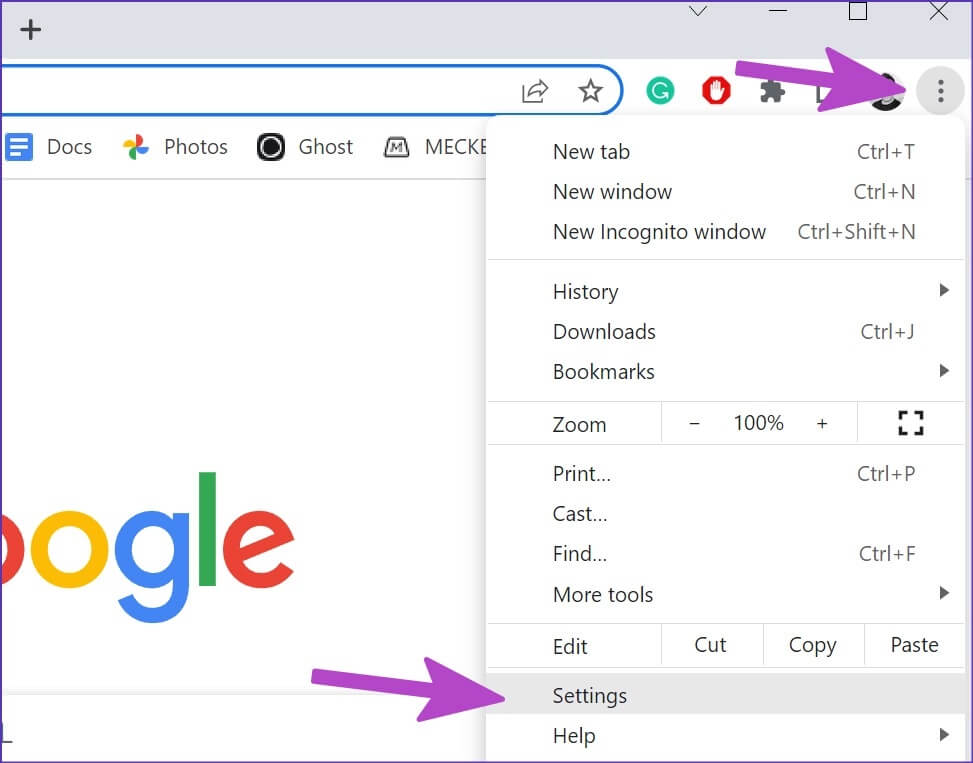
Step 2: Click Settings.
Step 3: Locate About Chrome from the left sidebar.
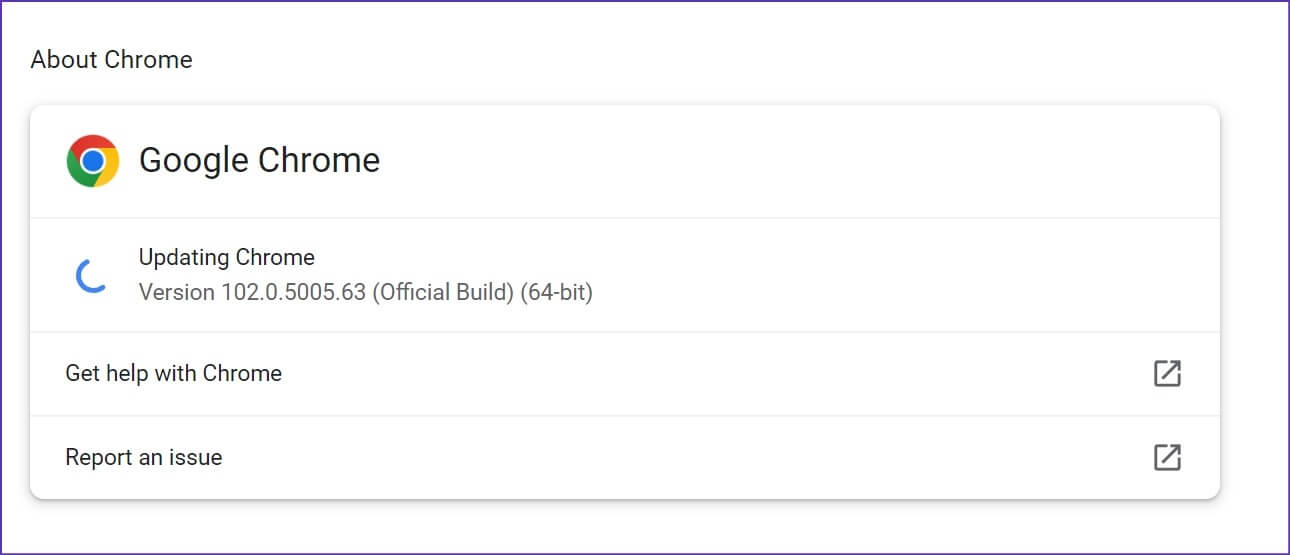
Step 4: will start Chrome in Download available browser updates.
8. Try another browser.
If Google Chrome keeps crashing while printing, you can slide using Microsoft Edge Or Vivaldi, Brave, or Opera on Windows. These browsers are based on Chromium and work well with all Chrome Extensions.
Print web pages in Chrome
When Google Chrome keeps crashing while printing, it can leave you feeling confused. You can follow the step-by-step instructions above to find the root cause of the Chrome printing error and troubleshoot it. While you're at it, let us know which trick worked for you to fix the Google Chrome crash when printing.