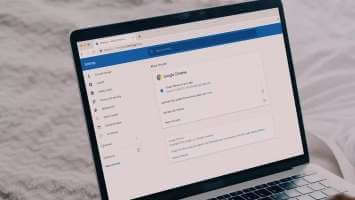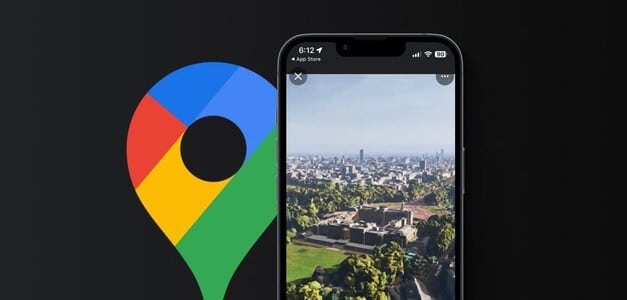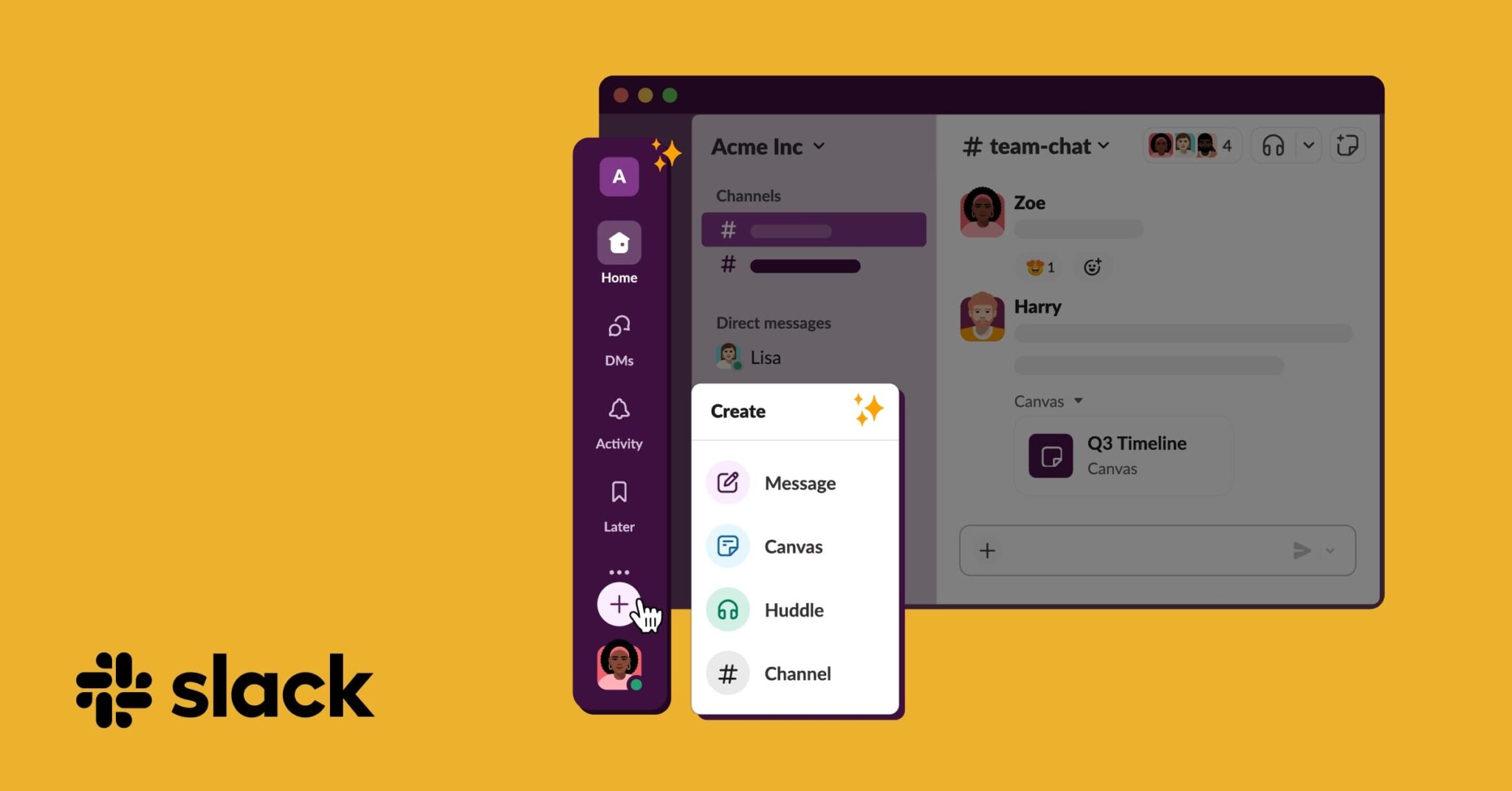Prepare gmail Gmail is one of the most popular and widely used email services in the world. It allows you to quickly send and receive messages, attachments, and other types of communications. But did you know that you can also change your Gmail name on desktop and mobile? We'll show you how in this guide.
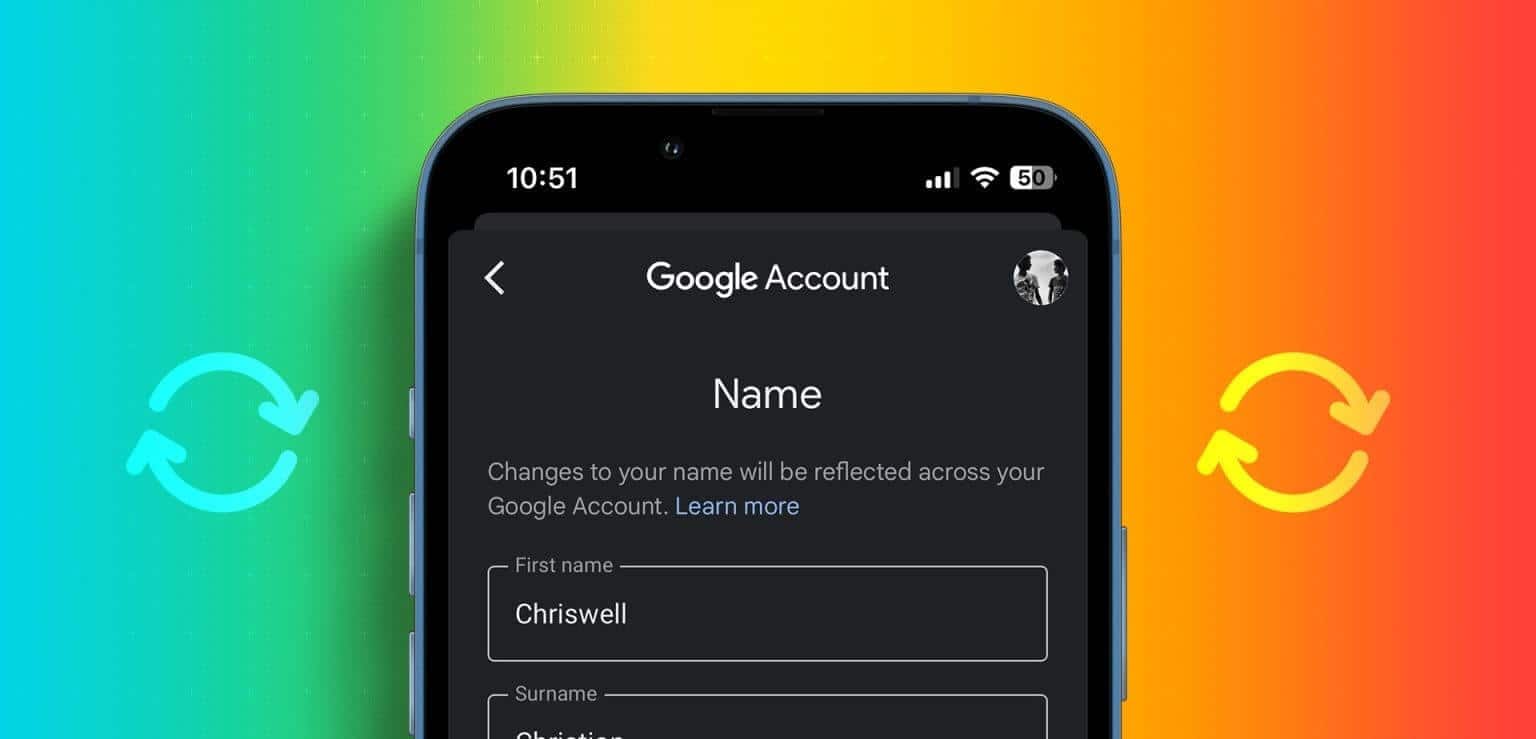
Before we delve into the process, it's important to understand the difference between a display name and a username in Gmail. Your Gmail name is what appears when you send an email. It's different from your username, which is the part of your email address before the @ sign. You can only change your username if you create a new Gmail account.
However, you can change your Gmail name at any time, and it won't affect your email address or login credentials. With that cleared up, let's move on to what you need to know before changing your Gmail name.
Things to know before changing your Gmail name
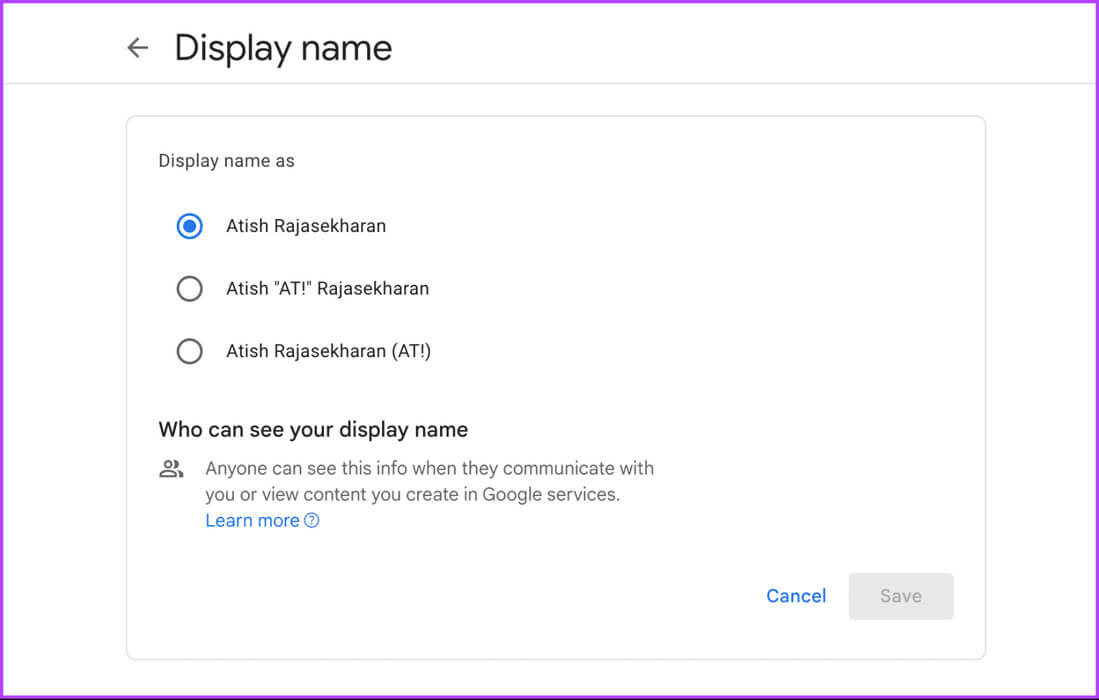
- This won't affect how people see you in their contacts. Unless they manually update it, they'll still see the name they saved for you.
- Changing your Gmail name won't affect other Google services, such as YouTube, Google Photos, or Google Drive. They will continue to use the name associated with your Google Account, which you can change separately.
With that, let's move on to the steps and methods.
How to change your name in Gmail on mobile
Changing your name in Gmail on mobile is easy and can be done on both iOS and Android devices. Let's start with the steps for Android.
on Android
Step 1: Launch the Google app on your Android device. Tap Your profile picture in the upper right corner.
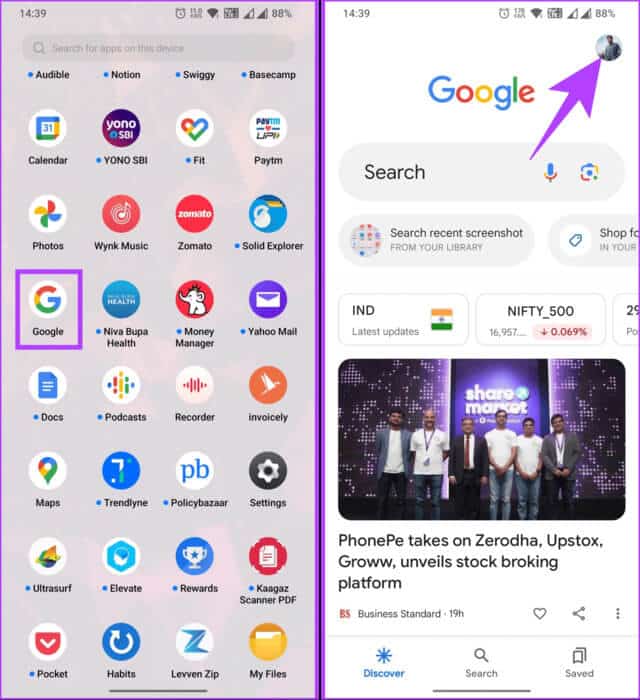
Step 2: Choose “Manage your Google Account” From the pop-up window. On the next screen, go to the Personal Information tab.
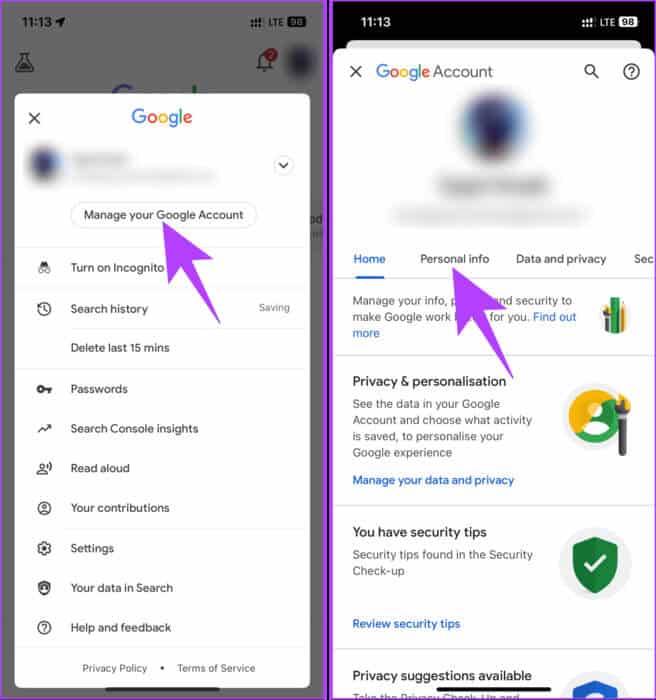
Step 3: Tap the Name menu in the Personal Information tab. In the Name screen, tap pencil icon Specific to the field in question.
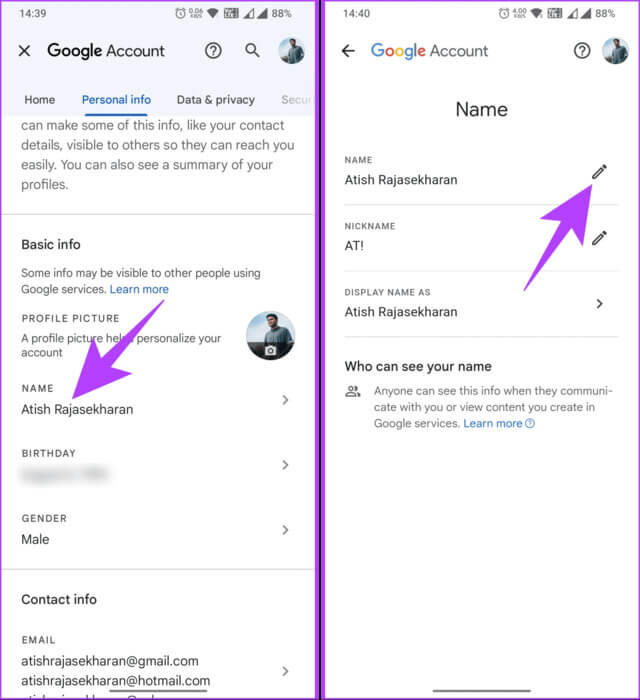
Step 4: Finally, change your name in the given fields and press the button. save.
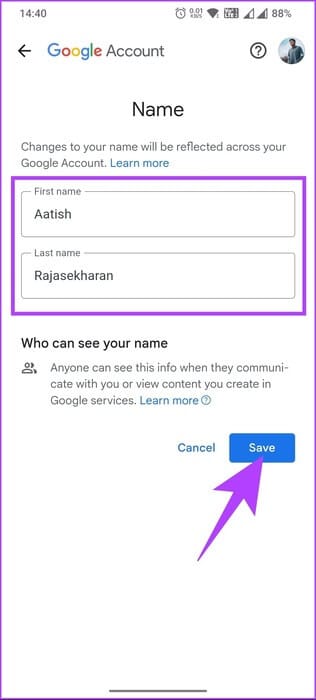
There you go. You've changed your name in Gmail. This change may take some time to appear on devices connected to your Gmail account and other Google services.
On iPhone and iPad
Before we begin, it's important to understand that, unlike Android, the Google app isn't pre-installed on iOS devices. Therefore, you'll need to download and install it from the App Store and follow the steps below.
Step 1: Download and install an app Google On iPhone and iPad.
Step 2: Open the Google app and sign in with your account details once it's installed. Now, tap Your profile picture in the upper right corner.
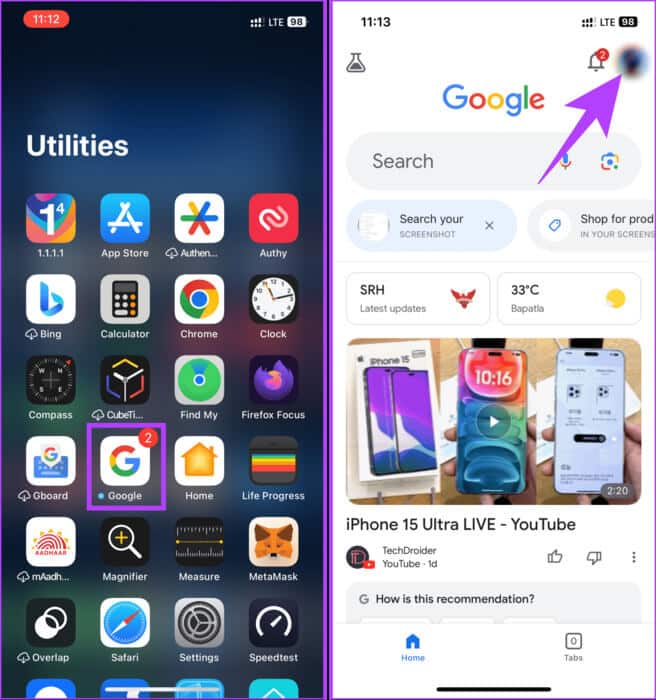
Step 3: Choose “Manage your Google Account” From the pop-up window, go to the Personal Information tab on the next screen.
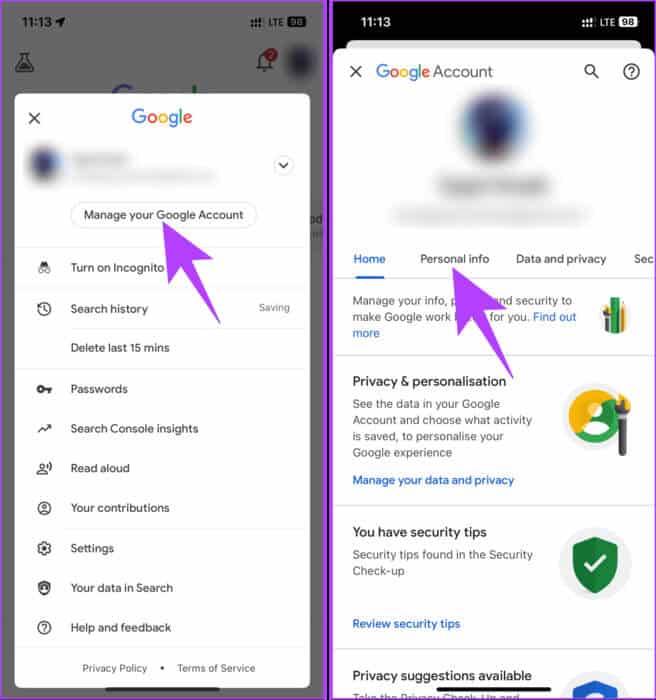
Step 4: Click on Name list In the Personal Information tab. On the next screen, tap pencil icon In the relevant field.
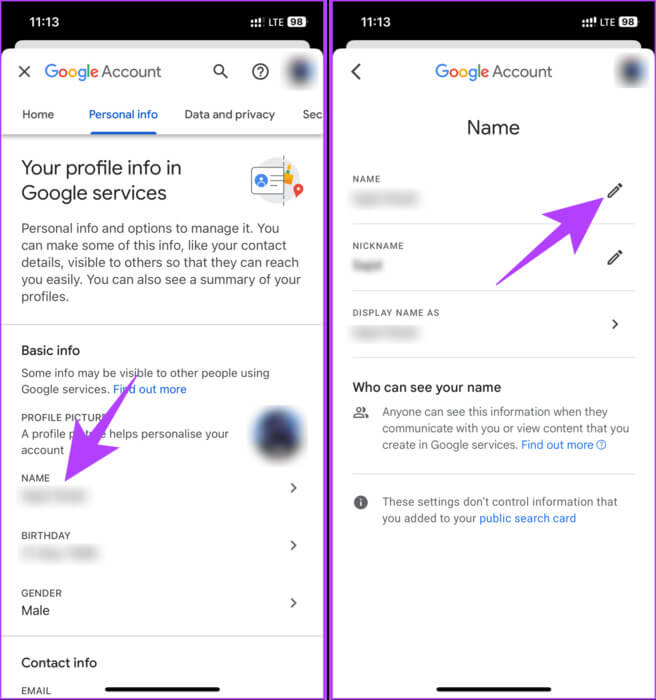
Step 5: Finally, change your name and press the button. save.
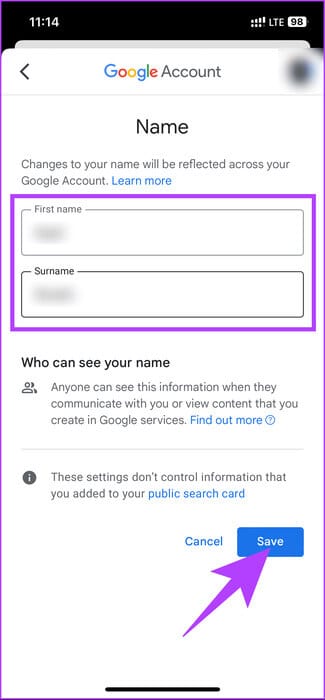
There you go. You've successfully changed your Gmail or Google name on your iPhone. If you want to do the same on your desktop, keep reading.
Change your Google Account name on desktop
Step 1: Go to Google account Your from your favorite browser on your Windows or Mac computer.
Step 2: tap on personal information from the left sidebar.
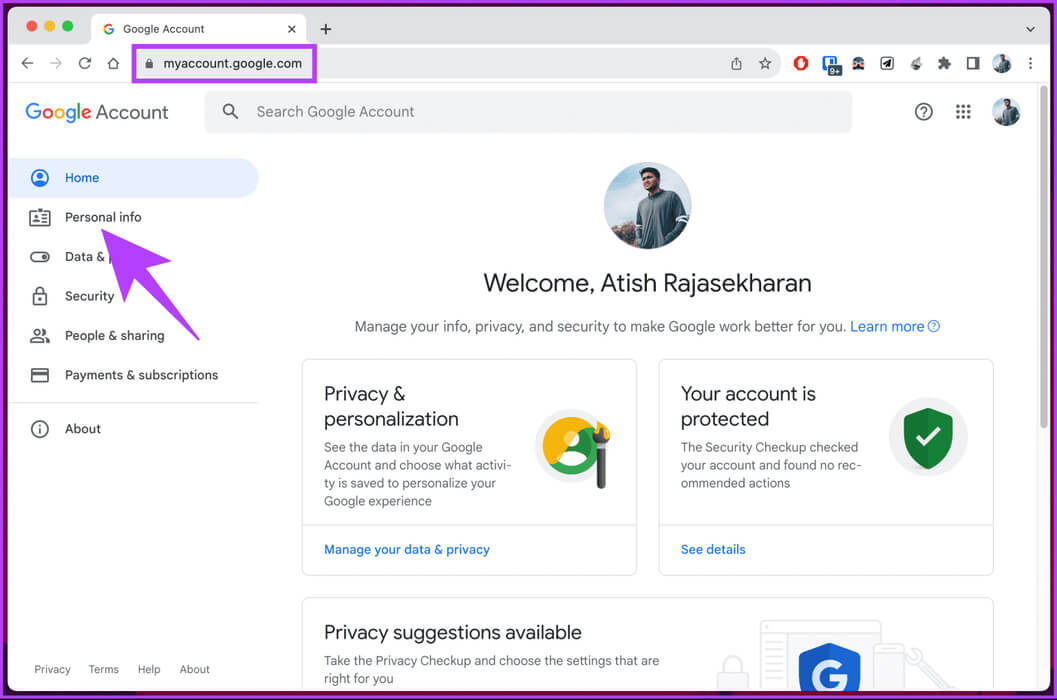
Step 3: Under the Personal Information section, under Basic Information, click on The name.
You will be taken to a new page where you will see your name and surname.
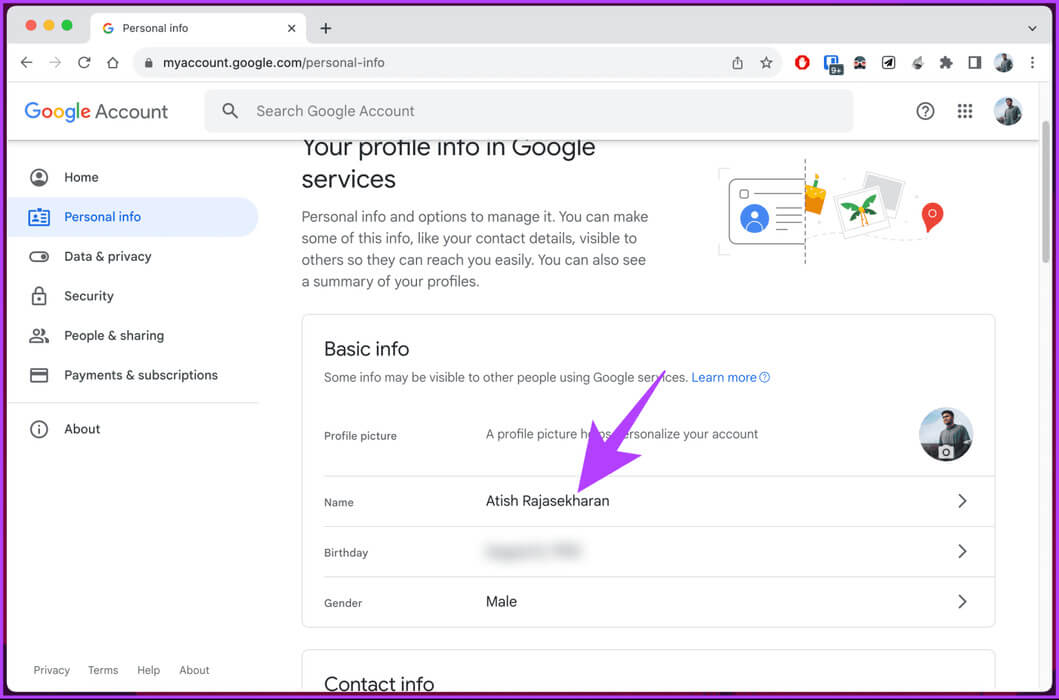
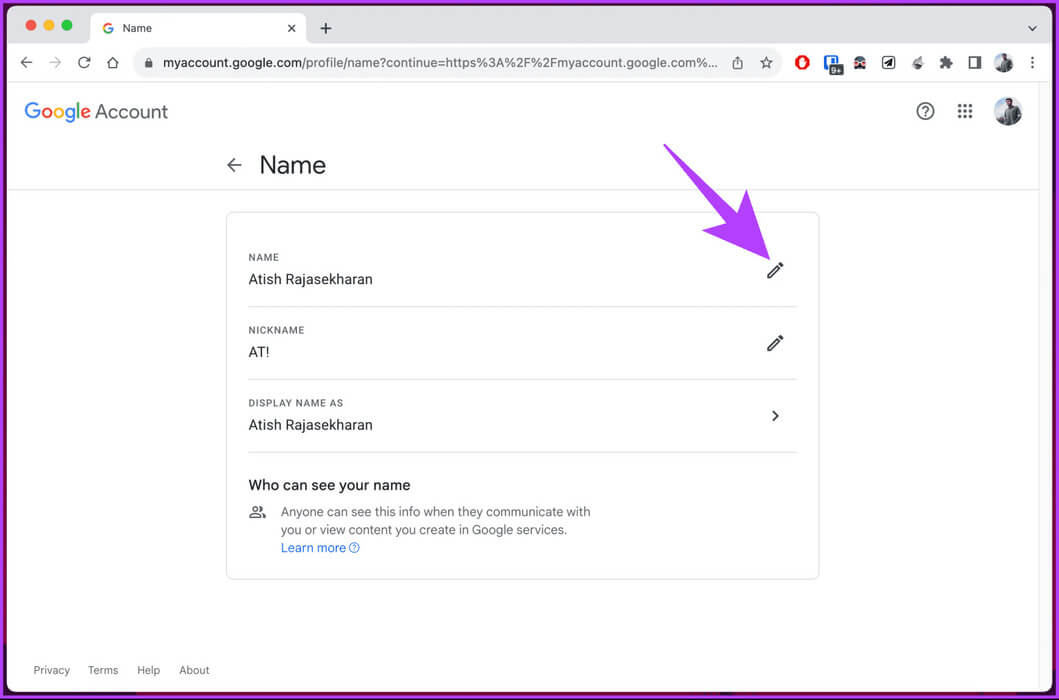
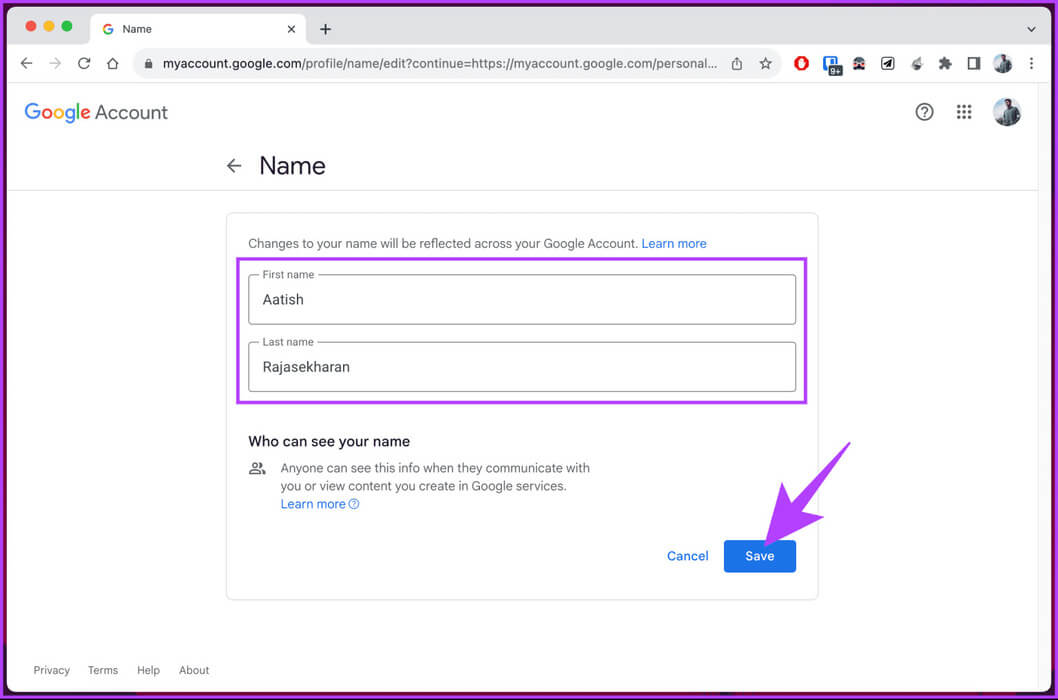
Change your display name in GMAIL
When you change your display name on your Google Account, the result is displayed across all Google apps, including Gmail. However, if you want a different name in the emails you send, follow the steps below.
Step 1: Open gmail From your favorite browser on your Windows or Mac computer and log in with your credentials.
Step 2: Click on the gear icon (Settings) in the upper right corner.
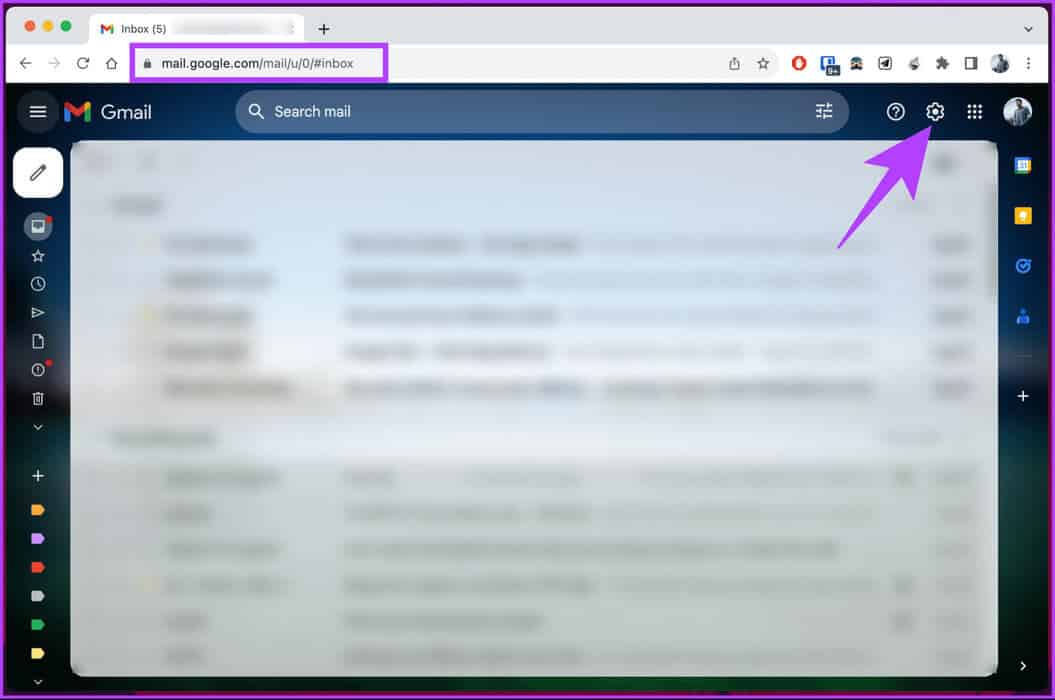
Step 3: From the drop-down menu, choose “Show all settings.”
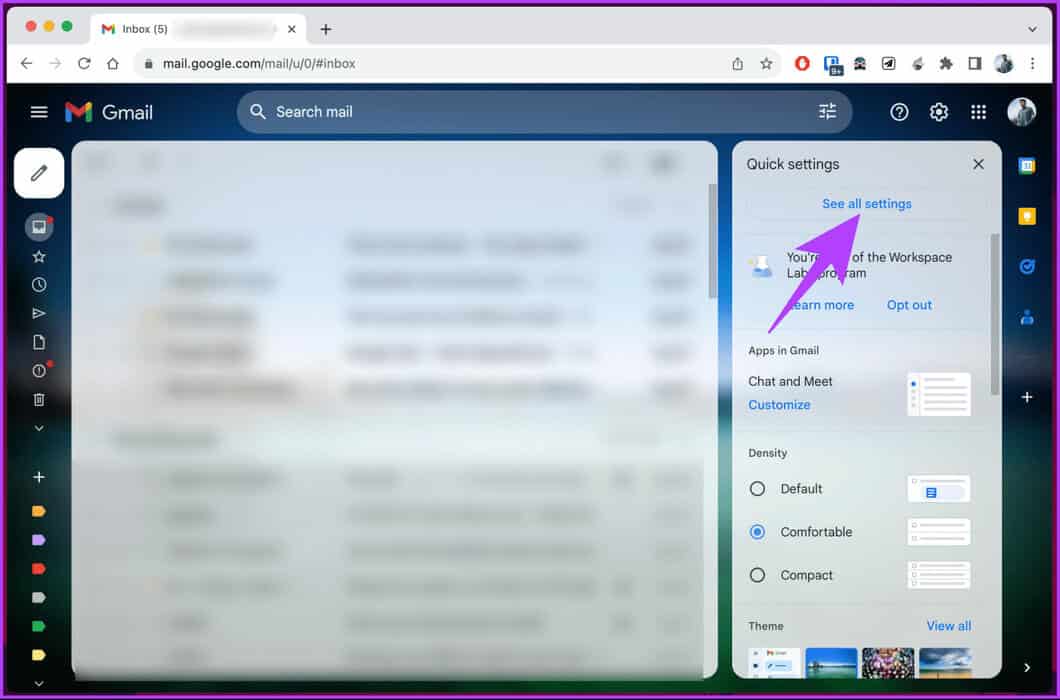
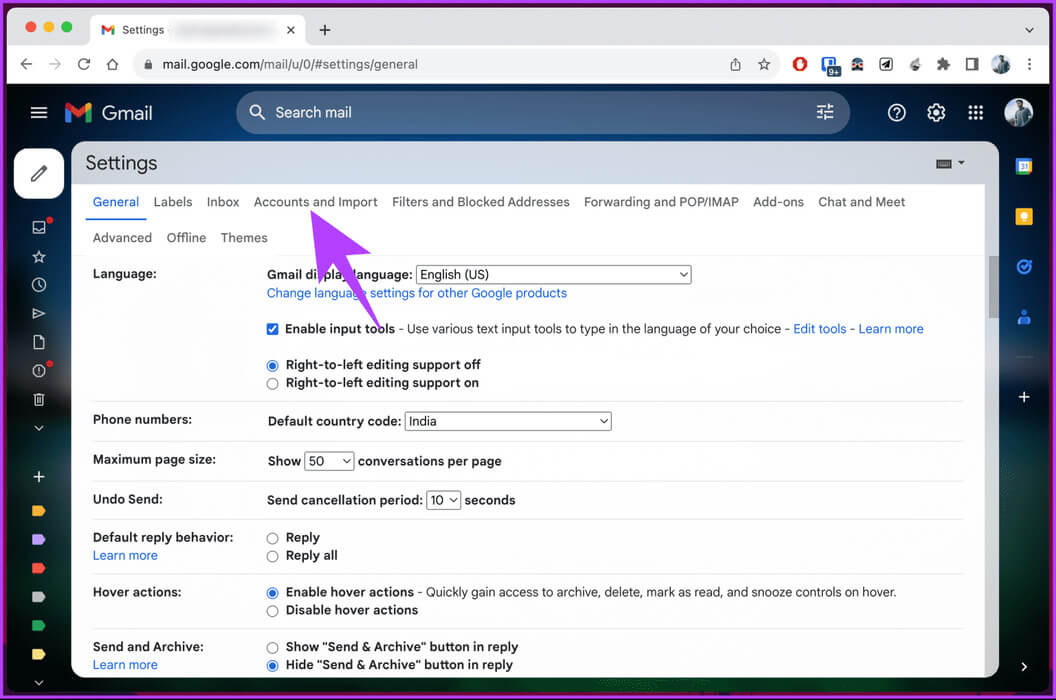
Step 5: Scroll down to the . section “Send mail as”. Check your email name and address and click Edit Information.
You will be taken to a new page, where you can edit your email address information.
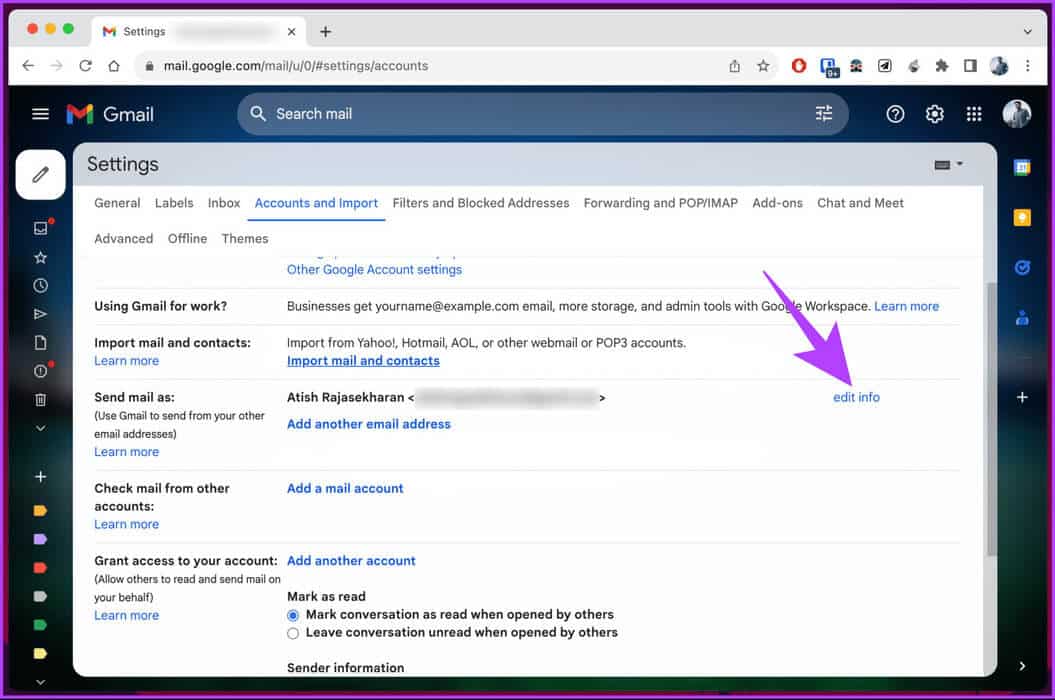
Step 6: Click radio button next to the empty box, type a new name, and then click the button. "Saving changes".
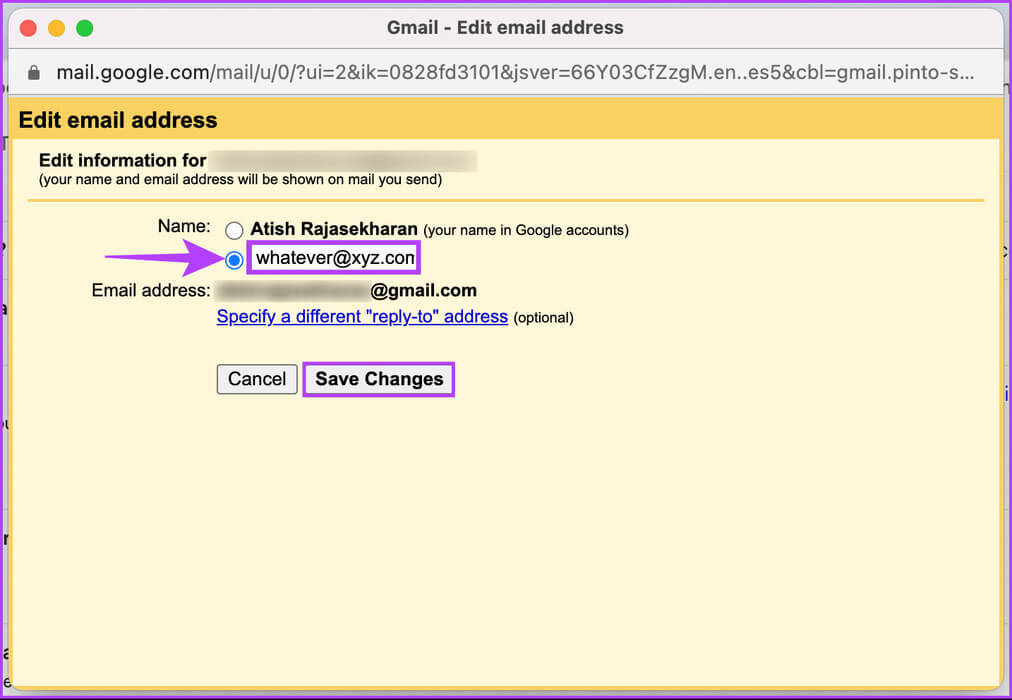
That's it. Your new display name is ready to use. If you change your mind at any time, you can always switch back to your original email name using the same process.
Additionally, it's important to note that any changes you make to your Gmail account name in the future will not take effect until you revert to the original email name.
Why can't I change my Gmail name?
There may be several reasons why your Gmail name won't change, even after you change it in the settings. Here are some possible reasons and solutions:
- Maybe you just changed the name for an option. "Send mail as", This affects how your name appears when you send emails. However, this does not change the name associated with your email address and Google Account.
- You may have a G Suite account managed by an administrator who doesn't allow name changes. In this case, you'll need to ask your administrator to change your name.
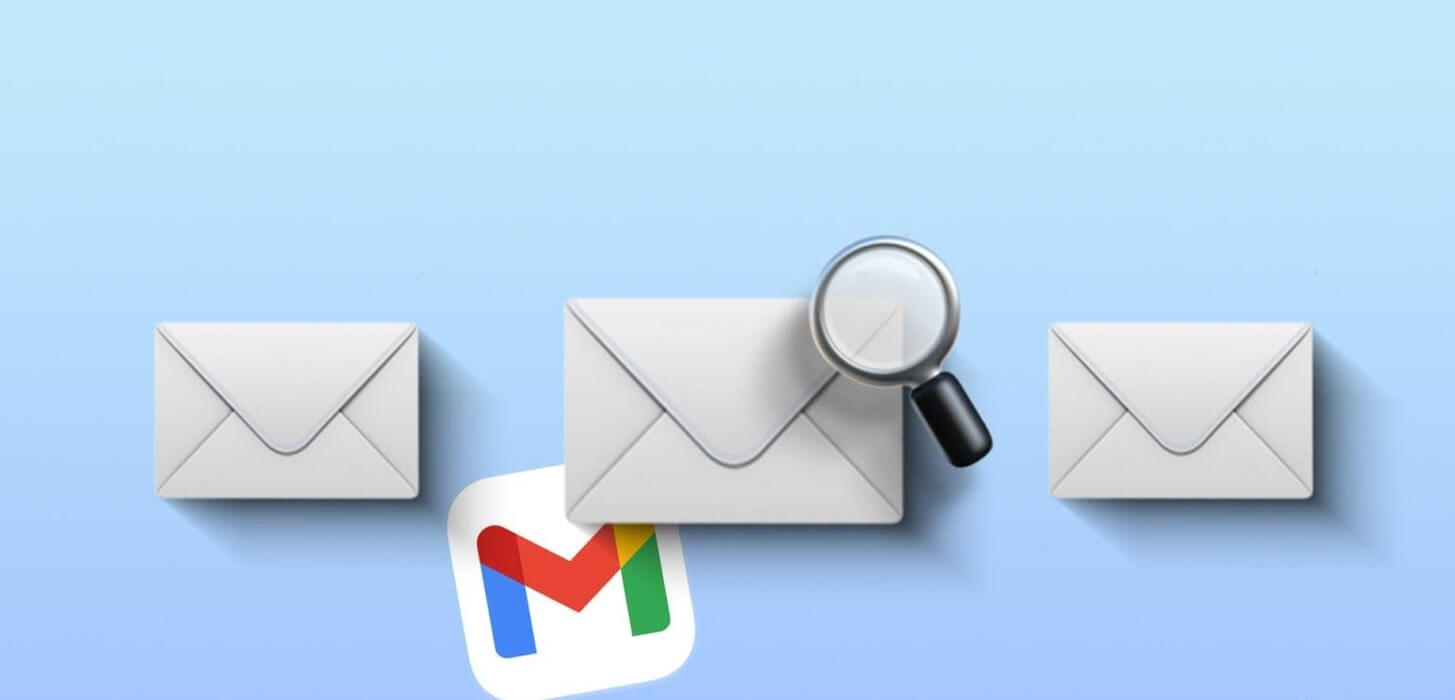
- You may have tried to change your name multiple times within a short period of time, which triggered a security measure preventing further changes. In this case, you should wait a few hours or days before trying again.
- You may be experiencing a synchronization issue between the Gmail app and the web client. In this case, you'll need to update your app or sign out and back in to see the updated name.
If you are still unable to change your Gmail name after reviewing the above mentioned pointers, it is better to contactGmail Support To resolve the issue. However, if you have any questions, see the FAQ section below.
Frequently asked questions about changing your Gmail name
Q1. How many times can you change your Gmail name?
The answer: You can change your Gmail name three times every 90 days. This means you can change your name once every 30 days on average, but you can't change it more than three times in a row.
Q2. Can two people have the same Gmail account name?
The answer: No, two people cannot have the same Gmail account name. Gmail does not allow duplicate accounts. Your Gmail account name is unique and cannot be shared with anyone.
Q3. Can you change your Gmail address?
The answer: You can't change your username or email address once assigned. If you want to change your Gmail address, create a new account.
Change your Gmail personality
By following these simple steps, you'll be able to control how your name appears in recipients' inboxes, ensuring a more personalized and accurate online presence. You may also want to read how to add, edit, or delete contacts in Gmail.