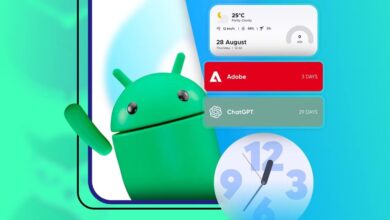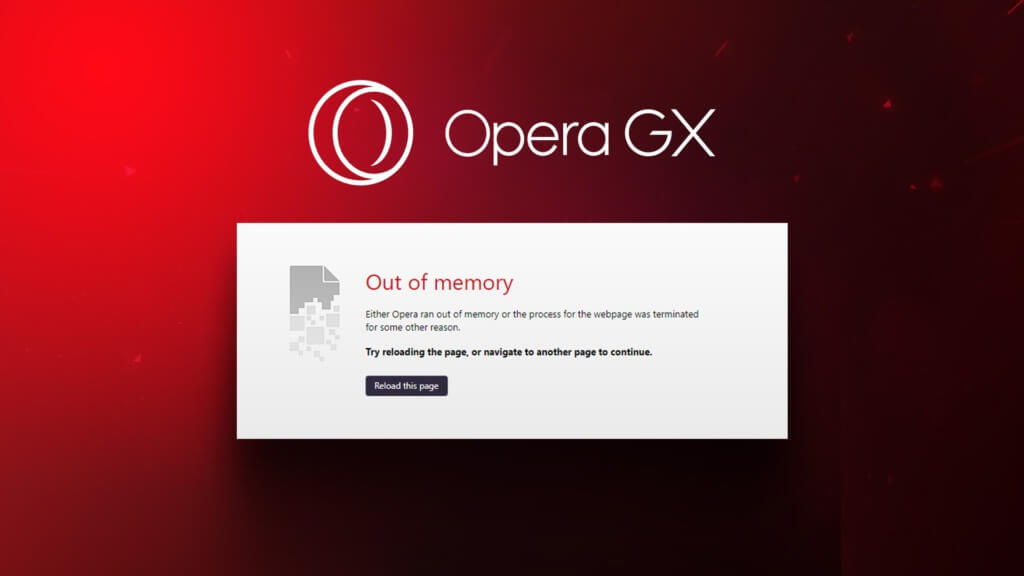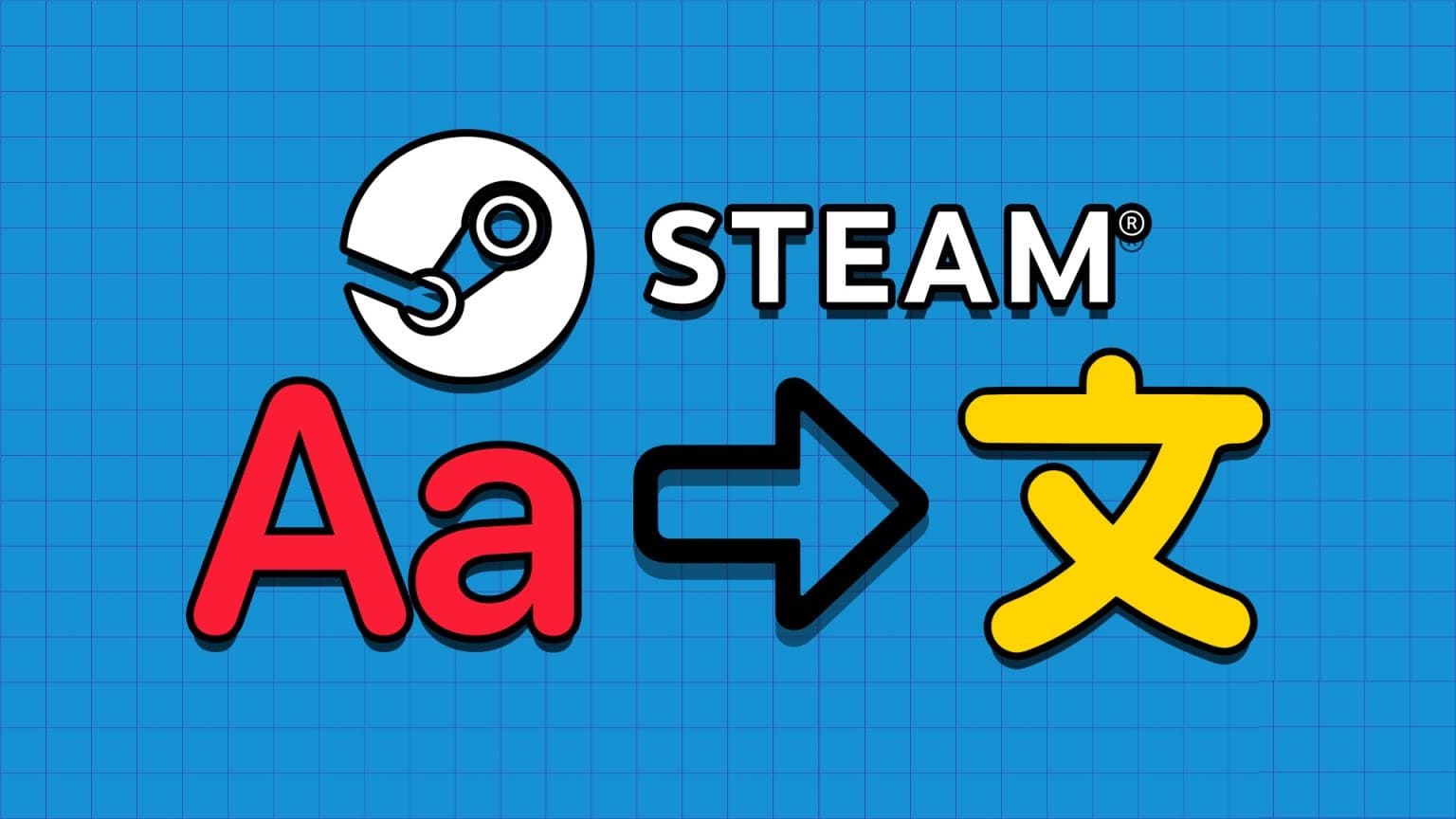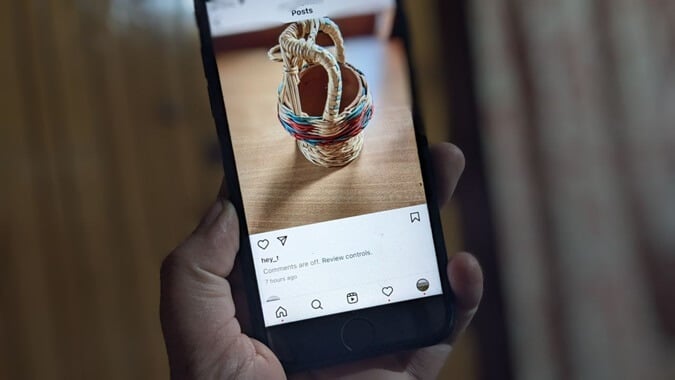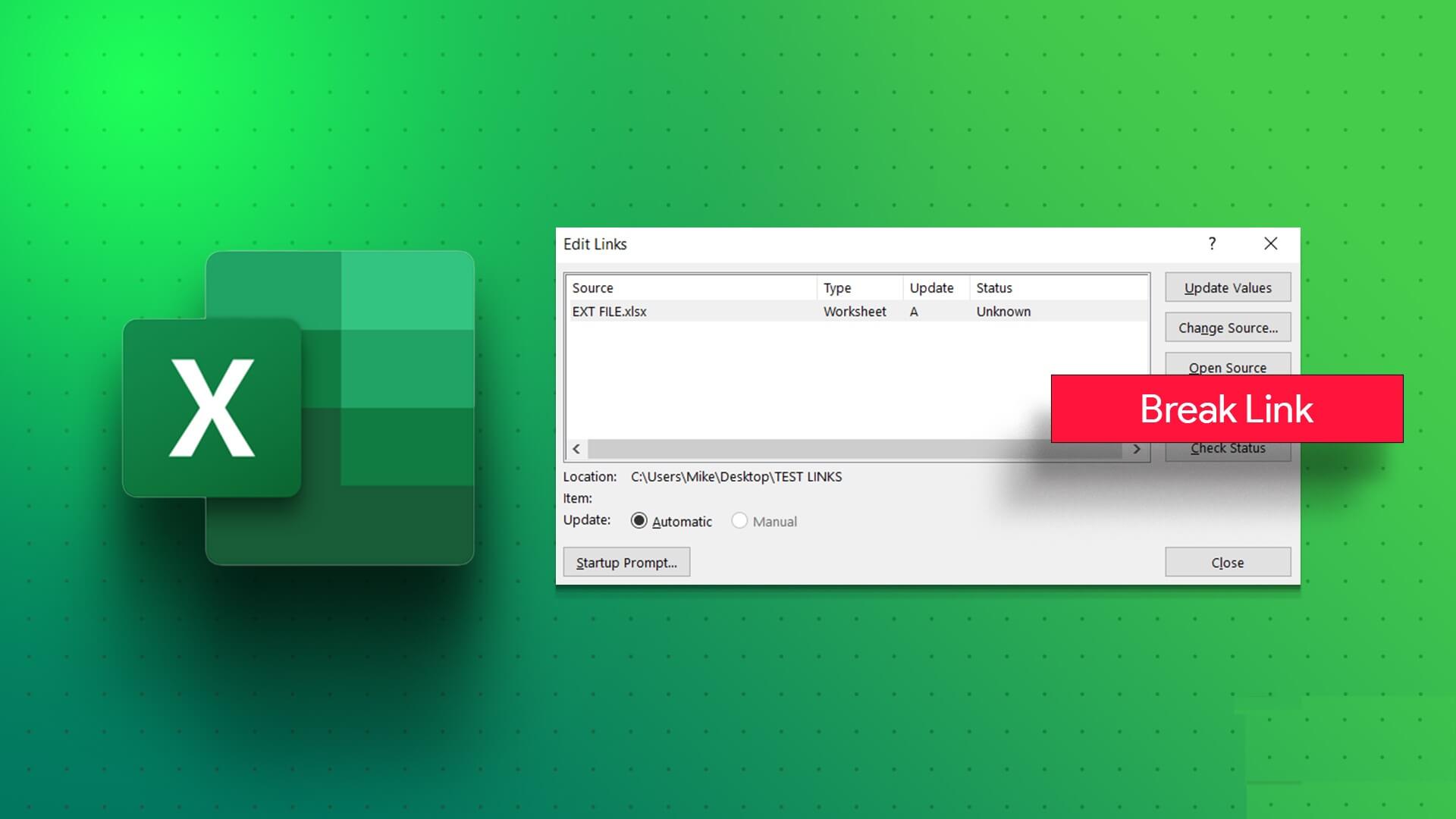Apple iPhone users change their default browsers Using iOS 14 or later. While Chrome remains a viable option for most people, it can freeze frequently or stop working entirely on iPhone. This guide includes 7 ways to fix Google Chrome not working on iPhone, so let's check them out.
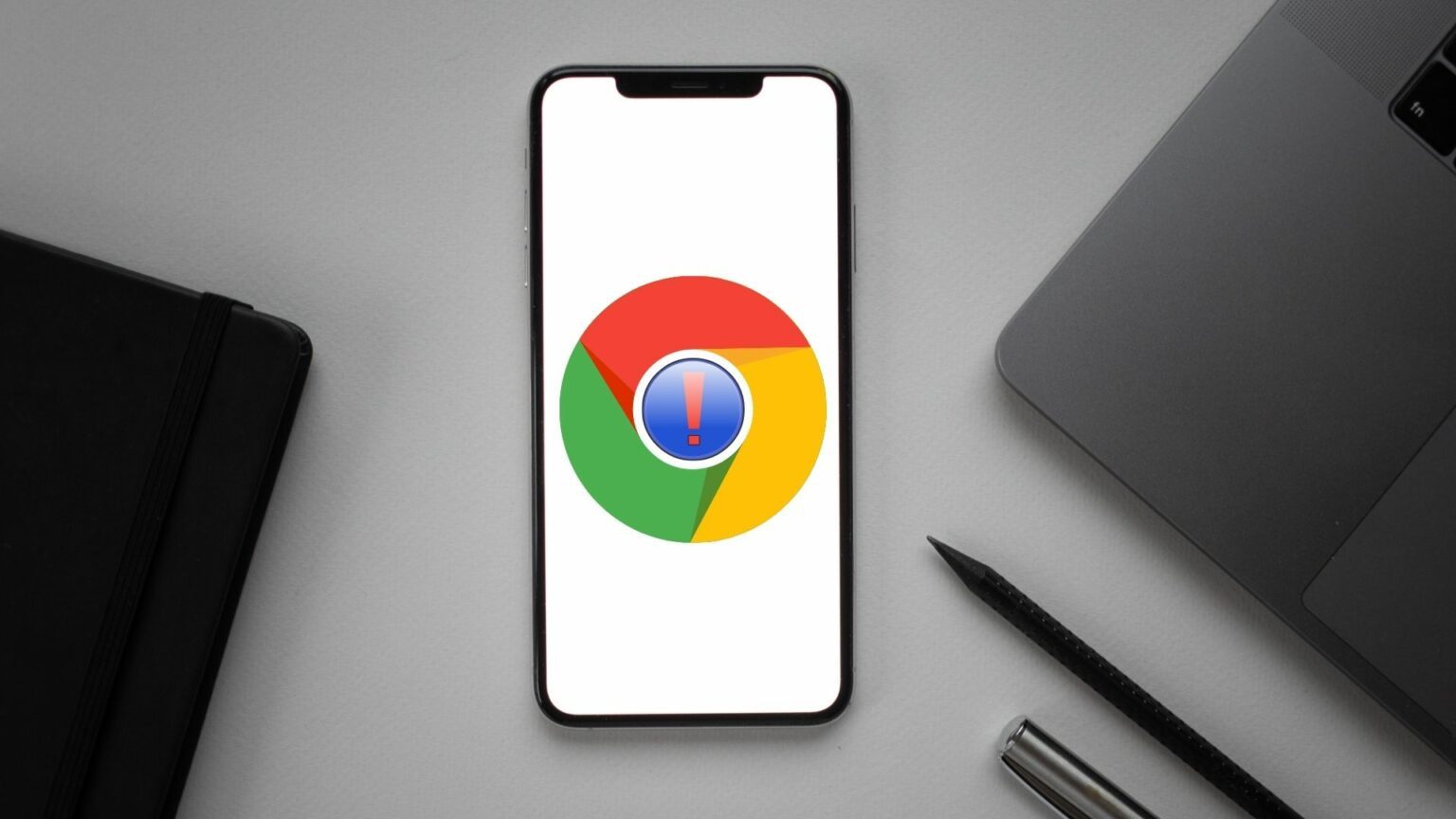
1. Close all tabs and restart Chrome.
If Chrome is constantly freezing or unresponsive, you can close all tabs and restart the Chrome app on your iPhone.
To do this, press Tabs icon At the bottom. Then click on Edit option and select Close All tabs from the popup menu.
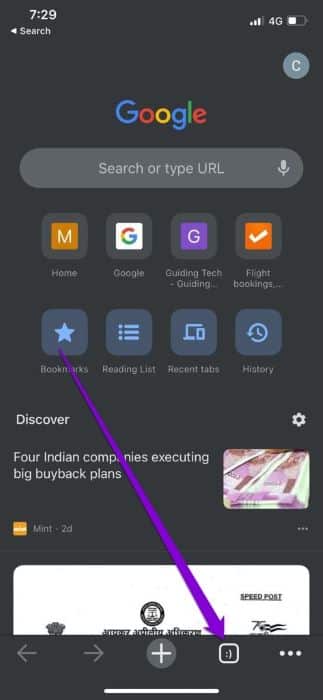
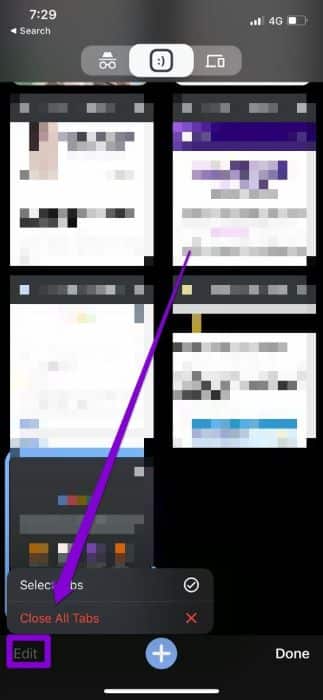
Once done, restart Chrome to check if it is working fine.
2. Turn off Google Discover.
Chrome's Discover feature suggests articles based on your home page interest. Surprisingly, many people have been able to fix recurring Chrome issues on iPhone by turning off the feature. Discover Feed In Chrome. Here's how you can try it.
Step 1: turn on Chrome On your iPhone. Tap Three-dot menu icon At the bottom right and open Settings.
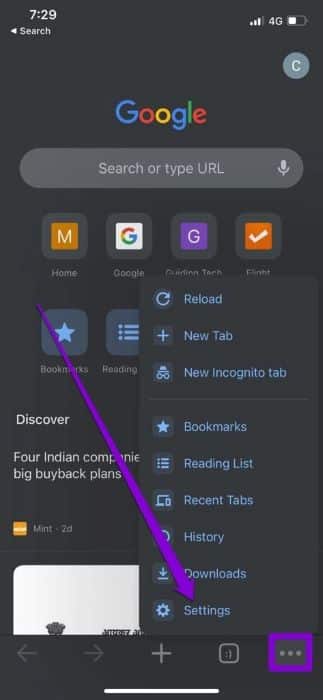
Step 2: Toggle the switch next to discover.
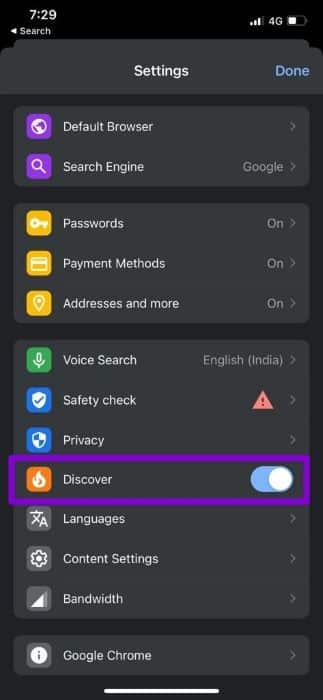
If you can't turn off Discover while Chrome keeps freezing, try turning off mobile data and Wi-Fi. Then open Chrome to turn off Discover.
3. Disable content restrictions
If your Google Chrome issues are limited to a few specific websites, you need to check if you have any content restrictions enabled on your iPhone. These restrictions often prevent you from visiting web pages or certain content on those web pages.
Here's how to disable content restrictions on your iPhone.
Step 1: Open Settings app on iPhone and go to ScreenTime.
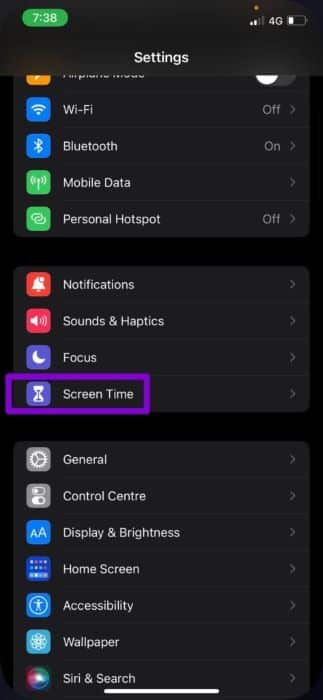
Step 2: Click on Content and privacy restrictions And turn it off.
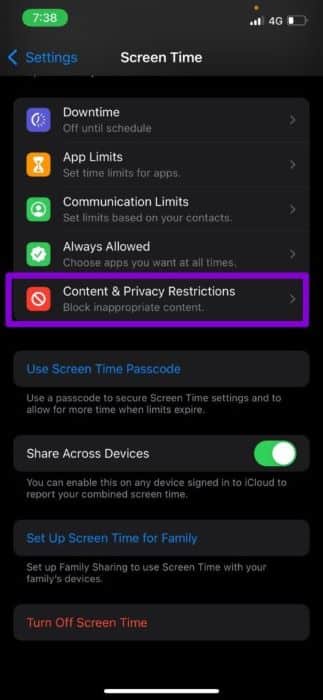

4. Run a security check in Chrome
Running a Chrome Security Checkup allows you to confirm your browser's overall security and privacy. It checks for any pending app updates, Safe Browsing status, and data breaches, and suggests actions accordingly.
Read on to learn how to run a security checkup in Chrome.
Step 1: in Google Chrome app , use Three-dot menu icon To open Settings.
Step 2: Go to Security Check And press Check now button.
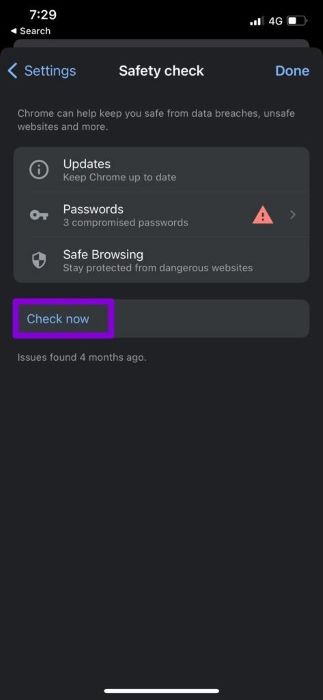
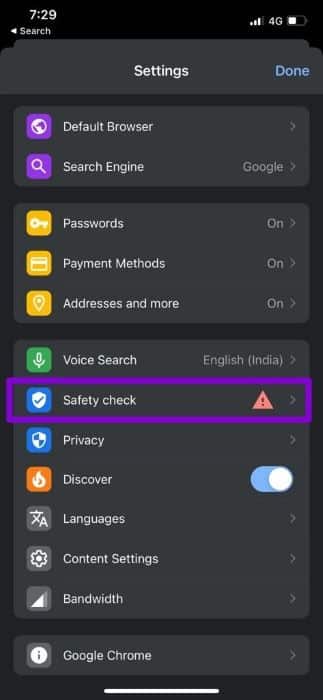
After the scan is complete, you can take the suggested actions and see if it helps.
5. Clear cache and cookies in Chrome
Like its desktop counterpart, Chrome for iOS also collects cache data while browsing the web. The more you use Chrome, the more cache data it collects to save bandwidth and reduce loading times. However, if this data becomes inaccessible for some reason, Chrome may not work as intended. To fix this, you can try clearing your Chrome cache and cookies by following the steps below.
Step 1: Open Chrome On your iPhone. Tap Three-dot menu icon to visit Settings.
Step 2: Go to Privacy and select Clear browsing data.
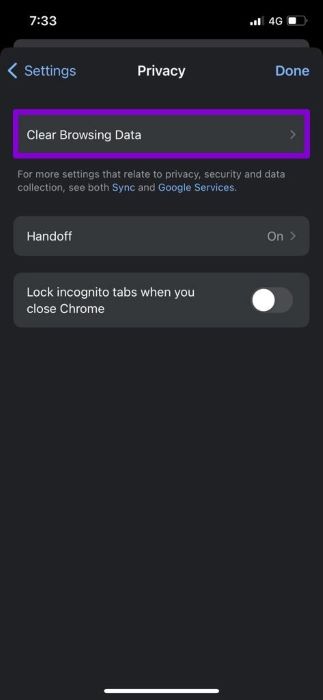
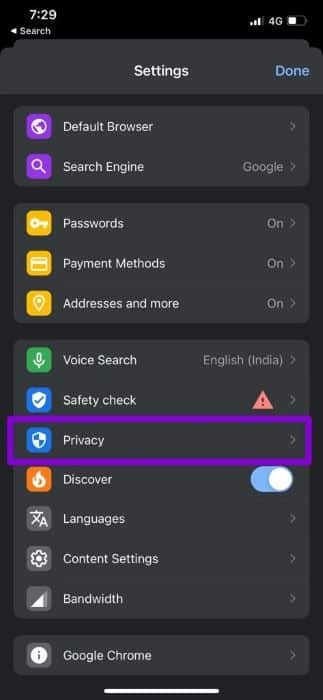
Step 3: After that, press Time range option and select All time. Then go back to Clear browsing data page.
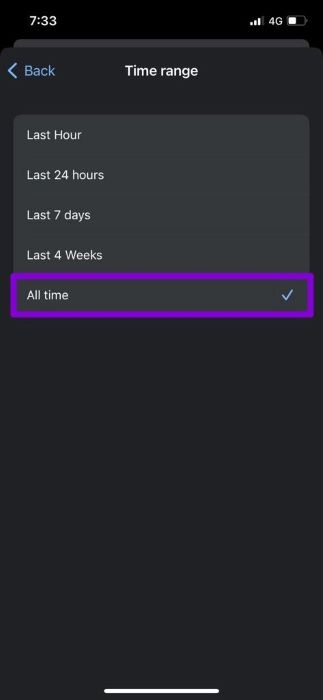
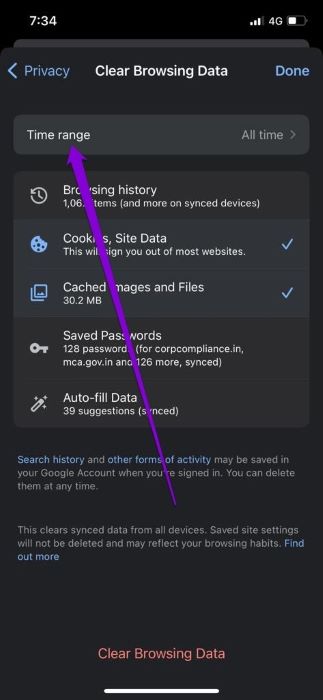
Step 4: Select Options “Cookies and Site Data” و Cached images and files.Then click on Clear browsing data at the bottom.
Locate Clear browsing data one more time When asked to do so.
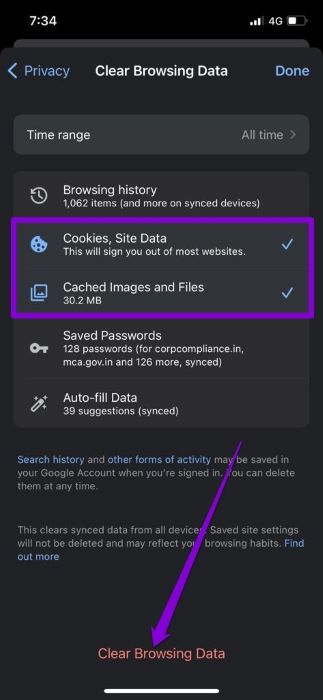
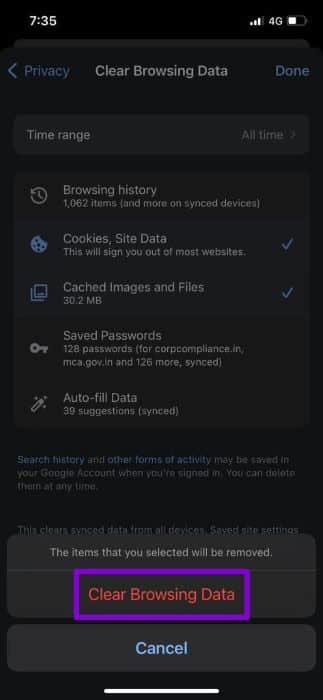
Then , Restart Chrome Again and see if it works properly.
6. Change the DNS server
By default, your iPhone uses whatever DNS server your network provides. But if you Having trouble loading web pages in Safari Or Chrome, you can try switching to a different DNS server. Here's how.
Step 1: turn on Settings on iPhone Yours and go to Wi-Fi access. Click on info icon Next to your Wi-Fi network.
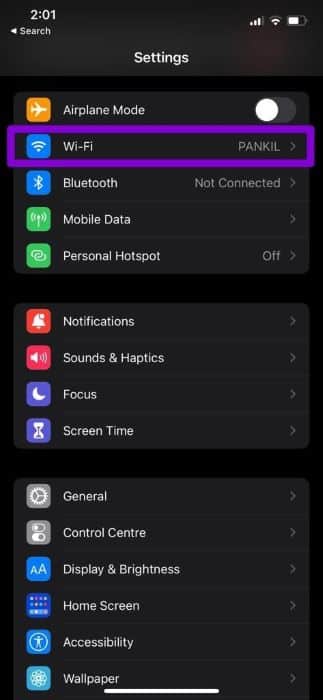
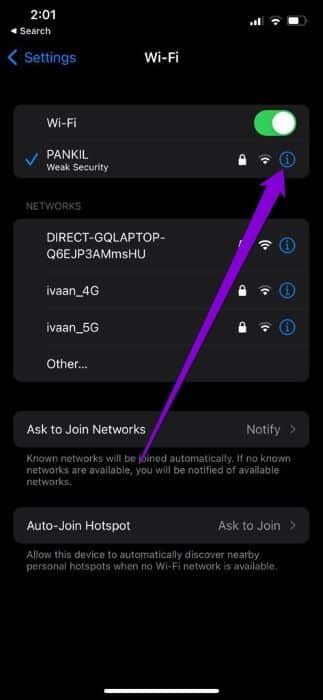
Step 2: Scroll down to DNS and click DNS configuration. then select Manual.
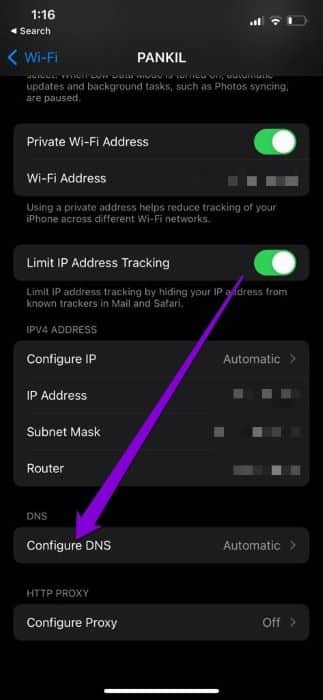
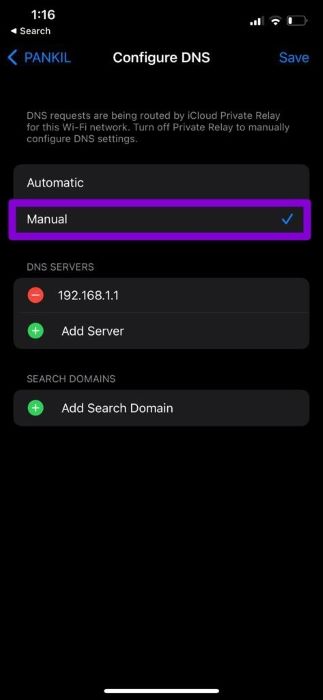
Step 3: Click on minus symbol “-“ To remove pre-filled entries within DNS servers. Click Add server to create New Google DNS entry by Enter 8.8.8.8 and 8.8.4.4 In the displayed text box.
Finally, press save.
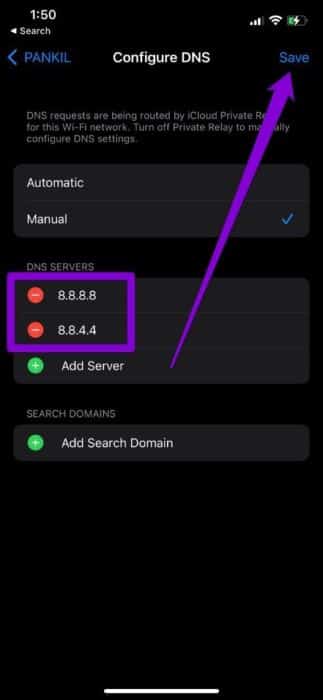
7. Reinstall Chrome
If nothing works, you can uninstall Chrome and reinstall it as a last resort. This will give Chrome a fresh start and fix any performance issues with the app.
Browse with Chrome again
While using Chrome as your default browser has obvious benefits, you will occasionally encounter such anomalies. Hopefully, one of the solutions above helped fix Google Chrome not working on your iPhone, and you'll be back to enjoying your wild web browsing.