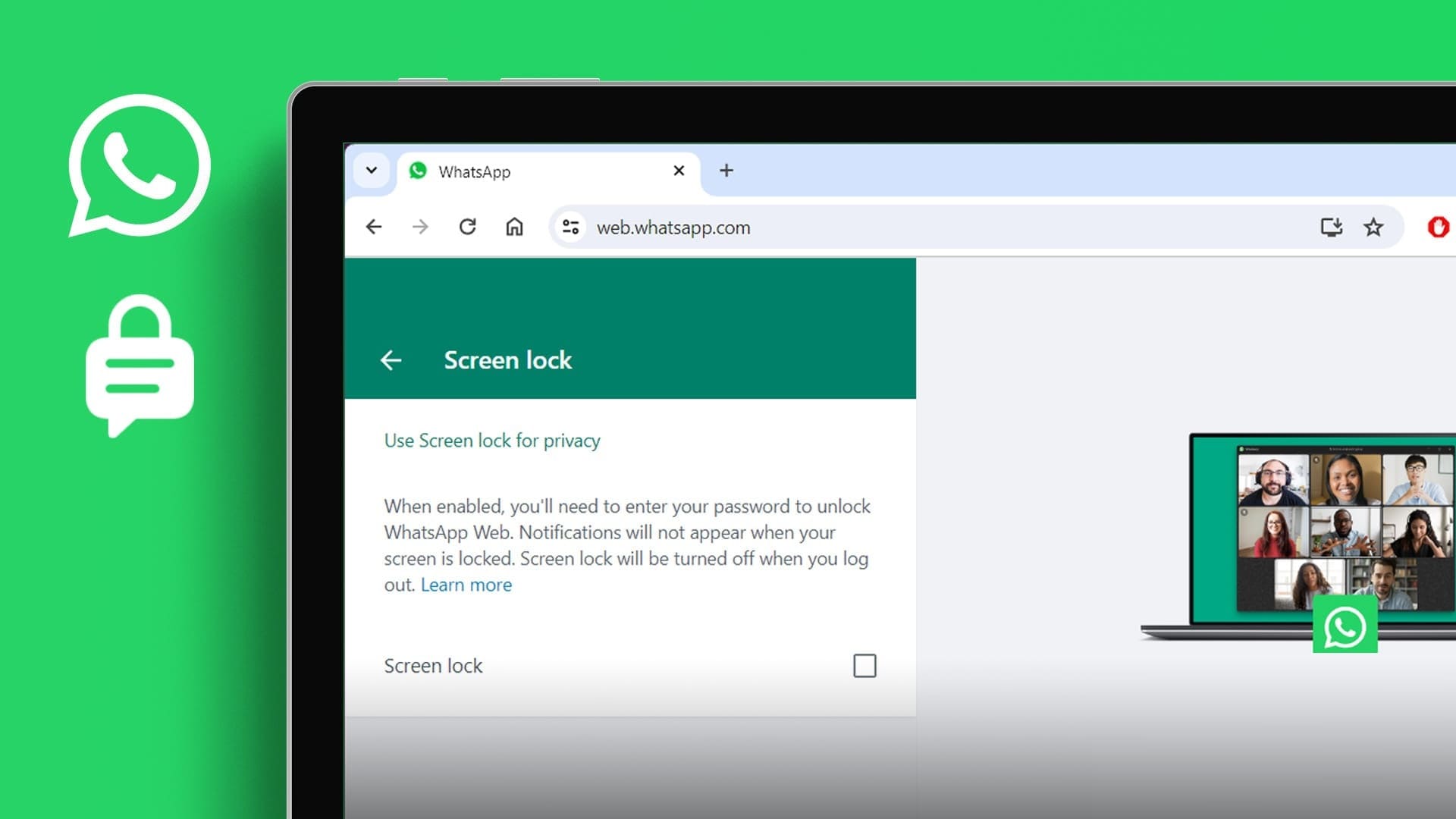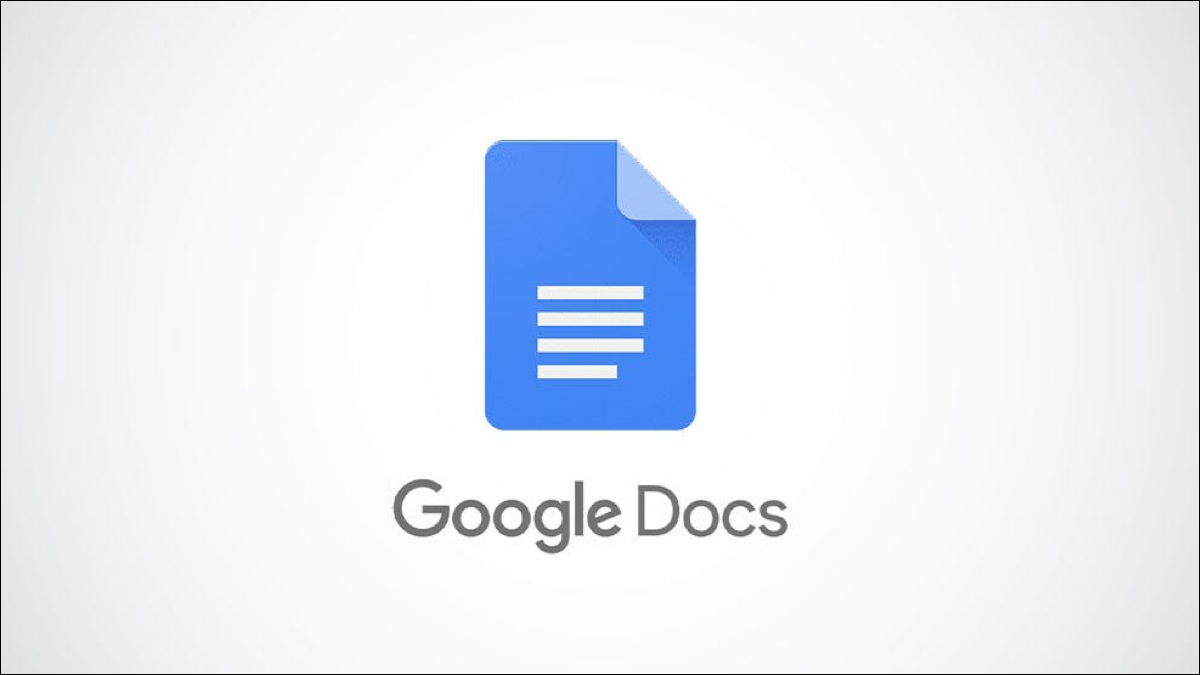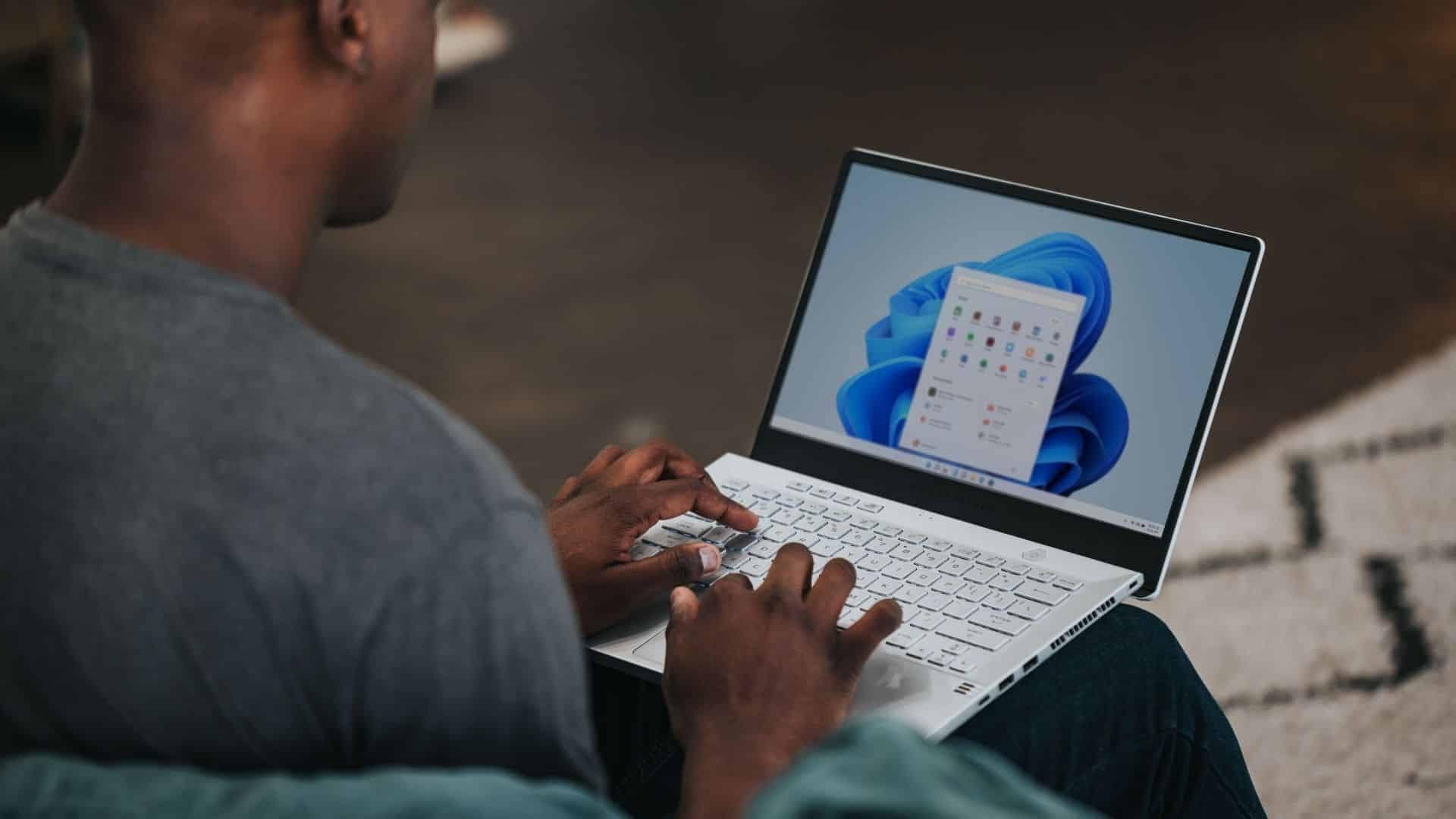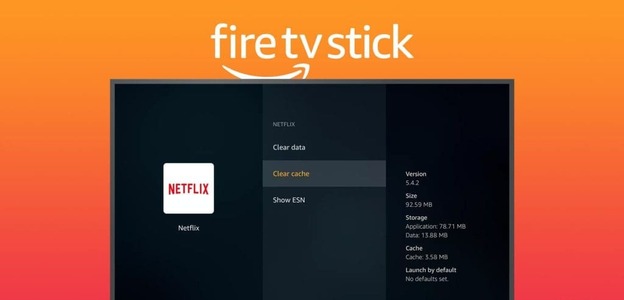Google Chrome is by far the most popular web browser with over 2.65 billion users around the world. This is mainly due to the diversity of extensions andUnique Features And the constant updates it offers. However, on the other hand, this rapid development can also sometimes leave behind some bugs and glitches. One such issue that many have complained about is the disappearance of the mouse cursor in Chrome. In this article, we'll explore the 7 most important ways to fix the disappearance of the mouse cursor in Google Chrome.
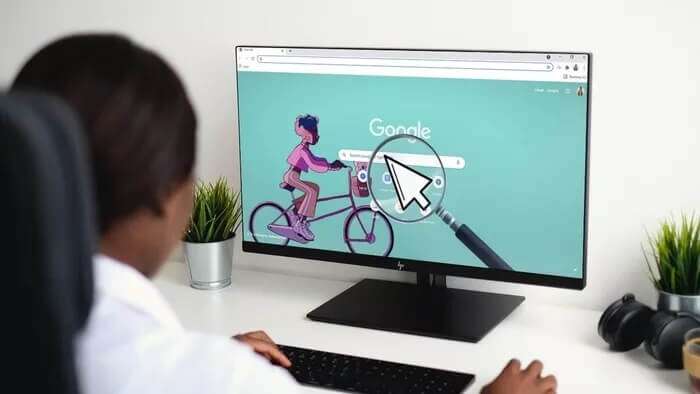
If your mouse cursor keeps disappearing every time you switch to a Google Chrome window, you've landed on the right page. We'll share some troubleshooting methods that should help resolve the issue. So, let's check them out.
1. Restart Chrome
If your mouse pointer mysteriously disappears, you can try restarting Google Chrome to see if it helps. Here's how.
Step 1: Press Ctrl + Shift + Esc to launch Task Manager.
Step 2: Under Applications, select Google Chrome and click the End Task button.
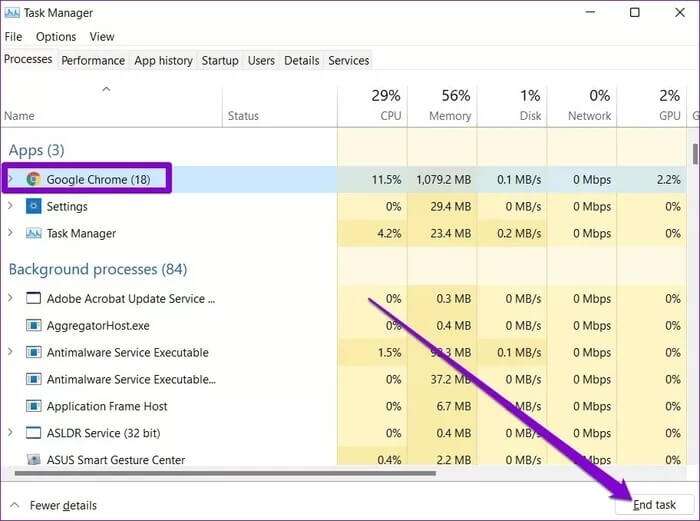
Alternatively, you can also restart Chrome using the address bar. To do this, press Ctrl+L to access the address bar at the top, type chrome://reset, and press Enter.
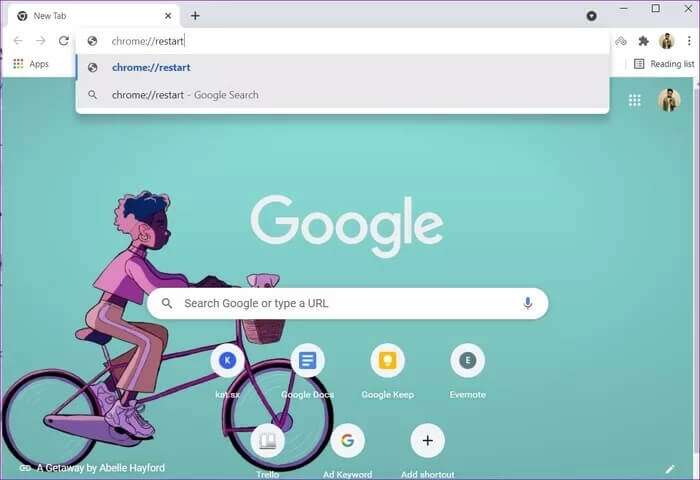
This should close all tabs and extensions running on Chrome and give it a fresh start.
2. Disable hardware acceleration
Enabling hardware acceleration on Chrome assigns graphics-intensive tasks to your GPU instead of your CPU to improve the browser's visual output and performance. You can try temporarily disabling it to see if that brings your mouse cursor back.
Step 1: Launch Google Chrome on your computer. Press Ctrl+L to access the address bar, type chrome://settings/system, and press Enter.
Step 2: Now, use the Tab key on your keyboard to navigate to the switch next to “Use hardware acceleration when available” and press Enter to turn it off.
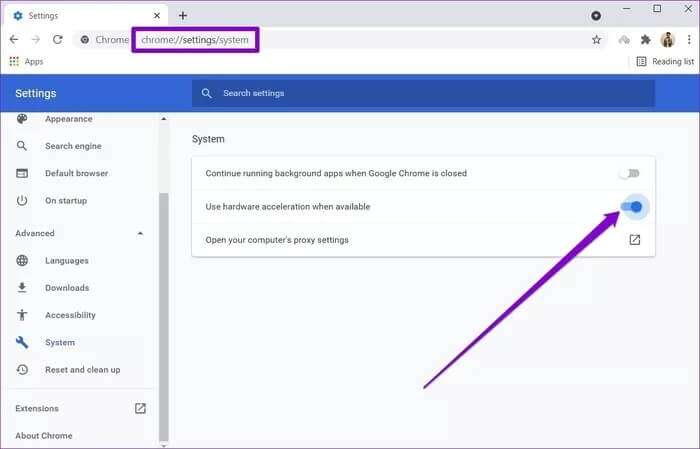
Now restart Chrome and check if your mouse cursor is visible now.
3. Check for malware
Another reason your mouse cursor keeps disappearing is malware. Virus-infected computers often affect Chrome and cause performance issues. In such cases, Chrome has a built-in malware scanner that can detect malicious programs, software, and processes running on your computer.
Open Chrome and press Ctrl+L to go to the address bar at the top. Now, type chrome://settings/cleanup and press Enter. Use the Tab key on your keyboard to go to the Search button and press Enter.
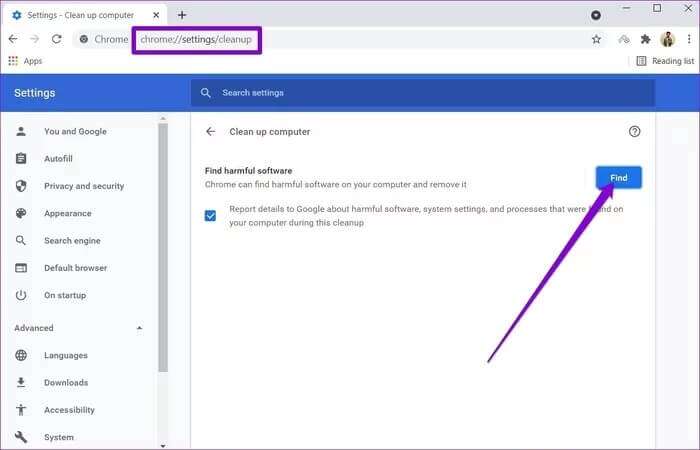
Wait for the process to finish, and Chrome will tell you if it finds any malicious apps or programs on your computer.
4. Disable tablet mode
If you are using Windows 10, your mouse pointer may also disappear if you enable Tablet mode By mistake. To disable it, open the Action Center on your computer and turn off the Tablet Mode option.
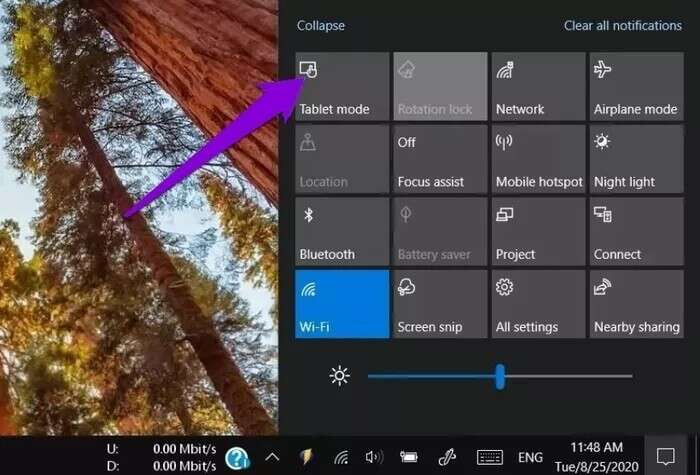
5. Update the mouse driver
If your mouse pointer is completely missing from Windows or not working as intended, it could be due to software. Running old mouse Or damaged on your computer. Follow the steps below to learn how to update it.
Step 1: Click the search icon from the taskbar, type device manager and click the first result that appears.
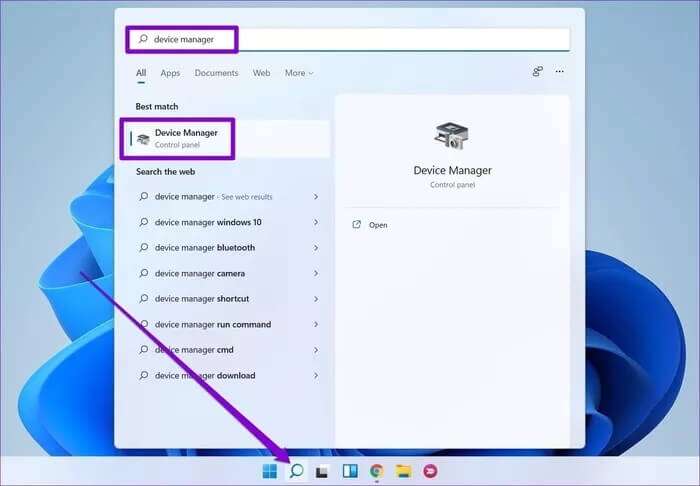
Step 2: Find and expand "Mice and other pointing devices." Right-click the mouse driver or press Shift+F10 after selecting it to choose the Update Driver option.
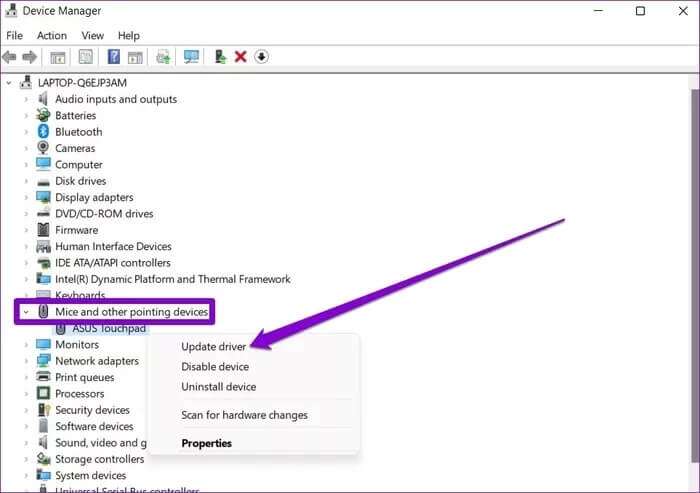
From there, follow the on-screen instructions to update your WiFi driver for Windows 11.
6. Update Chrome
If you haven't updated Chrome in a while, it's possible that the version you're using is no longer compatible or has some bugs that are causing the mouse cursor to disappear. Therefore, you can try updating Chrome to the latest version to eliminate such errors.
To update Google Chrome, press Alt+E to open the three-dot menu. Use the arrow keys on your keyboard to navigate to Help > About Google Chrome and press Enter.
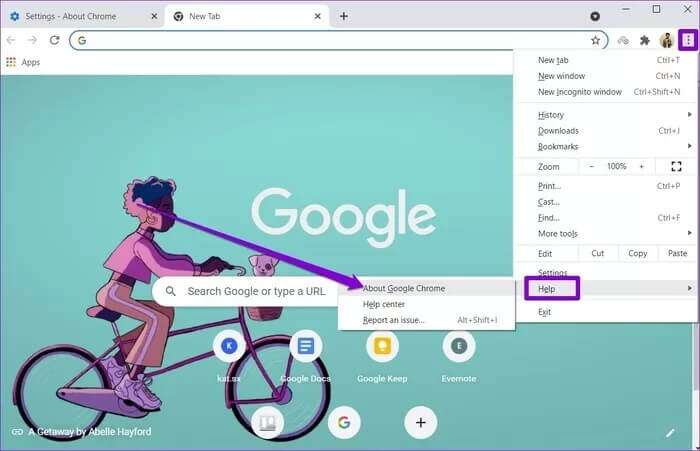
Chrome should automatically check for new updates and download them if available. Once updated, restart Google Chrome to see if your mouse cursor now appears.
7. Reset or reinstall Chrome
If all else fails, you're thinking about Reset Chrome To fix the issue, reset Chrome to its default settings. Doing so will clear all extensions, cache, and history on Chrome. Here's how to do it.
Step 1: Press Ctrl+L to go to the address bar in Chrome, type chrome://settings/reset, and press Enter. Use the Tab key to highlight the arrow next to "Restore settings to their original defaults" and press Enter.
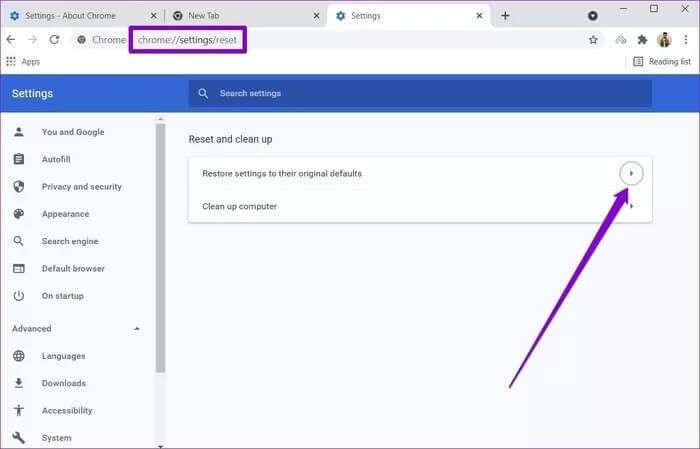
Step 2: In the pop-up confirmation box, go to Reset settings and press Enter to confirm.
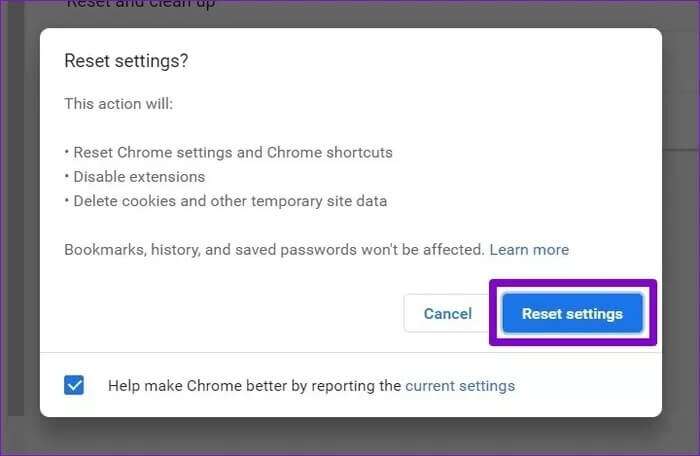
If you want to get all the features, instead of resetting, you can choose to uninstall Chrome and reinstall it. This will give you a fresh start and also update Chrome in the process.
The missing piece
These were some of the best solutions you can use to fix a missing mouse cursor in Google Chrome. Regardless of the issue, consider learning these useful Google Chrome keyboard shortcuts to boost your productivity.