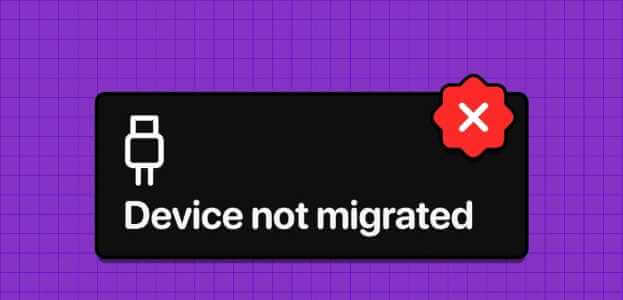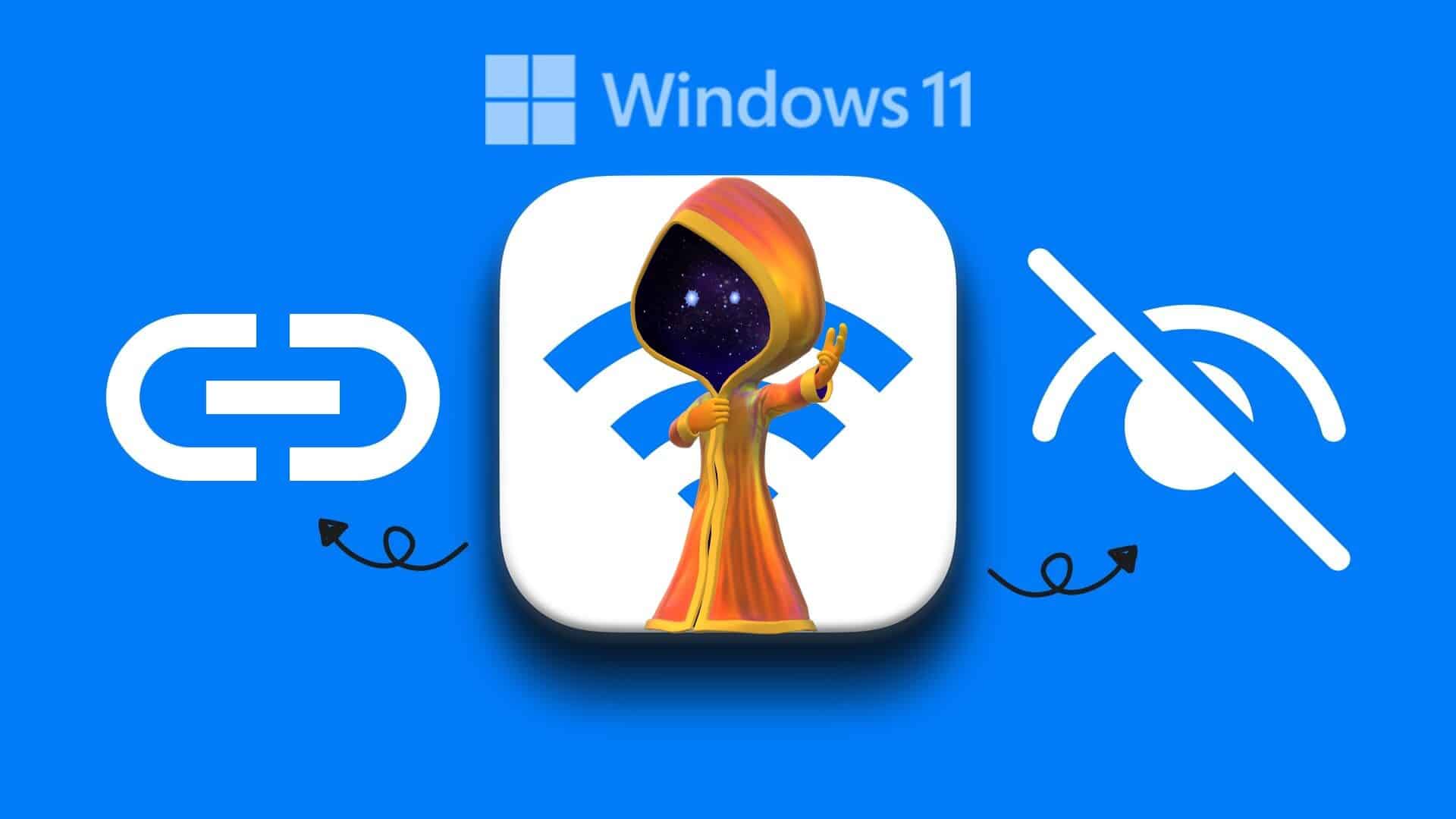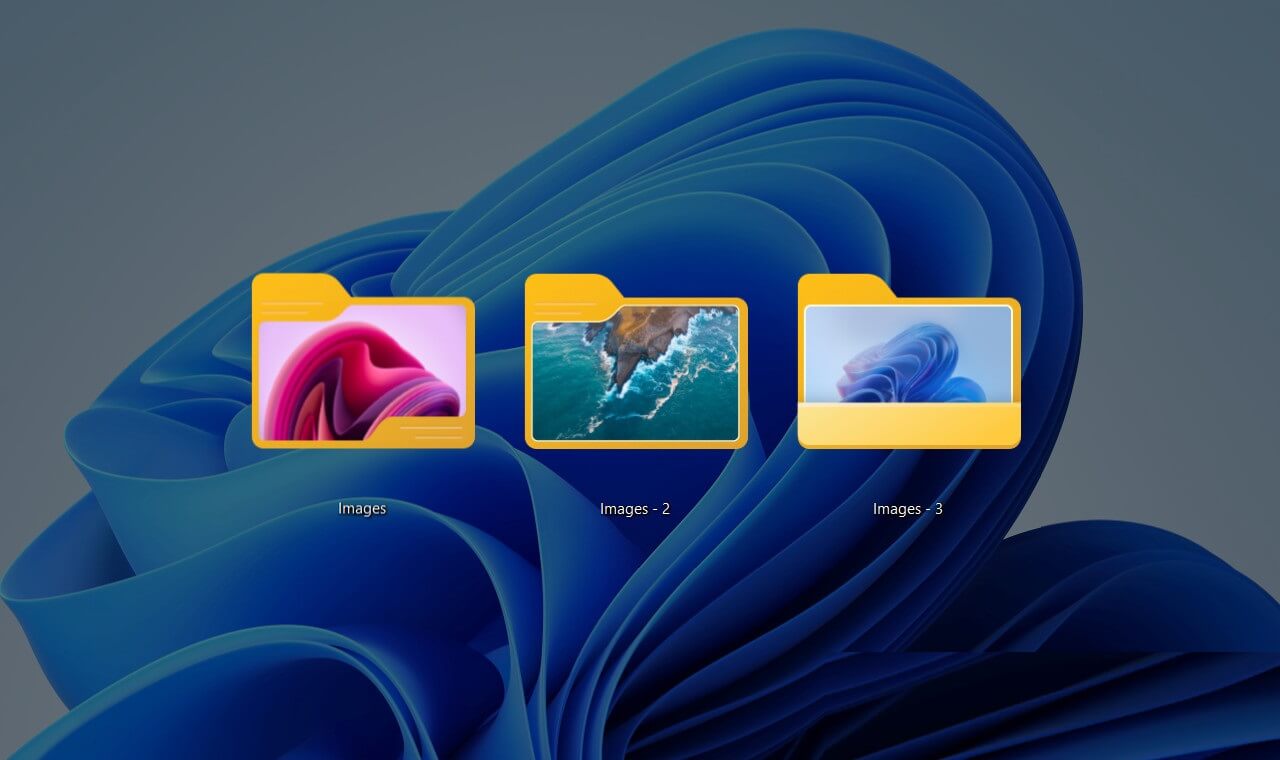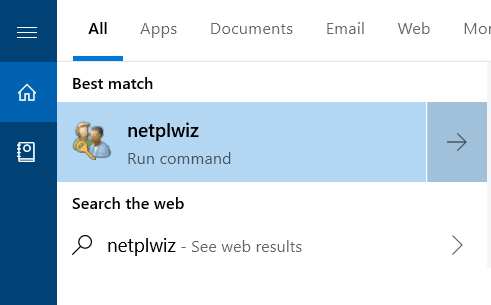Since you're clearing caches and old data, it's a good idea to remove any old printers connected to your Windows computer. Whether you no longer use them or they're no longer supported, unlinking them from your computer will help you avoid any printing problems. Sometimes, Windows 11 may fail Deleting a Printer Directly. When you're having trouble removing old printers from your Windows 11 computer, this guide contains some troubleshooting tips to help you fix the printer uninstall issue in Windows 11. So let's check it out.
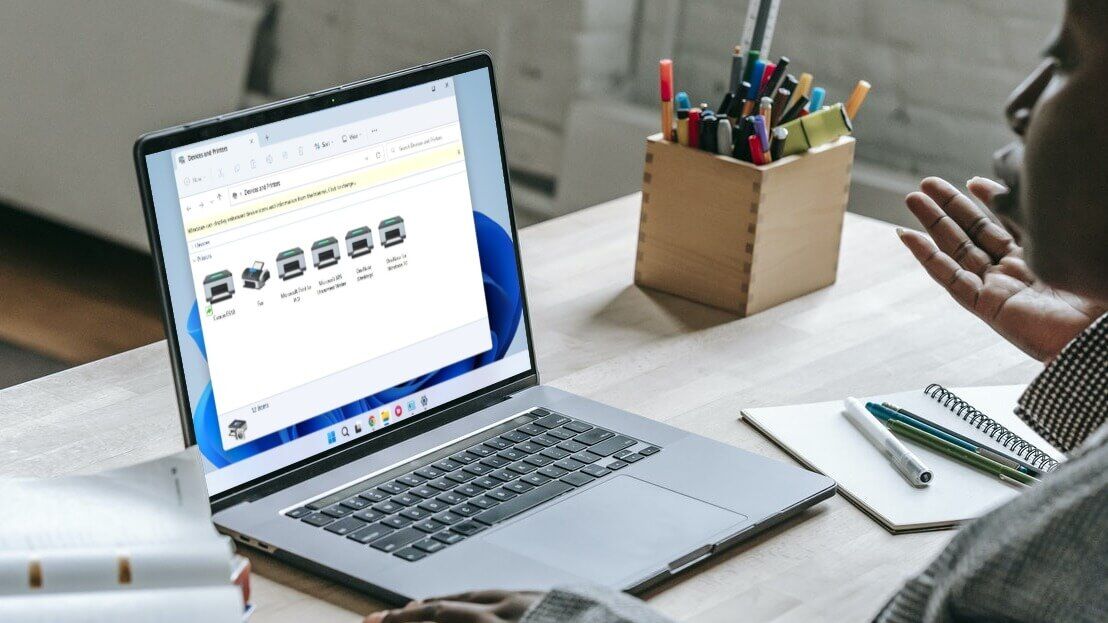
1. Clear the print list.
If your printer has incomplete print jobs, Windows may not be able to edit or delete them. Therefore, you'll need to clear the print queue before trying again.
Step 1: Click on Windows key + I To open Settings app. in a Bluetooth and Devices tab , Click Printers and scanners.
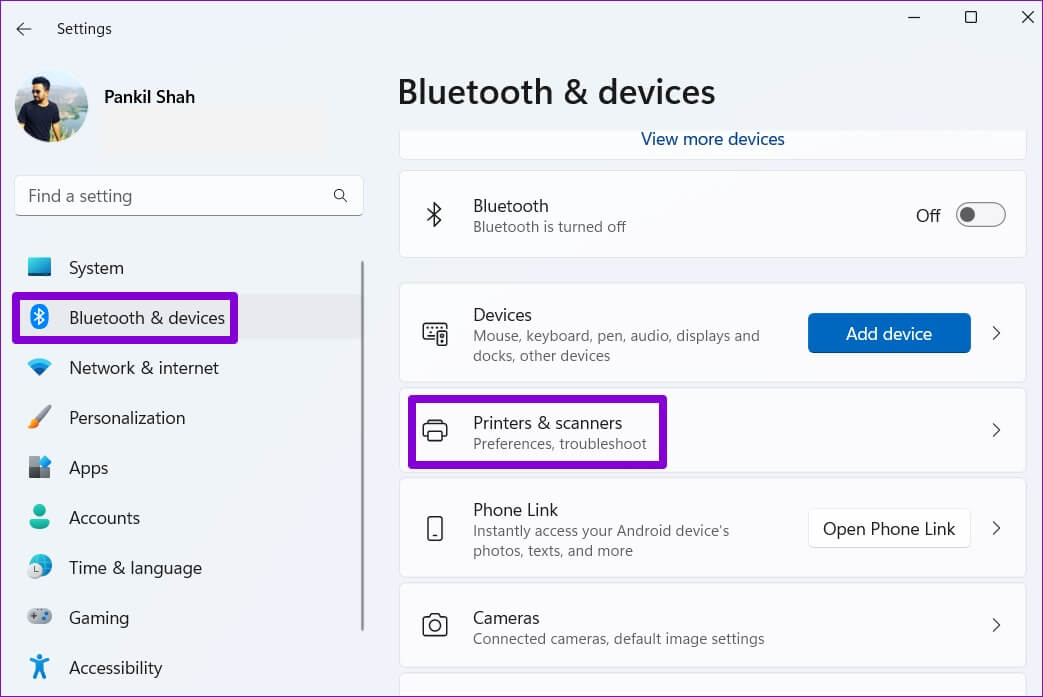
Step 2: Locate the printer that you want to delete.
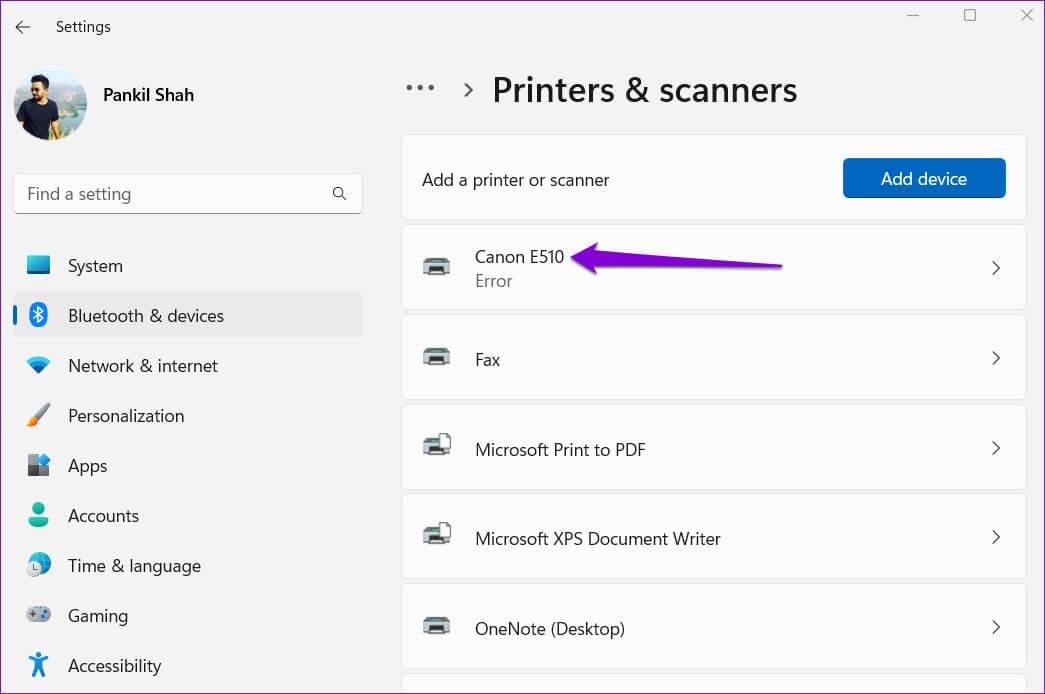
Step 3: Click Open the print queue.
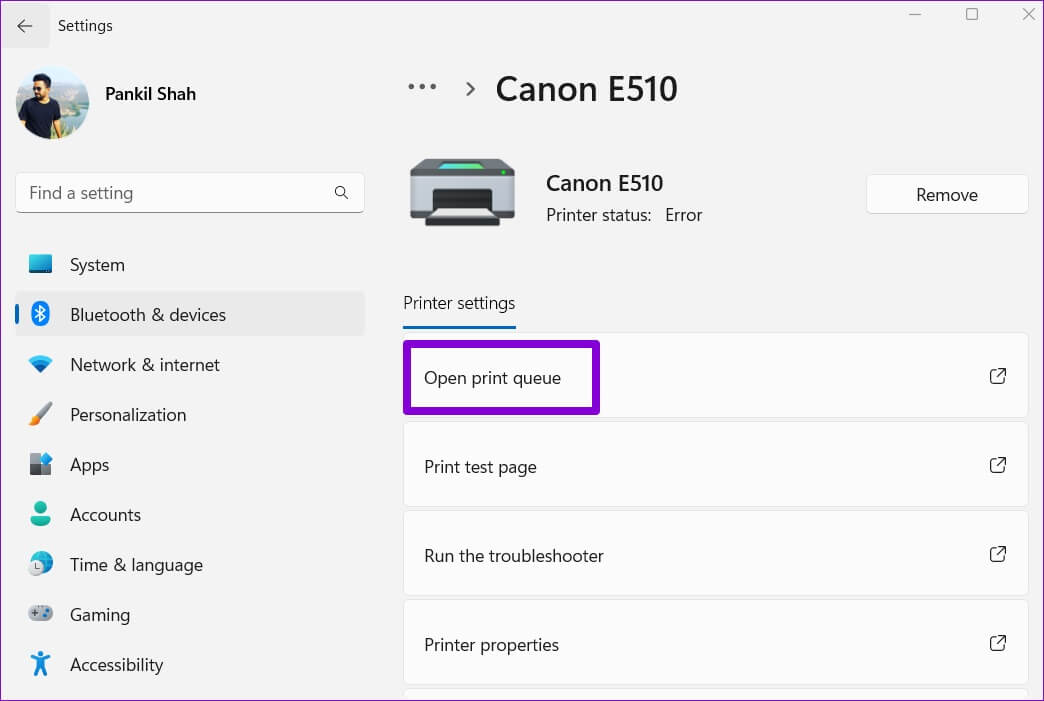
Step 4: in Print Queue Window , tap on Three-dot menu icon in the upper right corner and select Cancel all.
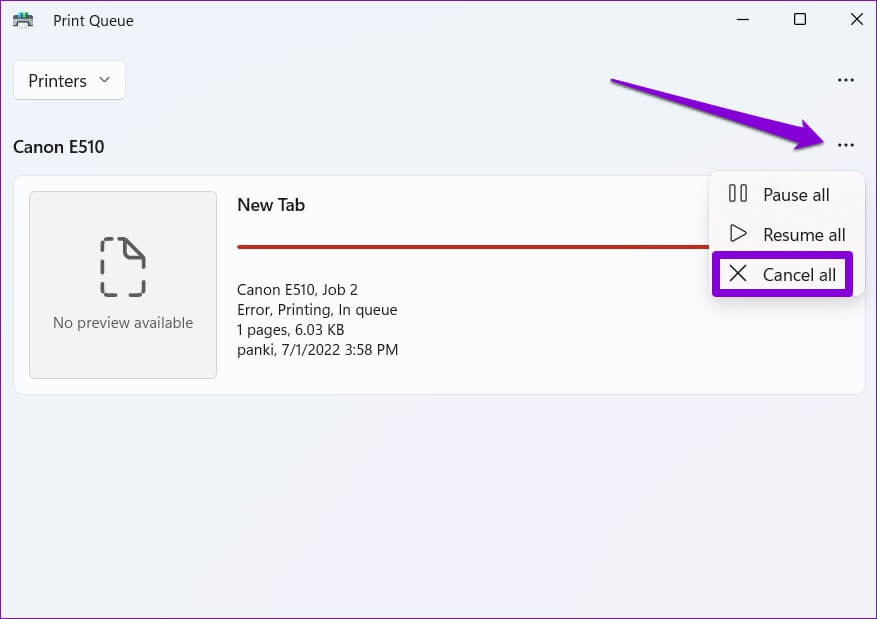
After clearing the print queue, check if you can remove the printer from your computer.
2. Run the printer troubleshooter.
If clearing the print queue doesn't help, you can use the Windows built-in printer troubleshooter to find and resolve pending errors. Here's how to run it.
Step 1: Click Search code on Taskbar , And type Printers and Scanners And press Enter.
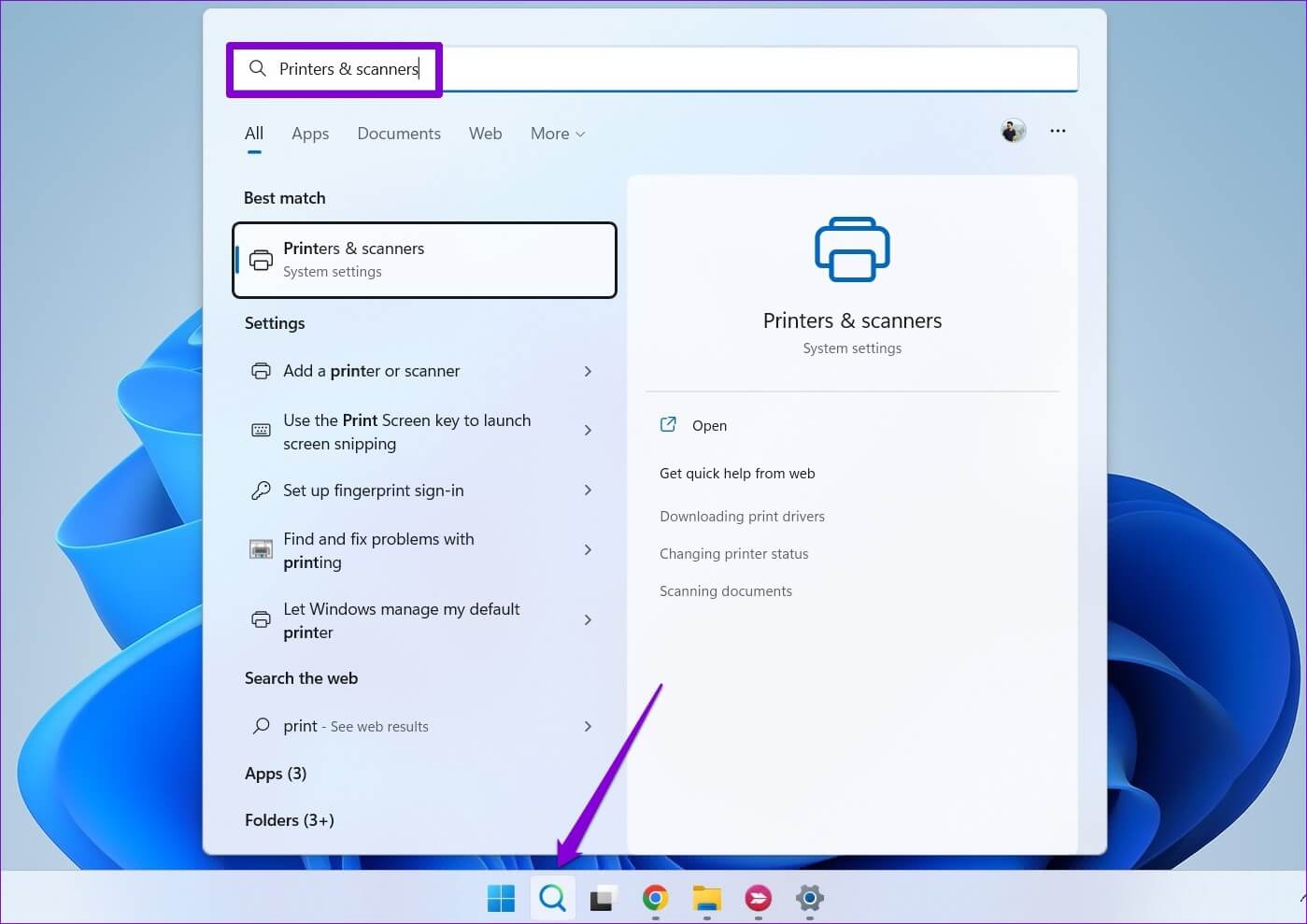
Step 2: Locate Your printer.
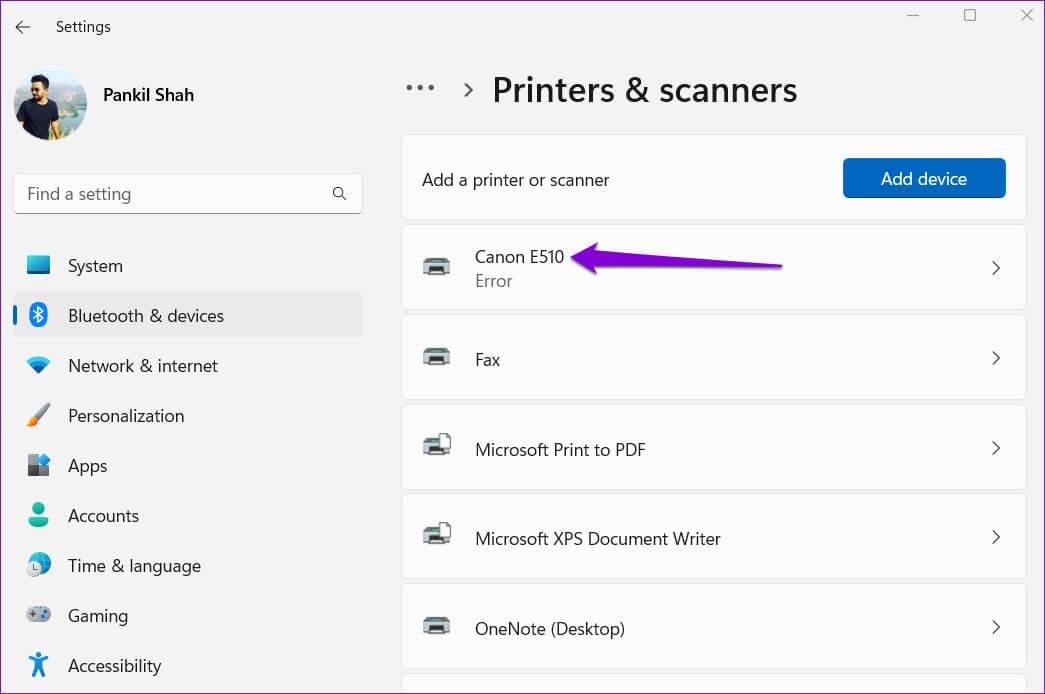
Step 3: Click Run the troubleshooter.
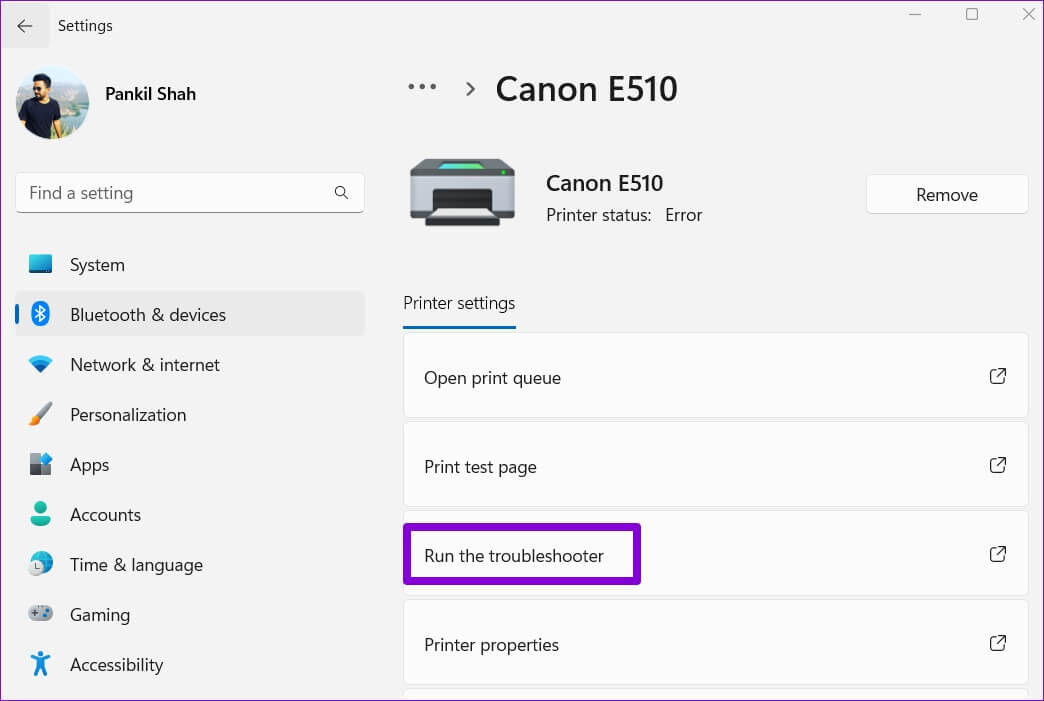
Windows should automatically detect and fix any printer problems. After that, you should be able to fix them.
3. Remove the printer from the print server properties.
There are several ways to remove a printer in Windows 11. So if you can't remove the printer from Settings app Or you can try removing it from the print server's properties. Here's how.
Step 1: Click on Windows key + S To open Search list. Type Printers and Scanners And press Enter.
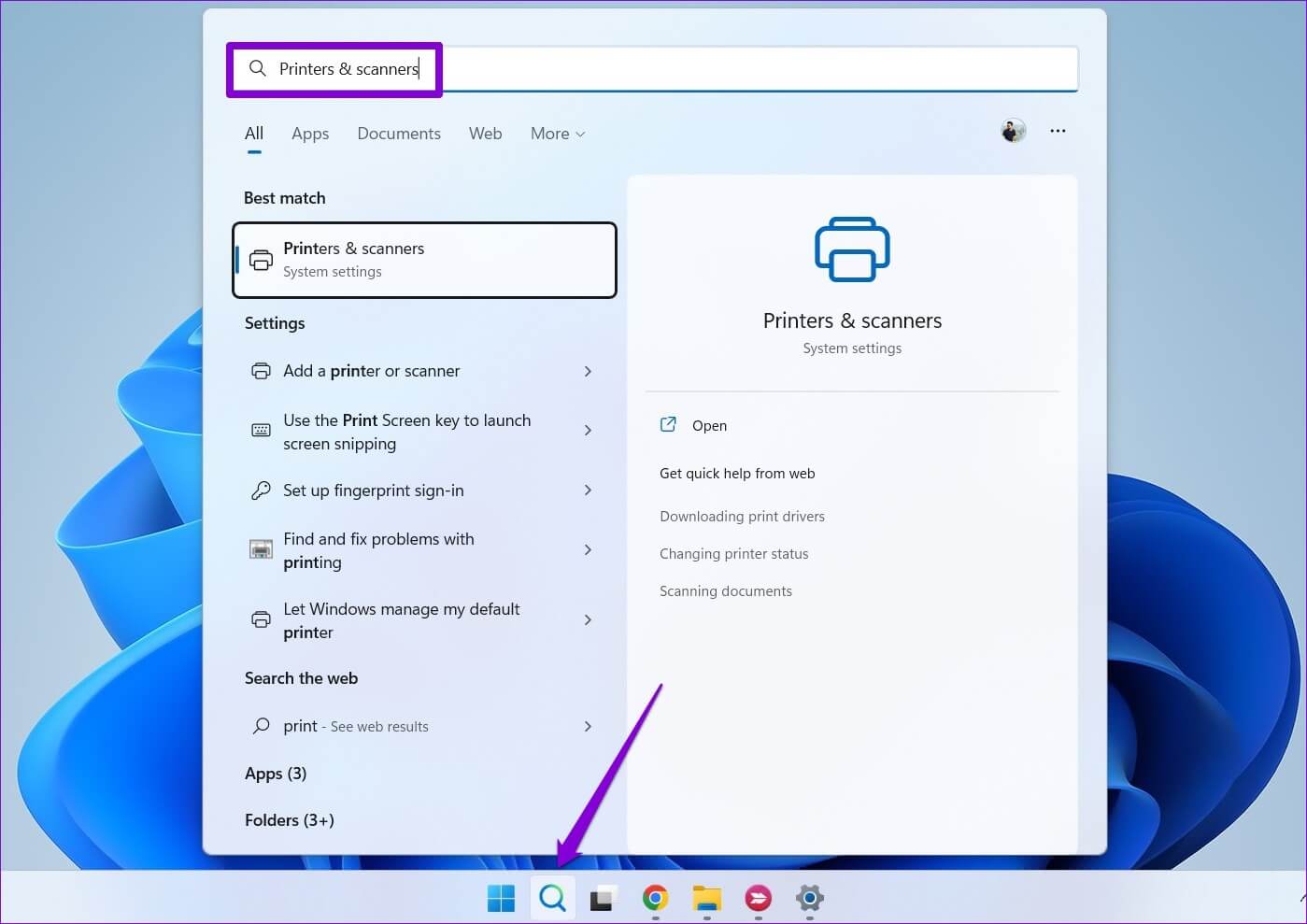
Step 2: within Settings Related, click Print server properties.

Step 3: within Drivers tab , Locate Your printer And click removal.
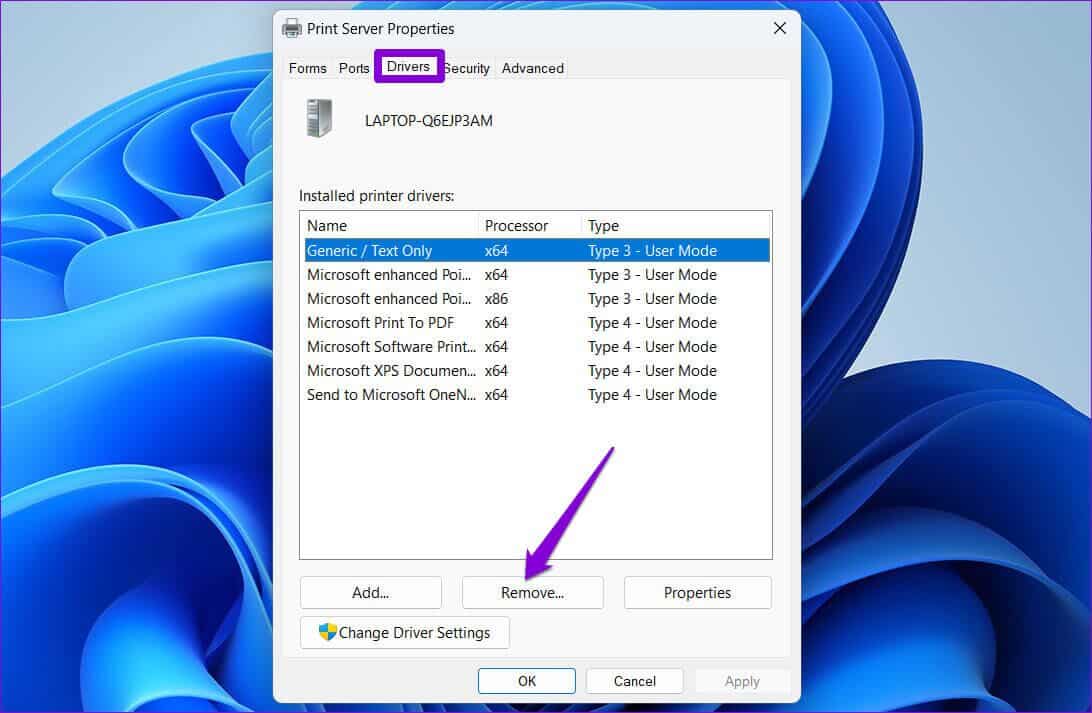
Step 4: Locate “Remove the driver package and driver” And press "OK" For confirmation.
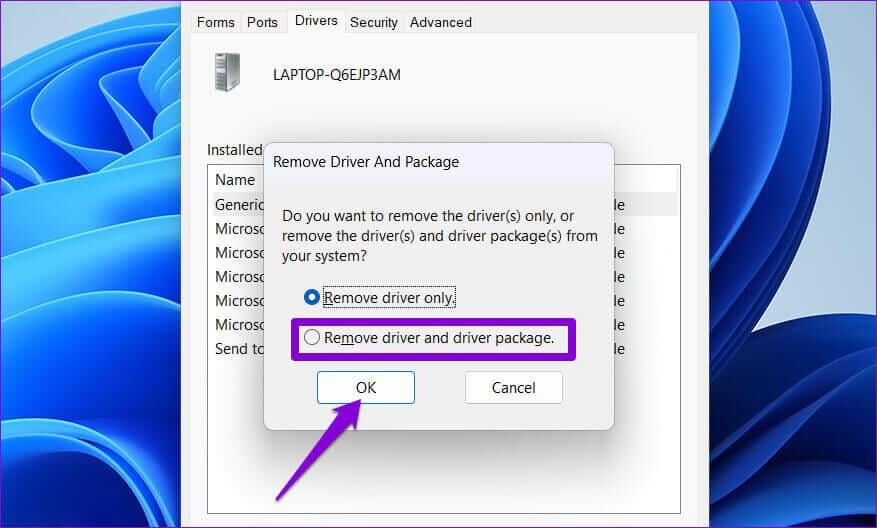
4. Stop the SPOTTER print service.
Print Spooler It's a core service that manages printer interactions in Windows. If this service is interfering with the removal process, you can temporarily disable it to see if it helps.
Step 1: Click on Windows key + R To open Run . dialog. Write services.msc In the box next to the field Open And press Enter.
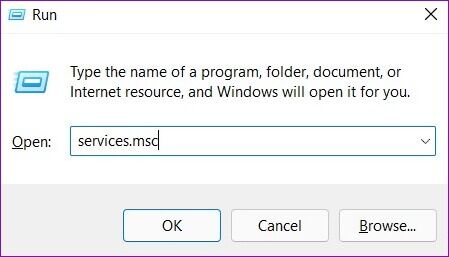
Step 2: in Services window Scroll down to select Print SpoolerRight-click on it and select turning off.
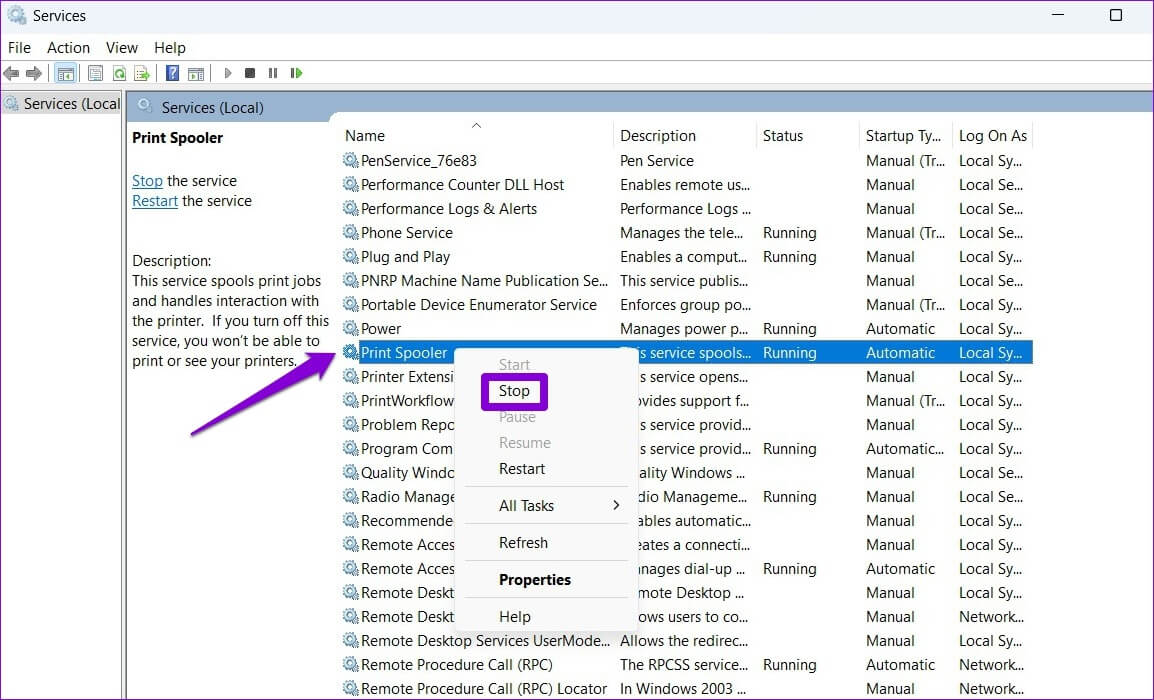
after Stop the Print Spooler service Try removing the printer again.
5. Uninstall the printer driver.
Prepare Device Manager A useful tool that lets you manage, troubleshoot, and repair all your devices from one place. You can also use it to remove an old printer from your computer. Here's how.
Step 1: Right click on start icon and select Device Manager From the menu that opens.
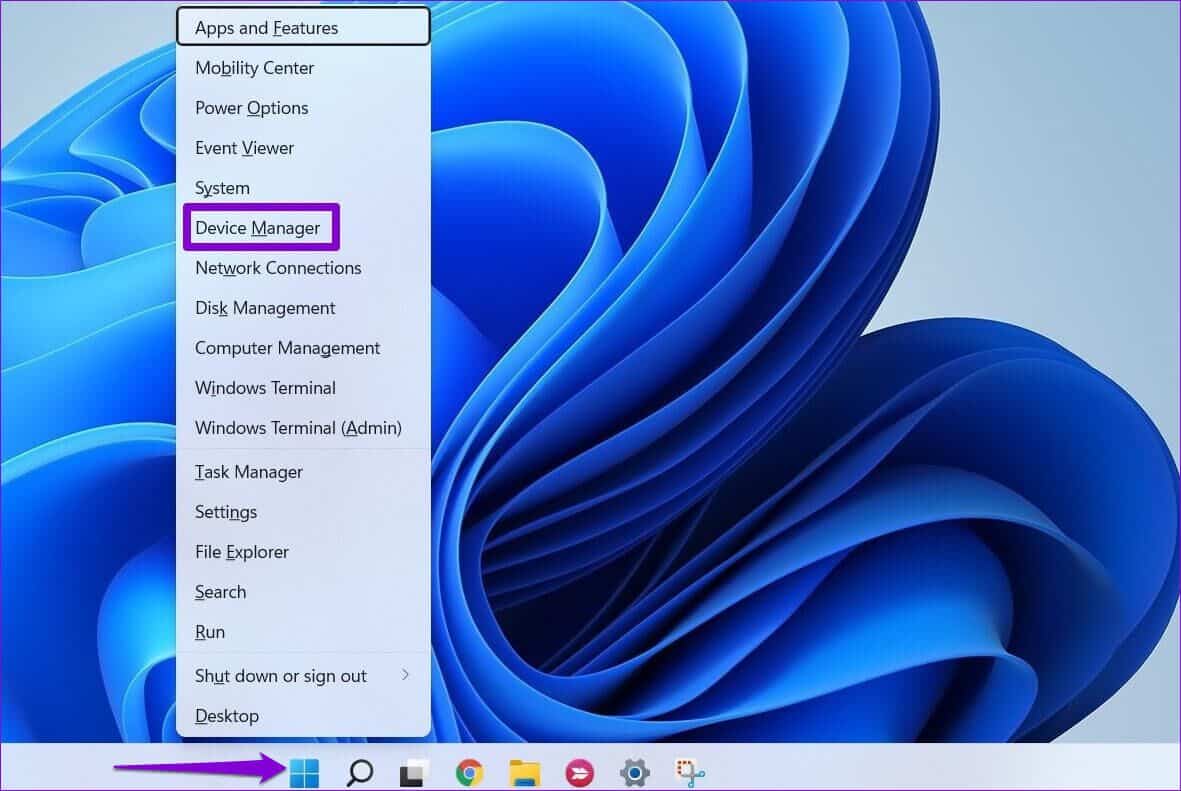
Step 2: Open Display List at the top and select Show hidden devices.
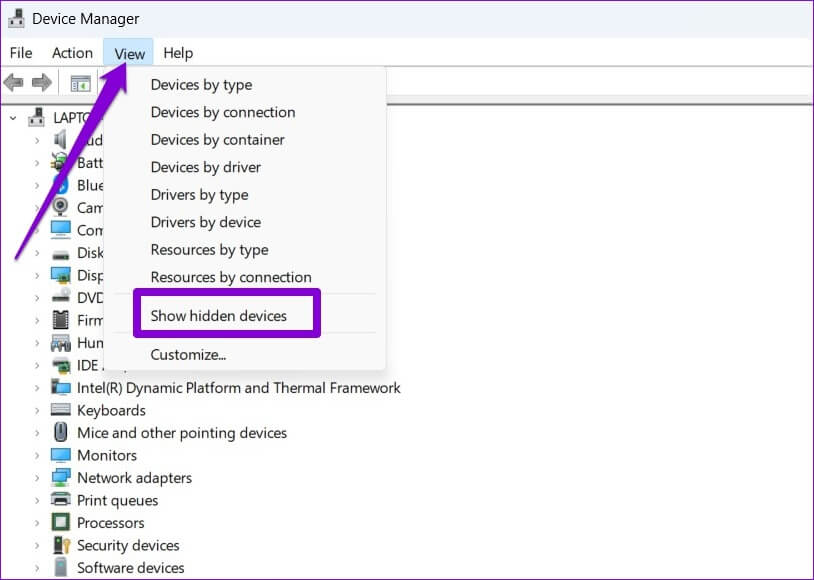
Step 3: Double click print queues To expand it, right-click on it. Your printer and select Uninstall the device.
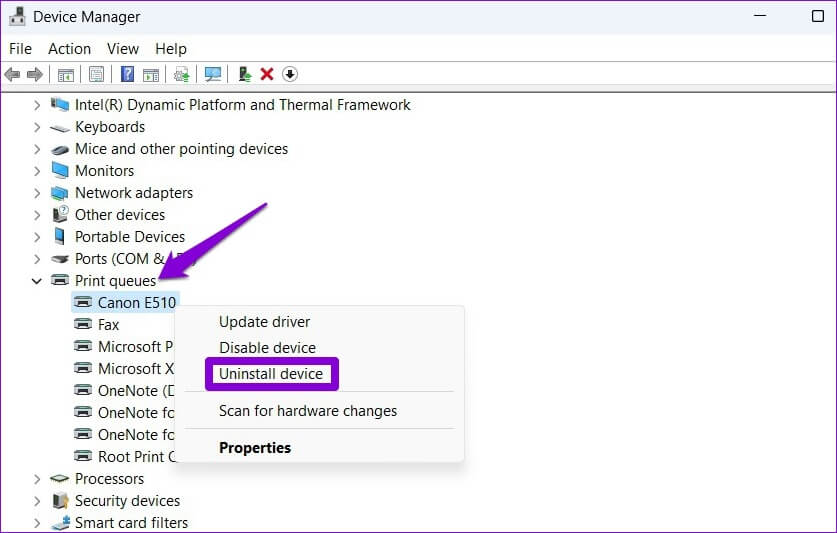
6. Remove the software from the printer.
If you have installed an application or program specifically for your printer, this may also hinder the removal process. To avoid this, you should first uninstall that application or program before trying again.
Step 1: Right click on start icon and select Installed apps from the list.
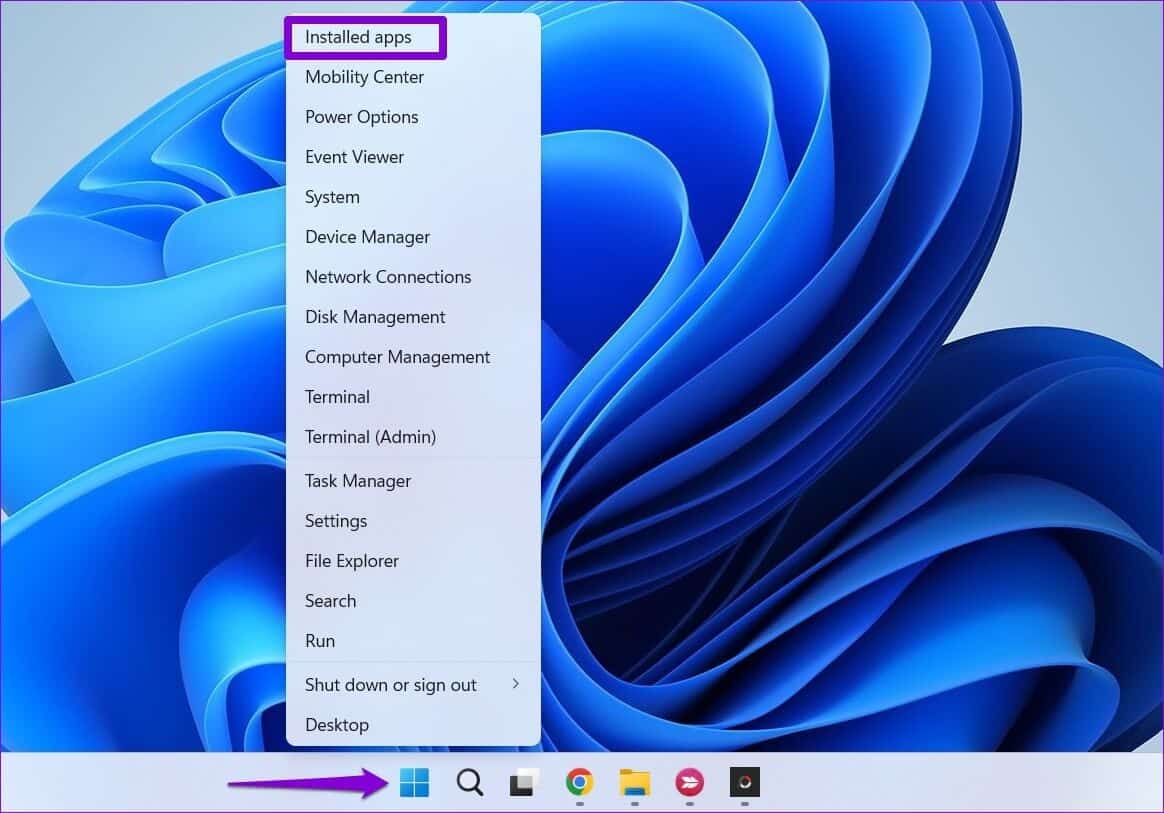
Step 2: Locate Printer application site In the menu. Click Three-dot menu Adjacent to it and identified uninstall.
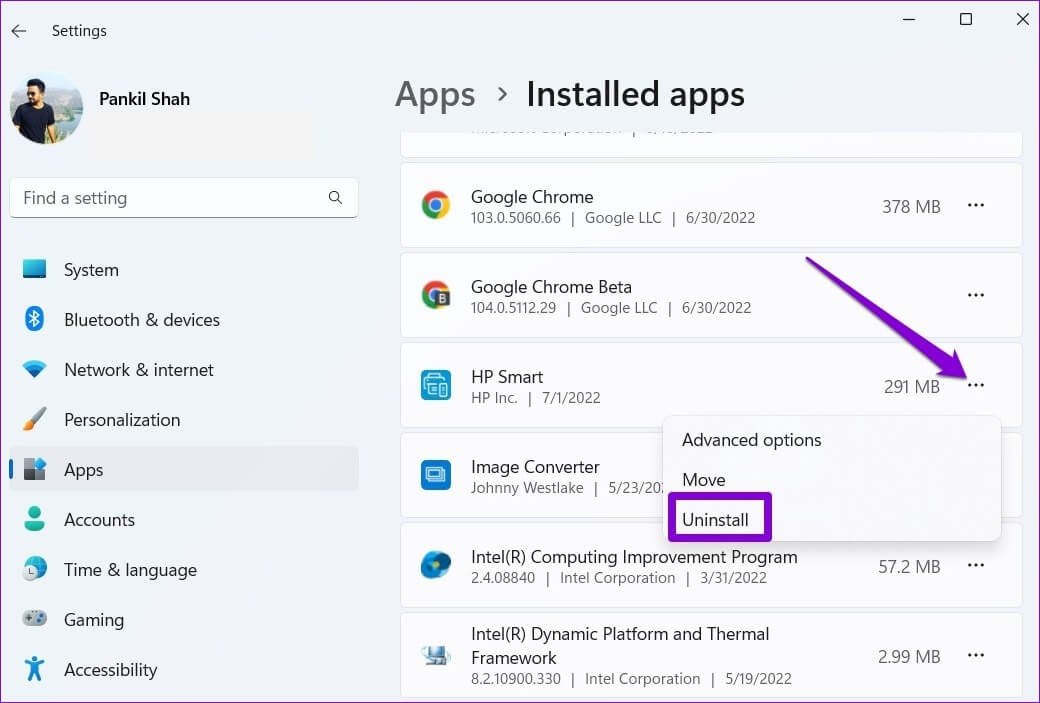
Step 3: Click uninstall For confirmation.
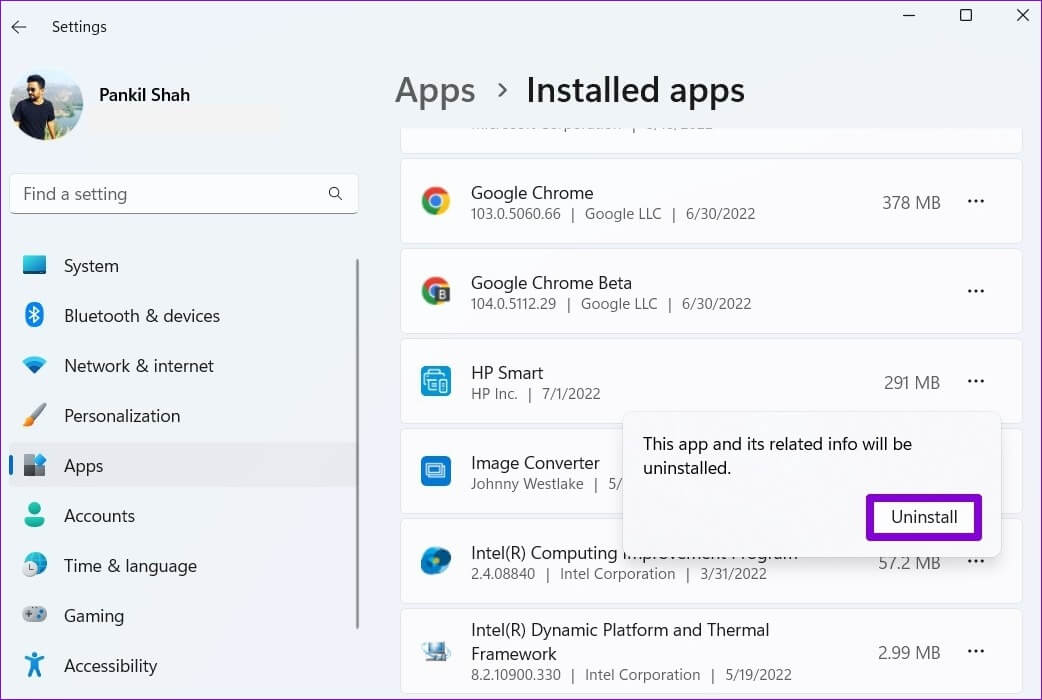
after remove the app You should be able to remove the printer from the Settings app Or Device management.
7. Use Registry Editor
If the registry keys associated with your printer are corrupted, Windows may have problems modifying or deleting the printer. To fix this, you can delete the corrupted registry keys by following the steps below.
Note that modifying or deleting registry keys without knowledge can lead to system instability. Therefore, you should only use this method after Back up your registry files.
Step 1: Click on Windows key + R to start Run . dialog. Write regedit And press Enter.
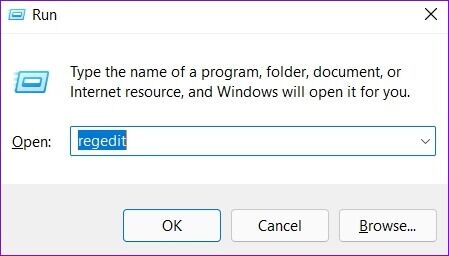
Step 2: Paste the following path into: address bar At the top, click on Enter.
HKEY_LOCAL_MACHINE \ SYSTEM \ CurrentControlSet \ Control \ Print \ Printers
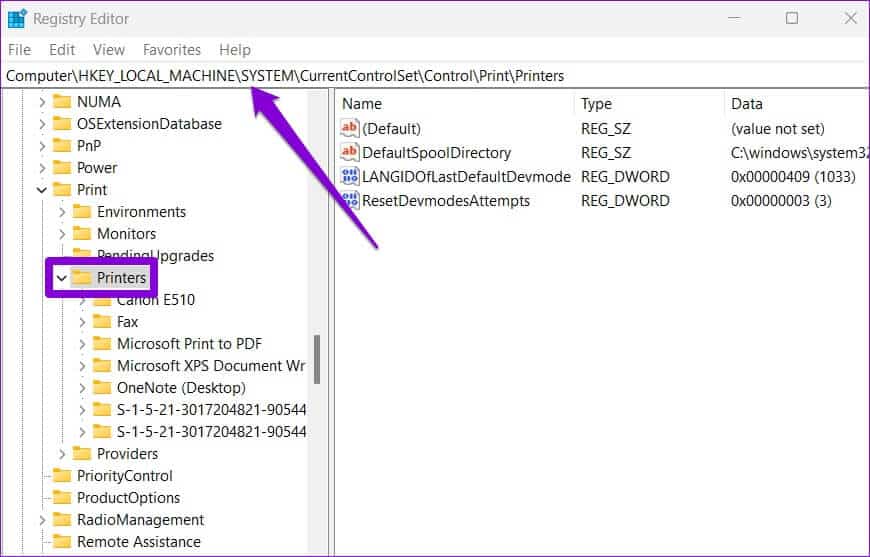
Step 3: Locate the printer that you want to remove and click removal.
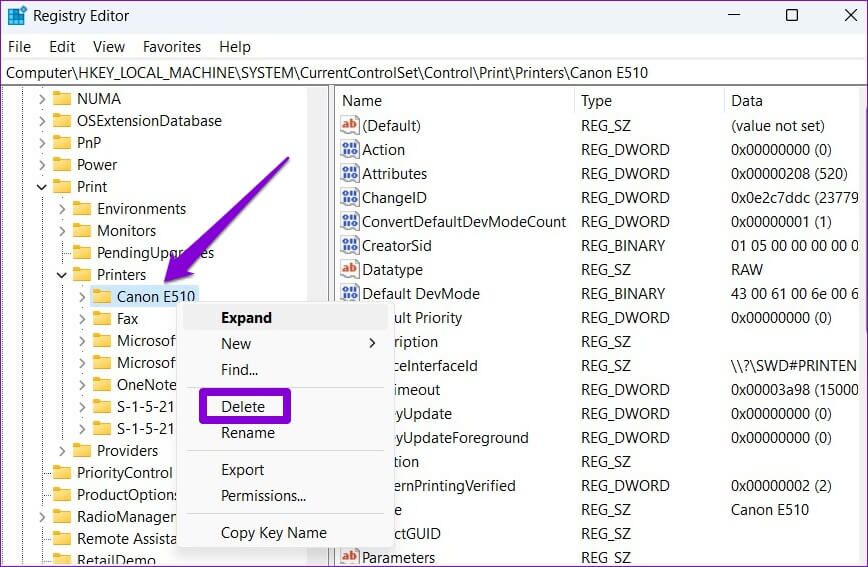
Step 4: Click "Yeah" For confirmation.
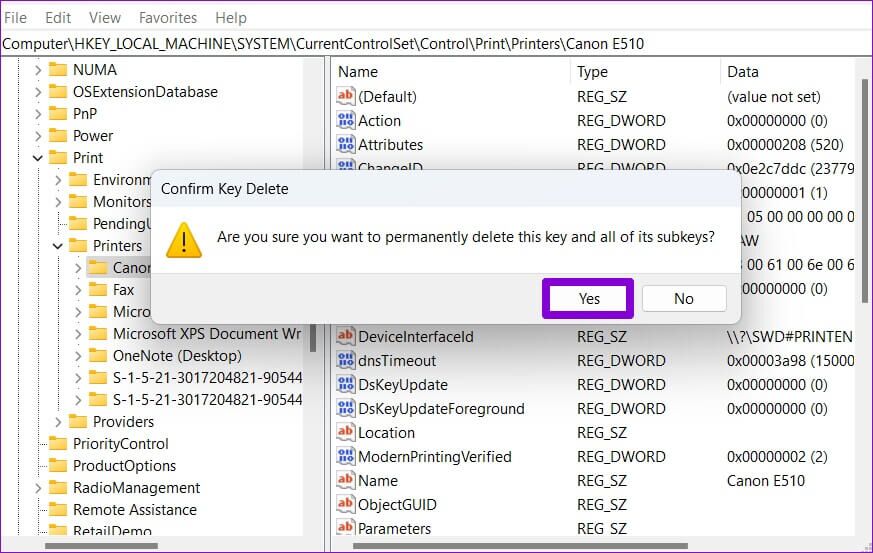
Restart your computer After that you will be able to remove the printer without any problem.
Detect and delete
While there isn't much downside to keeping old printers on your computer, you may occasionally want to remove and reconnect printers to troubleshoot problems. However, if Windows won't let you delete your old printers, following the tips above should help.