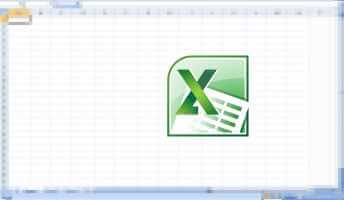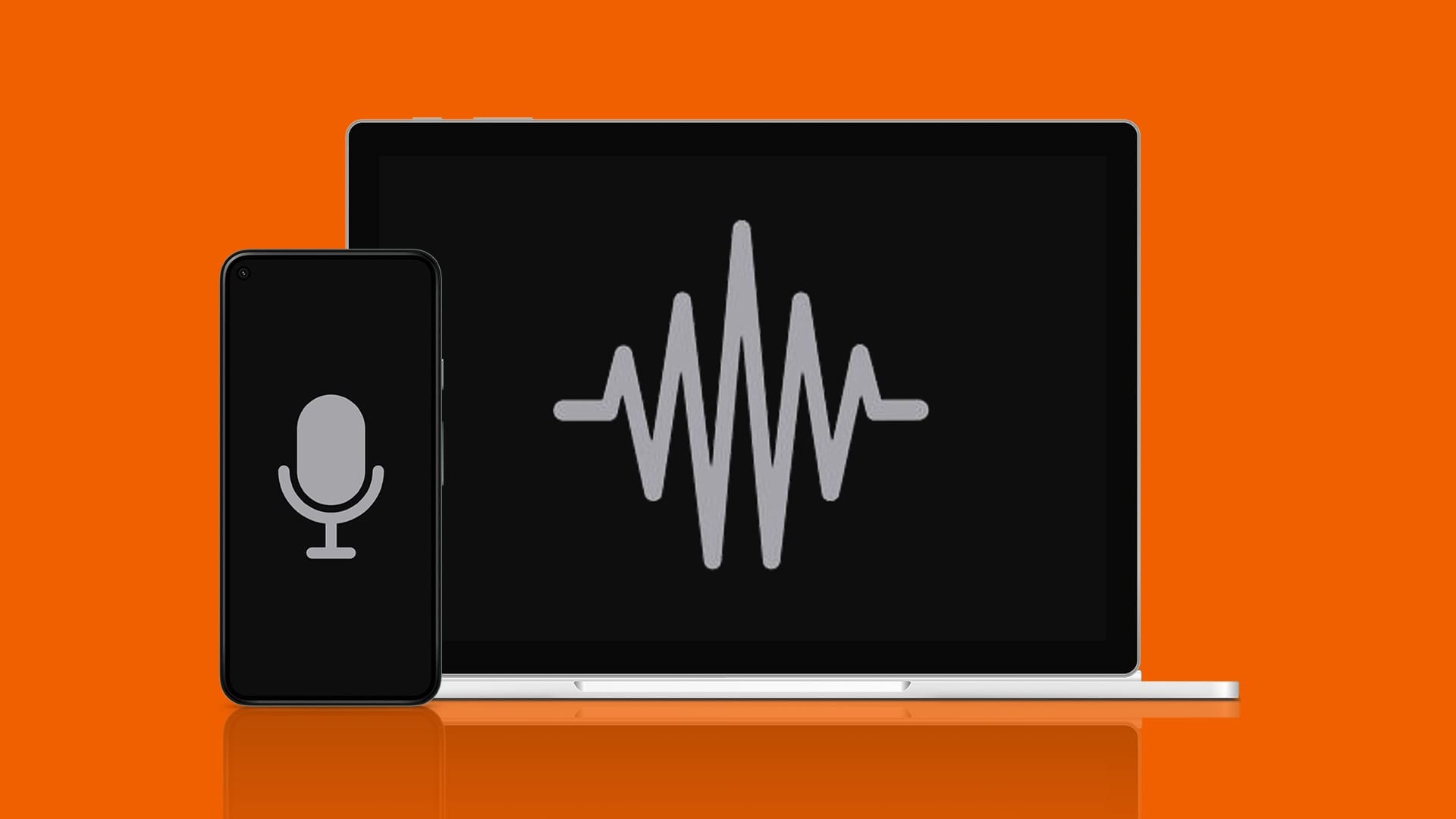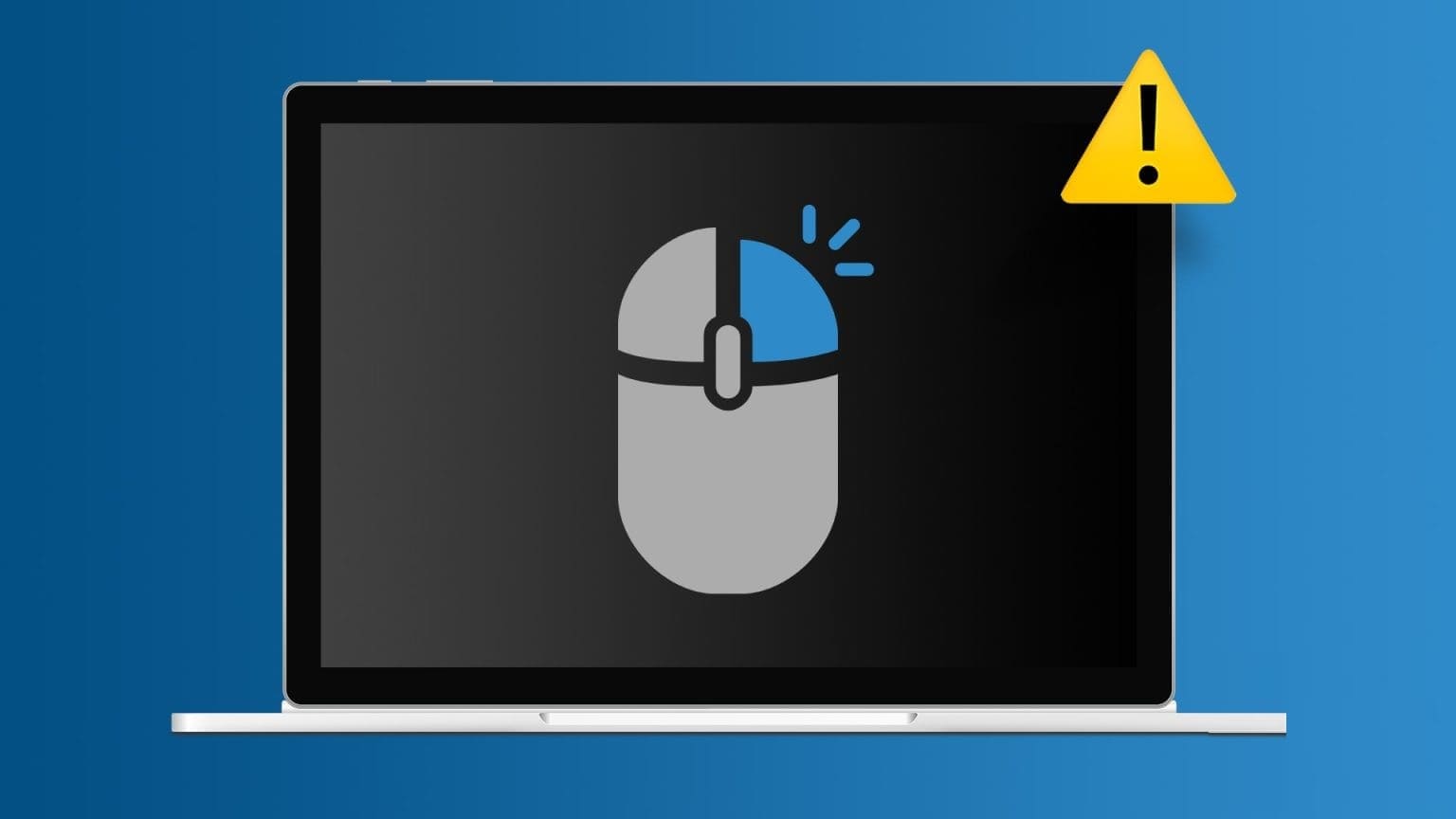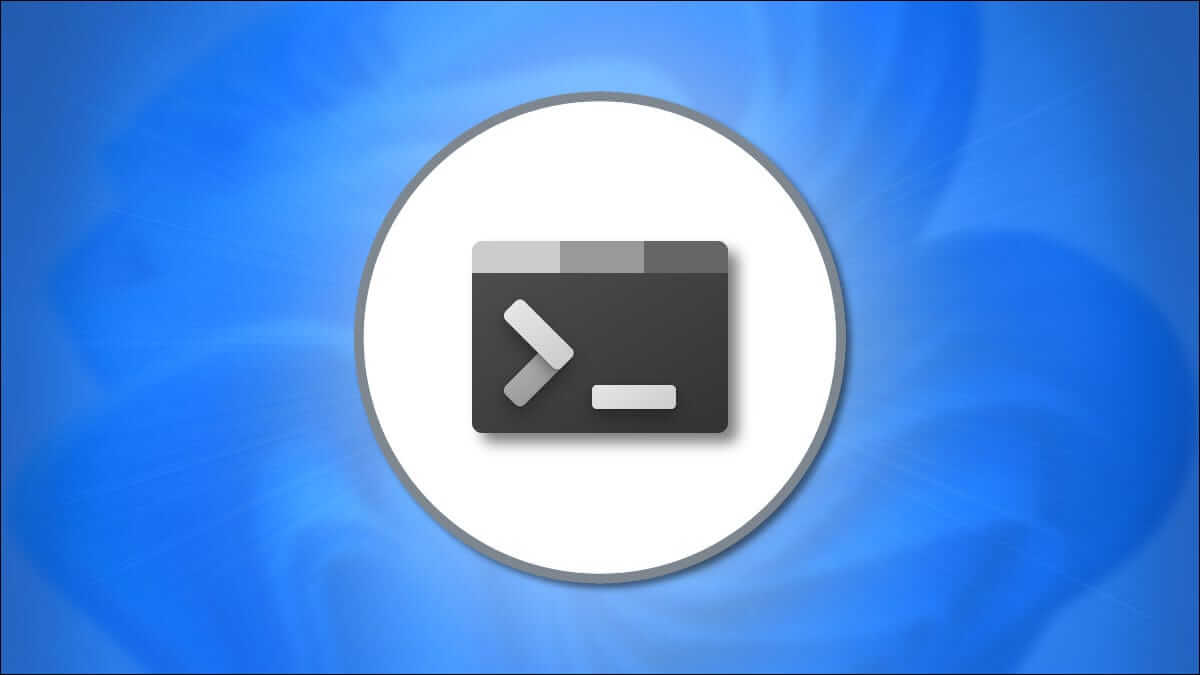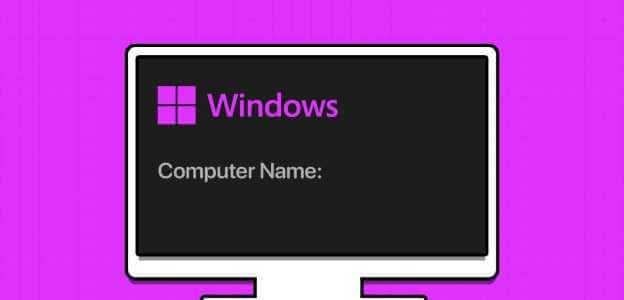Windows 11 allows you to connect and use a wide range of USB devices without any additional setup. However, your plug-and-play experience can easily be ruined when Windows throws you the “USB Device Unknown (Device descriptor request failed)” error. Many factors, such as faulty USB devices, broken ports, and outdated drivers, can cause this error. When it's difficult to pinpoint the exact cause, don't worry. We've compiled troubleshooting tips to help you fix the “USB Device Unknown” error on Windows 11.

1. Reconnect the USB device to another port.
If you're experiencing this error with all your devices, there may be a problem with a specific USB port. Try connecting your device to a different port.
Likewise, if you're connecting something like an external hard drive, it's a good idea to check if the USB cable has any breaks or damage.
2. Check for hardware changes using Device Manager.
You can use Device Manager on Windows to force your computer to scan for hardware changes and detect new USB devices you've plugged in. If it's just a minor glitch, Windows should successfully recognize your device, and you won't see the "USB device unknown (Device descriptor request failed)" error message.
Step 1: Press Windows key + X and select Device Manager from the menu.
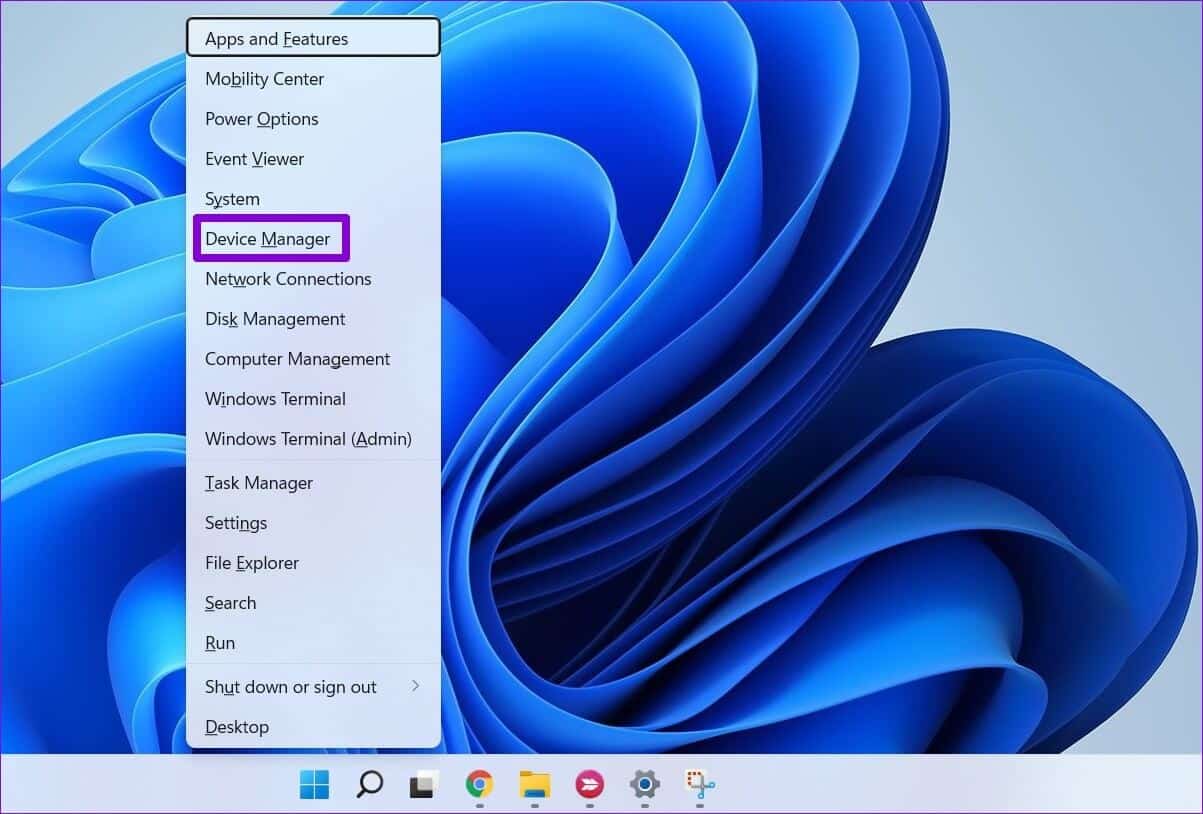
Step 2: Click the Scan for hardware changes icon at the top.
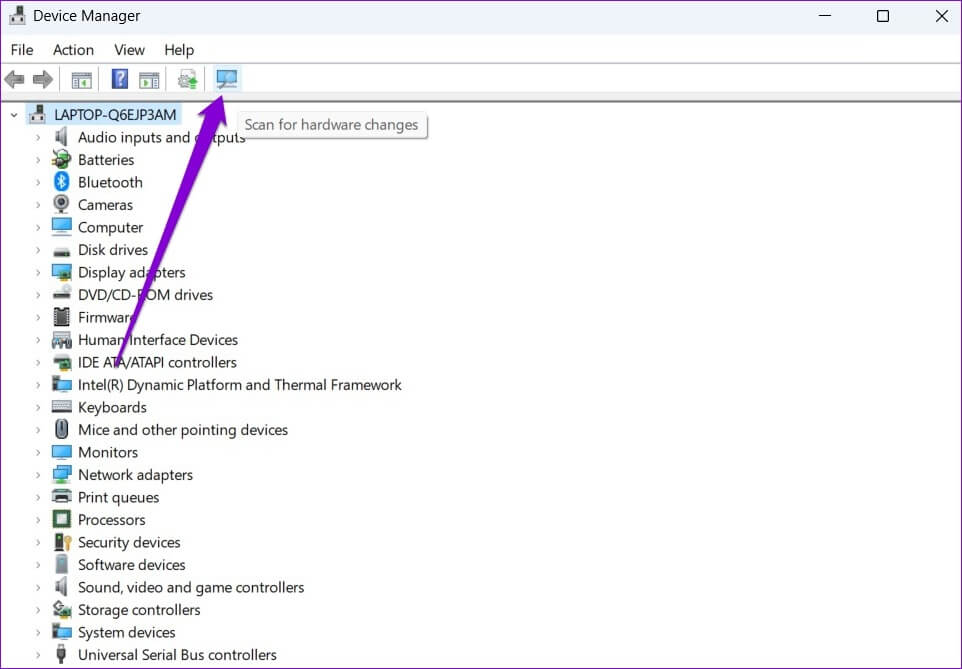
Wait for Windows to recognize the connected devices. If all goes well, the error will be resolved.
3. Run the Windows Troubleshooter
By running the Hardware Troubleshooter, you can allow Windows to detect and resolve any hardware-related issues that may have led to such errors.
Step 1: Open the Start menu, type cmd, and click Run as administrator.
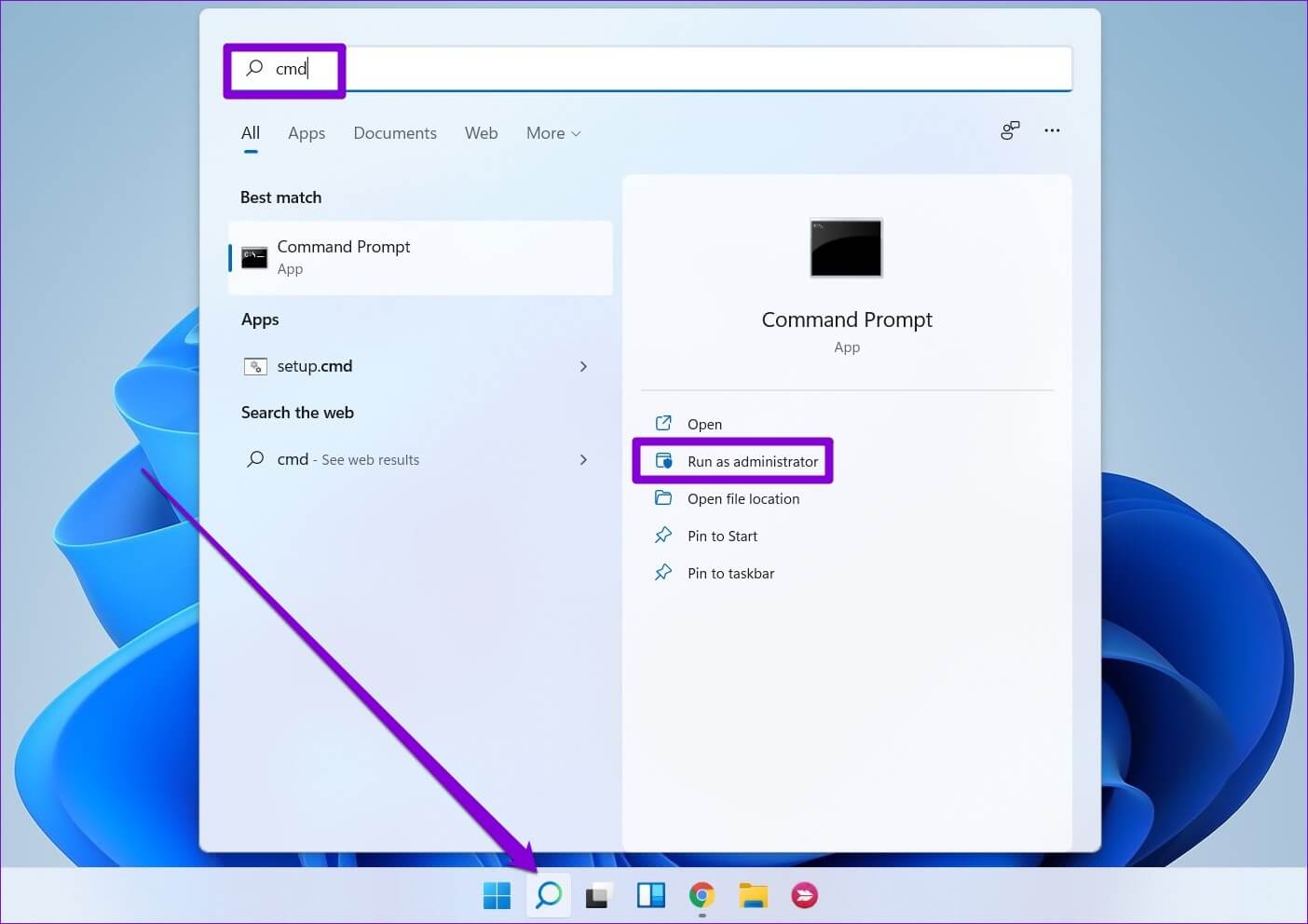
Step 2: In the console, type the following command and press Enter.
msdt.exe -id DeviceDiagnostic
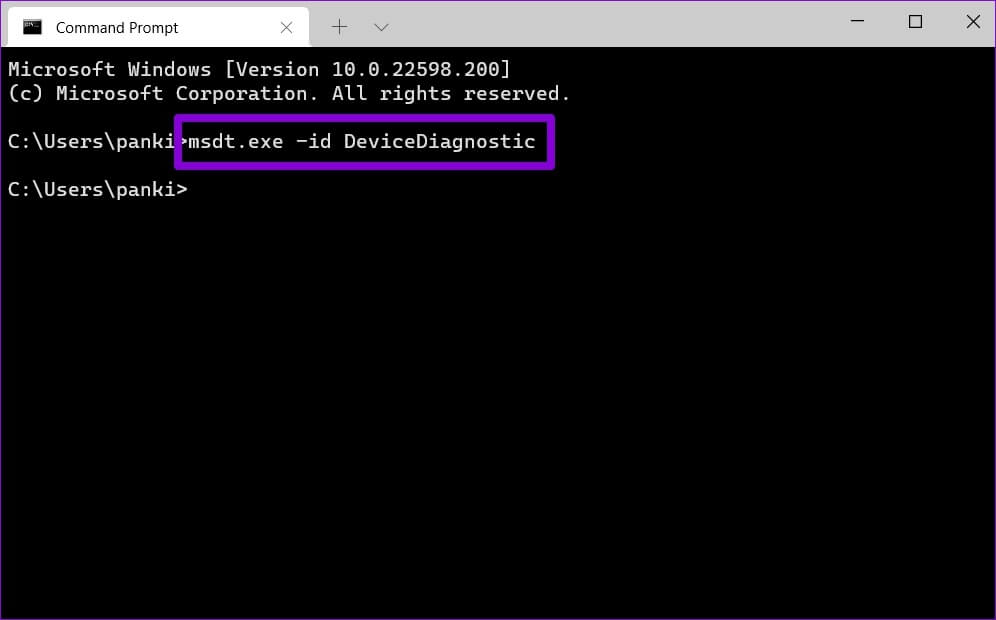
Step 3: In the Hardware and Devices window, click Next to let Windows scan for any problems.
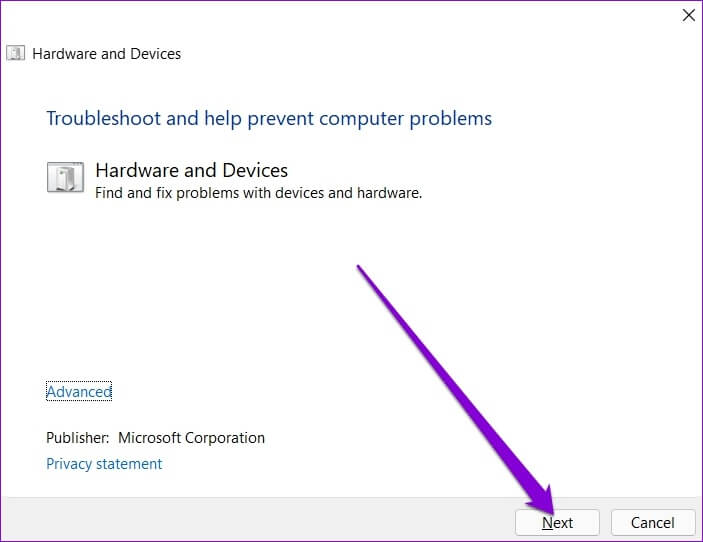
If Automatic Repair pops up, follow the on-screen prompts to complete the troubleshooting process. Then, restart your computer and check if the error is resolved.
4. Reinstall the USB device driver.
It can also lead to Corrupted USB drivers Or corrupted, which can lead to the error “Unknown USB Device (Device Descriptor Request Failed)” on Windows. To fix this, you can try reinstalling the drivers for the specific USB device by following the steps below.
Step 1: Click the search icon in the taskbar, type device manager, and press Enter.
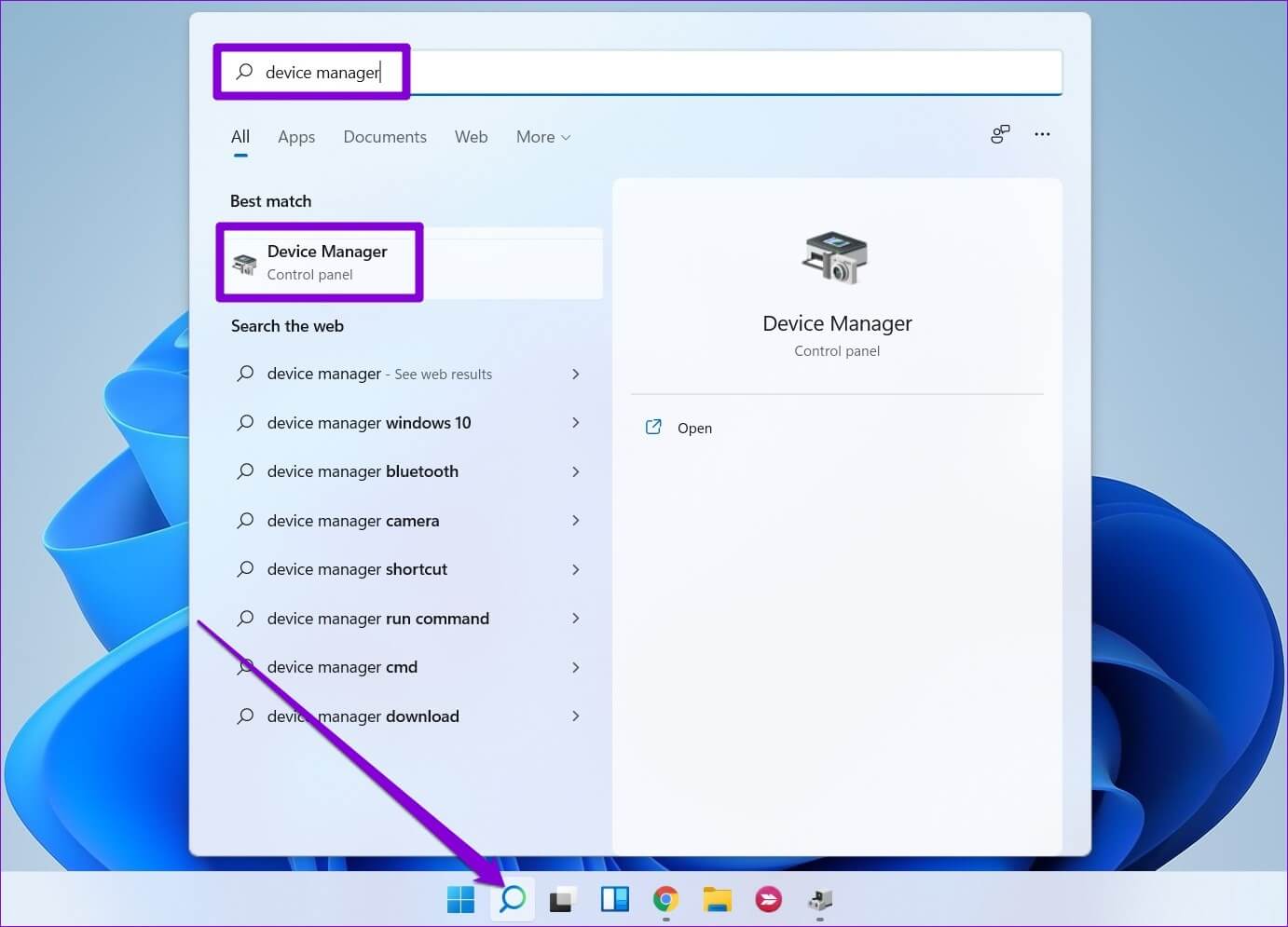
Step 2: Double-click “Universal Serial Bus controllers” to expand it.
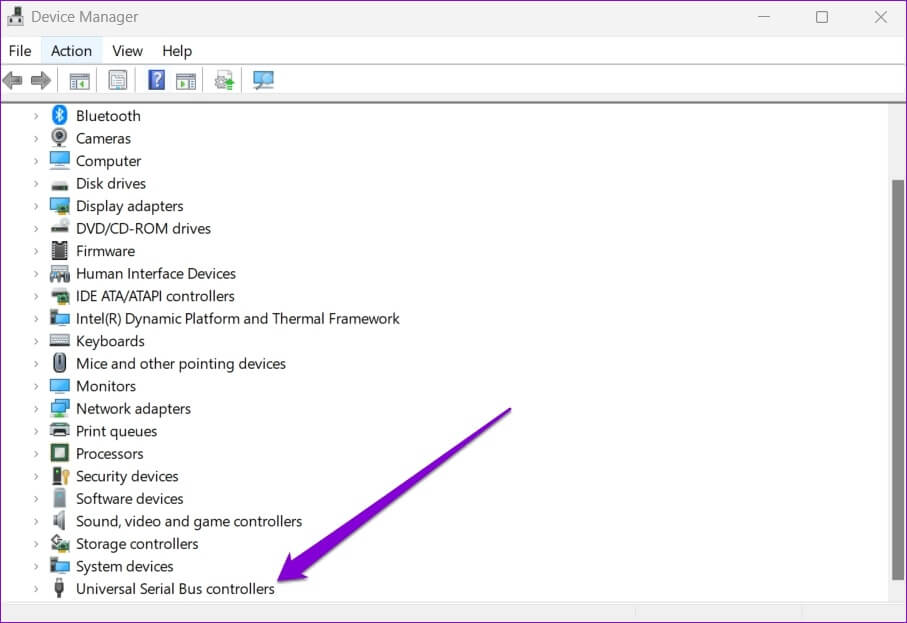
Step 3: Right-click on “Unknown USB Device (Device descriptor request failed)” and select Uninstall device.
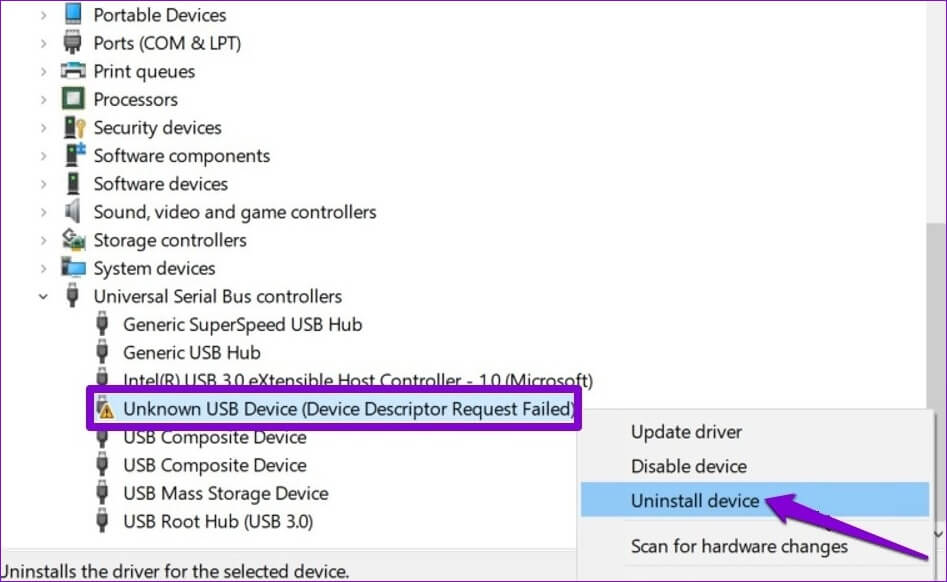
Once removed, restart your computer to allow Windows to reinstall these drivers. Try connecting your USB device again to see if the error is resolved.
5. Update USB ROOT HUB driver
If the above method doesn't work, you'll need to update the drivers for your computer's USB ports. The error likely occurred because these drivers are outdated.
Step 1: Press Windows key + R to launch the Run dialog box. In the Open field, type devmgmt.msc and press Enter.
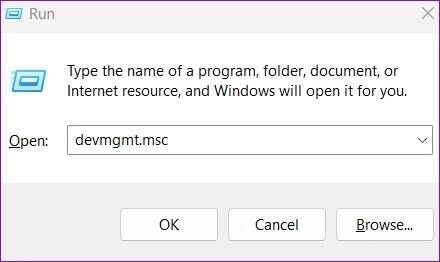
Step 2: Double-click Universal Serial Bus controllers to expand it.
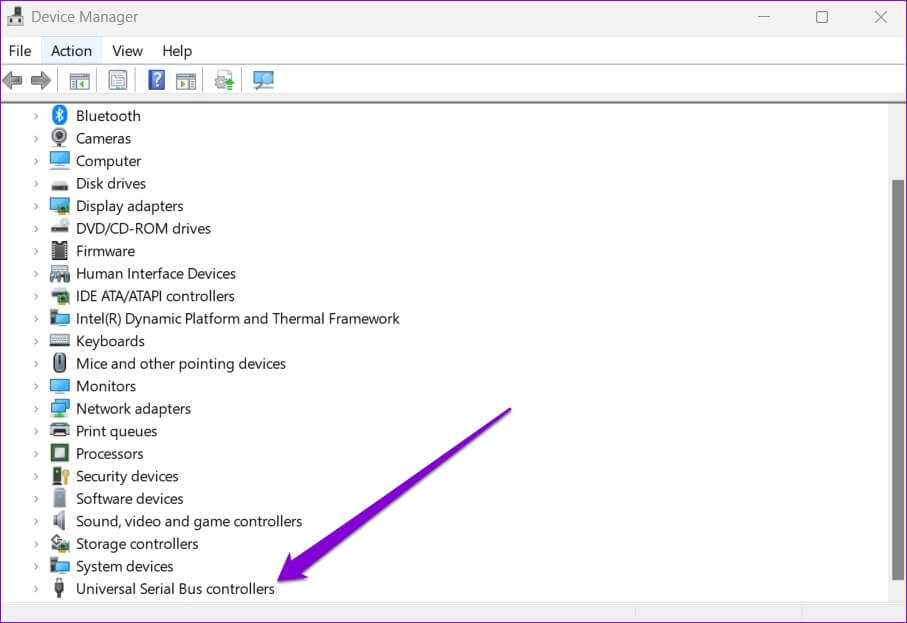
Step 3: Right-click on the USB Root Hub and select Update Driver Software from the menu.
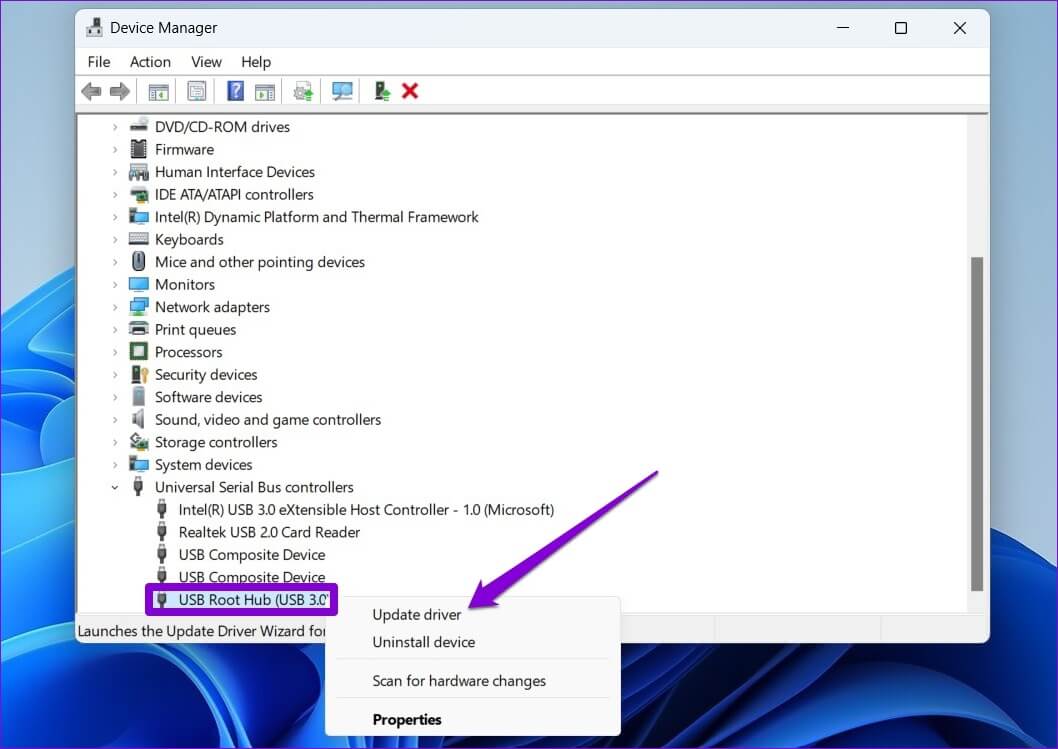
Follow the on-screen instructions to update the drivers. If your computer has multiple USB ports, you'll see multiple entries for the USB Root Hub. In this case, you'll need to update the drivers for each of these ports.
6. Disable USB selective stop
USB Selective Suspend is a great feature on Windows that tends to suspend inactive USB devices to reduce power consumption. To avoid this, you should disable USB Selective Suspend by following the steps below.
Step 1: Press Windows + S to open the Search menu. Type Edit power plan in the search box and click the first result that appears.
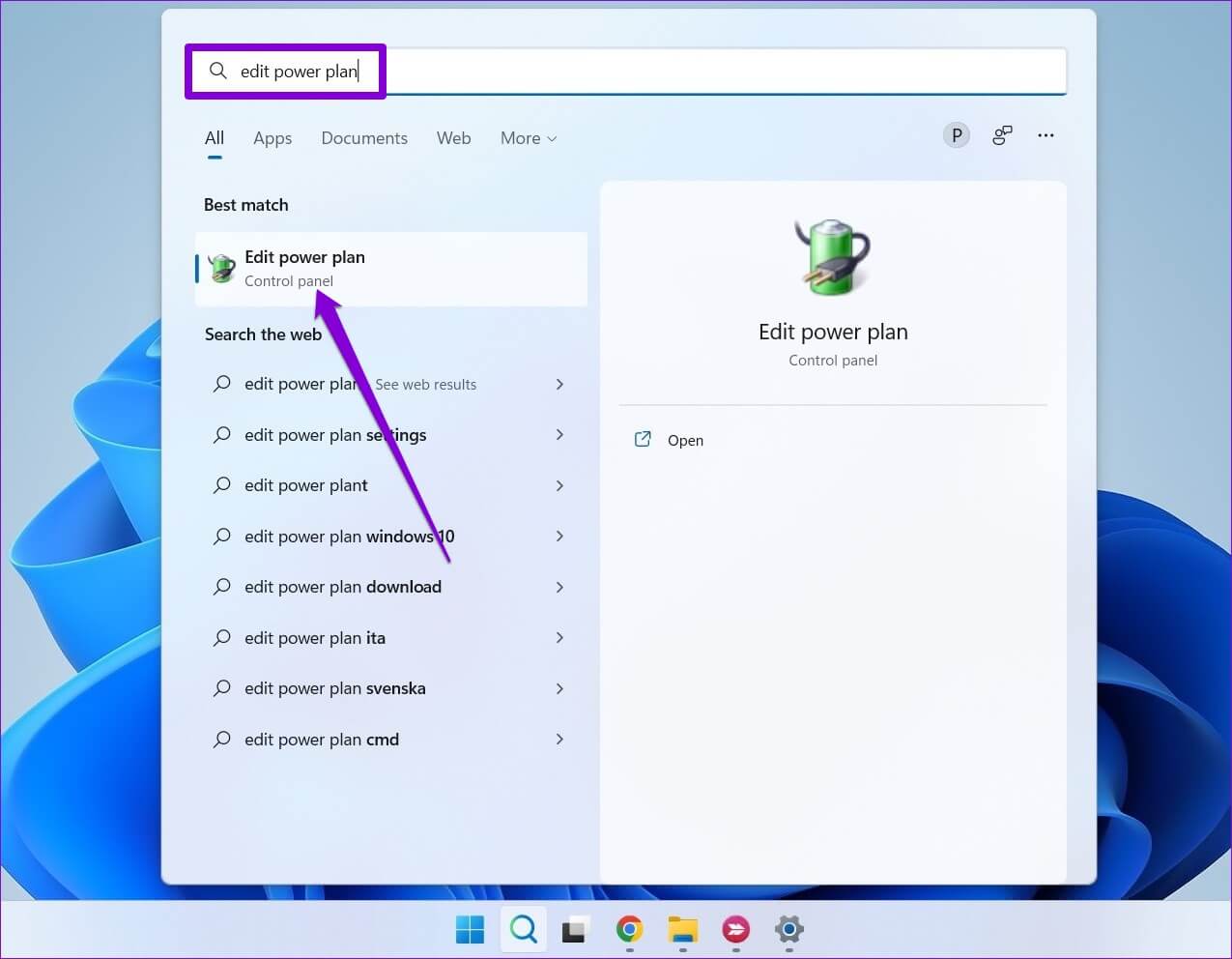
Step 2: Click Change advanced power settings.
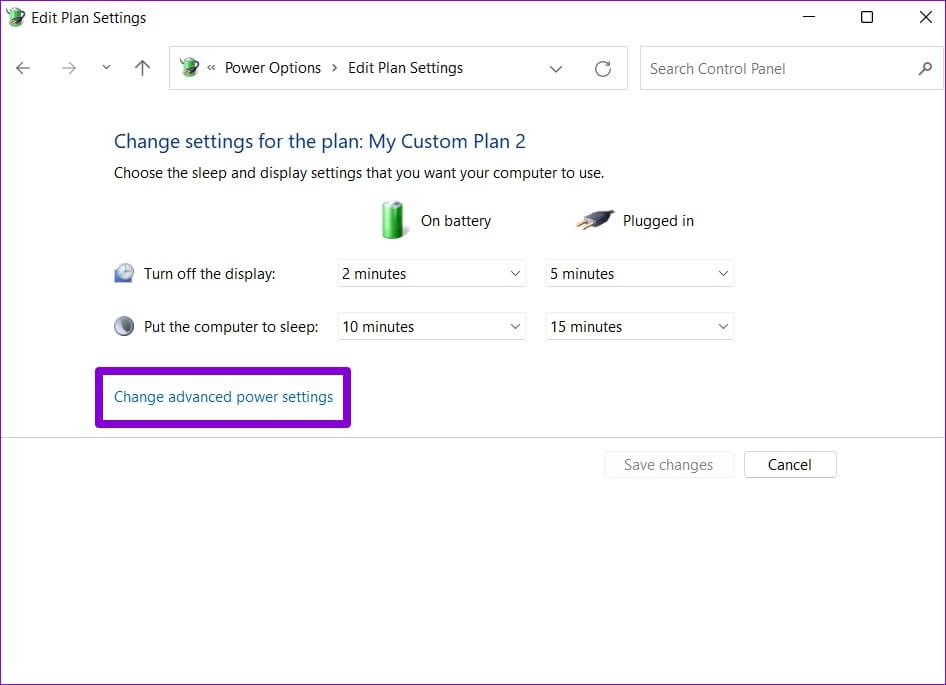
Step 3: In the Power Options window, double-click USB Settings to expand it.
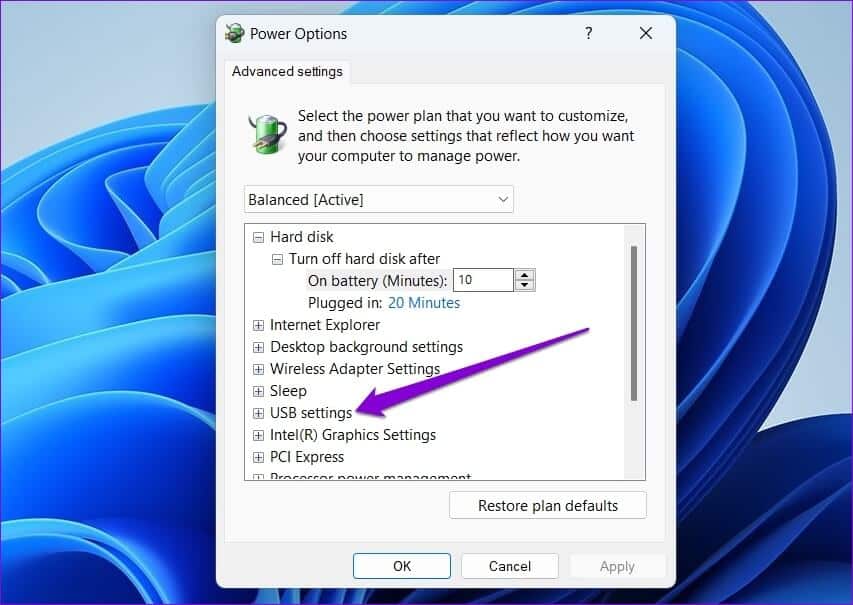
Step 4: Expand the USB Selective Suspend setting list and click Enabled.
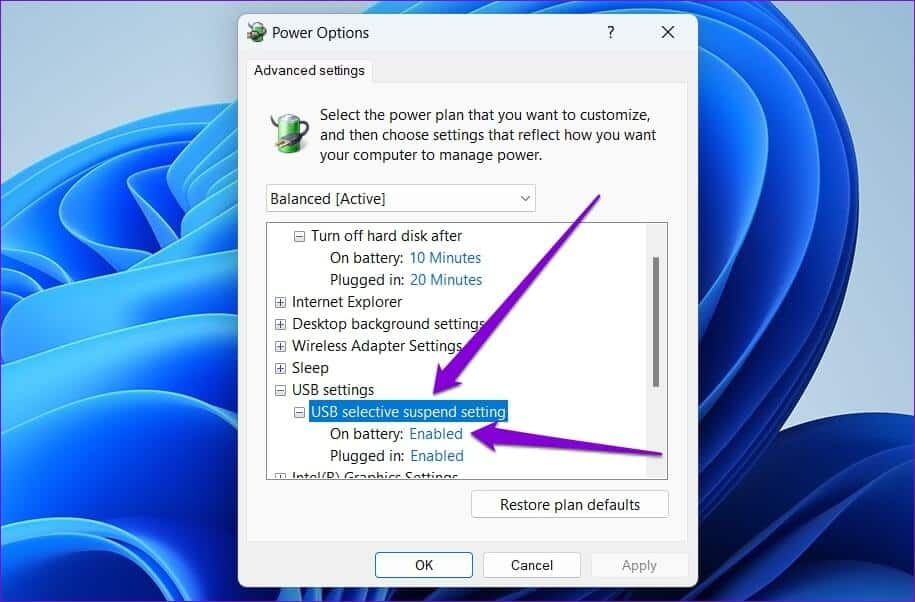
Step 5: Use the drop-down menu next to On battery and Plugged in to disable USB selective suspend.
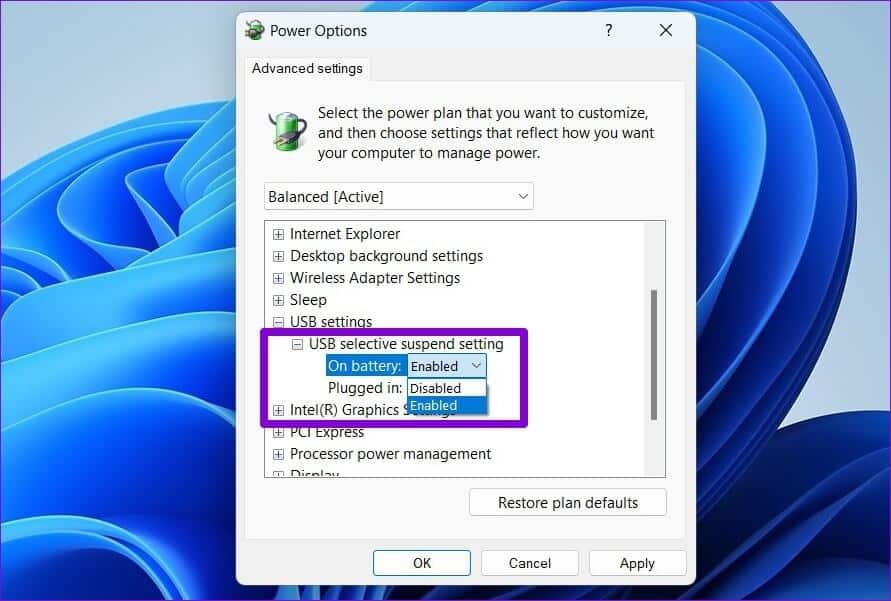
Step 6: Click “Apply” followed by “OK.”

Try reconnecting your USB device to see if Windows can detect it.
Discover the unknown
It can be frustrating when Windows fails to recognize On your USB devices, you're getting the "USB device unknown (Device descriptor request failed)" error. In most cases, reconnecting the USB device to a different port works. If that doesn't work, you may need to try other solutions on the list. Let us know which of the above solutions worked for you to fix the USB device unknown error on Windows 11 in the comments below.