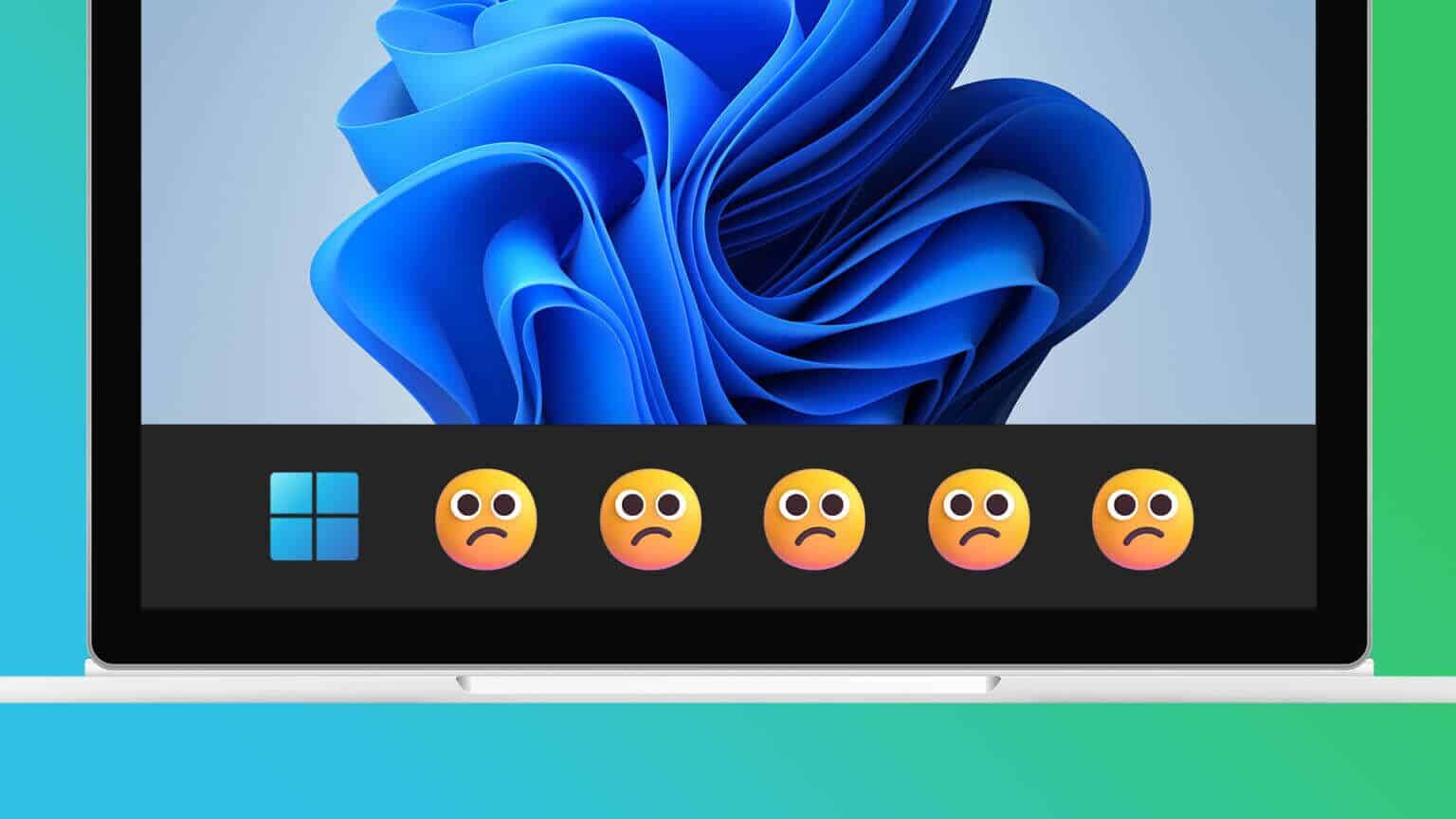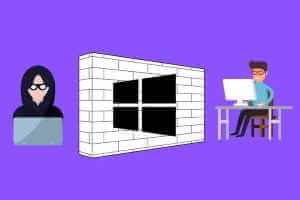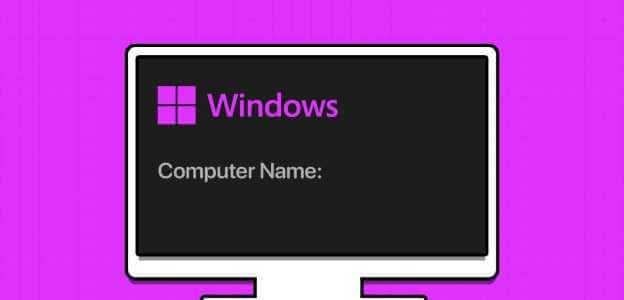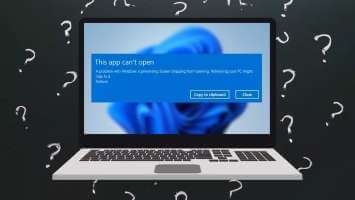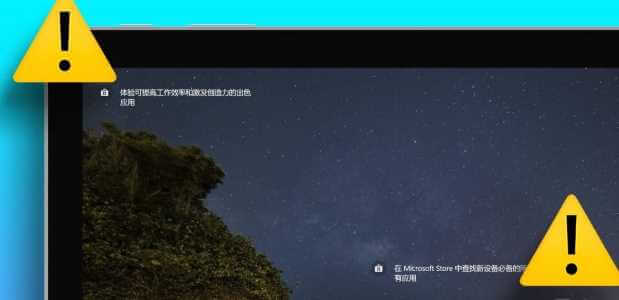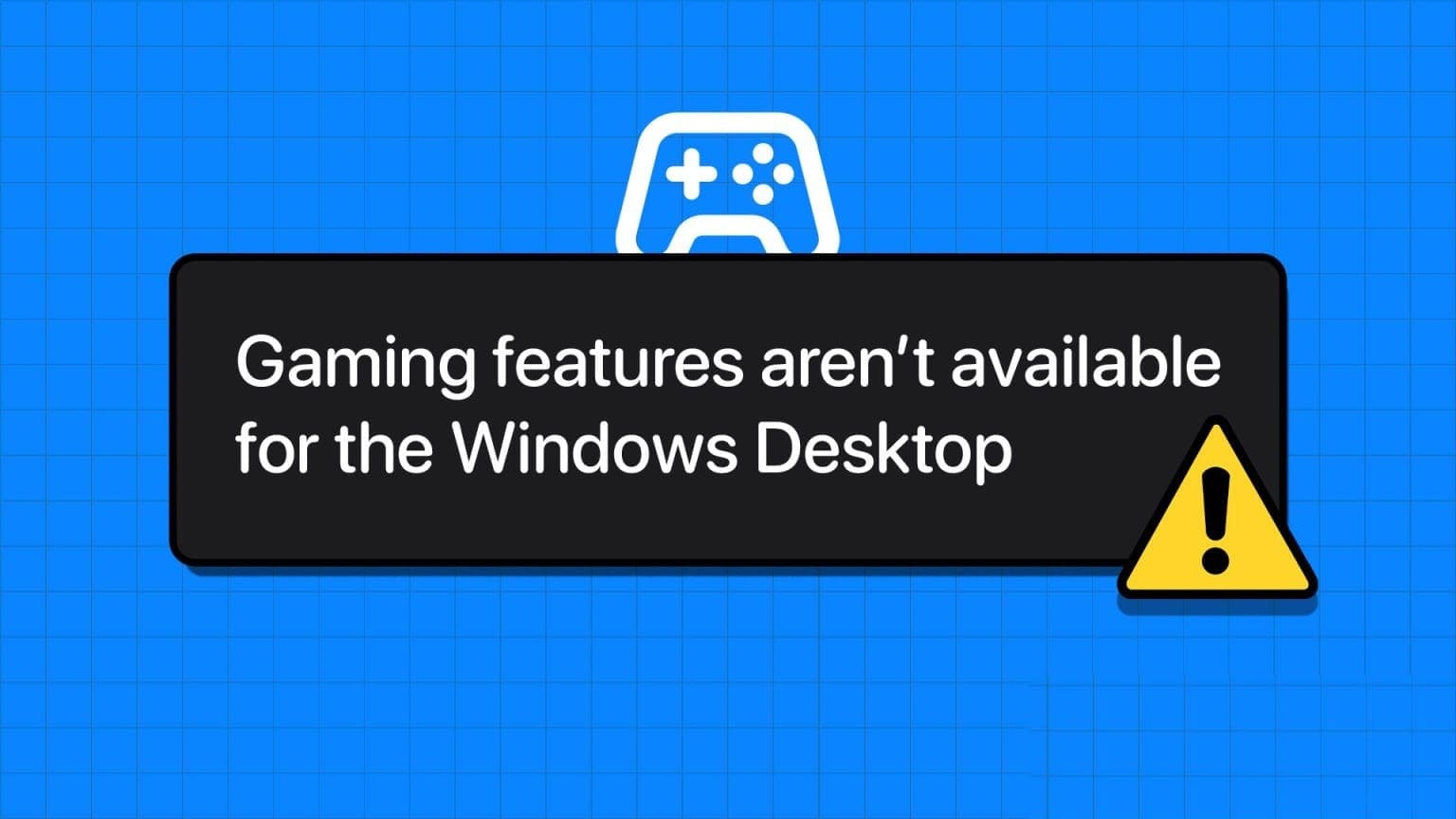You no longer need to switch to the WhatsApp mobile app to make or receive calls. WhatsApp has integrated the same functionality into WhatsApp for Windows and Mac. While voice and video calls work as expected, you may encounter occasional issues. If you frequently encounter the same issue, here are the top 11 ways to fix WhatsApp calls not working on Windows 11.
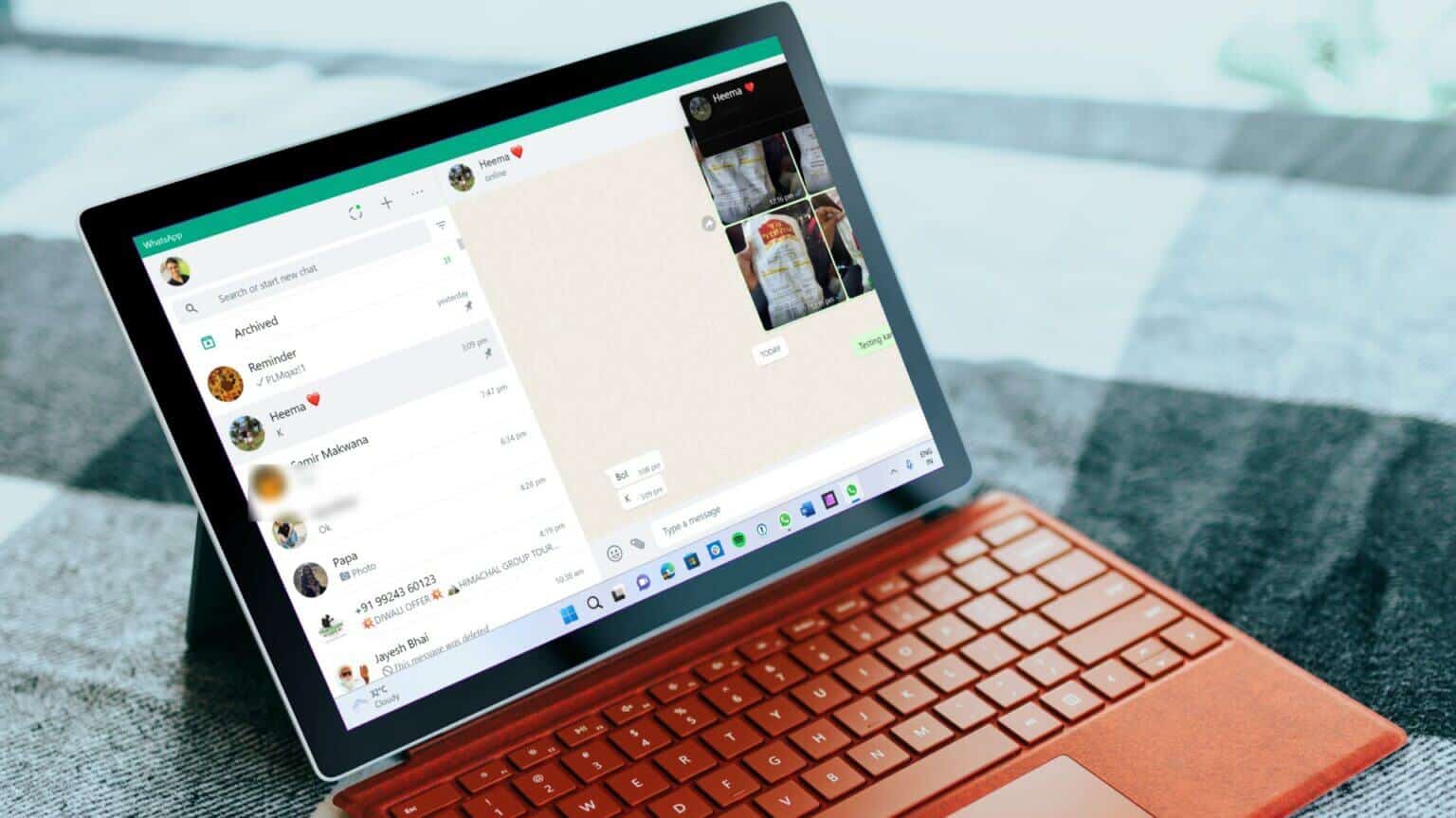
Like your phone, WhatsApp desktop apps require proper permissions and a high-speed internet connection to make or receive calls without problems.
1. Use a high-speed internet connection.
You can get away with a single-digit internet speed (in megabits per second) during WhatsApp voice calls. However, for smooth WhatsApp video calls, you need a high-speed internet connection.
If you're using Wi-Fi, connect to the faster 5 GHz frequency, not the slower 2.4 GHz frequency. PC users can also opt for an Ethernet connection to access faster internet speeds while working.
2. Enable microphone authorization.
If other participants can't hear you during WhatsApp calls, you may have disabled microphone permission for WhatsApp on Windows 11. Follow the steps below and enable microphone access for WhatsApp.
Step 1: turn on Windows 11 Settings menu (use Windows + I keys).
Step 2: arrive to Privacy and Security List.
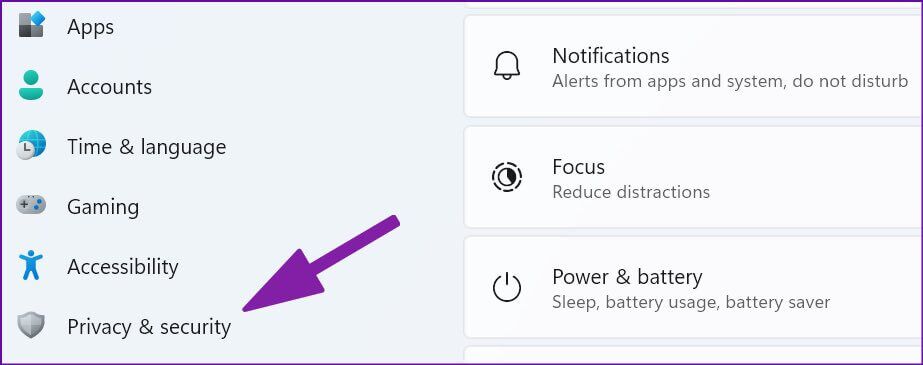
Step 3: Scroll down to reach App permissions and open Microphone.
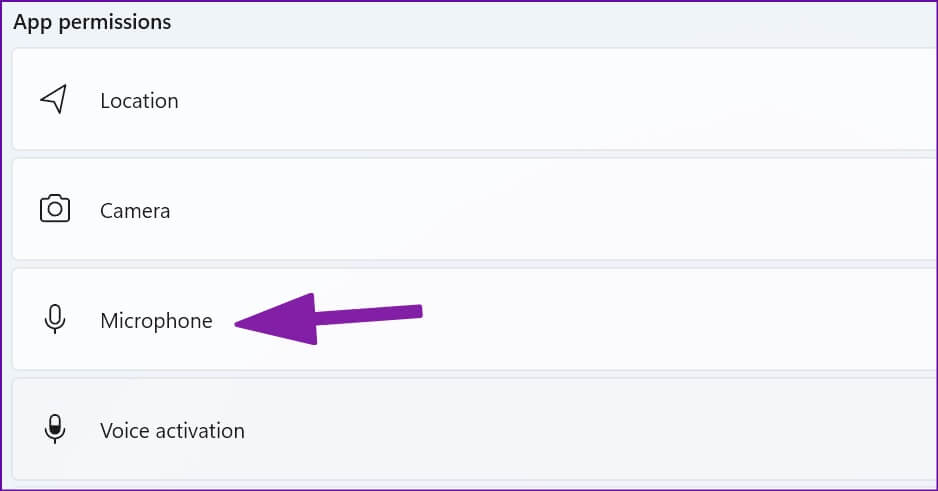
Step 4: Enable Allow apps to access your microphone buttonScroll down and enable. Microphone permission for WhatsApp.
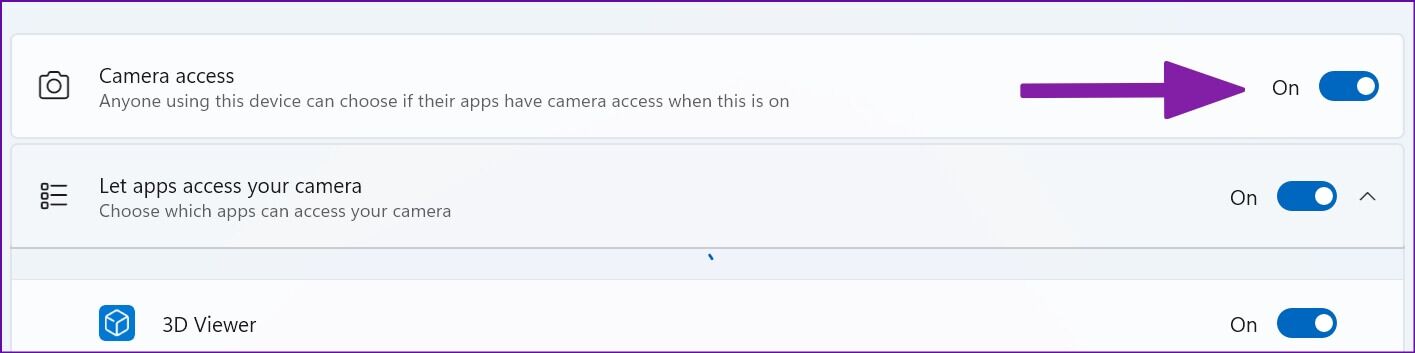
3. Enable camera permission for WHATSAPP
WhatsApp requires camera permission to access your laptop or desktop's webcam and broadcast live video during video calls.
Step 1: Go to Privacy and Security List in Windows 11 settings (See steps above.)
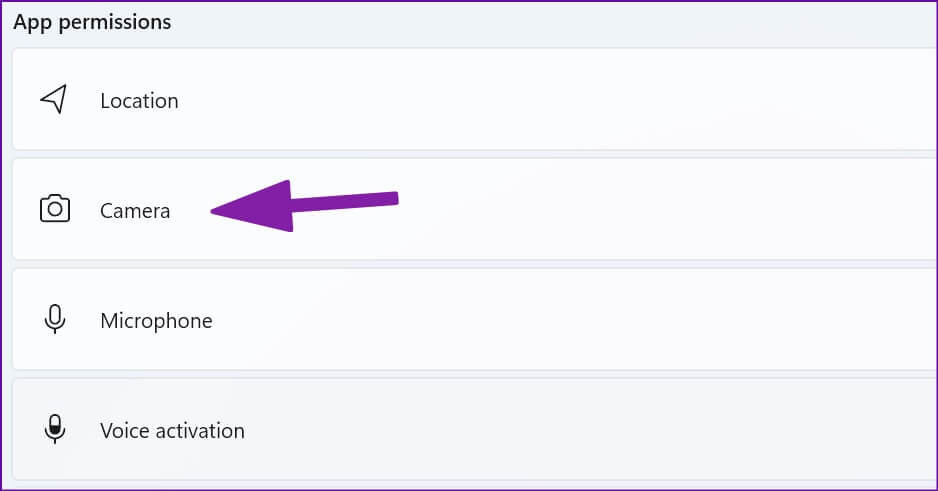
Step 2: Open Camera menu.
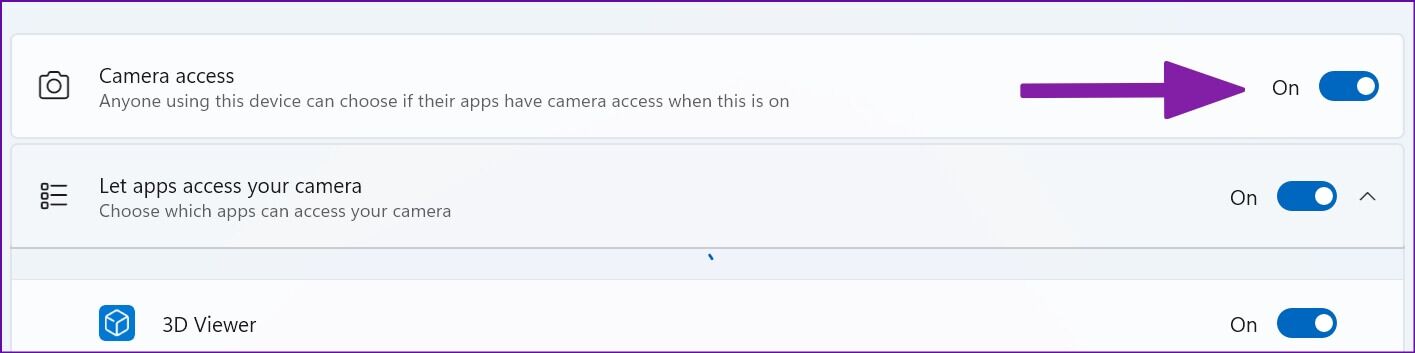
Step 3: Enable Camera access and scroll down to WhatsApp To enable permission.
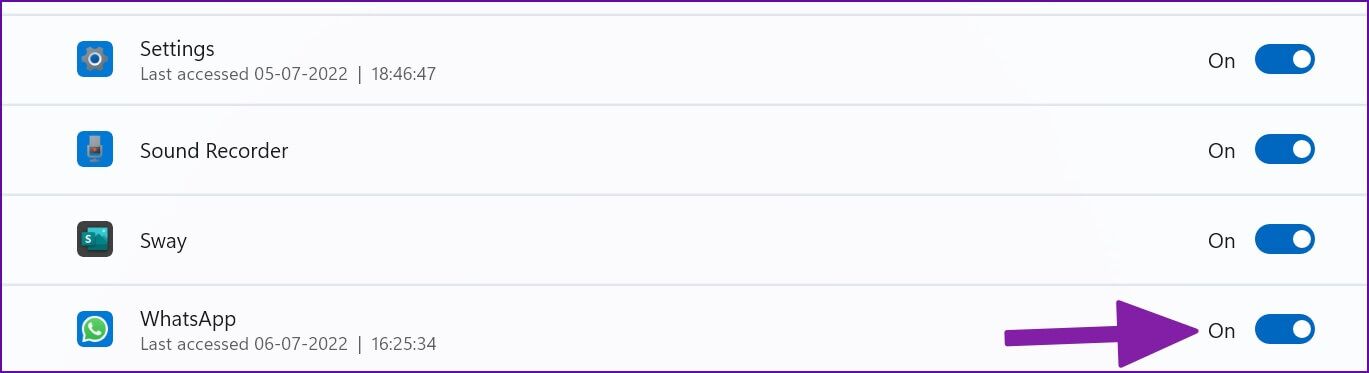
From now on, you will not see a black screen during WhatsApp video calls.
4. Keep WhatsApp open in the background
You must keep WhatsApp open in the background to receive all incoming voice and video calls. If WhatsApp is not active in the background, you will continue to receive calls on your mobile phone.
5. Check WhatsApp server status
If WhatsApp servers experience an outage, none of the app's features will work on your desktop. You cannot send messages. Or photos or make calls. You can visit downdetector Search the web and WhatsApp to confirm the issue. You'll notice high-interruption graphs and user comments reporting the same issue. Wait for WhatsApp to fix the issues on their end and try making calls again.
6. Reactivate incoming office calls
Receiving constant WhatsApp calls on your desktop can interrupt your workflow. You may have muted incoming WhatsApp calls on your desktop. It's time to reactivate it.
Step 1: Open WhatsApp app On Windows.
Step 2: Locate Three point list in the upper right corner.
Step 3: Open Settings.
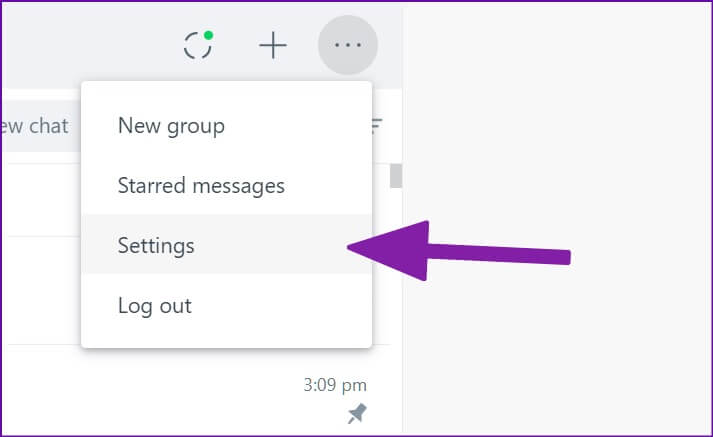
Step 4: arrive to Notifications list.
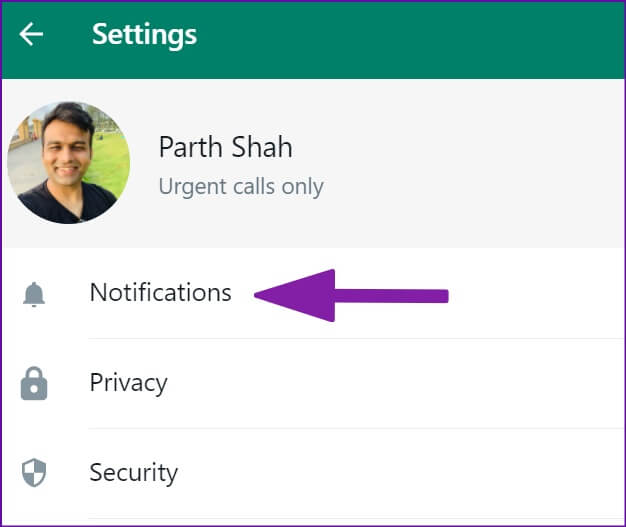
Step 5: Uncheck the box next to “Mute all incoming office calls.”
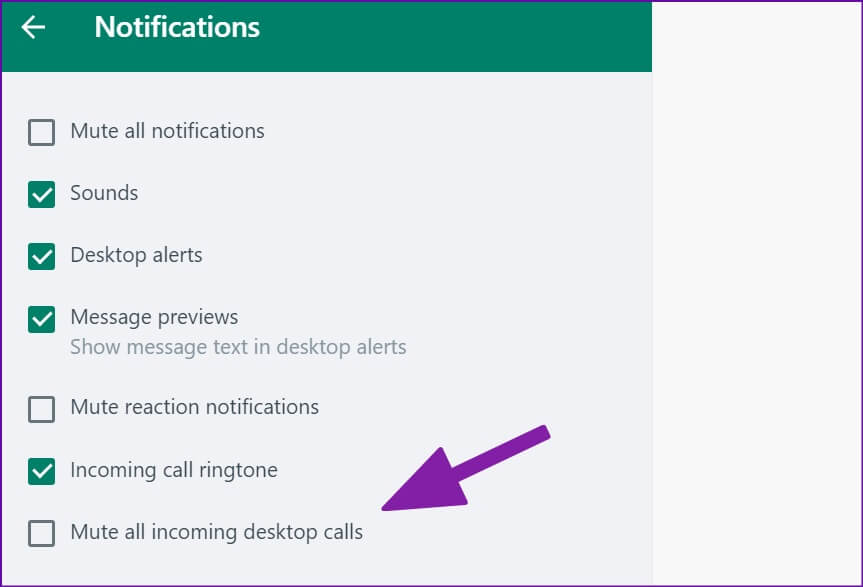
7. Select the appropriate microphone and camera for WhatsApp calls.
Are you using an external microphone or webcam on your computer? You need to select the appropriate microphone and camera from the settings menu when making WhatsApp calls.
Step 1: Open WhatsApp Go to conversation.
Step 2: START YOUR Voice call or video call.
Step 3: Locate Three point list In the communication interface.
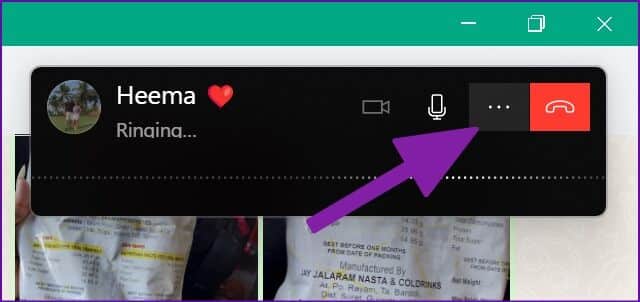
Step 4: Locate Camera, microphone, and speakers Suitable for WhatsApp calls.
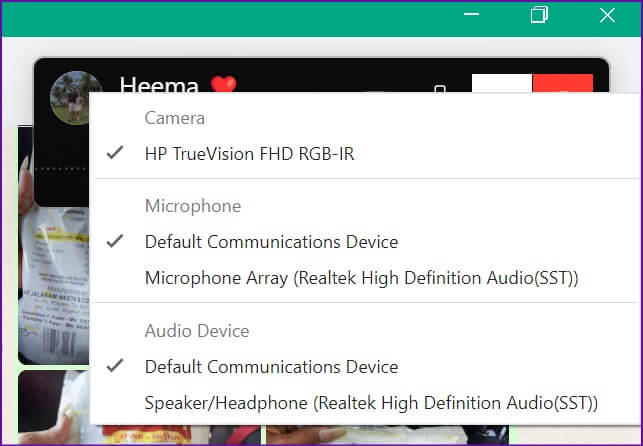
8. Turn off BLUETOOTH devices.
You may have connected your headphones or earbuds to your computer via Bluetooth and forgotten about them. For all incoming and outgoing calls, WhatsApp will continue to use the connected device for microphone and audio output. You need to disconnect the Bluetooth device from your computer.
9. Make sure you are not blocked by someone.
If the recipient has blocked you on WhatsApp, your calls will display online status (instead of ringing). Although there is no concrete way to To find out if someone has blocked you So, go back to your message and make an educated guess about your WhatsApp status with someone.
10. Try WHATSAPP BETA
WhatsApp is developing a separate native desktop app for Windows 11. If the current app still gives you trouble with voice/video calls, you can download WhatsApp beta on your computer and try your luck with calls.

Download WhatsApp beta on Windows
11. Try WhatsApp
WhatsApp Desktop also offers a calling feature. You can temporarily switch to WhatsApp Web and start making or receiving calls.
Enjoy WhatsApp calls on your desktop
WhatsApp calls not working on your desktop can be annoying. Before switching to Skype, Google Meet, or Zoom for calls, use the tips above to resolve the issue as quickly as possible.