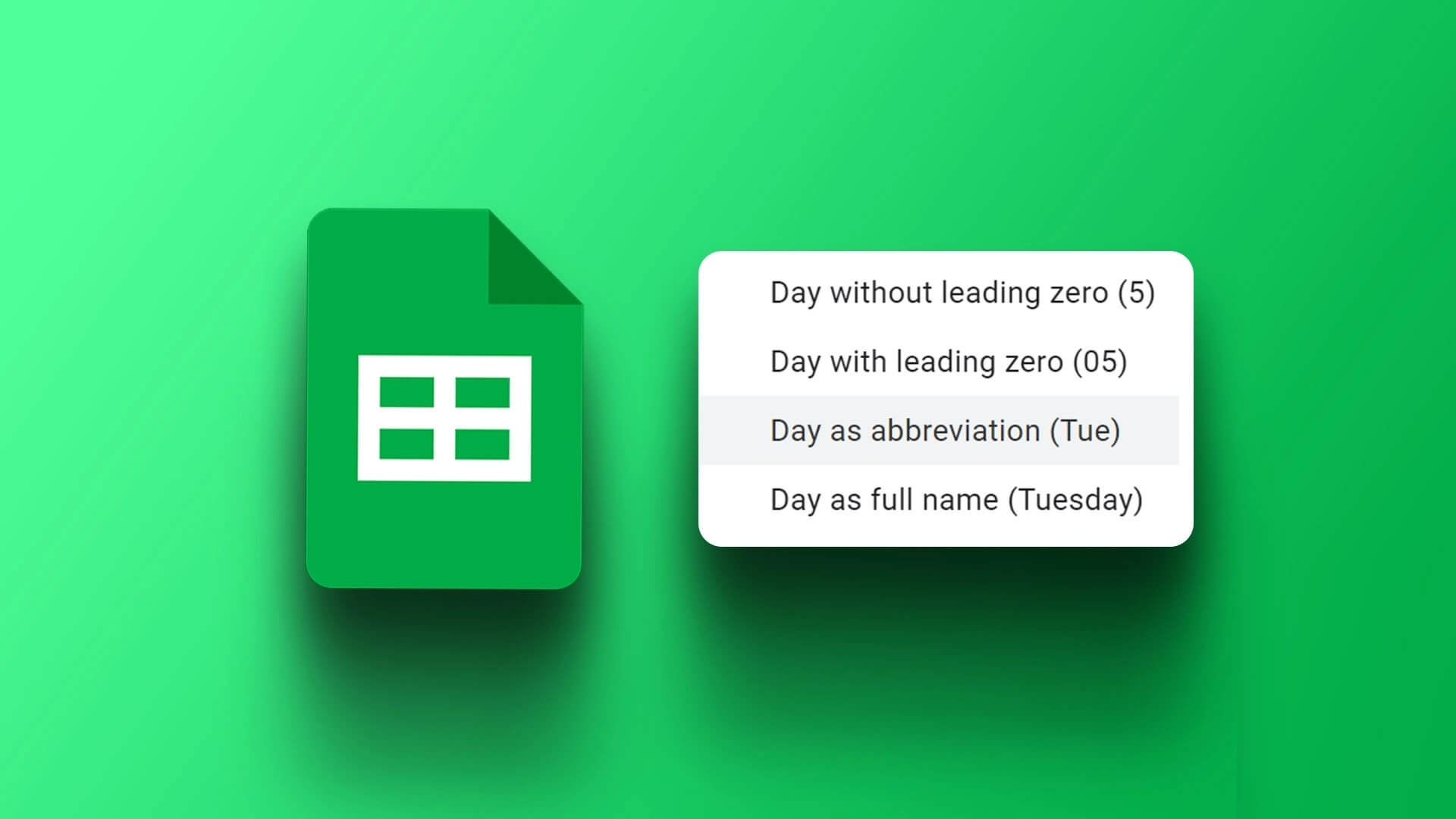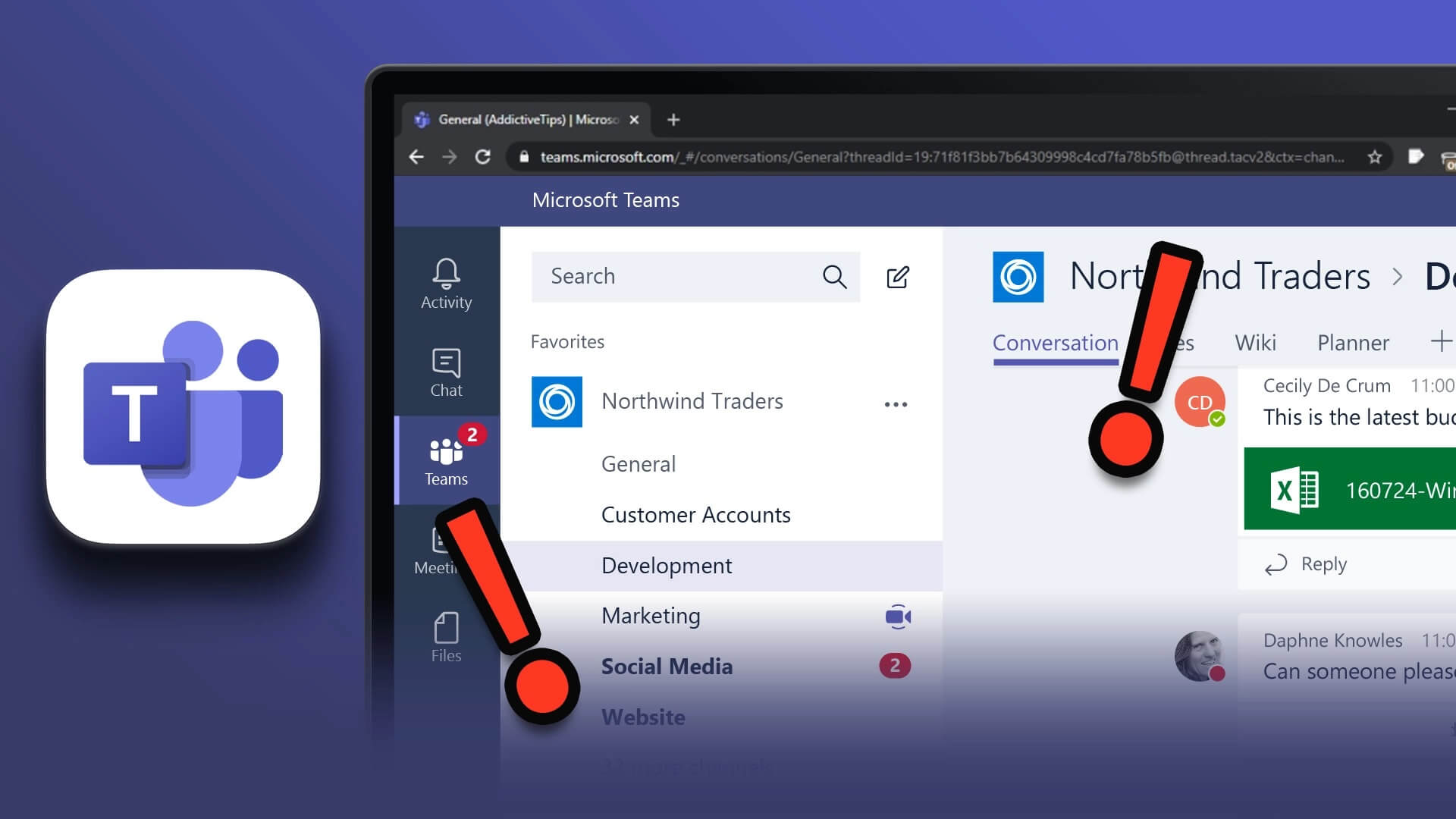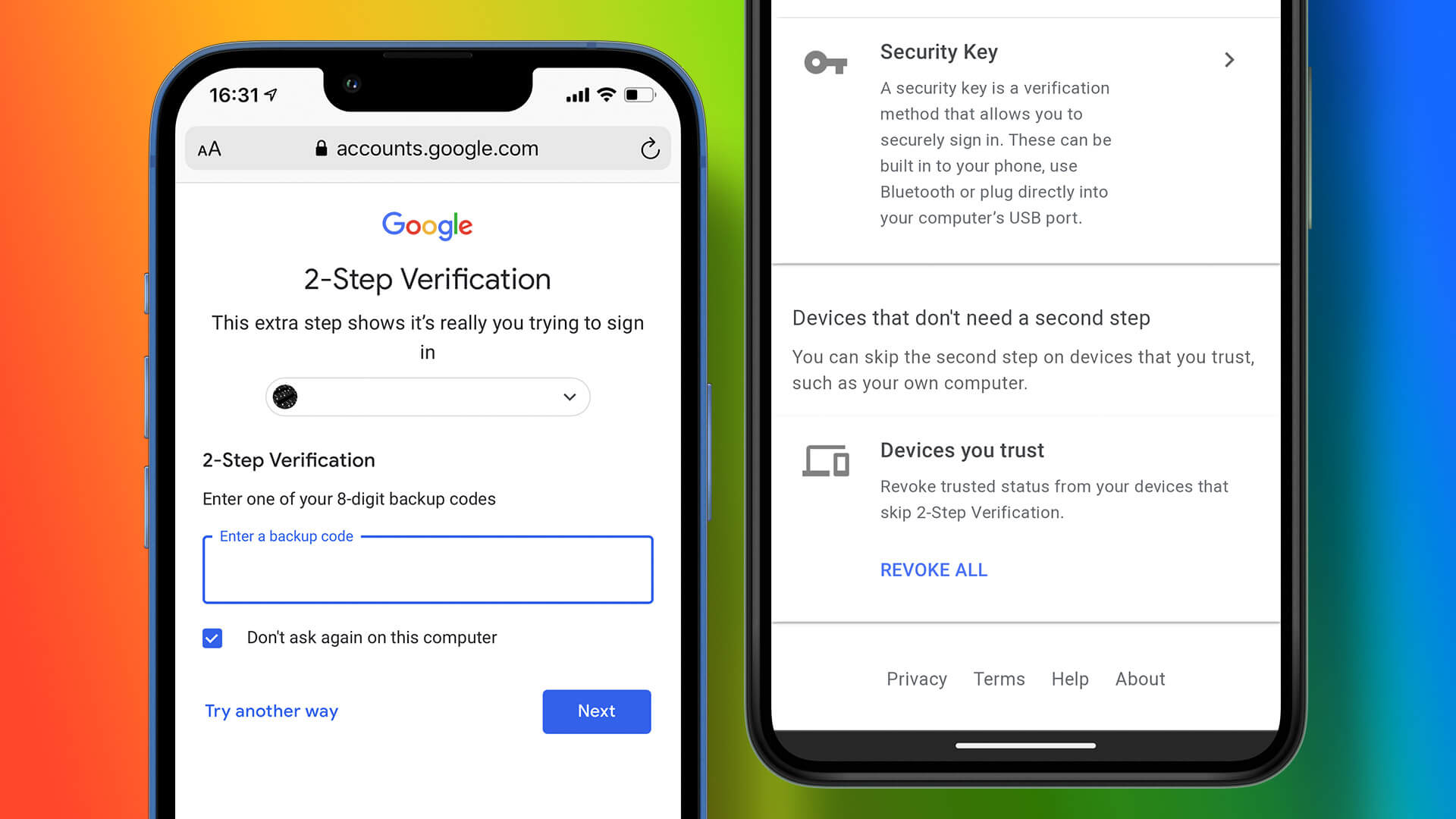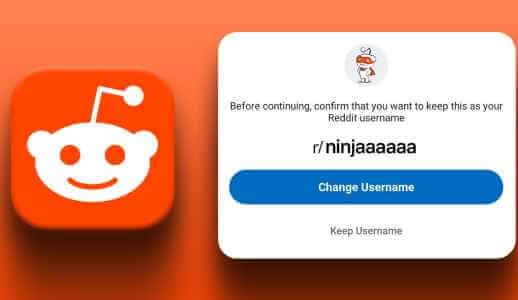The ability to send and receive text messages from your computer brings a lot of convenience to your desk, especially if you spend most of your day working at a computer. Plus, it eliminates the need to constantly juggle your phone and computer. Whether you have a Windows or Mac, there's a Convenient ways to send text messages Right from your computer. In this post, we've covered a few. So, let's check them out.
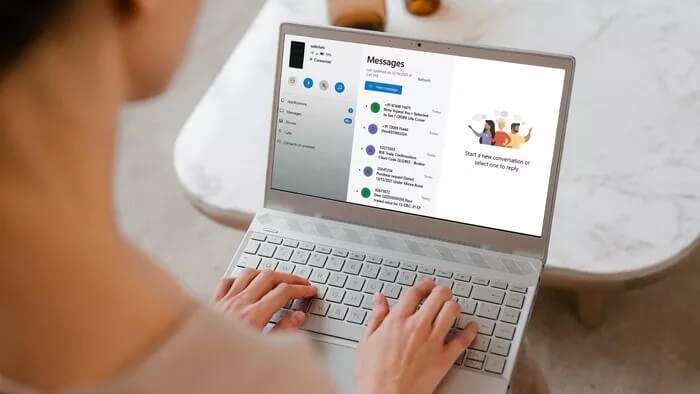
1. Use Google Messages for web
Most Android devices these days have Google Messages As the default messaging app. And if you're in the same boat, you can use Google Messages for web to exchange text messages from Windows or Mac. Read on to learn how.
Step 1: Open web browser Your favorite and go to Google Messages Web on your computer.
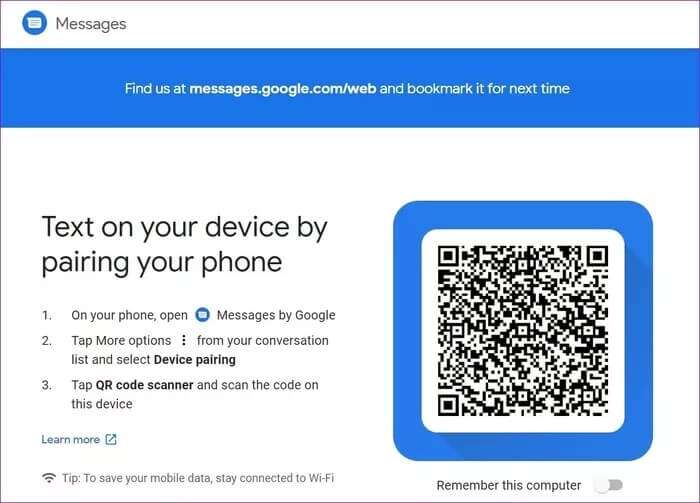
Step 2: On your Android device, launch Google Messages app. Click on the menu. Three point In the upper right corner ofDetermine device pairing from the list.
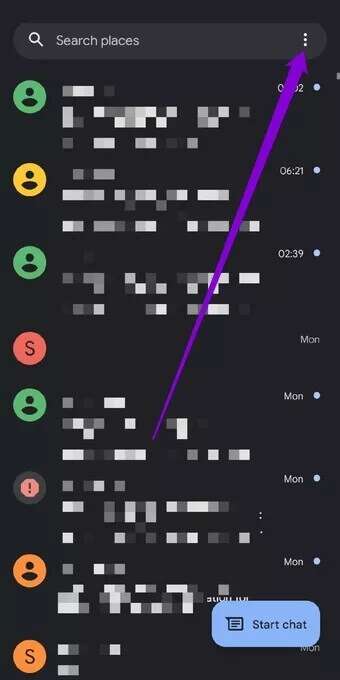
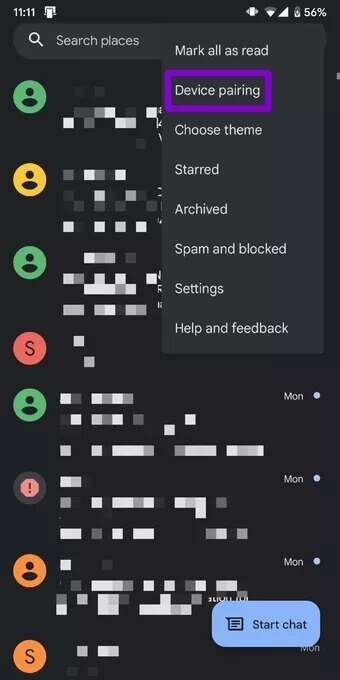
Step 3: click on the button QR code scanner Point your phone's camera at the QR code on your computer.
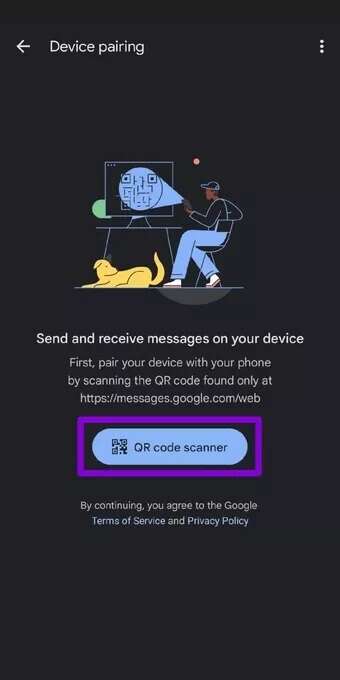
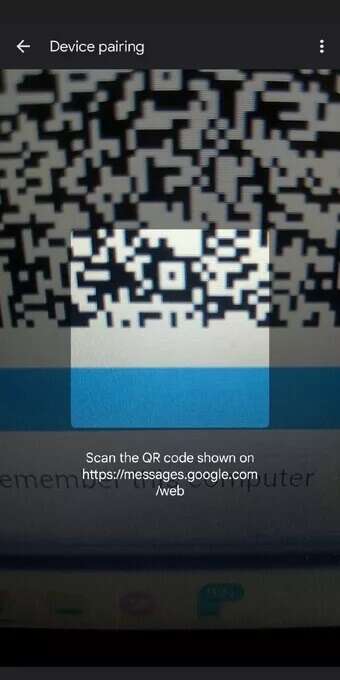
And you're all set. Once paired, your browser will load all messages from your phone, and you can start chatting with your contacts. It's important to note that Google Messages works when your phone is turned on and connected to the internet.
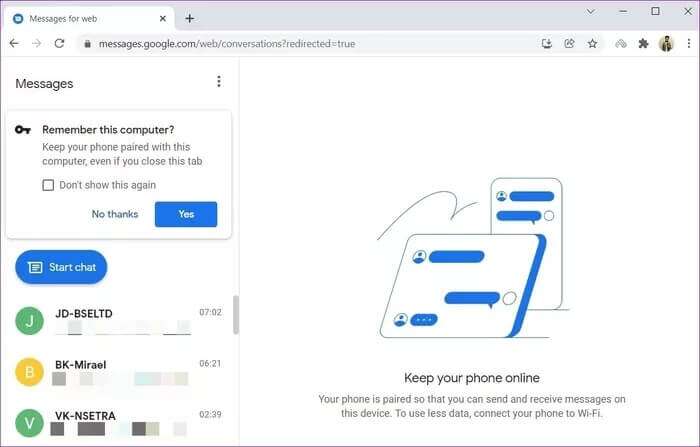
2. Use your phone app on Windows
While Google Messages works seamlessly with most Android users, if you're a Samsung user, it may not be. Switching the default messaging app is never convenient.Alternatively, Samsung users can use Your Phone app from Microsoft To send or receive text messages from a Windows PC. Here's how.
Step 1: On your Samsung device, download and install Your Phone Companion from the Google Play Store and sign in with your Microsoft account.
Download the Your Phone Companion app
Step 2: Open the Your Phone app and grant all the necessary permissions. Then, tap Continue.
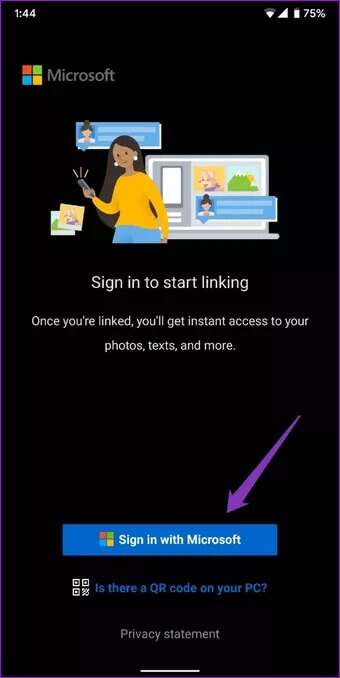
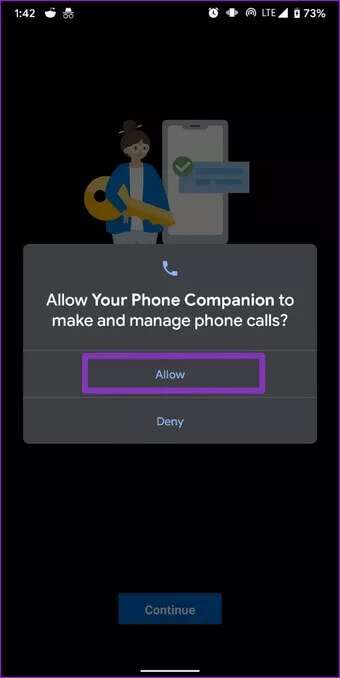
Step 3: On your computer, open start menu , And type your phone , And press Enter. If you don't have an app your Phone Pre-installed on your PC, download it from the Microsoft Store.
Download Your Phone app for Windows
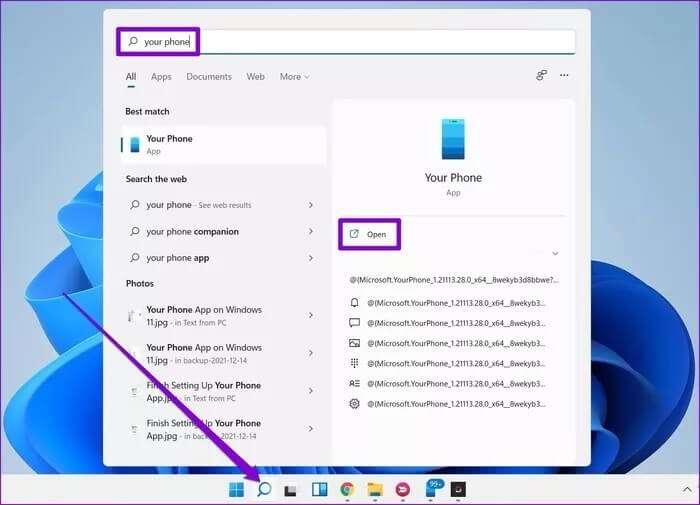
Step 4: in Your Phone app , Click Get Started Sign in with your Microsoft account. Use the same Microsoft account on your PC and Android device to link both devices.
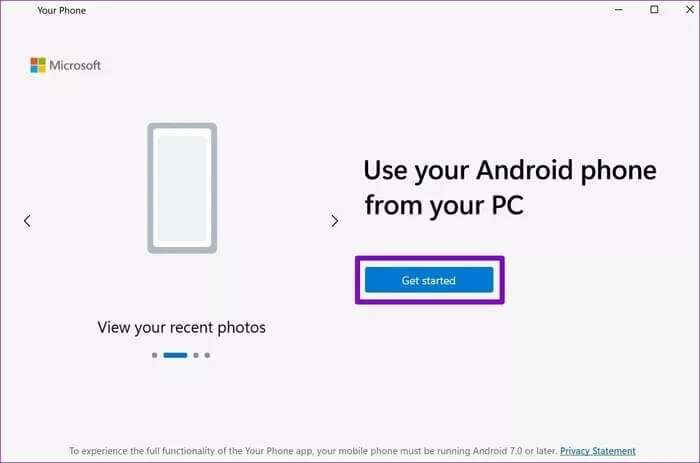
Step 5: Follow the on-screen instructions to set up your Android device using the Your Phone app.
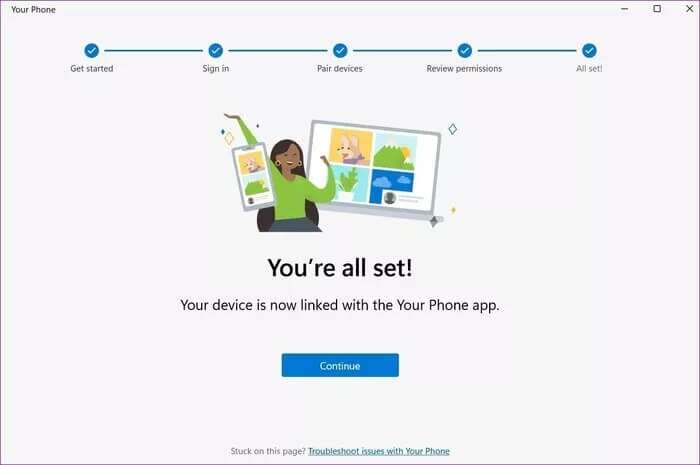
After setting up the Your Phone app, you can send and receive text messages directly from your computer.
Step 1: Open Your Phone app On your Windows PC, click the tab Messages On your left. All your messages will appear here.
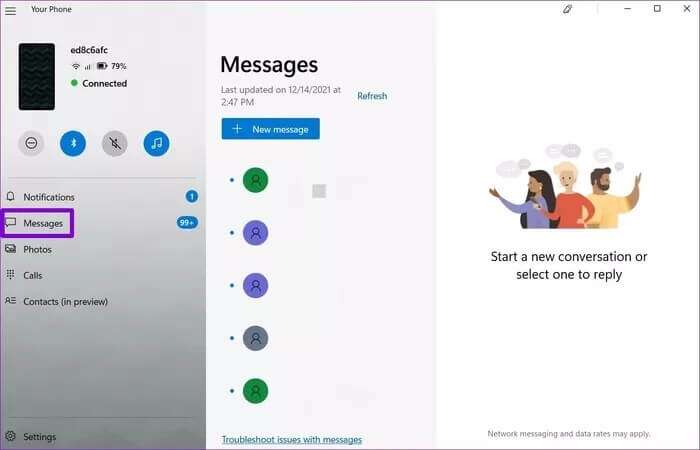
Step 2: Click the New Message button at the top or open any of your existing conversations. Type your message as usual and tap Send.
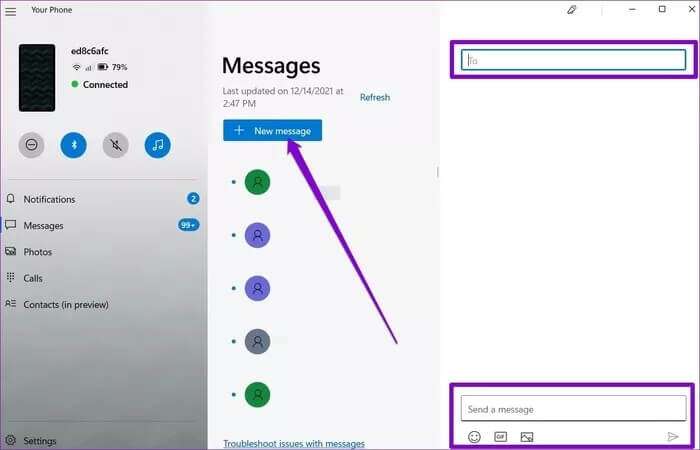
3. Use IMESSAGE for MAC
While Mac users can already use the Messages app toExchange iMessages If you also own an iPhone, you can use the same app to send and receive text messages. Here's how.
Step 1: Open Messages app On your Mac and doLogin Using the same Apple ID you use on your iPhone.
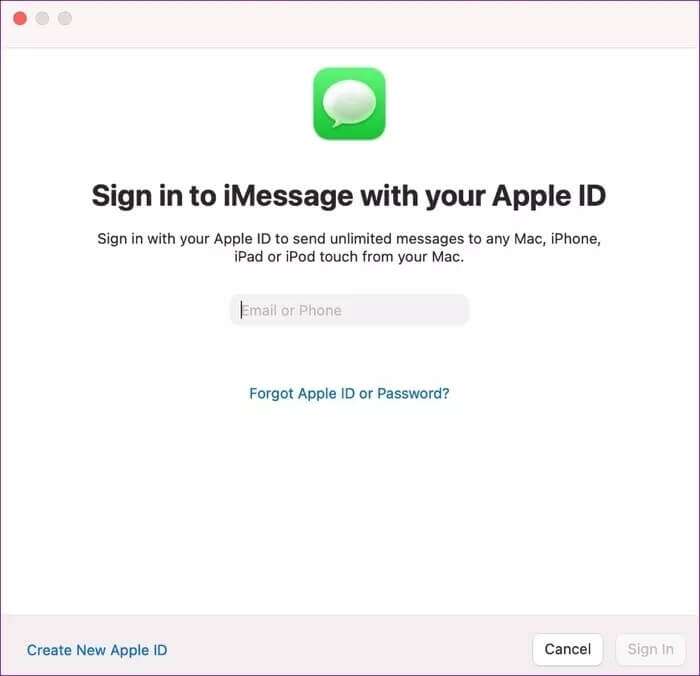
Step 2: On your iPhone, open the app. Settings and go to Messages. Click on Send & Receive Make sure to verify your phone number and Apple ID email address.
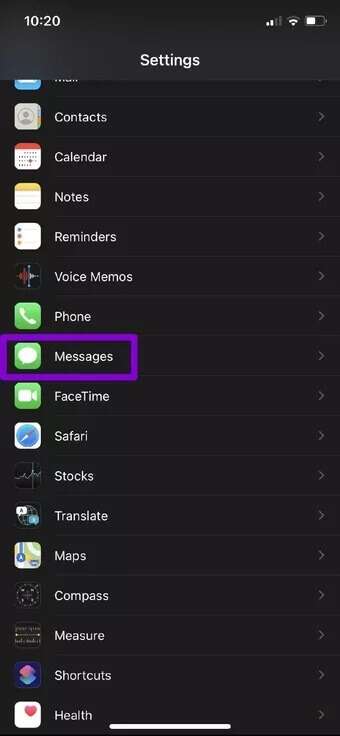
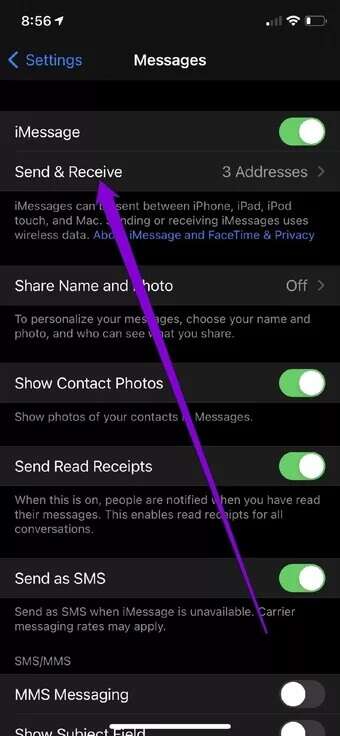
Step 3: Go back to Messages and tap Text message forwarding To switch on your Mac.
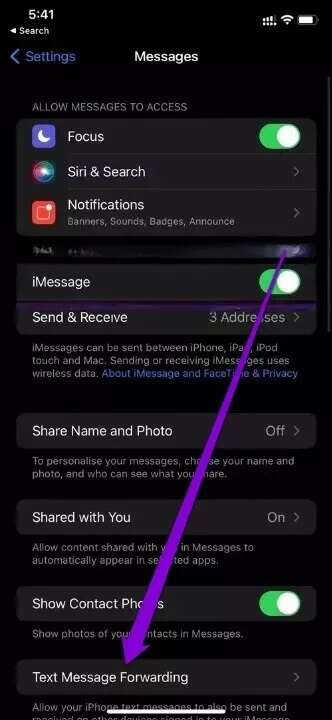
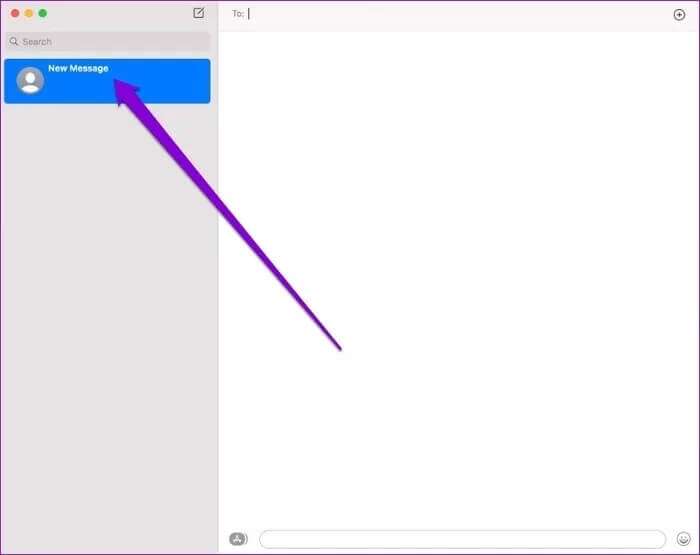
if it was Messages app on your Mac It doesn't load your existing conversations from your iPhone, here's how to sync them.
Step 1: On your Mac, go to Messages in the menu bar and select preferences.
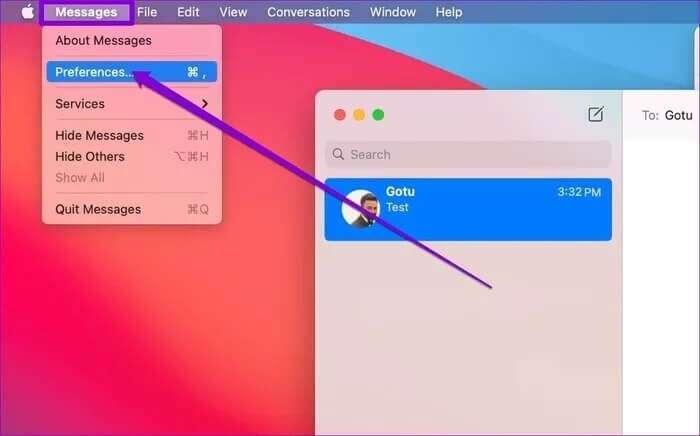
Step 2: Switch to tab iMessage , and select the check box that reads Enable Messages in iCloud.
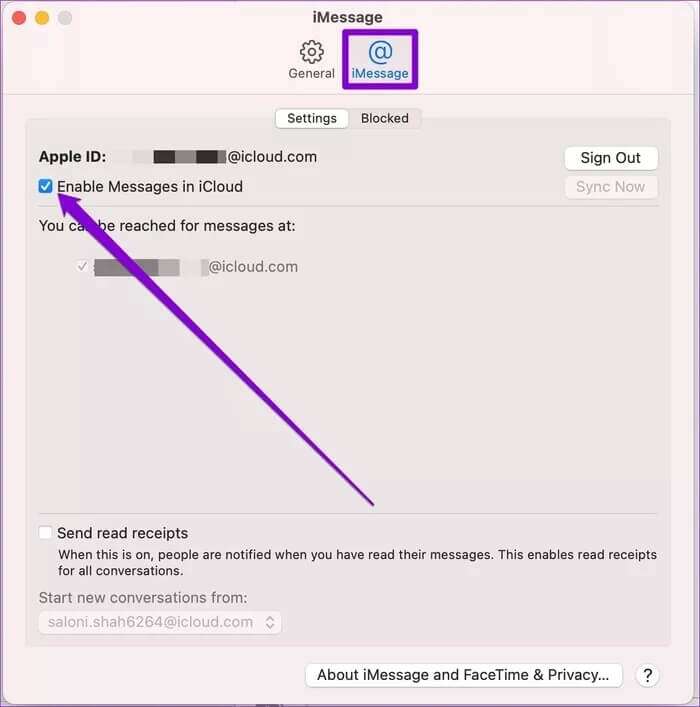
Step 3: Open an app Settings On your iPhone or iPad, tap Your Name At the top to open the menu Apple ID.Then click on iCloud.
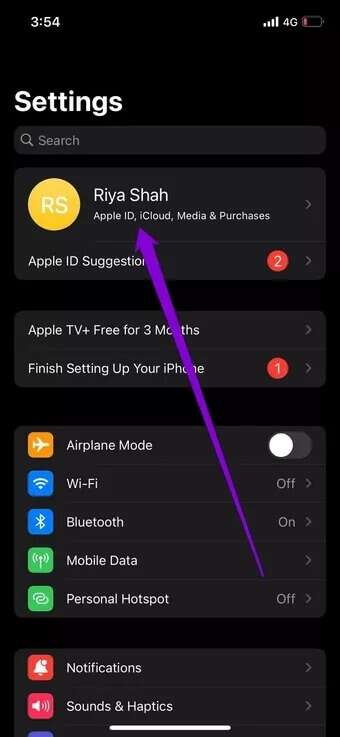
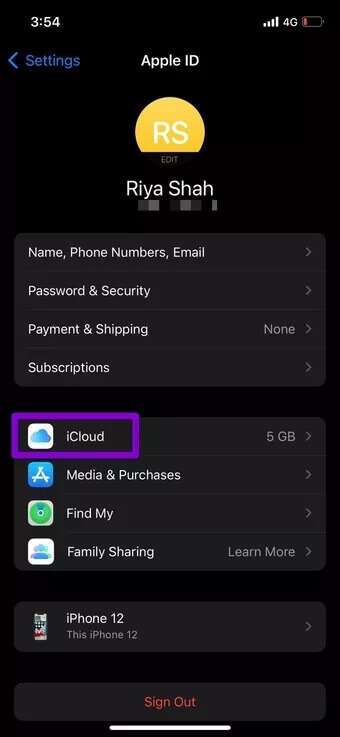
Step 4: Scroll down and make sure Enable Option Messages.
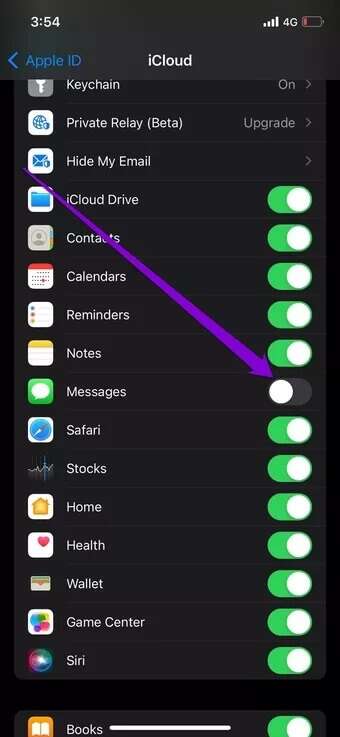
Messaging made easy
Even in a world dominated by instant messaging apps, SMS remains a preferred means of communication for many. You can use the services mentioned above to send and receive texts directly from your computer. It can be Make and receive calls from your PC Working with Windows using Android phone is very convenient.