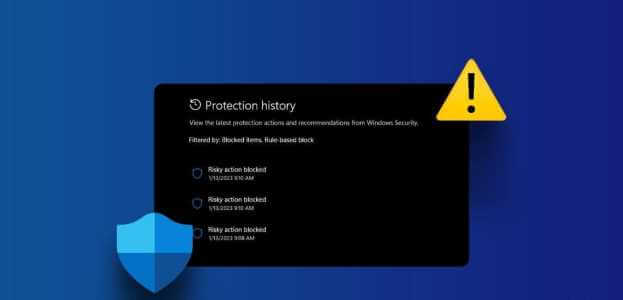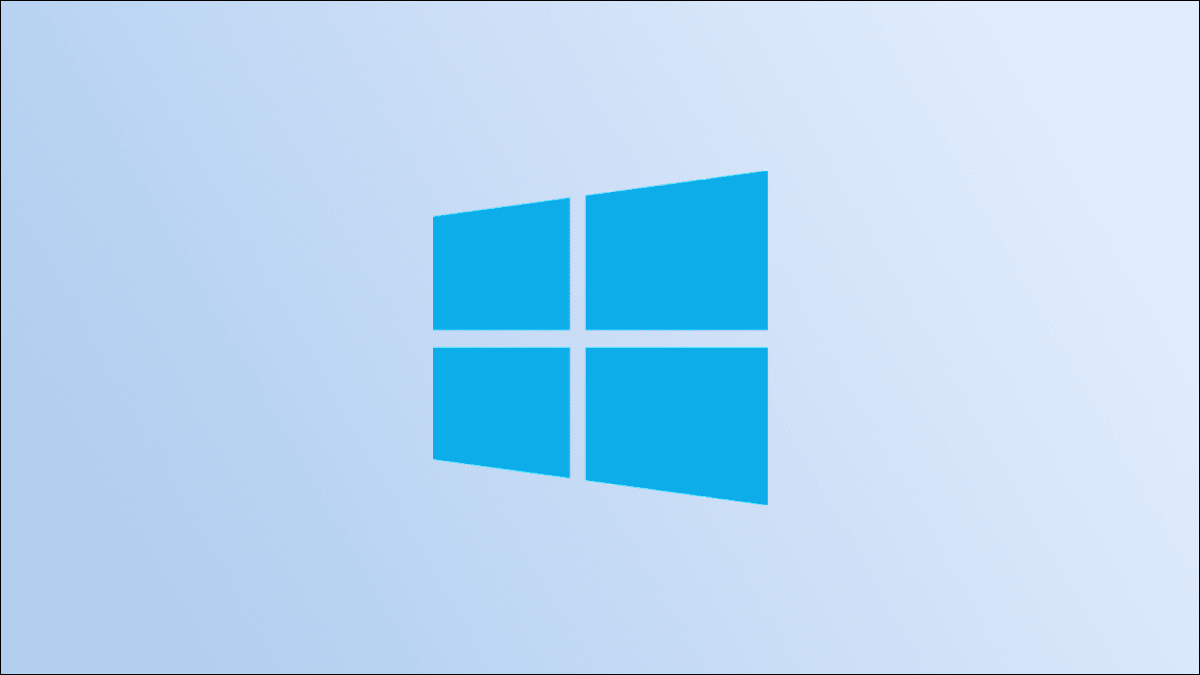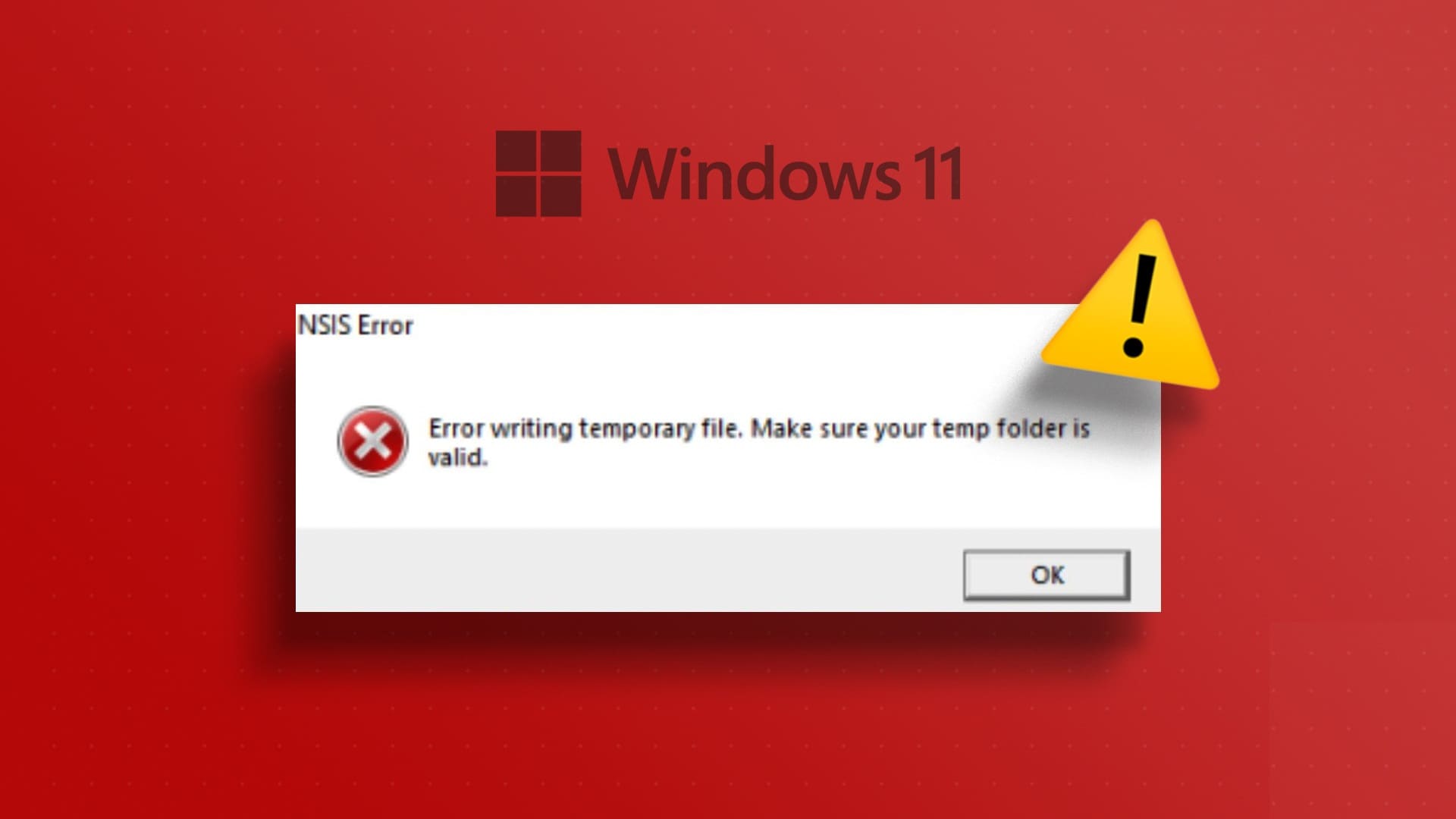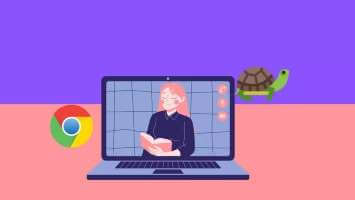Windows lets you choose the default language during initial setup. However, you may want to change the system language later. Whether you're setting up a different language for another user in your family or want to learn a new language yourself, changing the default language on Windows is easy. List of supported languages available on Windows 11 It's quite long and you'll likely find common languages. This guide will show you how to change the default language on your Windows 11 computer. Let's get started.

Change the display language in Windows 11
Windows 11 supports a variety of different languages. If you want to change the display language on your PC, all you have to do is download the relevant language pack and apply the changes. Fortunately, you can do this quite easily from the Settings app itself. Here's how.
Step 1: Click on Windows key + X and select Settings from the menu that appears.
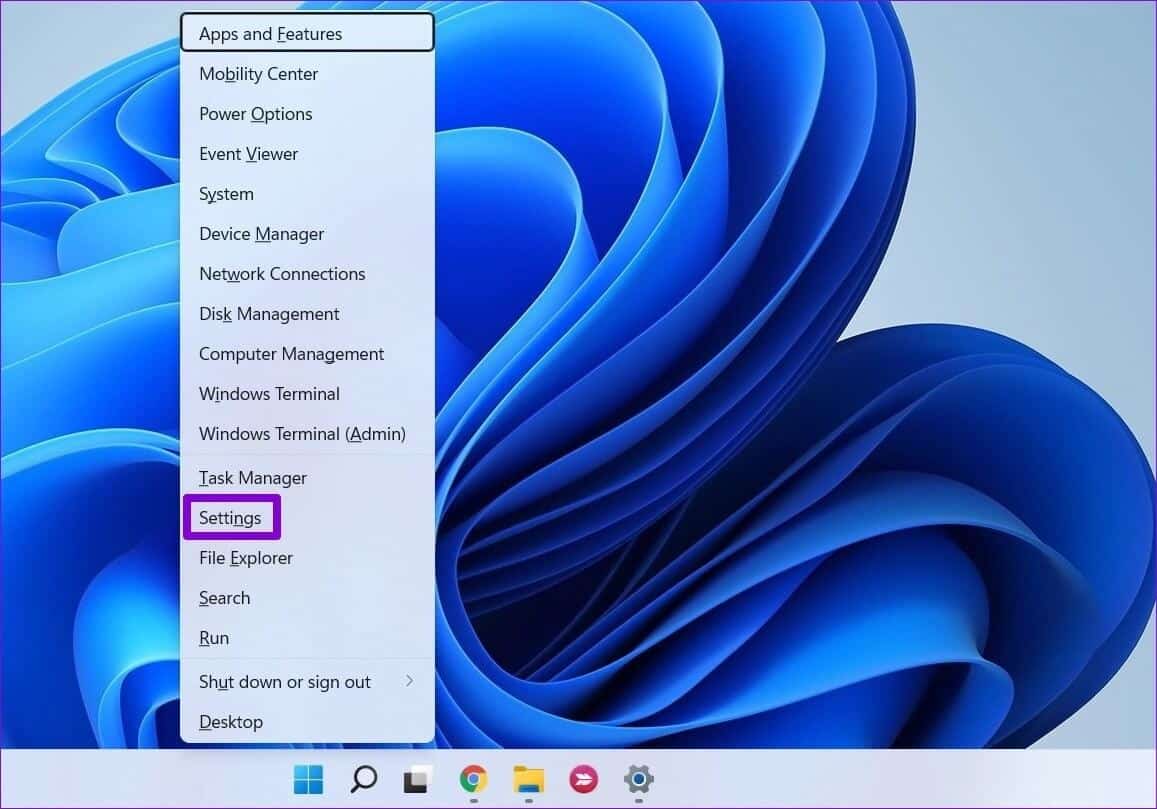
Step 2: Use the right side to navigate to Time & Language tab. Then click Language and Region On your right.
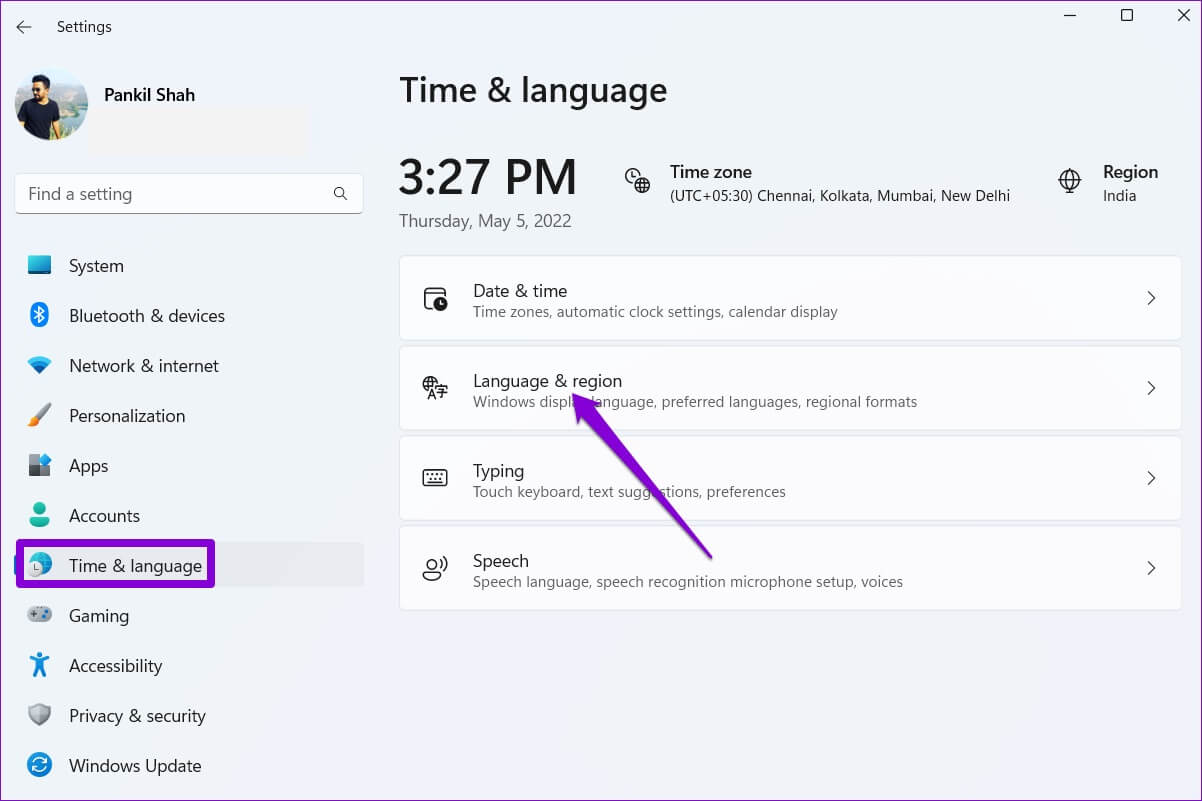
Step 3: tap on Add language button next to Preferred languages.
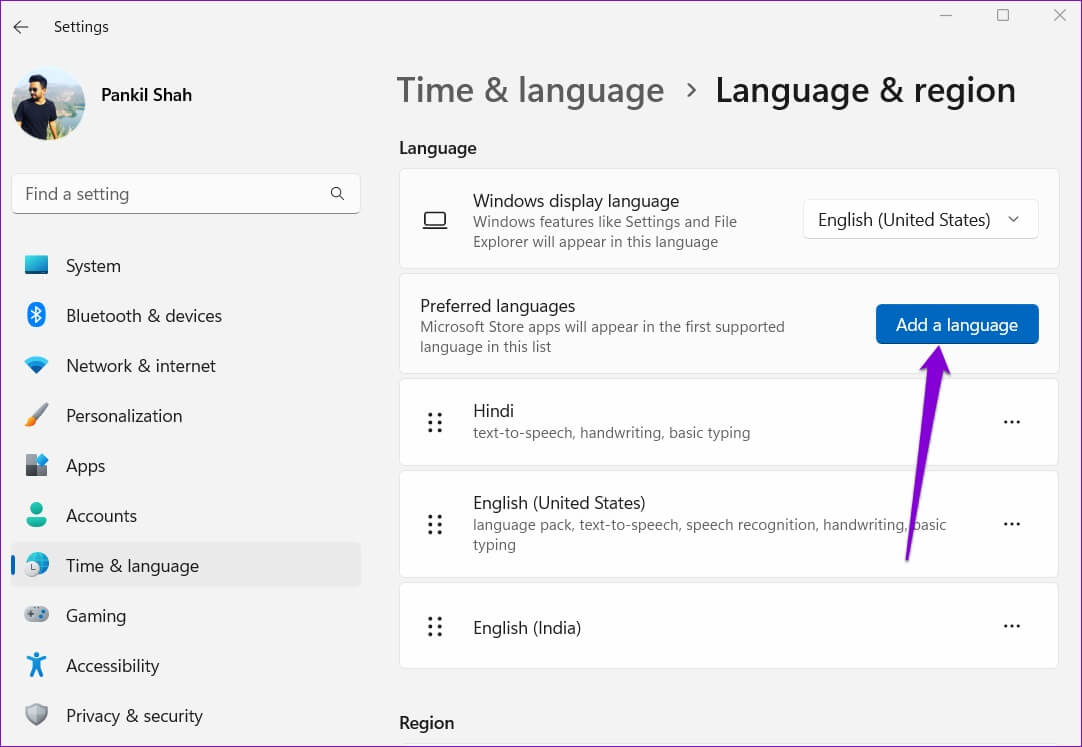
Step 4: in "Choose a language for installation" window , use ShSearch link At the top to write Language name that you would like to download.
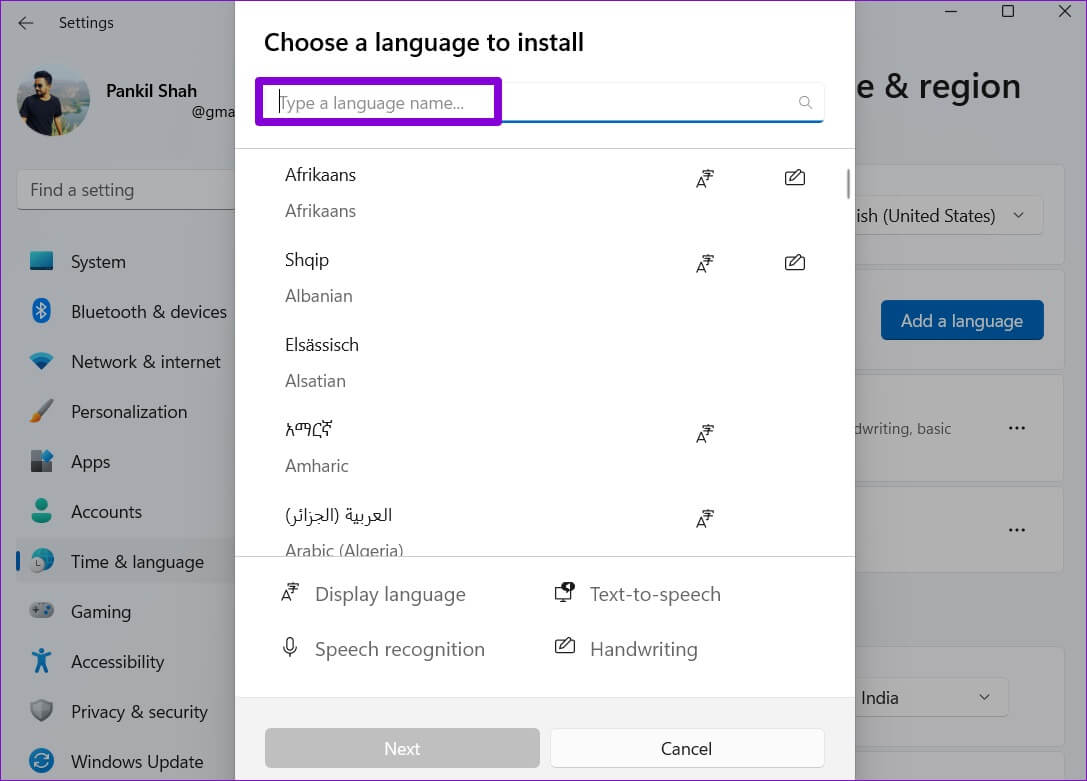
Alternatively, you can search for available languages by typing the country name.
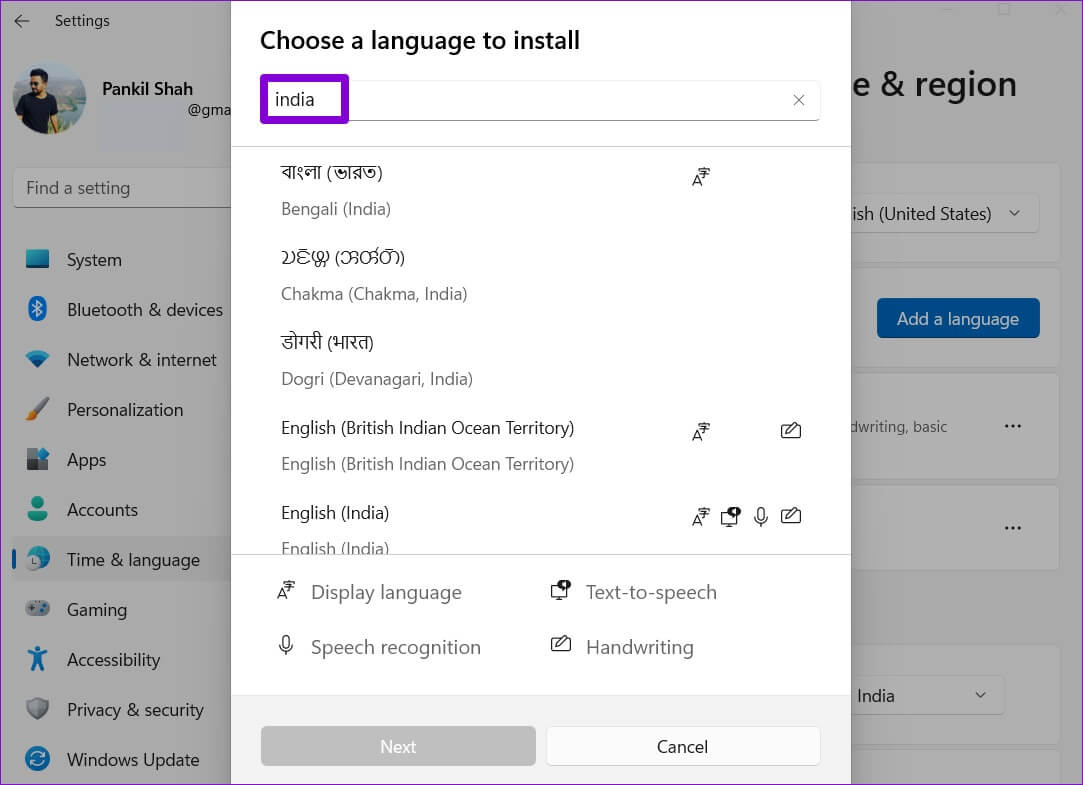
Step 5: Locate اللغة that you wish to use.
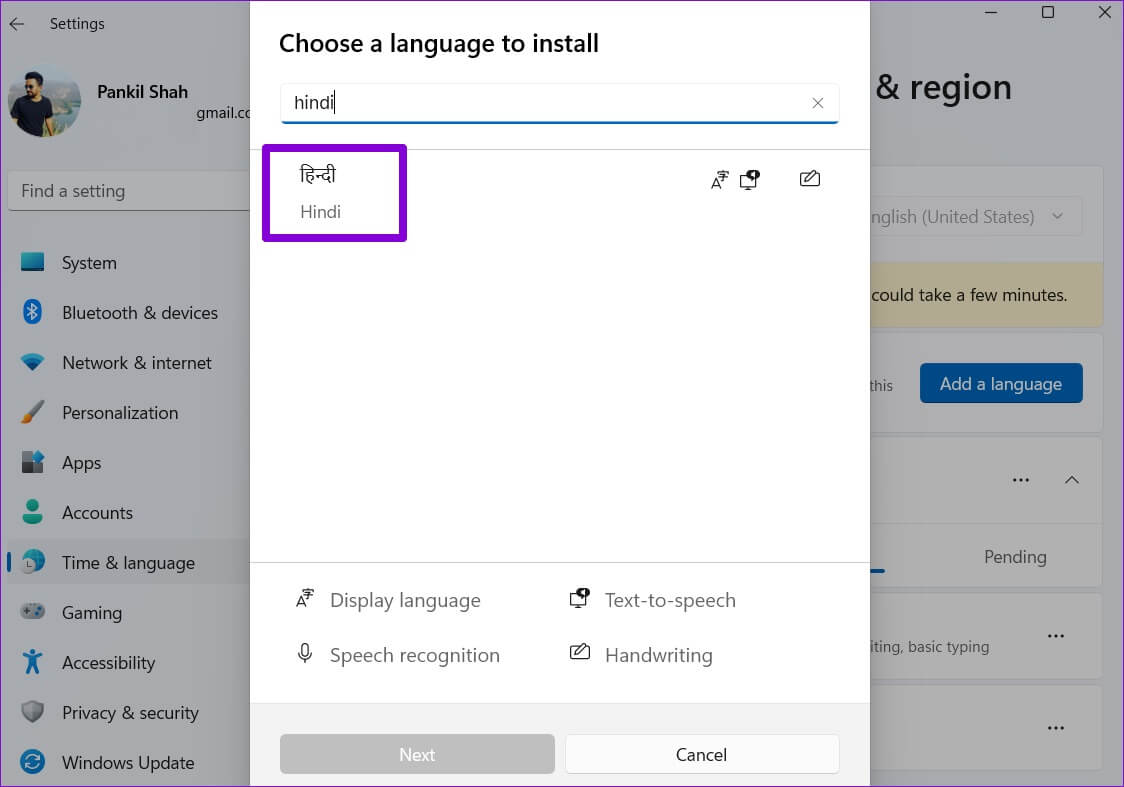
Step 6: within Language preferences Check the box that reads “Set as my Windows display language” And click stabilizing.
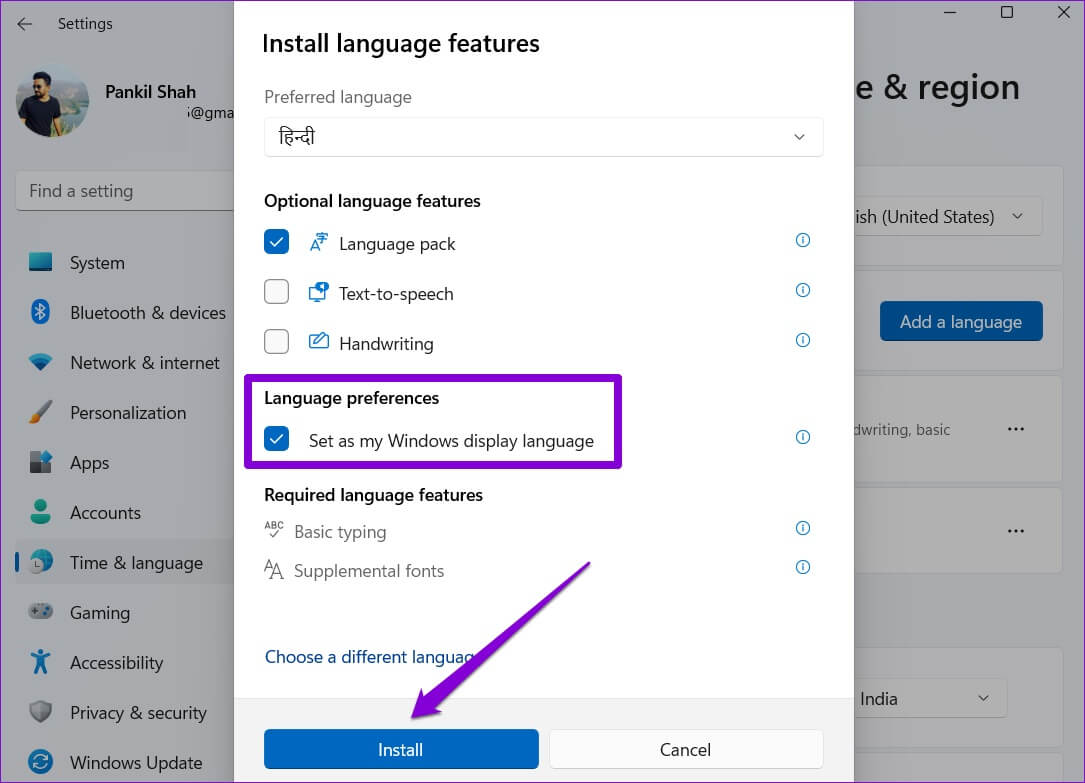
Windows will begin downloading the language pack. Once downloaded, you'll need to sign out and sign back in to apply the changes. Doing so will change the default language for apps, menus, and your keyboard.
Windows will sync these changes across all connected devices. Using a Microsoft accountHowever, if you don't want this, you can prevent Windows from syncing your language preferences by following the steps below.
Step 1: Click on Windows key + I to turn on Settings app. in a Accounts tab , Click Windows backup On your right.
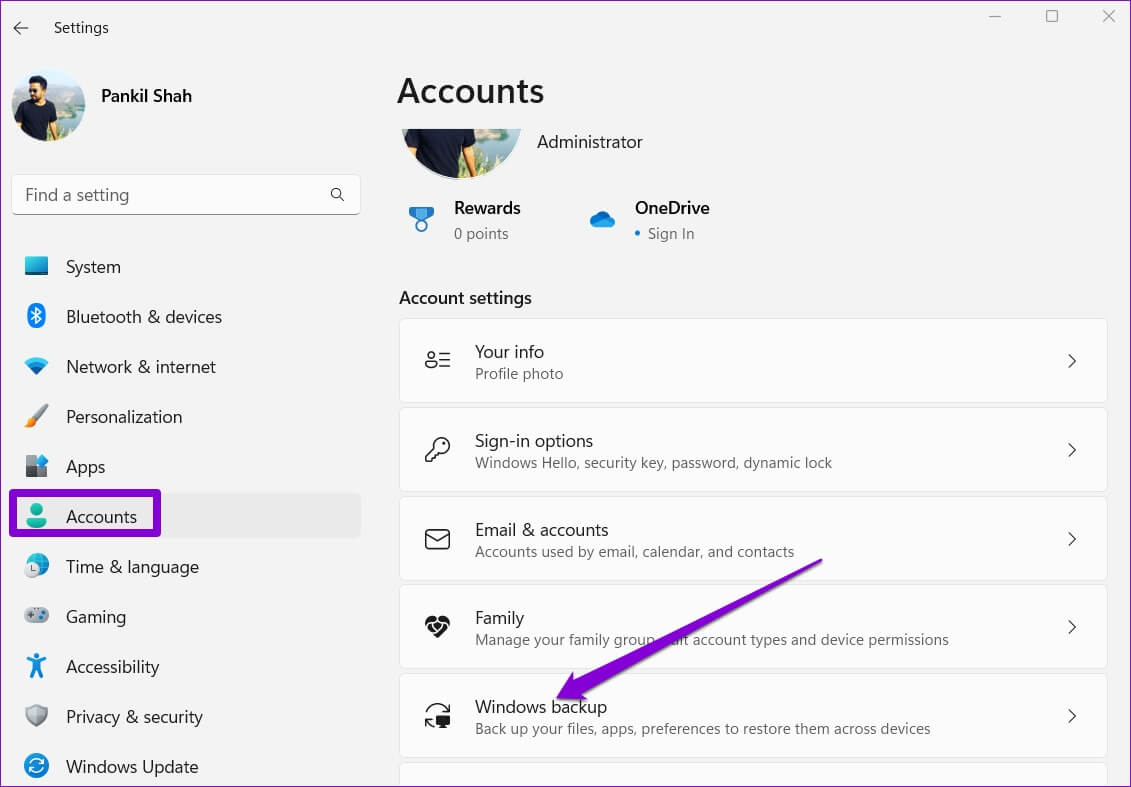
Step 2: Click Remember my preferences To expand it and uncheck the box that reads: Language preferences.
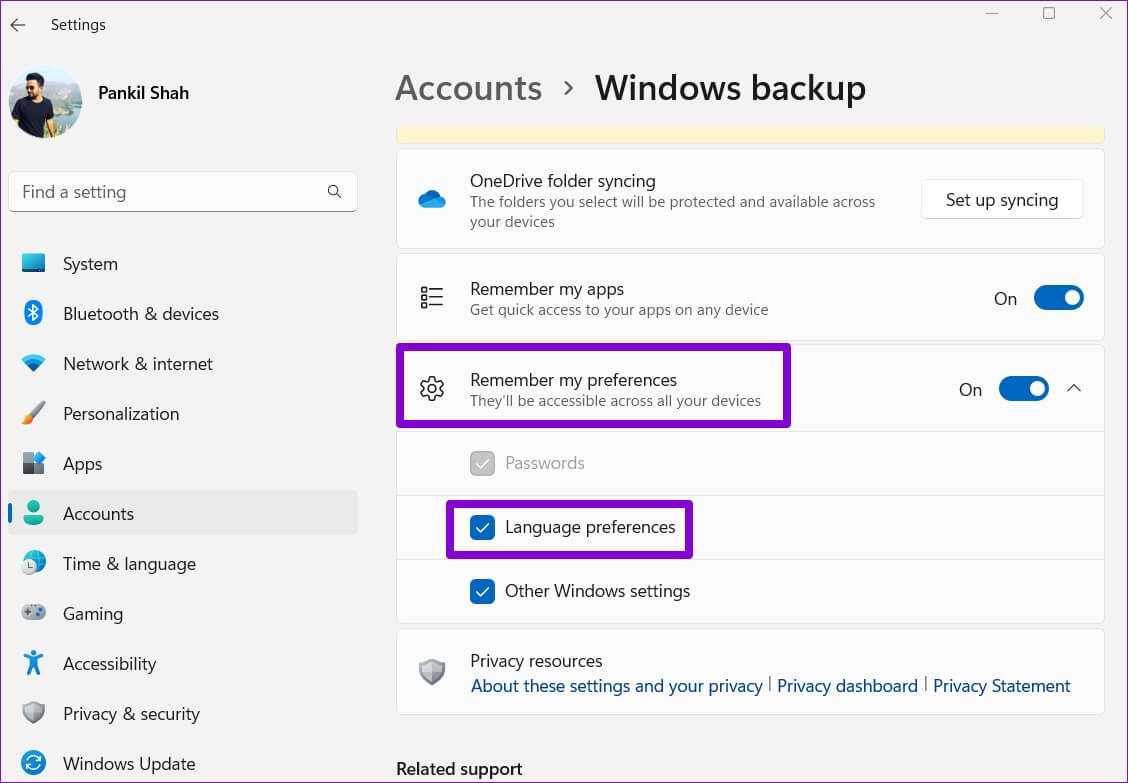
Change the language of the Welcome screen and new user accounts in Windows 11
Although you can easily change the display language through the Settings app, this change only applies to User account Current. Changing the language will not be reflected on the Windows 11 Welcome screen, system accounts, and new user accounts you create. Therefore, you will need to use Control Panel on Windows.
Once you've changed the default language for your current user account, here's how to apply the change to the rest of your user accounts.
Step 1: Click on Windows key + S To open Search menuWrite in. Control Panel and select First result that appear.
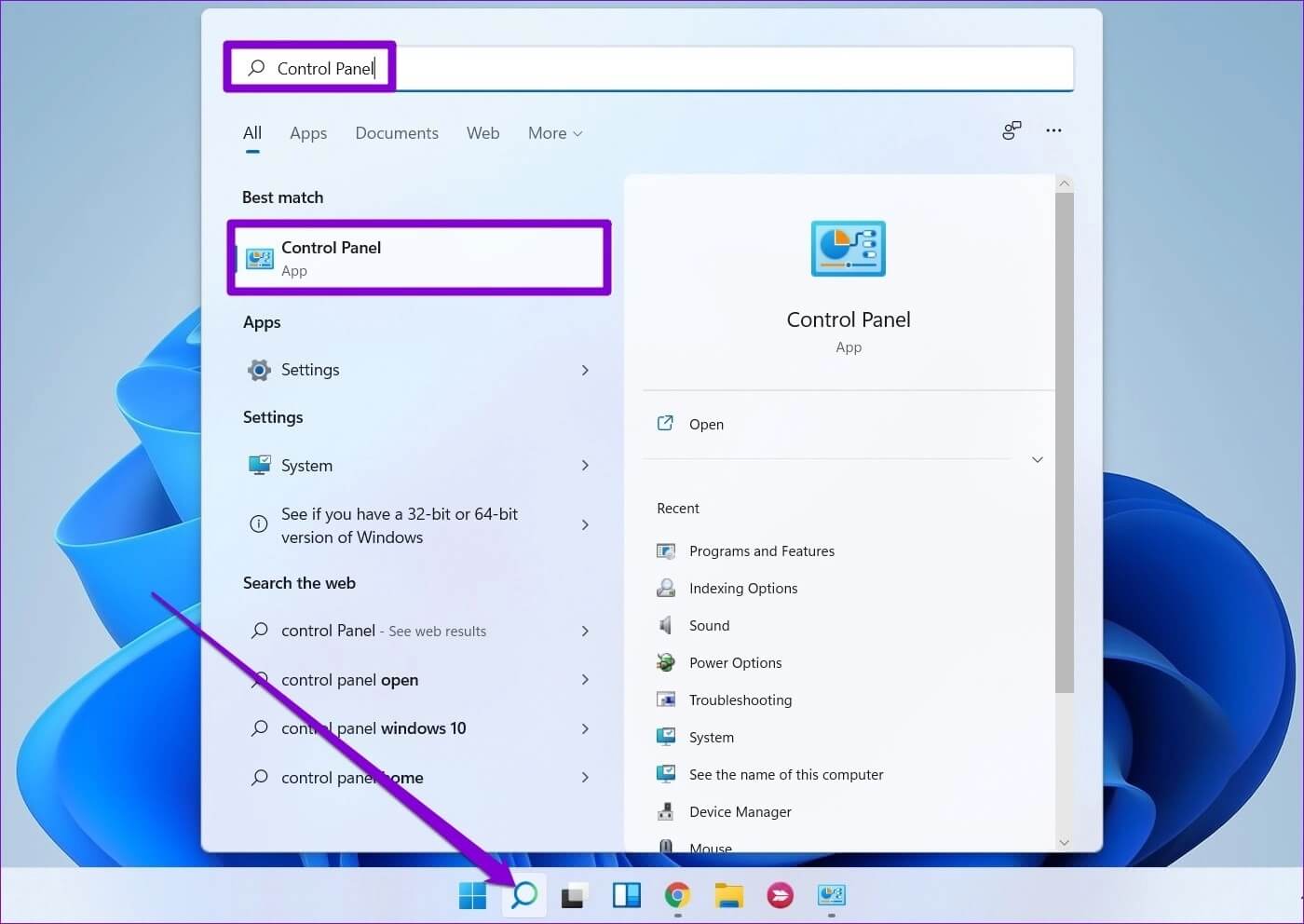
Step 2: change Display type to small or large icons Using the drop-down menu in the upper right corner.
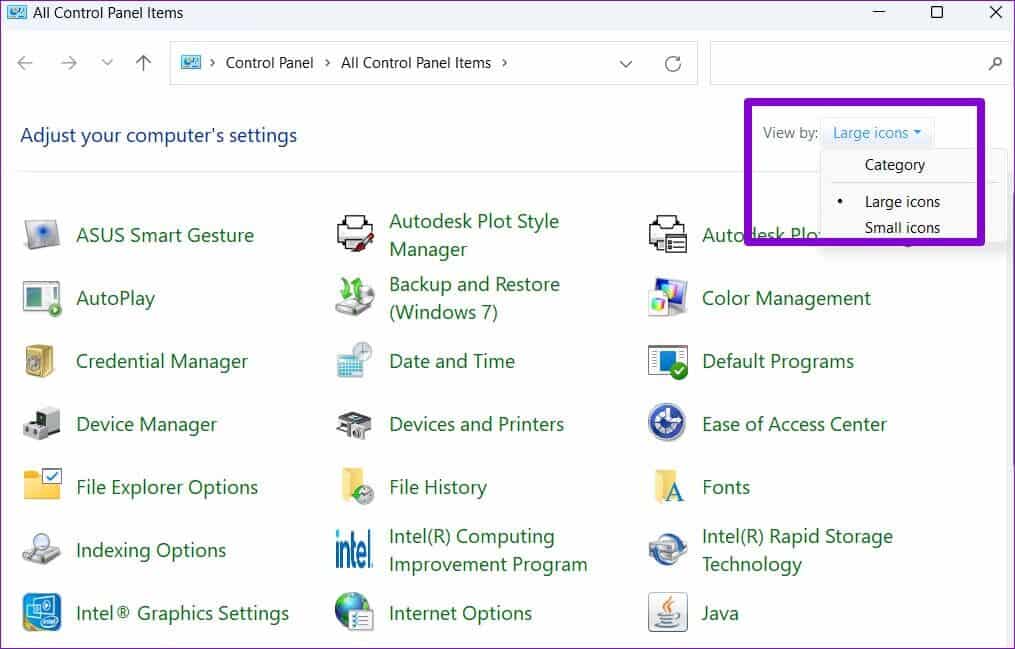
Step 3: Click The area.
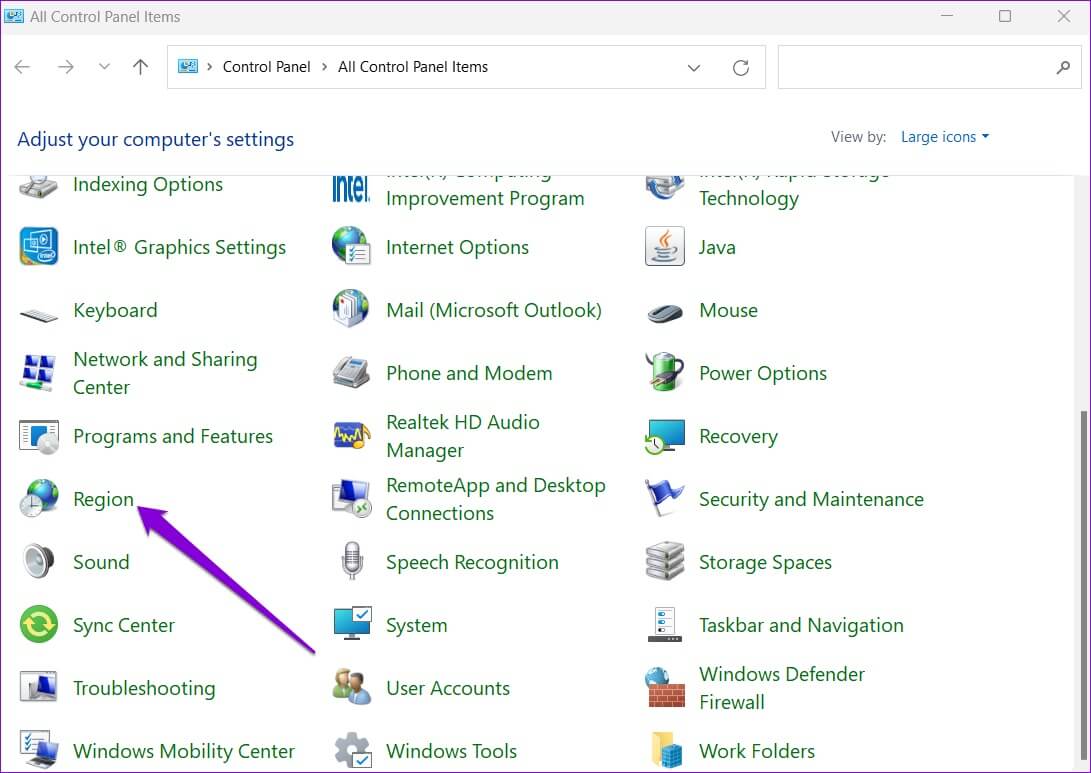
Step 4: Switch to Administrative tab And click Copy settings.
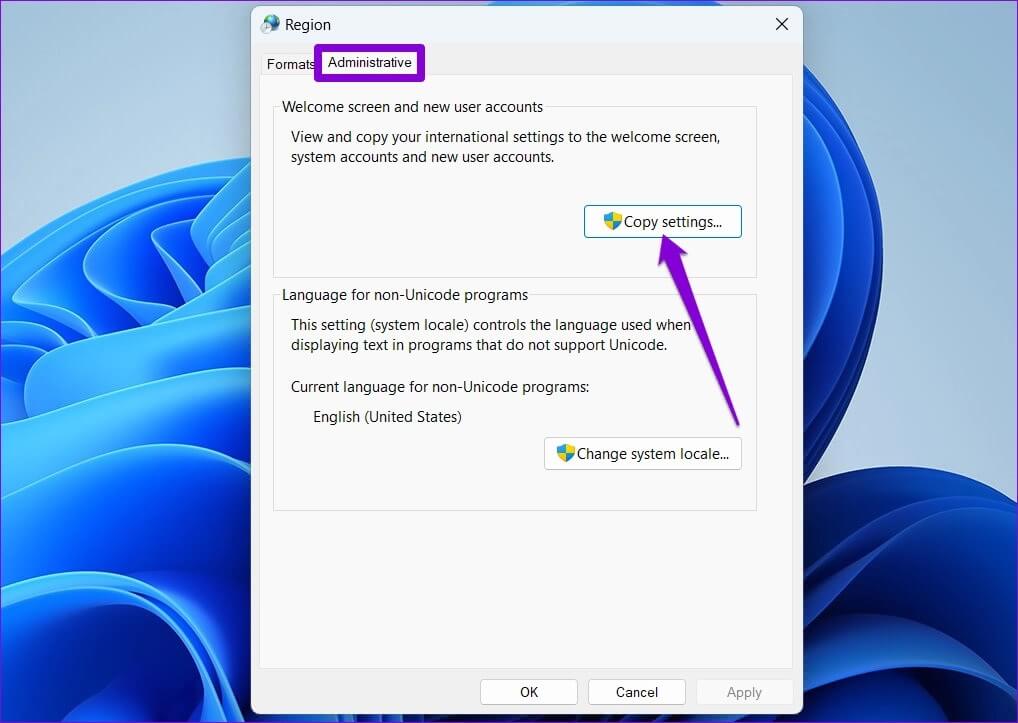
Step 5: Locate Boxes that read “Welcome Screen and System Accounts” و “New user accounts” and click "OK".
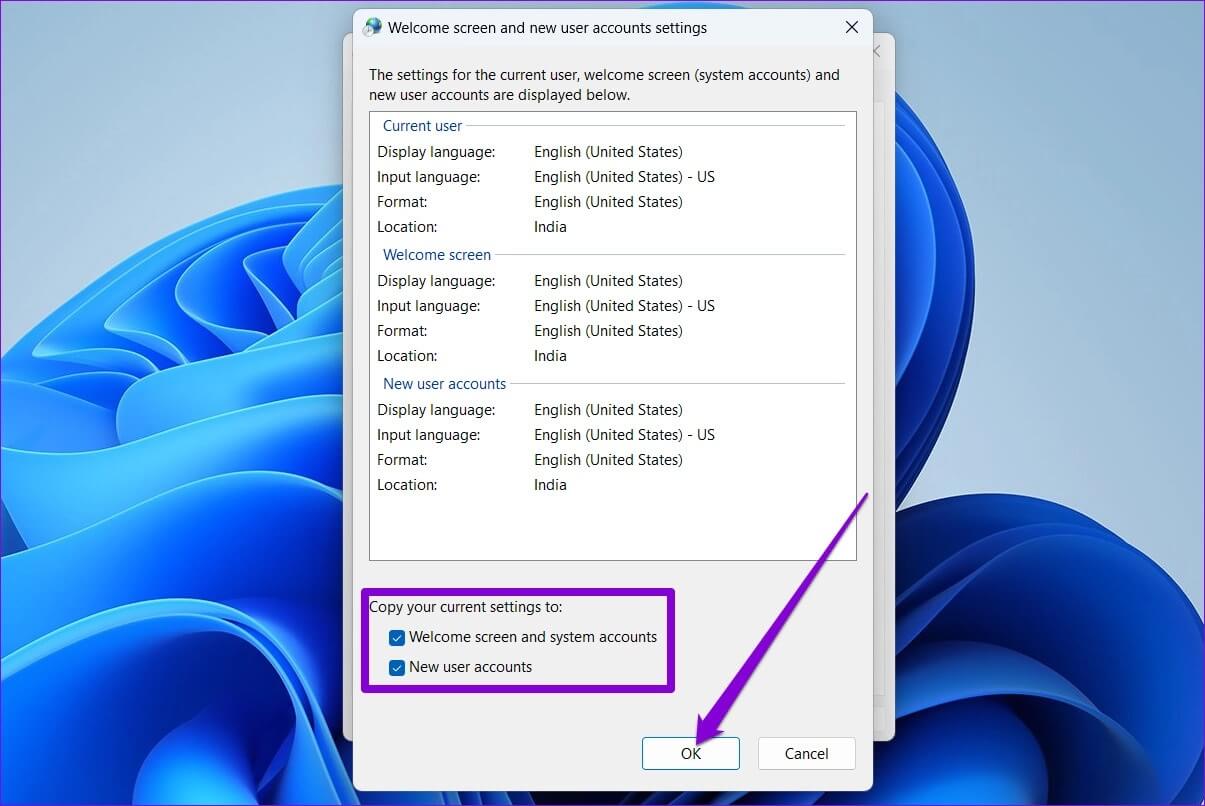
Restart your computer Yours, and the new language will be applied everywhere, including Welcome screen.
Change the keyboard language in Windows 11
If you're looking to type in a foreign language, Windows also lets you change your keyboard language without having to change your computer's display language. Read on to learn how.
Step 1: Open start menu and click gear icon to turn on Settings app.
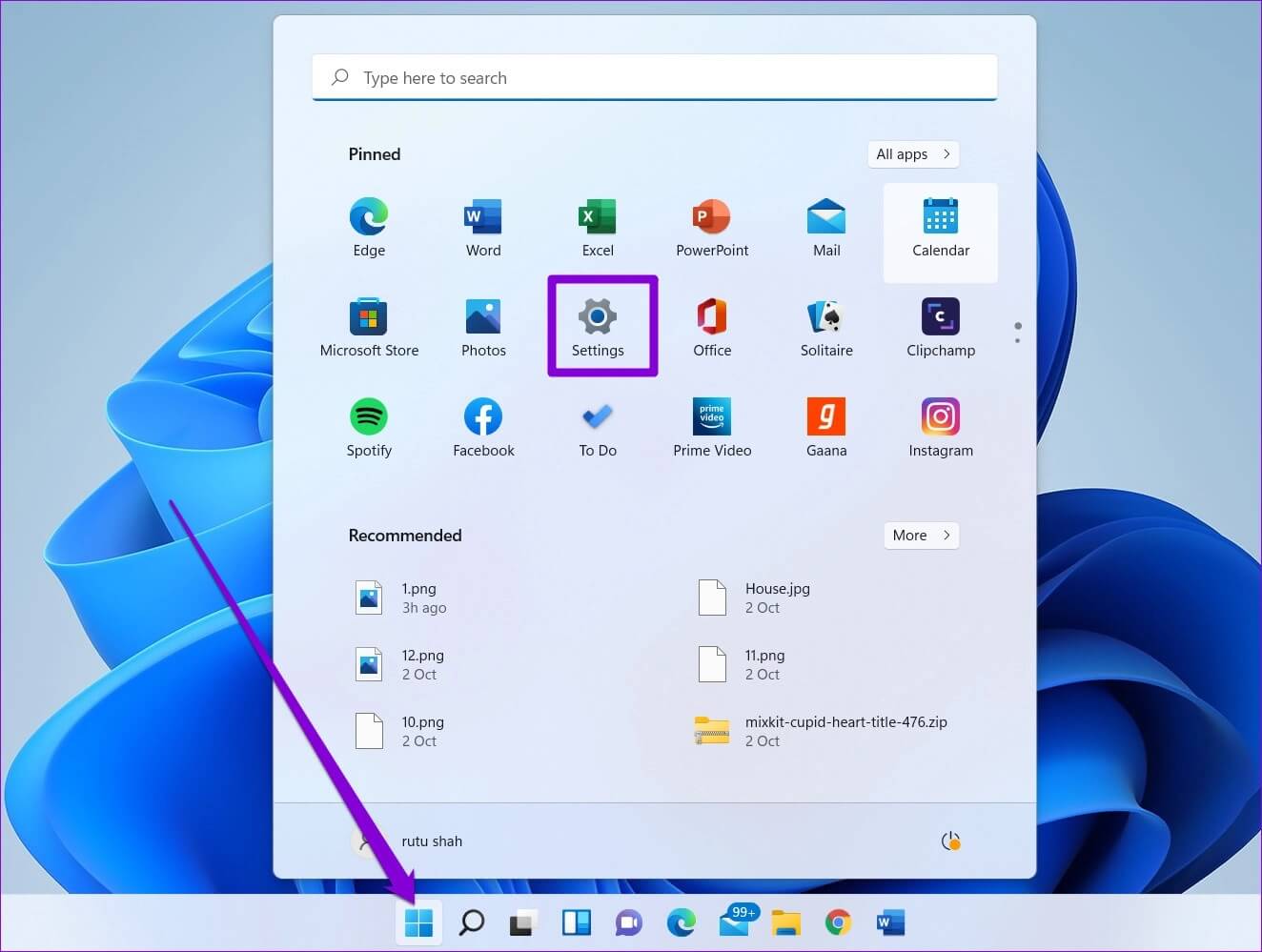
Step 2: Go to Time and Language tab Click on write.
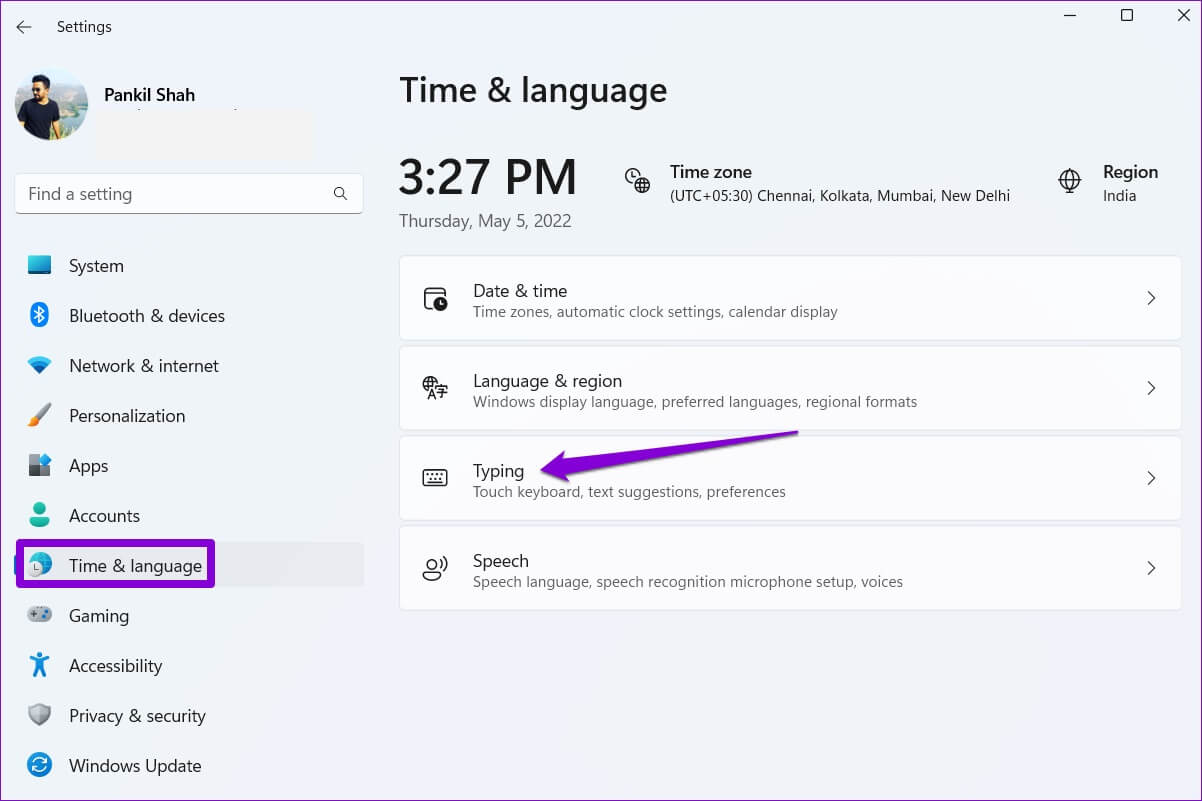
Step 3: go to the Advanced keyboard settings.
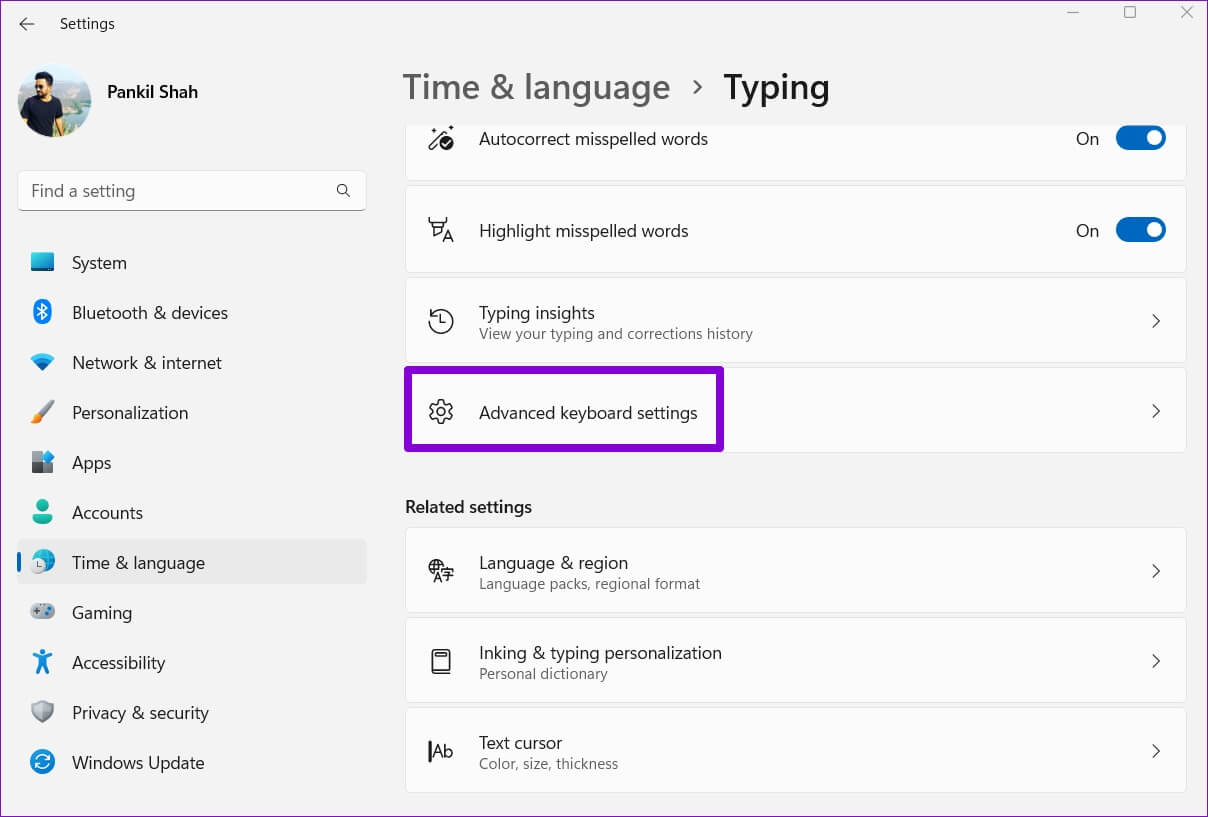
Step 4: Use the drop-down menu within Override default input method and select New keyboard language.
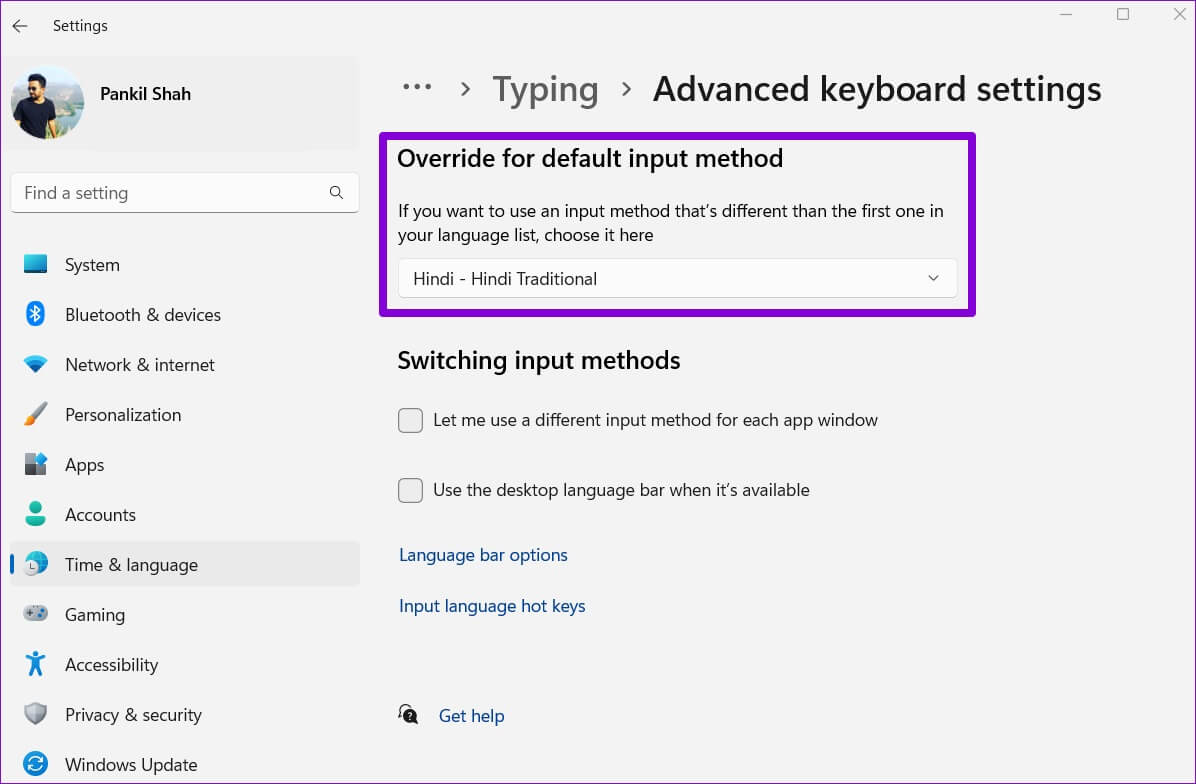
Optionally, you can deselect Use the desktop language bar when it's available.This will allow you to switch between keyboard languages directly from the taskbar.
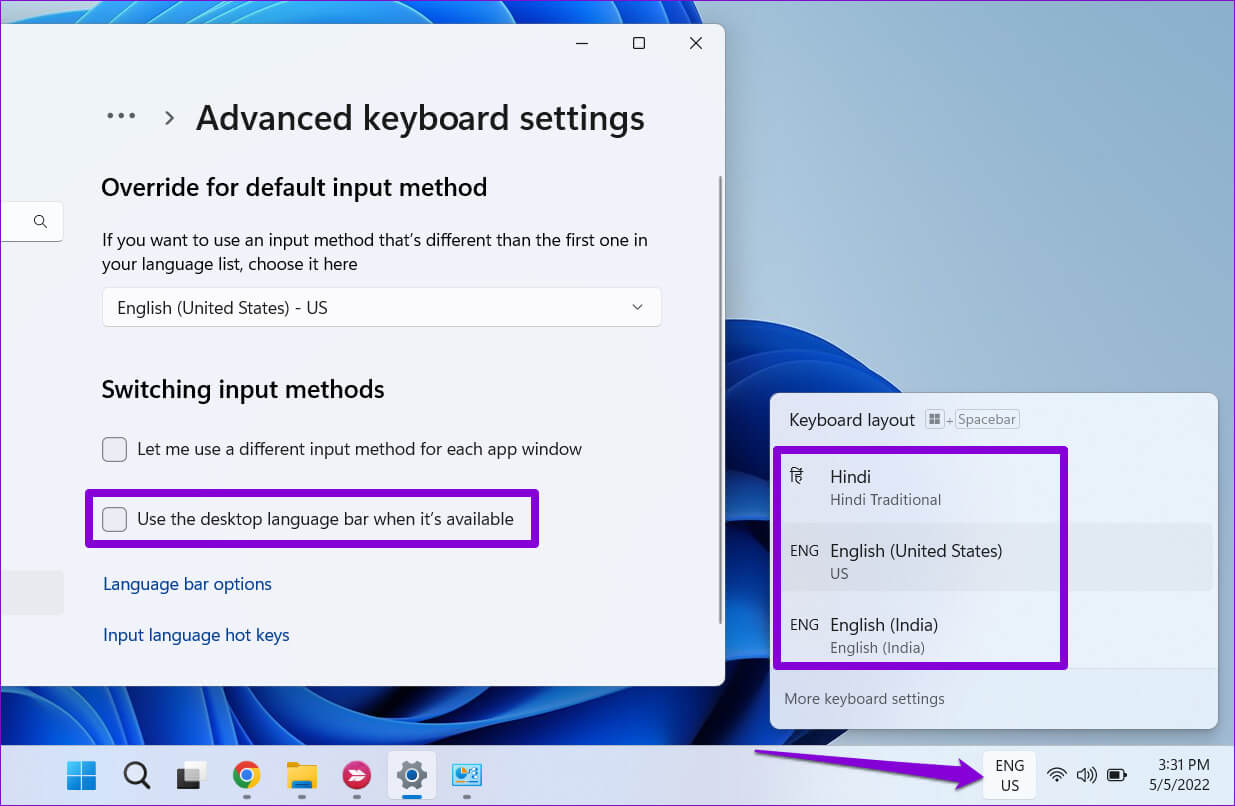
Alternatively, you can also use Windows key + Spacebar shortcut To switch between languages Different keyboardThe changes will take effect immediately, and you should be able to type in another language.
Breaking all language barriers
Changing your computer's display language isn't something you do often. However, you may want to switch between different keyboard languages if you're multilingual or learning a new language. After changing the default language, you can use the default keyboard on your Windows 11 computer.