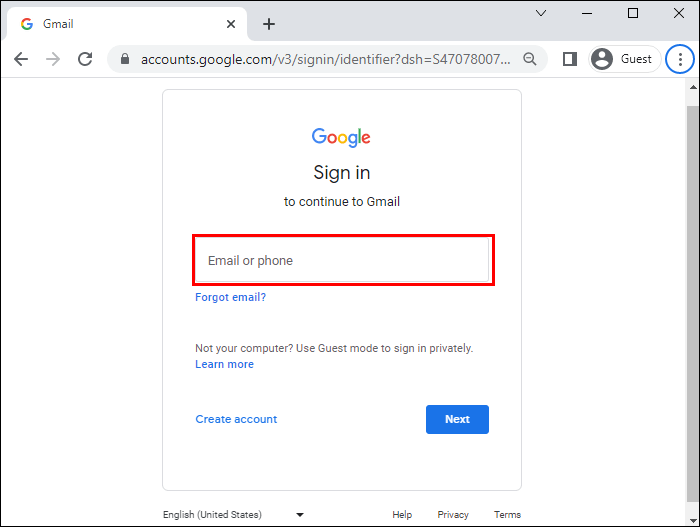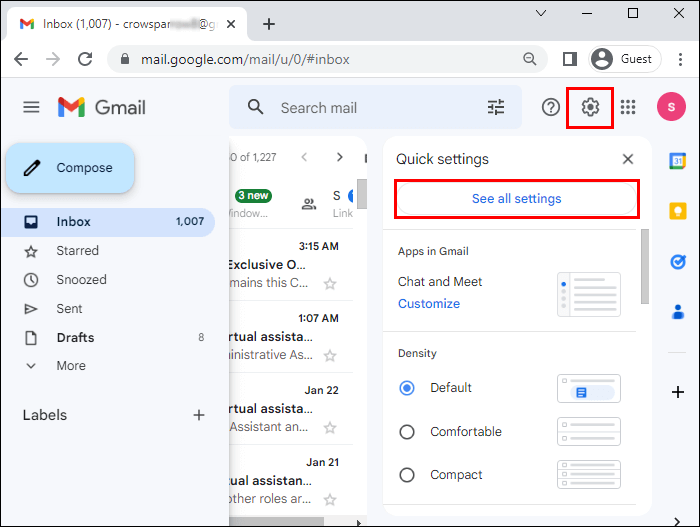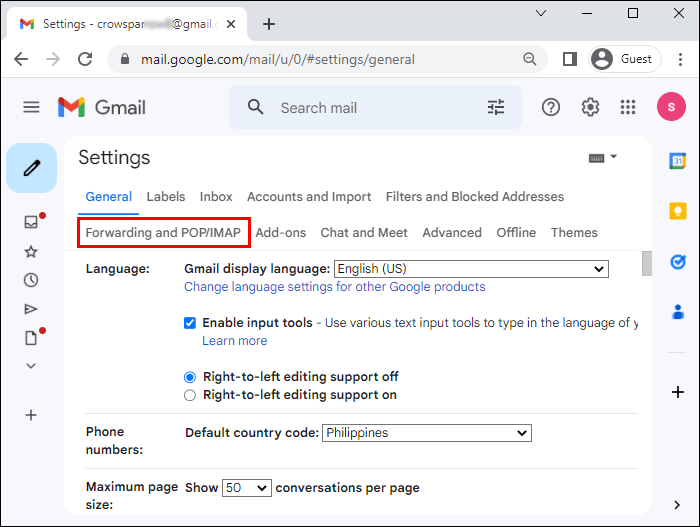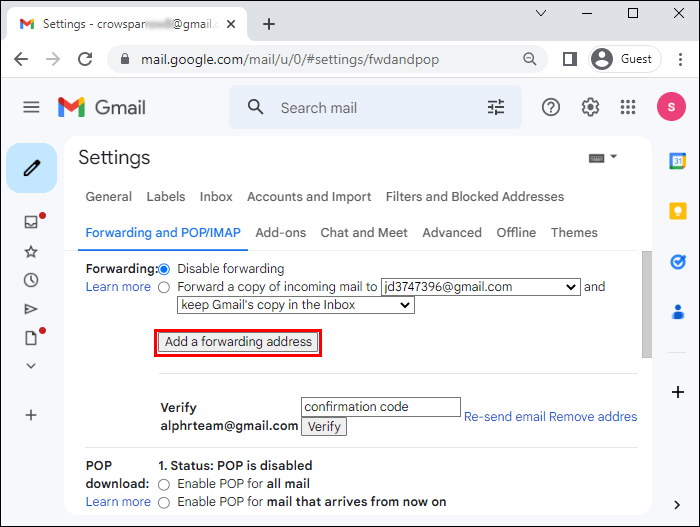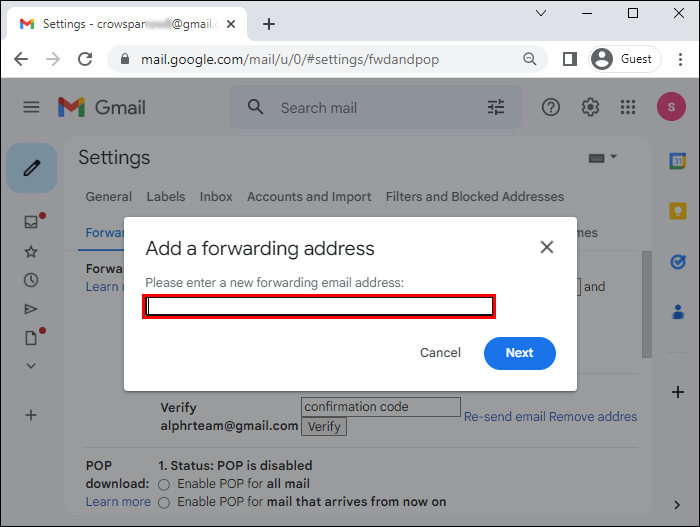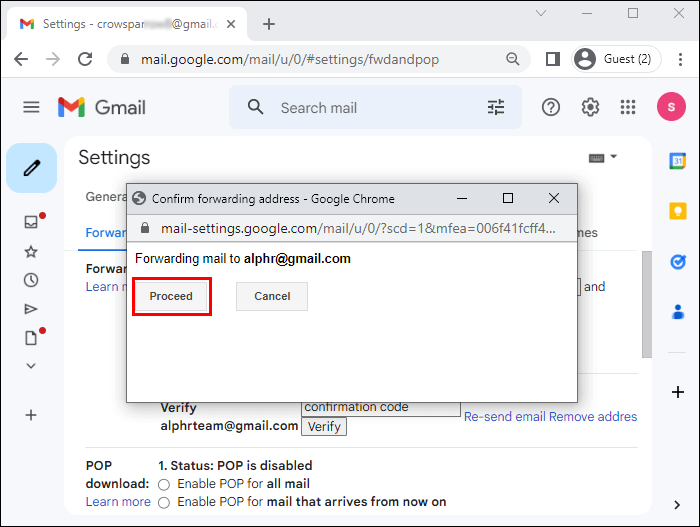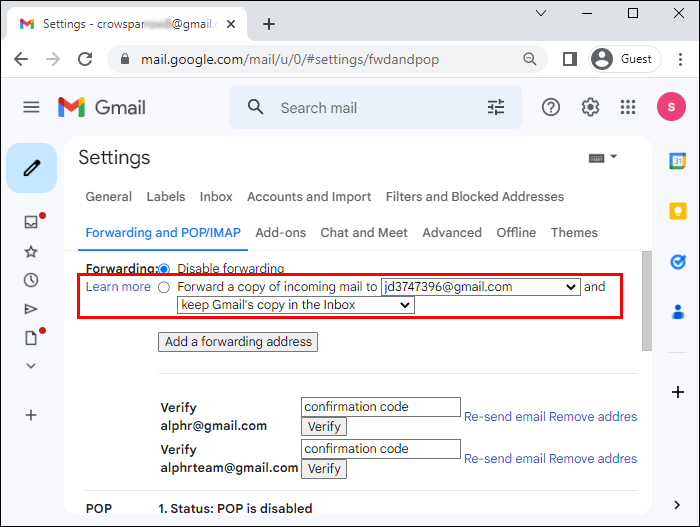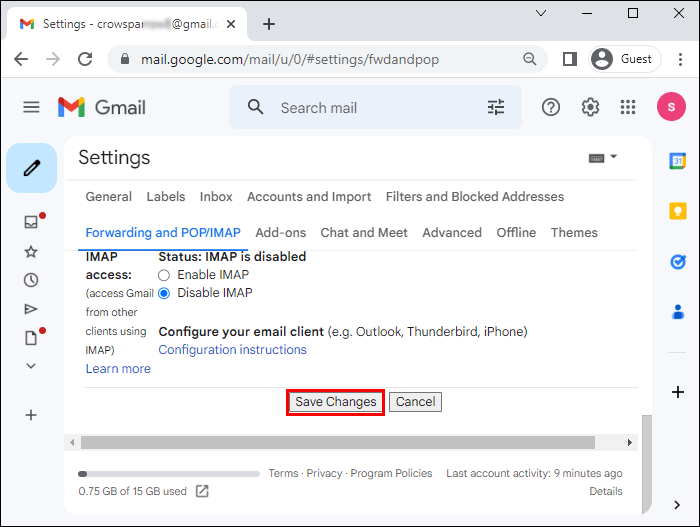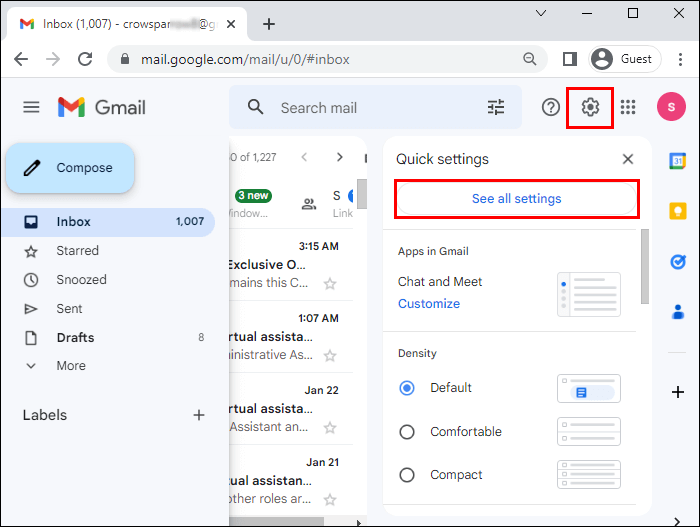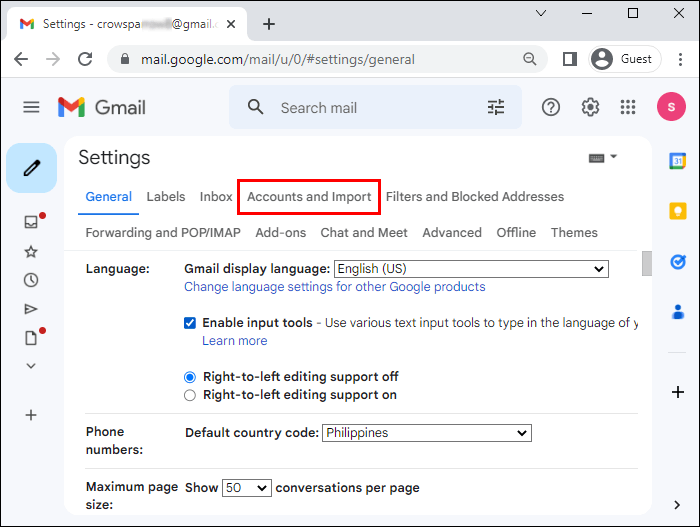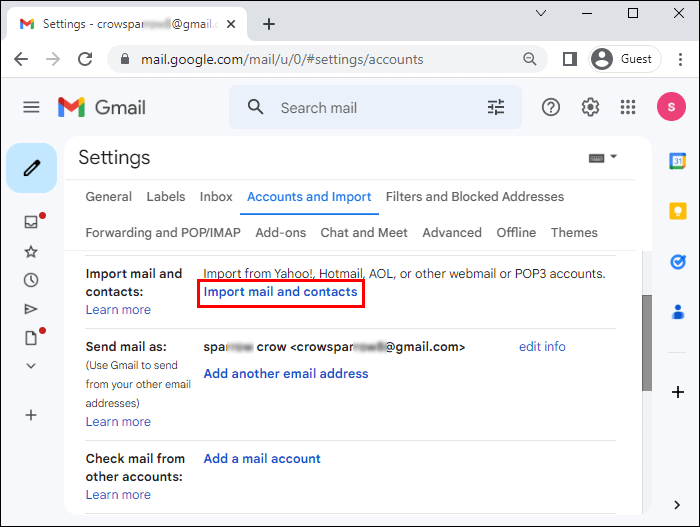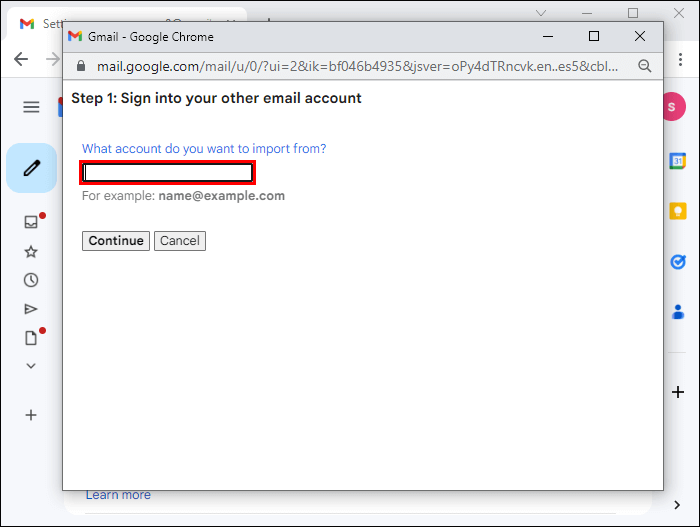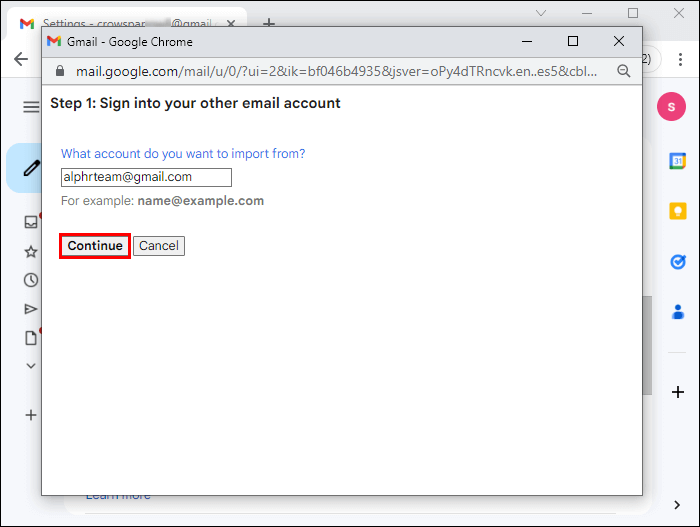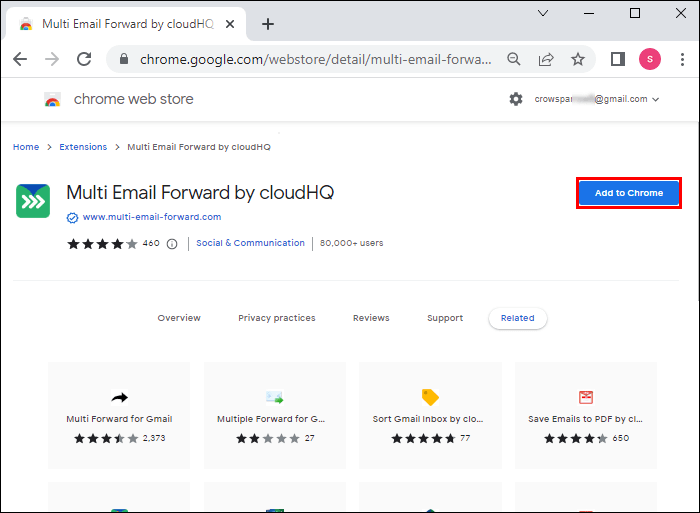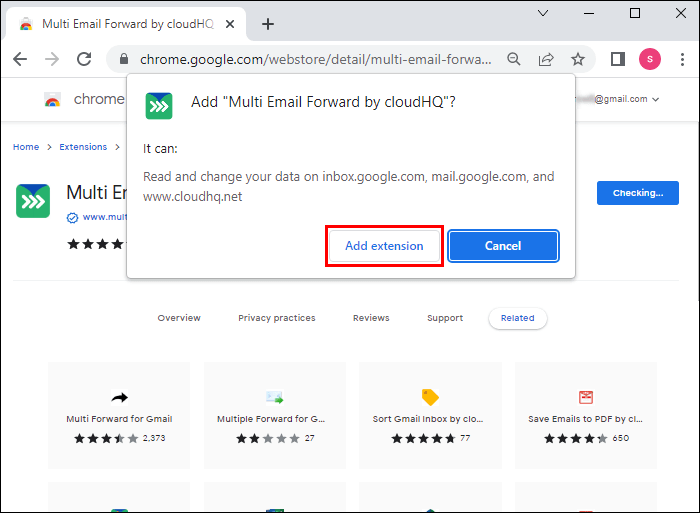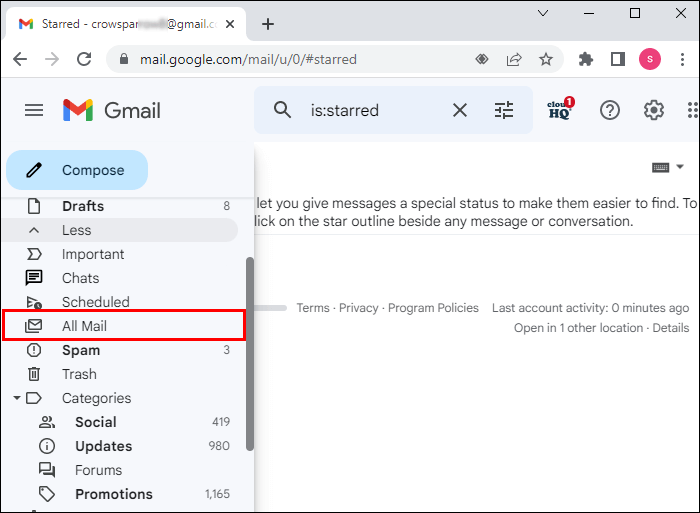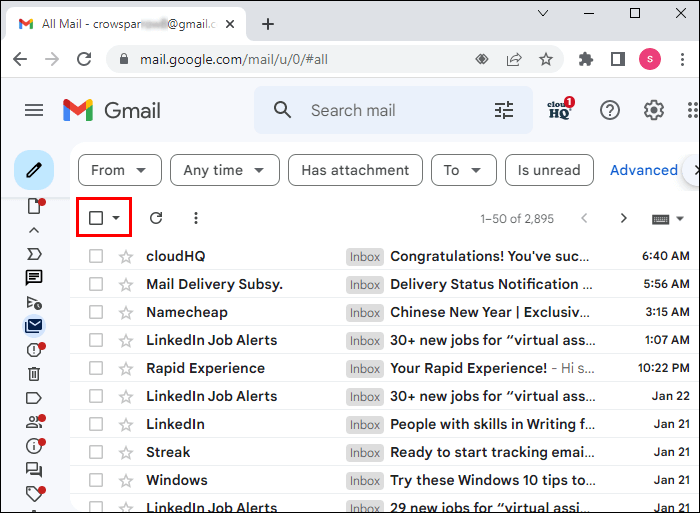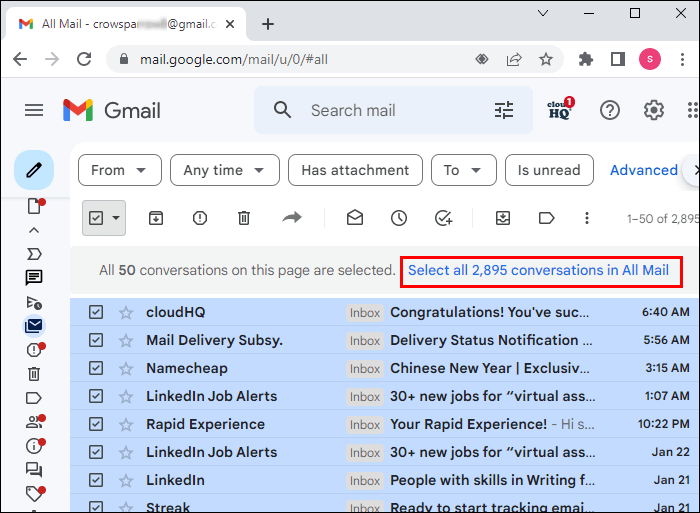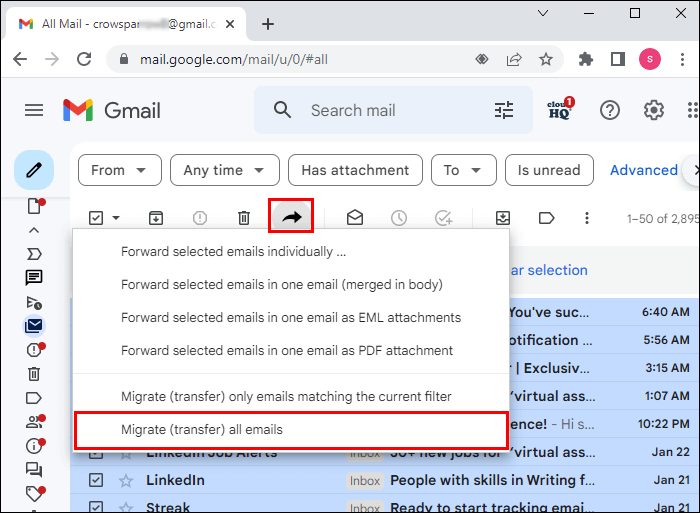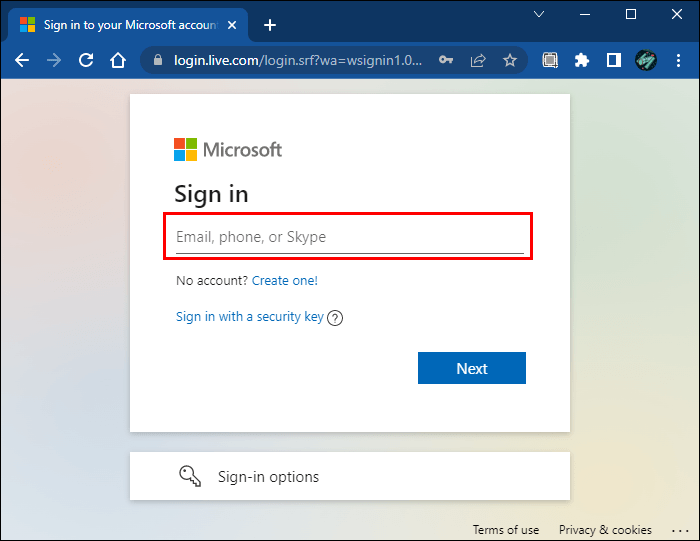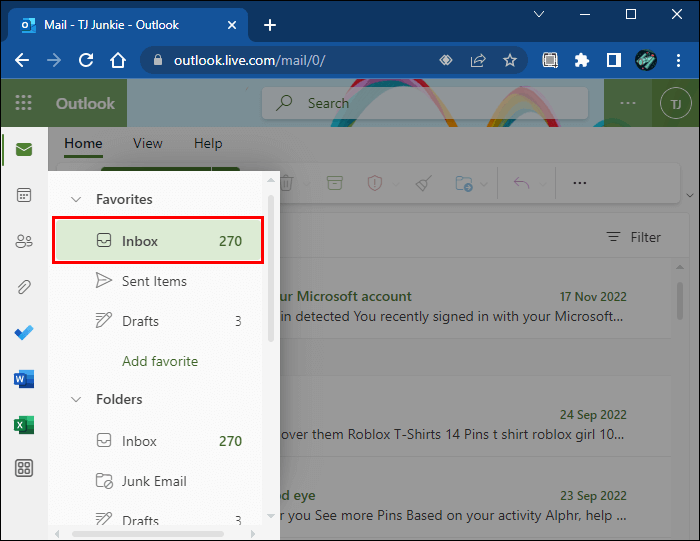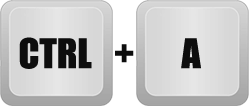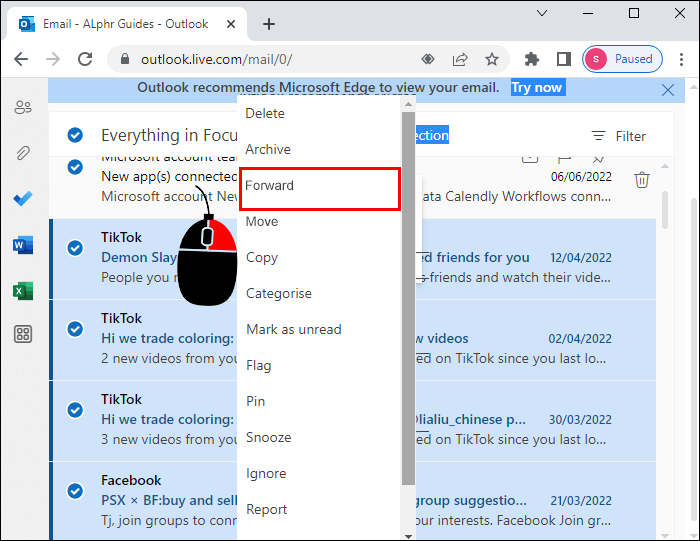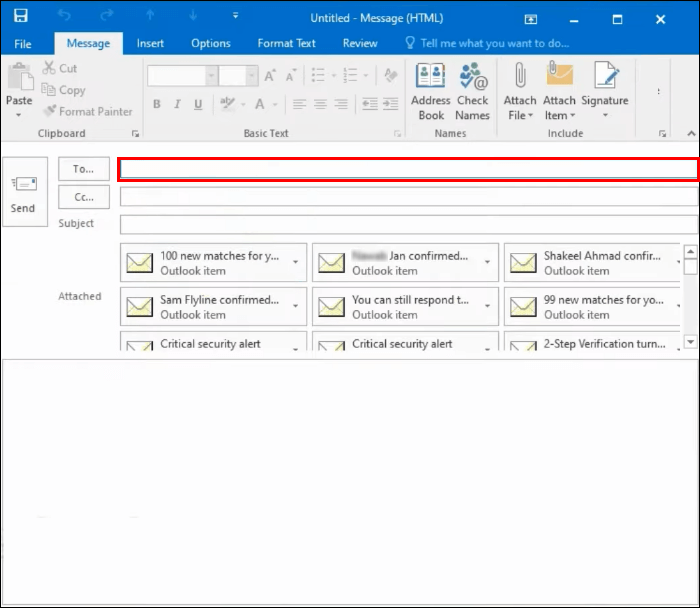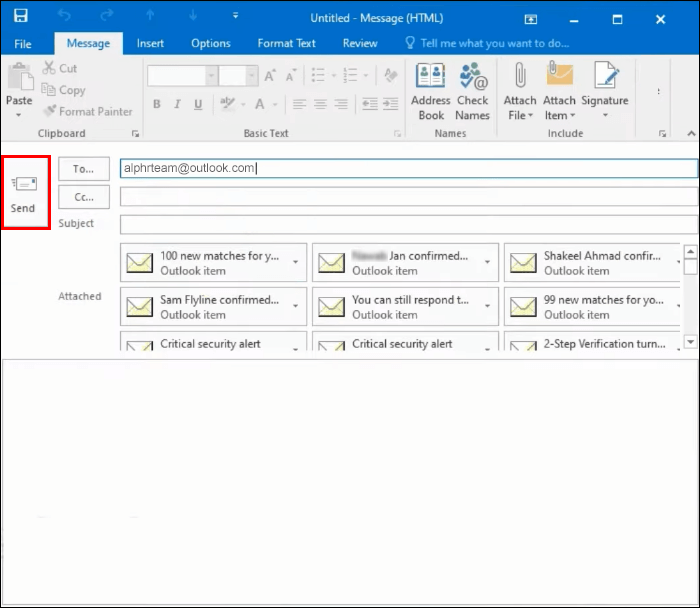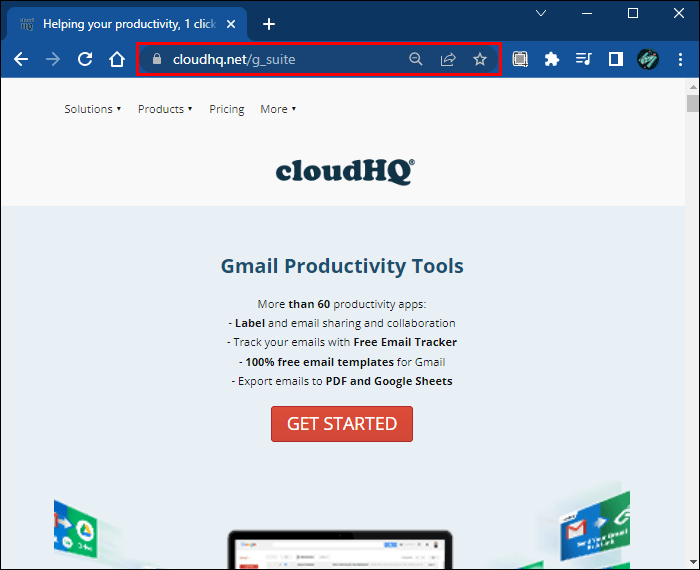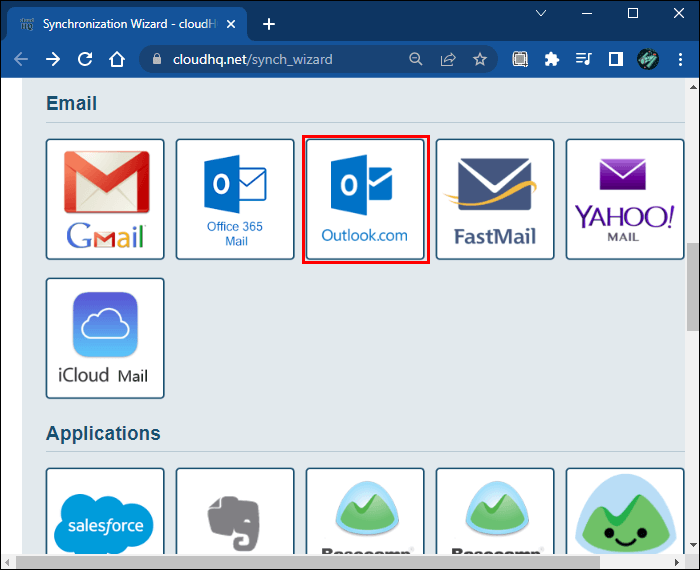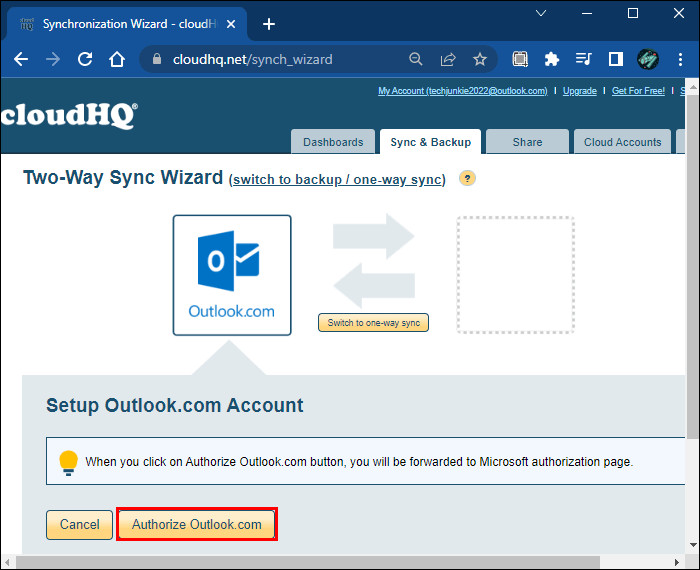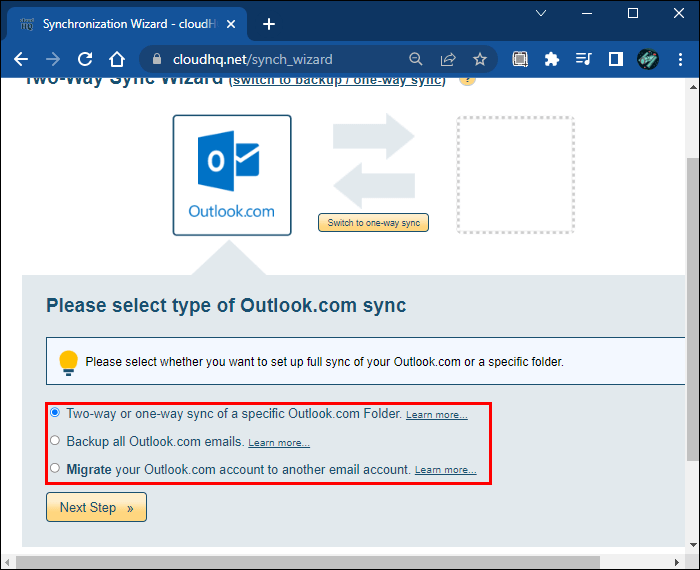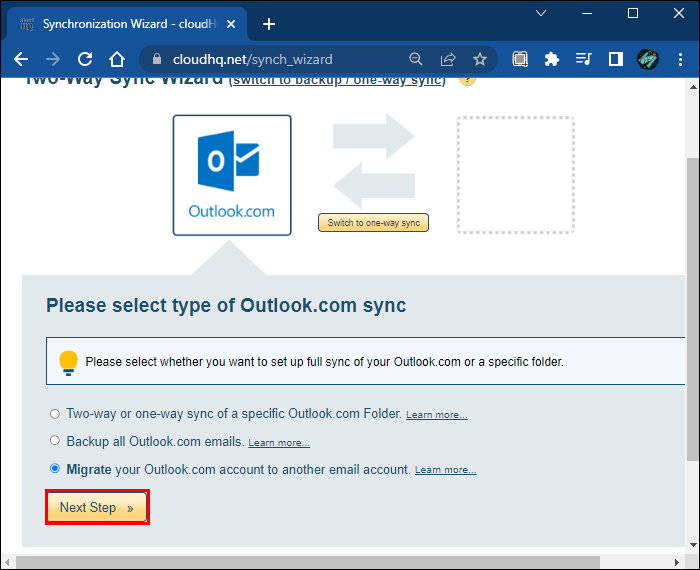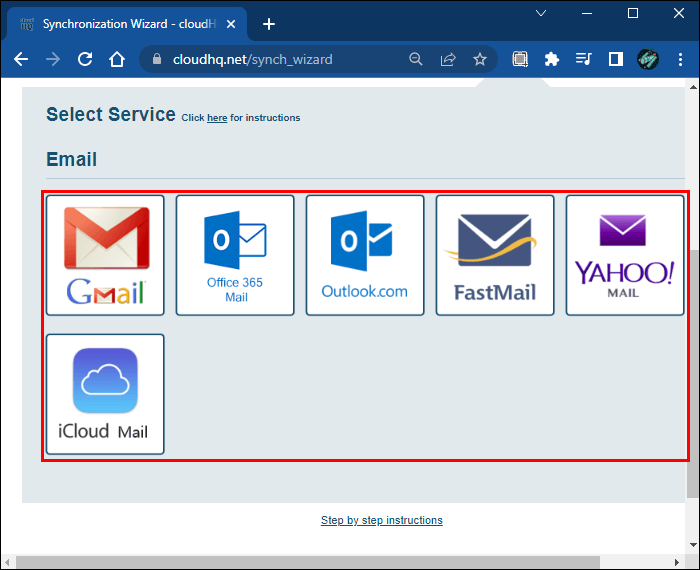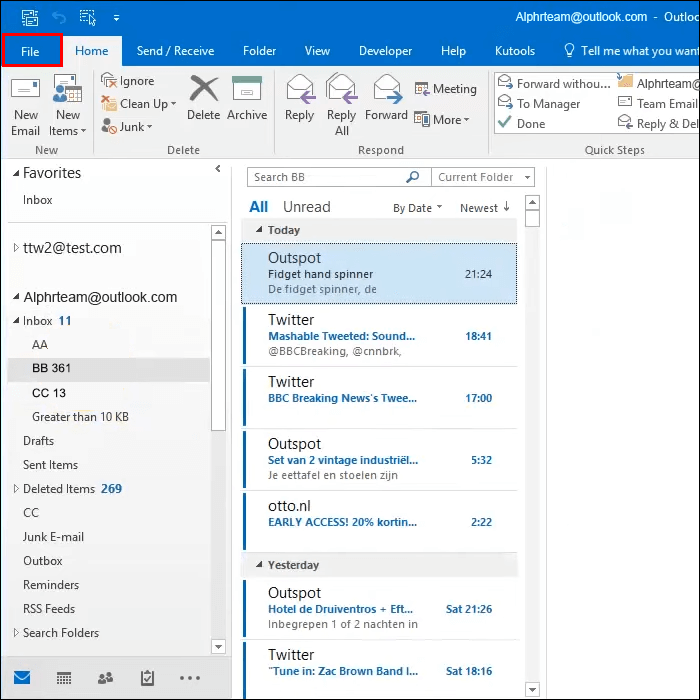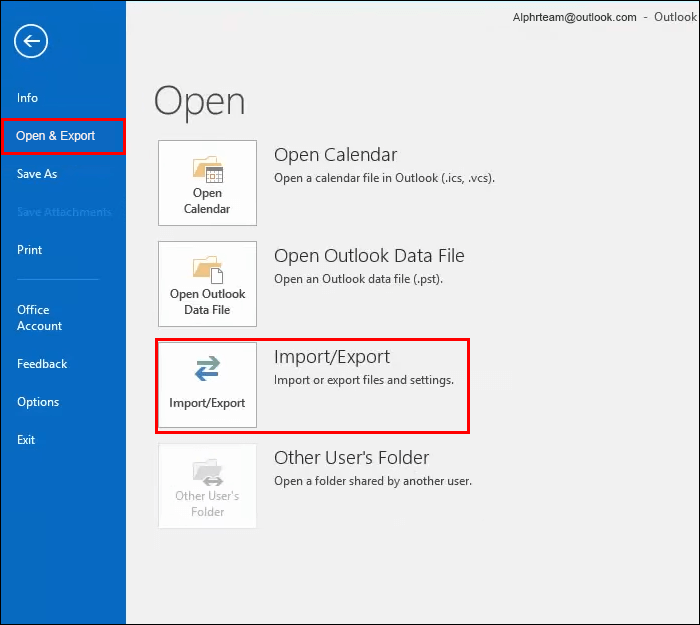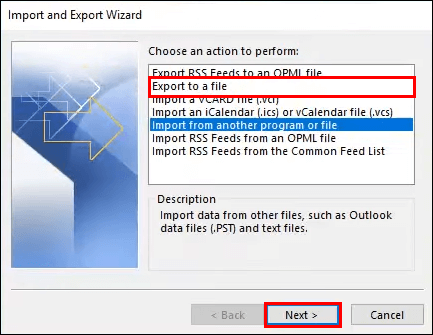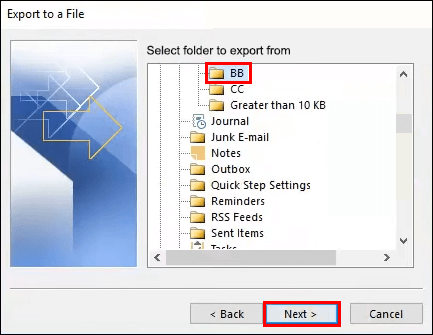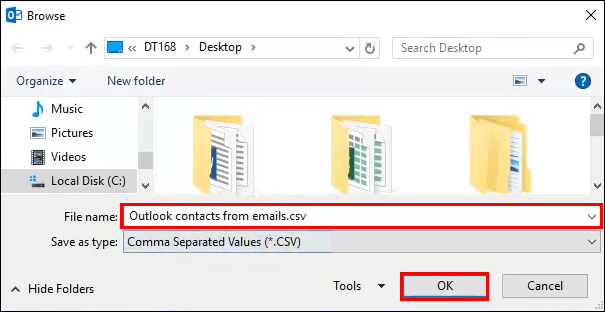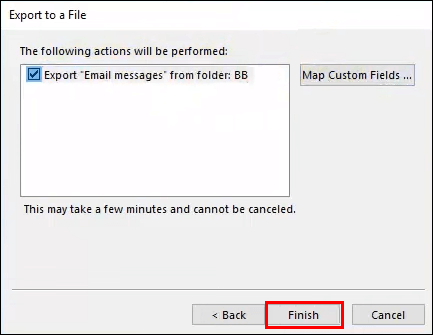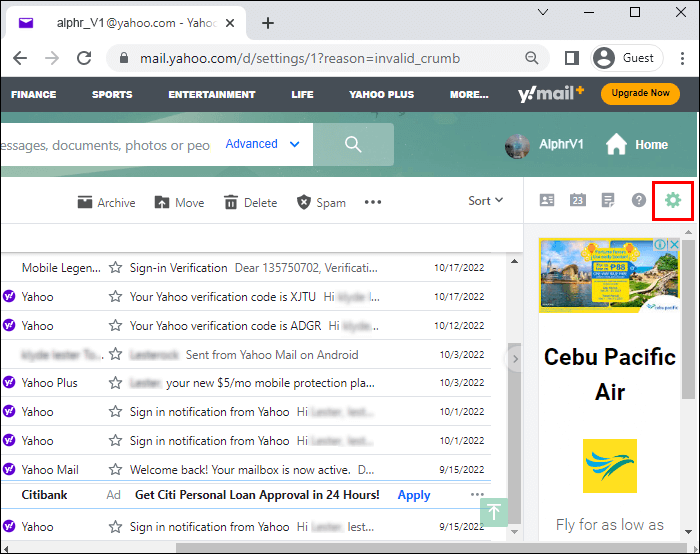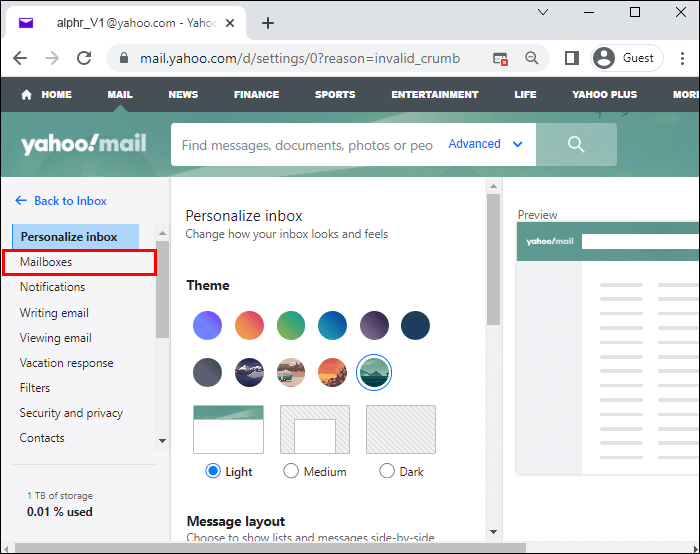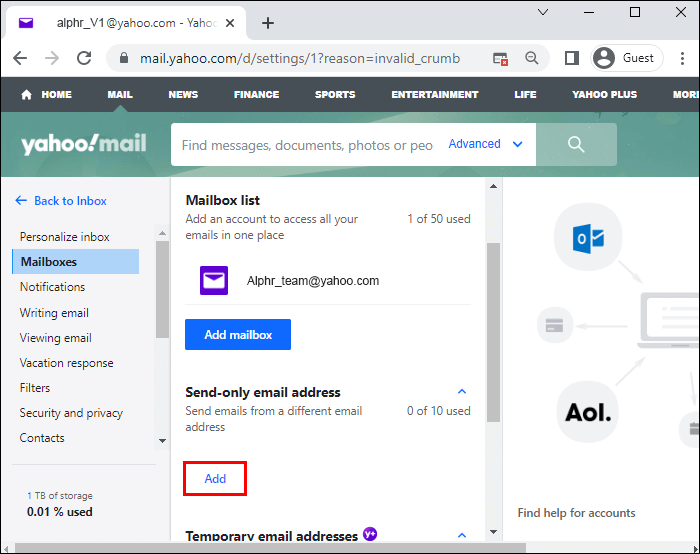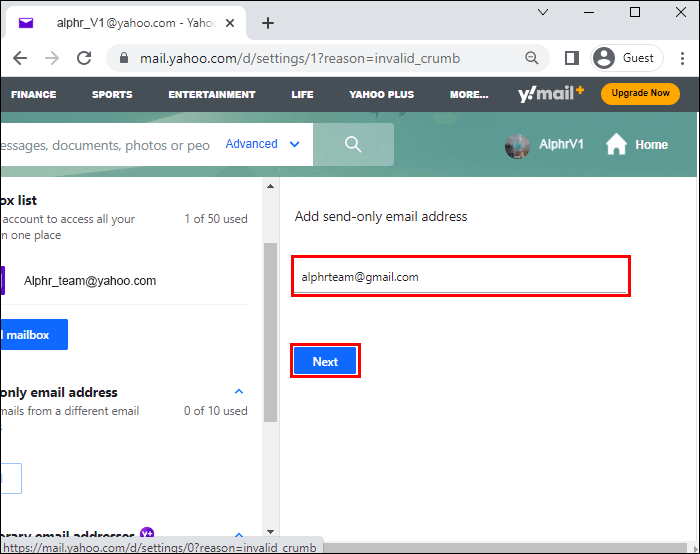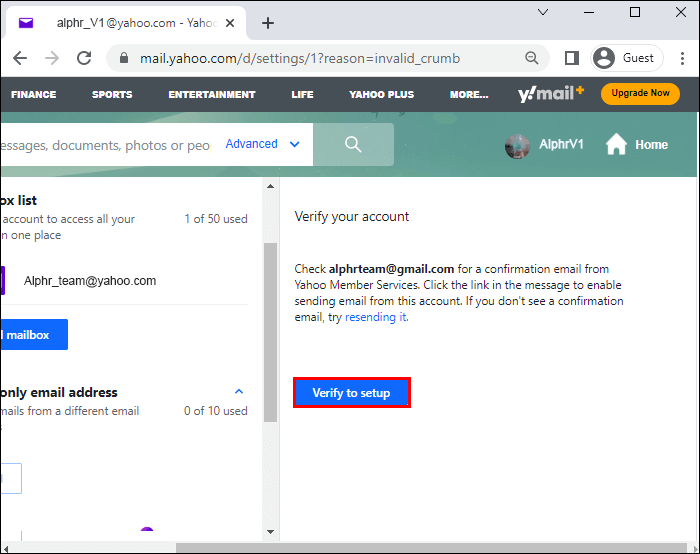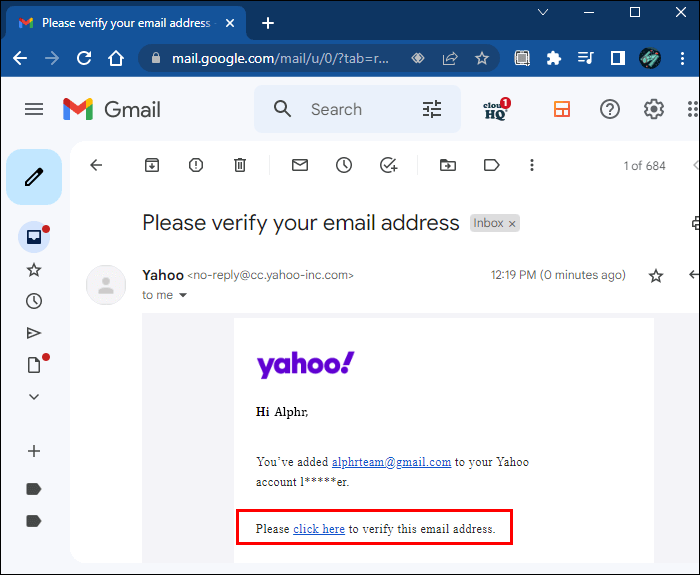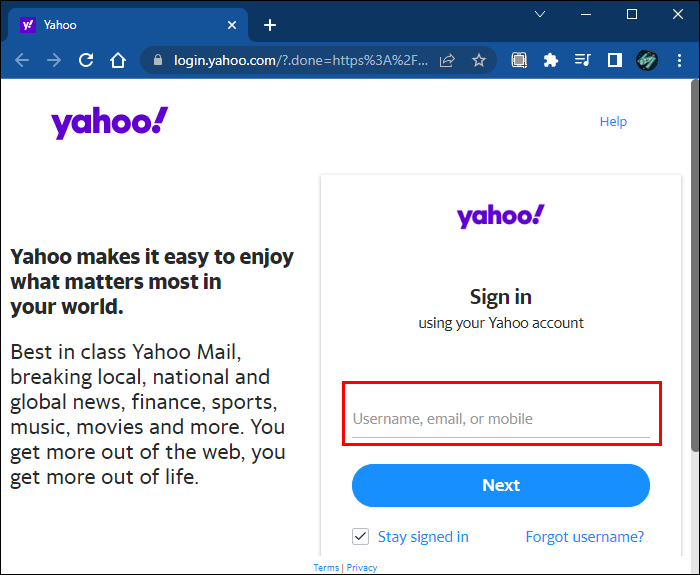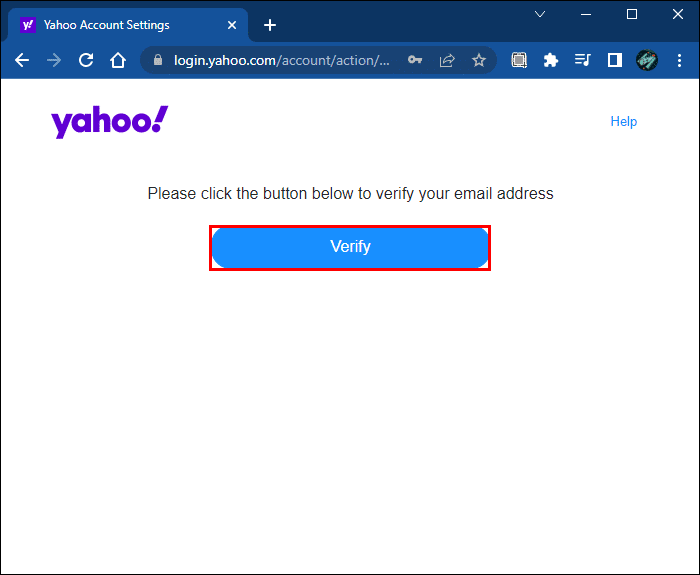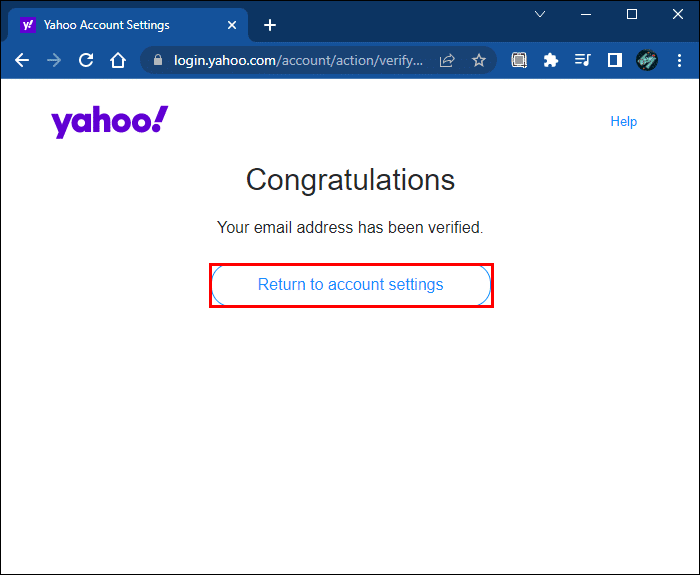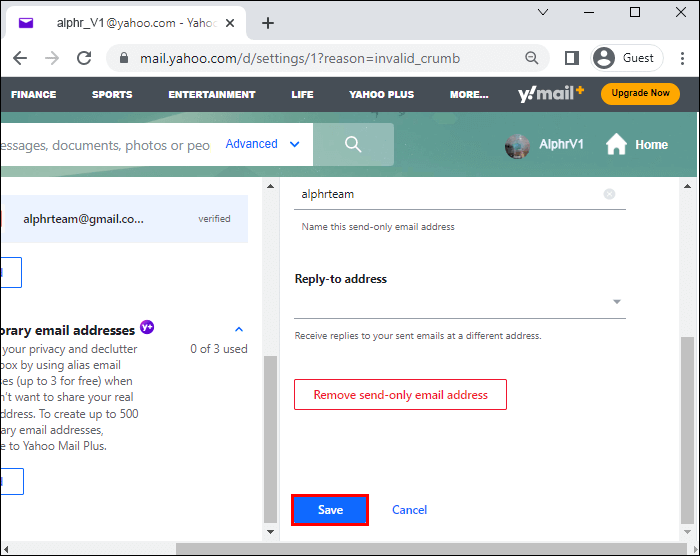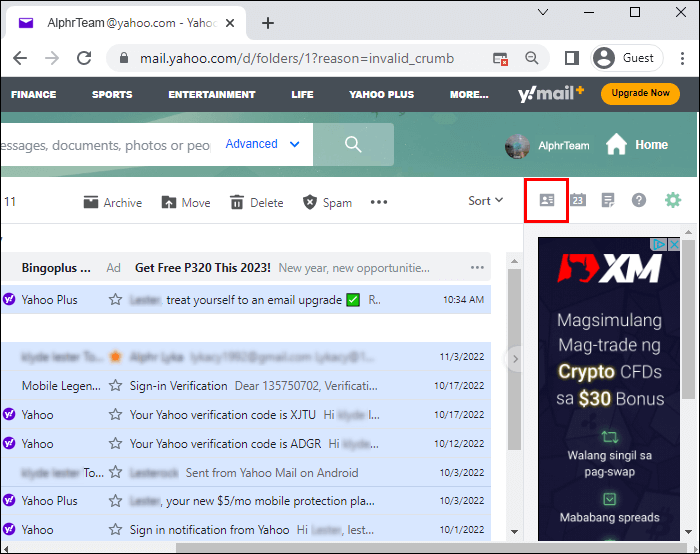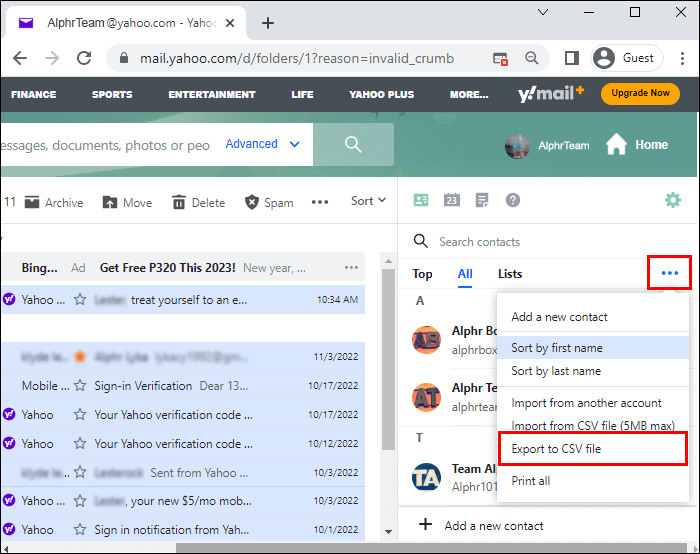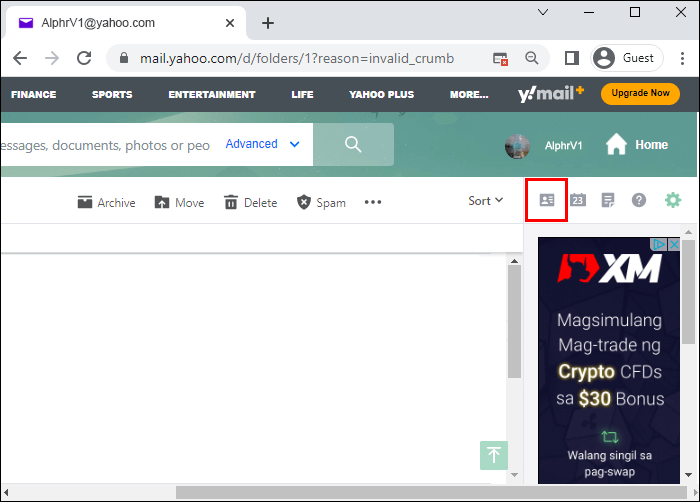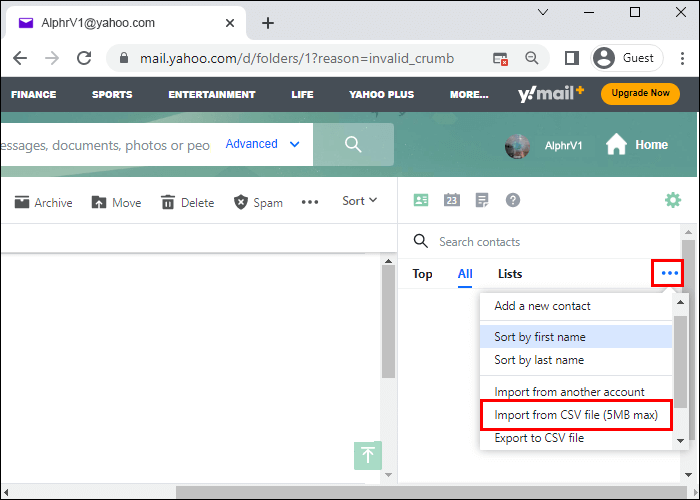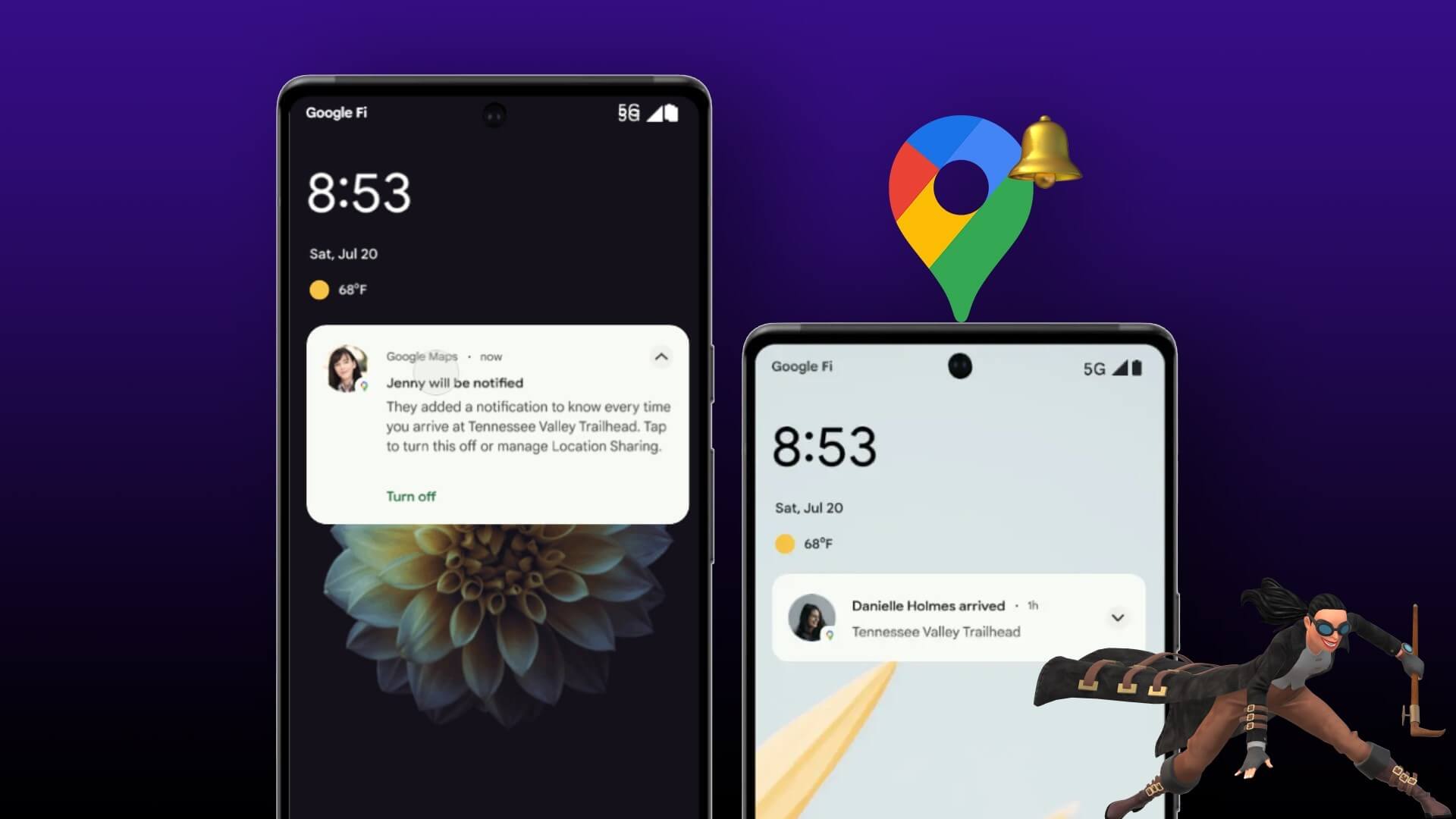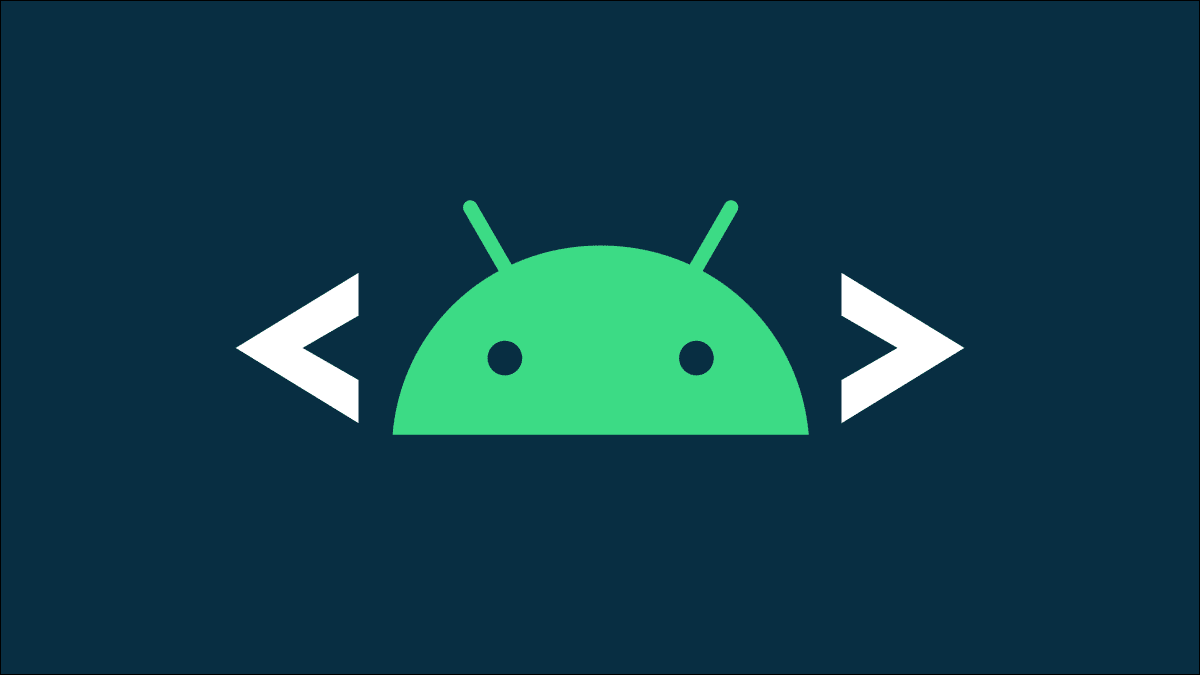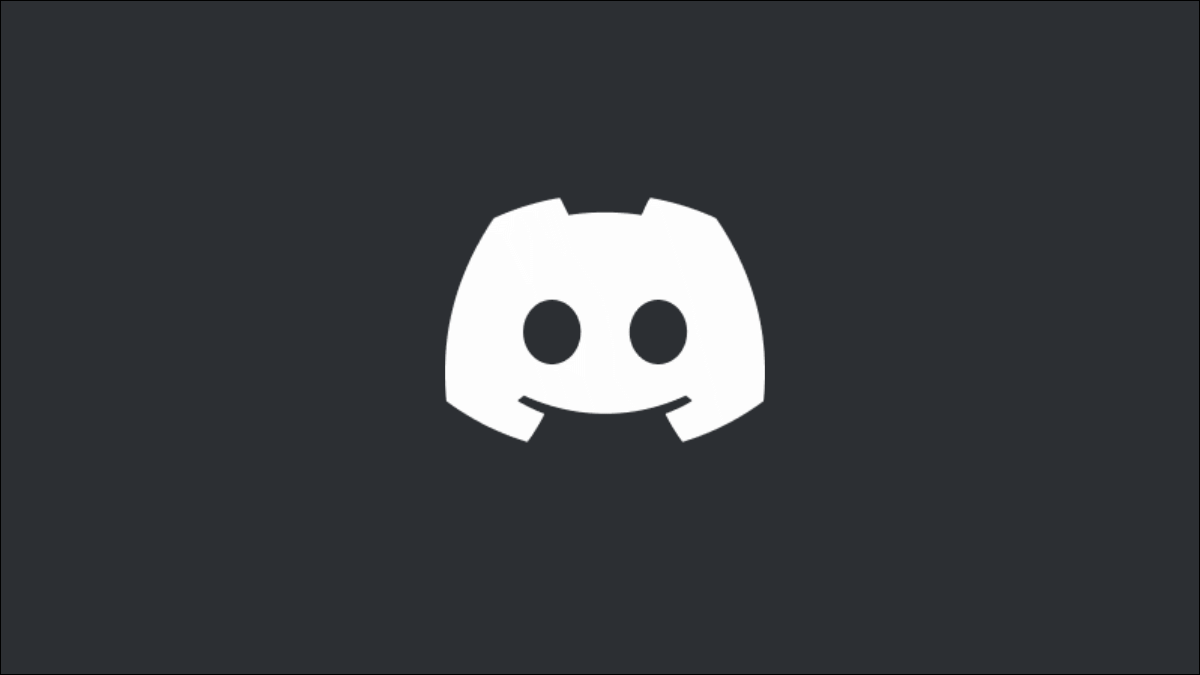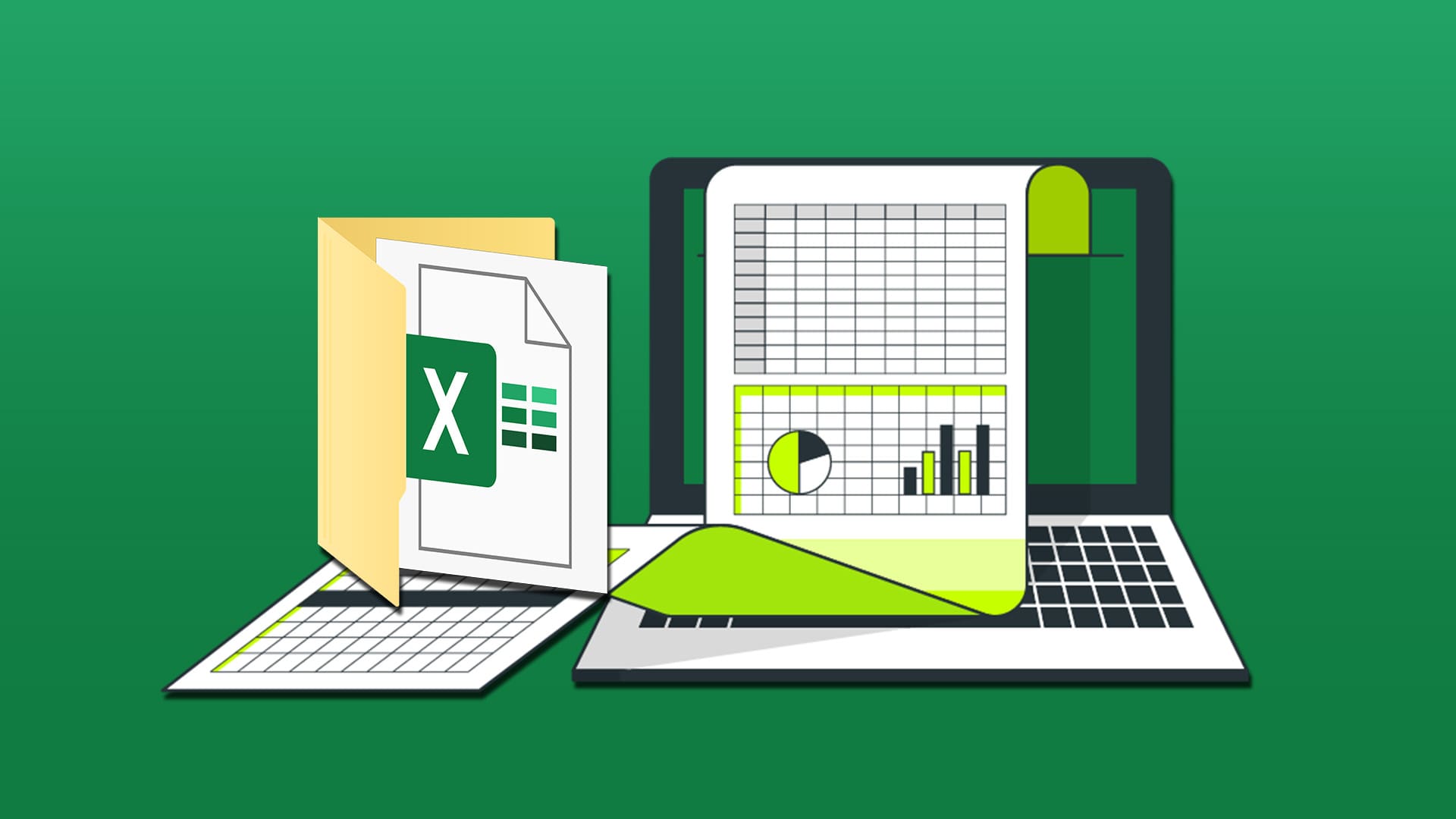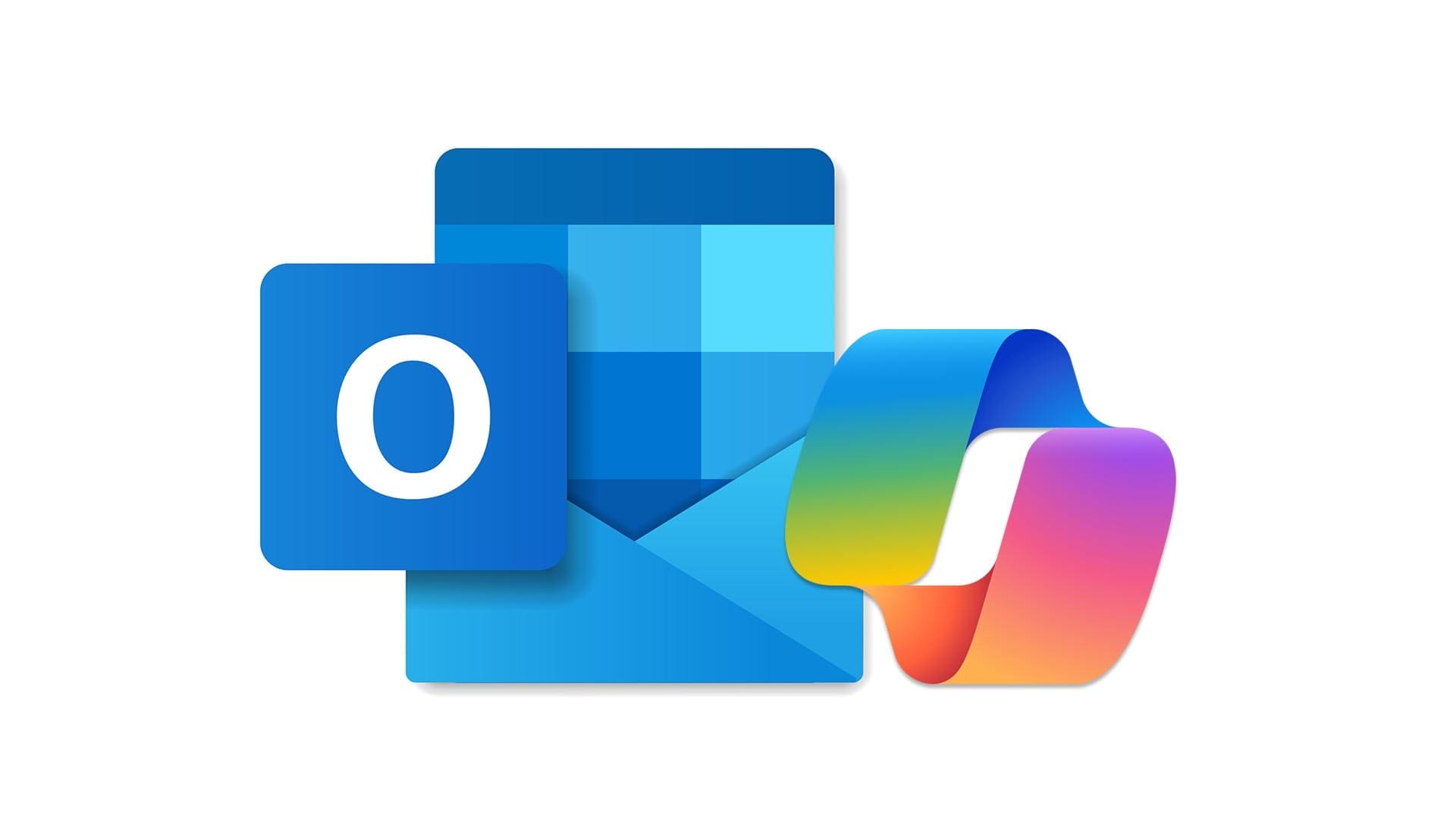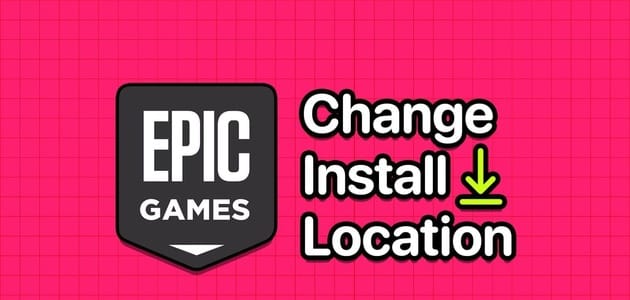Many scenarios might prompt you to switch to a new email address. Perhaps you've just graduated and no longer need your school email address. Or you've decided to switch to a new email provider because you're unhappy with your current one. In this guide, we'll walk you through how to transfer everything and switch to a new email account.
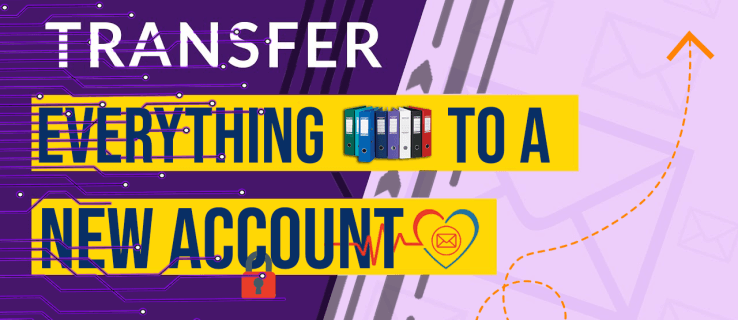
Whatever the case, many people want the convenience of transferring everything from their last email provider to the new email account they just created. If transferring your emails, attachments, and contacts to a new account is on your agenda, keep reading to discover how to go about this process.
How to transfer everything and move to a new email account
The good news is that it's possible to transfer everything from your old email account to a new one. But first, you'll need to create your new email account and make sure it's working. Once that's done, you can transfer emails from your old account to your new one across multiple email clients.
Transfer all emails from your old Gmail account to a new email account
If you want to transfer all emails from an account, gmail If you want to transfer your old account to a new one, the process will require your new email provider to support the POP3 protocol. Fortunately, many email providers support this protocol, including:
- Zoho Workspace
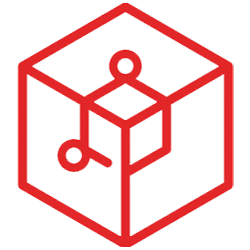
- Outlook
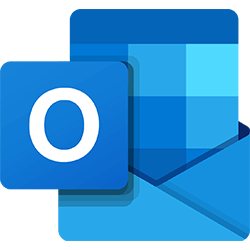
- Yahoo Mail
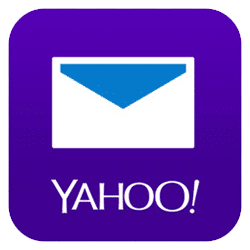
- AOL mail
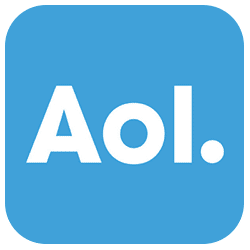
If your new provider doesn't offer POP3 support, you'll have to manually migrate your emails by forwarding them to your new email address. Forwarding emails individually can be cumbersome, so you may need to manually select a few important emails.
To transfer all emails from your old Gmail account to a new email account, follow the steps below:
- Sign in to an account gmail Your old one.
- Click icon "Settings" and select View all settings.
- Go to the tab “Forwarding and POP/IMAP”.
- within "redirection", tap on Add a redirect address.
- Enter your new email address.
- Follow the instructions provided to verify your new email address.
- Go back to your old Gmail account, refresh the page, and repeat steps 2 and 3 for the mail forwarding page. Under "Redirection" , Go to “Forward a copy of the inbox to”.
- Choose your email forwarding preference and click "Saving changes".
Transfer everything from an old email account to a new Gmail account
The reverse is also possible, but this doesn't require the new provider to offer POP3 support. However, follow the steps below to transfer everything from your old email account to your new Gmail account.
- Sign in to an account Gmgarlic your new.
- Click Settings icon In the upper right corner of the screen. Click the button. “See all settings”.
- Go to the tab “Accounts and Import”.
- Click on the link Import mail and contacts.
- Select the email account from which you want to import all emails and contacts.
- Click on button "Continue".
- A pop-up window will appear asking you to authenticate the login to your old email account.
- Scroll down in the pop-up window and tap the button. "Allow".
- Select what you want to import to your new account (emails, contacts, and future emails up to 30 days old).
- click on the button "Start importing" to start the process.
Please note that the above process may take a few minutes or hours, depending on the number of emails and contacts you have in your old email account. Once the email migration process is complete, you'll receive a notification on your new email letting you know that your emails and contacts are now on the new account.
Transfer Emails from Old Gmail Account to New Email Account Using CloudHQ Multi Email Forward
Another option to move Gmail emails to a new email account is: CloudHQ Multi Email ForwardHere's how to get started:
- install Multi Email Forward extension by CloudHQ In your browser and click the button Add to Chrome.
- In the pop-up window, click the button “Add an extension” Wait a few minutes for the process to complete.
- Log in to your Gmail account and select the option "all mail" from the left sidebar.
- Select all emails by selecting the check box in the toolbar.
- Once you have selected all the emails, a pop-up window should appear asking if you want to “Select all conversations in all mail.” Click the link in the message to continue.
- Click the redirection icon, then select “Migrate all emails” from the list.
- Enter the destination email address. Please note that you can only migrate emails to one email account at a time.
- Click the option “Gmail to Gmail Migration” to follow.
- Follow the prompts to complete the authorization of source and destination emails.
- Once you have completed the above steps, you should receive an email notifying you that the migration has begun.
The migration should begin immediately, but it may take some time, depending on the number of emails. The good news is that the process can run in the background without interrupting other activities you may be doing on your computer.
Move all emails from Outlook to a new email account
Outlook It's another popular email client with a large user base worldwide. Fortunately, the email client also lets you move your emails to a new email account whenever you decide to move. To do this, follow the steps below:
- On your computer, run Outlook Log in to your old email account.
- Go to section "incoming mail".
- Press shortcut "Ctrl + A" To select all emails.
- Right-click on the window and select "Redirect" From the options that appear.
- Type your new email and select an email subject.
- click on the button "send".
The process may take some time, depending on the number of items being transferred.
To check your sent emails, go to the section The sender To your old email account, check for updates. You can also log in to your new email account and check that you've received emails. To view each email, click on the individual attachments, and you should be able to view the contents of the email.
Using CloudHQ Sync Wizard
You can also use the CloudHQ Sync Wizard to migrate your email from your old Outlook account to your new email account. To do this, follow the steps below:
- Go to CloudHQ Sync Page.
- Scroll down to the . section "e-mail" Select the Outlook icon.
- Select your Outlook.com account. If you haven't configured your account with the platform, select the option “Outlook.com Authorization” To add your old Outlook account instead. If you choose the latter option, follow the prompts to complete the authorization process.
- Locate “One-way sync (backup) or migration for all of Outlook.com.”
- click on the button "next step" to follow.
- Select the email service you want to move your Outlook emails to and configure your new account.
- After configuring email, the migration should start immediately.
- You should receive an email from CloudHQ letting you know that the email migration has started.
Export contacts from Outlook to other email accounts
You can transfer emails from your Outlook account to another email account, but what about contacts? Follow the steps below to export contacts from Outlook to other email clients:
- Open a program Outlook and go to "file".
- Go to “Open and Export” and select an option Import/Export.
- Select “Export to File” and then "the following".
- Select an option Comma separated values and click "the following" to follow.
- Choose "Contacts" Select the folder where you want to save the file and then "the following".
- Name the file and click the button. "OK".
- Locate "ending" Wait for the download to complete..
Once you have a CSV file of your contacts on your computer, log in to your new email account, go to the Contacts section, and import the file. After importing the contact file, you should have a copy of your contacts as they were in your old email account.
Transfer all emails from your Yahoo account to a new email address
If you are a user Yahoo If you want to move all your emails to a new account, follow the steps below:
- Go to Account Yahoo your and click Settings icon.
- From the options, select “More settings.”
- Go to “Mailbox” on the left side of the window.
- Select the button "addition" , just below the sender's email address.
- In the left pane, under Add a send-only email address, enter an email address other than your Yahoo! Mail address and select "the following".
- Please verify your email address by clicking on Check for setup.
- Select the verification link in the Yahoo Mail email.
- You need to sign in again to your Yahoo Mail.
- Then click on "verification".
- After checking “Back to account settings.”
- and click "save".
Export all contacts from Yahoo account to a new email account
Transferring your contacts from your Yahoo account to a new email account is relatively easy. Follow the steps below to complete the process:
- Sign in to an account Yahoo Your and click the icon "Contacts".
- Select all contacts, go to "procedures" , Then Export to CSV file.
- Once you have downloaded the CSV file, log in to your new email account and go to the Contacts
- Go to section "Import" Upload the file you downloaded from your Yahoo account.
Frequently Asked Questions:
Q1: Can I automatically update all my online accounts with a new email address?
Unfortunately, there's no tool that allows you to automatically update all your online accounts with a new email address. You'll have to manually update your email address across all your online accounts.
Q2: Bring your emails with you wherever you go.
Moving everything from your old email account to a new one is relatively easy, as many email clients allow you to forward emails to your new email account. However, if you want some form of synchronization, CloudHQ is a better option.
Have you tried transferring all your emails from an old email account to a new one? How did it go? Please let us know in the comments section below.