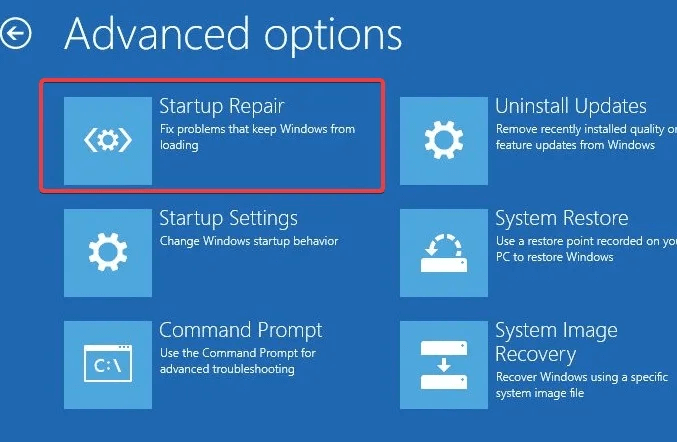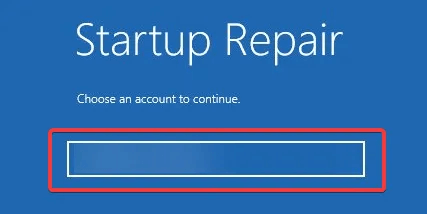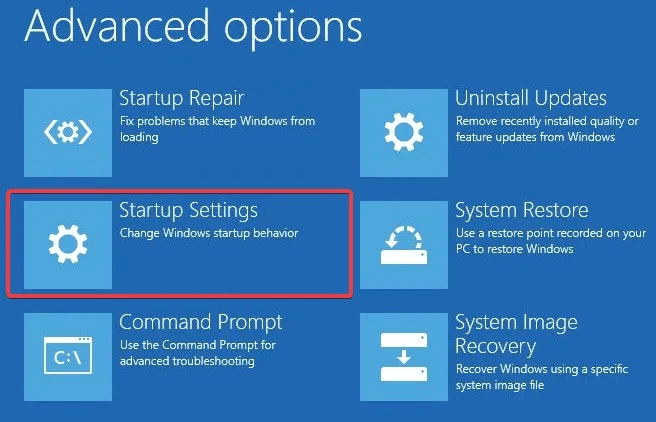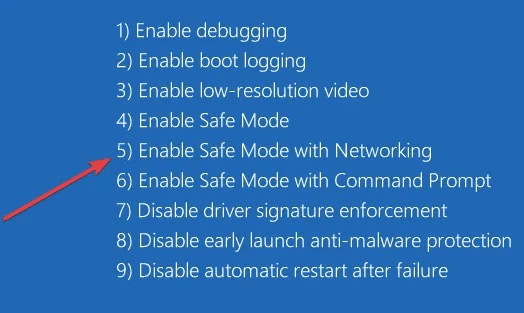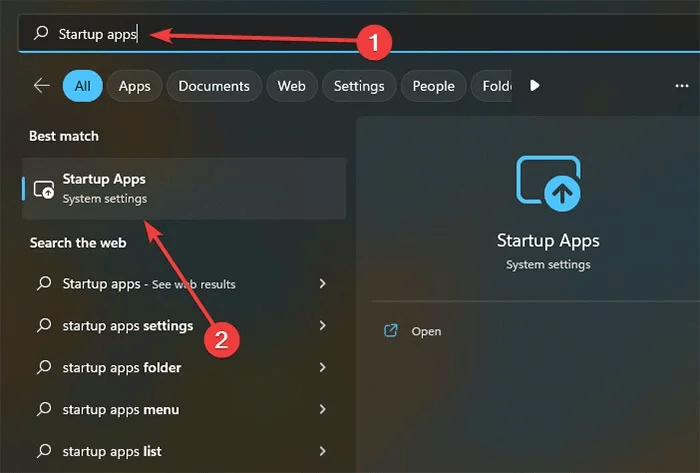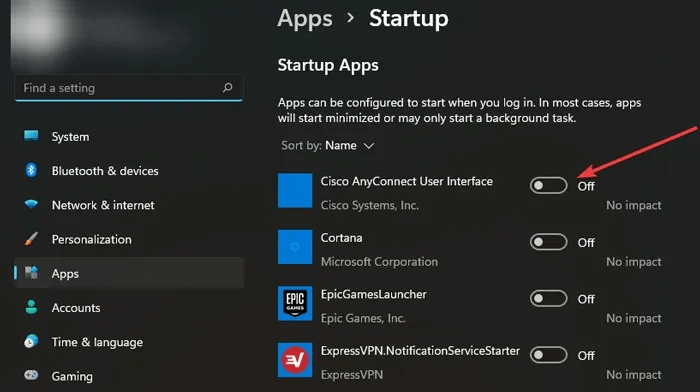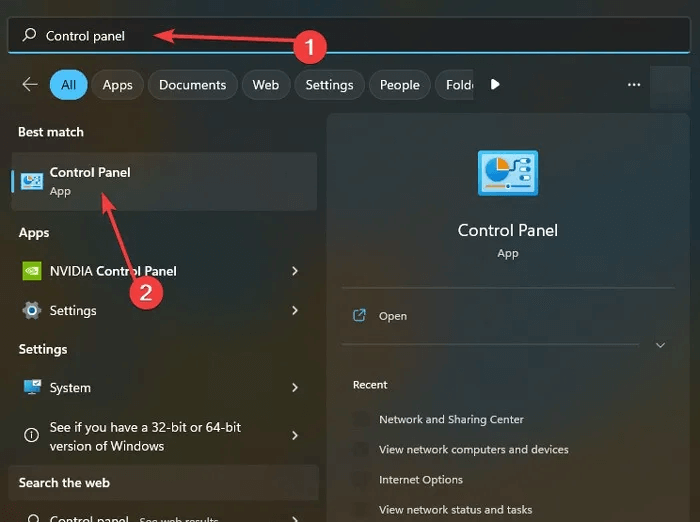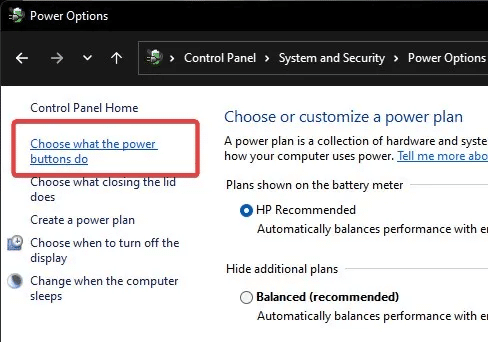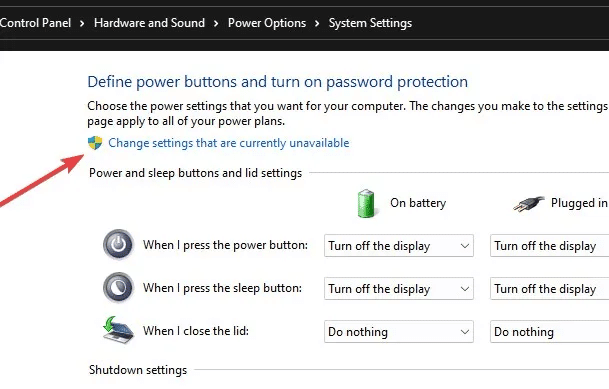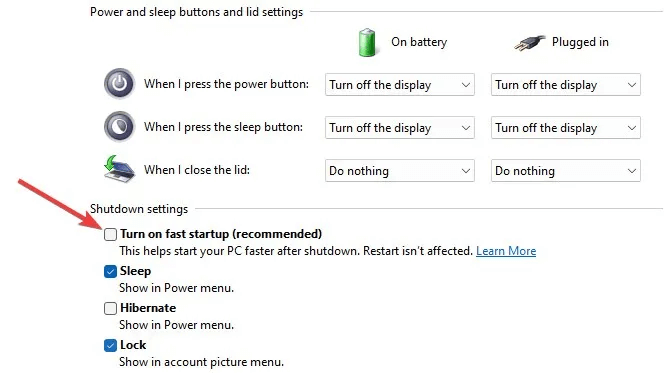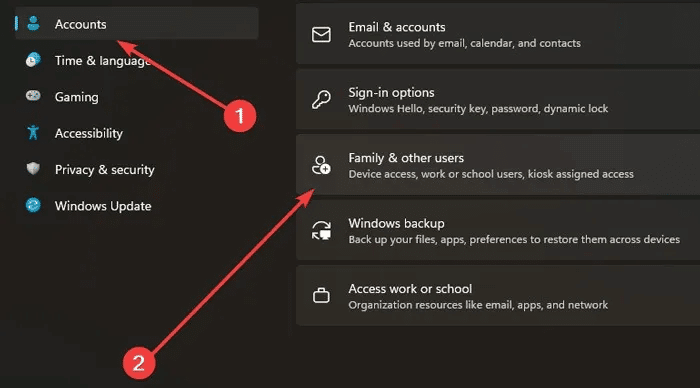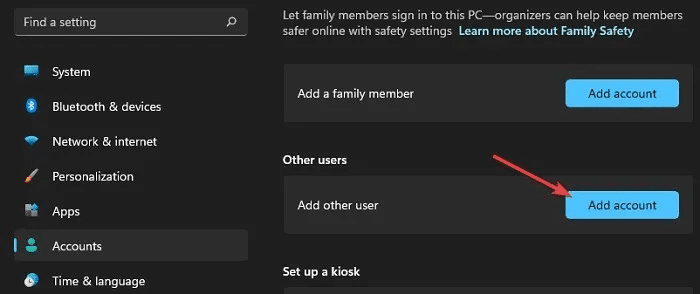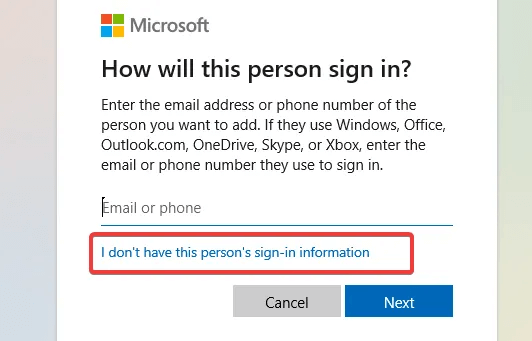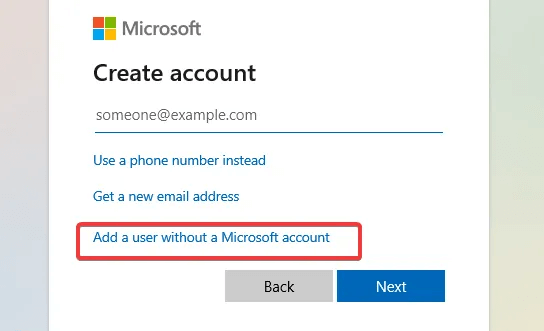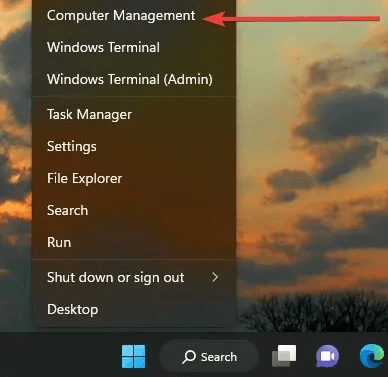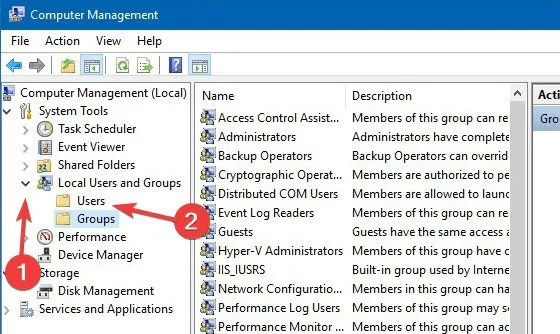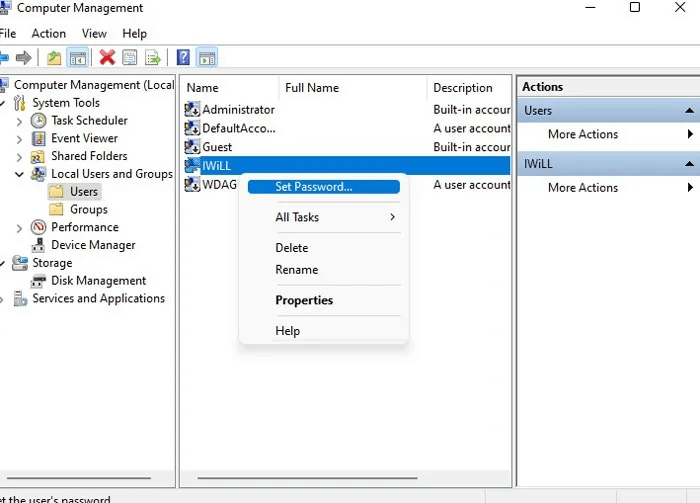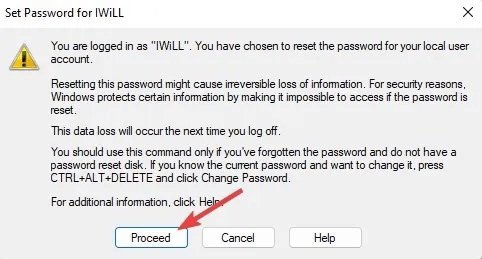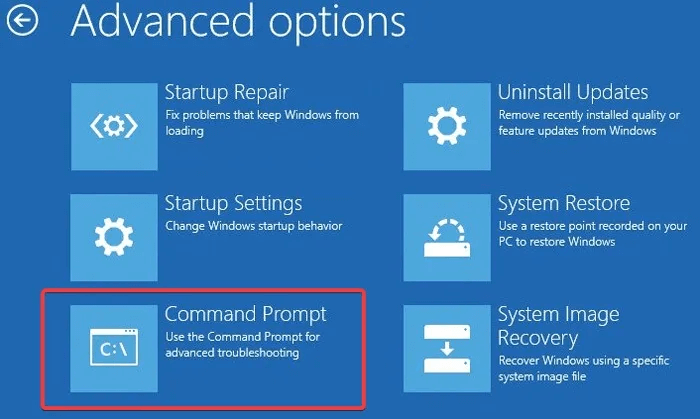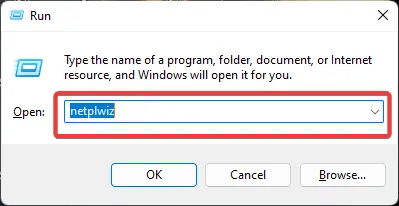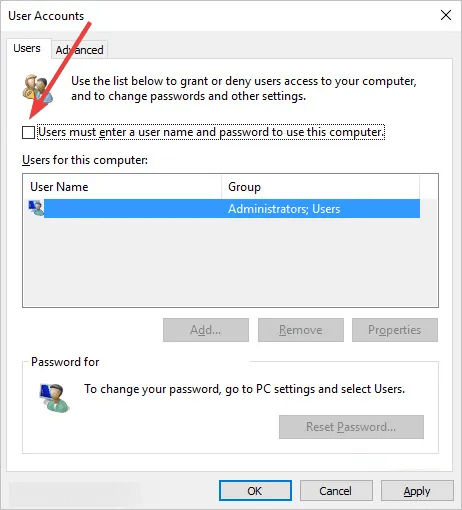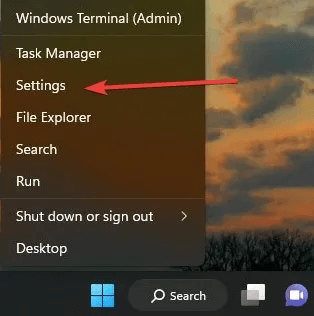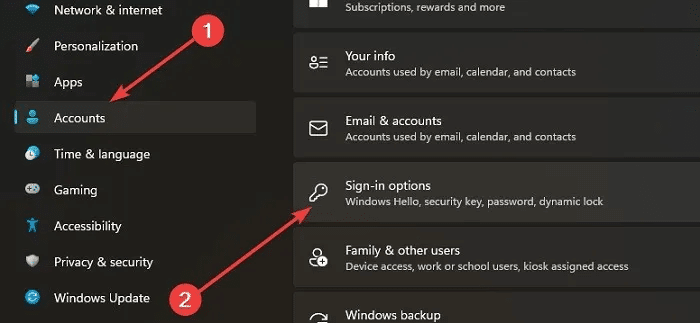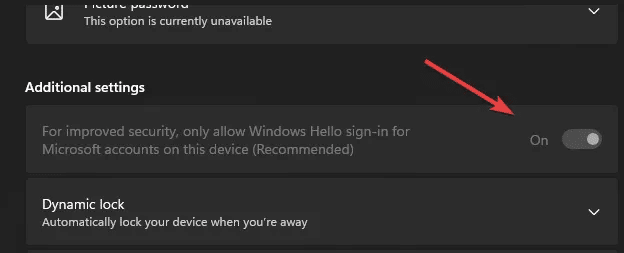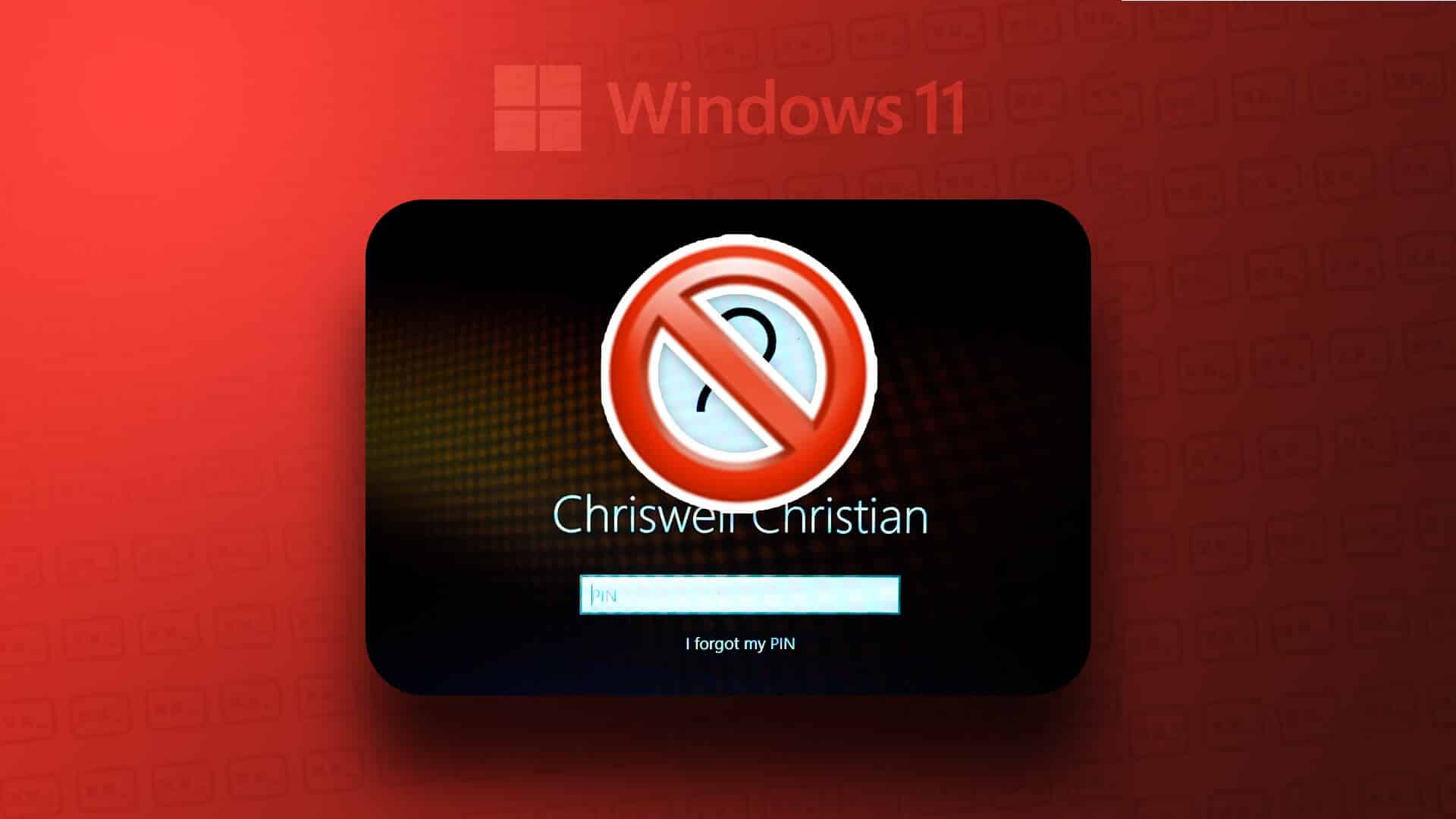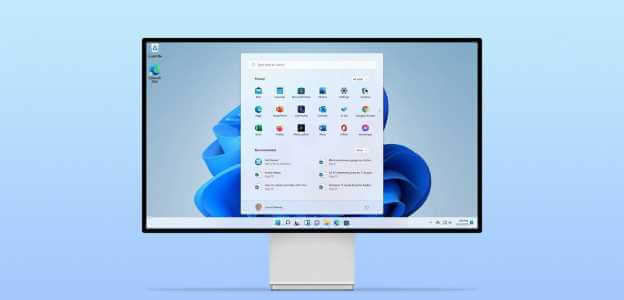The login screen helps prevent unauthorized individuals from accessing your Windows computer. It pops up as soon as you turn on your computer, but sometimes due to system errors or other issues, you may not see this screen at all. This tutorial includes some general and specific fixes to help you resolve the Windows login screen not appearing.

Tip: If you are experiencing any issues on your computer after the update, here are some troubleshooting steps you can take to fix the issue. How to fix the latest Windows update issues.
Initial repairs to try
Before proceeding further, try some simple fixes first to see if they will help you solve the problem.
- Restart the computer.
- Click on Ctrl + Alt + Delete Enter your credentials to log in.
- Update your drivers.
- Update your Windows operating system to the latest available version.
- make System File Checker.
If none of the fixes work, apply the tried and true solutions listed below.
1. Perform a startup repair
Startup Repair is your best option for startup or sign-in issues, as it's designed to diagnose and fix these problems. You'll need to restart your computer twice to enter the Windows Recovery Environment.
- Turn on your computer, and once it's turned on, turn it off again by pressing the power button. Repeat this process twice. The next time you turn on your computer, you should see a screen with several options.
- Click Troubleshooting -> Advanced Repair -> Startup Repair.
- Select an account, then enter your password to continue.
- The repair process will start automatically and fix any startup issues.
2. Turn off startup programs in Safe Mode
Startup programs may interfere with the proper Windows boot process, so disabling them may help resolve the issue. To do this, you'll need to boot into Safe Mode first:
- Enter the Windows Recovery Environment as described previously.
- Go to Troubleshooting -> Advanced Options -> Startup Settings , Then "Restart".
- Your system will reboot and display a list of options. Select option 5 from the list to enter Safe Mode.
- Type startup apps If you are using Windows 11 or Startup tasks On Windows 10 in the search box and select the best match.
- The Settings app will open with a list of all startup programs. You can disable each one by tapping the toggle next to its name.
List of startup apps for the login screen in Settings
Good to know: Change the way you Sign in to your PC using Windows Hello.
3. Turn off fast startup in safe mode
- Boot into safe mode as described previously.
- Search in "control Board" In the search box and select the best result.
- Go to System and Security -> Power Options.
- Click Choose what the power buttons do on the left.
- Click “Change settings that are currently unavailable.”
- Uncheck the box “Run fast startup (recommended)”.
4. Create a new user account in safe mode
When you create a new account in Safe Mode on your local computer, it starts over with the default settings.
- On your computer, open “Settings -> Accounts -> Family & other users.”
- Click “Add an account” within "Other users".
- When the Microsoft account sign-up window opens, you can add an online account or choose “I do not have this person’s login information” To do this offline.
- Click on an option Add a user without a Microsoft account.
- The system will ask you to fill in your information. When finished, click "the following" To finish adding a new account to your computer.
Tip: Do you want to? Change Windows account or user nameWe show you how!
5. Enable automatic login in safe mode
Auto-login is a useful feature that will eliminate the need for a login screen so you can access your computer without entering a password.
Note: The Users & Group section may not be available in earlier versions of Windows 10 Home Edition and Windows 11.
- Introduction to Safe Mode.
- Right-click on the Start button and select "Computer Management".
- Select an option Local Users and Groups On the left and select “Users”.
- Right-click the account for which you want to enable automatic sign-in and click “Set password.”
- Click "Continue" In the next window select "OK" Without entering a password.
6. Rebuild MBR
The Master Boot Record (MBR) is the information located in the first sector of any hard disk. It contains data regarding how and where the operating system is located. Corruption of this data can cause various problems, including the loss of the login screen. Rebuilding the MBR may be a viable solution in this case.
- Enter the Windows Recovery Environment again.
- Click Troubleshooting -> Advanced Options -> Command Prompt.
- Type the following commands in order and press Enter after each one.
bootrec /fixmbr bootrec /fixboot bootrec /rebuildbcd
- Restart your computer to see if the problem persists.
7. Change user account settings
If your computer has a single user, turning off a specific setting under User Accounts will remove the need for the login screen entirely, which may prevent the problem from occurring in the future.
- Click on Windows keys + R at the same time to run Run app.
- Type netplwiz And press Enter.
- In the newly opened window, deselect Users must enter a user name and password to use this computer..
- If you don't see this option, you should: Disable Windows Hello First. To do this, right-click on the Start menu and select "Settings".
- Go to Accounts -> Sign-in Options.
- Turn off the switch “For enhanced security, only allow Windows Hello sign-in for your Microsoft account on this device.”.
8. System Restore or Reinstall Windows
If the steps described so far prove to be ineffective, you can try performing a "Restore order"As a last resort, you may want to completely reinstall Windows. If you choose this route, be sure to back up your data in case something unexpected happens.
Tip: Do you want to? Windows 11 Experience But aren't sure about leaving Windows 10? Here's how to savor the new experience without getting rid of the old one.
Frequently Asked Questions:
Q1: Why should I perform some repairs in Safe Mode?
answer. Safe Mode starts Windows with a minimal number of drivers and disables the automatic startup of any unnecessary services or programs. This can identify the source of the problem or prevent your computer from starting the processes causing the problem.
Q2: How can I open the Windows recovery environment without restarting my computer multiple times?
answer. Go to Settings -> Update & Security In Windows 10 or Settings -> System -> Recovery To find recovery options, you will see an option. "Advanced startup" and click on the button "Restart now" Your computer will enter the Windows Recovery Environment after restarting once.