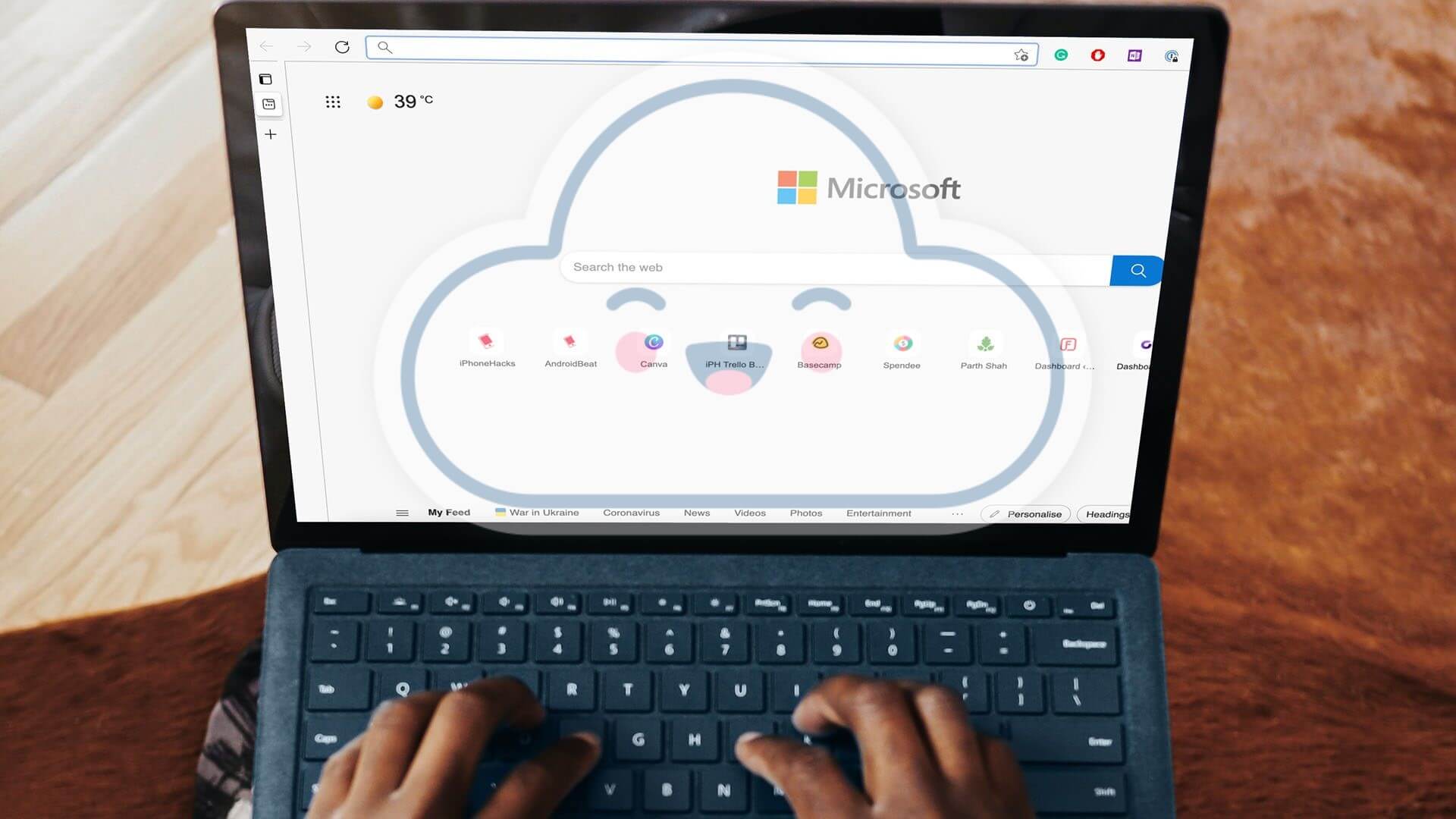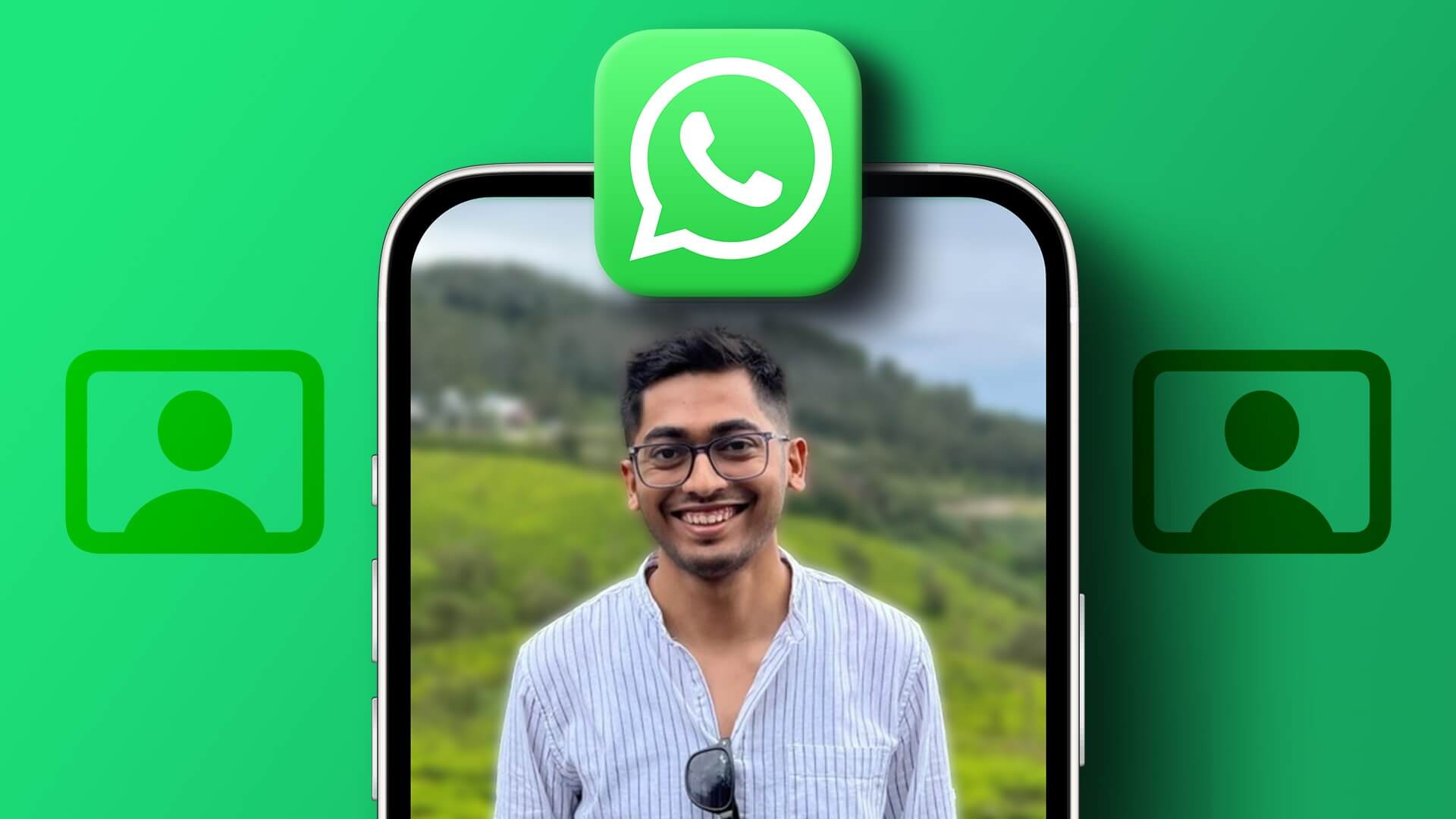If you own a Mac and an Android device, you're probably looking for a way to transfer files from Android to Mac and vice versa. Searching for a data cable every time you want to share something can be cumbersome. So, here are the four easiest and most reliable ways to transfer files between Mac and Android devices.
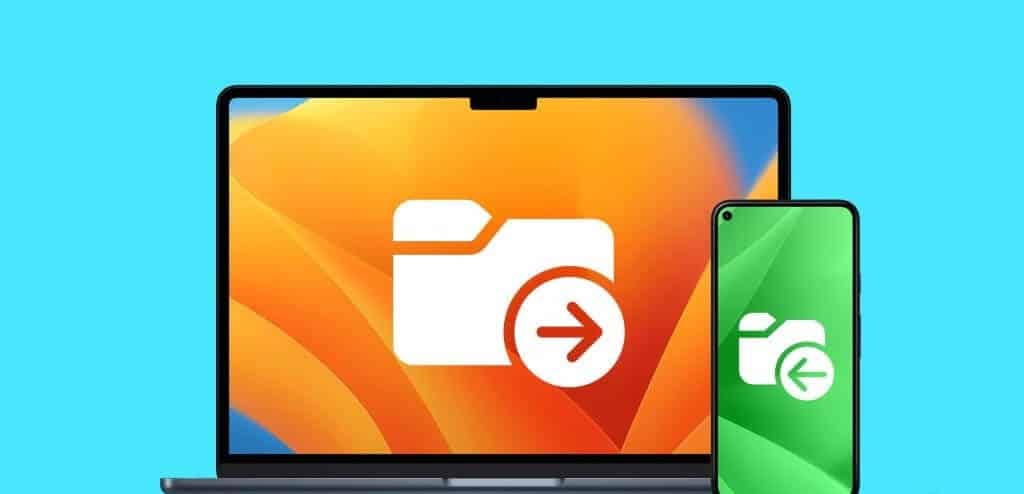
يكون Android File Transfer App File transfers using a USB cable are prone to errors at the slightest jerk. Therefore, resuming the entire process and relying on a single, traditional method can be frustrating. Let's take a look at some of the simplest ways to do this.
1. NEARDROP AND WARPSHARE
If you've ever wanted to use AirDrop or Nearby Share to transfer files from your Android to your Mac, you can now. Two developers on GitHub have made sharing files from your Android smartphone to your Mac incredibly easy.
However, developers have yet to find a way to use it reversely, i.e. from Mac to Android phones. Uses NearDrop app WarpShare and Nearby Share are protocols for AirDrop, respectively, and here's how to use them.
Quick tip: Currently, NearDrop, which uses the Nearby Sharing protocol, is much faster than WarpShare, which uses AirDrop.
I. Transfer using NearDrop
Step 1: Download the Near Drop Using the link below on your Mac, navigate to the downloaded zip file and double-click it to extract it.
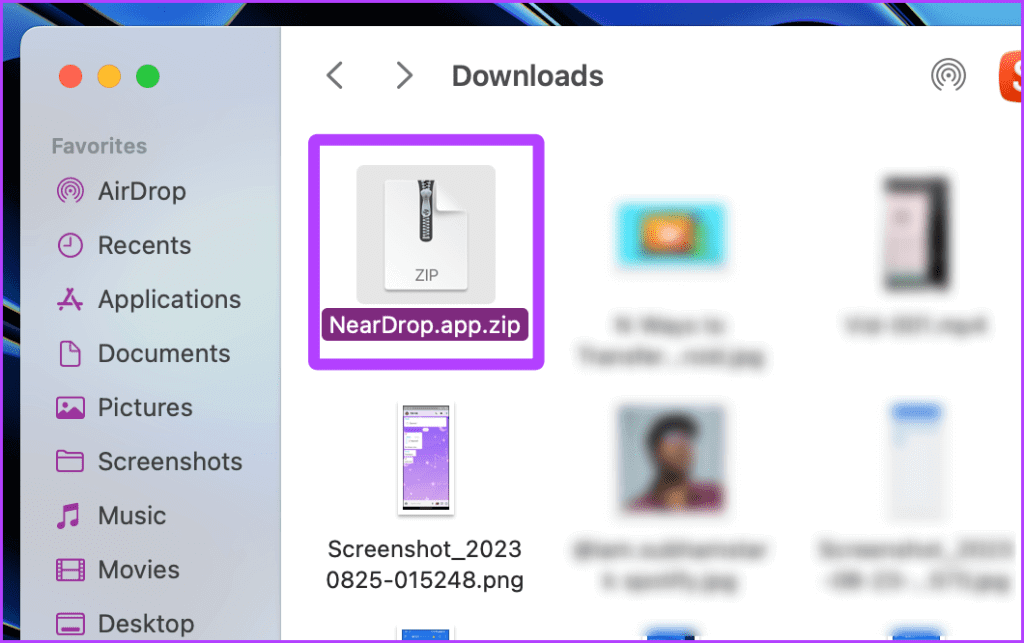
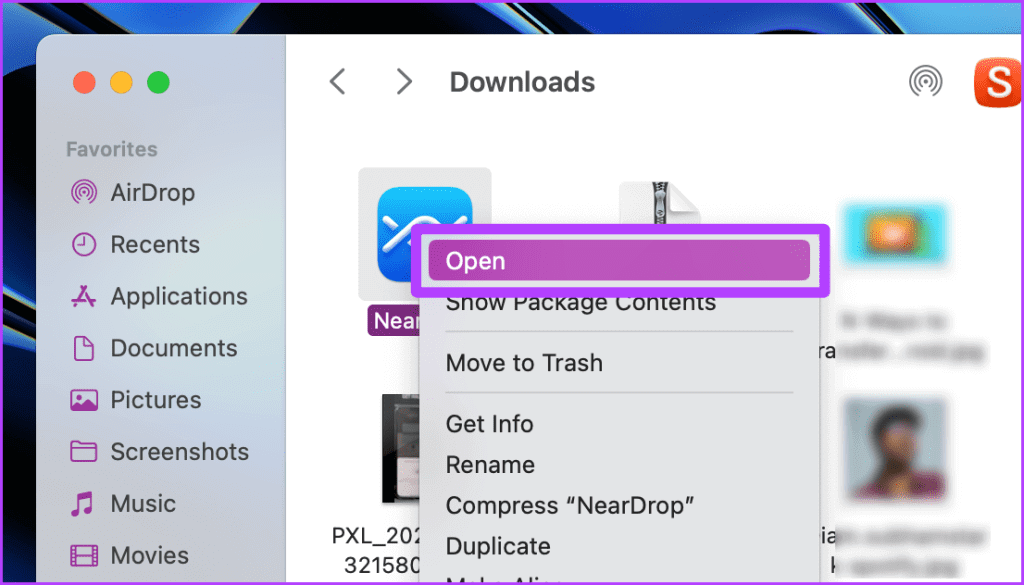
Step 3: A pop-up window will appear on the screen; click on to open.
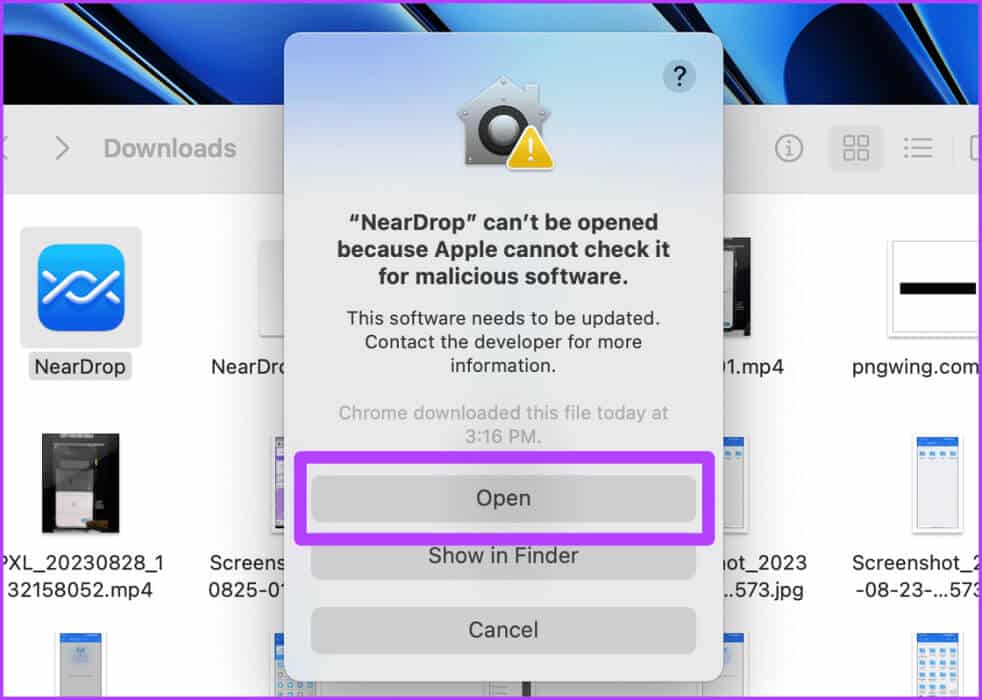
The app will now open and minimize to the menu bar. You must grant NearDrop notification permissions for the app to function properly. Here are the steps to follow.
Step 4: Open system configuration On your Mac, go to Notifications > NearDrop.
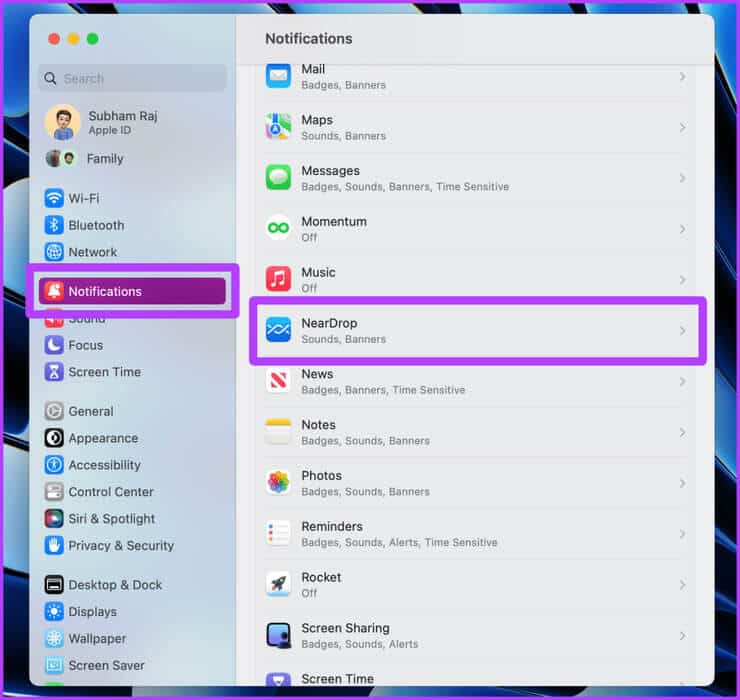
Step 5: Enable the toggle switches for Show notifications on the lock screen, AndShow in Notification Center, And“Play sound for notifications”.
That's it! Now let's move on to Android.
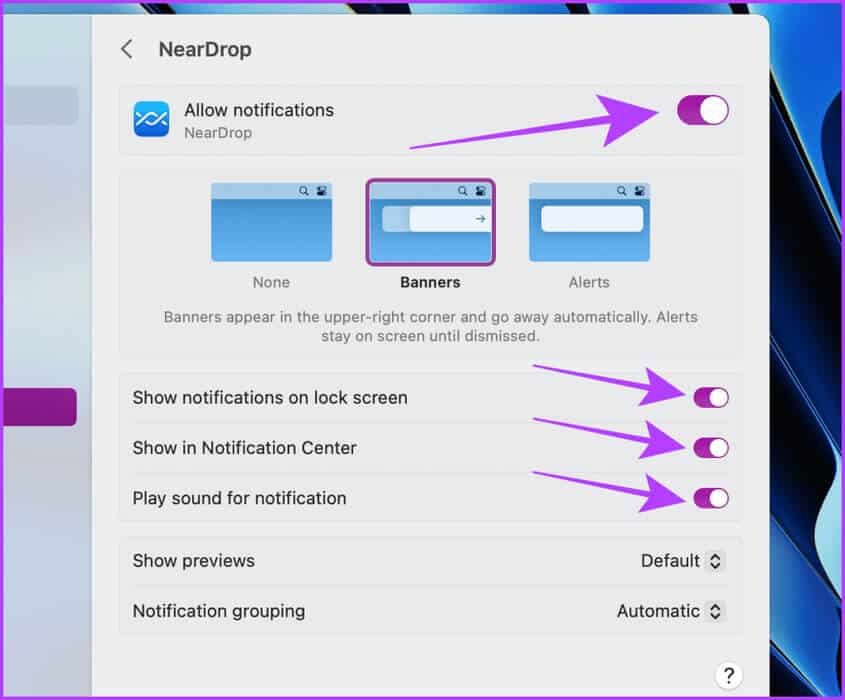
Step 6: Open the image you want to share and then tap to share.
Step 7: Click on Share Nearby Available options.
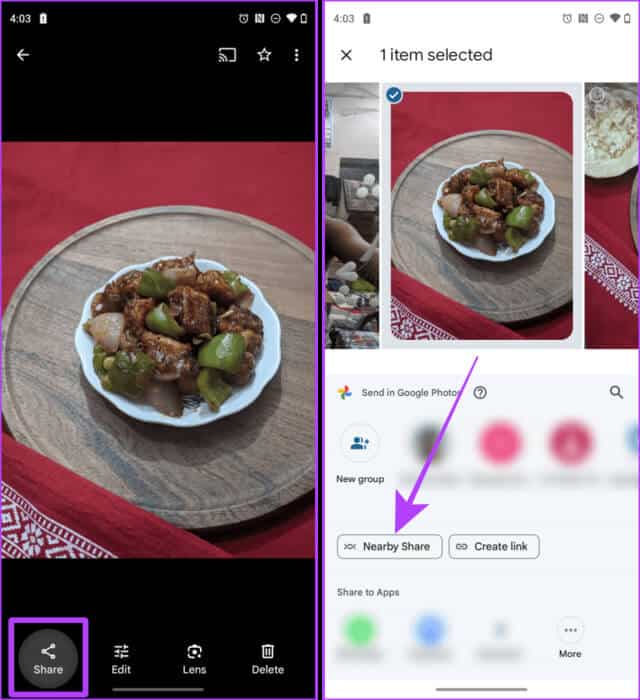
Step 8: Your MacBook's name will appear in the list of available devices; tap it. Then, you'll need to approve it from your MacBook.
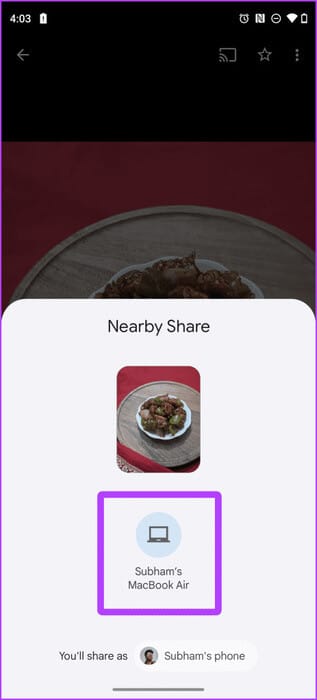
Step 9: A notification will appear on your MacBook; click acceptance. That's it; now the file will be transferred to your Mac.
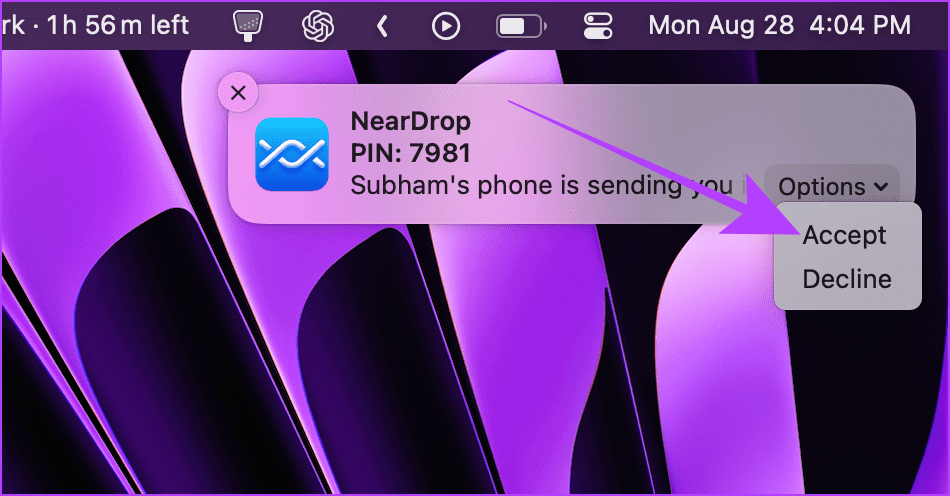
II. Transfer using WarpShare
Step 1: Open Control Center On your Mac, click airdrop.
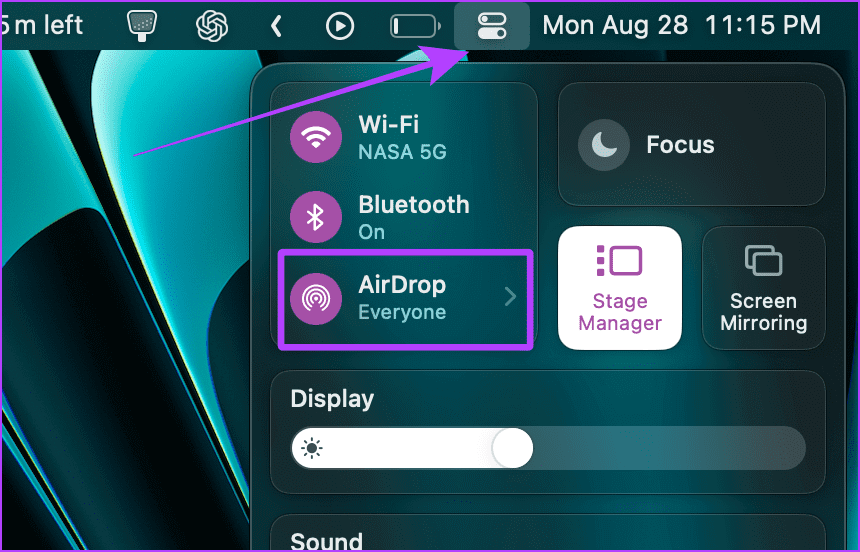
Step 2: set AirDrop For everyone.
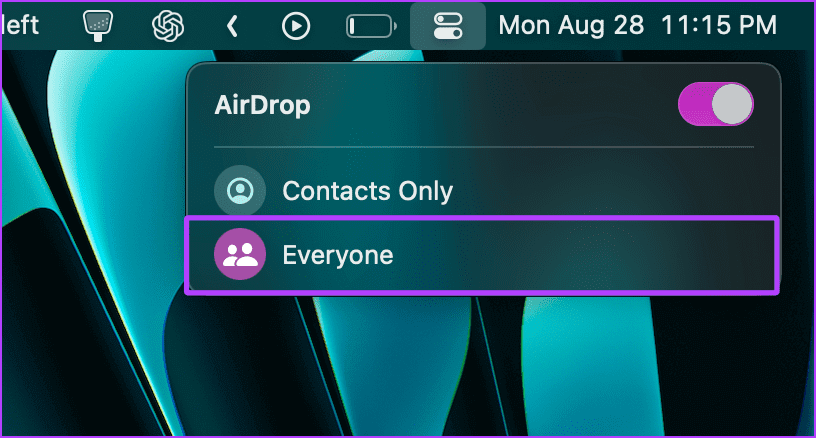
Step 3: Now, download WarpShare And install it on your Android device using the link below.
Step 4: Open WarpShare. Your Mac should be visible. Click on it.
Step 5: Will be opened File manager. Select the files to send and then click to set.
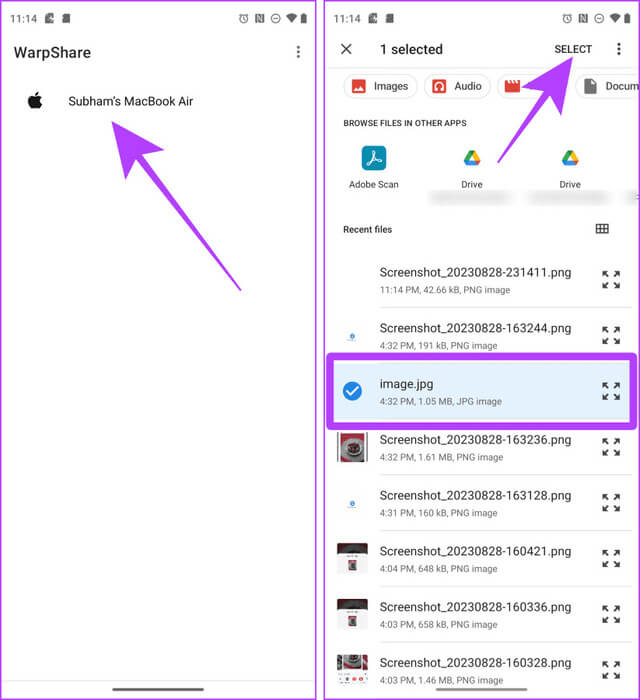
Step 6: Now, accept. AirDrop On your Mac and it will be Transfer the file.
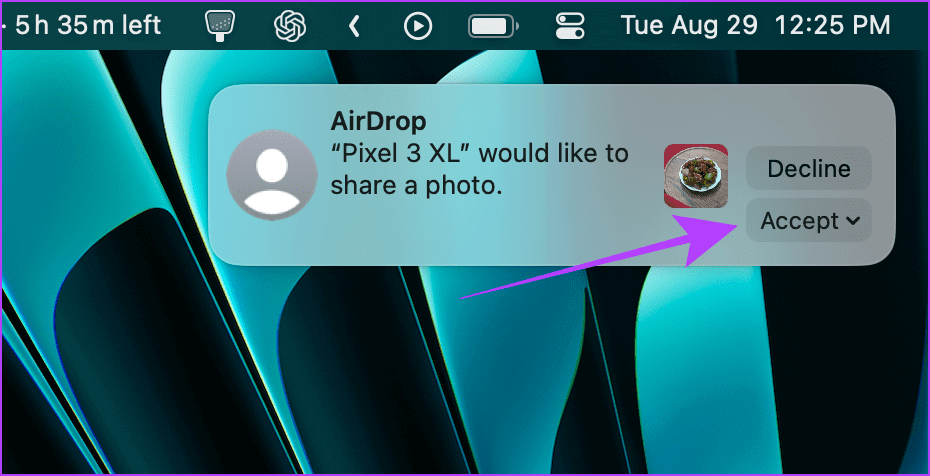
2. Use SNAPDROP to share files without a cable or app
You can also use Snapdrop to transfer files from Android to Mac or vice versa. The best thing about using Snapdrop is that you don't need to install an app on your Mac or Android phone. Here are the simple steps to follow:
Note: For Snapdrop to work smoothly, your Mac and Android must be connected to the same Wi-Fi network.
Step 1: Open snapdrop On your Mac and Android smartphone using any browser.
Step 2: To start the transfer from your Mac, click Android phone On devices available in Snapdrop.
Tip: Once the connection is established, start the transfer process from your Android device by clicking on your Mac from the available devices in the Snapdrop tab.
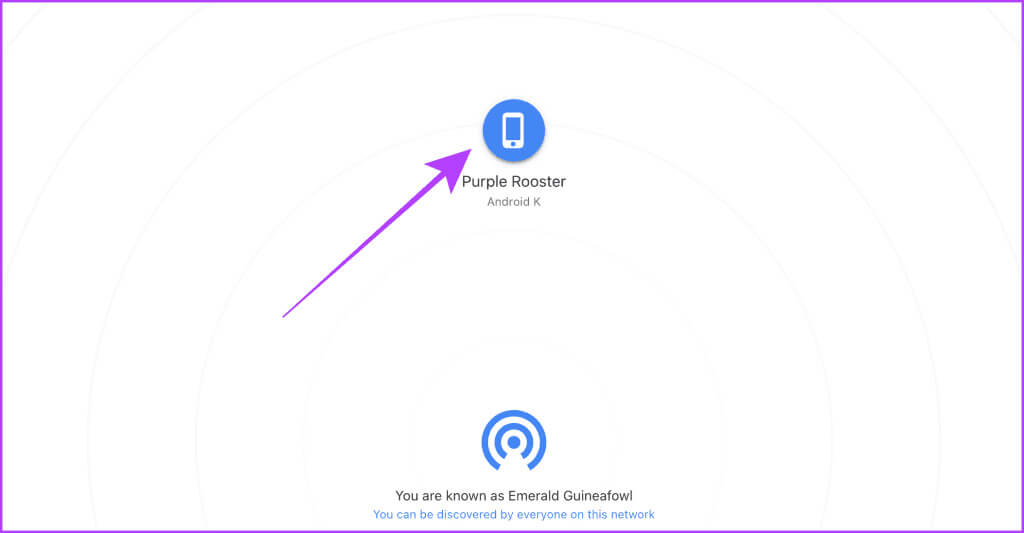
Now, let's move to Android to complete the file transfer process.
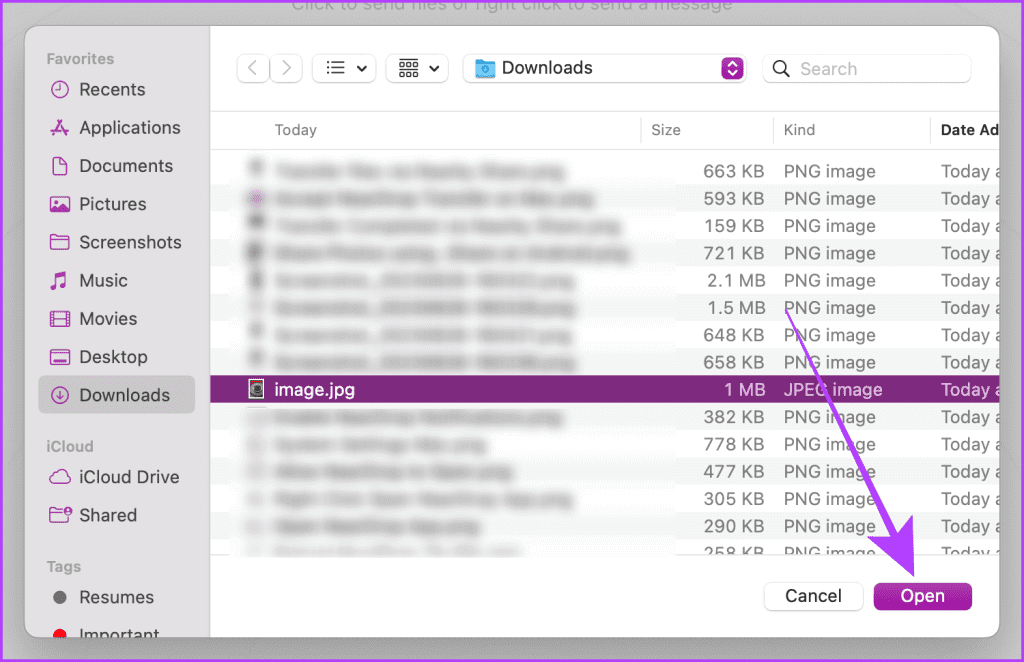
Step 4: A pop-up window will appear in the Snapdrop tab on your Android smartphone. Tap save.
Step 5: Click on open To open and view the downloaded file.
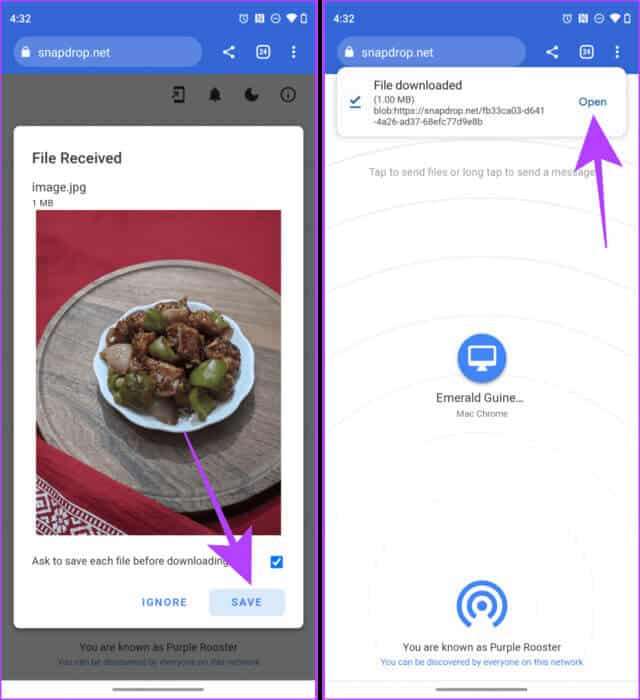
3. Sharing SME files on MAC
On your Mac, you can also create an SMB server and access it from your Android phone to share files between your Android and Mac wirelessly or without a cable. Let's take a look at the steps:
Note: The default Android file manager doesn't allow you to access SMB servers. Therefore, you'll need to use a third-party app.
On Mac
Step 1: Open system configuration On your Mac, go to Year > Share.
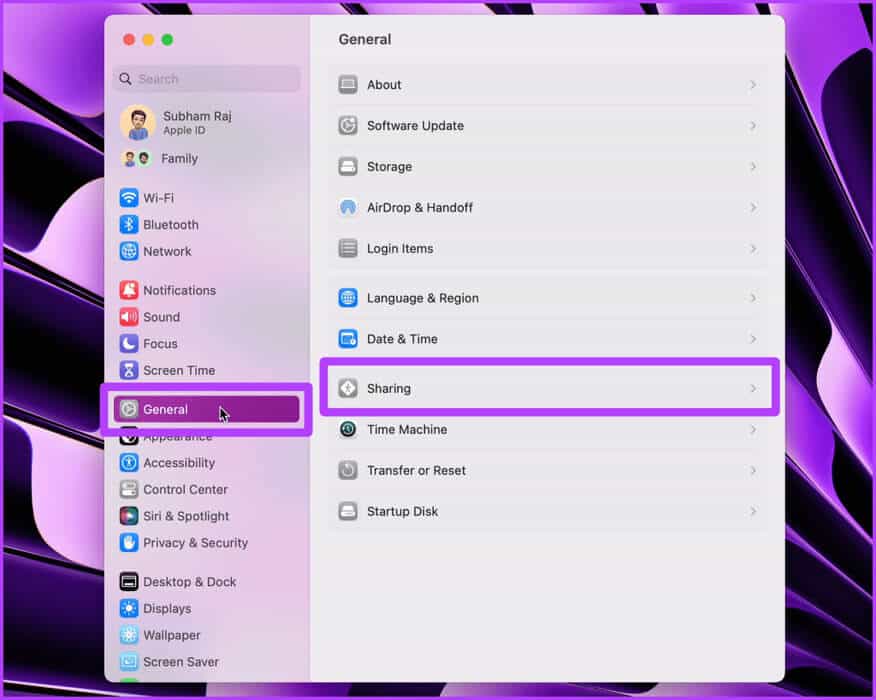
Step 2: Click i button Next to file sharing.
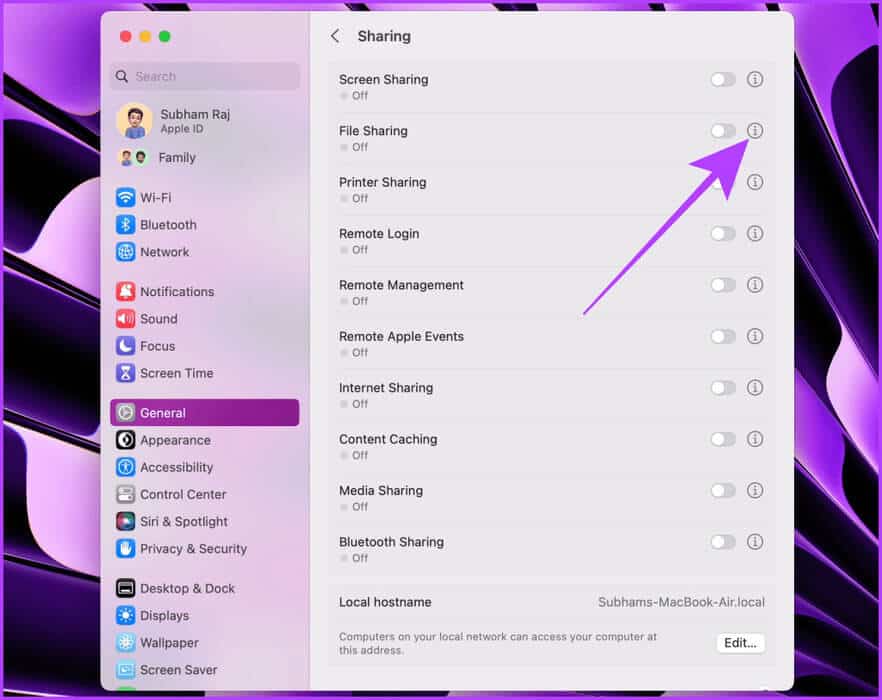
Step 3: Click Options.
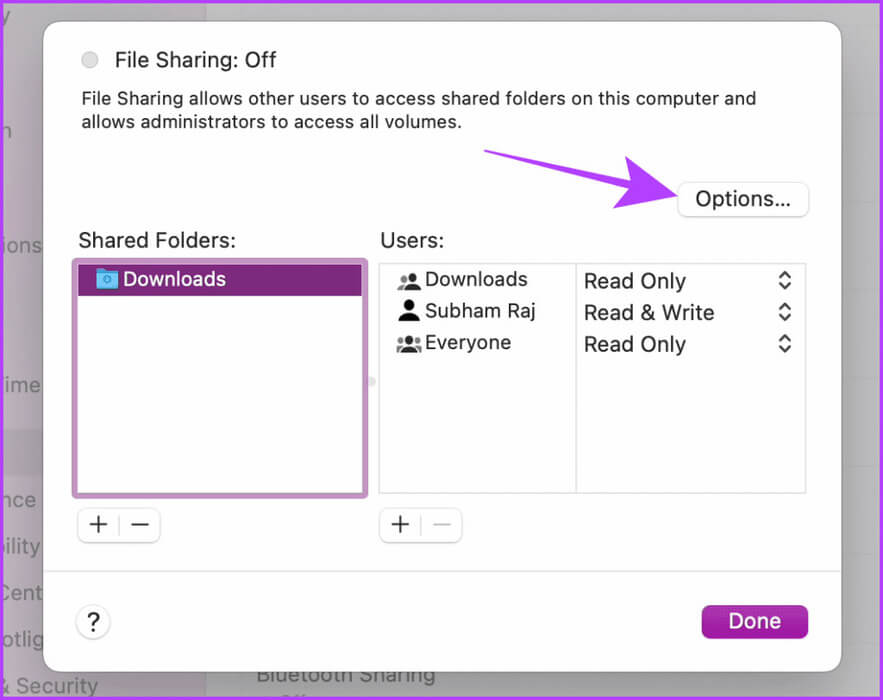
Step 4: Enable Sharing files and folders using SMB and your Mac user account. Then click It was completed.
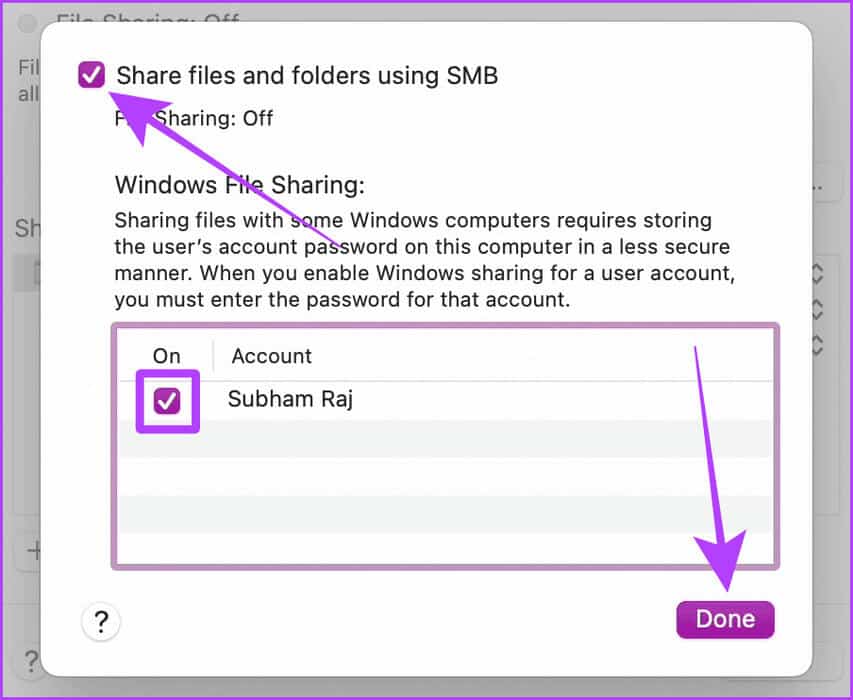
Step 5: Click again on It was completed; Done Create an SMB server.
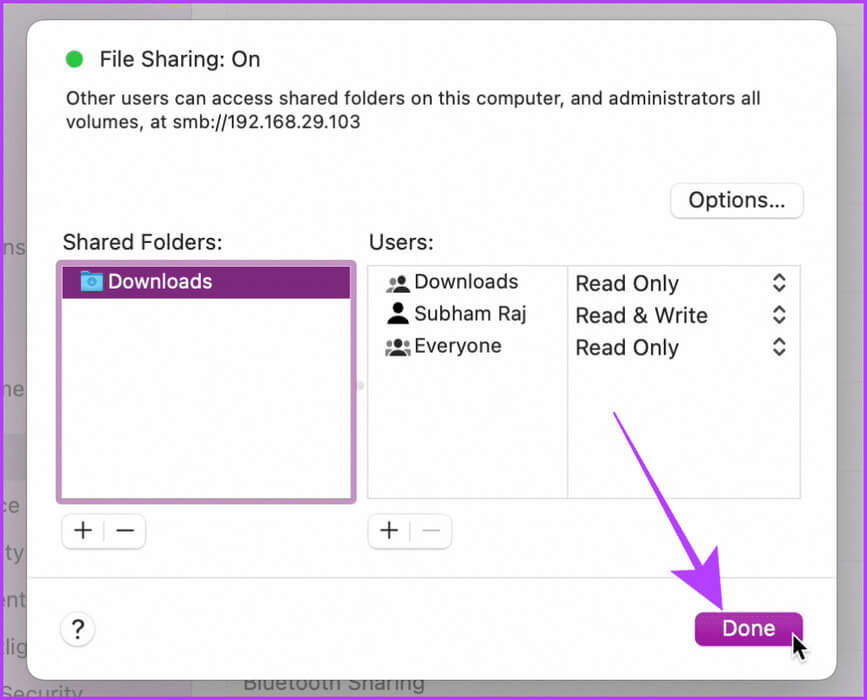
Now, let's move on to your Android phone to set up SMB server.
on Android
Step 6: Download and install EX File Explorer on your Android smartphone.
Step 7: Open EX File Explorer and click on the menu Hamburger.
Step 8: Click on The network.
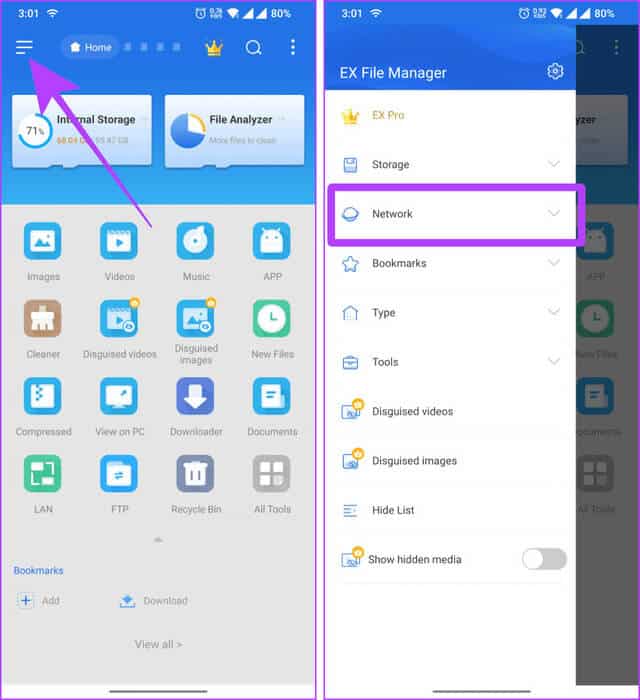
Step 9: Press LAN from AFor available options.
Step 10: push the button "+" To add a server.
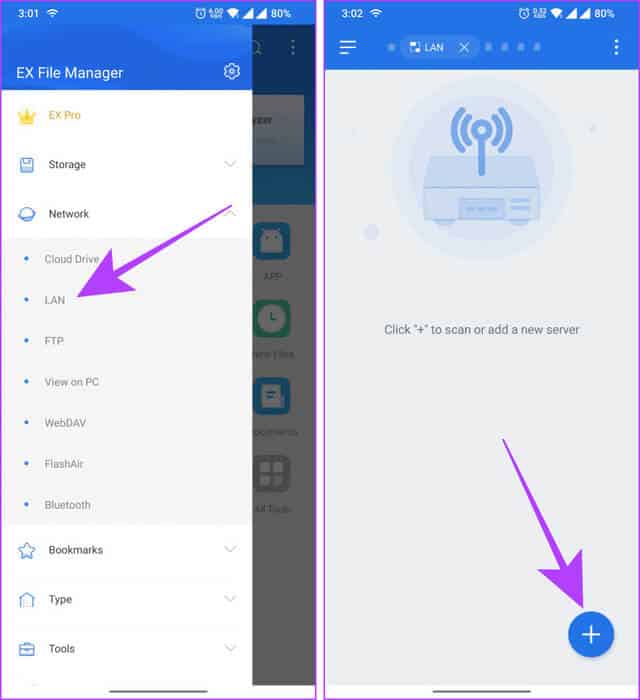
Step 11: Click on new.
Step 12: Fill in the server details from your Mac and enter your Mac username and password in the designated section, then click "OK".
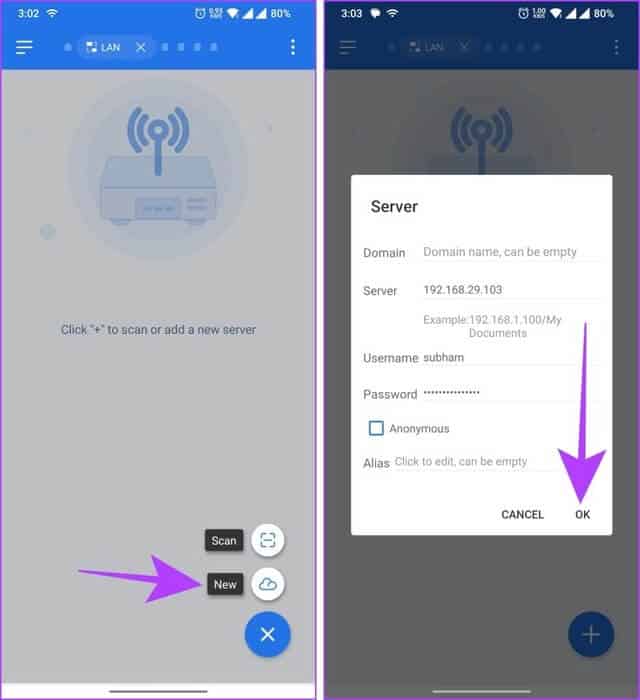
Step 13: The server will now open on your Android device; tap on it to open it and explore it further.
Step 14: Navigate to the folder on your Mac where you want to transfer files between devices. Android And device Poppy.
Quick tip: Once the connection is established, you can transfer files between your Mac and Android using EX File Manager.
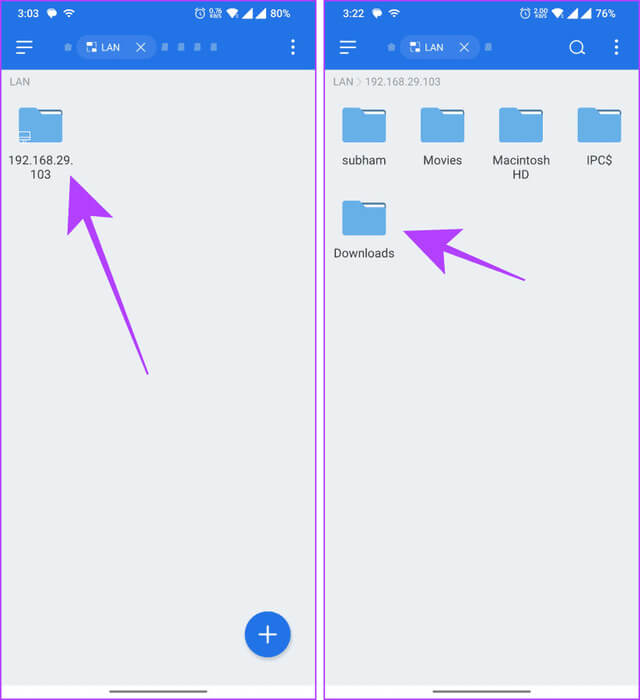
Step 15: Long press on the file to select it.
Step 16: Click on copies To copy the file, you can now navigate to the desired directory on your Android phone and paste the file there.
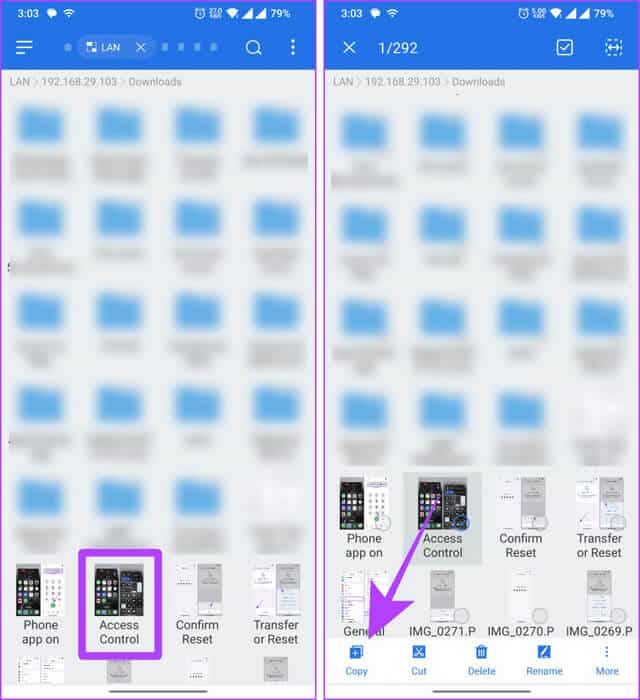
4. Use a cloud service
Another way to transfer files between Mac and Android is to use a cloud storage service such as Google Drive, OneDrive, DropBox, etc. The process is straightforward, and we're using Google Drive to illustrate the process. Here are the simple steps:
From Android to Mac
Step 1: Download and install Google Drive on your Android device.
Step 2: Open Google Drive and sign in if you aren't already. Then, tap the + button. (addition).
Step 3: Click on تحميل To start.
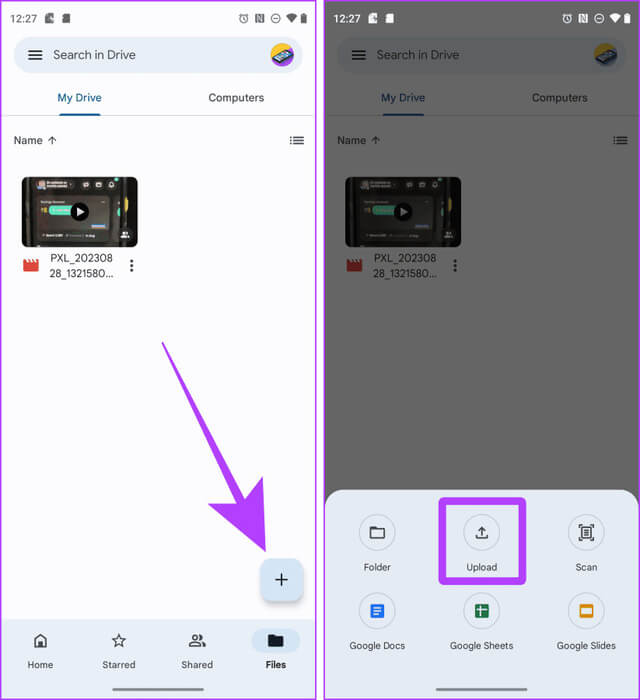
Step 4: Will be opened File manager. Tap and hold to select files, then tap to set.
The file will be uploaded. Let's switch to your Mac to complete the transfer.

Step 5: Open Google Drive On your Mac in any browser and sign in to the same account as on your Android device.
Step 6: Double click on File which you downloaded from your Android phone to open.
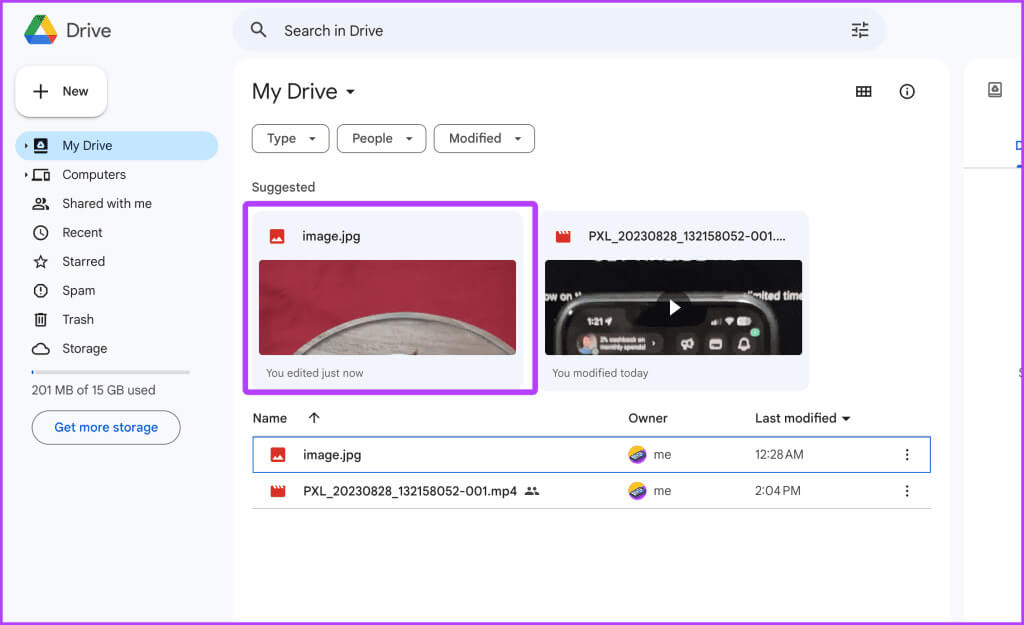
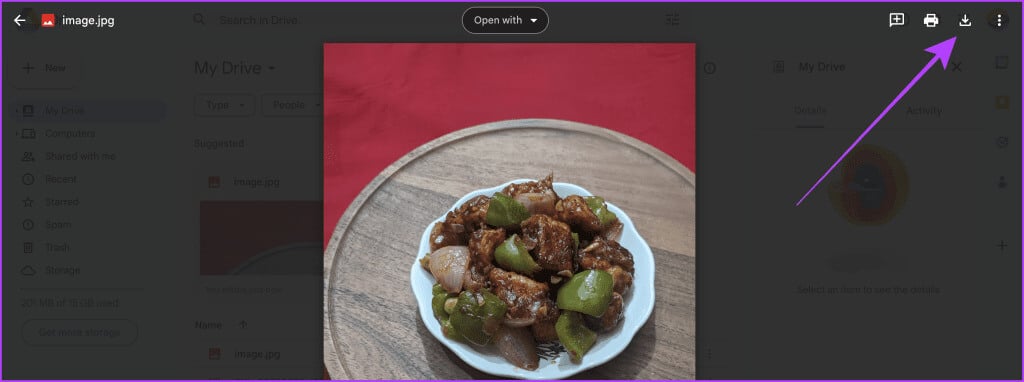
From Mac to Android
Step 1: Sign in with the same Google account on the browser on your Mac and Android phone.
Step 2: Open Google Drive In any browser on your Mac, click New + button.
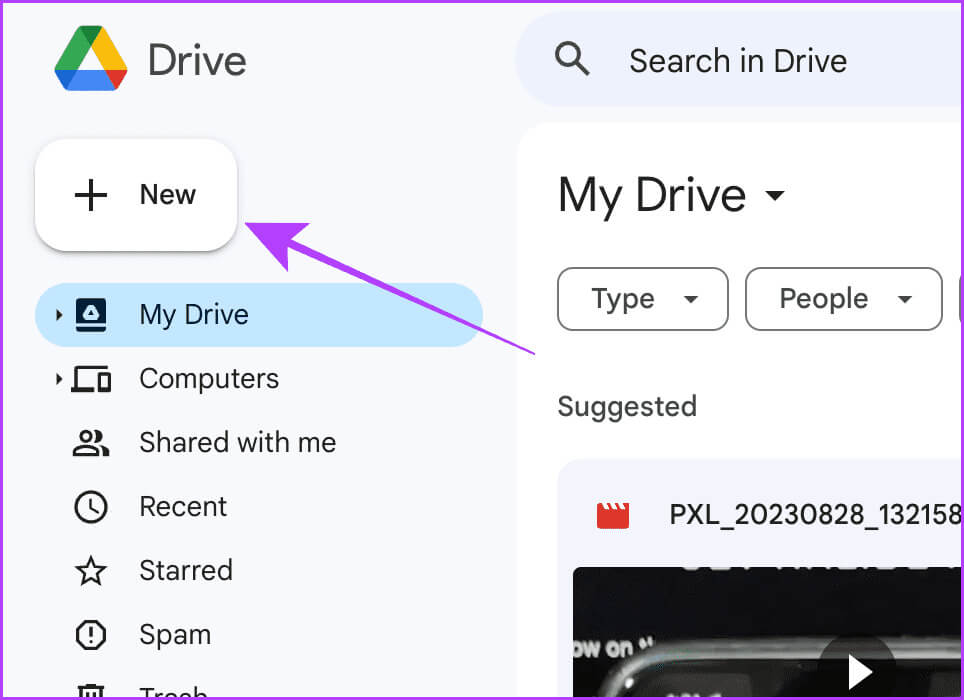
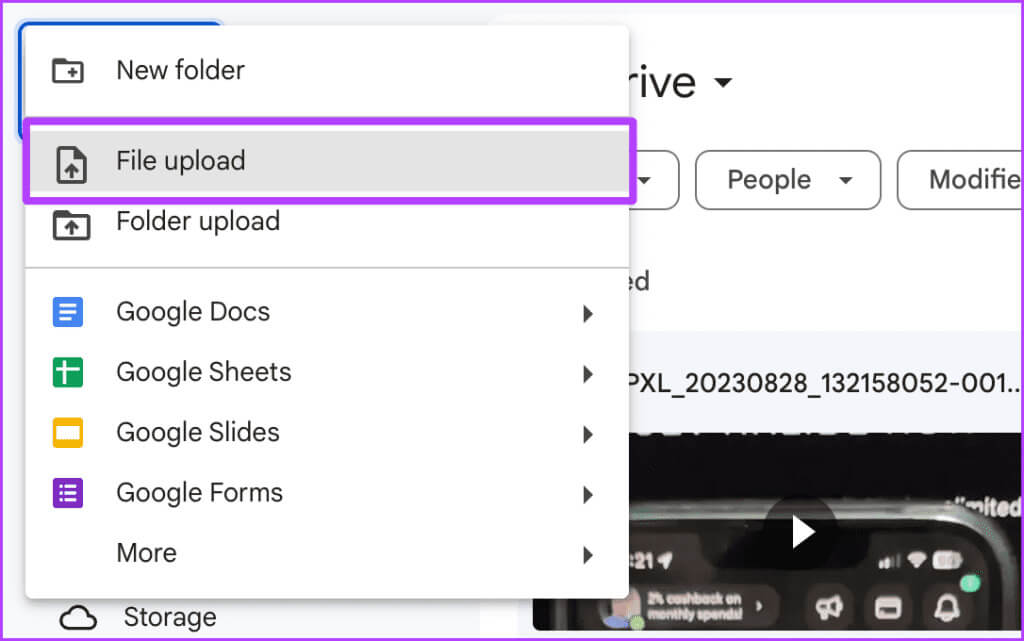
Step 4: will be Open the researcherSelect a file and click . to open.
The file will be downloaded. Let's move on to your Android phone.
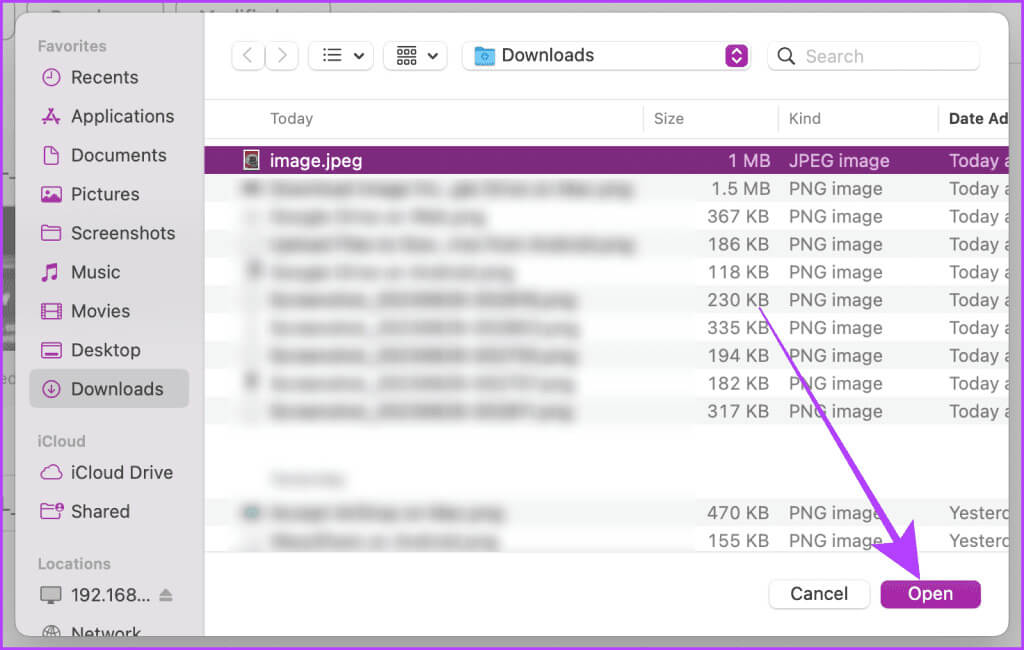
Step 5: Open an app Google Drive On your Android phone, click the three dots next to the file you uploaded from your Mac.
Step 6: Click "to download" To save the file locally on your Android smartphone.
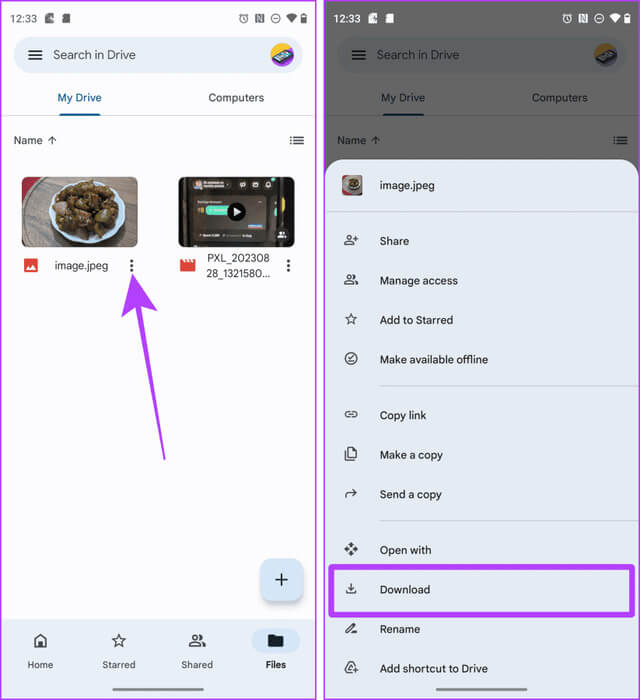
Transfer files seamlessly
With these methods, you can seamlessly transfer files between your Mac and Android devices without interruption. In short, if you want to quickly send files from Android to Mac, NearDrop on Mac is the best option. If you want to quickly share files from your Mac to your Android device, you can choose Snapdrop.