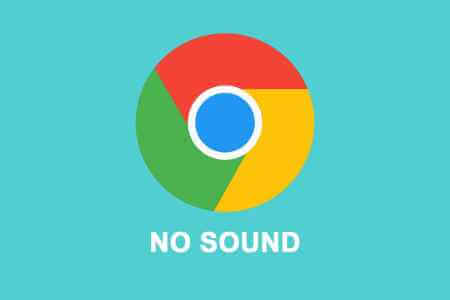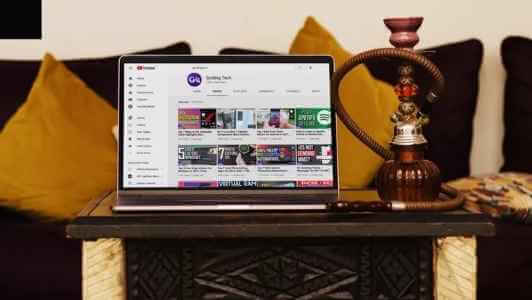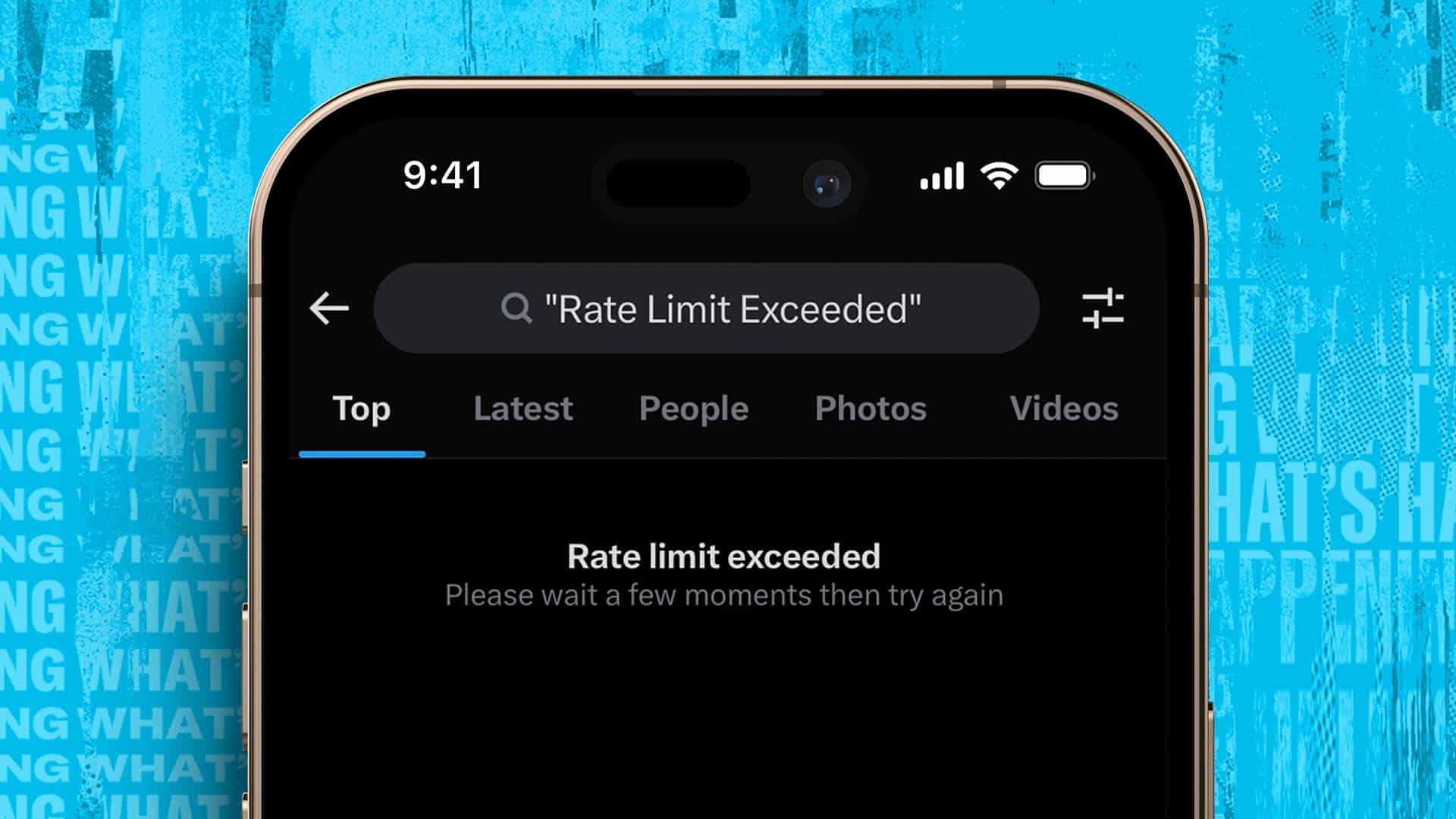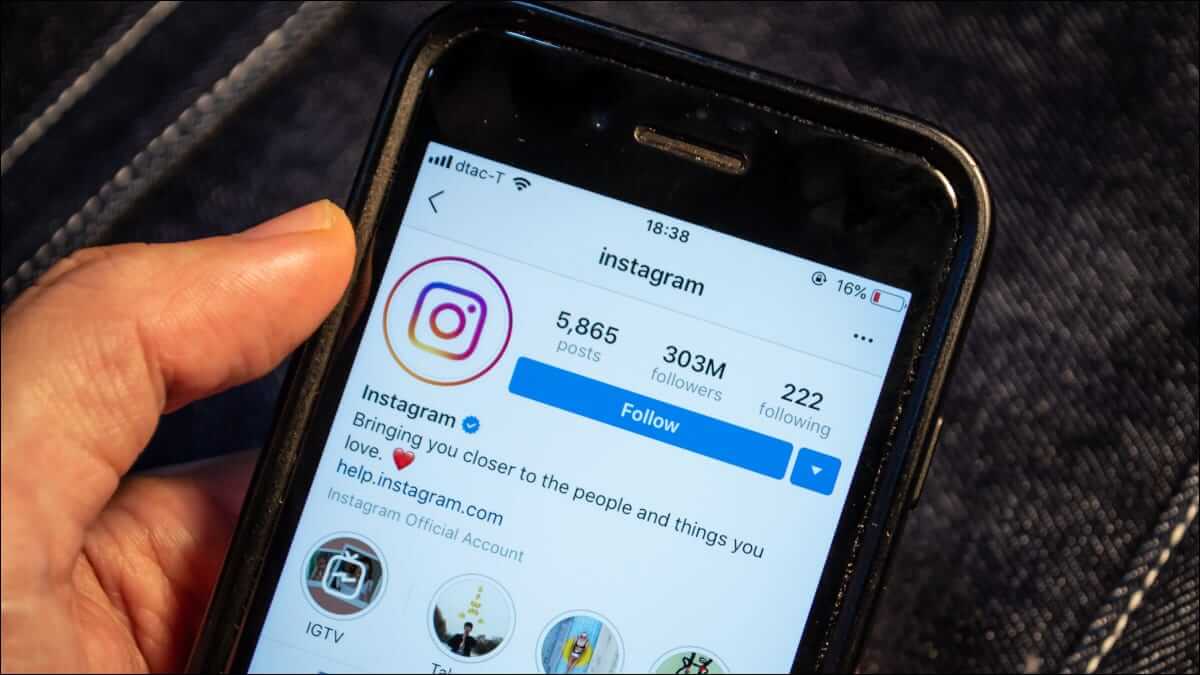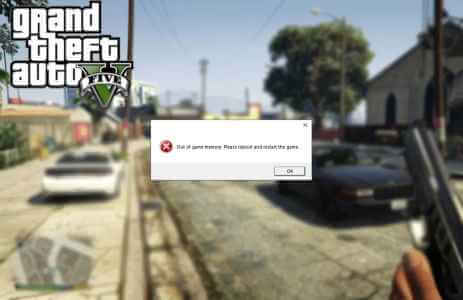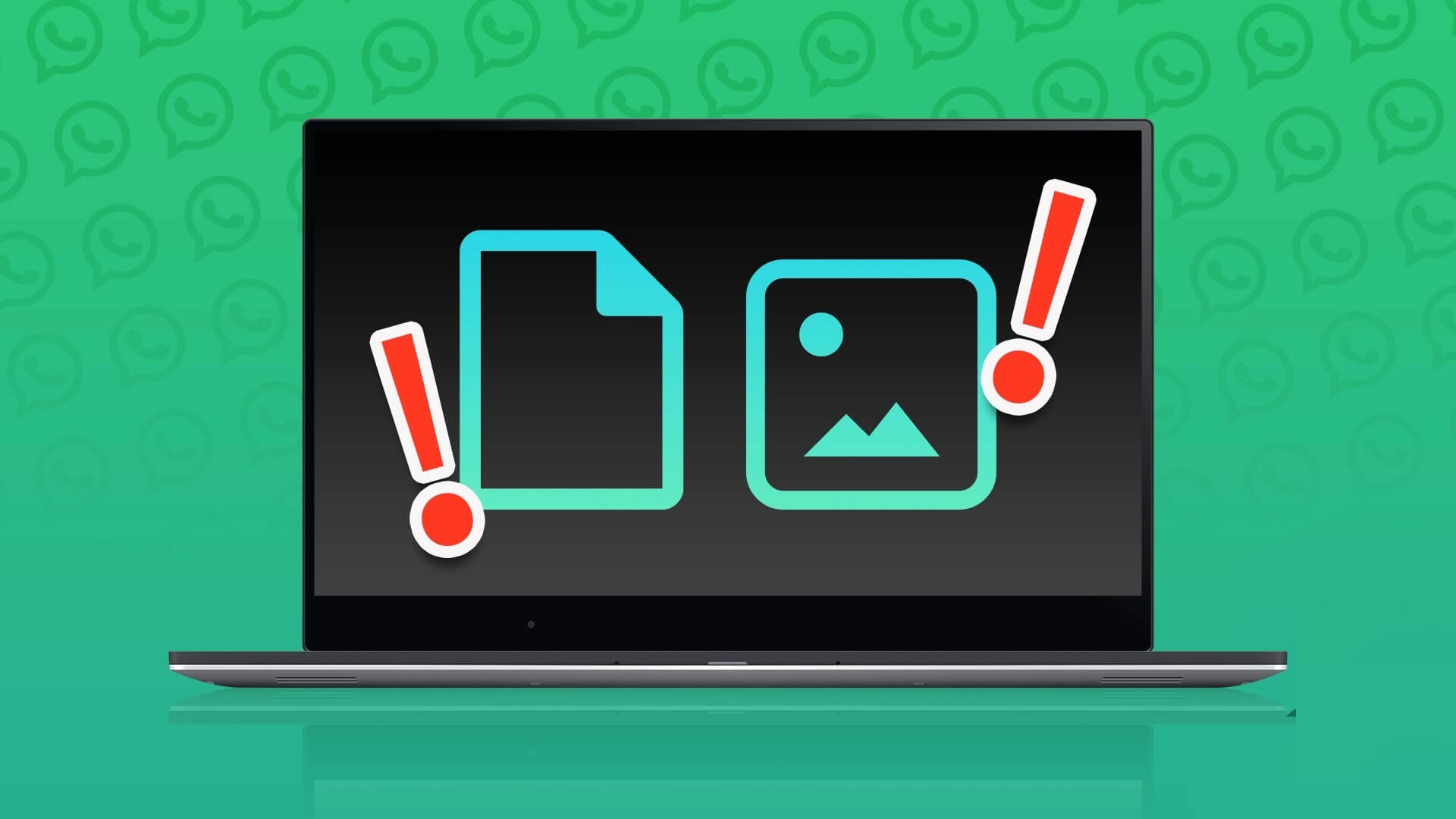Are you tired of your Mac or iPhone constantly underlining words and suggesting corrections as you type? The automatic dictionary feature on Mac and iPhone can be helpful, but sometimes it can be more of a hindrance. Here's how to turn off the dictionary on your Mac and iPhone so you can type without interruption.

However, before you turn off the dictionary on your Mac or iPhone, you should note that disabling the dictionary will prevent your device from suggesting words as you type, which may slow down your typing speed.
Additionally, if you frequently use a dictionary to look up definitions or translations, you'll need an alternative resource to perform these tasks. With that out of the way, let's get started with the article.
How to disable dictionary on MAC
Step 1: Click Apple logo In the upper left corner of The menu bar.
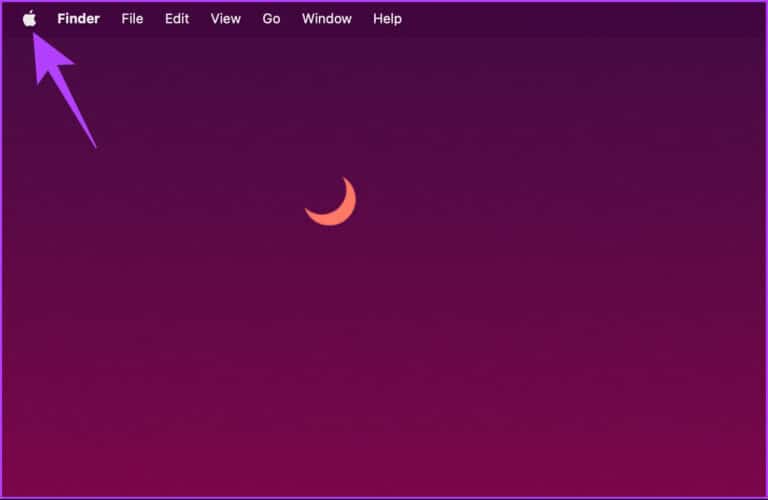
Step 2: of Drop-down menu , Locate system configuration.
Note: Alternatively, press “Command + Space,” type system settings, and then press “Return” on your keyboard.
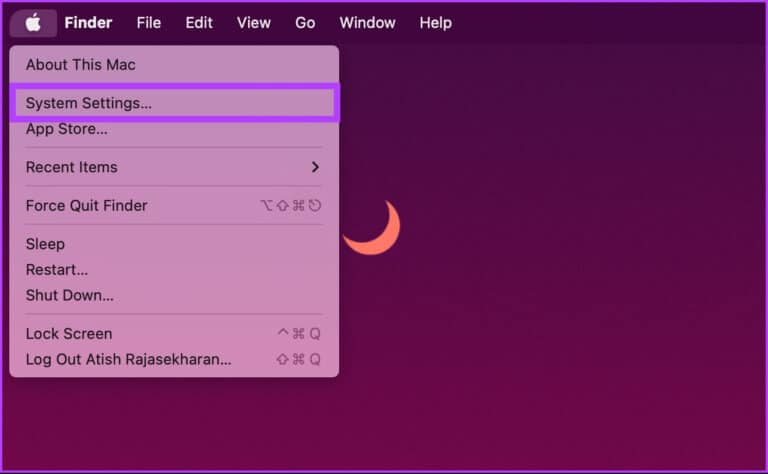
Step 3: Go to Trackpad From the right side in system configuration.
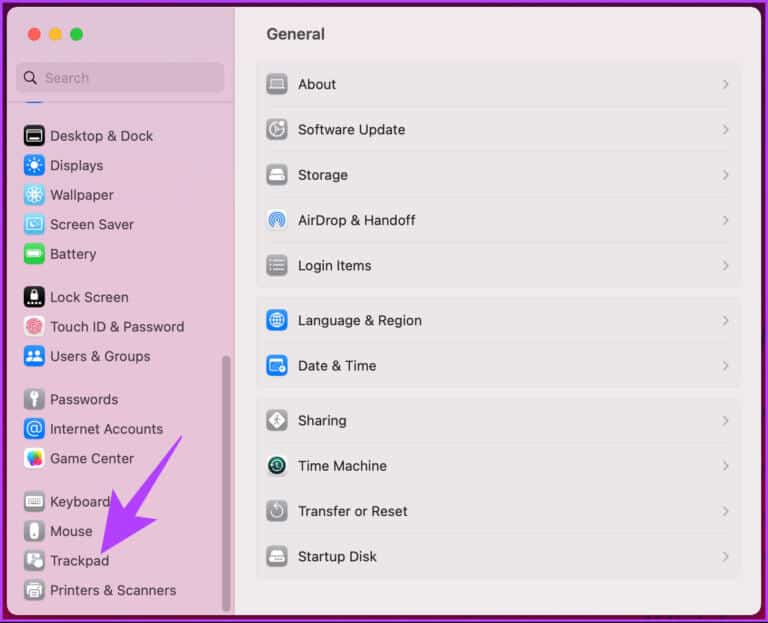
Step 4: within Point and click Click the arrow next to “Research and data detection devices.”
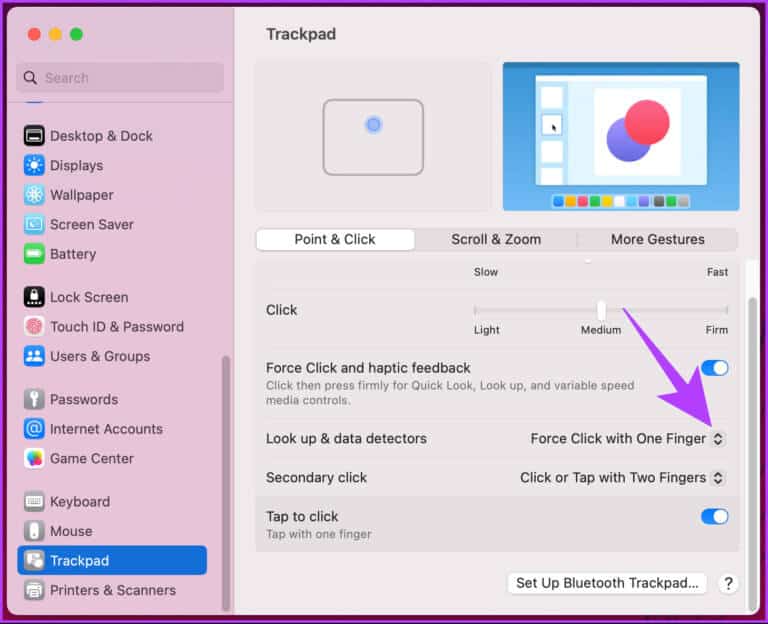
Step 5: of Drop-down menu , Locate turning off And close the window.
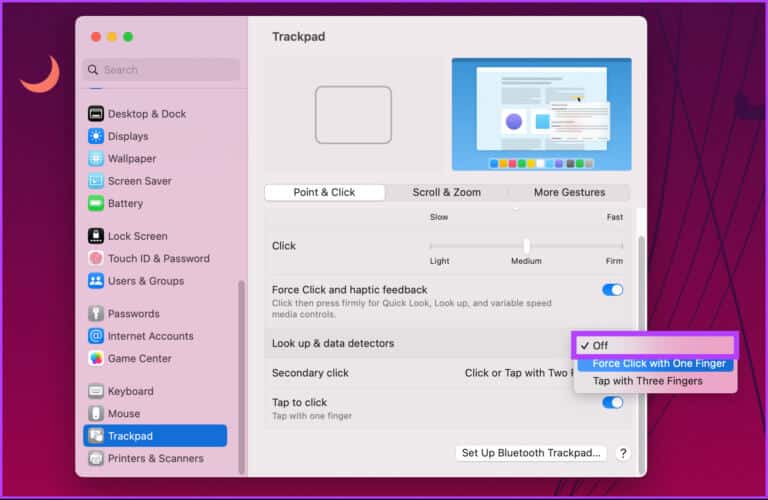
That's it. The dictionary feature has been successfully disabled on your Mac. From now on, the dictionary will no longer appear randomly when you accidentally press the trackpad.
If you want to do the same on your iPhone, read on.
How to turn off the dictionary on iPhone
Compared to a Mac, disabling the dictionary on an iPhone is much easier and doesn't involve any steps. Follow the instructions below.
Step 1: Open Settings app on your iOS device.
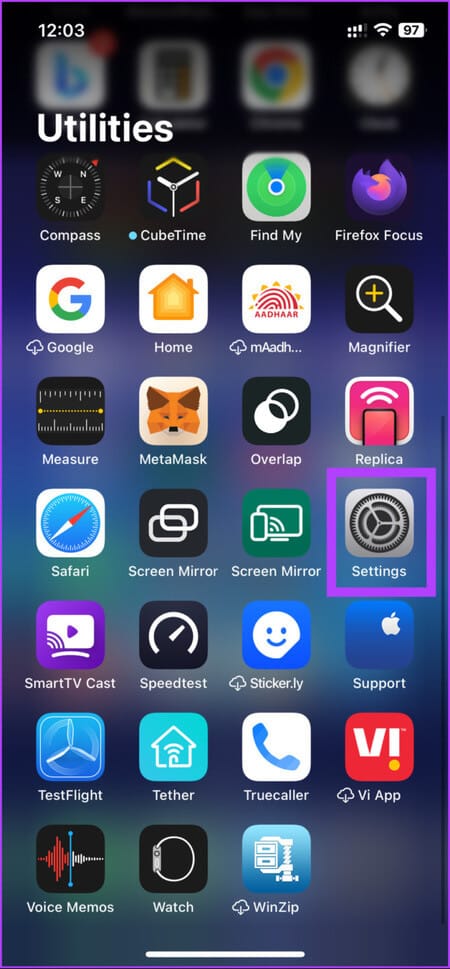
Step 2: go to the General Scroll down to select Dictionary.
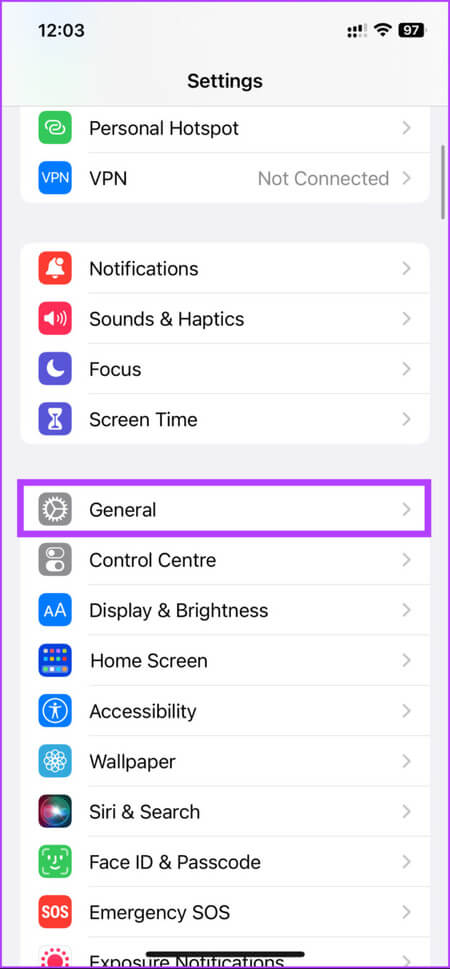
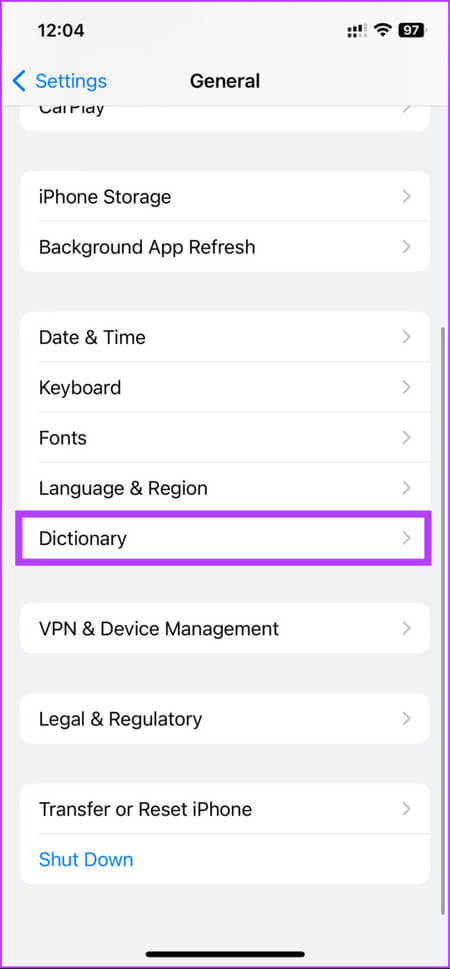
Step 3: You'll find a list of all the different dictionaries that you can enable or disable by clicking on them. Select according to your preferences.
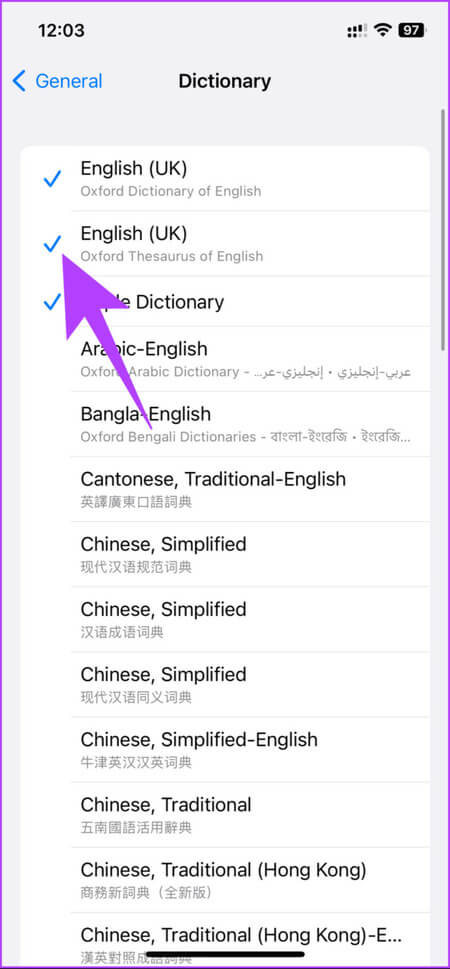
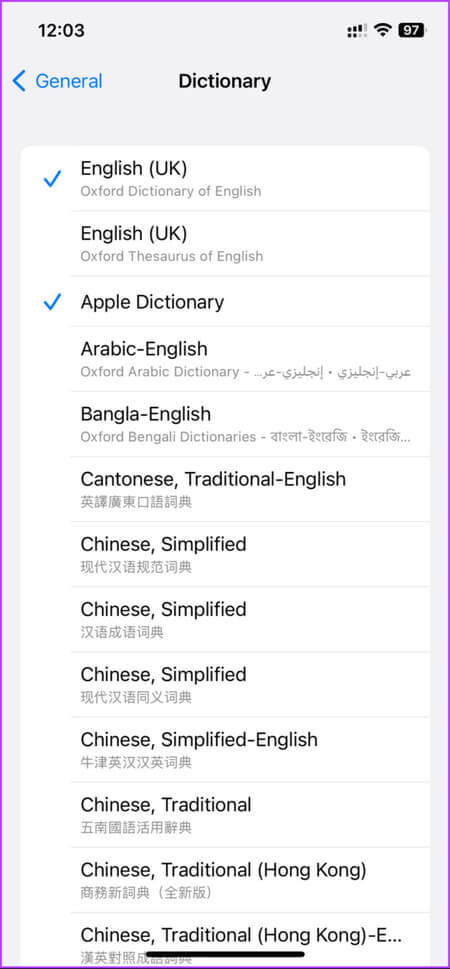
There you go. You've successfully disabled the dictionary on your iPhone. If, for some reason, you want to reset the dictionary and clear your preferences, keep reading.
How to reset the dictionary on a MAC or iPhone
Before we get into the steps and methods, it's important to note that resetting a dictionary on your Mac or iPhone can be useful in many situations. If you've accidentally added incorrect words to your dictionary, or if it's become full of words you no longer use, resetting it can help you start fresh.
On Mac
There is no direct way to reset the dictionary on a Mac. Previous versions of macOS included the reset feature from System Preferences (now called System Settings), but after updating macOS is coming Lastly, the direct option has been removed.
However, we have a trick that will work regardless of which version of macOS you're running. Follow these steps.
Step 1: Click "transmission" from the menu bar.
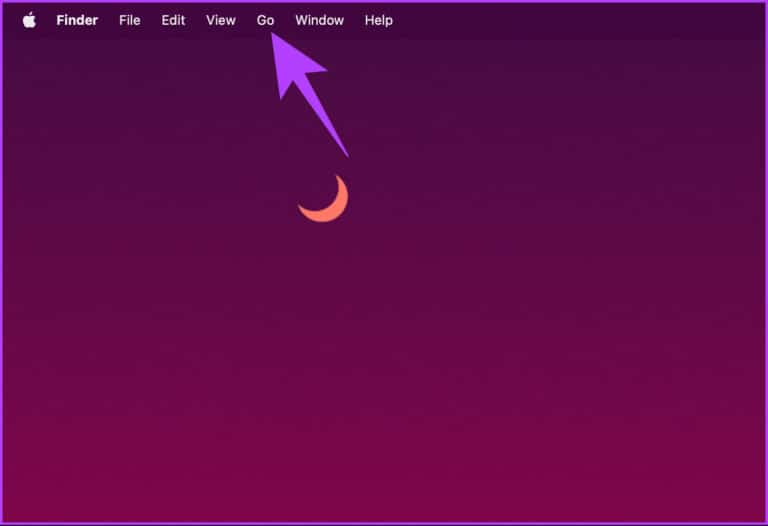
Step 2: From the dropdown menu, select Move to folder.
Note: Alternatively, press “Control + Command + G” to open Go.
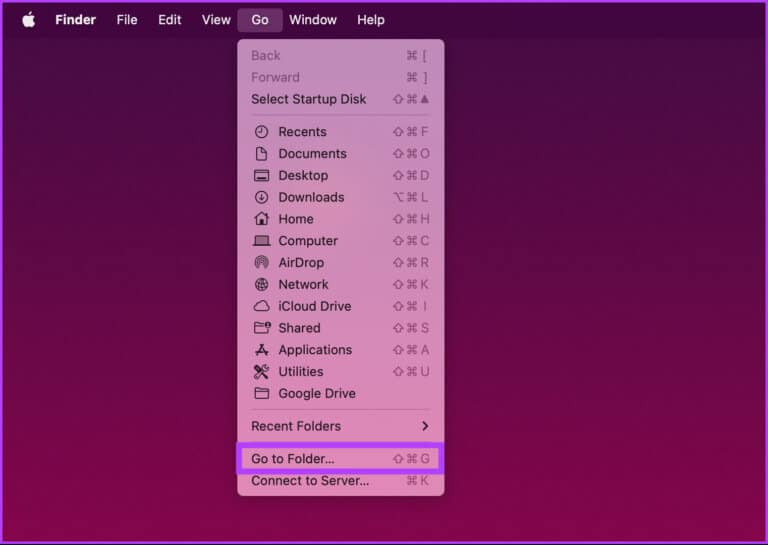
Step 3: In the pop-up search bar, type the command below and press Return key on the keyboard.
~ / Library
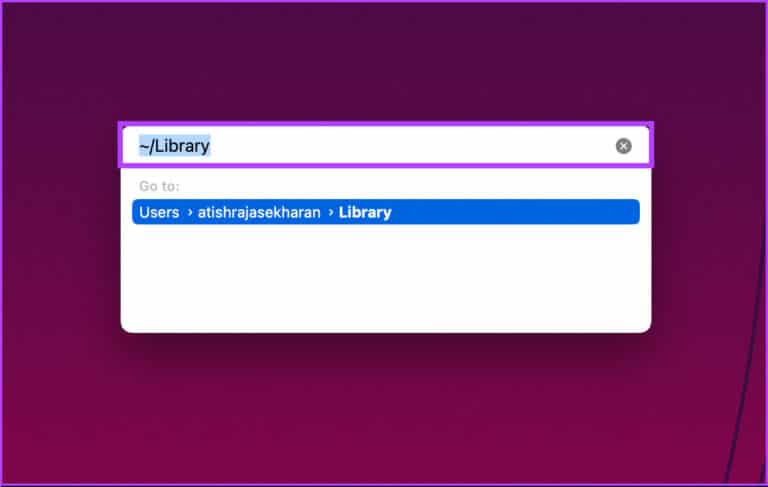
Step 4: Scroll down to find Spelling Checker Folder Double click to open it.
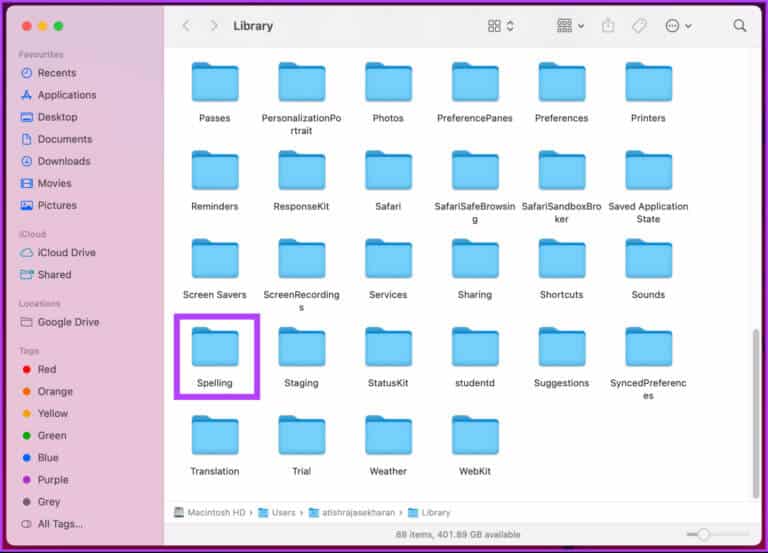
Step 5: within Spelling Checker Folder , double-click LocalDictionary.
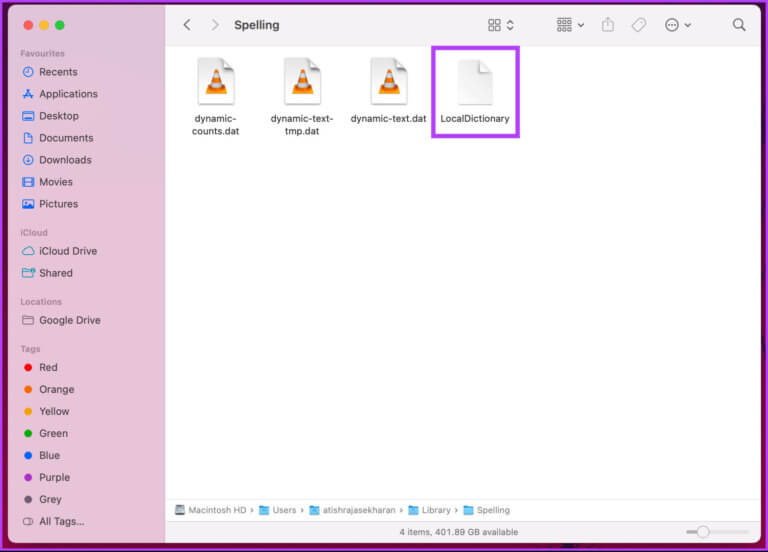
This will open all the saved words in the document template.
Step 6: While we are doingReset dictionary Select all words by clicking on “Command + A.” Finally, press Delete in the keyboard.
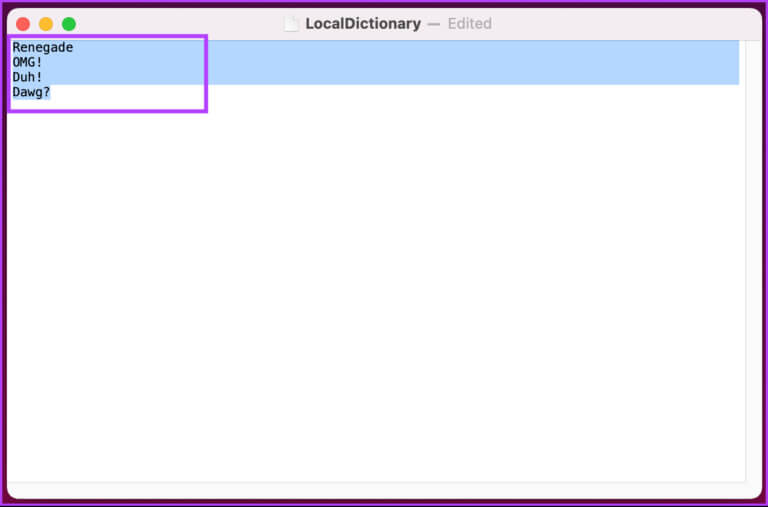
This will erase all the words you've saved and reset your dictionary on your Mac. That's it. You're starting from scratch again. If you want to reset the dictionary on your iPhone, skip to the next method.
on iPhone
Step 1: turn on Settings app on your iPhone.
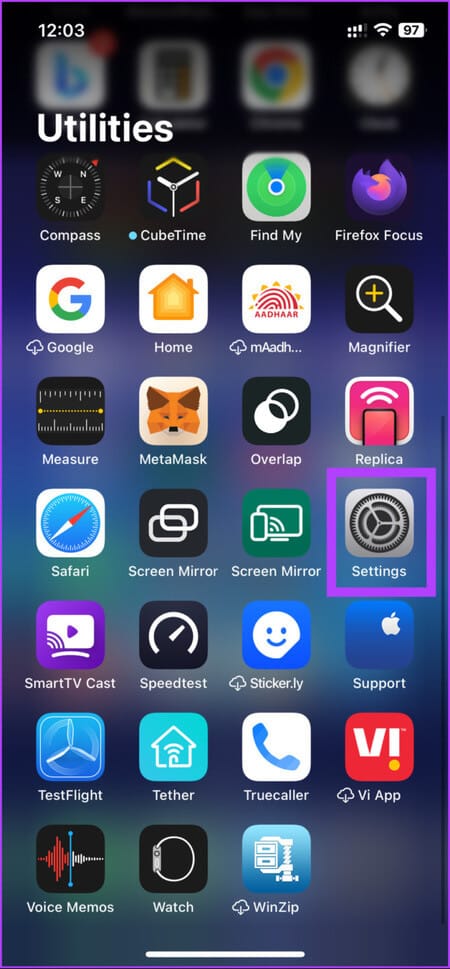
Step 2: Go to General of Settings menu , and select “Transfer or reset iPhone.”
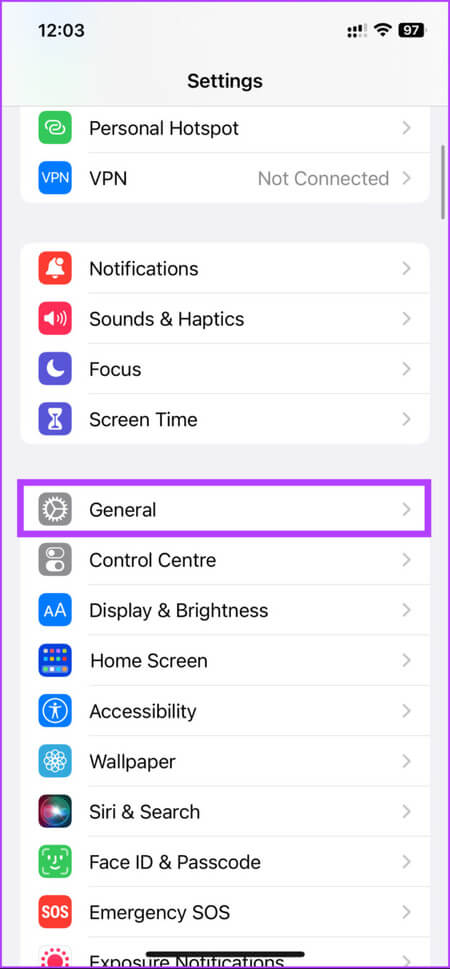
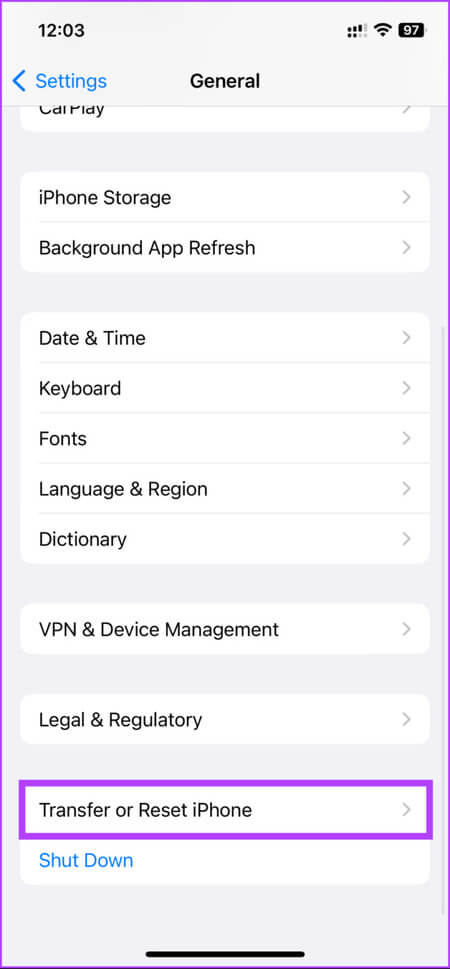
Step 3: in “Transfer or reset iPhone” , tap on Reset.

Step 5: From the bottom sheet, choose Reset keyboard dictionary. On the next screen, enter Passcode Your.
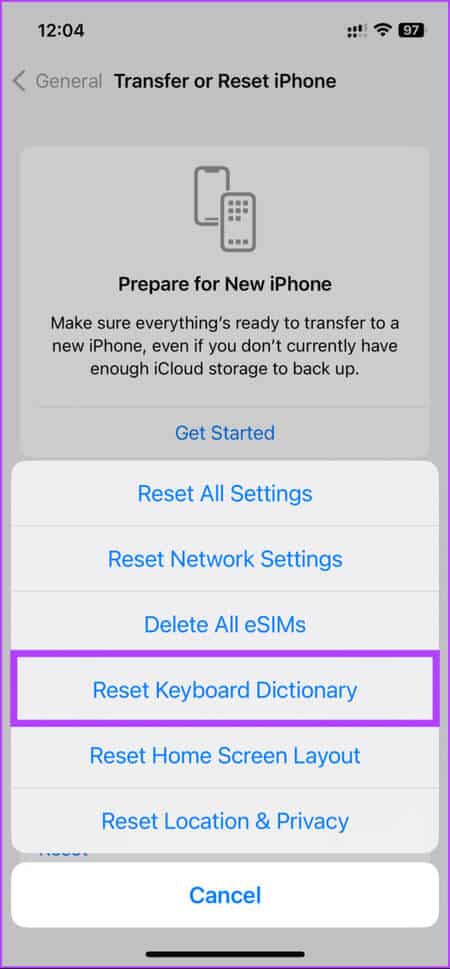
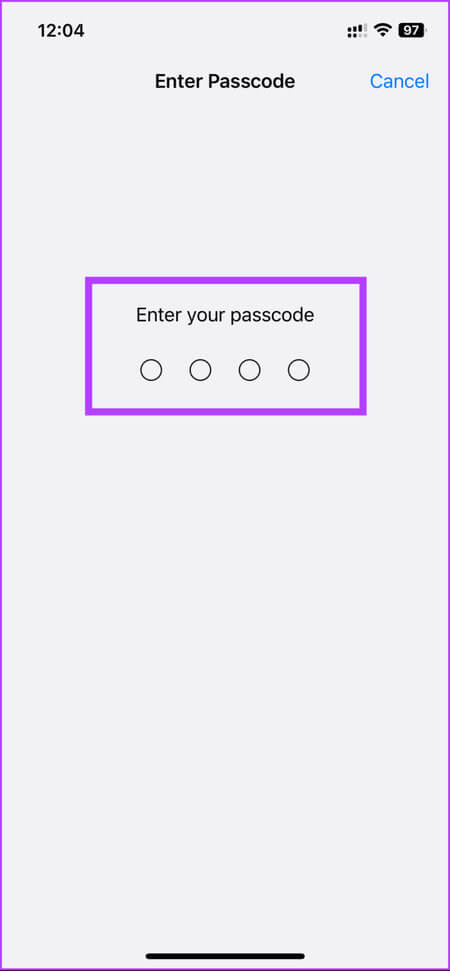
Step 7: Finally, on the bottom sheet, select Reset dictionary.
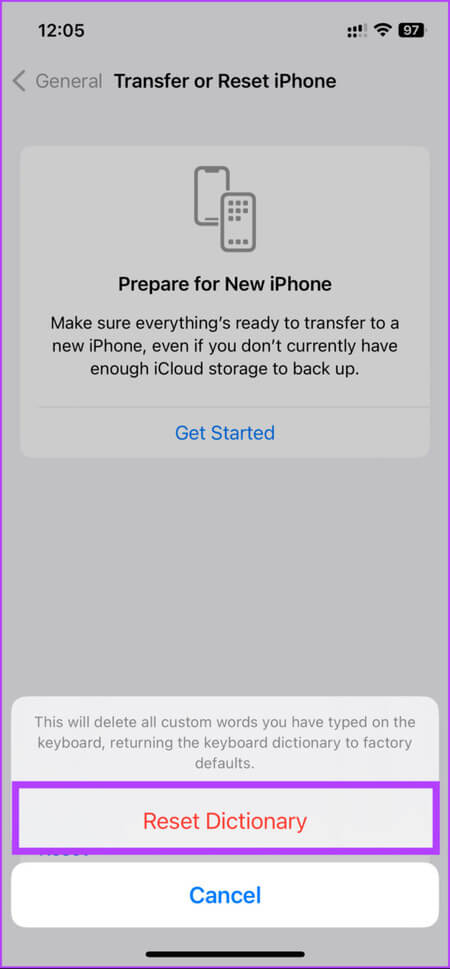
There you go. You've successfully reset your iPhone dictionary without any issues. If you have any questions we didn't cover in this article, please check out the FAQ section below.
Questions and answers about disabling the dictionary on MAC and iPhone
Q1. How do I change the default dictionary on my iPhone?
answer. To change the default dictionary on your iPhone, turn on Settings app > Go to General > Tap Dictionary > You will see a list of downloaded dictionaries. Click on the dictionary you want. A check mark will appear next to the dictionary you selected, indicating that it is now the default dictionary.
Once you change the default dictionary, all apps that use the built-in dictionary, such as Safari or Notes, will use the new dictionary for definitions and spell checking.
Q2. Can you remove words from the iPhone dictionary?
answer. Yes, you can remove words from your iPhone's dictionary. Launch the Settings app > Go to General > Click Keyboard > Choose Text Replacement > Find the word you want to remove > swipe left on it > Click Delete to remove the word from the dictionary. This will remove all custom words you've added to the dictionary and any words your iPhone has learned over time.
Get rid of the Apple dictionary
Now that you know how to turn off the dictionary on your Mac and iPhone, go ahead and change the settings and focus on what's important. Remember to keep in mind any potential drawbacks or side effects, and feel free to turn the feature back on if necessary. You may also want to read: Best Ways to Fix iPhone Autocorrect Not Working Properly.