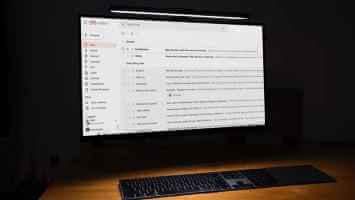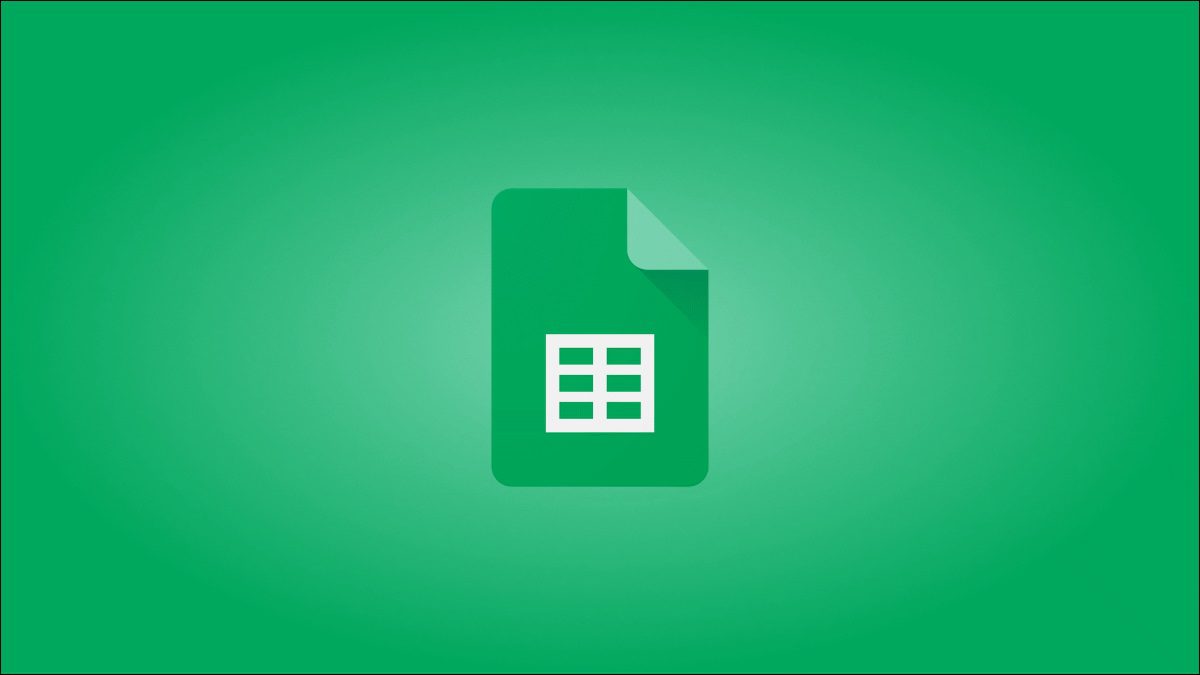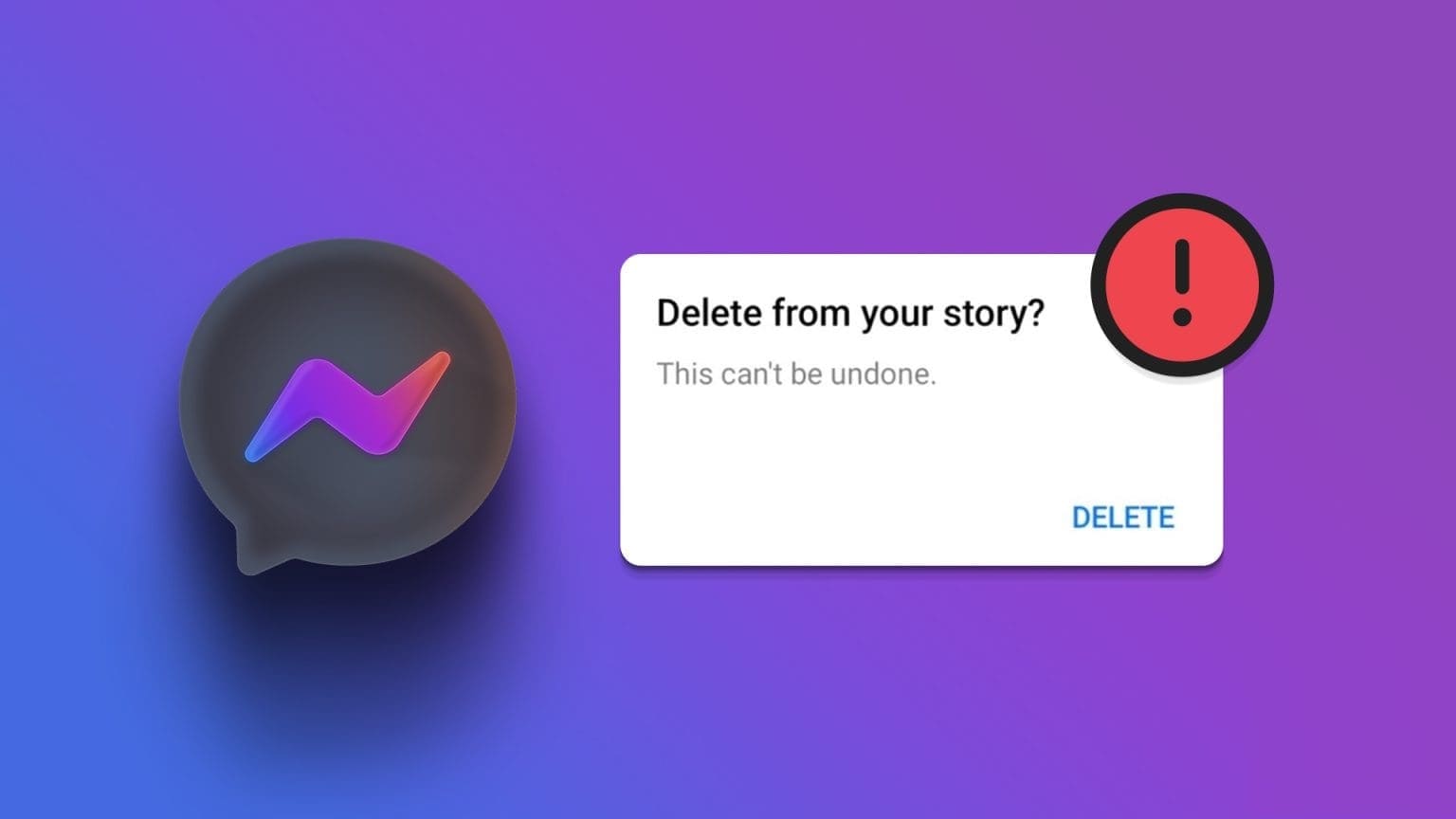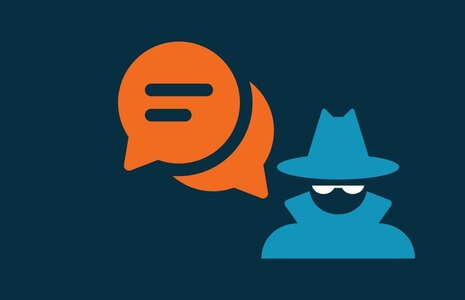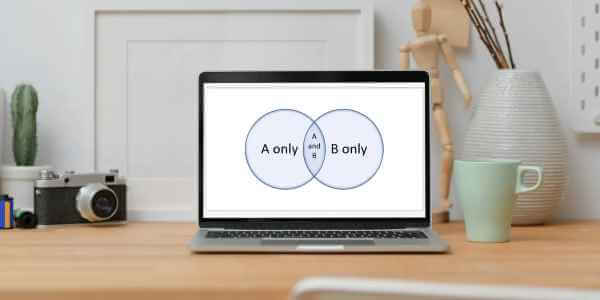A Windows laptop or MacBook lacks the beauty mode or touch-up functionality of most front-facing smartphone cameras. These additional features are mostly software-based, so anyone can go ahead and implement them on a desktop operating system as well. Beauty mode in Zoom (Touch) On desktop and mobile, it's the same. Here's how to use Beauty Mode in the Zoom app on desktop and mobile.
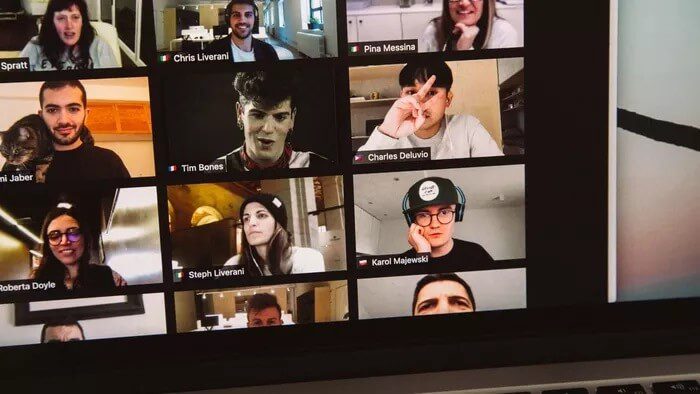
Now that most meetings are virtual, you can use Beauty Mode to look your best on Zoom calls. Zoom also offers video filters to make you look better with contrast, saturation, brightness adjustments, and more.
The good news is that these features aren't limited to Zoom's desktop apps. You can easily use them on Zoom's iOS and Android apps as well.
1. ZOOM app for MAC devices
Let's start with the Zoom Mac app, then move on to the Zoom Windows app and mobile apps. Zoom Beauty Mode is a tweakment in the video settings menu. Here's how to use it.
Step 1: Open the Zoom app on your Mac.
Step 2: Click the settings gear in the upper right corner.
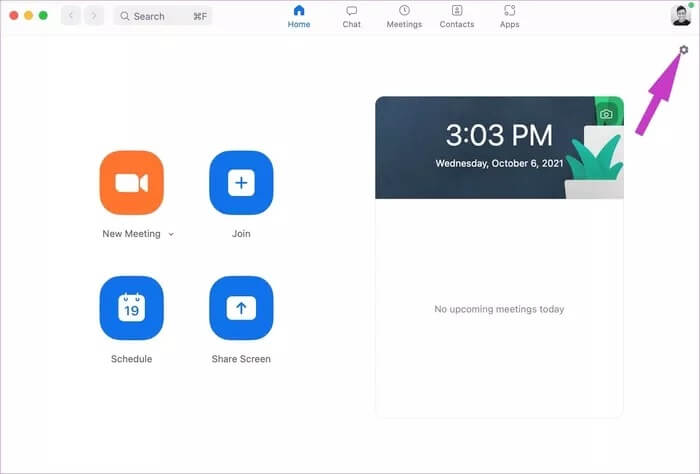
Step 3: Go to the video menu.
Step 4: Enable the Touch up my virtual toggle from the My Video menu.
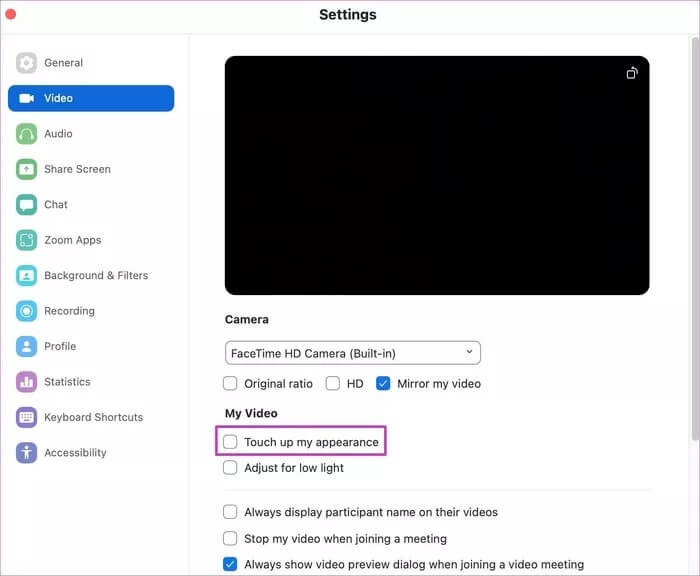
Step 5: From the same menu, you can enable low light adjustment as well.
After enabling the touch option, you will experience smooth skin tones during Zoom video calls.
2. ZOOM app for Windows
Zoom's desktop apps have an identical interface and functionality. However, you can use Zoom's beauty mode and video filters while you're chatting. Zoom meetings Direct. Follow the steps below to use Beauty Mode in Zoom on Windows.
Step 1: Go to Zoom and click on your profile picture at the top.
Step 2: Go to Settings and select Video menu.
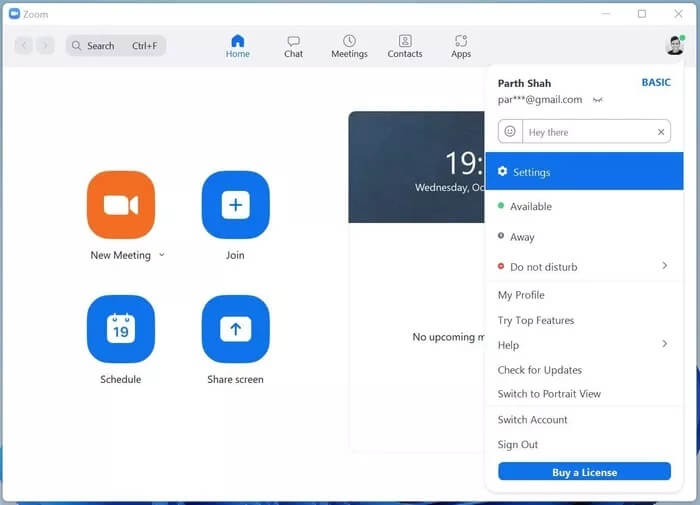
Step 3: Turn on Touch up my virtual device.
Step 4: You can use the slider and adjust the intensity of the beauty mode.
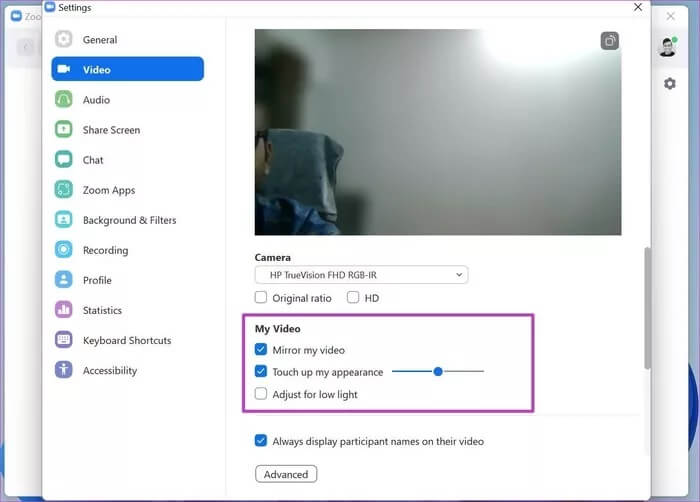
Step 5: Enable low light adjustment and you'll see improved brightness in your video preview.
You can also use video filters during live Zoom calls. Here's how.
Step 1: During Zoom video meetings, click the up arrow next to the Stop Video button and select Choose Video Filter.
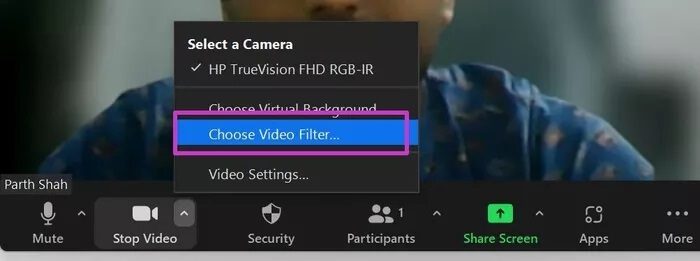
Step 2: A list of custom backgrounds and filters will open.
From here, you can apply Boost, Cinnamon, Sepia, Seafoam, Pride, and more filters to your Zoom call. If you want to take the whole experience even further, tap Studio Effects in the bottom right corner and change your eyebrows, mustache, beard, and even lip color from the side menu.
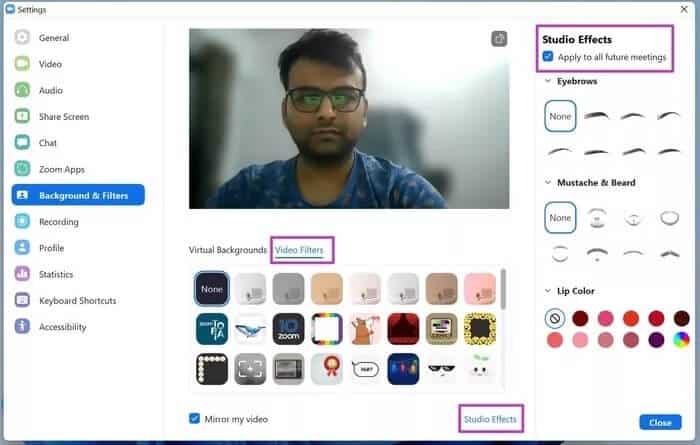
If you're satisfied with the results, don't forget to switch to all future meetings at the top. Zoom will remember your changes and use your video filters in all future Zoom meetings.
If you want to use Zoom beauty mode during a live meeting, you can do so. Click the up arrow next to the Stop Video menu and select Video Settings. This will take you to the same menu we discussed above. From there, you can use the glossy look and optimize Zoom video for better low-light performance.
3. Zoom mobile apps
As mentioned above, the ability to apply beauty mode is also available in Zoom's mobile apps. We'll use the Zoom iPhone app for this demonstration.
Since the Zoom app on iPhone and Android is identical, you can apply the same steps on Android.
Step 1: Open Zoom on your iPhone or Android.
Step 2: Click on Settings at the bottom.
Step 3: Go to the Meetings tab.
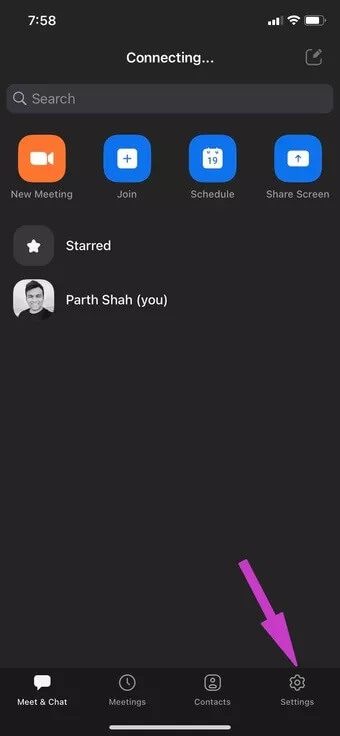
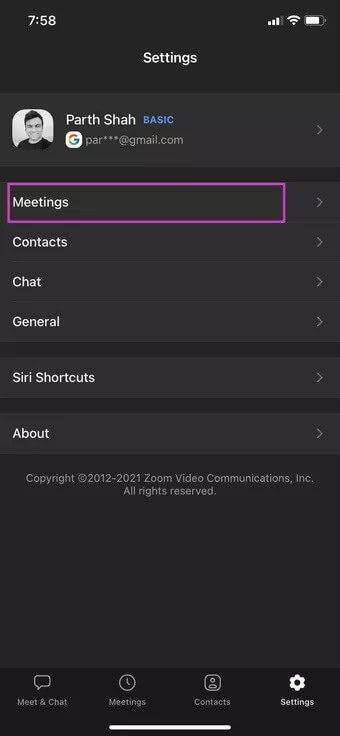
Step 4: Tap Touch Up My Appearance. It will open the camera preview.
Step 5: Enable the toggle below and turn the slider to see the changes.
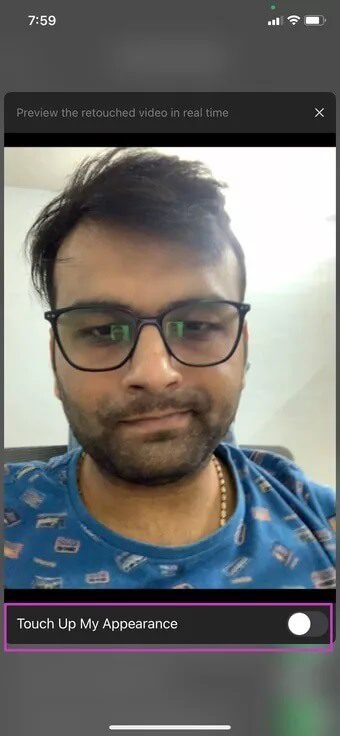
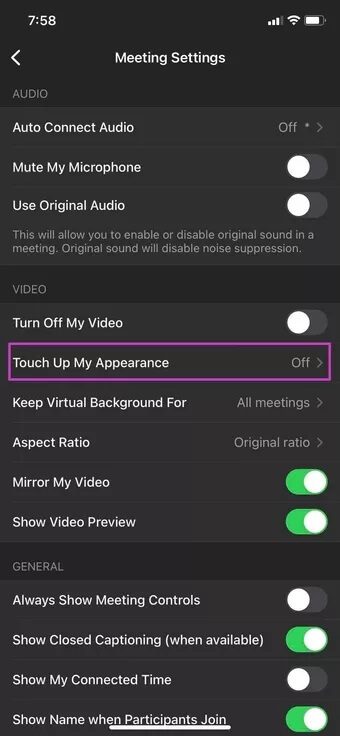
Video filters are also available on Zoom. You can click the More button in a live Zoom meeting and go to the Background and Filters menu to make changes.
See better during ZOOM calls
Although Zoom's beauty mode has become widely used, it may be useful for people in some areas around the world. Don't forget to try it. Video filtersThey're also fun to play with and add a little more personal touch to a boring Zoom meeting.