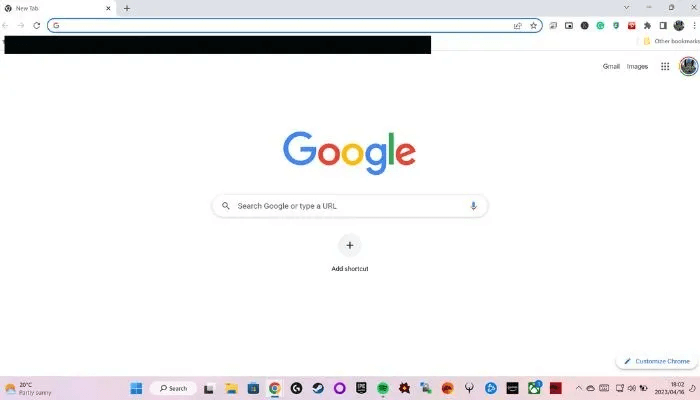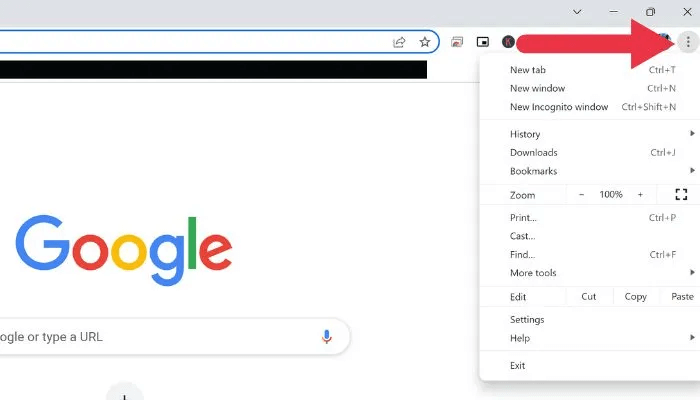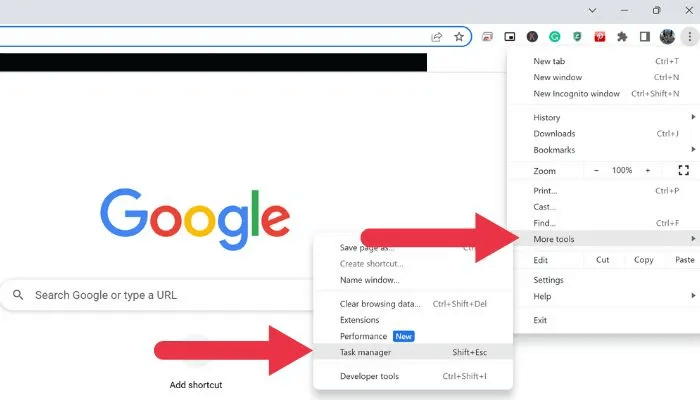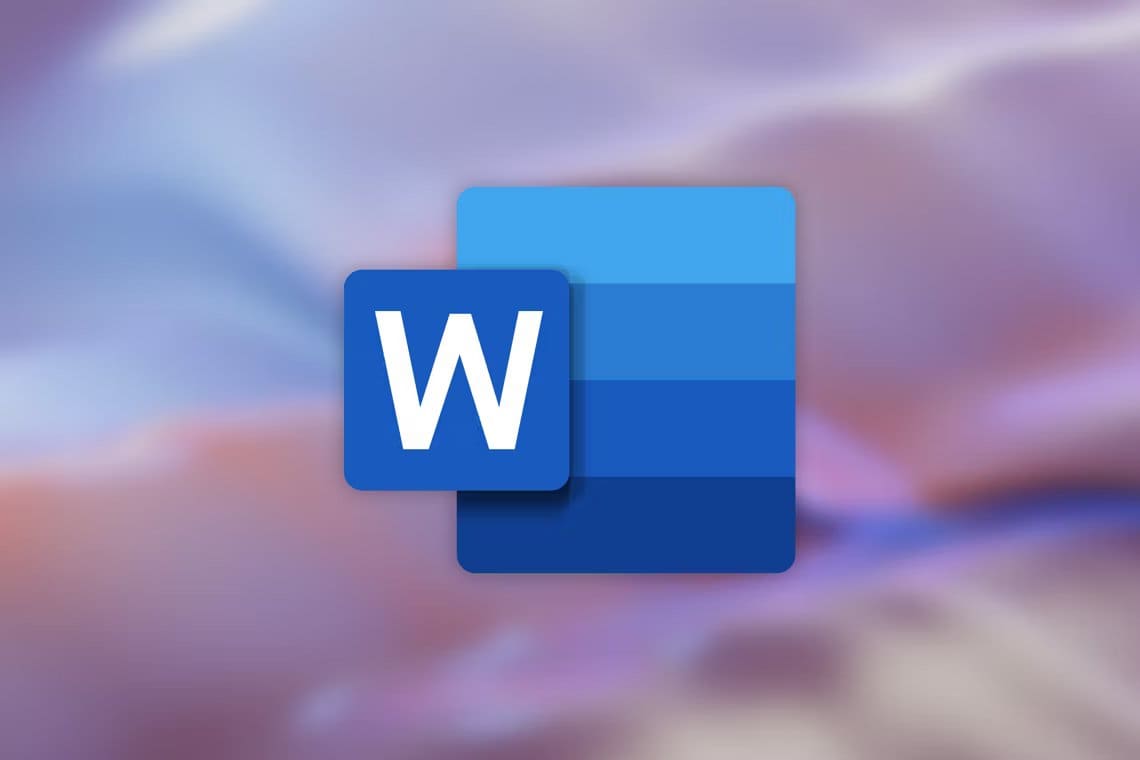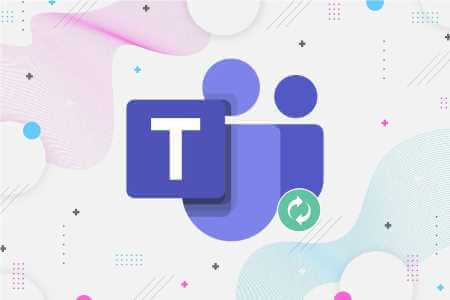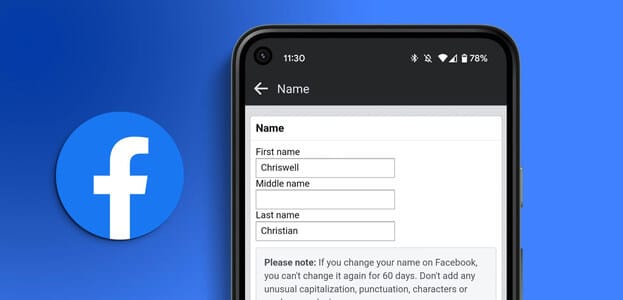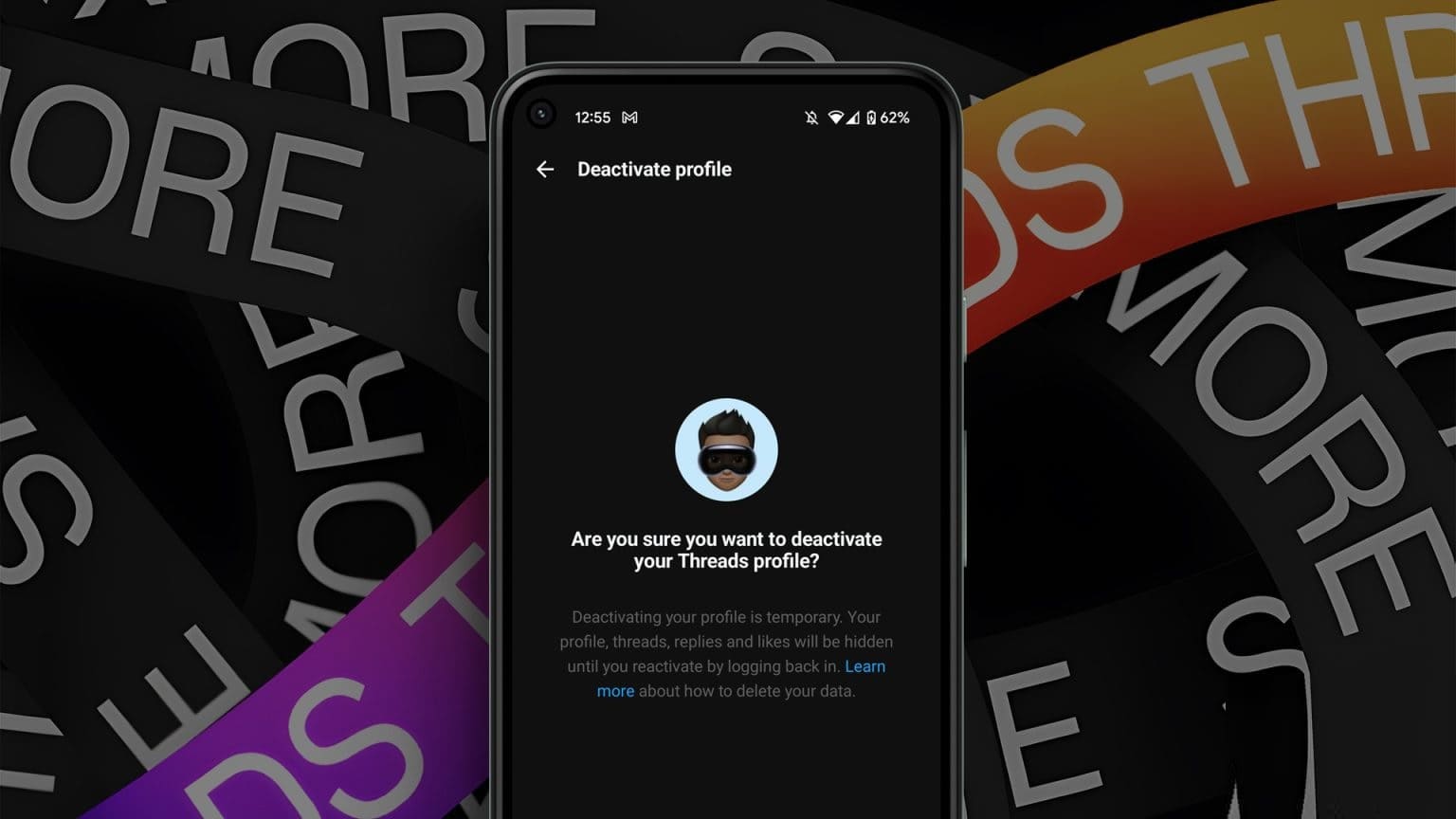If you've ever experienced Chrome bogging down your system or wondered what's hogging all your resources, you'll be pleased to know that Chrome has a built-in Task Manager on both Windows and macOS. This powerful tool provides insight into running processes, memory, CPU, and network usage, helping you troubleshoot a variety of issues. Learn how to open this secondary task manager, interpret the data, and use it to diagnose problematic sites, malicious sites, plugins, and more in this tutorial. Here's how to use Chrome's Task Manager on Windows and macOS.
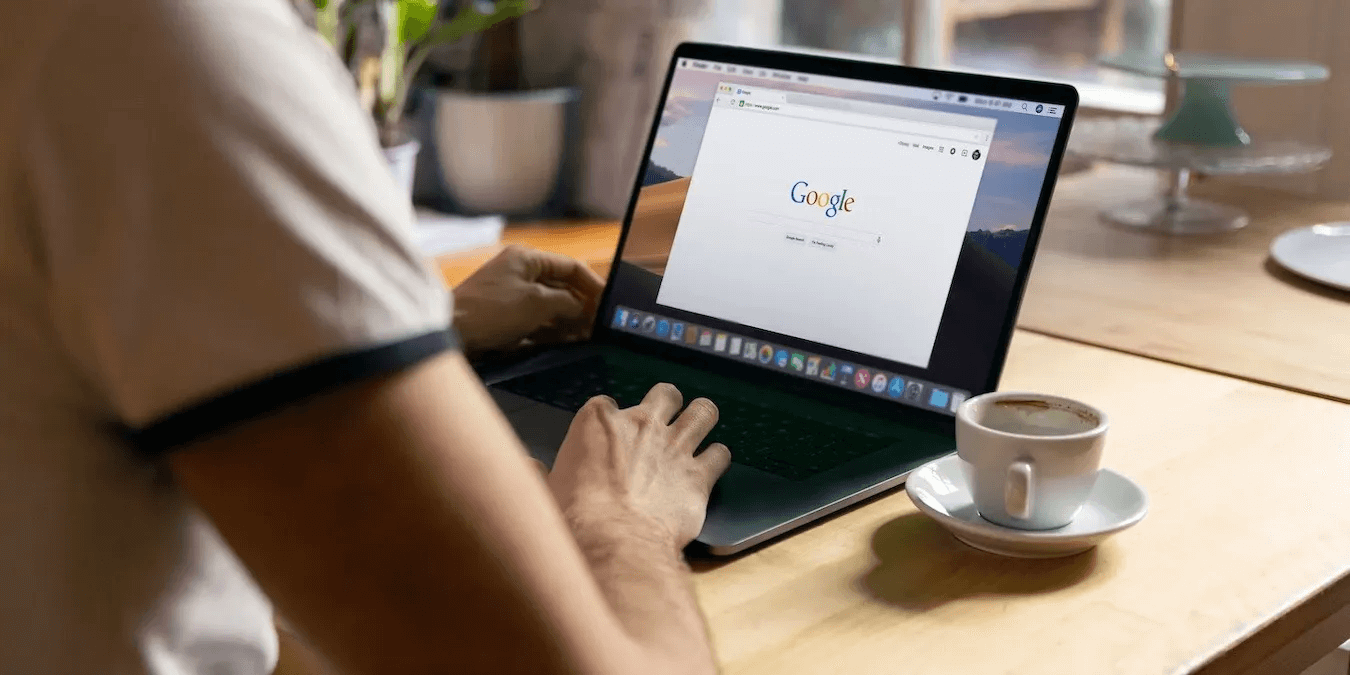
How to open Chrome's Task Manager
As you might expect, the only way to open Chrome's Task Manager is through Chrome itself. Assuming you have the browser installed on Windows or macOS, follow these steps to open it, regardless of which operating system you're using.
- Open Chrome browser.
- Click on the three vertical dots in the upper right corner of the browser window to open Chrome menu.
- Hover over “More tools” , Then click "Task Manager".
- Instead, use Keyboard shortcut Shift + Esc In Windows to open Task Management directly.
Understanding Chrome Task Manager
When it comes to managing your browser's performance, knowledge is power. Understanding Chrome's Task Manager unlocks a wealth of information about the processes running within Chrome, including tabs, extensions, and background tasks.
By delving into the intricacies of these processes, you can better monitor and optimize your browser's resource allocation, resulting in a smoother and more efficient browsing experience. It's also valuable as a troubleshooting tool!
When you open Chrome's Task Manager, you'll be shown a comprehensive list of active processes running in Chrome.
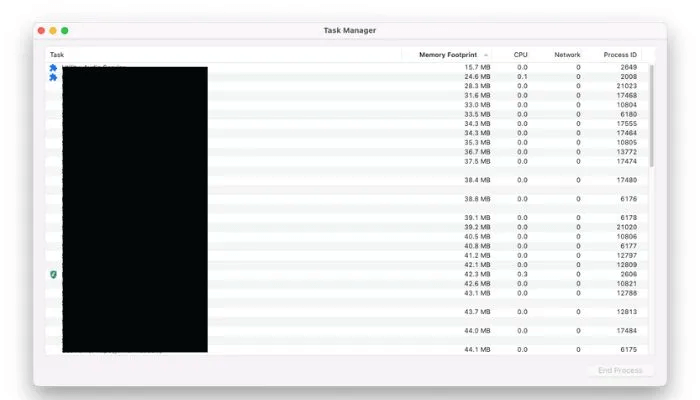
These processes include individual tabs, extensions, and background processes that may affect your system's performance. For each process, Task Manager provides valuable information, including:
- the mission: Name or description of the process.
- Memory footprint: The amount of RAM the process is using, giving insight into its impact on system resources.
- Central Processing Unit (CPU): The percentage of your computer's CPU resources that a process is consuming, which helps identify performance bottlenecks.
- Network: The amount of network bandwidth a process uses, allowing you to measure its impact on your Internet connection.
- Process ID: A unique identifier assigned to each process, useful for troubleshooting and advanced diagnostics.
To further customize your view and simplify your analysis, click the column headers to sort the data. For example, clicking on “Memory Footprint” will organize the processes based on memory usage, making it easier to identify the process that consumes the most resources. By understanding how to interpret this data, you'll be better equipped to manage your browser's performance and proactively address any issues.
Use Chrome Task Manager to troubleshoot Chrome issues
Chrome's Task Manager is useful for a number of troubleshooting purposes:
- Identify problem locations: If Chrome is slow or unresponsive, open the Task Manager and look for any tabs that are consuming a significant amount of memory or CPU resources. These may be the culprits behind the slowdown. Try closing the problematic tabs and see if performance improves.
- Detect malicious sites: Some malicious sites use your system resources to mine cryptocurrency or perform other nefarious activities. Seeing a site consuming a suspicious amount of CPU or network resources could indicate a malicious site. Close the tab and consider running a security scan on your computer.
- Troubleshoot add-ons: Extensions can also cause performance issues in Chrome. To identify problematic extensions, look for processes with high memory or CPU usage in Task Manager. Disable or remove the problematic extensions and restart Chrome to see if the issue is resolved.
- Background process management: Some processes continue to run in the background, even when Chrome is closed. To identify these processes, look for items labeled "Background Page" in the Task Manager. If a background process is consuming a lot of resources, consider disabling the associated extension or changing its settings.
- Monitor tab resource usage over time: Monitor resource usage for tabs you visit frequently or keep open for extended periods. If you notice that resource usage increases significantly over time, this could indicate a memory leak or inefficient code on the website. Try refreshing the tab or contacting the site owner to report the issue.
- Check for browser compatibility issues: Some websites may not be optimized for Chrome, resulting in increased resource consumption. Compare website performance in other browsers using their task managers or performance tools. If the website performs better in another browser, consider using that browser for that particular site.
Tip: You can access your data everywhere by Turn on Chrome Sync.
Frequently Asked Questions
Q1. Does Chrome Task Manager show GPU usage?
The answer: Chrome's Task Manager doesn't display GPU usage by default. However, you can enable this information by right-clicking the column headers and selecting "GPU Memory" from the context menu. This will add a new column displaying the GPU memory usage for each process. This can be a good way to see if any performance issues are caused by Out of RAM For your computer.
Q2. How do I end a process in Chrome Task Manager?
The answer: To end a process in Chrome's Task Manager, click the process to select it, then click the "End Process" button in the lower-right corner of the Task Manager window. Be careful when ending processes, as this may cause data loss or crashes in associated tabs or extensions.
Q3. Is there a way to save or export data from Chrome Task Manager?
The answer: Chrome's task manager doesn't have a built-in option to export or save data. However, you can Take a screenshot To open the Task Manager window or manually copy the information to another application, such as a spreadsheet or text document.
Q4. Can I use Chrome Task Manager to monitor the performance of individual websites?
The answer: Chrome's Task Manager provides data on memory, CPU, and network usage for each open tab, which can give you a general idea of a website's performance. However, for more detailed performance monitoring, consider using browser developer tools, such as devTools Built into Chrome, to analyze website performance and identify opportunities for improvement.