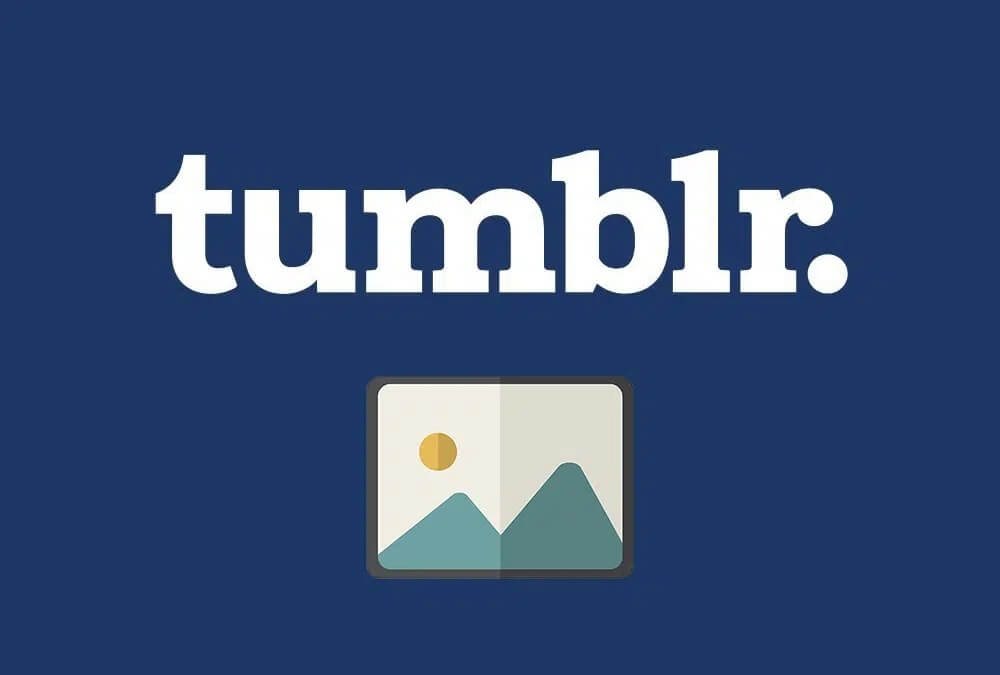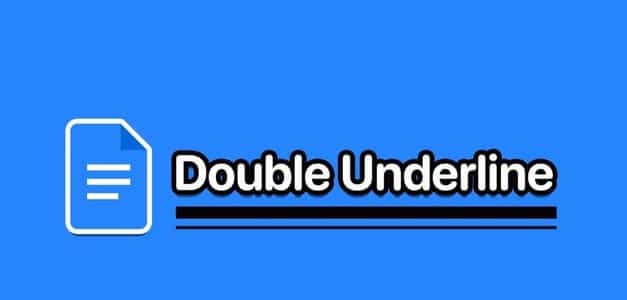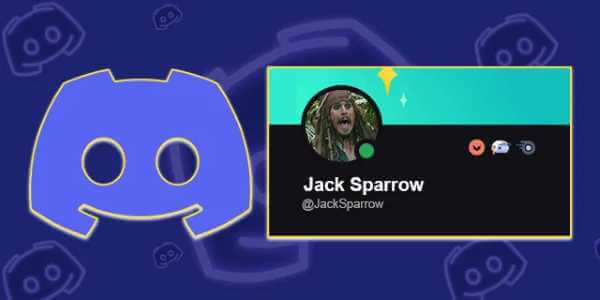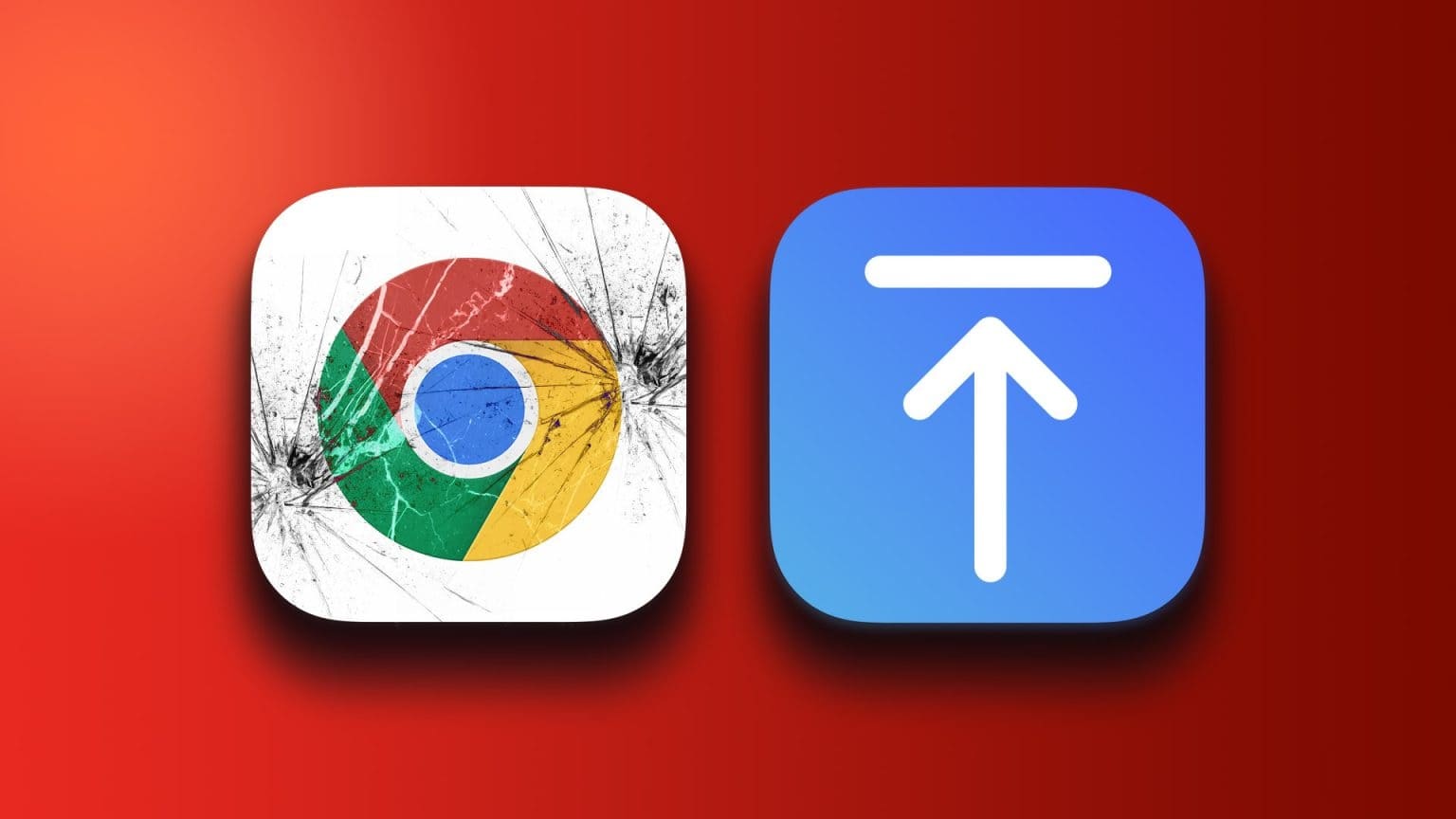Cross-platform synchronization is quickly becoming a necessity for many add-ons. For WhatsApp application and other similar services. You can now Use your WhatsApp account On up to four devices without keeping your phone connected to the internet. This is a welcome and convenient change for many.
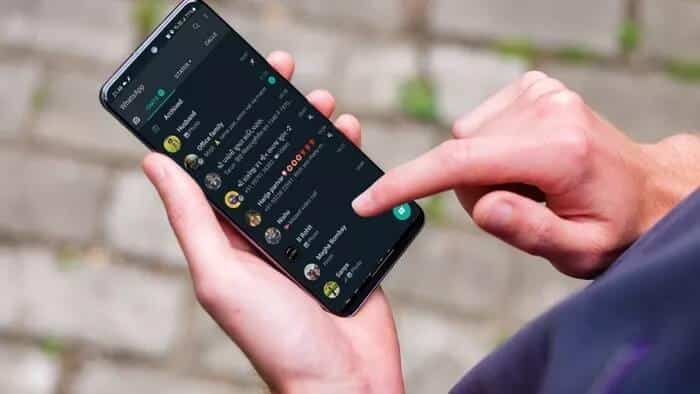
With WhatsApp Multi-Device, you can use WhatsApp on your phone and up to four other devices. These other devices include: Web WhatsApp WhatsApp for Windows, Mac, and the Facebook portal. Unfortunately, you still can't use the same WhatsApp account with the same mobile phone number on two mobile phones.
How does it work? What are the current restrictions? Don't worry. We have all the answers for you.
The current WhatsApp multi-device functionality is still in beta, but you can choose the beta channel and try this feature.
How to activate WhatsApp for multiple devices on your phone
You must have an Android phone to use the feature at this time. WhatsApp hasn't enabled it for iOS users yet. If you have an Android phone, follow the steps below to enable WhatsApp Multi-Device.
Step 1: Open an app WhatsApp on your Android phone.
Step 2: Tap the three-dot menu at the top and select Associated devices.
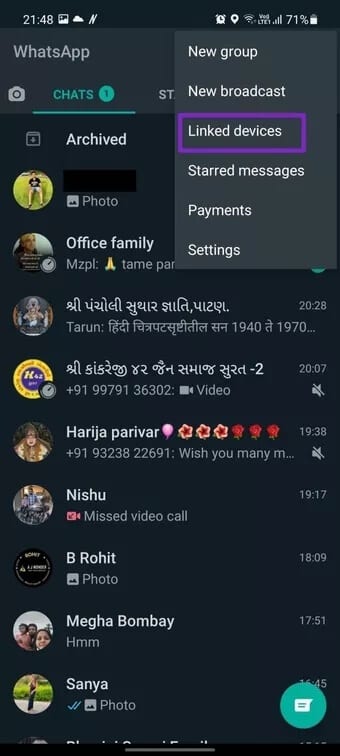
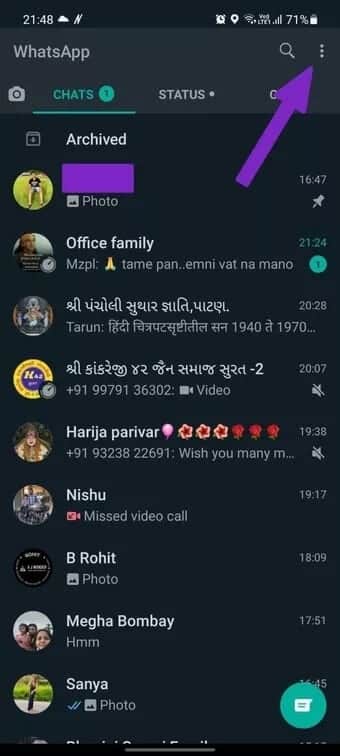
Step 3: WhatsApp will ask you to try new improvements. Tap OK.
Step 4: Click on Multi-Device Beta and select Join the beta From the following list. (In the future, you won't have to follow this step once you become part of the stable structure and go public.)
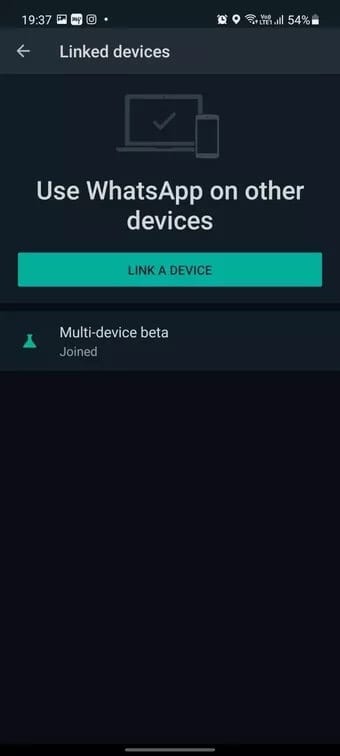
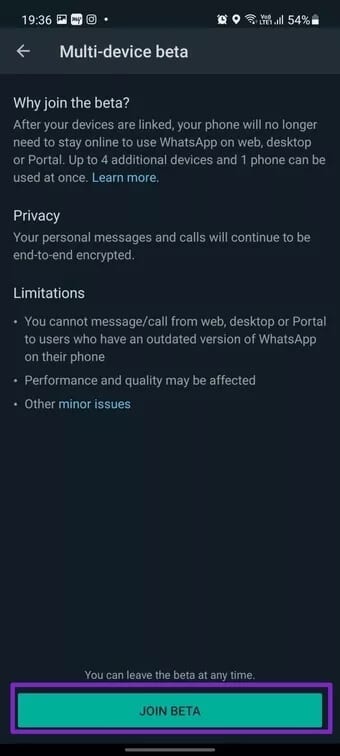
Step 5: Go back to the list of associated devices and you will see the status of joining the multi-device beta job.
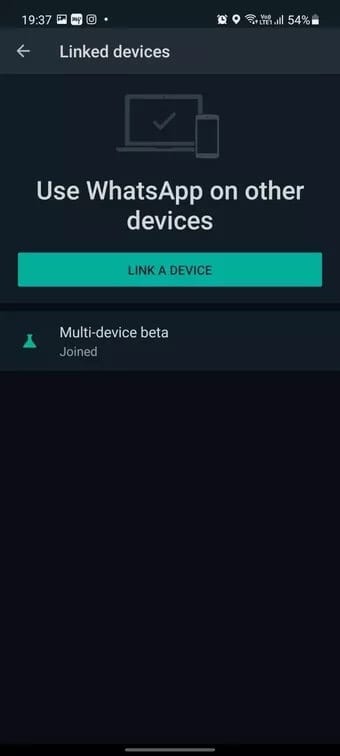
That's it. You're now ready to enjoy WhatsApp on multiple devices. Let's get it set up.
How to set up multiple devices on WhatsApp
You've successfully signed up for WhatsApp's multi-device functionality. Follow the steps below to set it up using WhatsApp Web or Desktop.
Step 1: Download the and install WhatsApp app on Windows or Mac.
You can also visit WhatsApp Web from any browser and set it up there. For example, in the screenshots below, we're using WhatsApp Web.
Step 2: WhatsApp will ask you Scan code Optically rapid response.
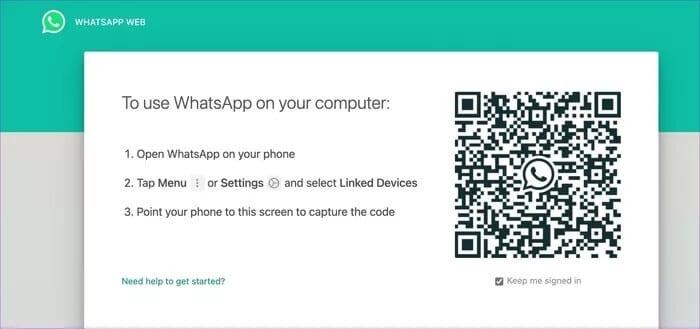
Step 3: Open WhatsApp on your Android phone and tap the three dots menu at the top.
Step 4: Select the linked devices and click Link Device.
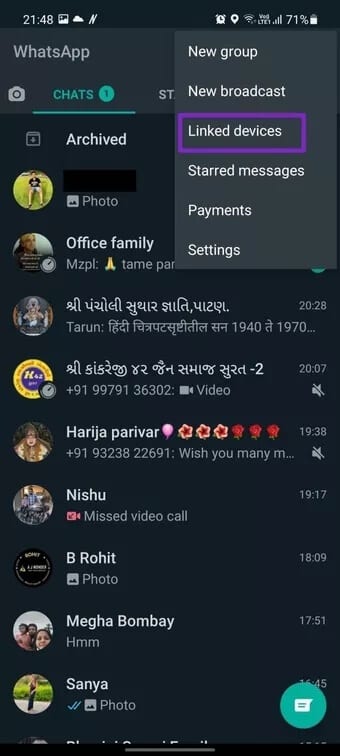
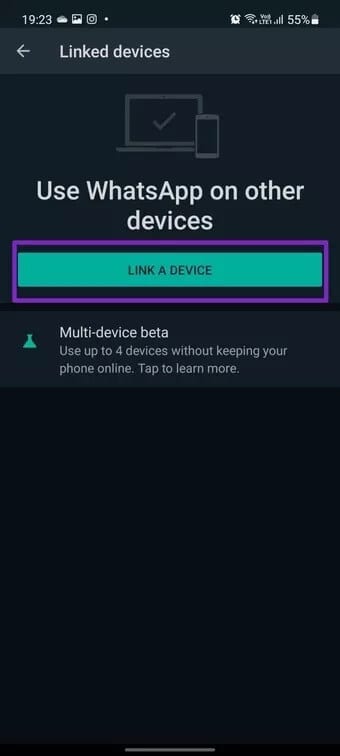
Step 5: Scan the QR code on your desktop using your phone's built-in scanner.
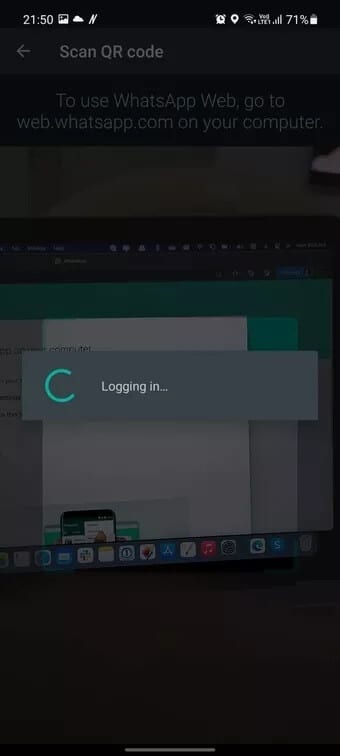
Give it a few minutes. WhatsApp will take some time to organize your end-to-end encrypted messages.
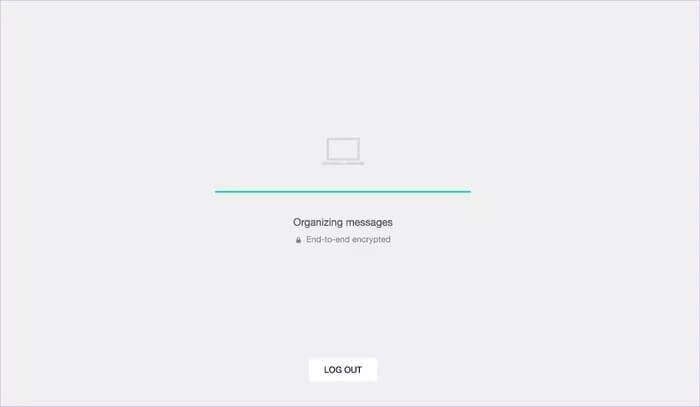
You can now go ahead and disable the internet on your Android phone. The WhatsApp desktop app will continue to function as before, something that wasn't possible before.
WhatsApp Multi-Device Restrictions
The multi-device feature is still in beta. Therefore, some features may not work as expected. WhatsApp has listed the currently unsupported features. Check the list below.
- You cannot check the live location on companion devices.
- Pin a conversation on WhatsApp on the web or desktop.
- Join, view, and reset groups from WhatsApp Web and Desktop. You'll need to use your phone instead.
- Messaging or calling someone using an older version of WhatsApp from your linked device won't work.
- Call from Portal or WhatsApp Desktop to linked devices not enrolled in the multi-device beta.
- Other WhatsApp accounts on your portal will only work if those accounts join the multi-device beta.
- WhatsApp Business users cannot edit their business name or stickers from WhatsApp Web or desktop.
If the above features are essential to you, we recommend reverting to the stable version. To do this, you'll need to leave the WhatsApp multi-device beta program. Here's how to do it.
Step 1: Open WhatsApp on your Android phone and go to the list of linked devices.
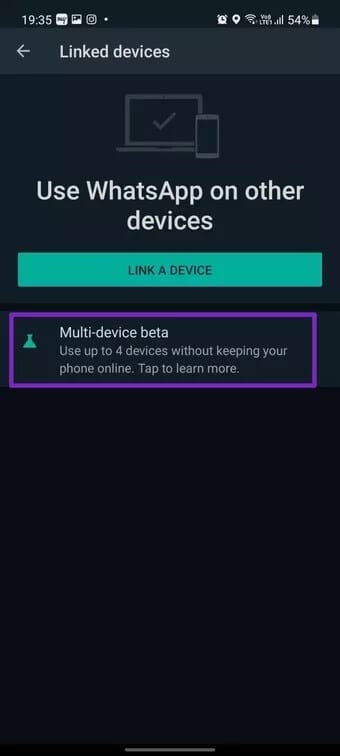
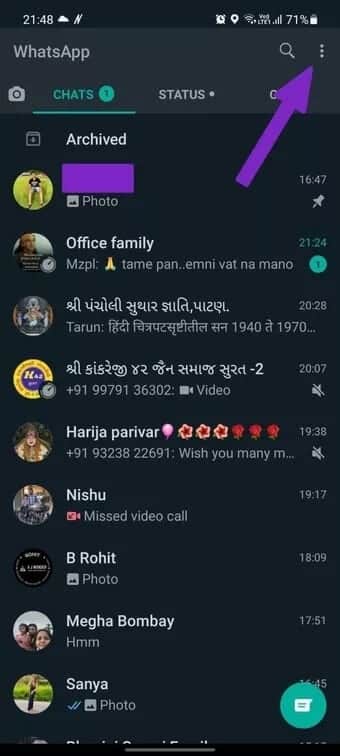
Step 2: Select the Multi-Device Beta and press the Leave Beta button from the next menu.
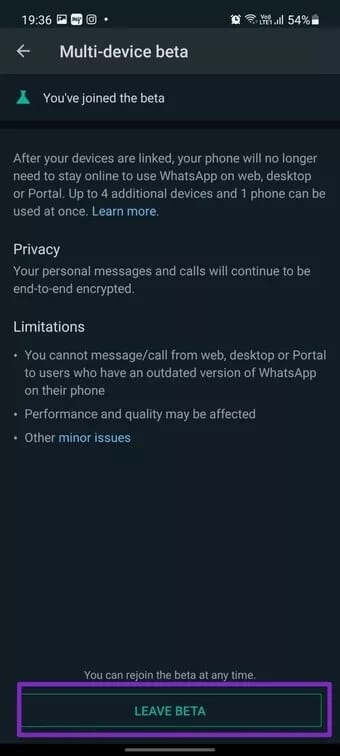
WhatsApp will log you out of all connected devices and connect to WhatsApp Web or Desktop Again. This time, you're using the old-fashioned method of creating a WhatsApp connection on your desktop, which means you'll need to keep your phone connected to the internet for a seamless experience.
What about security and privacy?
WhatsApp has revamped the infrastructure of how messaging works on the platform so that multi-device functionality works flawlessly.
Here, each device has its own unique identification key. WhatsApp encrypts each message individually using the pairwise encryption session specified for each device. Also, messages are not stored on the servers after delivery.
you may Read a WhatsApp blog dedicated to learning more. On how the multi-device function appears.
Using WhatsApp for multiple devices
We connected the WhatsApp Android app to WhatsApp Web and then turned off the phone's internet connection. The multi-device feature worked flawlessly across devices, with no delays in syncing newly received messages from the desktop to the connected phone.
However, you can only view up to three months of chat history. If you try to view beyond that, WhatsApp will require you to use a mobile phone to view your full chat history.
The inability to pin chat conversations may be annoying for those who need to keep their most important conversation threads at the top. WhatsApp will also not sync starred stickers from your phone to your desktop.
Use WhatsApp on the web without a phone
With WhatsApp's multi-device functionality, the company is one step closer to achieving true multi-device sync across multiple phones. First, the foundation has been laid. It will be interesting to see how long the company allows users to use the same WhatsApp account on more than one phone simultaneously.