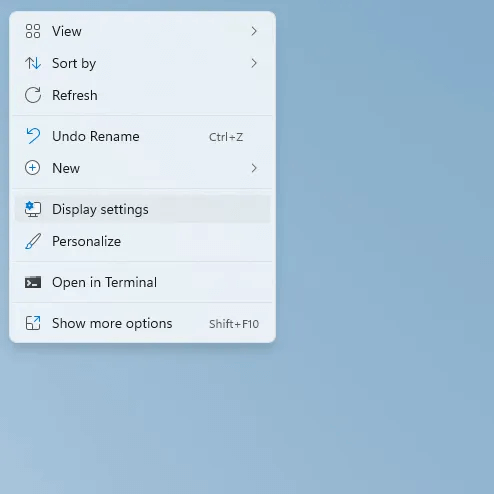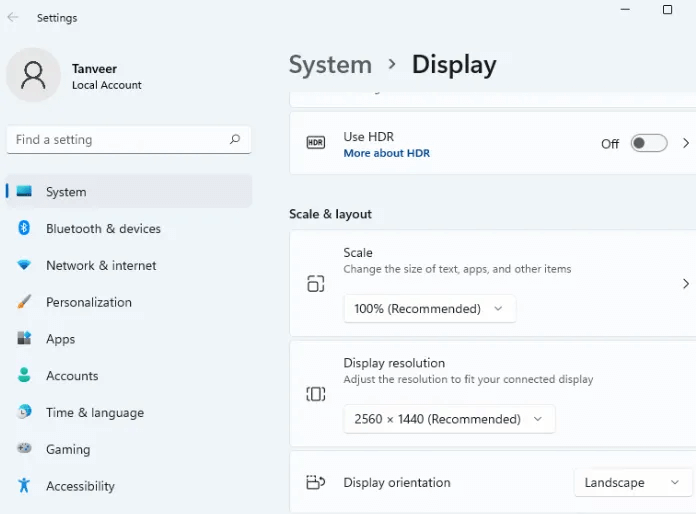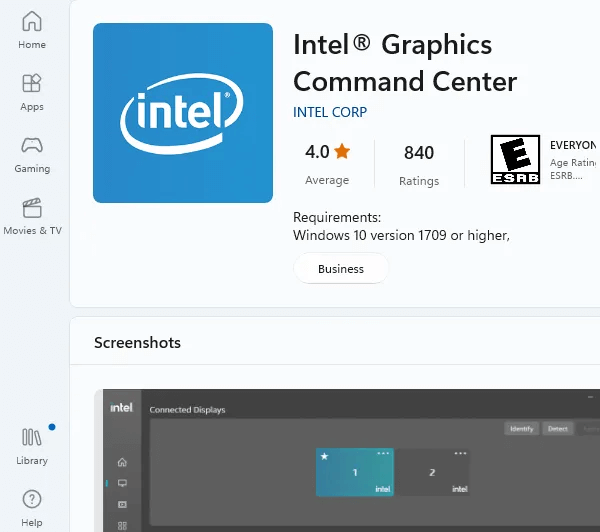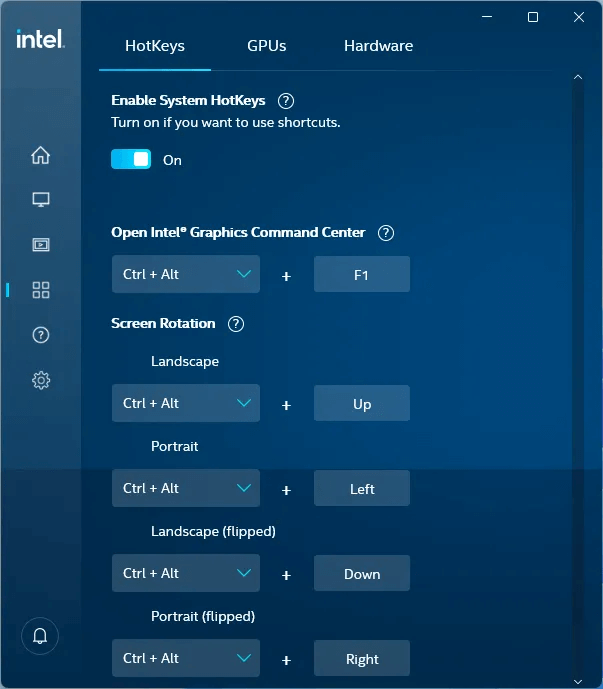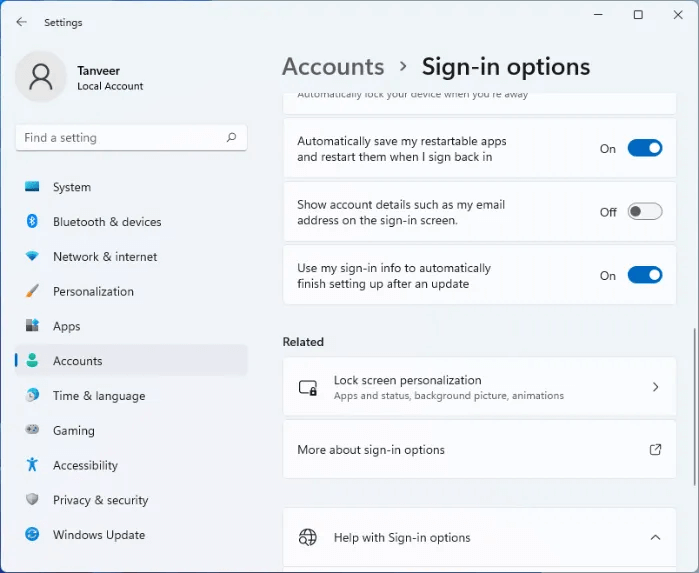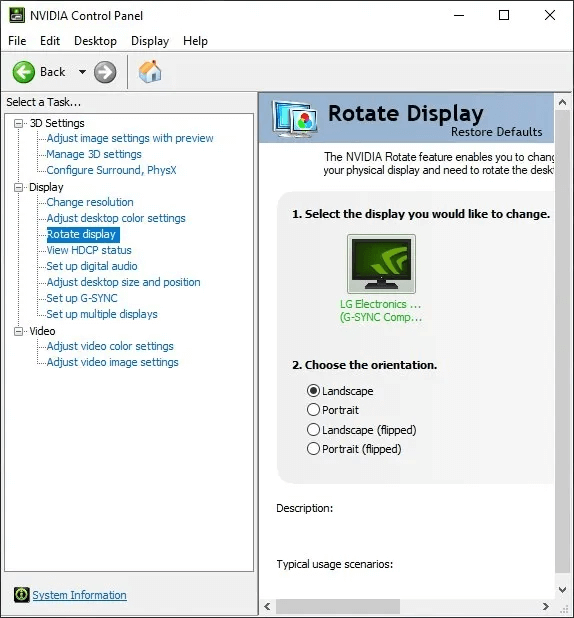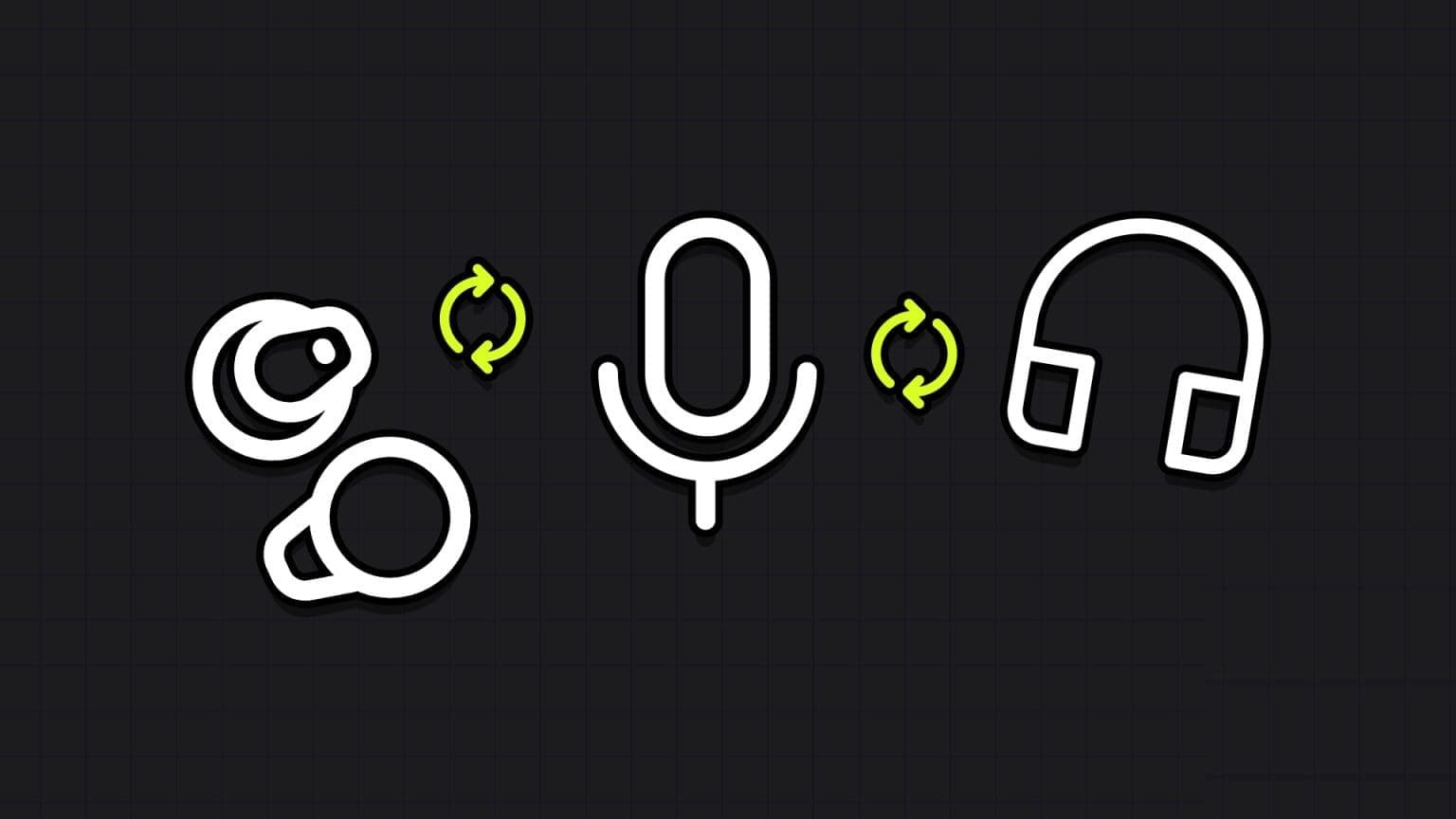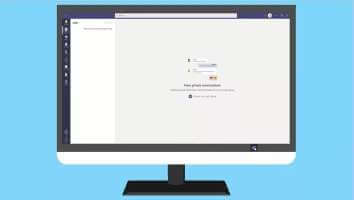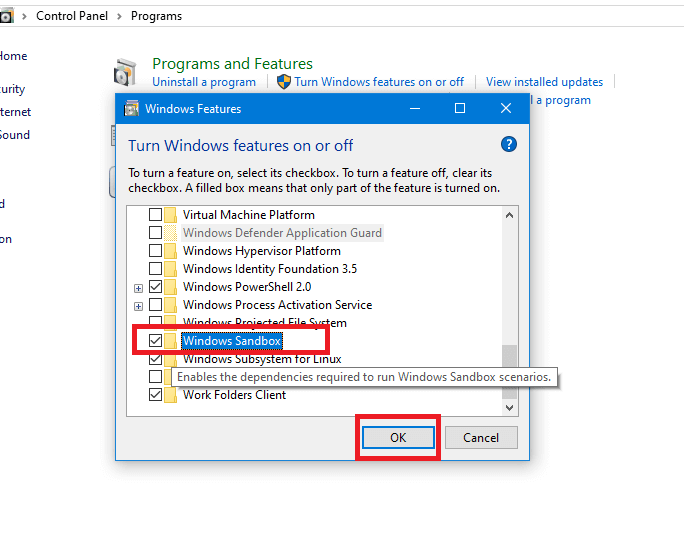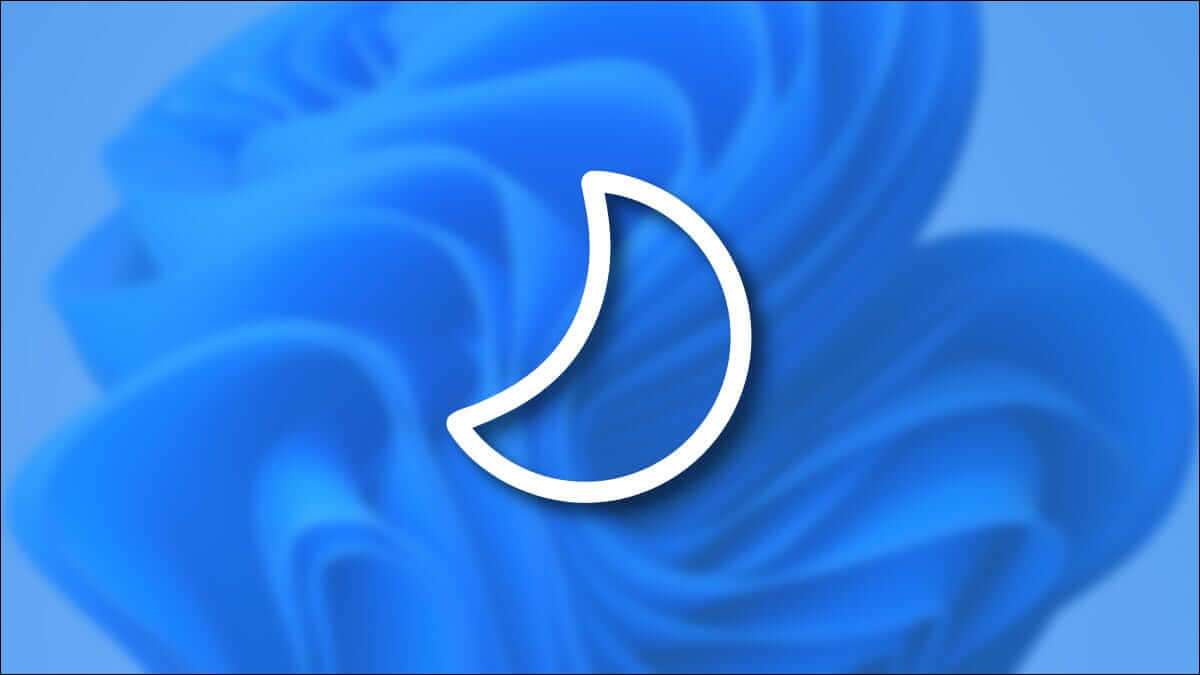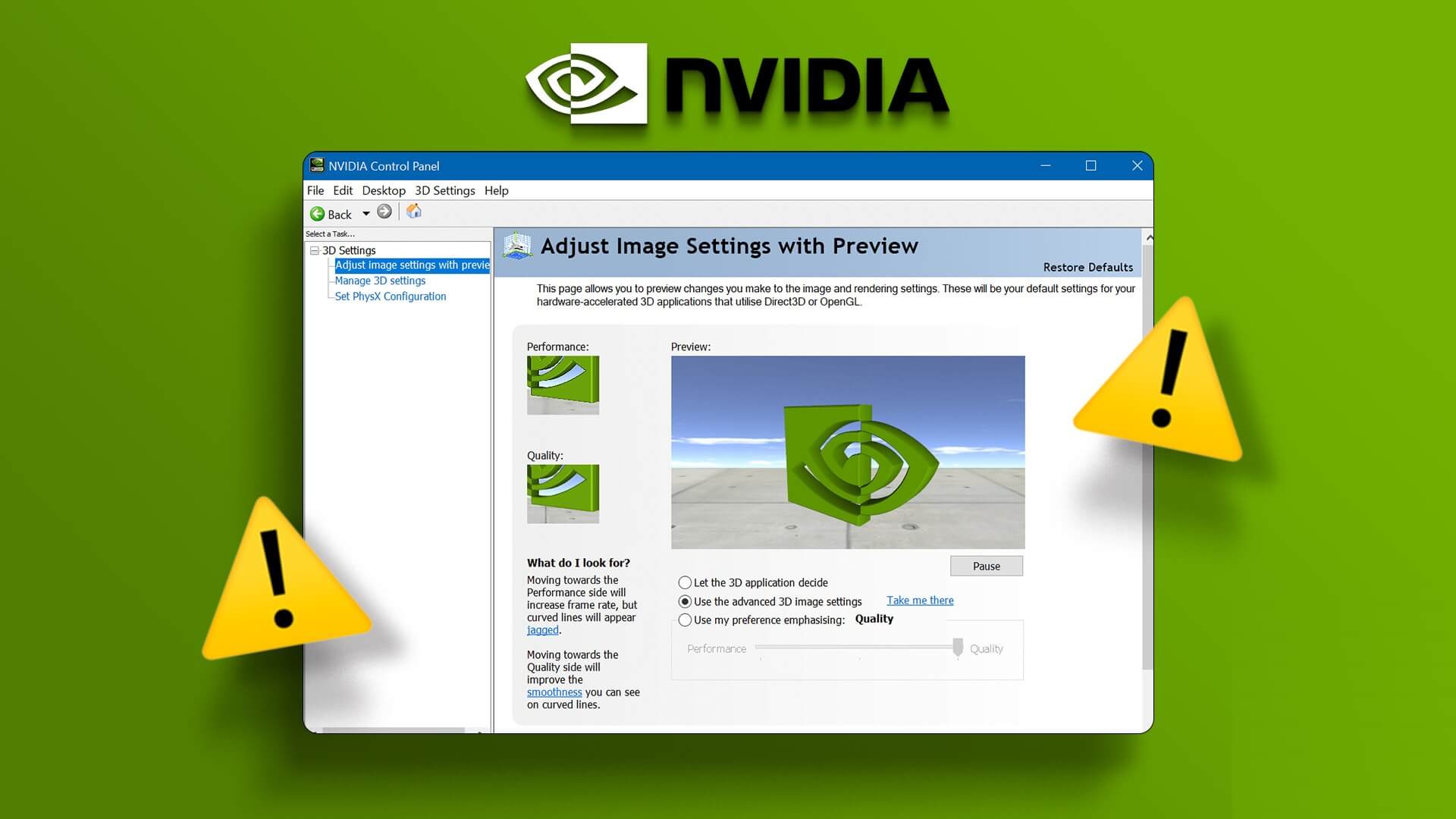Rotating your Windows PC or laptop screen may not seem convenient until you actually need to. Fortunately, changing the display orientation to suit your use case is quite simple. Let's learn how to rotate your screen on Windows.

Tip: Make Windows interface Look unique using these apps.
Why would you want to rotate your screen on Windows?
If you've never rotated your screen on Windows, doing so for the first time can be a bit daunting. As it turns out, there are a few common scenarios where screen rotation proves not only useful but downright necessary. These include:
- Having a multi-monitor setup with one monitor in portrait orientation can increase productivity for programmers or people who work with a lot of text.
- Set one screen to portrait orientation – useful for activities like photo editing or graphic design.
- Works with Windows 2-in-1 laptops or Windows tablets – in situations where applications require portrait mode to work properly.
- Dealing with a random upside-down screen – rotating the screen will restore things to normal.

You don't need to have multiple monitors or touch devices to use screen rotation on Windows. If your monitor supports the pivot function, you can rotate it 90 degrees and use your screen vertically. Below, you'll learn how to enable the feature.
1. Windows Settings
One of the easiest ways to activate screen rotation for your monitor is to go to Settings in Windows.
- Right-click anywhere on the desktop and select Display settings from the context menu.
- On the right, scroll until you reach the section Scale and Planning.Select "vertical" From the dropdown menu next to "View Direction"Alternatively, you can choose Vertical (inverted) Or horizontal (inverted).
- A dialog box will appear asking you to confirm the change or return to the previous settings. Click Keep changes To maintain the new screen orientation. Note that if you don't select any option before the timer runs out, your screen will automatically return to the previous orientation.
2. Keyboard Shortcuts
With the help of an application called Intel Graphics Command Center, you can take advantage of keyboard shortcuts to easily change the screen orientation. The application may be pre-installed on Intel systems as part of the driver packages. If it isn't, you can always download and install it. These shortcuts or hotkeys will work on both Intel and non-Intel systems. You need to enable the hotkeys in the application once to continue using the shortcuts to quickly rotate the screen.
Note: Some other app features will not be available for non-Intel systems.
- install “Intel Graphics Command Center” From the Microsoft Store and launch it.
- in the tab "the system" On the left, turn on Enable system hotkeys.
- The application requires you to run “Automatically save and restart my relaunchable apps when I log in again.”" via Accounts -> Sign-in OptionsA pop-up window will automatically launch to direct you directly to the required settings page.
- Close the settings page and window. Intel Graphics Command CenterTo rotate your screen, you can now use one of the various key combinations. For example, to rotate the screen to the right 90 degrees, press Ctrl + Alt + →If you want to rotate it to the left by 90 degrees, try Ctrl + Alt + ←.
3. GPU settings
Another method you can use to rotate your screen is to use the software specific to your graphics card. Those with a computer running Intel graphics can use the Intel Graphics Command Center, as described in the previous method. Those with NVIDIA or AMD graphics card They have access to the NVIDIA Control Panel and AMD Radeon Settings, respectively. For the purposes of this tutorial, we'll use the NVIDIA option.
- Launch the NVIDIA Control Panel.
- Go to Rotate the display within the section "Display" on the left.
- Select your preferred viewing orientation on the left.
- Click "Application" to save the changes.
4. Disable rotation lock on tablets and laptops
On Windows tablets and 2-in-1 laptops, rotating your device should automatically rotate your screen. If this feature doesn't work, you may need to check if "Rotation Lock" is enabled in Settings.
Right-click on the desktop and select Display settingsNext to "View Direction" within Scale and Planning You will see Rotation lock If you are using a tablet or 2-in-1 device.
disable Rotation lock If enabled to rotate your device, your screen will rotate accordingly.
Tip: Do you see? Error code 43 in Windows? It's a sign that your GPU may be faulty. Here's how to fix it.
Frequently Asked Questions:
Q1: Why is my computer screen upside down?
answer. Installing Windows updates may cause: Make changes to the registry Sometimes it may cause an upside-down screen. You can try enabling it. Rotation lock in Display settings On your tablet or 2-in-1, enable it to ensure your screen doesn't rotate automatically. On other devices, use one of the methods above to return your screen to normal landscape mode.
Q2: Why doesn't my screen rotate?
answer. On Windows tablets or 2-in-1 devices, make sure to disable "spin lock" in Display settingsOn desktops and other laptops, if you're trying to use keyboard shortcuts, first install the Intel Graphics Command Center from the Microsoft Store, then enable keyboard shortcuts in the app.
Q3: How can I change the location of my taskbar?
answer. In Windows 11, you have the option to move the taskbar to the left side of the screen. Right-click the taskbar and select “Taskbar Settings”, and go to “Taskbar Behaviors”, and select "left" From the dropdown menu next to “Align the taskbar.”
Windows 10 gives you more options for aligning your taskbar around the screen. You can right-click the taskbar and select Taskbar settings and choose "left" Or "right" or "up" Or "lowest" From the dropdown menu next to Taskbar location on screen.