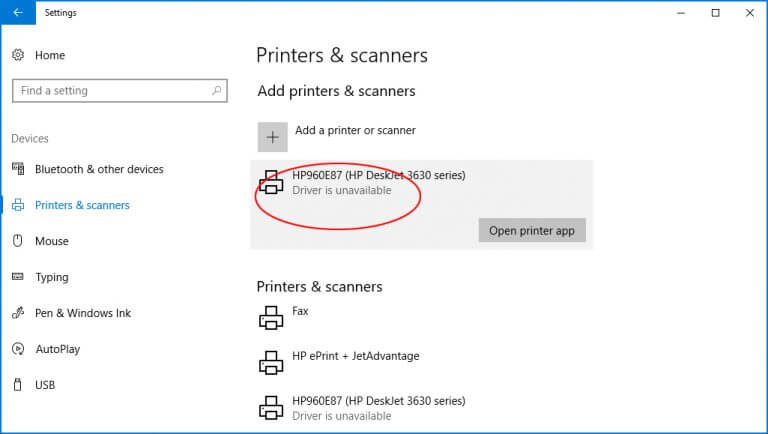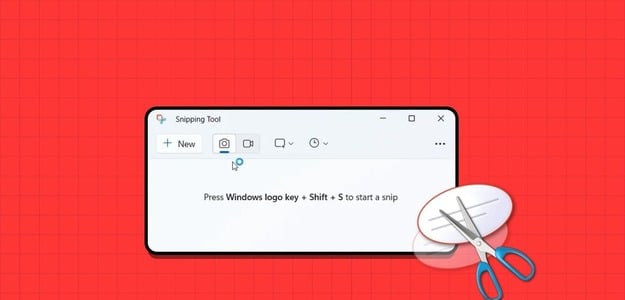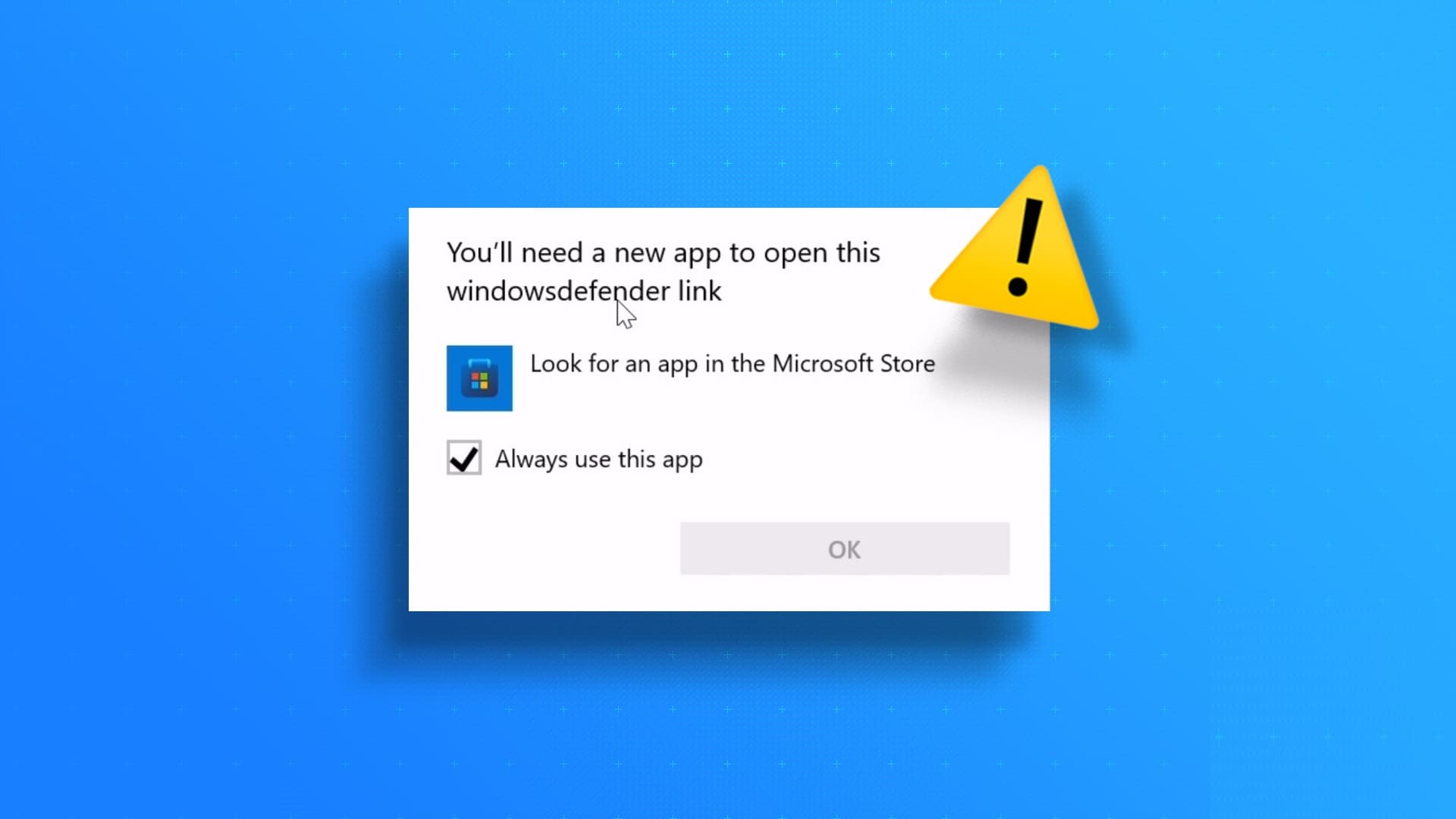It's confusing to see a blank screen when you turn on your computer. Naturally, the first thing you should do is restart your computer and check if the display cables are intact. But if that doesn't help, you'll need to roll up your sleeves and do some troubleshooting to fix the problem. In this article, we'll cover the top 6 ways to fix a computer that's on but no display on Windows 10.

The problem is most often caused by loose cables and hardware failure. There are also instances where a software misconfiguration, especially after installing updates, causes the display to not turn on. Here's how to troubleshoot the issue.
1. Make sure the projector is turned on.

Check the monitor connection and function if your computer is turned on but you don't see anything displayed on the screen. Check that the monitor is powered on and that the power cable is securely attached.
Also check the power supply. Make sure the cables connected to the display aren't loose or damaged. If the connections are fine, try turning the display off and then on again. To do this, long-press the power button. You can then wait a few minutes and then turn it back on.
If that doesn't help, use a different, new power cable for your monitor and test the current cable on a different monitor. If none of these solutions work, it's time to try other fixes.
2. Check the display cable connections.

The display cable transmits electronic signals between your computer and your monitor. Therefore, any problems during the transmission process can result in a blank screen.
If you suddenly experience a blank screen, check the condition of the connectors on your display cable (VGA, DVI, HDMI, DisplayPort). Watch for damaged or broken parts that could be causing the problem. Bent or distorted display cables can also wear out over time and fail to transmit signals properly.
3. Perform a RAM check

A poor connection between your RAM and motherboard can cause your computer to boot up, but there's no problem displaying on Windows 10. To fix RAM issues, run a quick scan.
First, clean the RAM. Remove any dust, dirt, or corrosion that might be obstructing the transfer. Next, remove the RAM from your computer. Insert the RAM modules one by one to confirm whether either is causing the error.
If your device detects issues with a specific RAM chip, you need to fix it. Additionally, check the condition of the RAM slots. Try different RAM sticks in different slots to identify the faulty components that may be causing the problem.
4. Separation of external phases

External peripheral devices connected to your computer can also cause a blank screen. To resolve this issue, you can disconnect and then reconnect the devices.
To safely remove devices First, shut down your computer by long-pressing the power button. You can then remove your mouse, scanner, printer, and any other external devices on your computer. Then, turn on your computer.
Try connecting the devices one by one to determine which one is causing the problem. Then, replace the peripherals correctly.
5. Troubleshooting the beep code
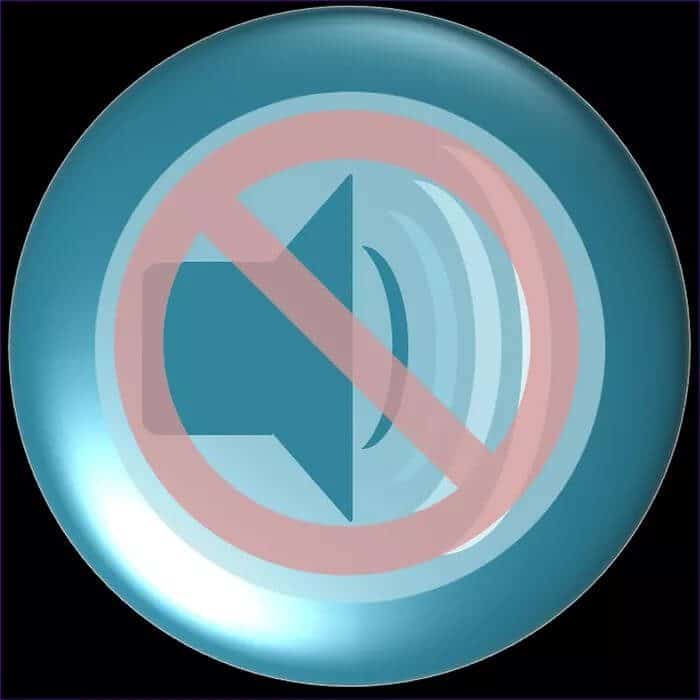
Your computer has a specific beep code that plays when there is a hardware error upon startup. Because of the uniqueness of this beep, you can easily Determine the cause Computer problem through the sounds that are played.
To do this, first, restart or power on your computer. Next, pay attention to the sound your computer generates. Note the number of beeps and the duration of the beeps. Then, use your motherboard manual to decipher the cause of the beeps. Alternatively, consult an expert to understand the meaning of the various beeping sounds.
6. Reset your computer's BIOS

If you've tampered with the BIOS or run a trial version, this may cause the blank screen error to appear on your screen. To reset your BIOS settings, consider returning them to the defaults. To begin this process, turn off your computer.
Turn on your computer and press the relevant keys (usually F2, F12, or Delete) to enter BIOS mode. When your computer boots into BIOS, look for an option to reset BIOS settings to factory defaults. After that, you'll need to restart your computer. Hopefully, this will resolve the issue.
Fix not displaying
The solutions above should help fix the issue of a computer that turns on but no display on Windows 10. It is also recommended to seek help from a computer repair shop if you are inexperienced in the process. Also, seek support from individuals or companies that have the hardware components you may need to test the functionality of your components.