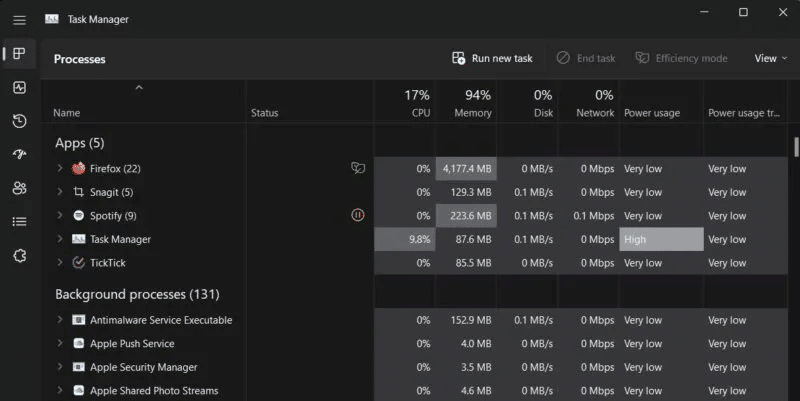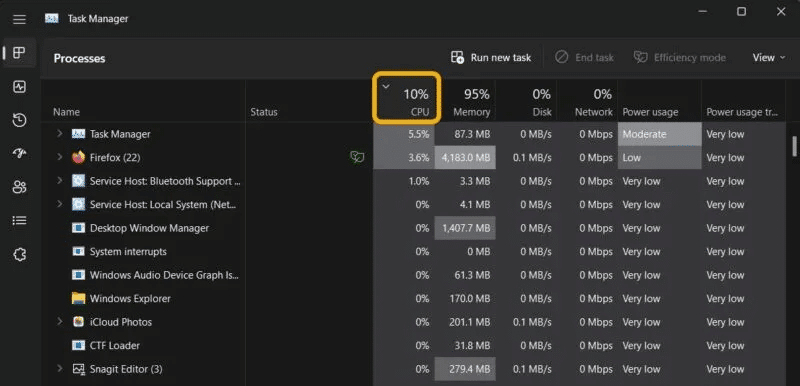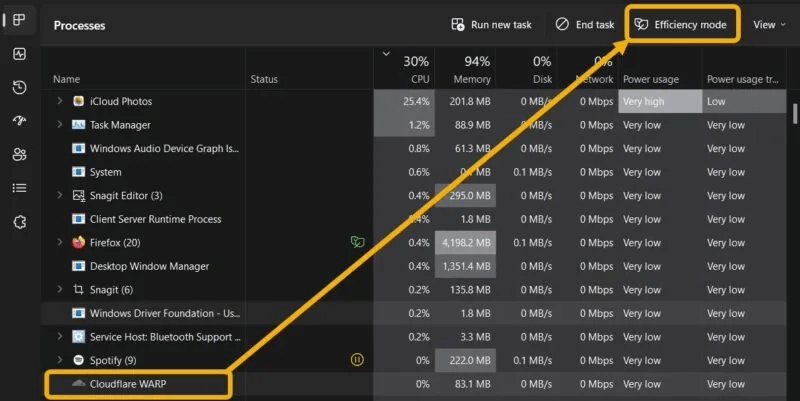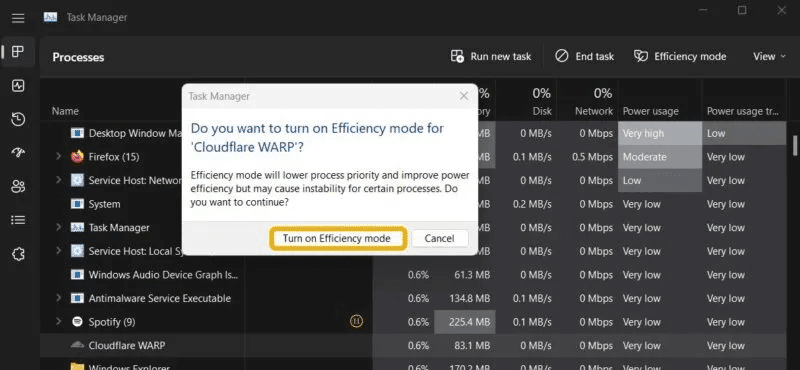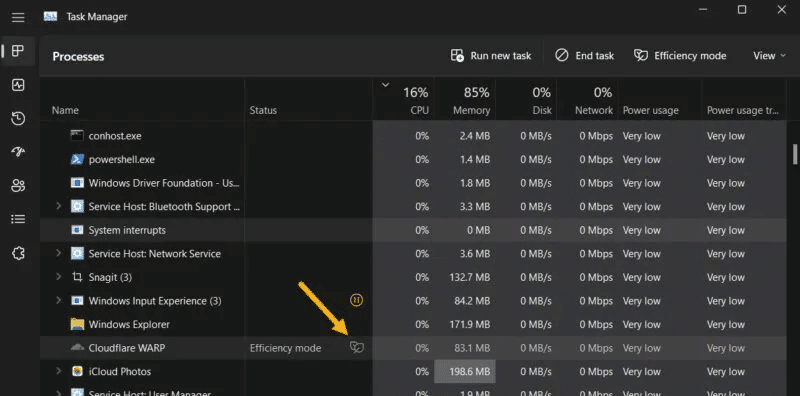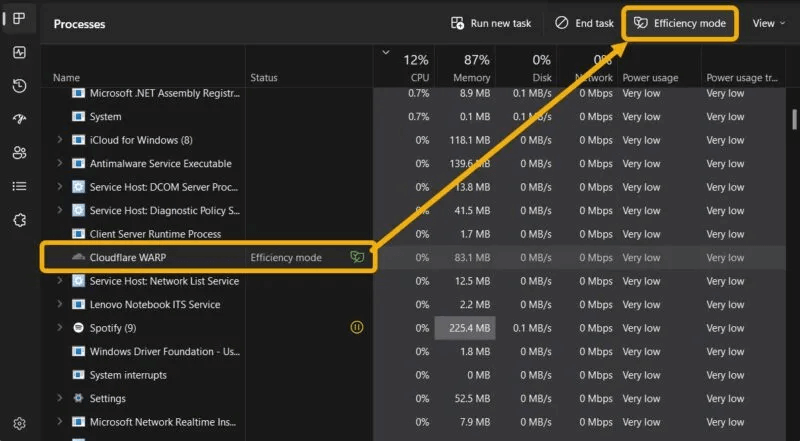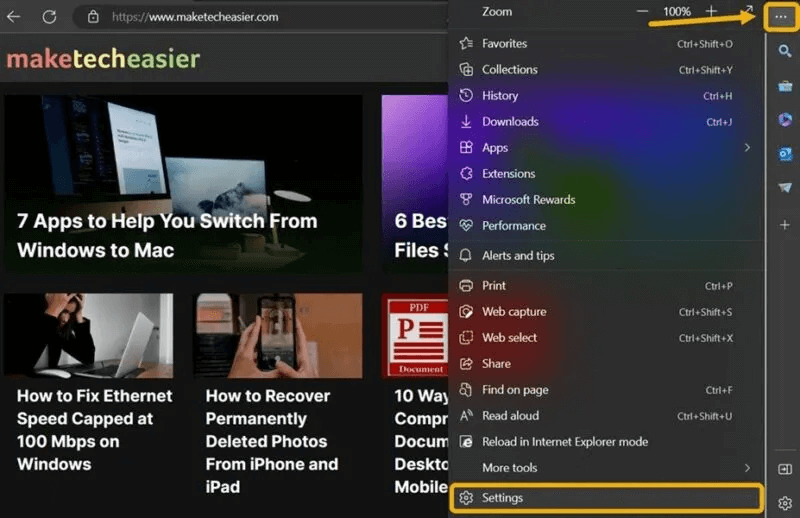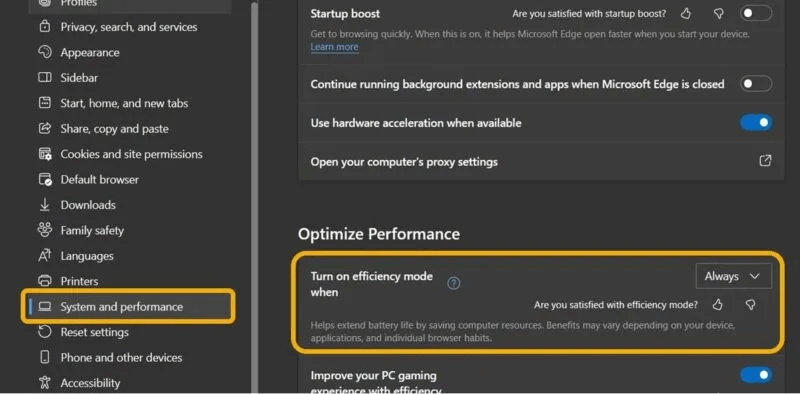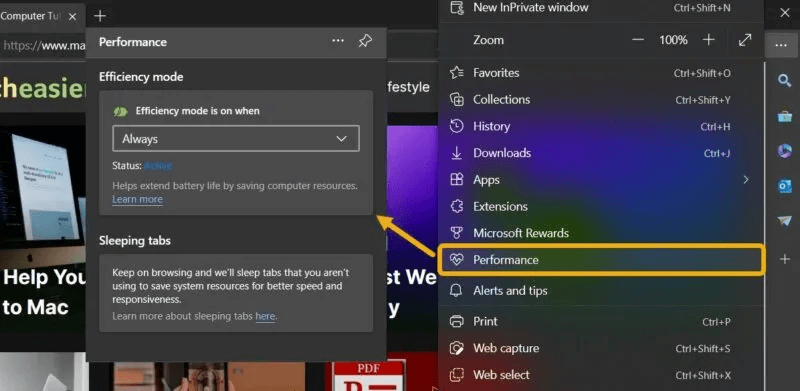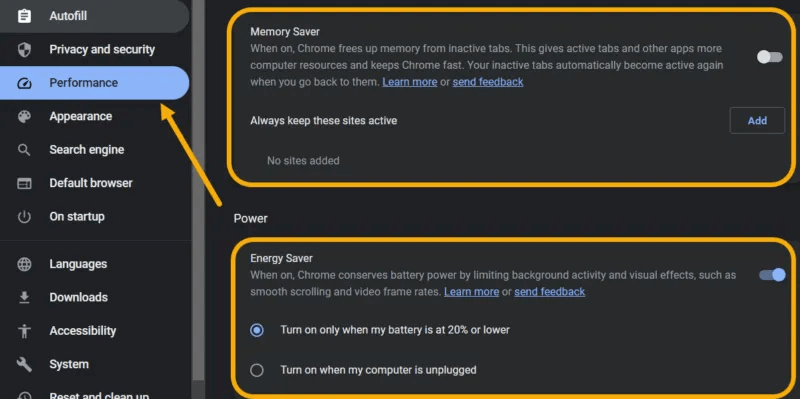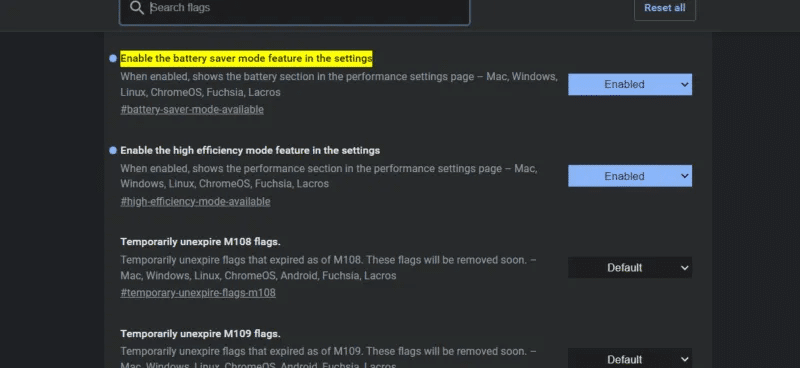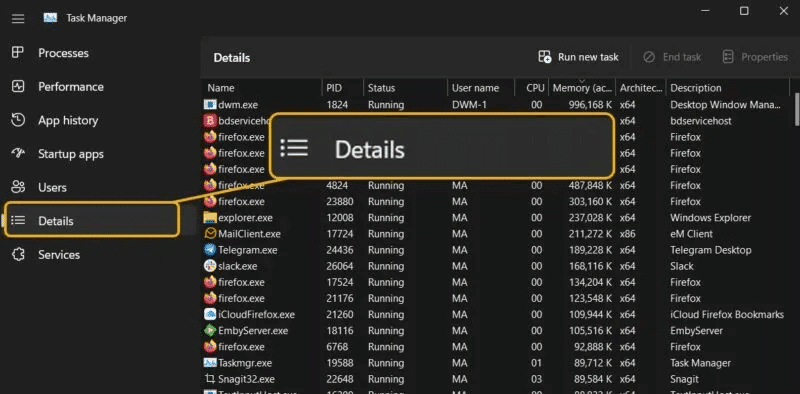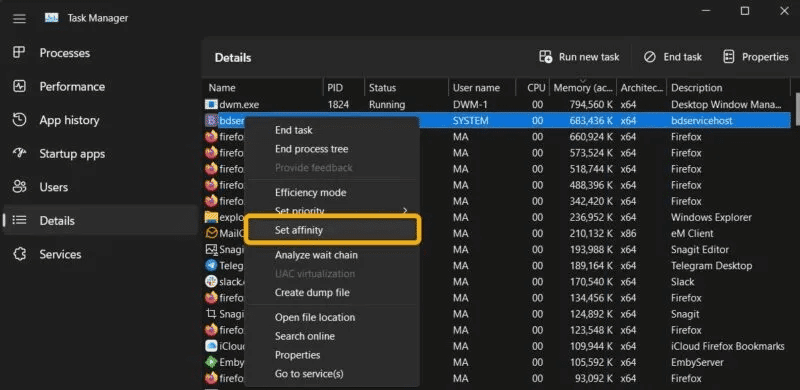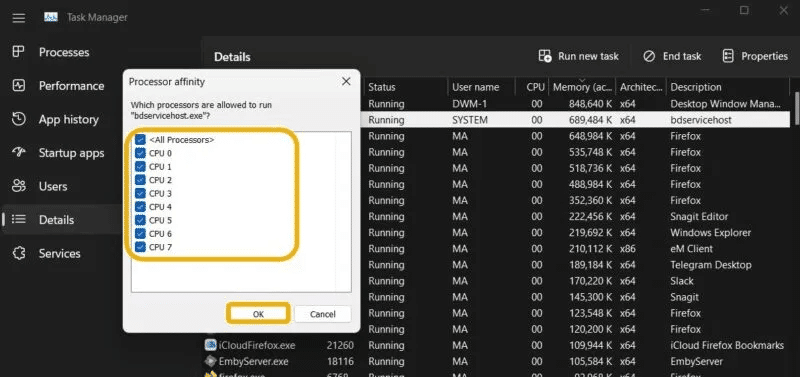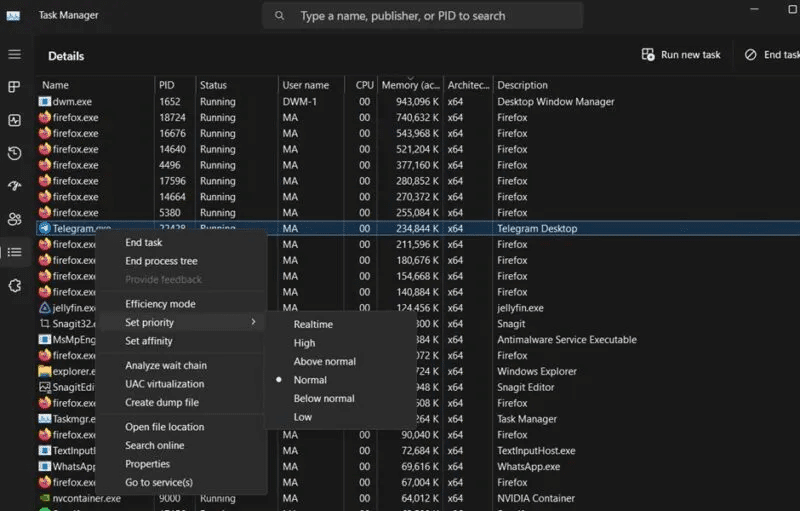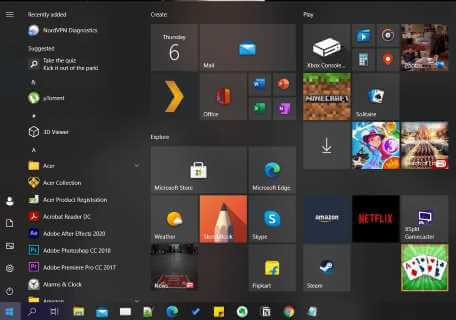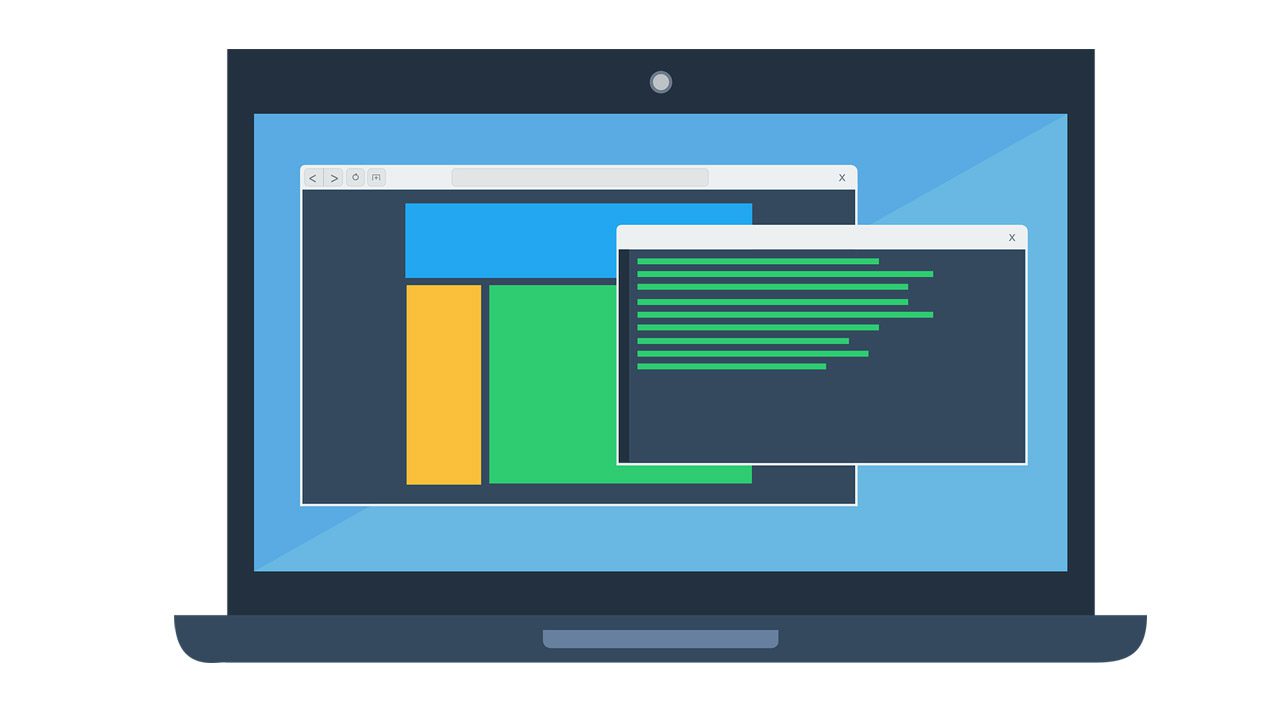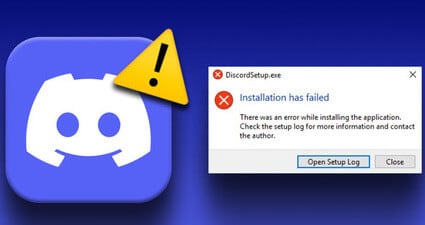Efficiency Mode in Windows 11 is an exciting new feature that allows users to improve their PC's performance, including extending battery life. This guide covers everything you need to know about Efficiency Mode in Windows 11, including how to activate and manage it.
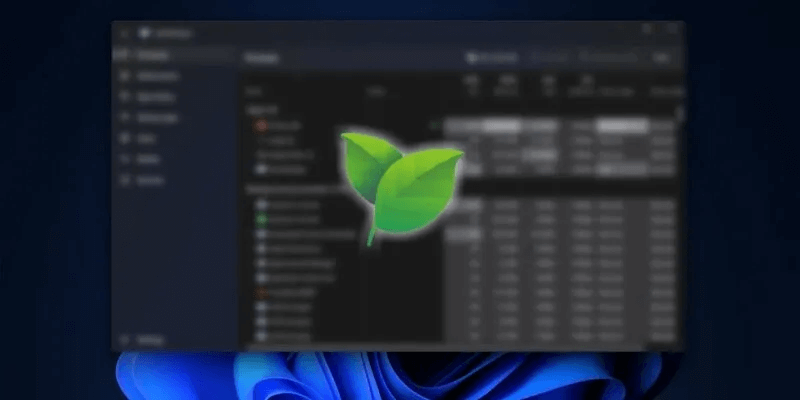
Tip: Are you using a gaming laptop? Learn how to make it last longer when using the battery.
What is efficiency mode?
Efficiency Mode is an option in Windows 11 Task Manager released by Microsoft as part of Windows 22 2H11 UpdateOnce enabled, this mode increases performance by reducing the strain placed on the CPU by one or more applications. Consequently, your system will be able to reduce fan noise and improve its thermal performance. All of this adds up to a lower overall power consumption. Efficiency Mode is an update to the Eco Mode feature that was available in Windows 10.
According For Microsoft's own tests This mode can improve system responsiveness by up to 76%. This option is part of Microsoft's Sustainable Software Initiative, which focuses on reducing carbon emissions and helping Microsoft achieve carbon negative status by 2023.
To summarize, if you notice that one of your apps is consuming a lot of resources, you can easily enable Windows 11 Efficiency Mode for it and fix the issue.
How does Windows 11 Efficiency Mode work?
Efficiency mode works by restricting background processes from interfering with tasks the user is actively using. When enabled, it does two things:
- Decrease the priority of the process: Windows applies a priority standard to its background tasks. By lowering the priority, Efficiency Mode no longer allows the system to allocate resources to that particular application or service.
- EcoQoS enabledEcoQoS is considered as a package. “Quality of Service” Designed to reduce CPU clock speeds, it does this while ensuring that the targeted applications can continue to run efficiently. For example, EcoQoS can allow an application to run background tasks such as updates, indexing, and so on, since these processes don't require a high clock speed to function. That said, application developers will need to adopt EcoQoS-related APIs in their applications for the option to work smoothly.
Good to know: If you are experiencing: Rapidly draining your computer's battery So, be sure to try these fixes as well.
How to enable efficiency mode
Enabling Efficiency Mode in Windows 11 is easy. Just keep in mind that you need to Update first Up to version 22H2, the feature will be unlocked. If you've already done so, you'll need to select the app you want to restrict resources for. You can check the Task Manager to decide.
-
Open Task Manager by pressing Ctrl + Shift + Esc or right-click on Taskbar and select Option.
- in Operations Check which applications are consuming a lot of CPU resources. You can do this by clicking the option "CPU" So that the task manager can arrange the processes accordingly.
- After selecting the application, select it, and then click the button. “Efficiency Mode” At the top. Alternatively, look for the same option when you right-click the process in Task Manager.
- A window will appear informing you that this mode may cause certain processes to become unstable (more on that later). You can proceed by clicking the button. “Turn on efficiency mode.”
- After enabling it, a green leaf icon will appear at the bottom of the column. "the condition" In Task Manager.
- If you notice any issues after enabling this mode, you can easily disable it by selecting the app again and tapping the button. "Efficiency Mode" in the top bar.
Note: You may find that Windows 11 has already enabled this mode for some apps automatically, which happens when the app is already compatible with EcoQoS and related APIs.
What to do if efficiency mode is grayed out?
You can enable Windows 11 Efficiency Mode for almost any app. However, you'll sometimes find that the button is grayed out after selecting an app in Task Manager. There are two reasons for this. The first is that you've selected a core Windows app or service, and they don't support this option.
The second is that you have specified a process group. Process groups are not handled in Task management As a single application, it includes multiple processes and instances of the application. For example, if you select Slack In Task Manager, you will find that Efficiency Mode is inactive.
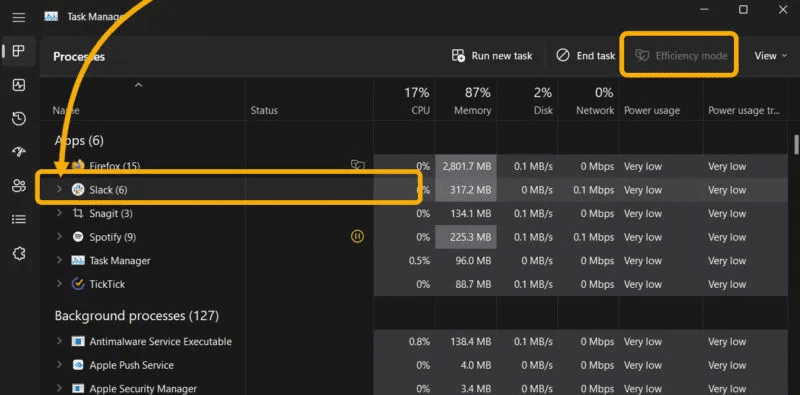
However, clicking the arrow next to a process group will expand it. You can then select each instance and enable efficiency mode for it.
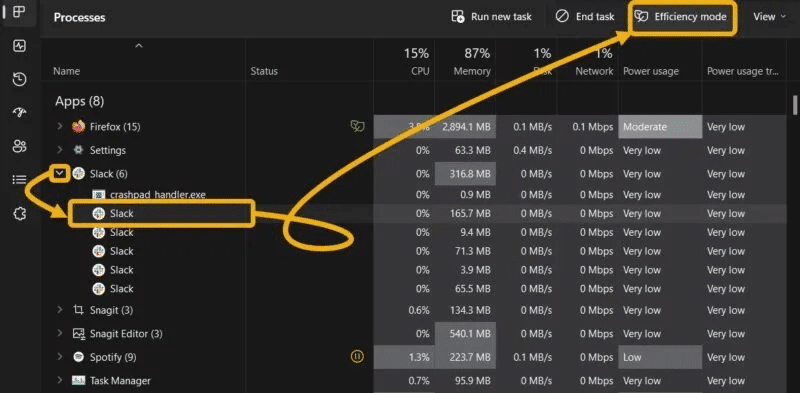
Tip: Make sure to Enable these flags to enhance browsing in Chrome.
How to enable Efficiency Mode in Microsoft Edge and Google Chrome
Most users rely on Microsoft Edge and Google Chrome. To browse the Internet They tend to spend hours on end working and using apps. Therefore, enabling this power-saving mode directly from these apps can be helpful.
Microsoft Edge
- Click on the icon The three points In the upper right corner, then choose "Settings".
- Go to section "System and Performance" , then enable “Turn on efficiency mode when” , along with other options aimed at reducing battery usage, such as “Improve your PC gaming experience with Efficiency Mode.”
- Alternatively, adjust the efficiency mode settings by clicking the icon. Menu again and choose "performance". You can adjust your preferences. “Efficiency Mode” from there.
Google Chrome
While you can't enable Efficiency Mode directly from Chrome, you can activate two other features that will help you conserve even more system resources: Memory Saver offloads inactive tabs, while Energy Saver is designed to extend battery life.
Although Energy Saver aims to reduce battery usage just like Efficiency Mode, users can enable both, as Energy Saver optimizes background activity and visual effects without any conflict with Efficiency Mode. Memory Saver, on the other hand, focuses on reducing RAM usage.
- To access these two features, go to Settings -> Performance.
- If these options are not enabled by default, you must follow the steps below and enable them manually. Copy each path to the address bar and navigate to it.
chrome://flags/#high-efficiency-mode-available chrome://flags/#battery-saver-mode-available
When to use efficiency mode
In most scenarios, you should enable Windows 11 Efficiency Mode for applications that tend to consume a lot of CPU power. However, if you're proactively trying to save some power on your laptop, you should probably enable it for most running processes.
On the other hand, you may want to avoid using this mode on frequently used apps that actively send notifications, as Windows 11 may block them. Additionally, avoid using it on apps that sync your work in the background.
How to force a Windows application not to use too many resources
Some applications can be quite stubborn, making it difficult for the user to restrict their resources using Efficiency Mode, because it works dynamically and allows Windows to decide how to restrict CPU usage.
However, you can still manually restrict CPU usage for any application, which is an excellent option for applications that are very CPU-aggressive, such as video converting applications.
- turn on Task Manager
- From the right menu, choose "the details".
- Right-click the process you want to restrict, and then choose "Set convergence".
- A new window will open where you can set the number. Less than CPU cores For this process, this will significantly limit CPU consumption. For example, you can assign two cores “CPU 0” و “CPU 1” Just, then click "OK".
- Furthermore, you can manually set the priority of the process. Setting it as a priority helps "low" To reduce resource consumption, right-click on the process and select "Set Priority."
Follow this method to manually manage priorities and CPU usage instead of activating Efficiency Mode. However, only do this if you notice that Efficiency Mode isn't working as expected. Furthermore, there's no point in activating Efficiency Mode and manually allocating resources at the same time!
Frequently Asked Questions
Q1: What is the difference between Efficiency Mode and Optimized Power Settings?
The answer: Power Optimized in Windows 11 helps reduce the background activity of an app, which in turn reduces battery consumption. However, the difference between Power Optimized settings and Efficiency Mode is that the latter also optimizes background activity. However, you may not need to enable Power Optimized settings for background activity if you already have Efficiency Mode enabled for the same app, unless the app is performing poorly or consuming a disproportionate amount of resources.
To optimize background apps power, go to Settings -> Apps -> Installed Apps , then click on the three dots menu and select "Advanced Options"Finally, choose “Power Optimized” Under background app permissions.
Q2: Why is Efficiency Mode automatically disabled?
The answer: Windows 11 may disable Efficiency Mode when you restart your device. You can always re-enable it through Task Manager. If you find that your system has disabled it after a reboot, re-enable it.
Q3: Can you put multiple applications in efficiency mode at the same time?
The answer: Unfortunately, no. You'll need to enable the mode for each app individually, as you can't select multiple apps and enable the feature for them collectively.
Q4: What does suspending a UWP process group mean?
The answer: If you've opened Task Manager and noticed a yellow pause icon next to a process, you might have wondered what it means. Hovering your mouse over it will reveal a message that says: The UWP operations group is suspending processes to improve system performance. UWP stands for Universal Windows Platform, a platform introduced with Windows 10. Many apps rely on UWP, particularly Microsoft Store apps, Photos, Skype, Snipping Tool, Xbox, and Clipchamp. Windows 11 may disable these apps to improve battery and CPU usage when it reduces background activity. This is an automated process.