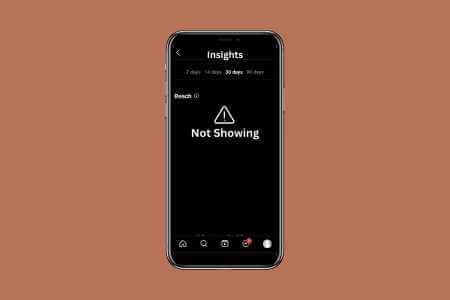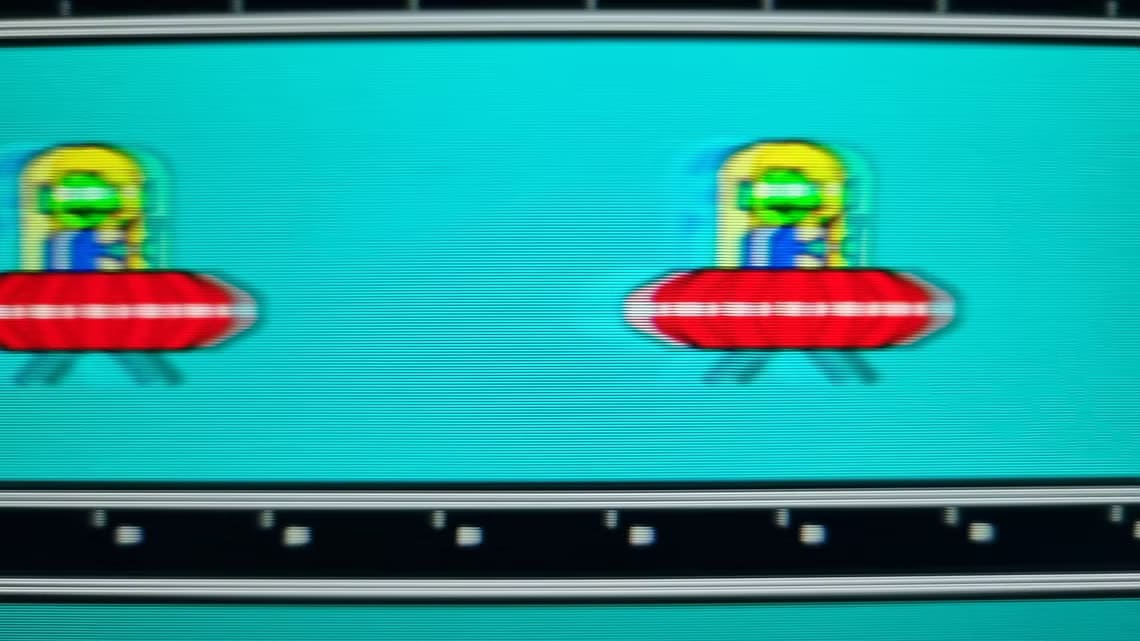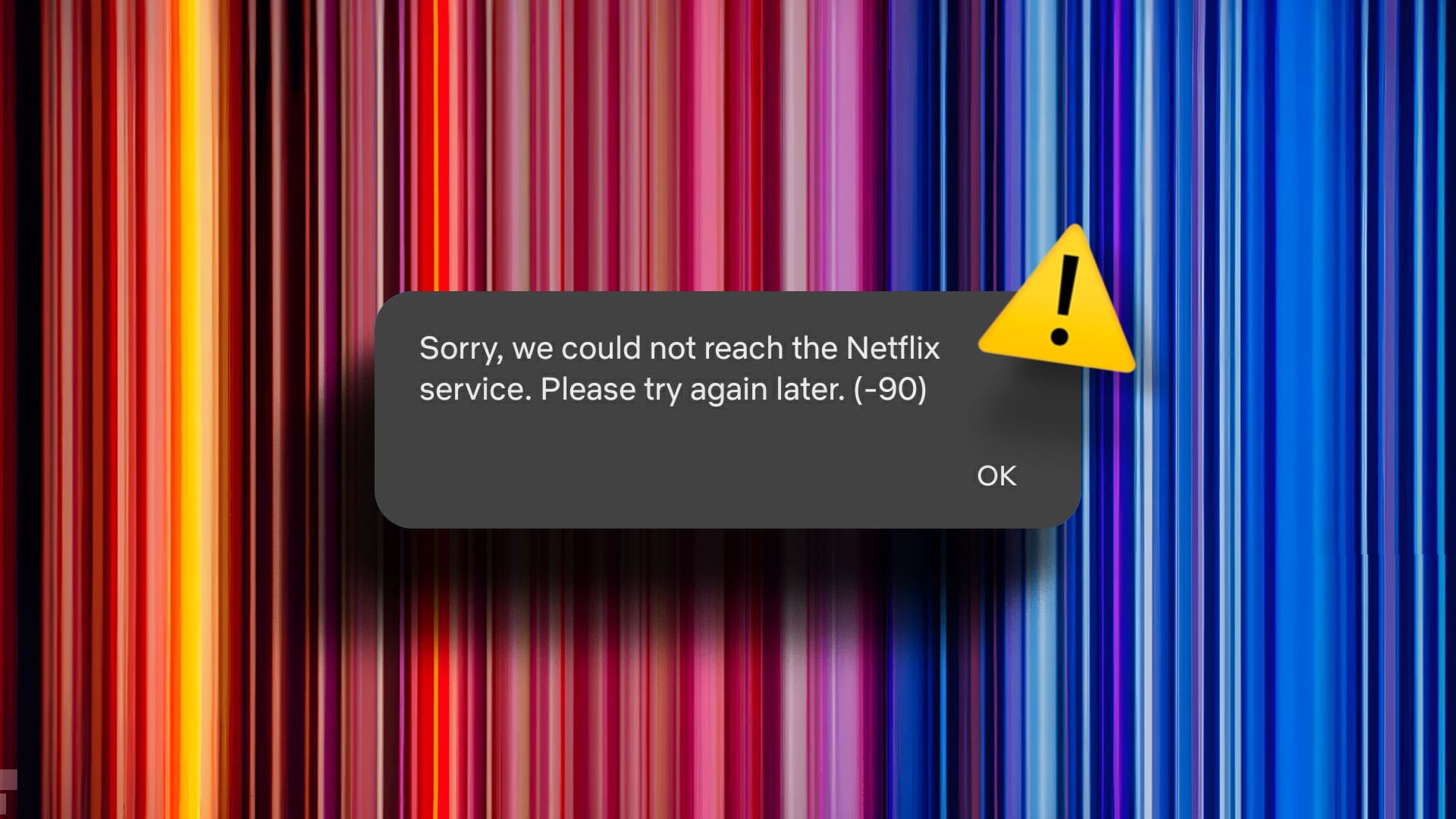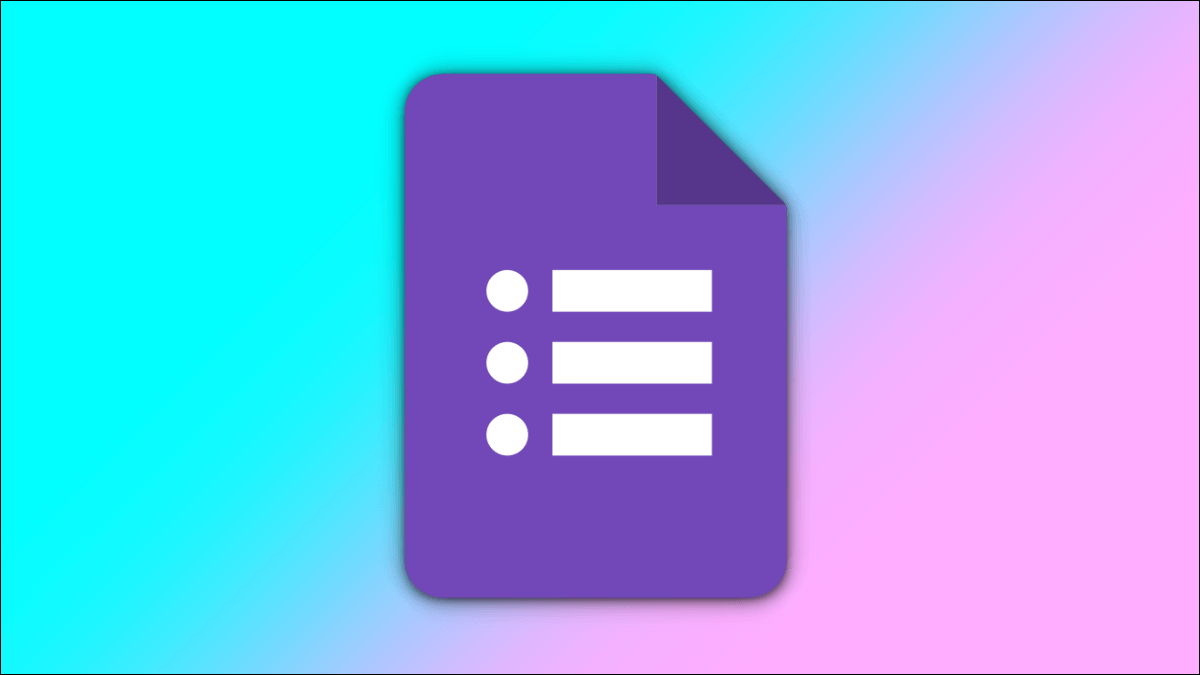The first thing you should know is exactly what it is. Slack. Good , Slack is an app message It is used for business and is used by organizations in general. It connects people in the workplace to get the information they need, and changes Slack How institutions communicate. Slack Dedicated spaces are called channels. When work is organized into these channels, it is easier to access information from these channels and helps in sharing information within the organization in a disciplined manner. Therefore, if you are new to Slack And you want to know more about its features, like Slack channel analytics or what Control Panel If you're looking for Slack analytics and its uses, you've come to the right place. This guide will help you understand Slack.
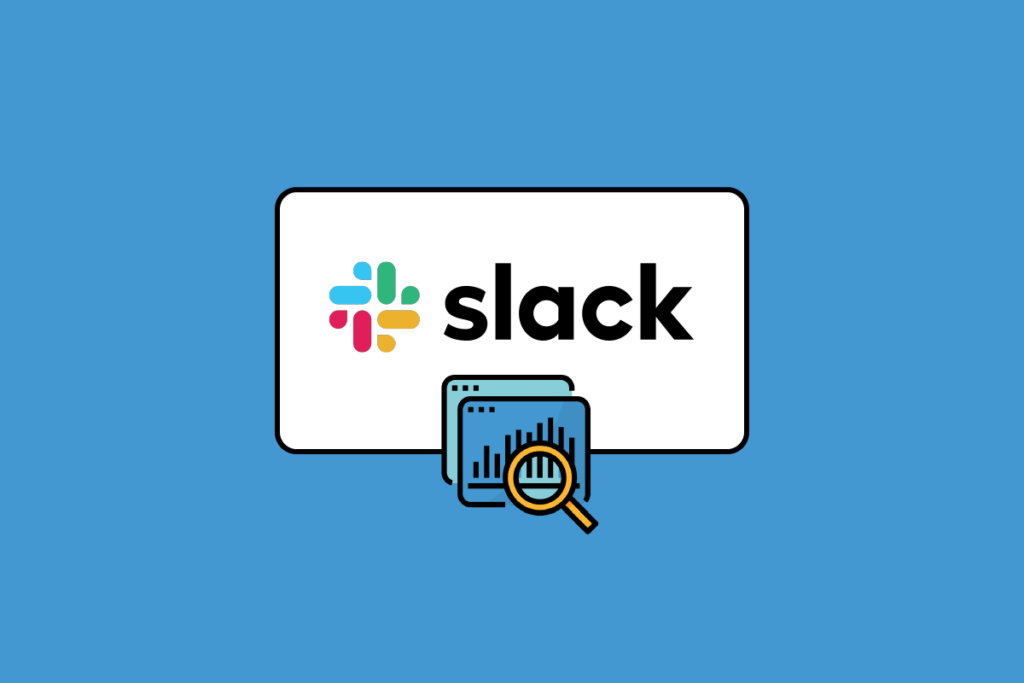
What is Slack Channel Analytics?
Now you know that Slack is a messaging app, but you might be wondering what Slack channel analytics are. So, let's not waste any more time and delve into Slack, its channel analytics, and how they can be useful. The Slack app is available on platforms such as Windows, macOS, Android, and iOS.
Analytics is a systematic analysis that uses various pieces of information to identify patterns and their meaning in data. Slack has an analytics tool that helps you understand organizational insights. There are three analytics sections:
- The Overview section includes analytics on the time users spend on the Slack server, the number of messages sent based on the selected data range, the number of apps installed, and the amount of file storage used. The Active Members section tells you when users activated their accounts. This window helps you view all your basic analytics and can check if you're running out of file storage so you can upgrade your subscription if necessary.
- The Channels section displays analytics for every channel you've created on your server. In this section, you can identify any unused channels and delete them. You can check a channel's total membership, its last active date, and when the channel was created. Using this information, you'll know which channels are active and have a high number of memberships. Based on all the data, you can delete or edit channels.
- The Members section displays a list of users who have been added to Slack. You cannot edit, remove, or add user accounts in this section. This analytics tool is strictly for displaying the number of users who have access to your server.
So, these are the features and options that you will get on the Slack channel analytics tool which are very useful to get the right insights for your organization.
What is Slack Analytics Dashboard?
The Slack Analytics dashboard provides information and insights into how your organization is using Slack. From the Slack Analytics dashboard, you'll find three types of analytics: Workspace Overview, Channel Analytics, and Member Analytics. Each of these analytics tools and their primary uses have already been discussed in the section above. The Slack Analytics dashboard helps you monitor and analyze data across key areas of your organization.
Workspace owners can restrict user access to the analytics dashboard to owners and admins only. The analytics and insights available to you depend on your subscription plan. There are three subscription plans available: Free, Pro, Business+, and Enterprise Grid. You'll get all the information about every public channel in your workspace, key metrics, insights into member count, and more depending on your subscription using the Slack analytics dashboard.
What is Slack Private Channel Analytics?
There are subscription plans that offer various features and insights. There's a tool called the Channel Manager that helps manage channel permissions, but this feature is only available to paid users who subscribe to plans like Pro, Business+, and Enterprise Grid.
Private Slack channel analytics are where an organization owner, using the channel management tool, can manage each channel's access as public or private. Therefore, if a channel is private, no regular user will be able to access the channel's statistics and analytics. To set channel management permissions, you can follow the steps below:
1. Open an app Slack.
2. Click on the name. Your organization at the top left of the screen.
3. Select Settings and Organization From the menu, then tap Organization Settings.
4. Click “Settings” in the left sidebar.
5. Select Administration The channel.
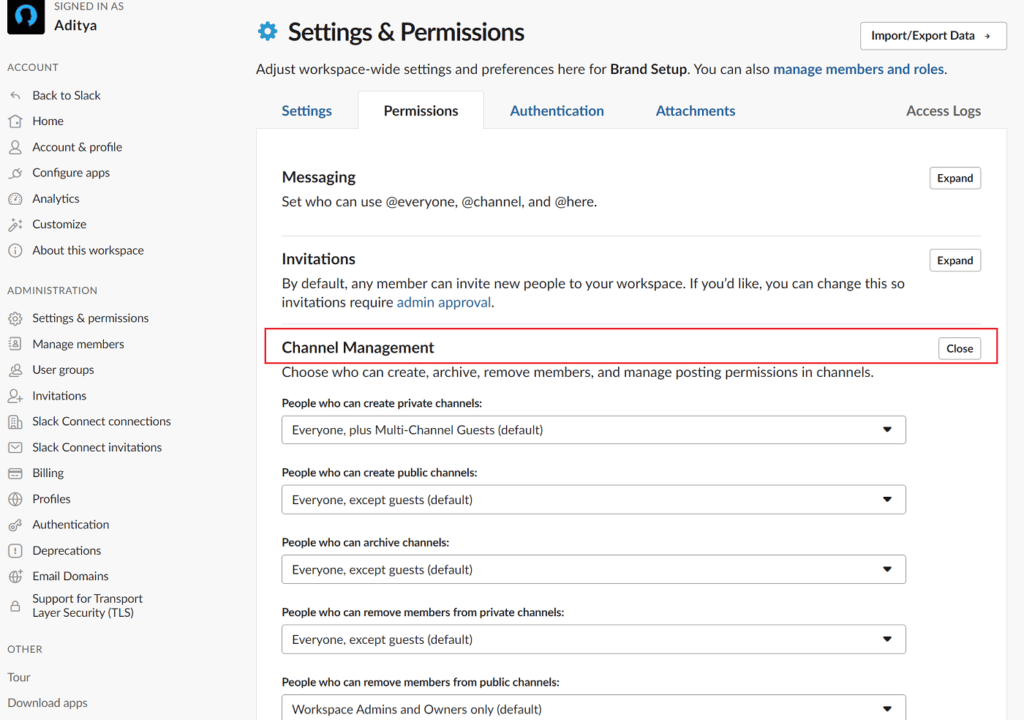
6. Click "Modification" Next to the channel to manage its permission.
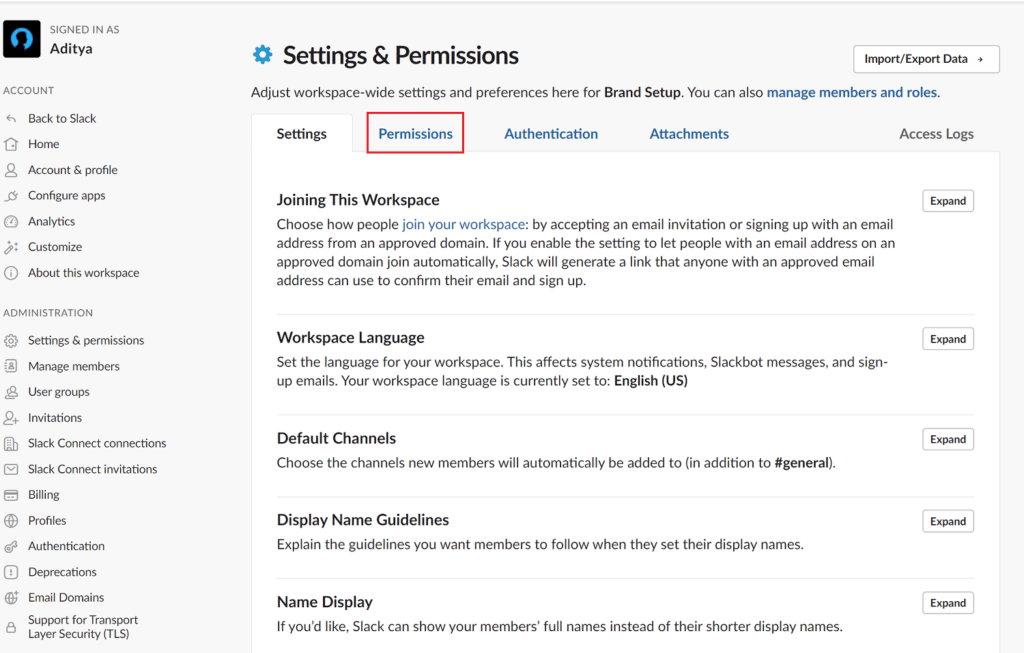
7. Select your preferences Select Save Setting.
How to view Slack channel analytics?
The Slack Channel Analytics Dashboard offers three sets of analytics: Organization Overview, Channel Analytics, and Member Analytics. Channel Analytics provides insights into every public and private channel on your server, while access to some channels can be restricted to specific users by workspace owners. All channels will include some basic analytics. To view Slack channel analytics, follow these steps:
1. Click on the name. Your organization in the upper left.
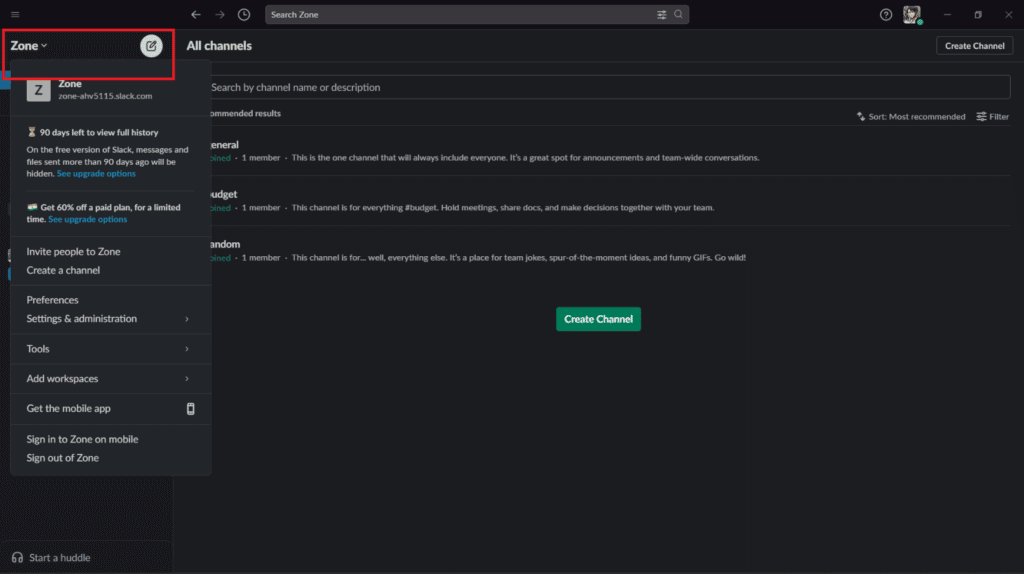
2. Click أدوات , Then select Analytics
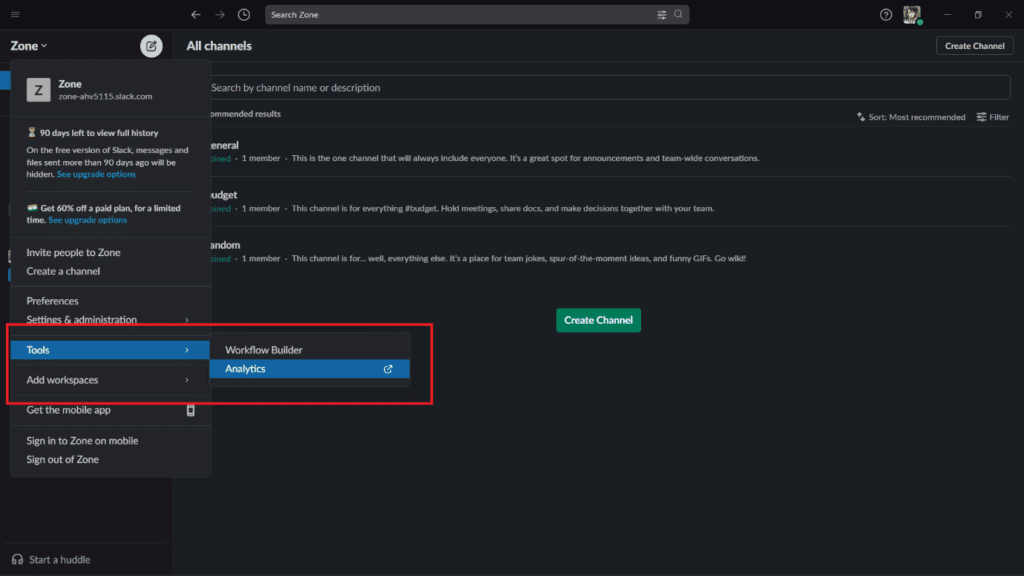
3. A page will open. Analytics , which contains the three analyses.
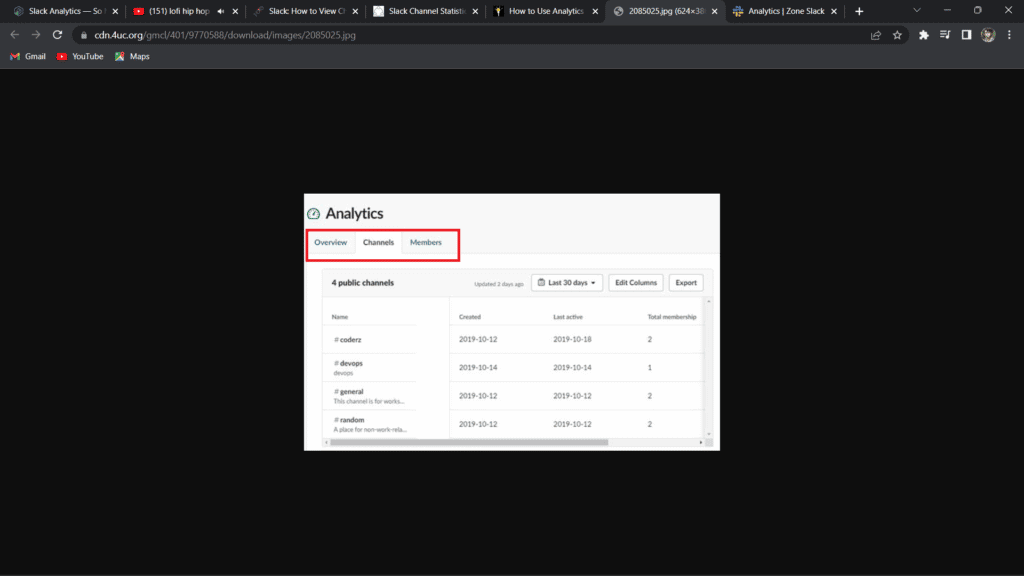
Switch to the Channel tab to view channel analytics. You'll be able to view the channel's creation date, the date of last activity on the channel, the total number of messages posted, and the total number of members in the channel.
Frequently asked questions (FAQs)
Q1. Can you see who viewed your Slack channel?
answer. When viewing message activity, organization owners, admins, and even members with permission can see how many people have sent a message in Slack.
Q2. How do I see user activity in Slack?
answer. To view all user activity and manage their login sessions
1. Click the workspace name.
2. Select Settings and Management.
3. Select Workspace settings.
4. Click Access Logs on the right.
Q3. What is a channel?
answer. Slack organizes messages and conversations into dedicated spaces called channels. There are two types of channels: public and private, depending on their accessibility. Channels can be useful for organizing and creating clarity in work, where teams or individuals can share ideas and information.
Q4. How do you determine Slack status and availability?
answer. To set your Slack status:
1. From your desktop, click your profile picture in the top right.
2. Click on the Update your status field.
3. Enter a status and select an emoji or choose the suggested status option.
4. Click Clear After to choose when to clear your status. If desired, check the box next to Pause notifications. To turn off notifications Until your status is cleared.
5. Click Save.
We hope this article has guided you through what Slack Channel Analytics is. If you have any questions or suggestions, feel free to leave them in the comments section below.