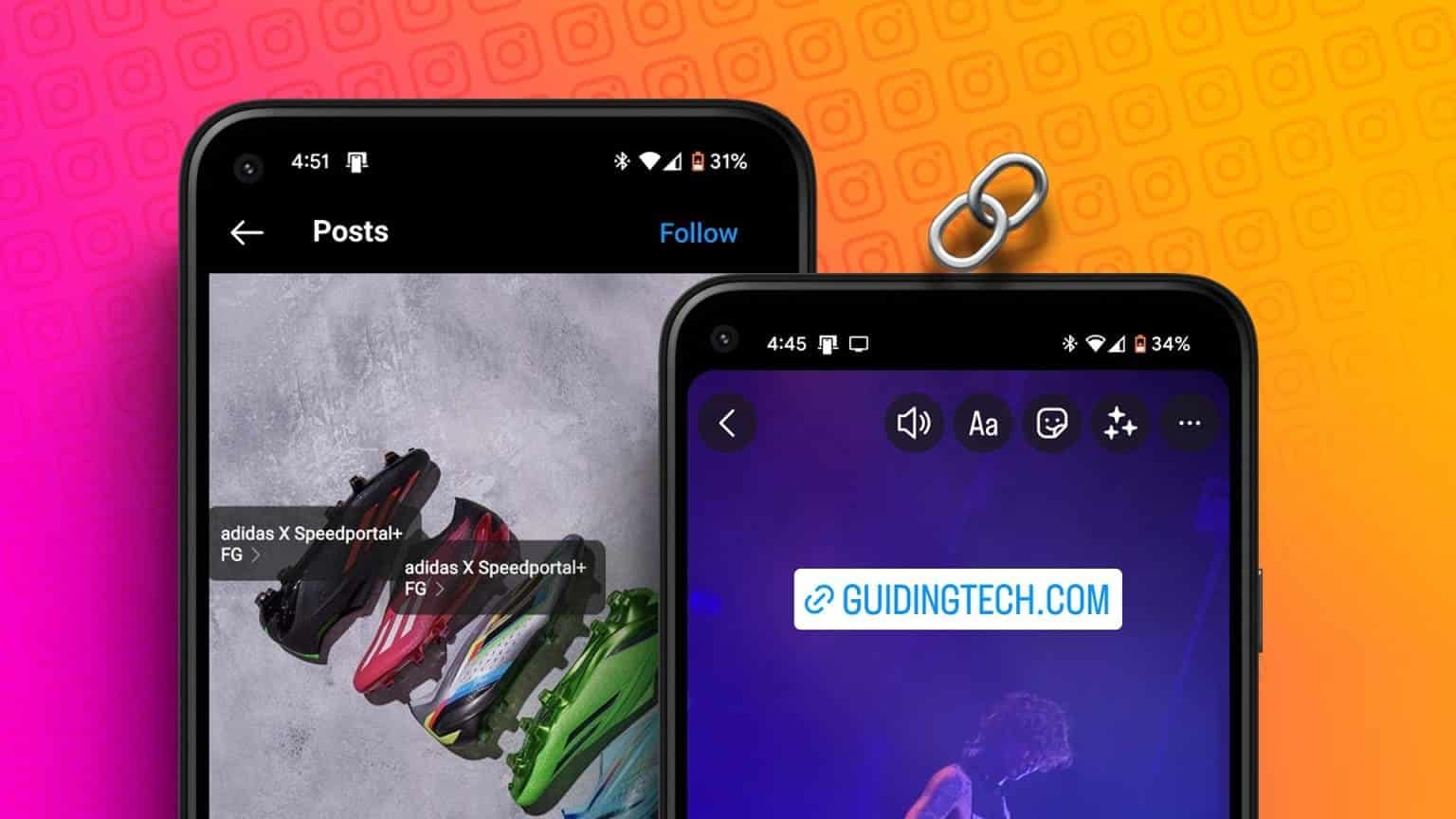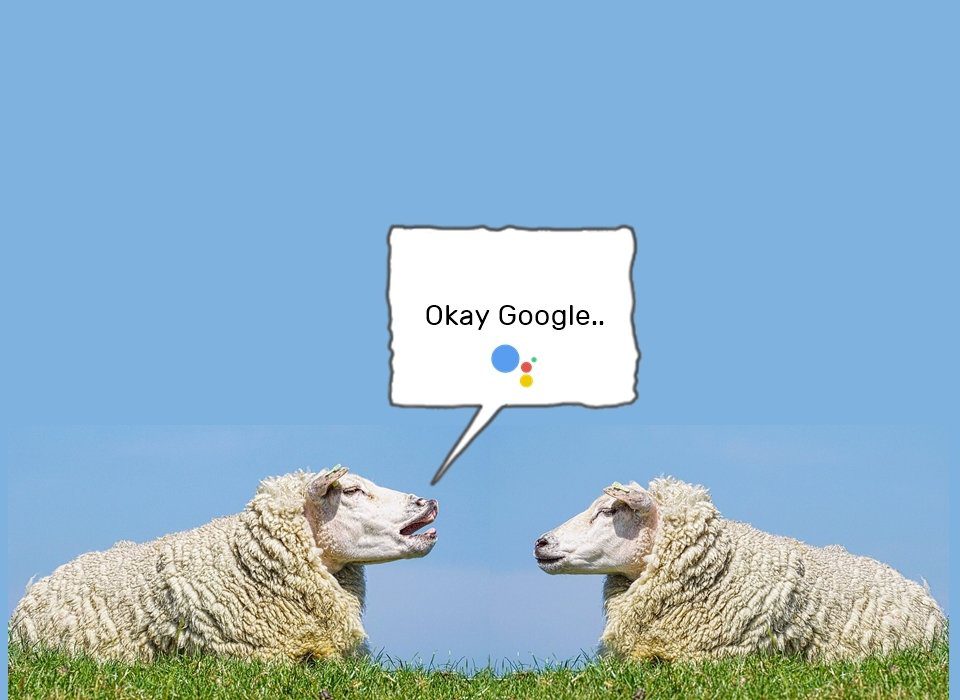Do you feel like Telegram is taking up too much storage space for an instant messaging app? Well, there's a good reason: Telegram allows you to send and receive files up to 2GB in size. Combine this media size cap with automatic video playback and downloads, and the app ends up hogging your phone's storage space. In this article, we'll review the 4 best ways to free up space on Telegram.

While this may be alarming, it's certainly not the end of the world. There are some steps you can take. To prevent Telegram from storing unwanted photos and videosIn this article, we'll show you some ways to free up space on Telegram. So let's get started.
1. Clear cache
Telegram allows you to send and receive files up to 2GB in size. Once downloaded, these files are stored locally on your phone's storage as a cache. The number of times Telegram is used to exchange files can quickly consume a significant amount of storage space.
Fortunately, Telegram also offers an option to clear cache data within the app. Read on to learn how to clear and manage cache in the Telegram app.
Step 1: Launch the Telegram app on your phone. Tap the three horizontal lines in the top left corner to open Settings.
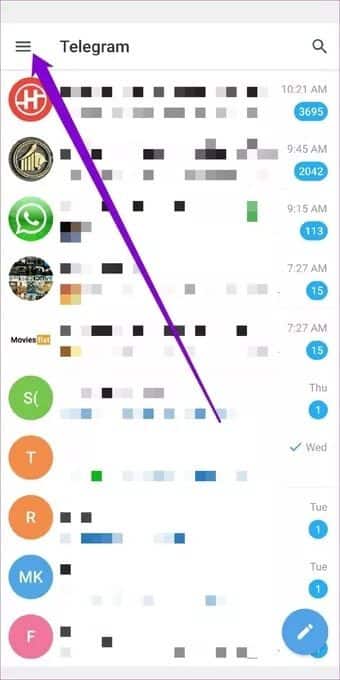
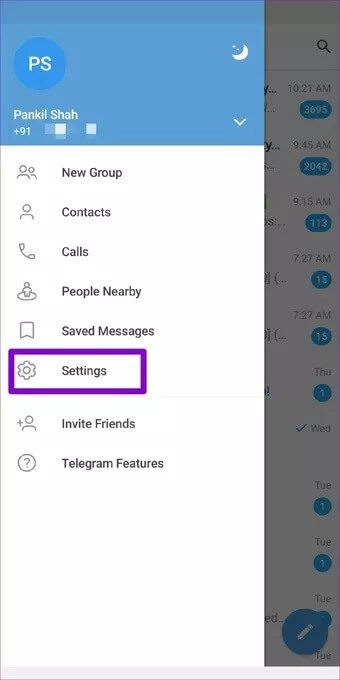
Step 2: Next, go to Data & Storage and tap on the Storage Usage option.
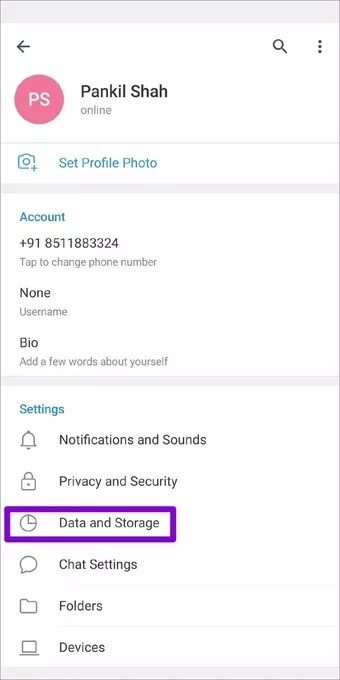
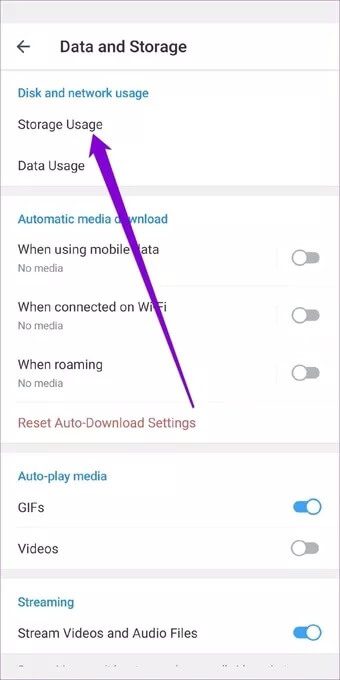
Step 3: Under Device Storage, you'll see how much space Telegram Cache is taking up. Tap the Clear Telegram Cache button to clear it.
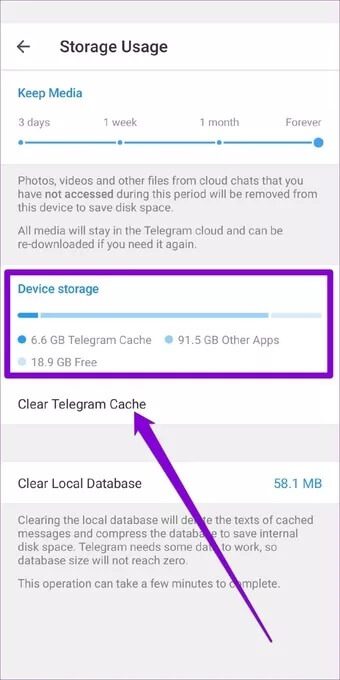
This should free up a significant amount of storage space and help the app run smoothly. Regularly clearing the cache can be very helpful for some people. Fortunately, you can also automate this process by following the steps below.
Step 1: Open Settings in the Telegram app. Now go to Data & Storage and select the Storage Usage option.
Step 2: Now adjust the slider under Keep Media to specify the period after which Telegram should automatically clear its cache data. You can set it to 3 days, XNUMX week, or XNUMX month.
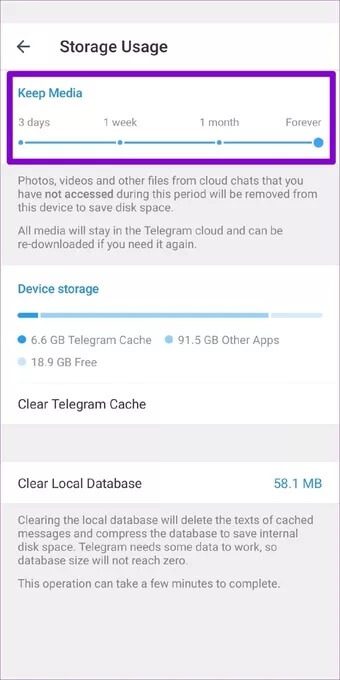
2. Disable automatic downloading
You know what they say: prevention is better than cure. The same applies to Automatic media downloads in TelegramYou can easily prevent Telegram from filling up your storage space by disabling automatic media downloads. Here's how.
Step 1: Launch the Telegram app on your phone. Tap the three horizontal lines in the top left corner to open Settings.
Step 2: Next, go to Data & Storage. Under "Media Auto-download," turn off Auto-download media using mobile data, Wi-Fi, and roaming.
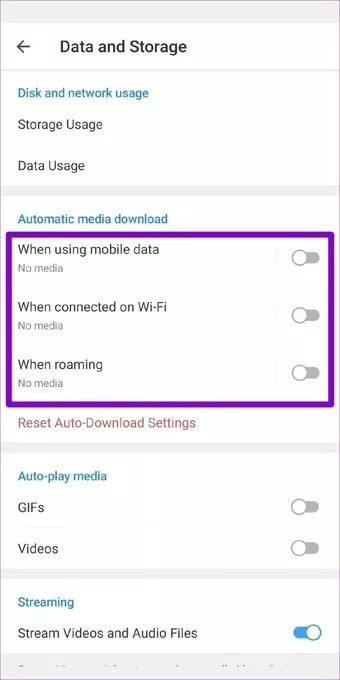
3. Disable autoplay
Just like Instagram, Telegram also autoplays videos by default. All of these videos are stored in your phone's memory as a cache. Fortunately, unlike Instagram, Telegram lets you prevent GIFs and videos from autoplaying. Read on to learn how.
Step 1: Open Settings in the Telegram app and go to Data and Storage.
Step 2: Under Autoplay media, turn off the switches next to GIFs and Videos.
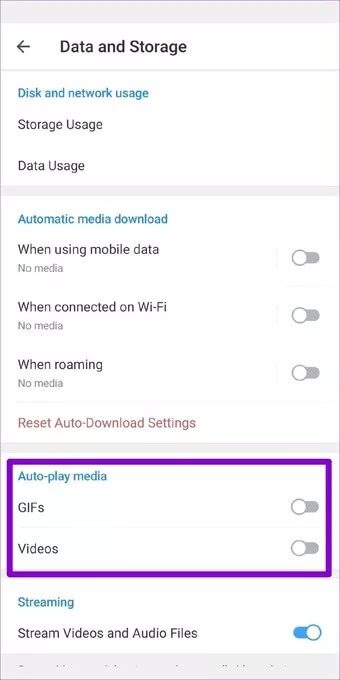
Once disabled, Telegram will no longer autoplay GIFs and videos, saving you a lot of storage and data.
4. Remove unwanted sticker packs
Stickers are arguably the best part of using Telegram. While they can be found everywhere, from Facebook to WhatsApp, Telegram certainly has a vast library that isn't limited to the official packs. Users can also develop their own Special sticker packs Like and share them on Telegram.
All sticker packs combined can take up a significant amount of storage on your device. You can free up this valuable space by: Remove sticker packs that you no longer use. Here's how.
Step 1: Launch the Telegram app on your phone. Tap the menu in the top left corner and select Settings from the menu.
Step 2: Next, go to your chat settings and scroll down to tap on Stickers and Masks.
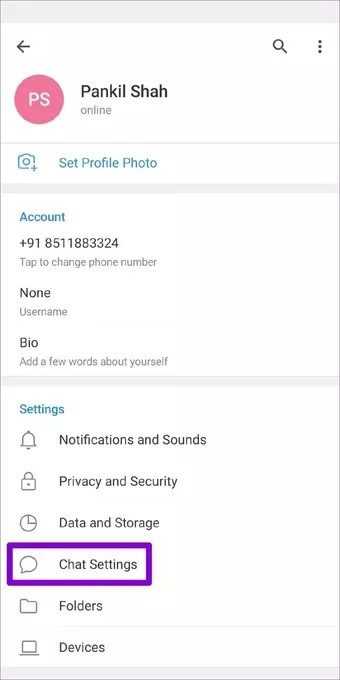
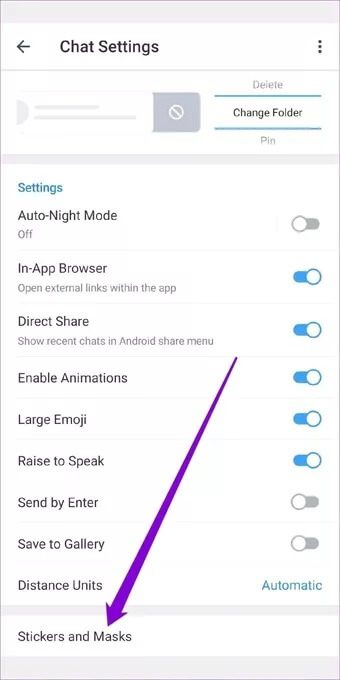
Step 3: Here you'll find all the sticker packs downloaded to your phone. Use the three-dot menu icon next to the sticker pack and select the Remove option to delete the sticker pack from your device.
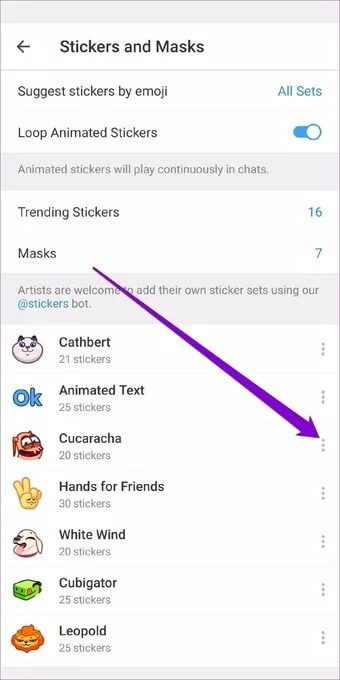
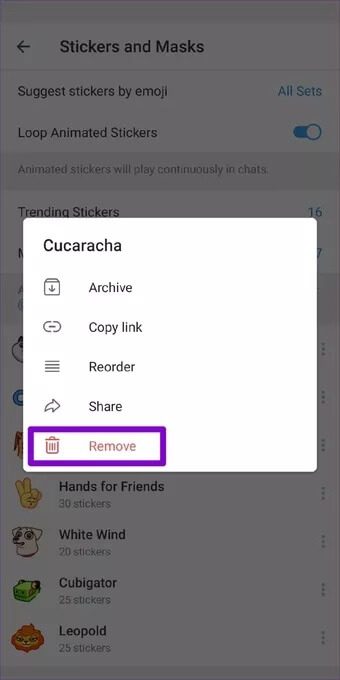
Once removed, you won't see those stickers in the app anymore and it should open up valuable storage space as well.
Free up space
By implementing the above methods for freeing up space on Telegram, you can ensure that Telegram doesn't clutter your storage space with unnecessary cache data. And because Telegram saves all your uploads and downloads to its cloud, you can download your media and files at any time, even after they've been deleted.
Like using Telegram? Check out these best ones. Tips and tricks to improve your Telegram experience.