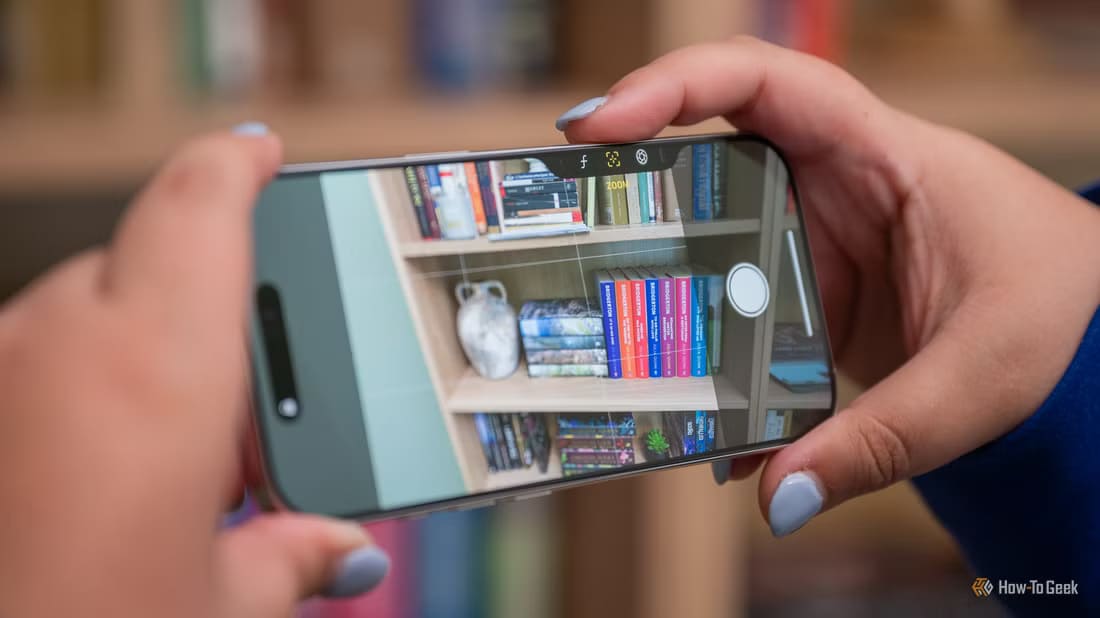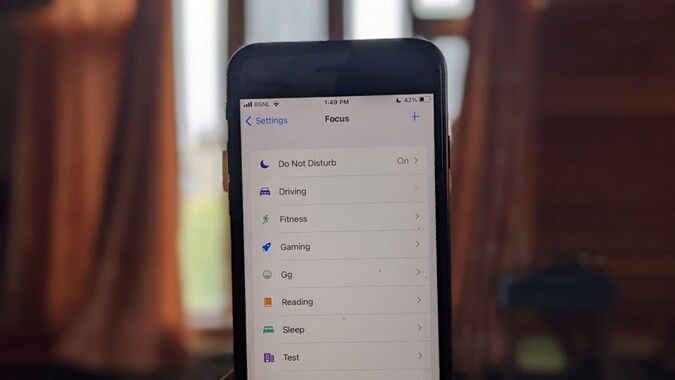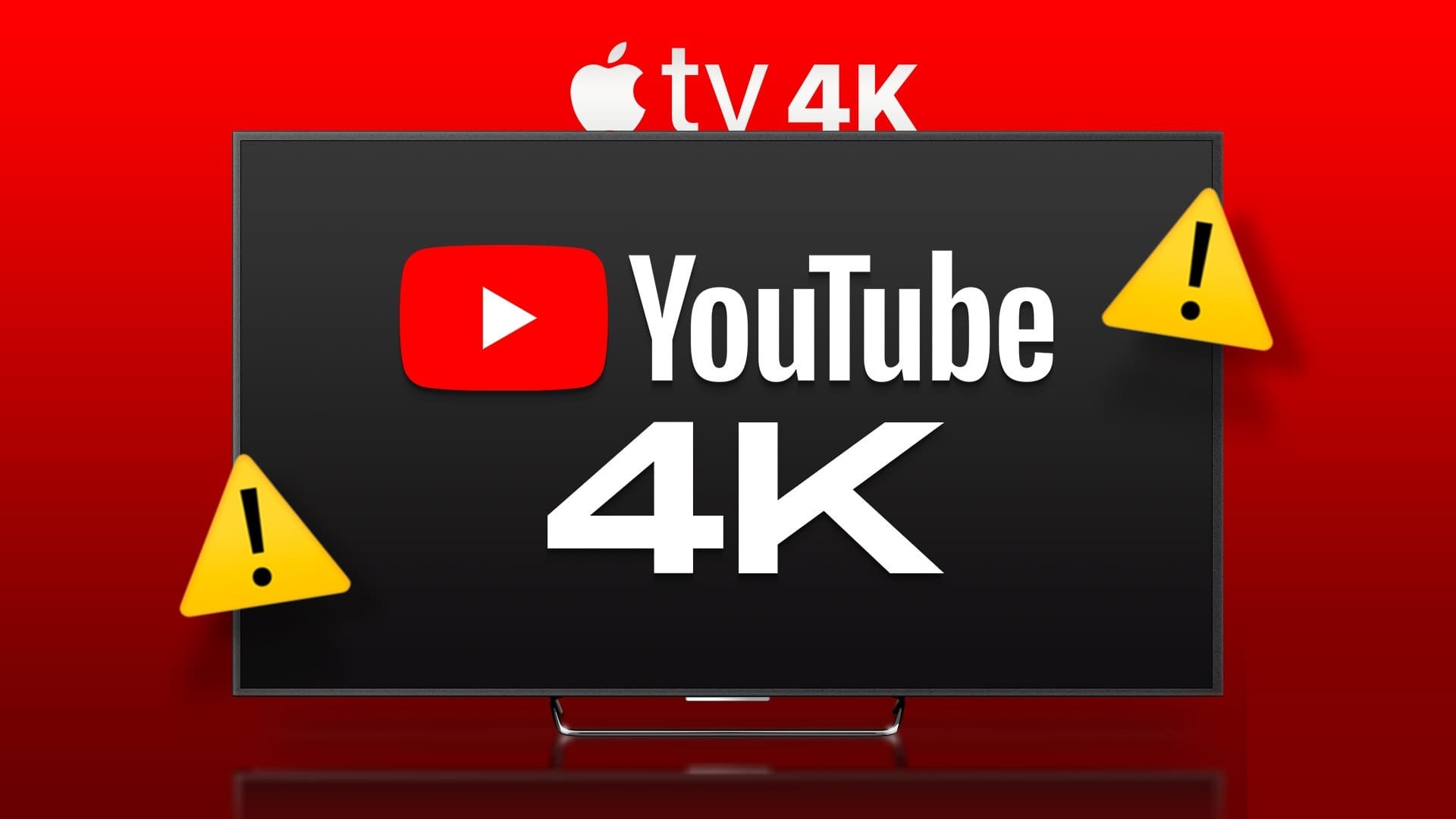you may Set up voicemail on your iPhone For situations when you can't answer your calls. Voicemail allows a caller to record a message and send it to your number when you don't answer your call, or when your number is unreachable. You can check all your voicemail messages in the Phone app on your iPhone. However, some users complain that their incoming calls go directly to voicemail without hearing the ringtone. To fix this issue, we have some working solutions for the best ways to fix incoming calls going directly to voicemail on iPhone.
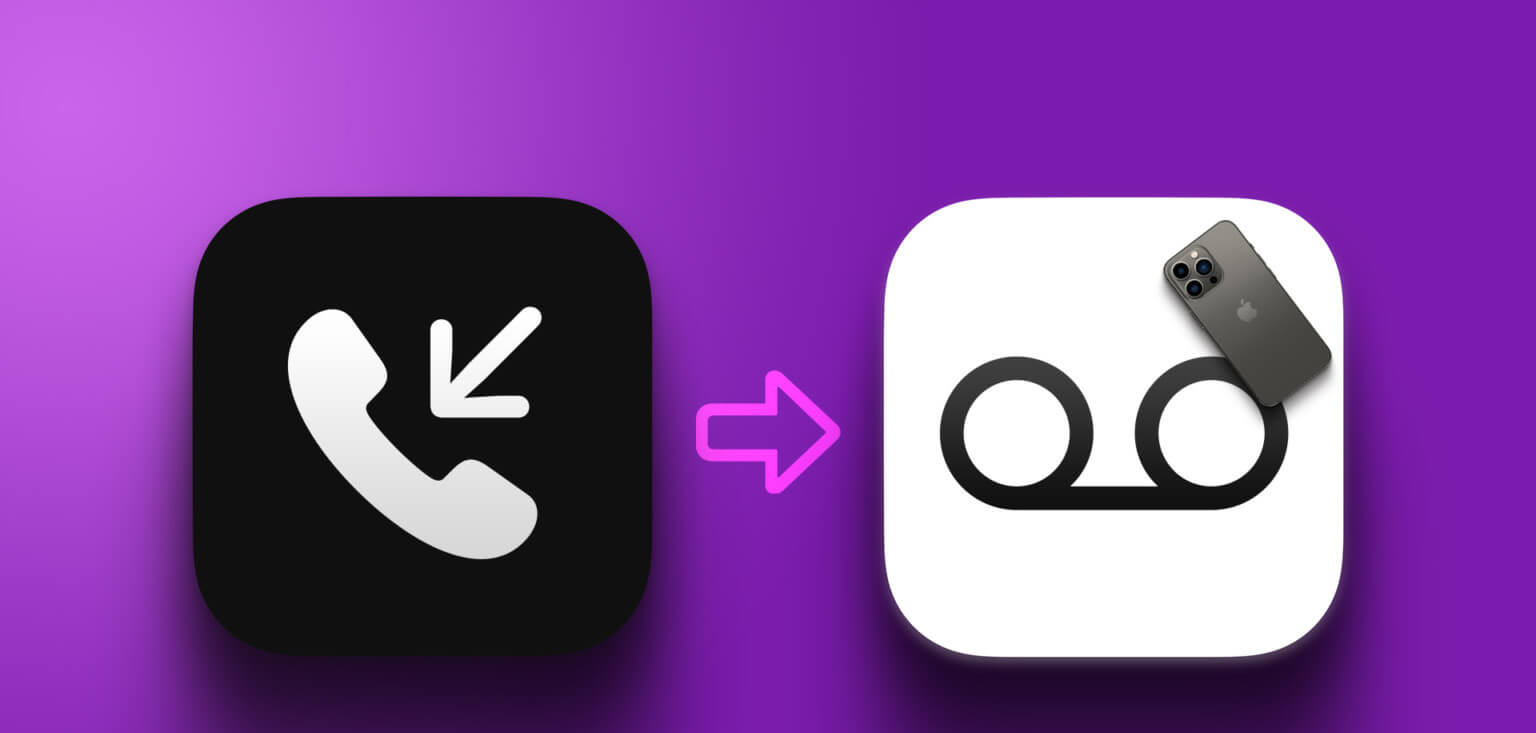
1. Disable Airplane Mode
Starting with some basic solutions, you should disable Airplane Mode on your iPhone. Airplane Mode will avoid receiving incoming calls, which in turn will redirect the caller to your voicemail. Calls tend to skip in such scenarios. You can disable Airplane Mode, and this should solve the problem.
Step 1: Open an app Settings on your iPhone.

Step 2: Click on switch next to Airplane mode to disable the feature.
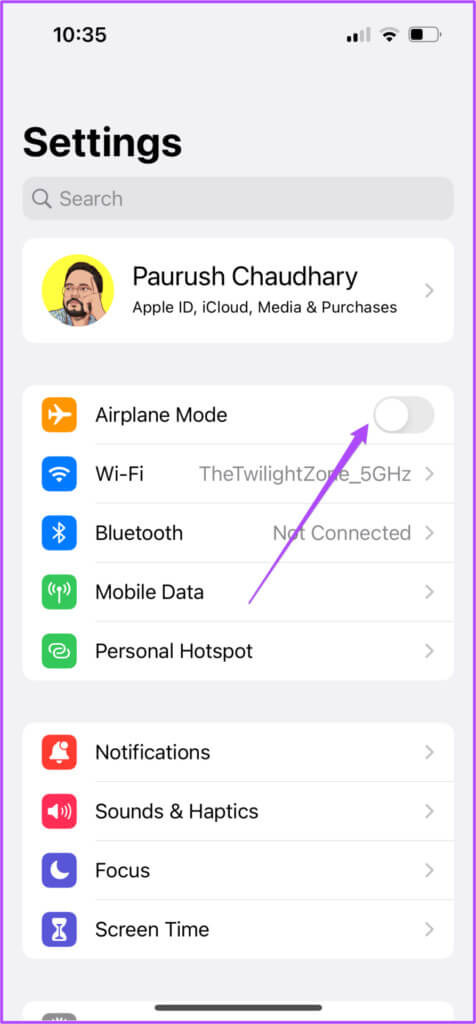
2. Check the focus mode settings.
If disabling Airplane Mode doesn't help, check your Focus Mode Settings on Your iPhoneYou may have disabled incoming calls from specific contacts or from everyone to isolate yourself while working. Here's how to check and allow incoming calls on your iPhone.
Step 1: Open an app Settings on your iPhone.

Step 2: Click on Focus mode.
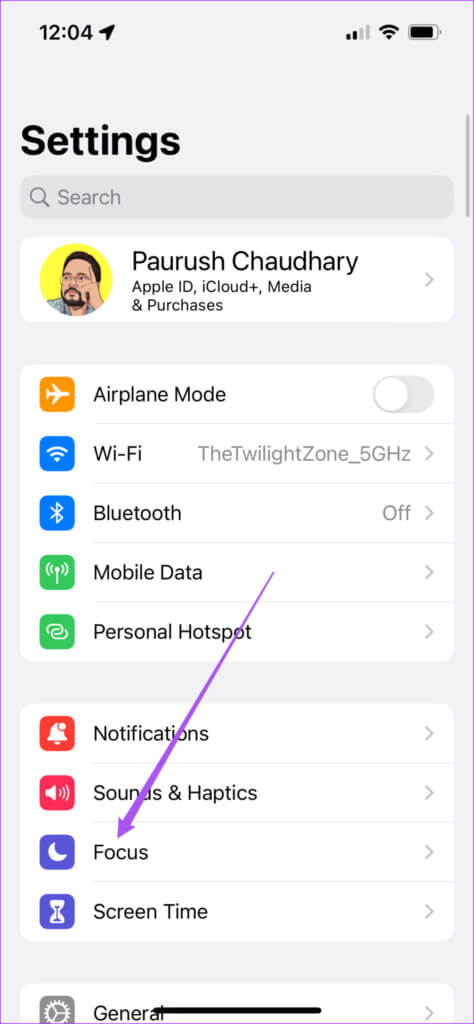
Step 3: If Focus Mode is enabled, tap it and check if calls are silenced.
Step 4: Click on People.
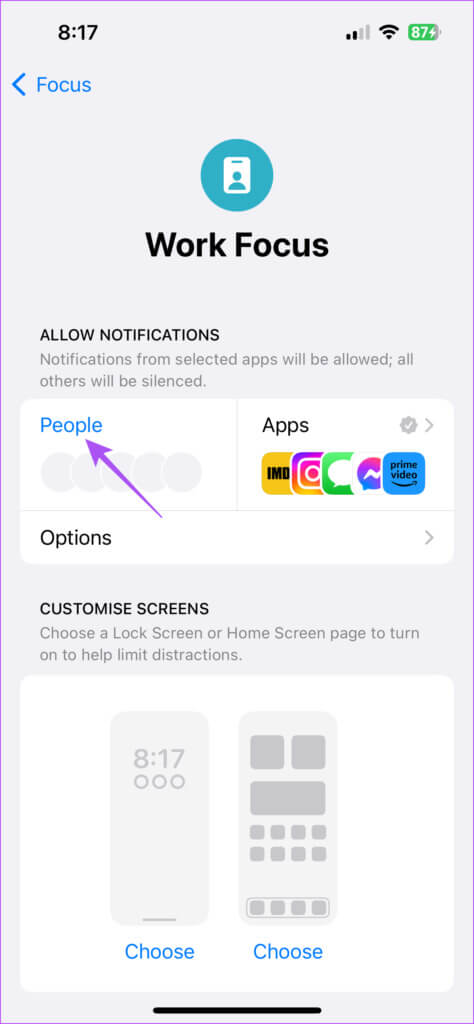
Step 5: Locate Silence Notifications From To check which contacts have been disabled.
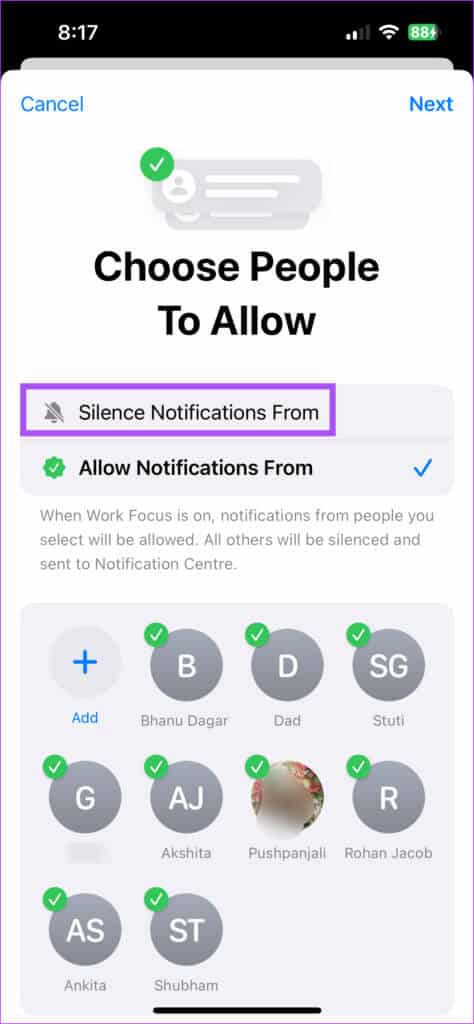
Step 6: Click on Contact Name To remove the restriction.
Step 7: Click on Done In the upper right corner to confirm.
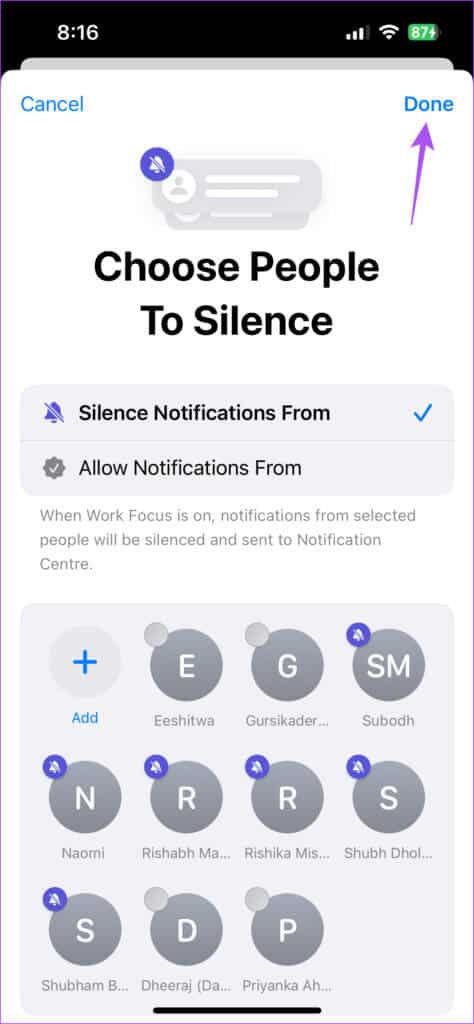
Step 8: After that, close the application. Settings And check if the problem is resolved.
3. Disable “SILENCE UNKNOWN CALLERS”
Your iPhone gives you the option to silence unknown callers on your device. However, it's possible that you haven't saved some numbers, or your contacts are trying to reach you from a new number. Therefore, we suggest disabling this feature and checking to see if the issue is resolved.
Step 1: Open an app Settings on your iPhone.

Step 2: Scroll down and tap the phone.
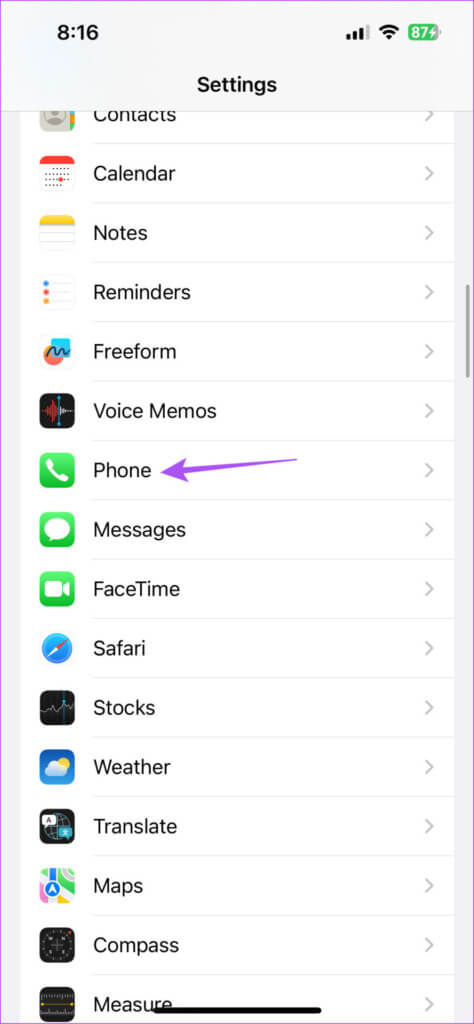
Step 3: Scroll down to the bottom and select Silence Unknown Callers.
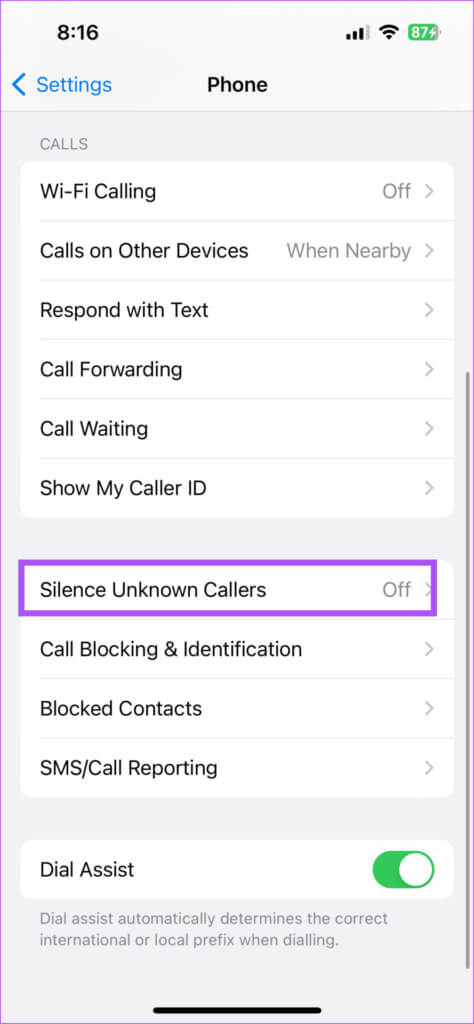
Step 4: Click the toggle button next to Silence Unknown Callers To disable the feature, if it was previously enabled.
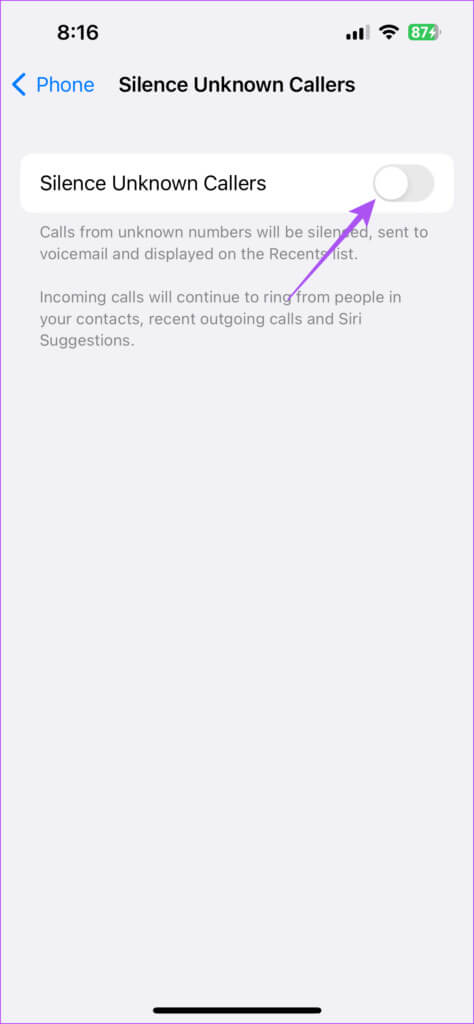
Step 5: Close the application Settings And check if the problem is resolved.
4. Disable call forwarding
you may Set up Call Forwarding on your iPhone To forward incoming calls to a specific number. However, sometimes your calls will be forwarded without allowing your iPhone to ring. This is known as unconditional call forwarding. To avoid this, we suggest disabling call forwarding on your iPhone.
Step 1: Open an app Settings on your iPhone.

Step 2: Scroll down and tap the phone.
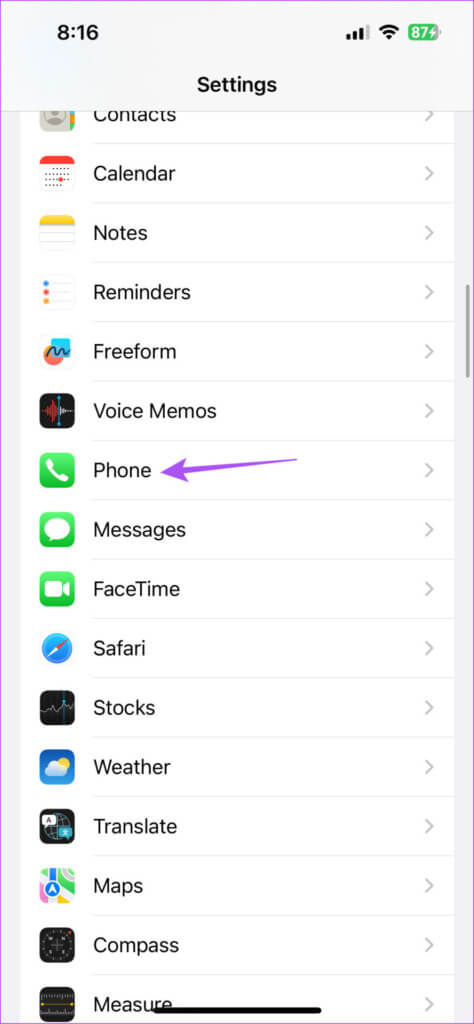
Step 3: Scroll down and tap Call forwarding.
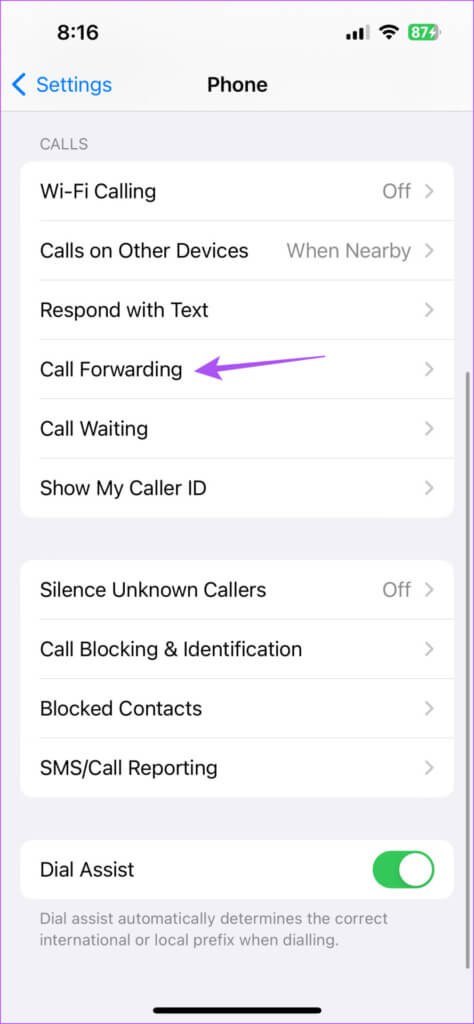
Step 4: Click the toggle next to Call Forwarding To disable the feature, if it was previously enabled.
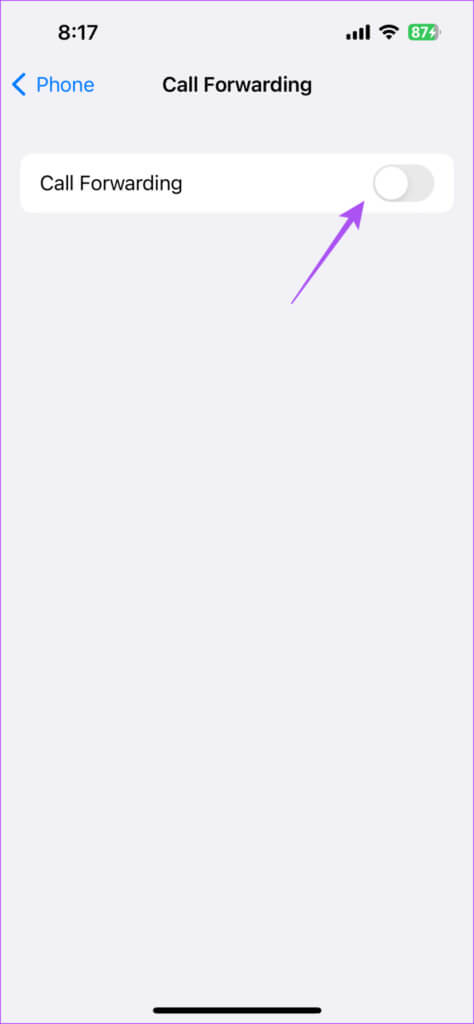
Step 5: Close Settings and check if the issue is resolved.
5. Update carrier settings
To improve network connectivity and performance, your carrier sends carrier settings updates to your iPhone. If your incoming calls continue to be redirected to voicemail, you can try updating your carrier settings.
Step 1: Open an app Settings on your iPhone.

Step 2: Click on general.
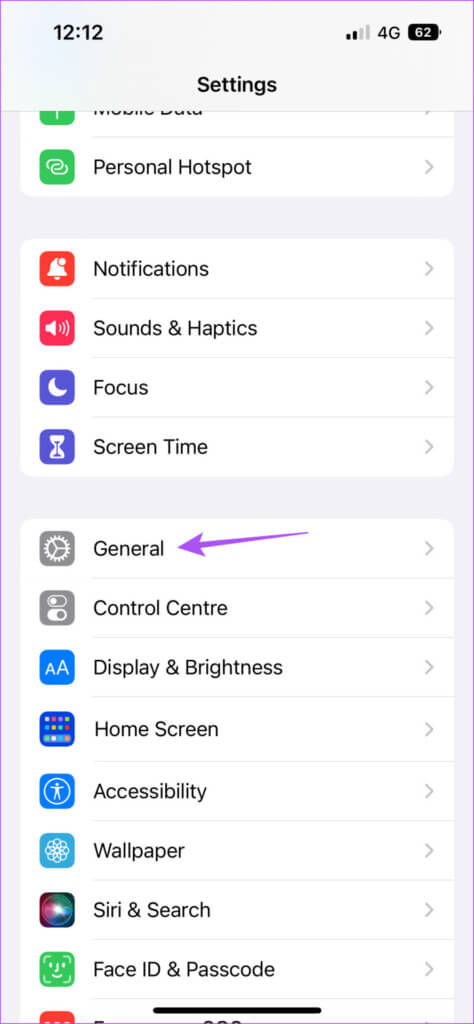
Step 3: Click on around.
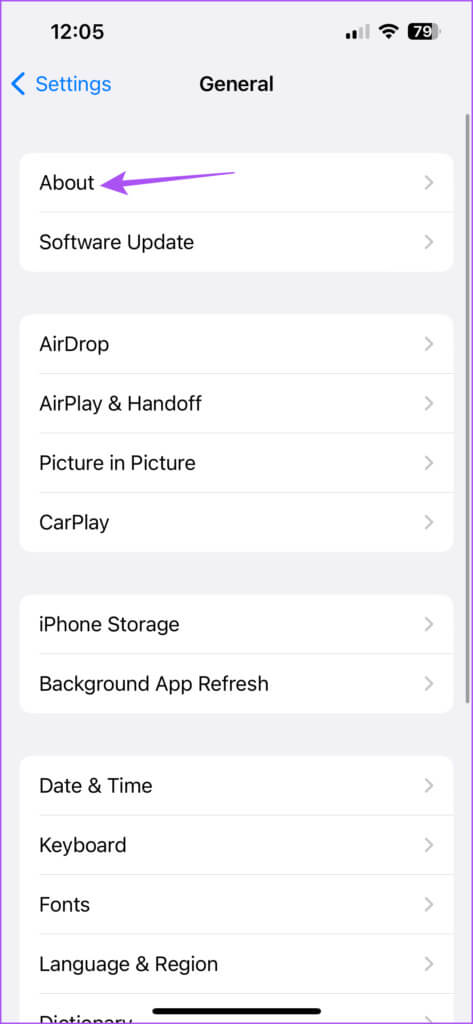
Step 4: Wait for a while 30 secondsIf available. Update A pop-up window will appear on your screen. Tap Update to install it.
If the pop-up window doesn't appear, your iPhone has the latest settings.
لe-SIM users You need to download the carrier settings manually.
6. Reset network settings
As the name suggests, this option will reset all connectivity-related settings on your iPhone to their defaults. Resetting network settings will affect Wi-Fi, Bluetooth, VPN, and cellular connections. This is an advanced solution and should only be used if you're still experiencing the issue.
Step 1: Open an app Settings on your iPhone.

Step 2: Scroll down and tap general.
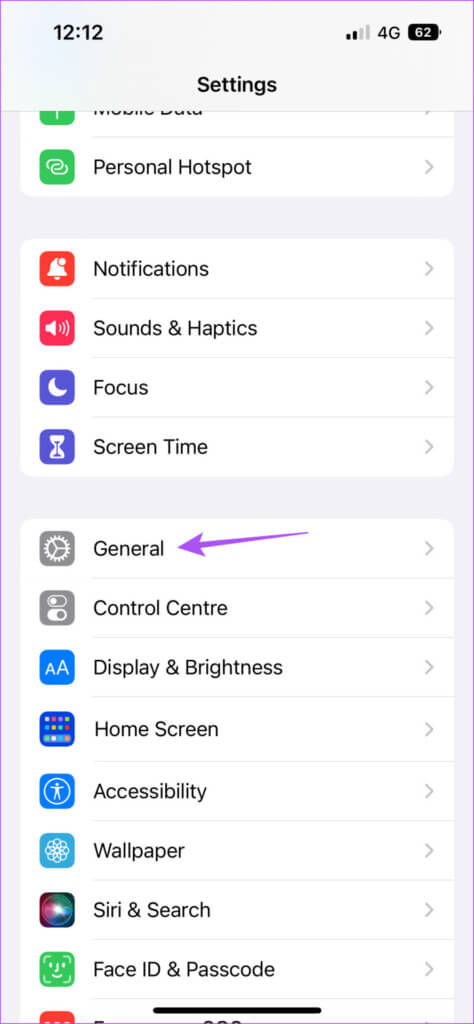
Step 3: Scroll down to the bottom and select Transfer Or Reset iPhone.
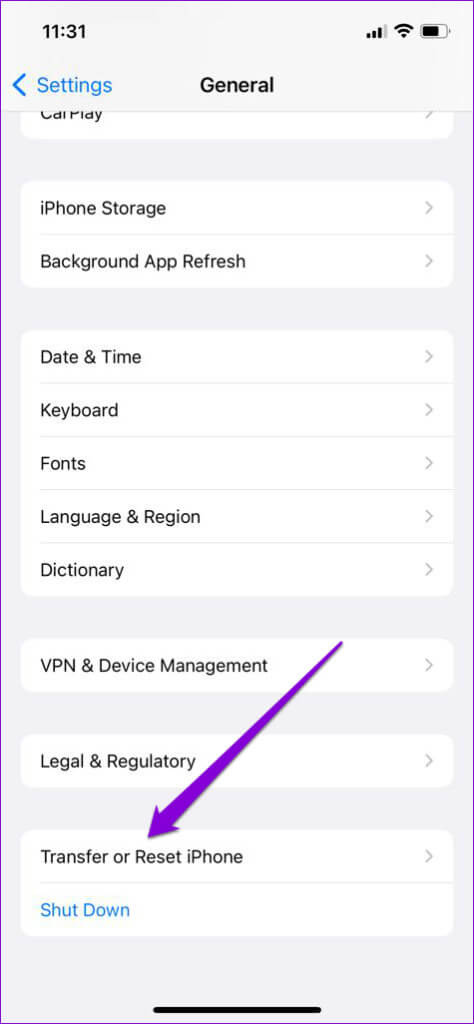
Step 4: Click on Reset.
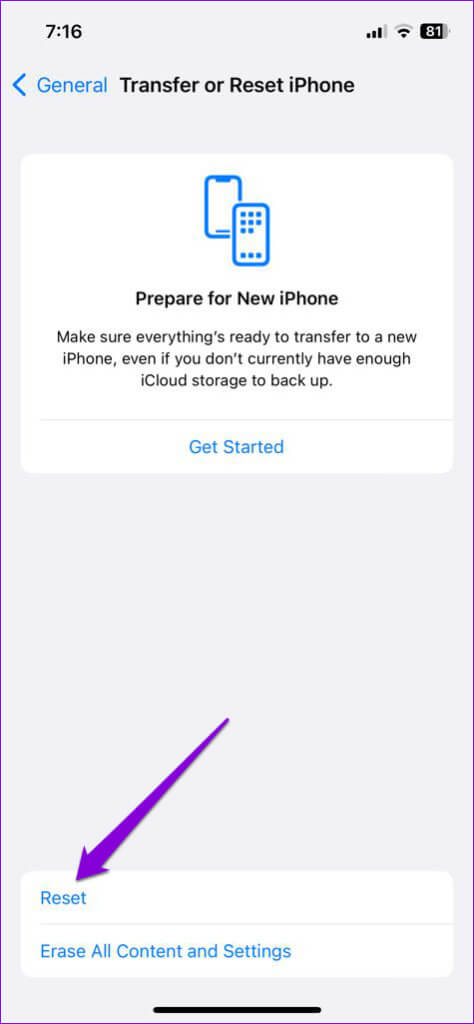
Step 5: Locate Reset network settings.
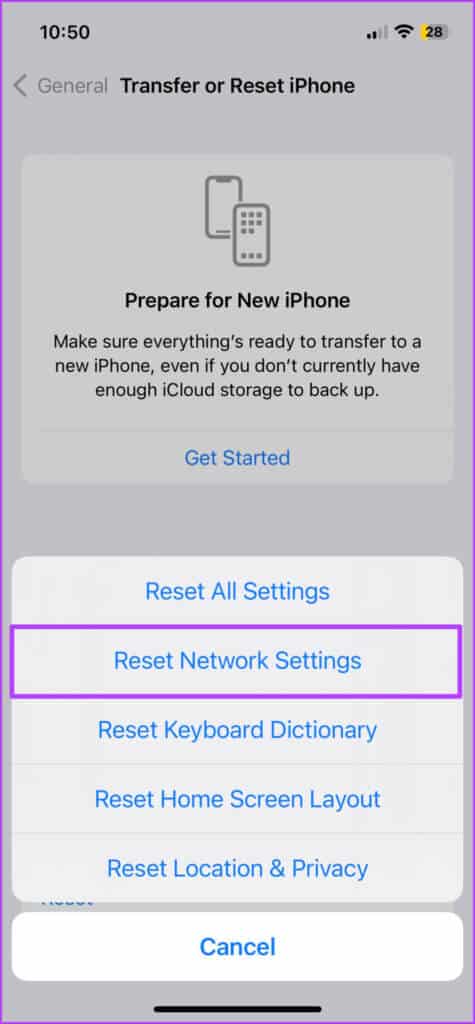
Step 6: Enter iPhone passcode Your.
Step 7: Press returnThis is how to set network settings. again to confirm.
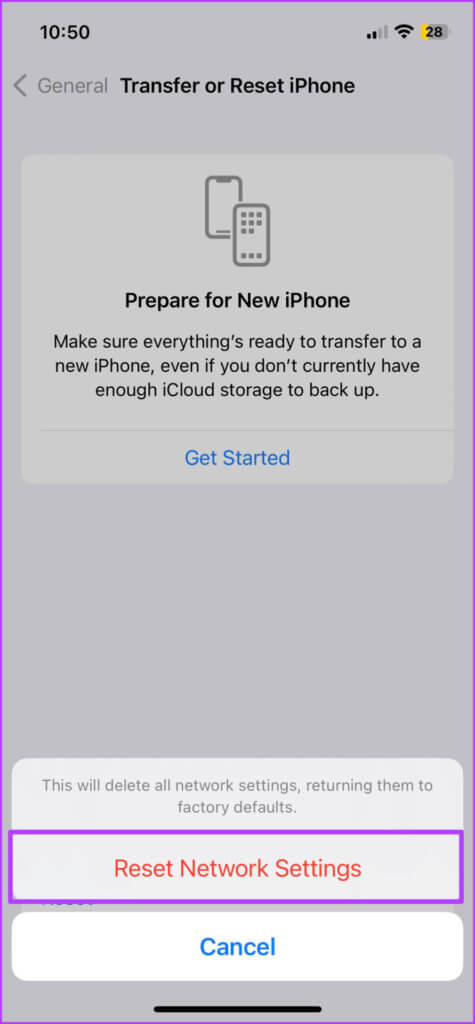
Step 8: After that, check if the problem is resolved.
7. Contact your dealer
If none of the solutions work for you, we recommend contacting your mobile operator's customer support. There may be network-related issues with your number.
Disassemble your voicemail
These solutions should help you receive calls without them being redirected directly to voicemail. You can also read our post if you: Voicemail not working on your iPhone.