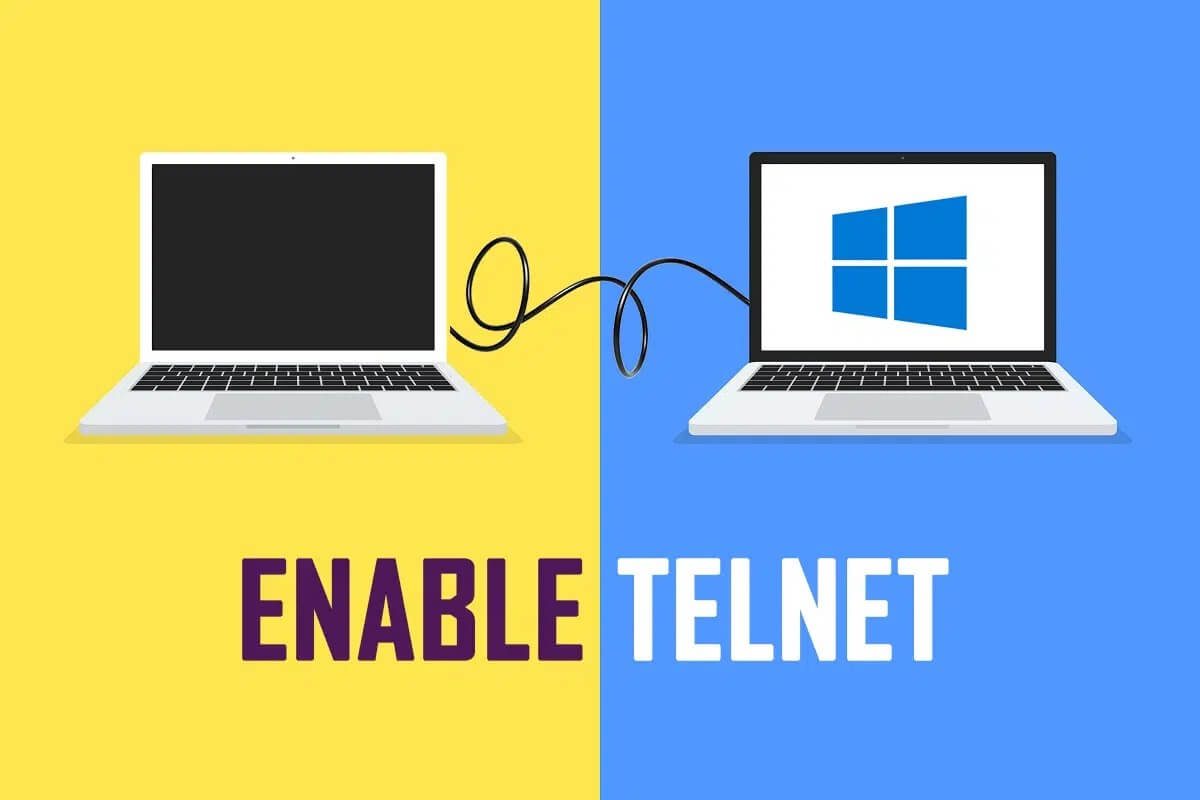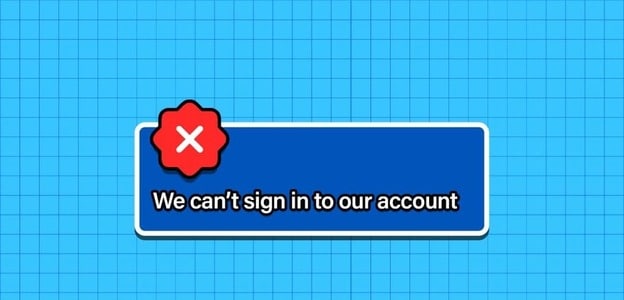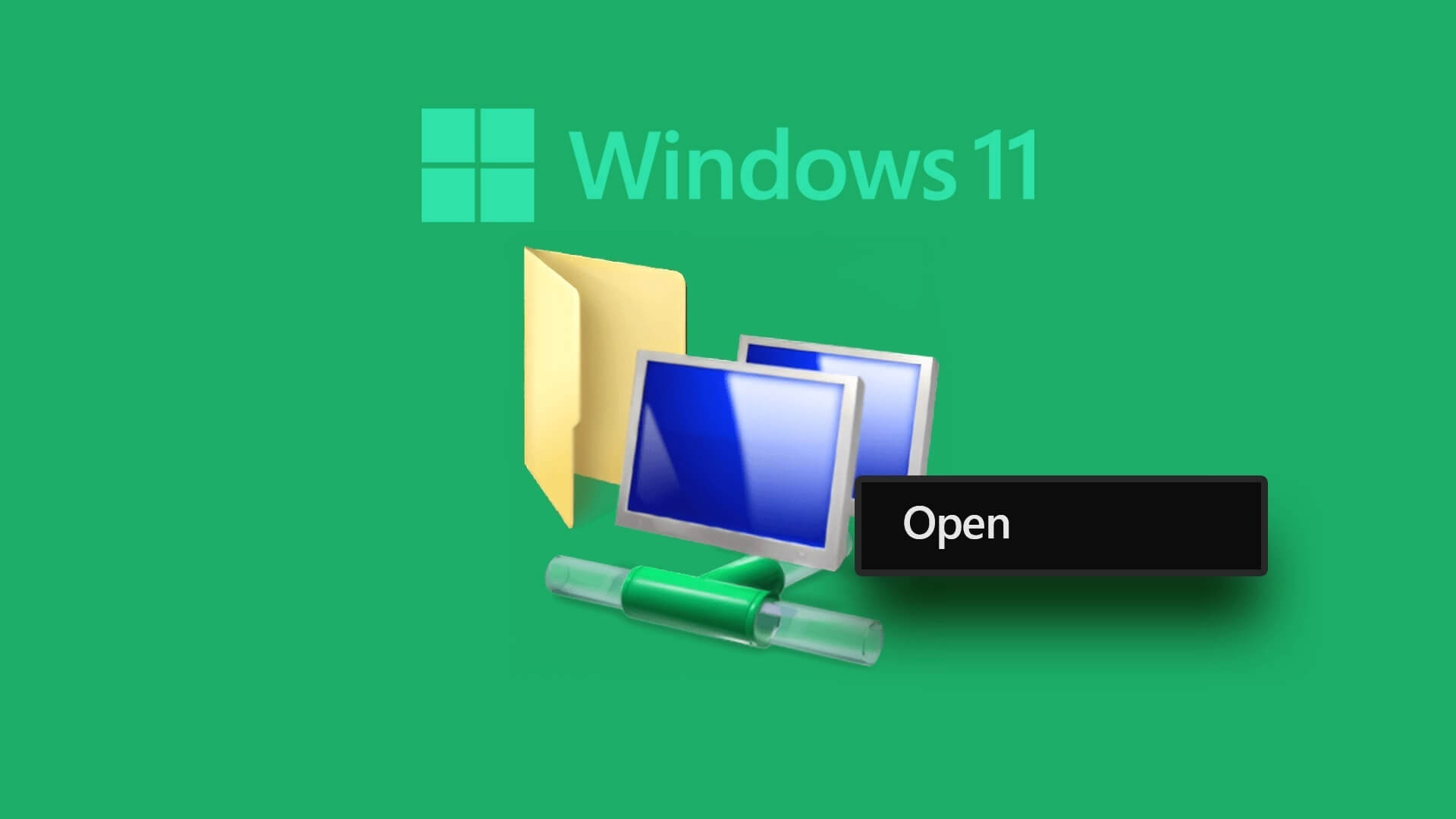Microsoft OneNote is a powerful information gathering and note-taking app available on Windows, Mac, Android, and iOS. You can also Use OneNote on the webIf you don't want to start from scratch, you can use ready-made templates to kick-start your day. Some of the best free Microsoft OneNote templates can be a great way to get the best results.
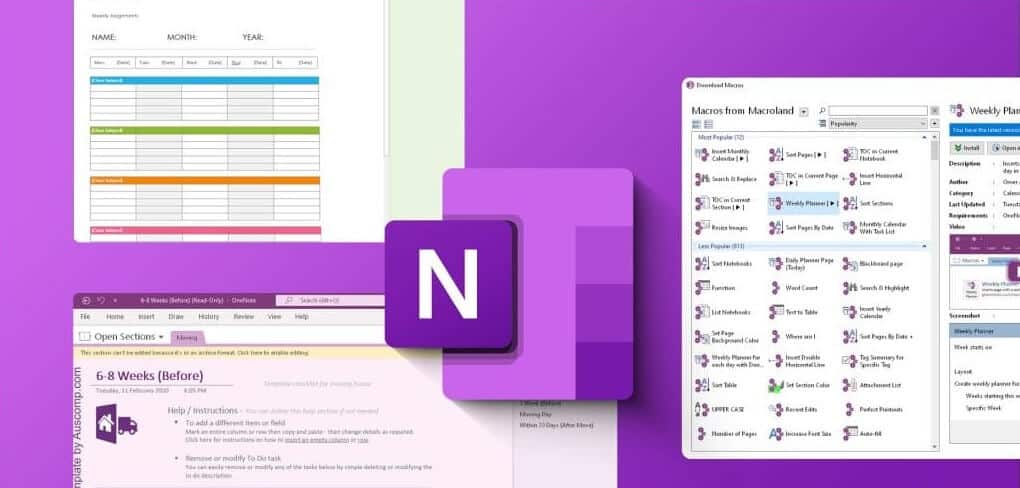
We've reviewed many templates and compiled some of our favorites in this post. This includes OneNote template options for work, task management, and more. Let's get into it.
How to install or apply a OneNOTE template to a notebook
In OneNote, you can use built-in templates or download free or premium templates from the web. To use built-in templates in OneNote, you'll need to create a page or notebook and then apply the template to your page. The steps below will guide you through this process.
Step 1: Click icon Windows Search located on Taskbar, And type OneNote, Then click OneNote app.
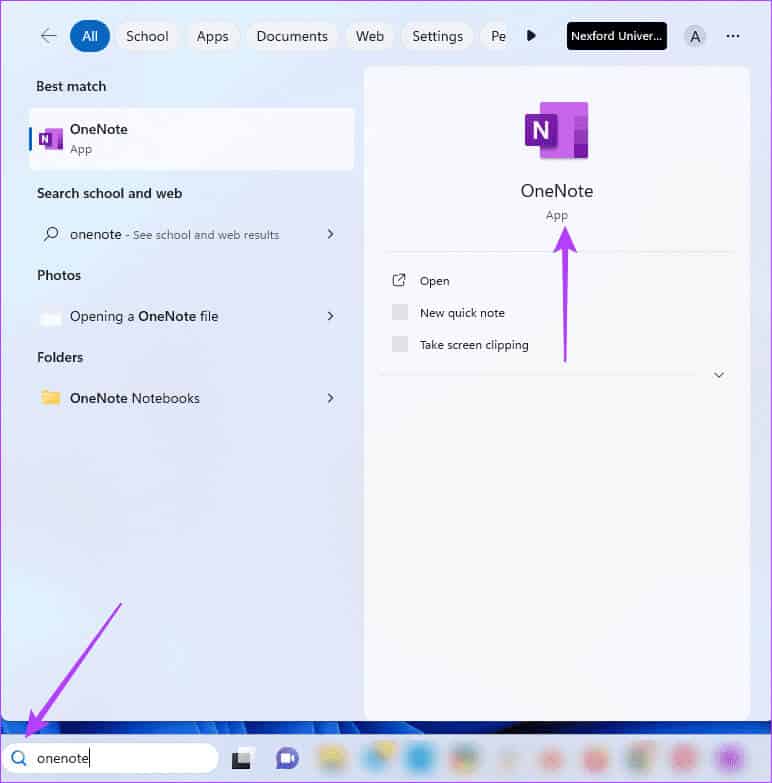
Step 2: Click a file in the upper left corner.
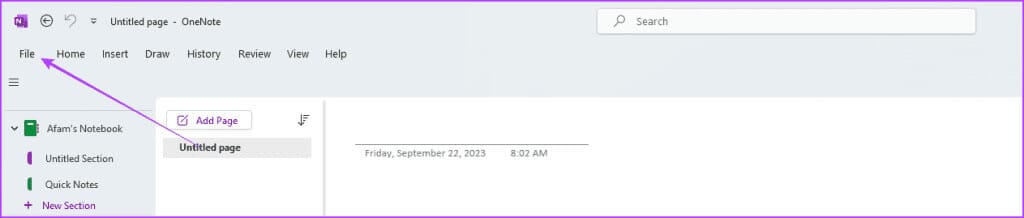
Step 3: Click New On the left sidebar. On the right, select the location where it will be saved, give it a name, and then click Create a notebook.
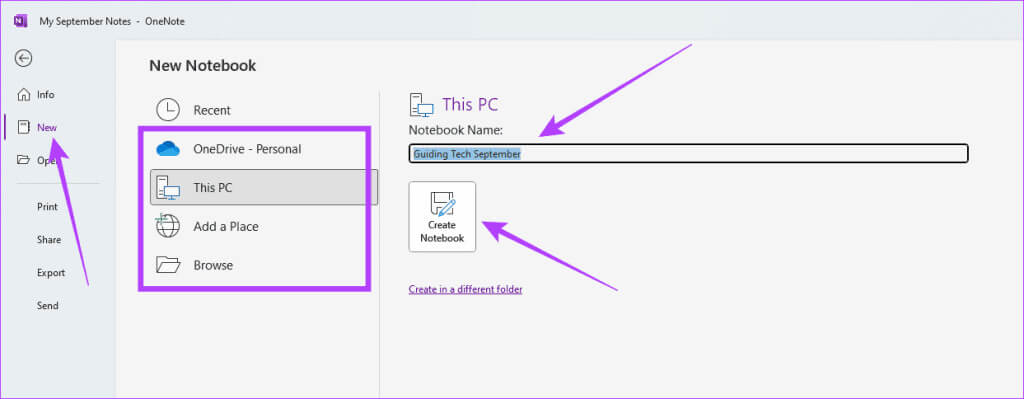
Step 4: Click Menu "Insert" and select an option Page template.
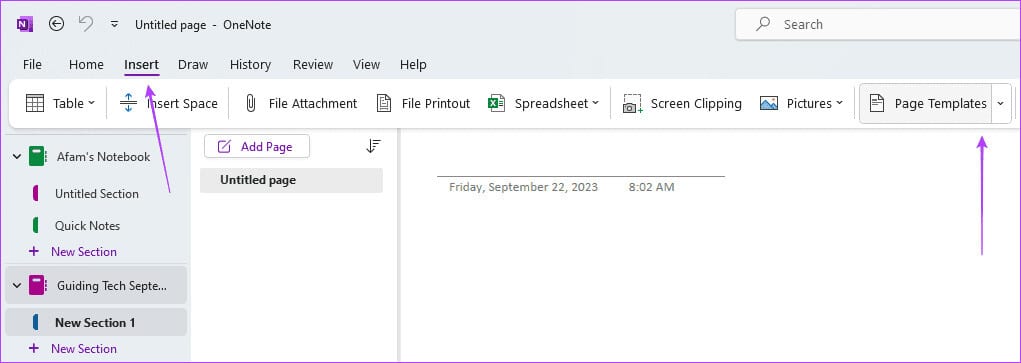
Step 5: Expand the template category in the far right pane, and click to the that you want to use.
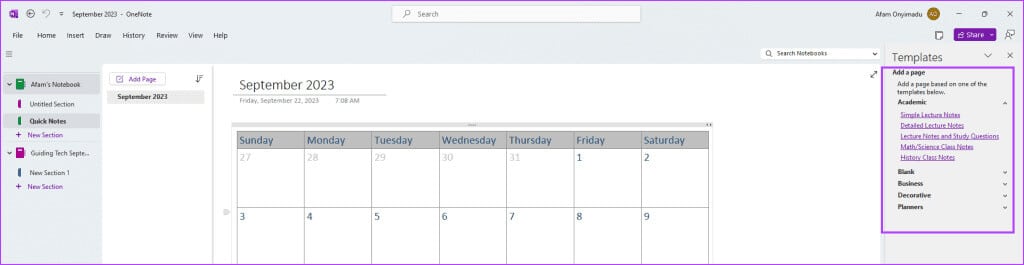
Alternatively, you can install downloaded third-party templates using the following steps:
Step 1: after Download the templateExtract it to the path below:
C:\Users\afamo\Documents\OneNote Notebooks
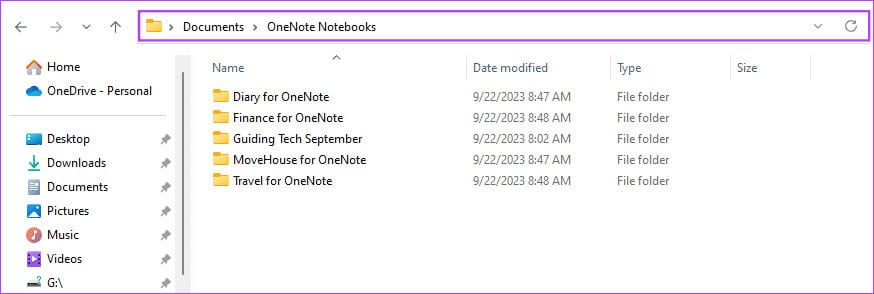
Step 2: Double click Extracted volume, and click OneNote Desktop folder (Your computer may have a different folder name), then double-click the file. OneNote templates.
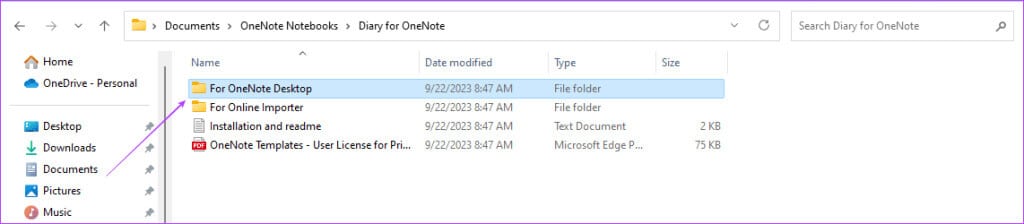
Step 3: Name it File Then click construction.
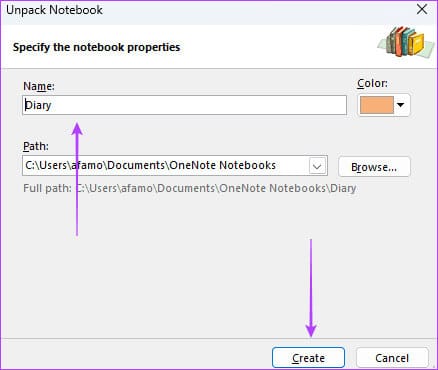
1. OneNote Journaling
This template is free for personal use and is available for both the desktop and online versions of OneNote, just like all other free OneNote templates.
This diary template offers great flexibility for writing or recording audio and video. You can start small and build your content regularly or repeat entries according to your schedule. It allows you to write about anything, making it a perfect way to keep track of school, fashion, friends, travel, aspirations, and more.
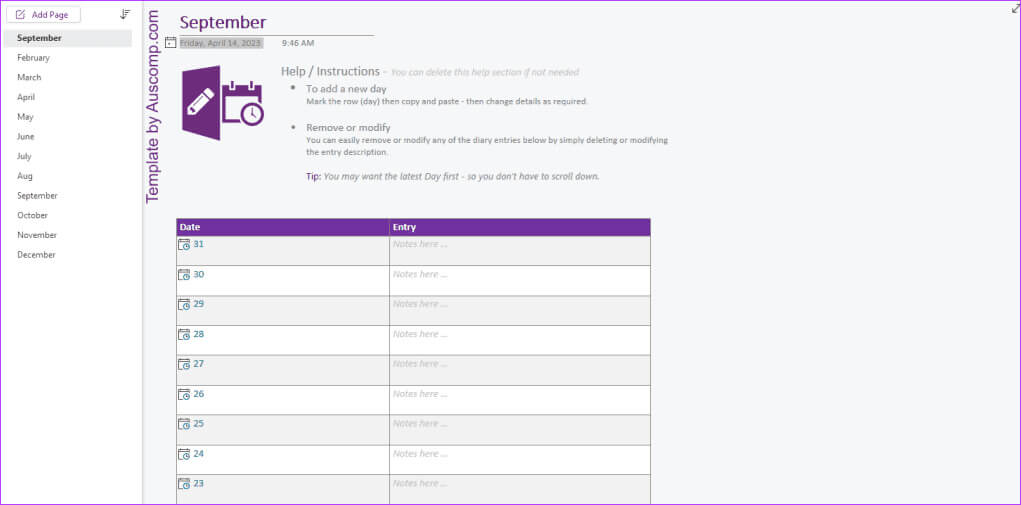
The template gives you two entry options: daily and yearly. The daily option is ideal for more comprehensive entries and allows you to create a new page for a new day. You can use the yearly option for an overview or shorter entries. The main pages for the yearly option are the months; you can create new rows for entries for the day of the month.
2. OneNote Financing
This is a free OneNote template from Auscomp. It's a comprehensive financial notebook to help you simplify your money management. The template includes a section to track your income and allows you to see the flow of expenses. You can create a budget and track your investments using this template.
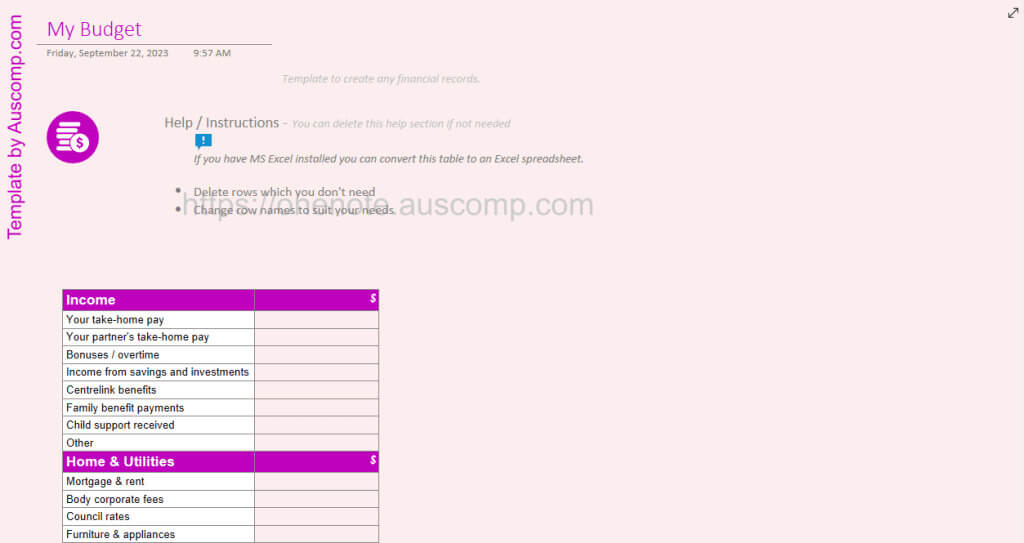
Although it may seem like a powerful solution, it's intuitive and relatively easy to use. It gives you the flexibility to add or remove sections, and you can include your branding and change the layout.
This free template includes watermarks, just like some of the other free options.
3. Things to do in a Onenote template
This is a very simple to-do list template. Despite its simplicity, it includes essential features such as tasks, priorities, and deadline tracking. It's an excellent template for simple project management because it's extremely easy to use.
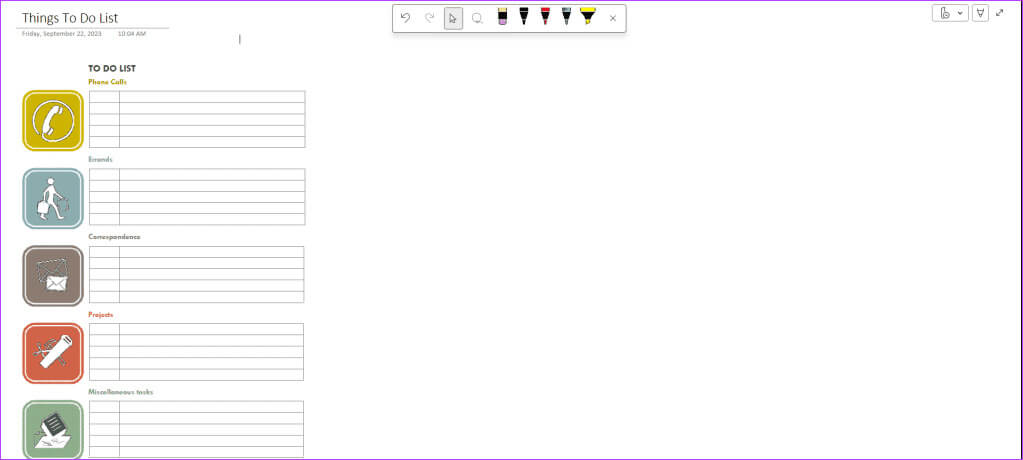
By default, it comes with the following categories: Phone Calls, Tasks, Correspondence, Projects, and Miscellaneous. However, you can modify these options or add more custom categories. Whether you want to use it for your personal or professional lists, the flexibility to rename categories makes it suitable for either.
Download Things You Can Do for OneNote
4. Personal Notebook Template
This is a great free OneNote template for recording personal information. You can store information such as confirmation numbers, website account usernames, frequent flyer numbers, bank details, and more.
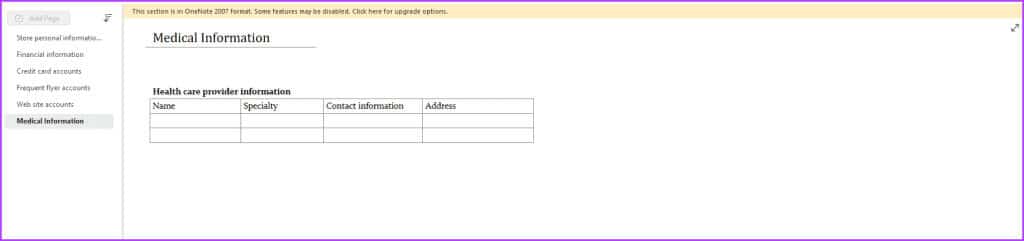
By default, you get six categories: Personal Information, Shopping, Books, Movies, Music, Travel, Receipts, Tasks, and Miscellaneous. The To-Do category makes it a suitable choice for a OneNote planner template, where you can monitor tasks and their progress. As the name suggests, it's best suited for recording and tracking your personal data.
Get the best from OneNote
Although OneNote has a set of built-in templates, you can always improve things with third-party templates. Using third-party templates may help you Get more out of Microsoft OneNoteWhether you're writing a diary or tracking your finances, OneNote is highly flexible and capable of letting you manage your data efficiently.
If you plan to use any of the above free Microsoft OneNote templates, we would love it if you could share your thoughts about them in the comments section.