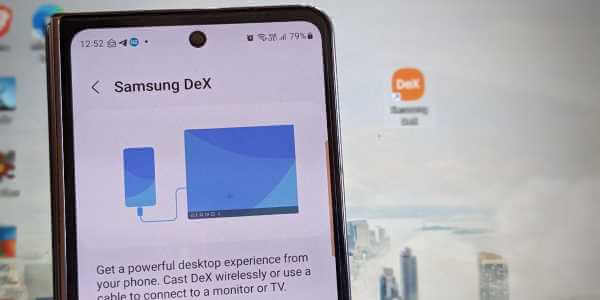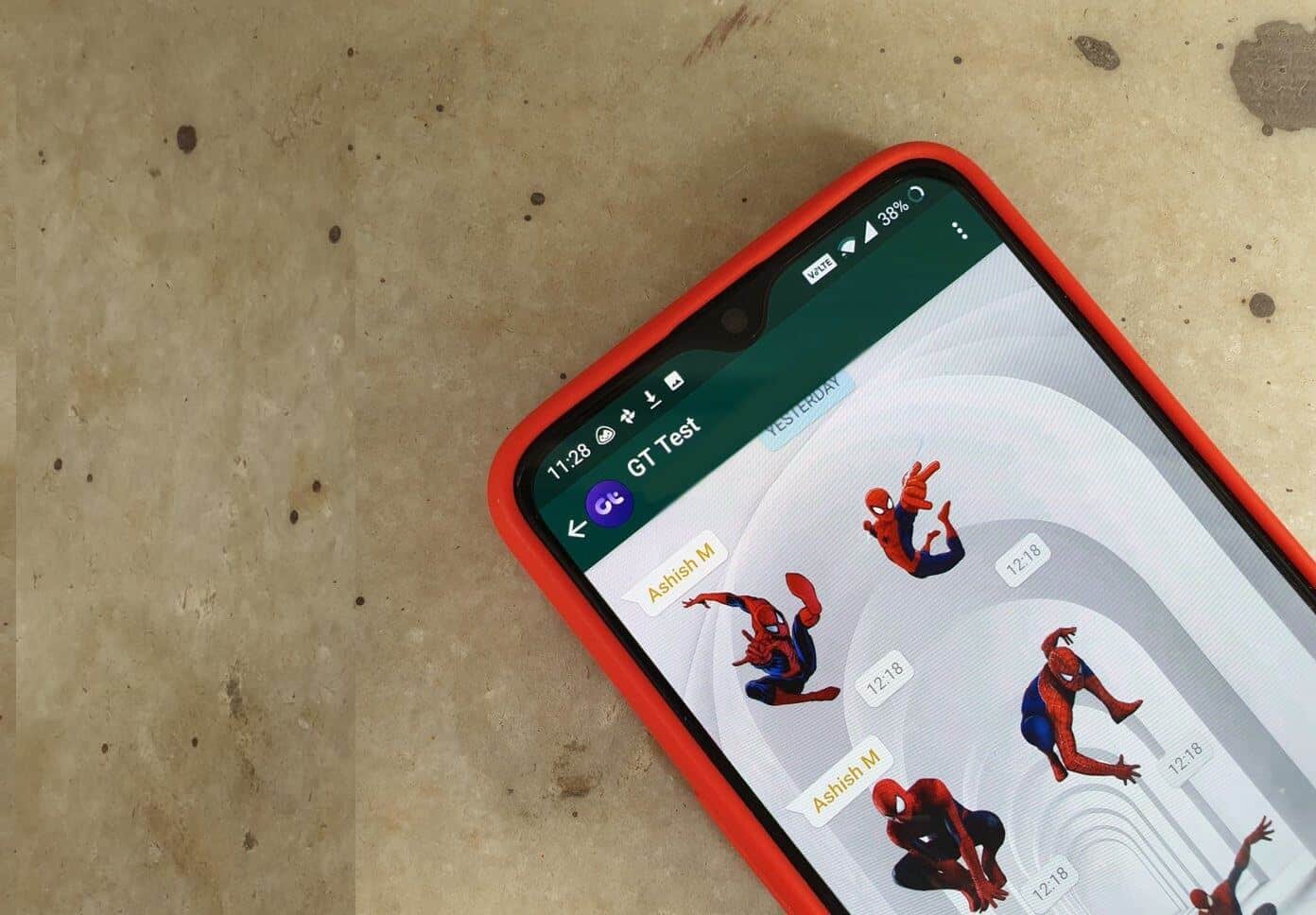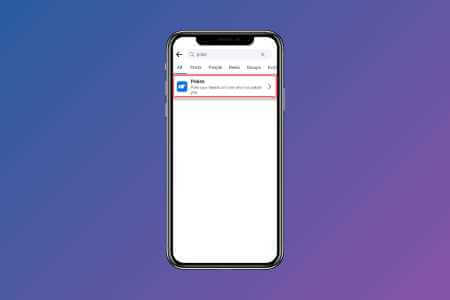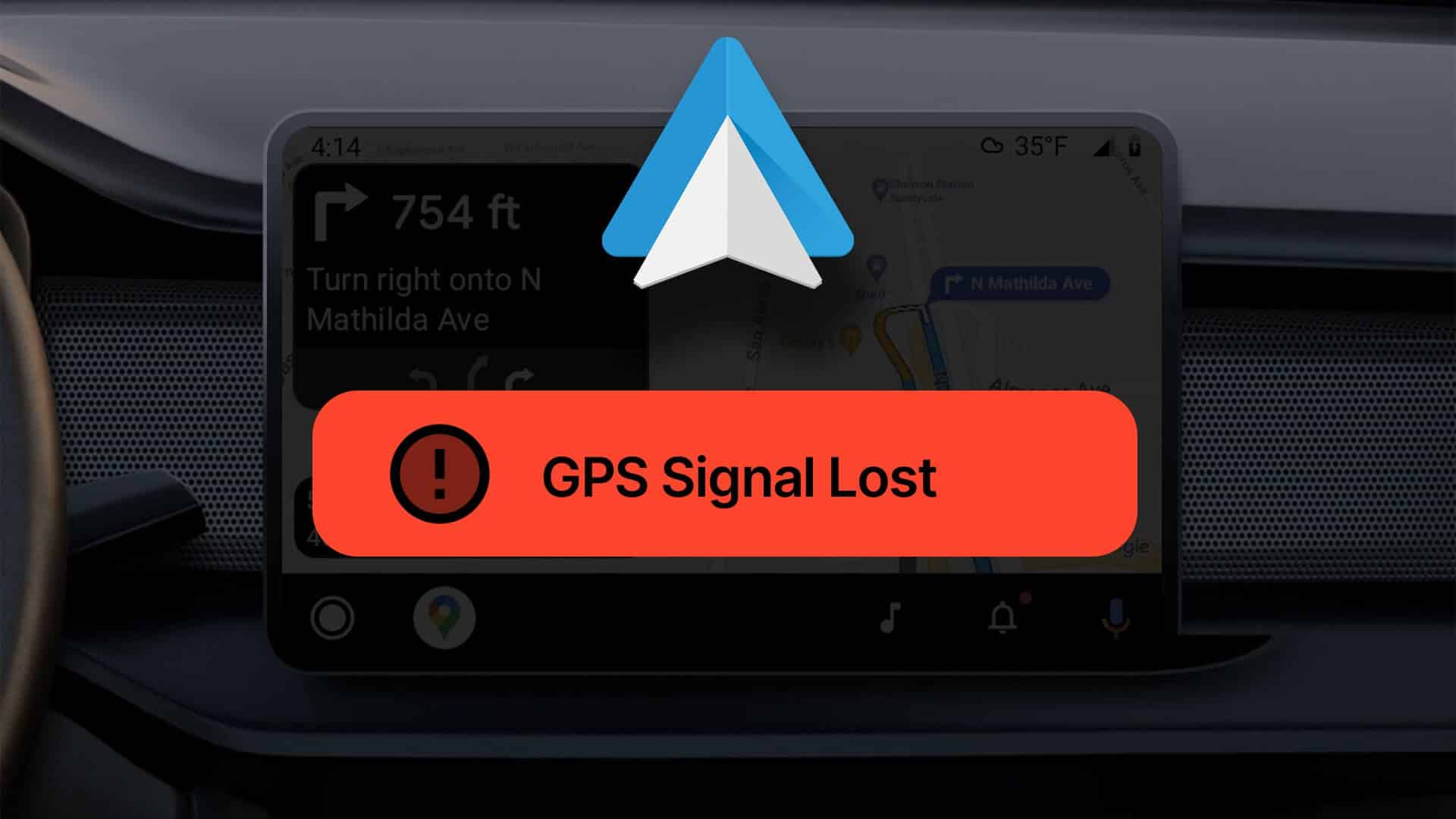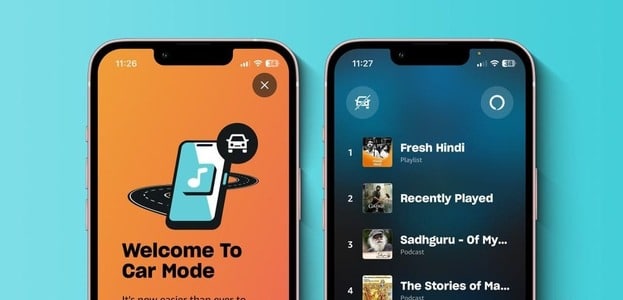Android 12 brings one of the most requested features by mobile users – Scrolling screenshots with third-party appsHowever, you won't have to use third-party apps on your Android phone, as the option is now natively available with the Android 12 update, which is being gradually rolled out by phone makers. We'll show you how to take scrolling screenshots on Android 12. But first, let's take a look at which phones will get it.
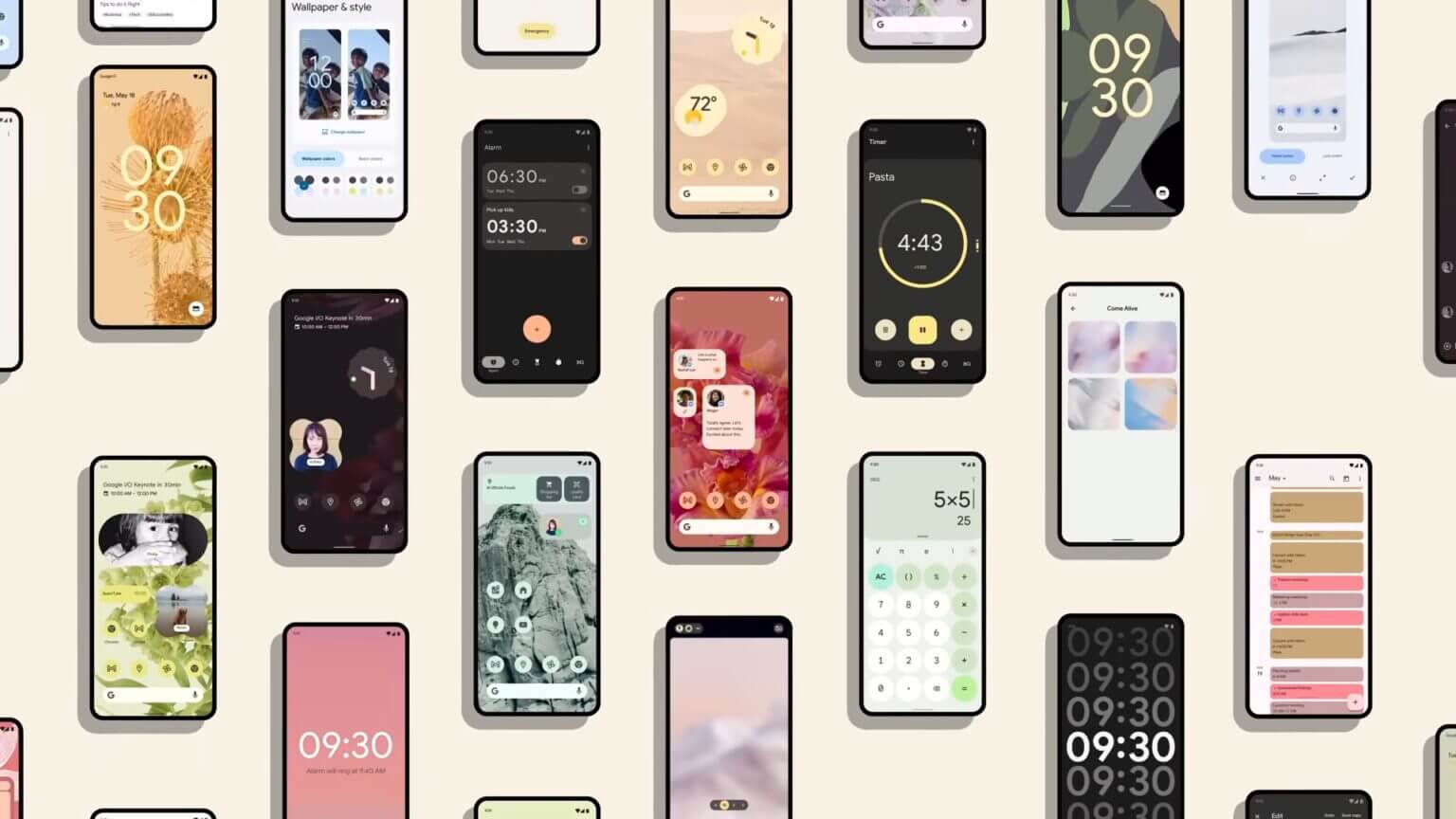
Upgrade to Android 12
To take a native scrolling screenshot on Android, you'll need to upgrade to the latest version running Android 12. If any updates are available for your device, you'll see them in the System Updates menu in the Settings app. Install the pending updates, and only then will you be able to enjoy taking scrolling screenshots natively, without using any third-party apps.
What can you capture with a scrolling screenshot?
Scrolling screenshots can take extended shots that include all the information displayed by swiping up and down on the screen. With Android 12, you can take scrolling screenshots using most apps. However, not all apps support this feature. Some of the most popular apps, such as Facebook, Instagram, YouTube, Google Play, Twitter, Snapchat, Gmail, WhatsApp, etc., support scrolling screenshots.
Google's Chrome browser wasn't initially included in this list of apps when Android 12 arrived, and now natively supports scrolling screenshots. However, if you prefer another browser like Firefox, you'll still have to wait for the feature to become available for proper operation on your phone running Android 12 or later.
If you want to show someone all the apps on your device, you don't have to take multiple screenshots of your app drawer to do so. You can take a scrolling screenshot of all the apps on your phone. Similarly, you can take a scrolling screenshot of a recipe you want to try later for offline reference. You'll also be able to take long screenshots of various documents, but it depends on the app you're using to view them. Identifying compatible apps is a matter of trial and error, at least for now.
How to take a screenshot on Android 12
Taking Screenshots on Android It's very simple. You'll find the instructions to take an extended screenshot on your Android 12 device without the help of a third-party app or any other assistance.
Step 1: Click on Power + Volume down button At the same time on your phone to take a normal screenshot.
اFor step 2: A thumbnail preview window will appear from the bottom left side of the screen. There you will notice: Capture More buttonIf the app you're trying to take a scrolling screenshot of isn't compatible, this option won't be available.
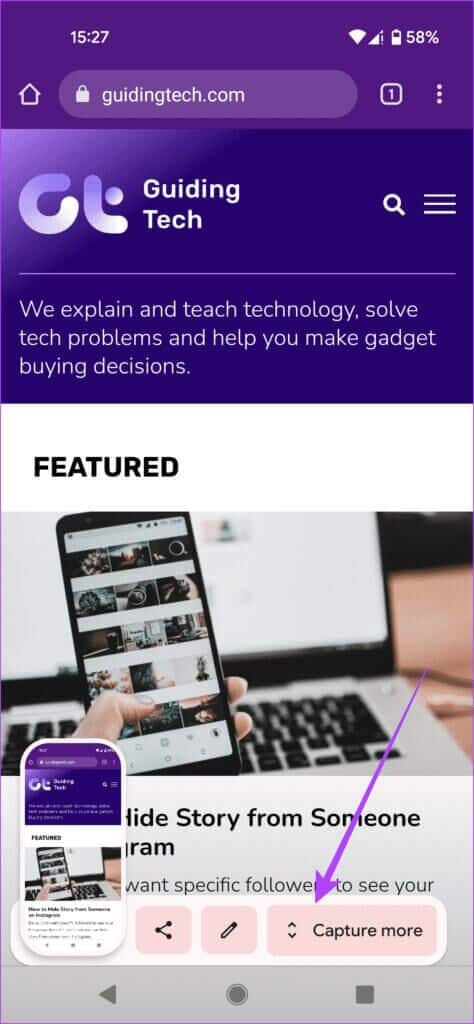
Step 3: Enter Extended screenshot editing modeHere you'll get a long screenshot view, which covers about three times the size of your screen. You can drag the box borders as needed. Android's native scrolling screenshot feature works differently from similar options we've seen on Android skins. For example, on OnePlus phones, you can scroll to the bottom of a webpage.
Step 4: If you need to Add some explanatory comments , click on pencil icon in the lower right corner.
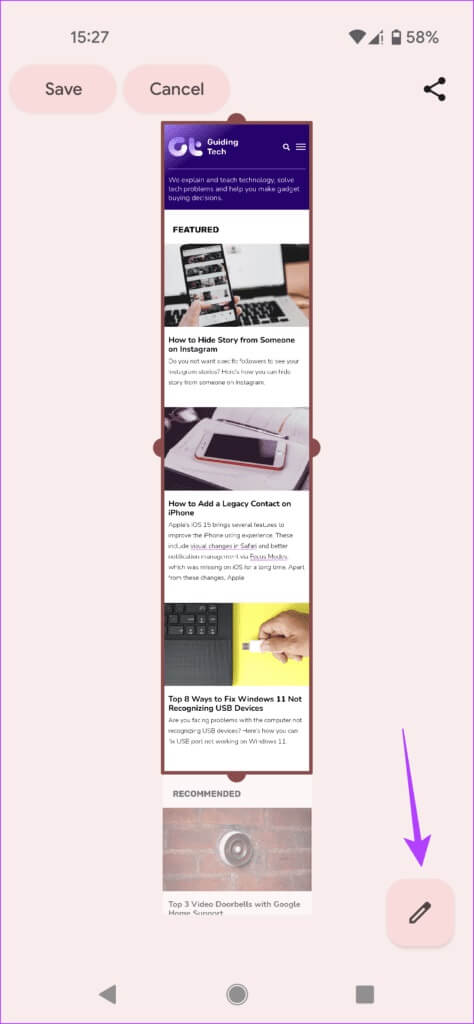
Step 5: you may Add text or highlight text using different colors.. After that, you can press save To store the screenshot on your Android phone.
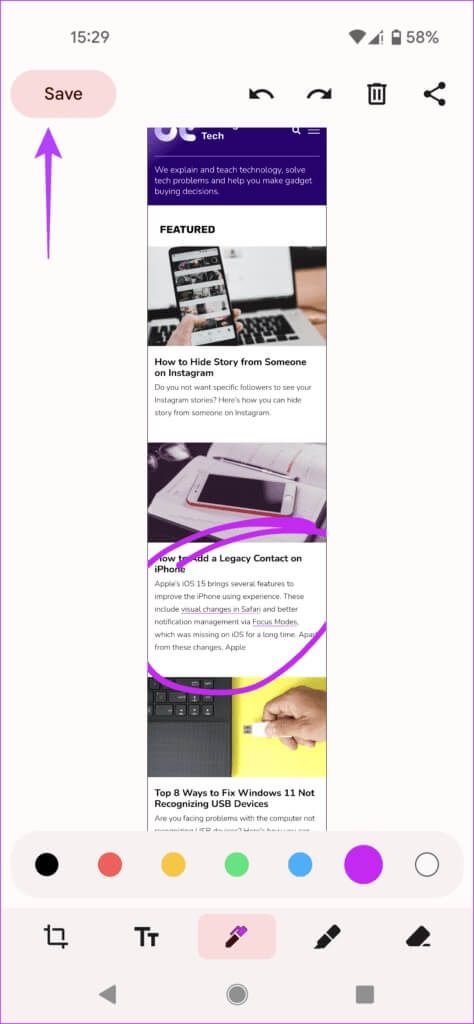
Step 6: Alternatively, you can press Share button In the upper right corner of the screen to send Screen Capture To anyone in your contact list.
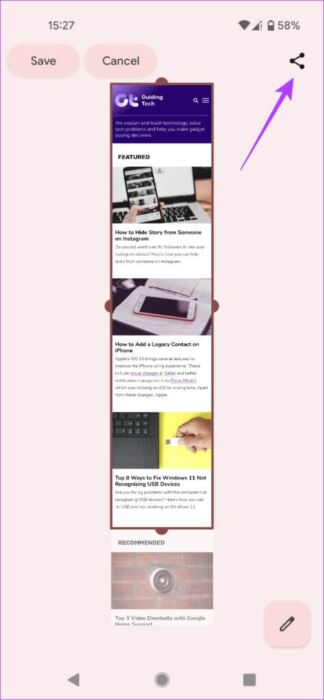
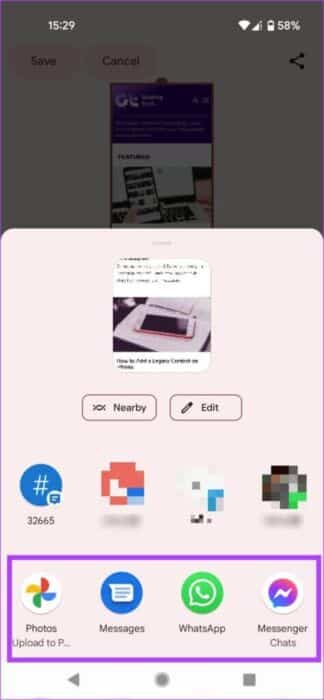
That's it. If you save the screenshot to your Android phone, you'll need to access the gallery app so you can share the screenshot with your friends or other people.
Capture everything you need
Scalable screenshots can help you save bandwidth while taking an offline snapshot of an article or recipe from the internet. They're also better than sharing a link that people might not feel comfortable clicking on. You can add annotation On the screenshots to emphasize the areas and points you want to do.
If you've upgraded your phone to Android 12, follow the steps above for how to take scrolling screenshots on Android 12. Just be careful which app you decide to share them with next. Some popular services like WhatsApp Or Facebook automatically reduces the quality, so large screenshots with a lot of text may become illegible.