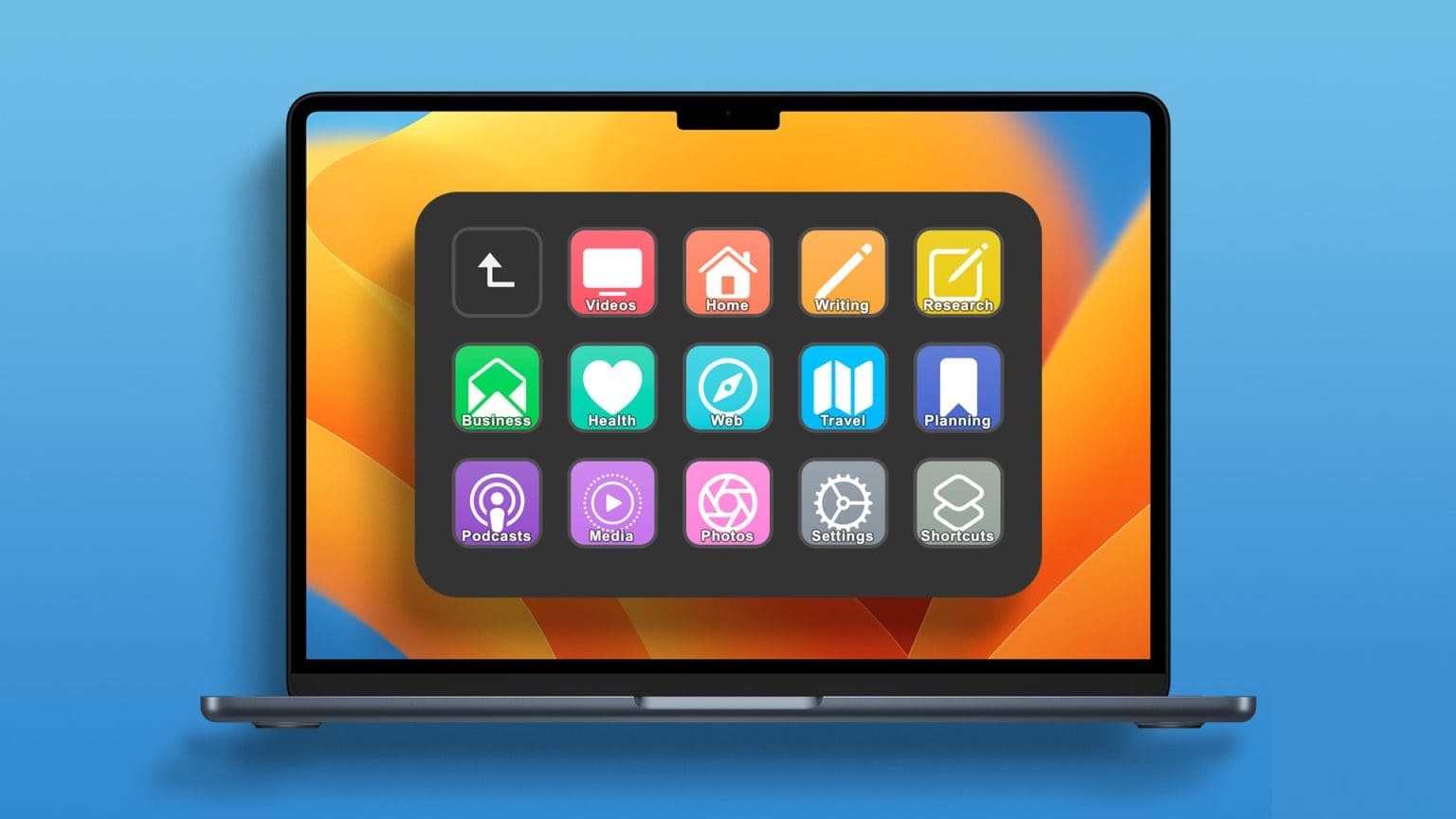Safari is the default browser for Apple devices that lets you browse the web. You can manage your browsing routine by Create tab groups in Safari Which will help you organize web pages. While browsing, many people enjoy listening to music or watching videos on YouTubeBut what can easily kill your mood is when you can't hear the sound of the song or video you were planning to watch. Fortunately, we've compiled some solutions to fix the no-sound issue in Safari on your Mac.

1. Check if the currently open tab is muted.
The first thing you will need to check is: Safari for Mac Where the tab where media is playing is muted. Every browser gives you the option to mute the currently open tab. In the case of Safari, you can easily check this by following the steps below.
Step 1: turn on audio clip Or Video in Safari tab.
Step 2: during Play media You will notice Sound icon (speaker) On the right side of Tab.
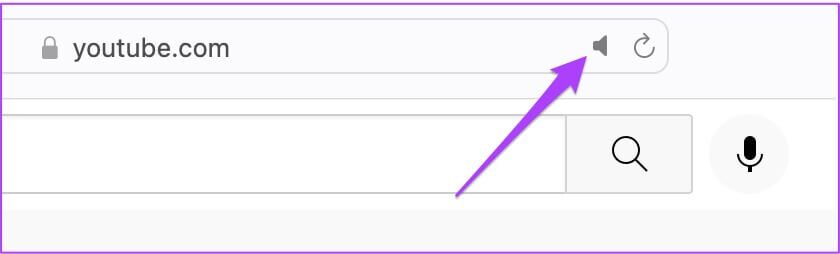
Step 3: Click Tab To restore the sound.
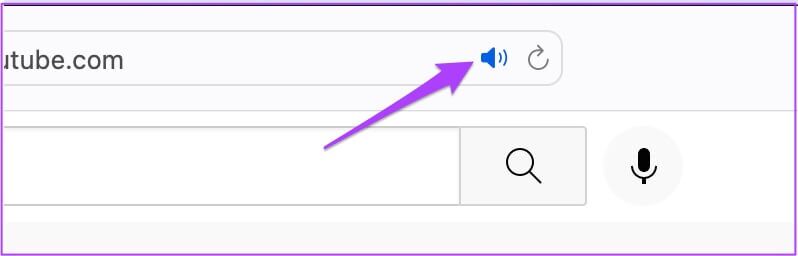
The mute option allows you to instantly mute any audio or video playing in that tab. So if you accidentally muted a tab and forgot about it, check the address bar in Safari.
2. Check your MAC's volume levels.
Once you've unmuted the tab, the next step is to check your Mac's volume levels. You may have muted your Mac's volume and forgotten to unmute it. You can increase your Mac's volume from the top-right corner of the menu bar.
3. Check the output source on your MAC.
If the first two steps didn't solve the problem, it's time to take a closer look. Even after unmuting the tab and increasing the volume, you can't hear anything if something else is wrong. By default, your Mac uses the built-in speakers as the default output source. If you've connected earphones or external speakers, your Mac may not have switched the output source to the internal speakers. However, you'll need to check this in the sound settings. Follow these steps.
Step 1: Click on Command + Space bar To reveal Spotlight Search , And type System Preferences , then press Return.
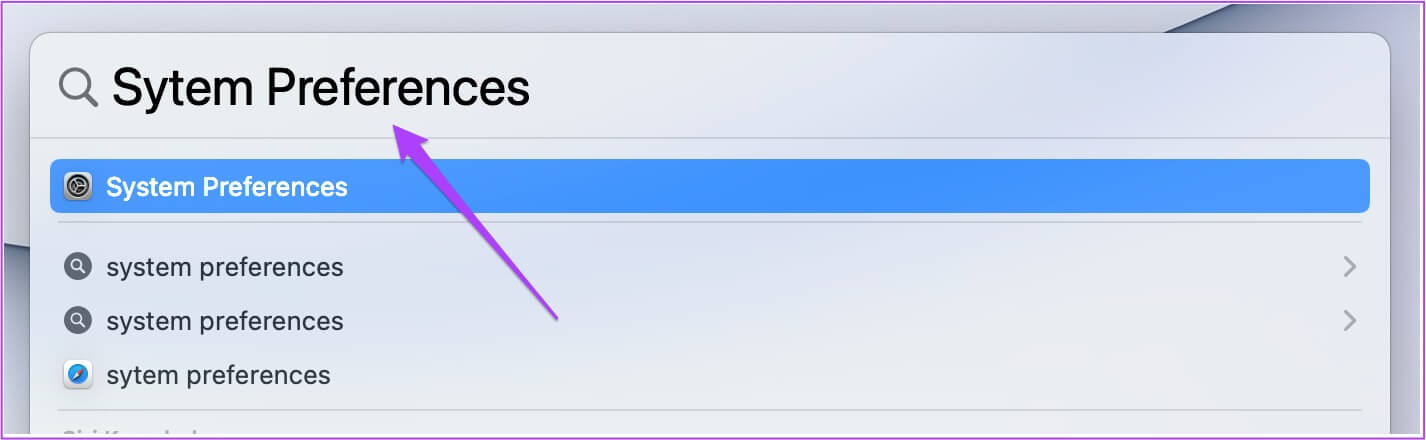
Step 2: Click on sound.
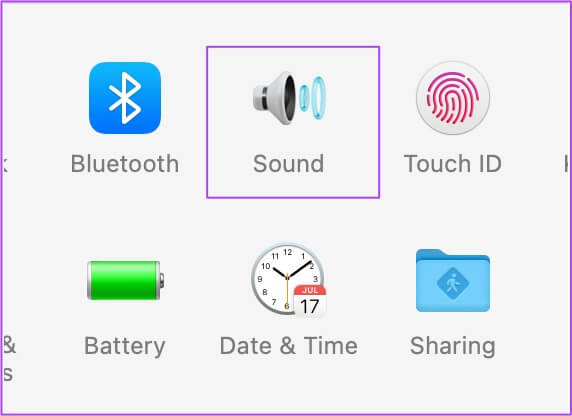
Step 3: in sound menu , Click Output tab.
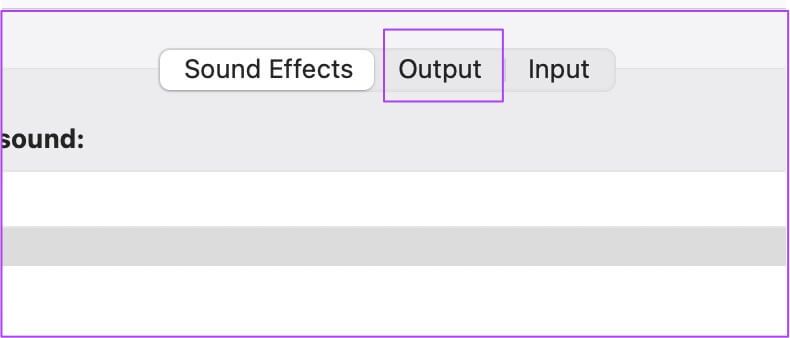
Step 4: Be sure to Speaker identification Included as a device Audio output.
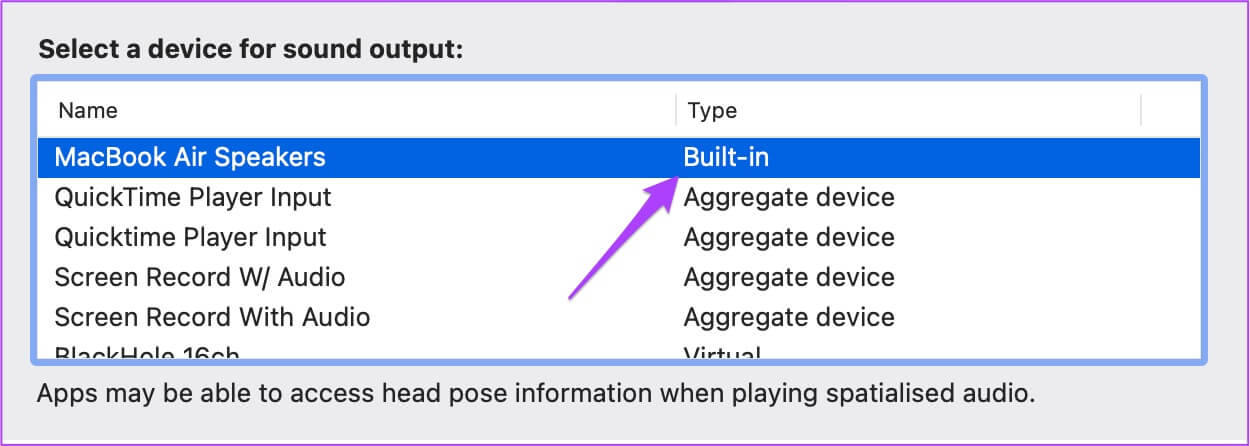
Additionally, you can also check if the output volume is set to maximum or close to that level.

4. Check SAFARI's website autoplay preferences.
Sometimes we end up opening websites that start playing media automatically. To save yourself from this situation, Safari users get options to stop autoplay and mute the sound while browsing that website. Now, if selecting the correct output source doesn't help, the next step is to check whether Stop media with sound is still enabled or not.
Follow these steps.
Step 1: Open website Which causes the operating problem in Safari browser.
Step 2: Click safari In the upper left corner of menu bar.
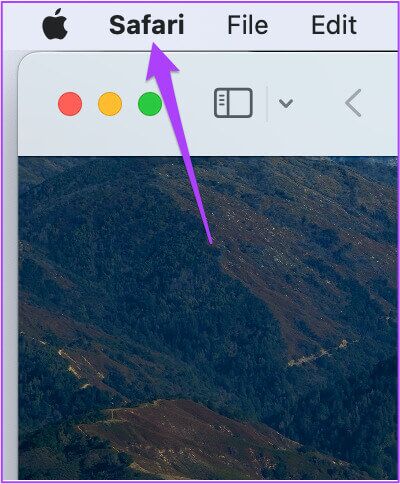
Step 3: Click (site name) settingsIn our case, the website is YouTube.
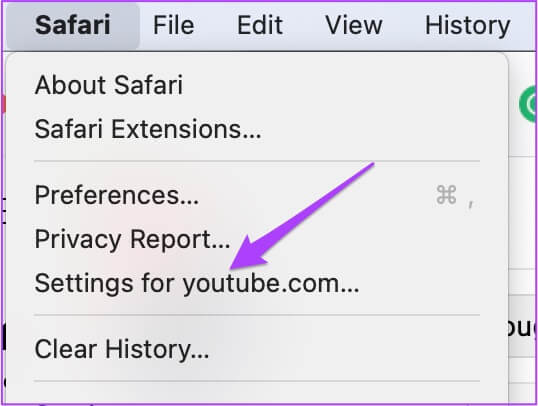
You will see a pop-up menu appear below the currently open tab.
Step 4: Verify Stop media with Enable sound along with Autoplay.
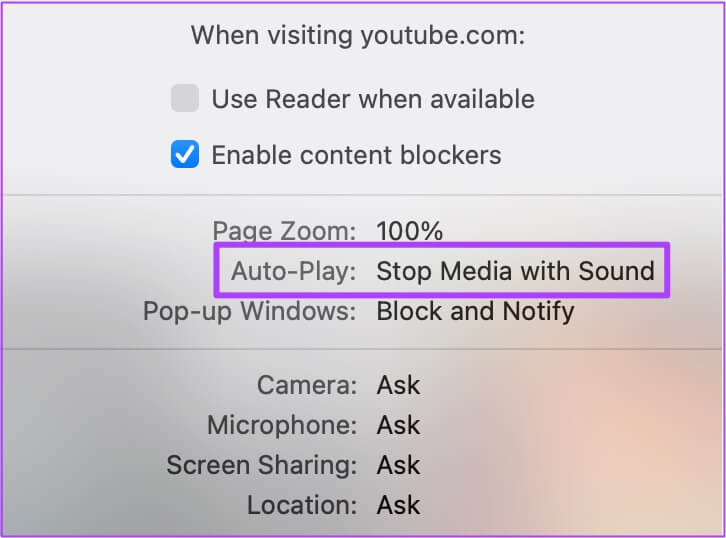
Step 5: Click on Option to reveal , Dropdown list.
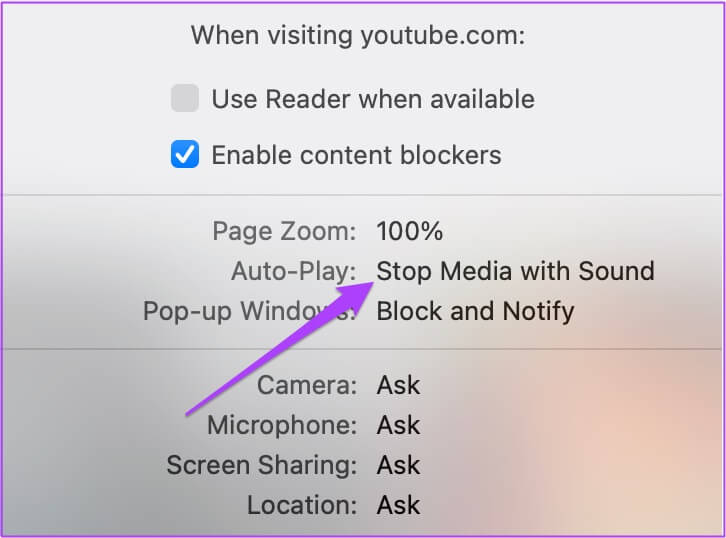
Step 6: Locate Allow autoplay for all.
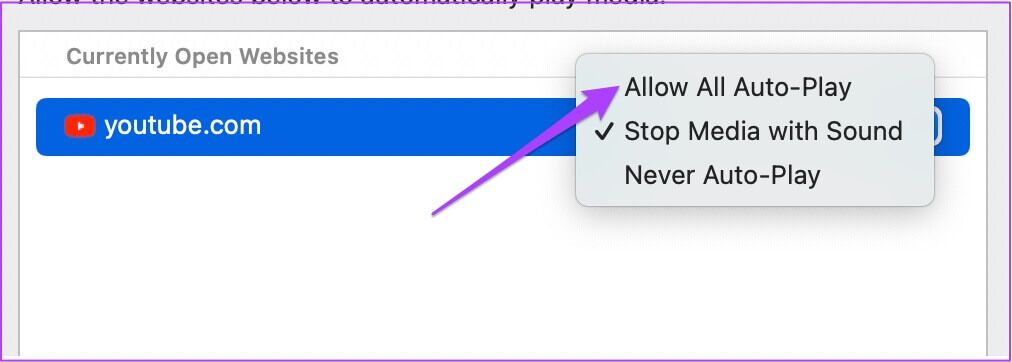
Step 7: close Menu By clicking anywhere on the web page.
Alternatively, you can choose to do the same thing from Safari's preferences. Follow these steps.
Step 1: Click safari In the top menu bar.
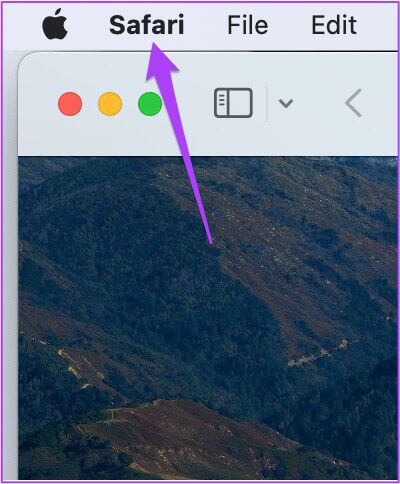
Step 2: Locate Preferences of Drop-down menu.
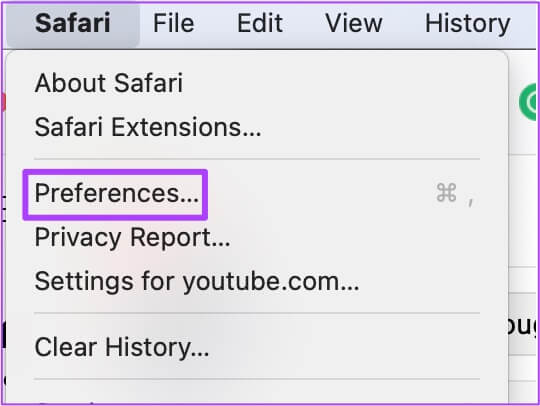
Step 3: Click Websites tab.
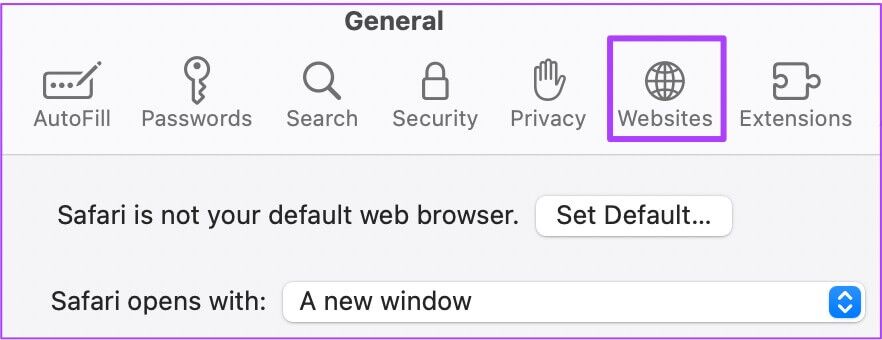
Step 4: Click AutoPlay from the left menu.
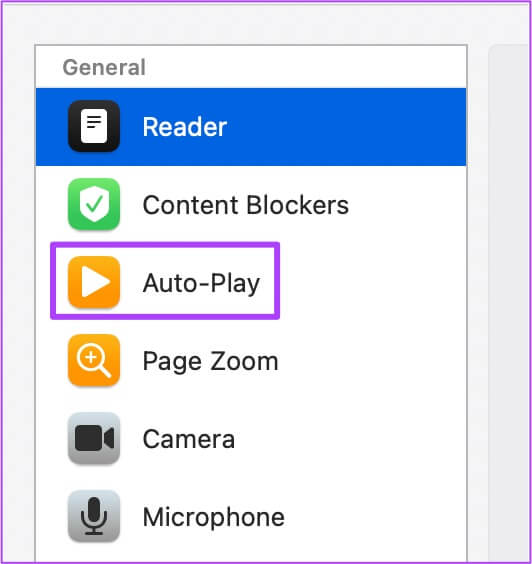
Step 5: in Autoplay tab On the right, select Website name.
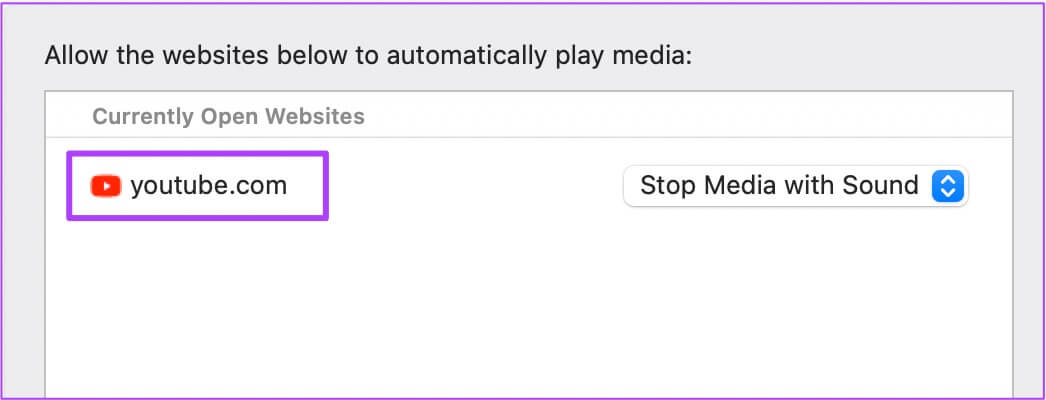
Step 6: Click Drop-down tab on the right side.
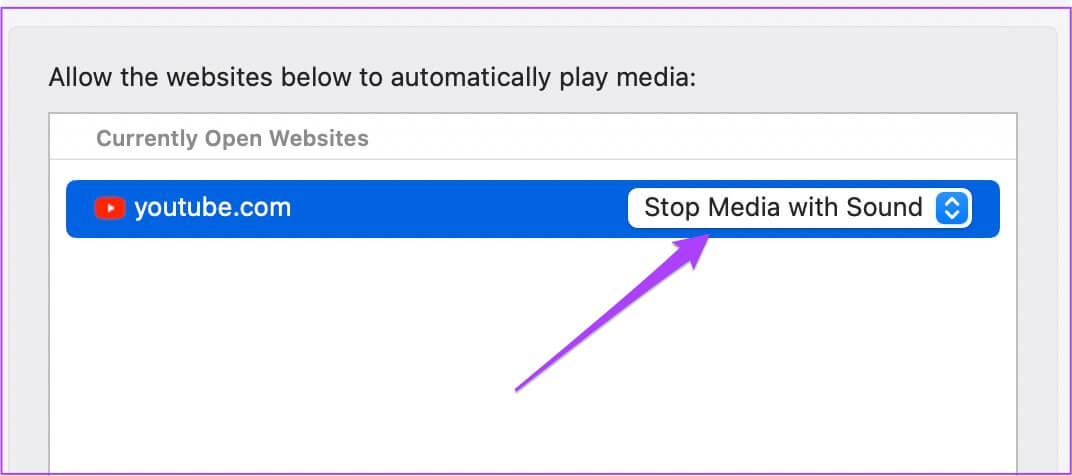
Step 7: Locate Allow all autoplay of options.
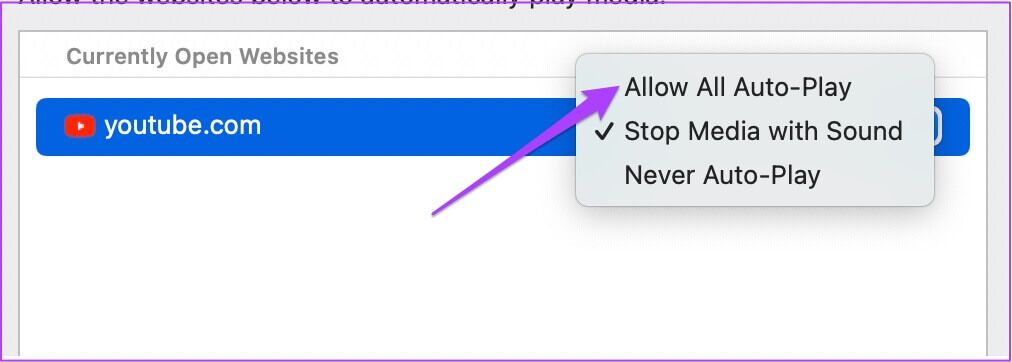
5. Force stop and restart Safari.
Allowing autoplay from Safari's preferences should resolve the muffled audio issue. However, if you still can't hear audio while playing music or video, you can try force-quitting and restarting Safari on your Mac. Follow these steps.
Step 1: Click Apple logo in the upper left corner.
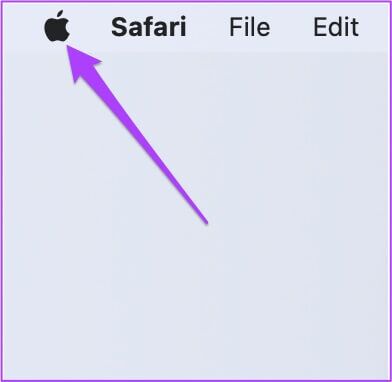
Step 2: Locate Imposing termination from the list.
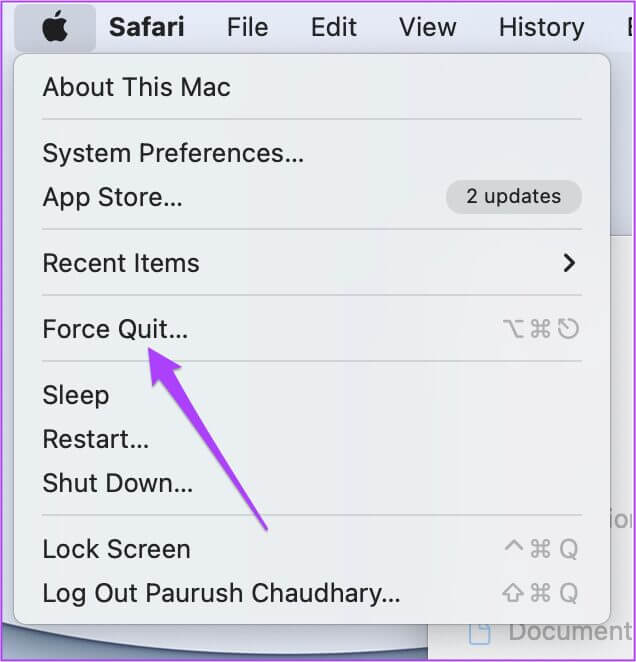
Step 3: Locate safari From a list Force Quit Apps.

Step 4: tap on Force Quit button.
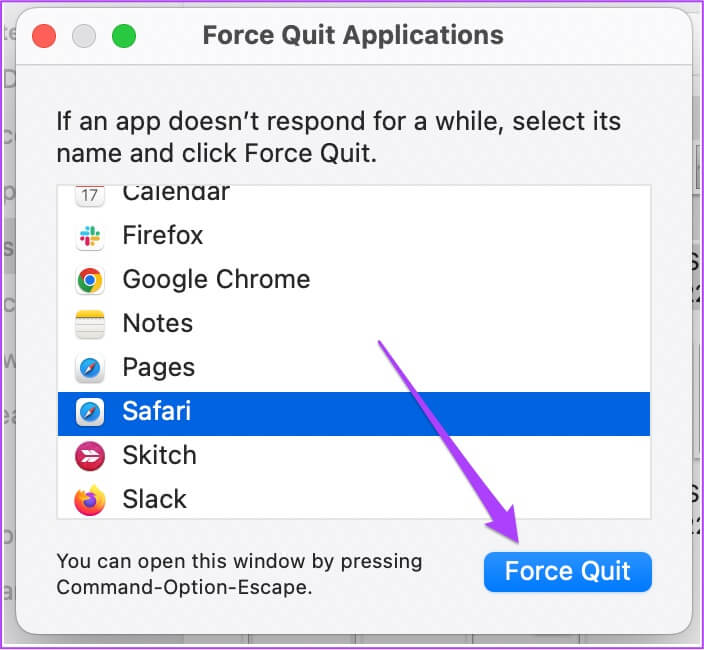
Step 5: Restart Safari Open the web page to check the sound.
6. MACOS Update
If nothing has worked for you so far, you should consider updating macOS. This is especially recommended for those who haven't upgraded to the latest version of macOS for some time. Here's how to do it.
Step 1: Click Apple logo in the upper left corner.
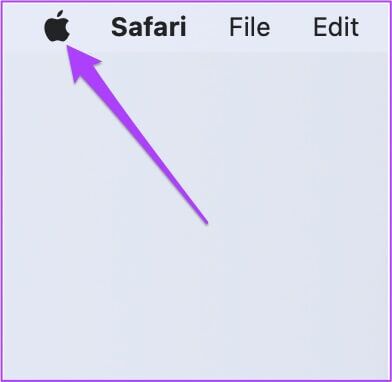
Step 2: Click About This Mac.
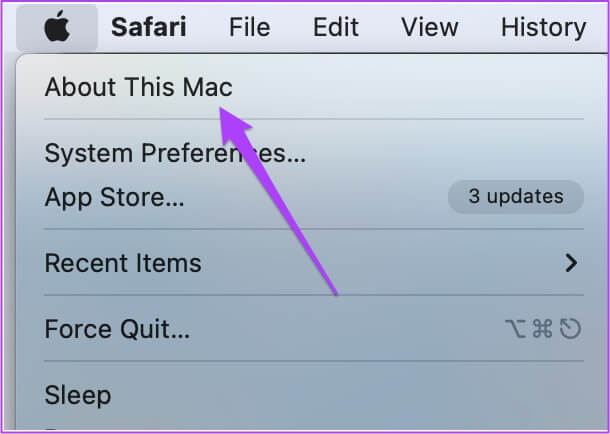
Step 3: tap on Software update button.
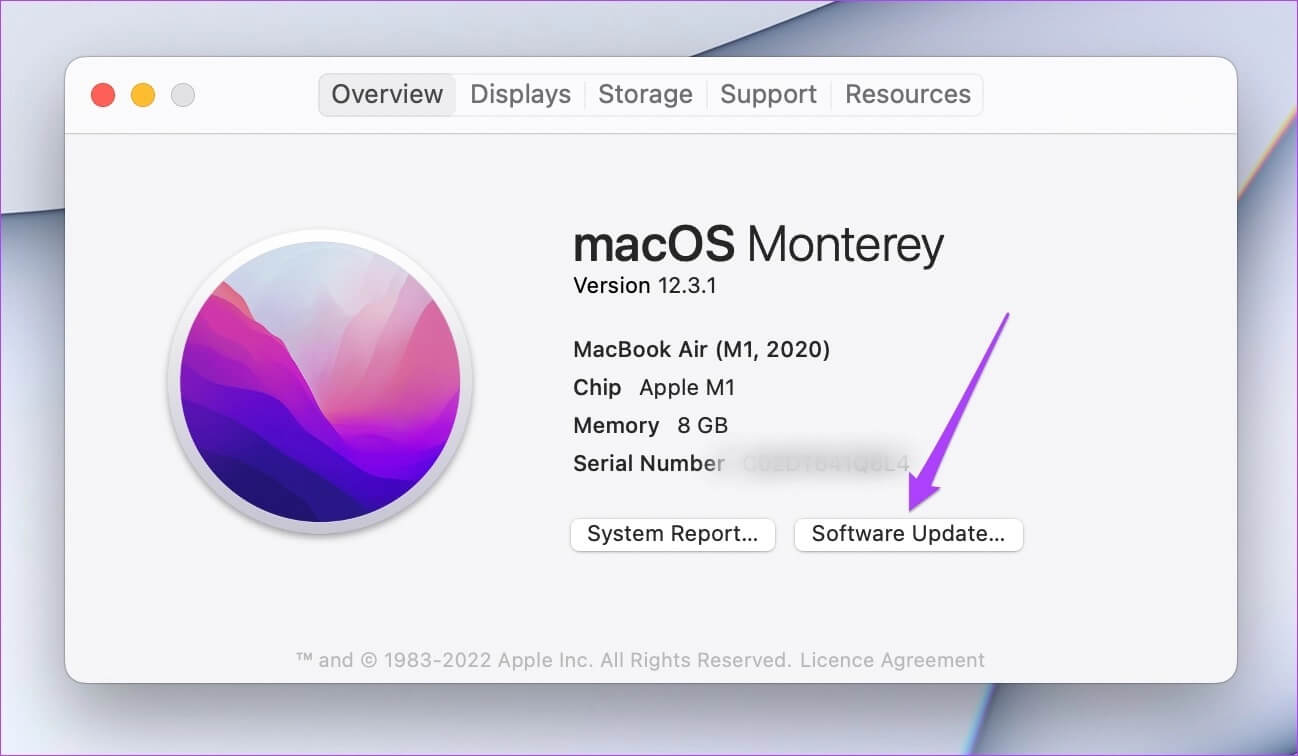
If a macOS update is available, download and install it. After restarting your Mac, try using Safari again.
Fix Silent Sound on Safari Browser
If you're browsing a website at your office or library, muting audio in Safari can save you from embarrassing yourself. If these solutions don't help you fix the lack of audio in Safari on your Mac, you can visit your nearest Apple Store to have your Mac speakers checked by experts.